1. To start, click on Settings.
2. Next, navigate to Hubspot under Integrations
3. Then, click on Connect.
4. After that, select the HubSpot account.
5. Following that, click on "Choose Account".
6. Next up, read and agree to the terms of usage by clicking here.
7. Finally, click on "Connect app," and it's done.
8. Create a Supademo in seconds
This interactive demo/guided walkthrough on How to Sync Fathom with HubSpot was created using Supademo.
How to Sync Fathom with HubSpot : Step-by-Step Guide
Begin by opening the main menu and selecting Settings. This is where you’ll find all the options to customize and connect your apps.
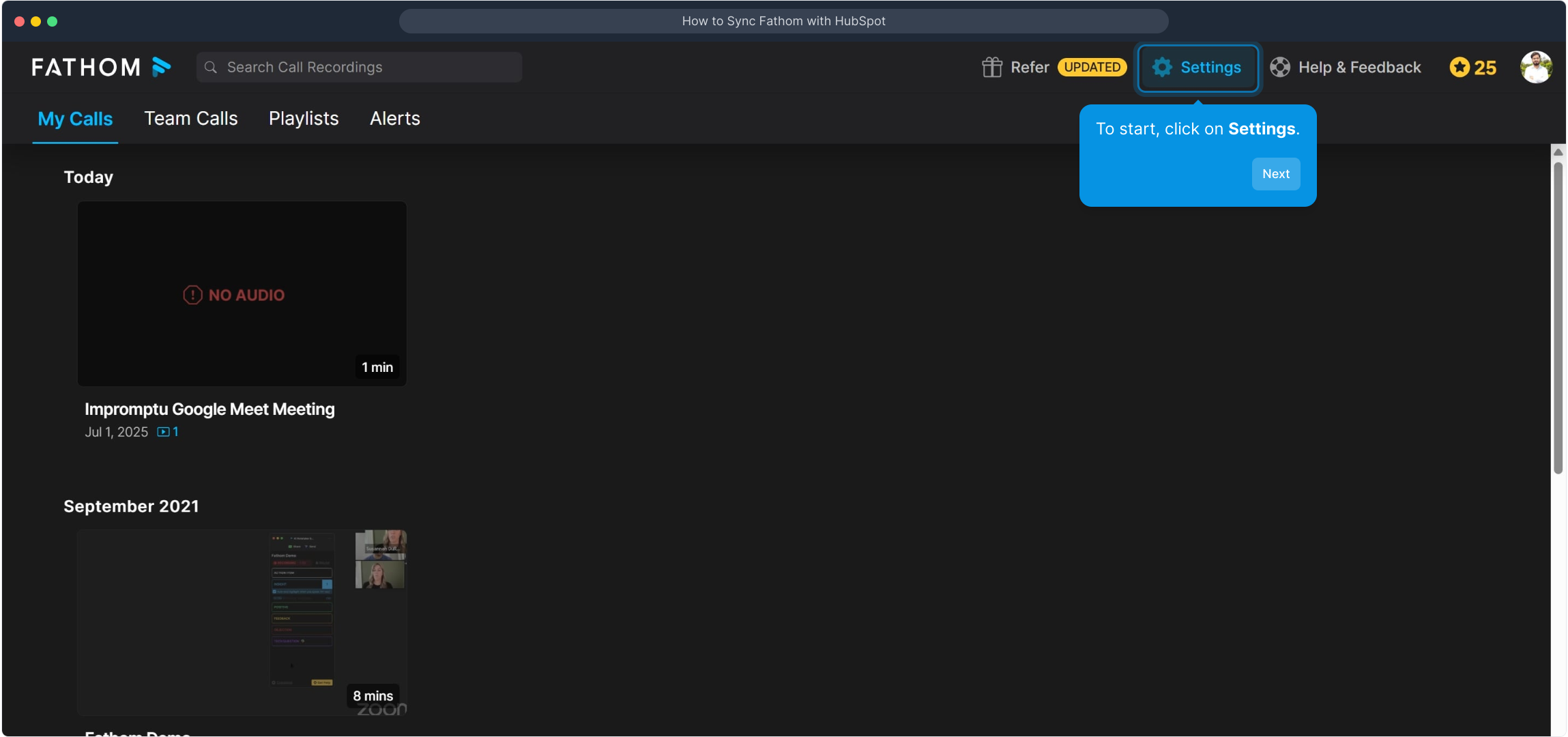
Once in Settings, look for the Integrations section and choose Hubspot. This area lets you link external platforms to enhance your workflow.
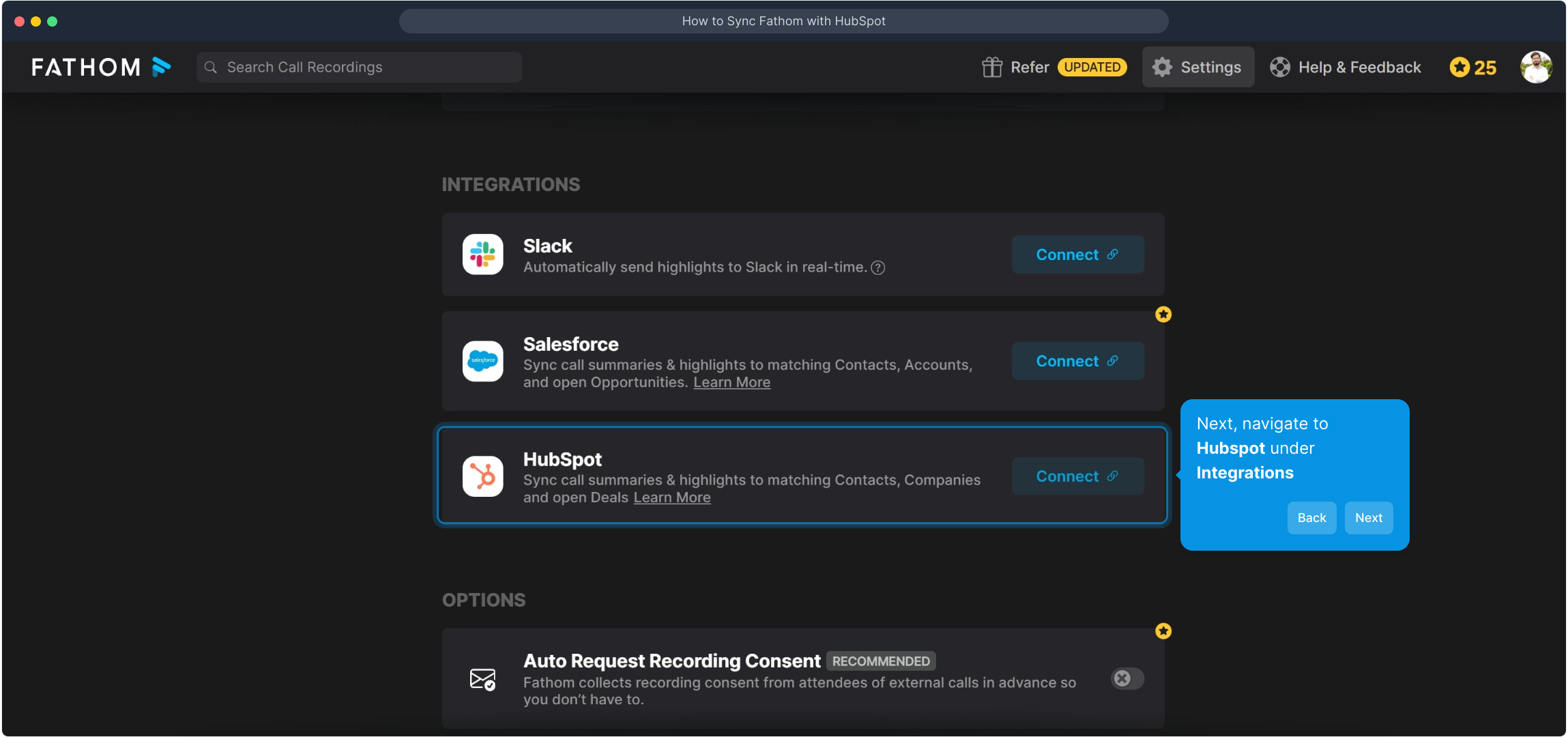
Locate the Connect button within the Hubspot integration page. Clicking this starts the process of linking your HubSpot account with your current setup.
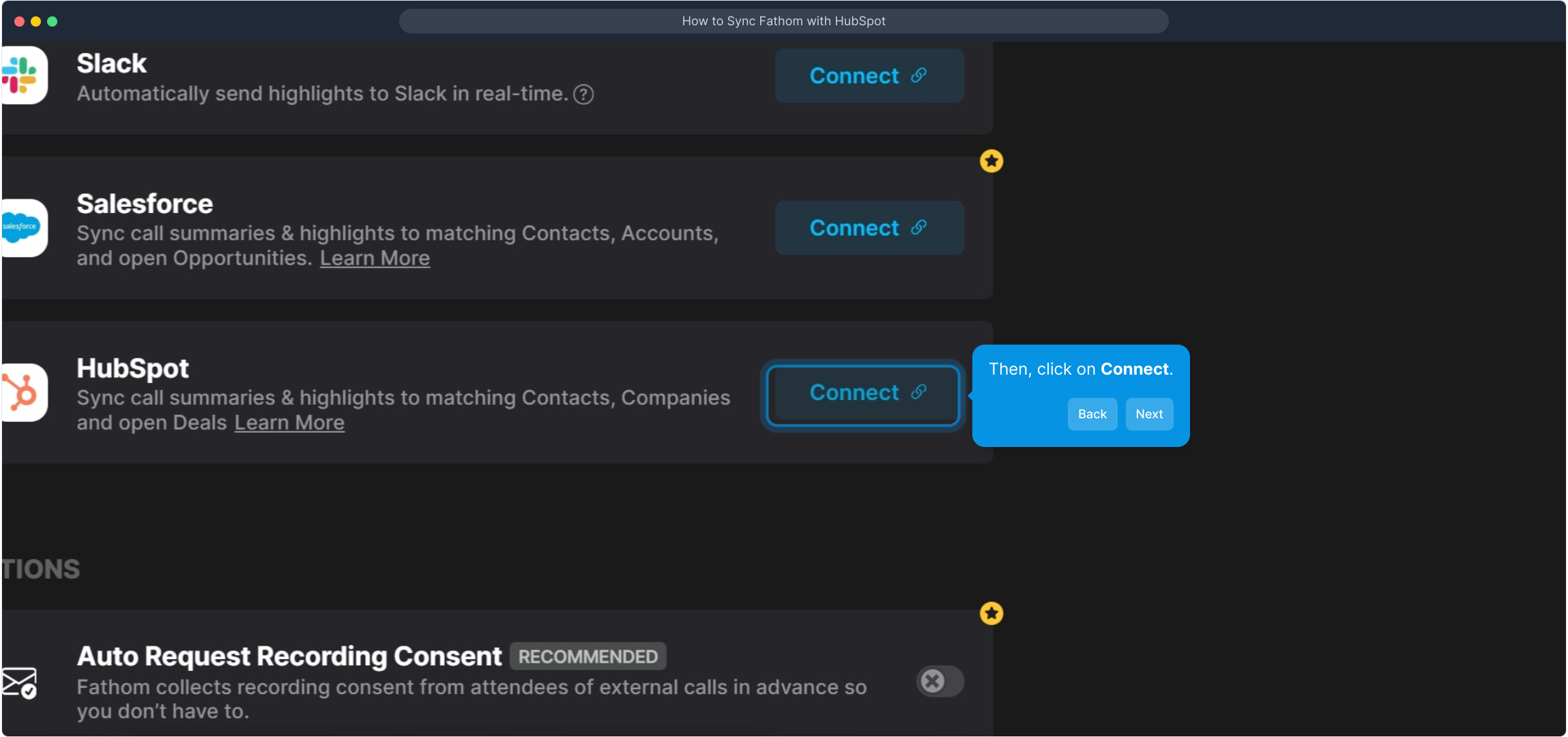
Now, you'll be prompted to choose which HubSpot account you want to connect. This step ensures you link the correct data source for your needs.
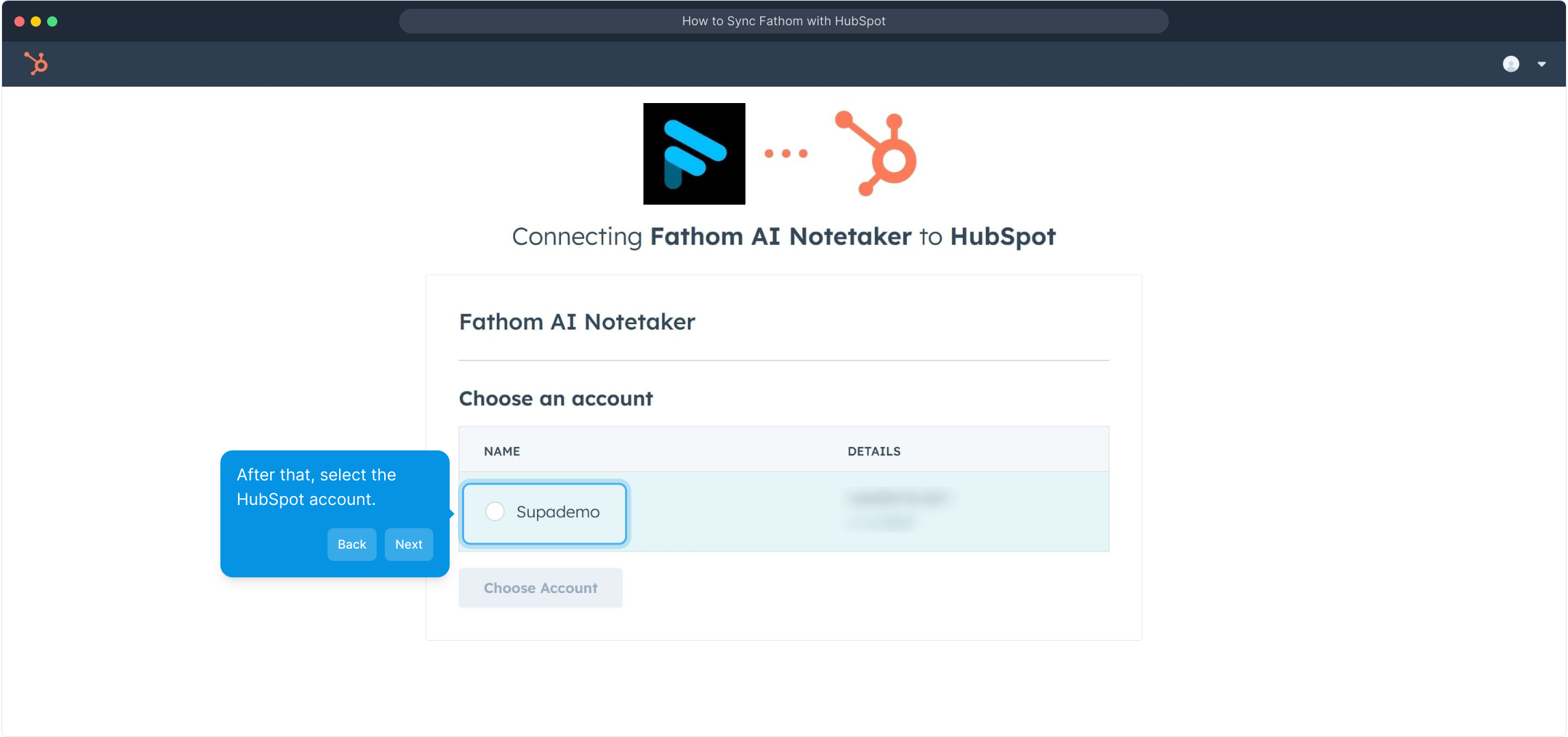
After selecting your HubSpot account, confirm your choice by clicking the "Choose Account" button. This action finalizes which account will be used in the integration.
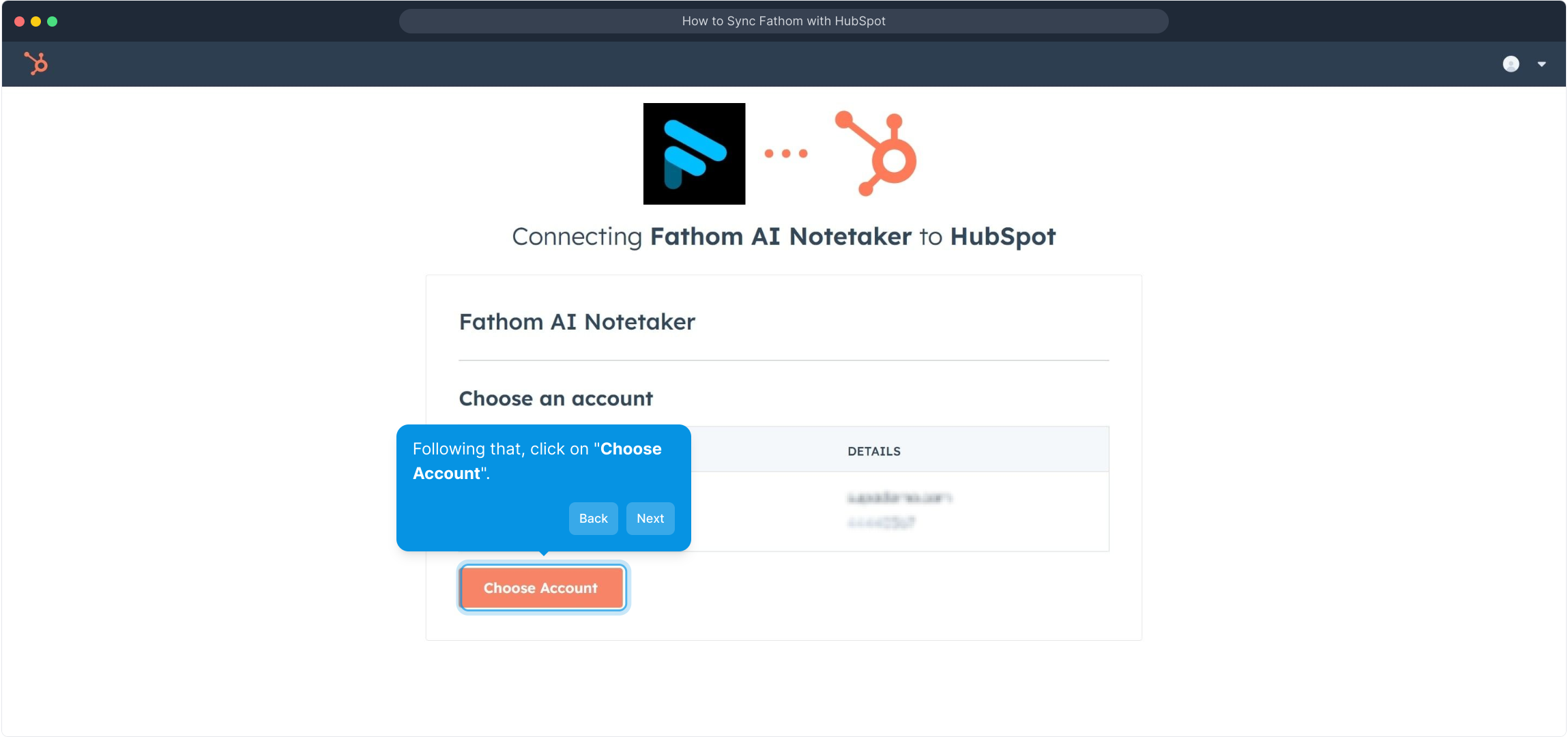
Before proceeding, carefully review the terms of usage to understand the scope and rules of the connection. When ready, agree to these terms by clicking the designated link.
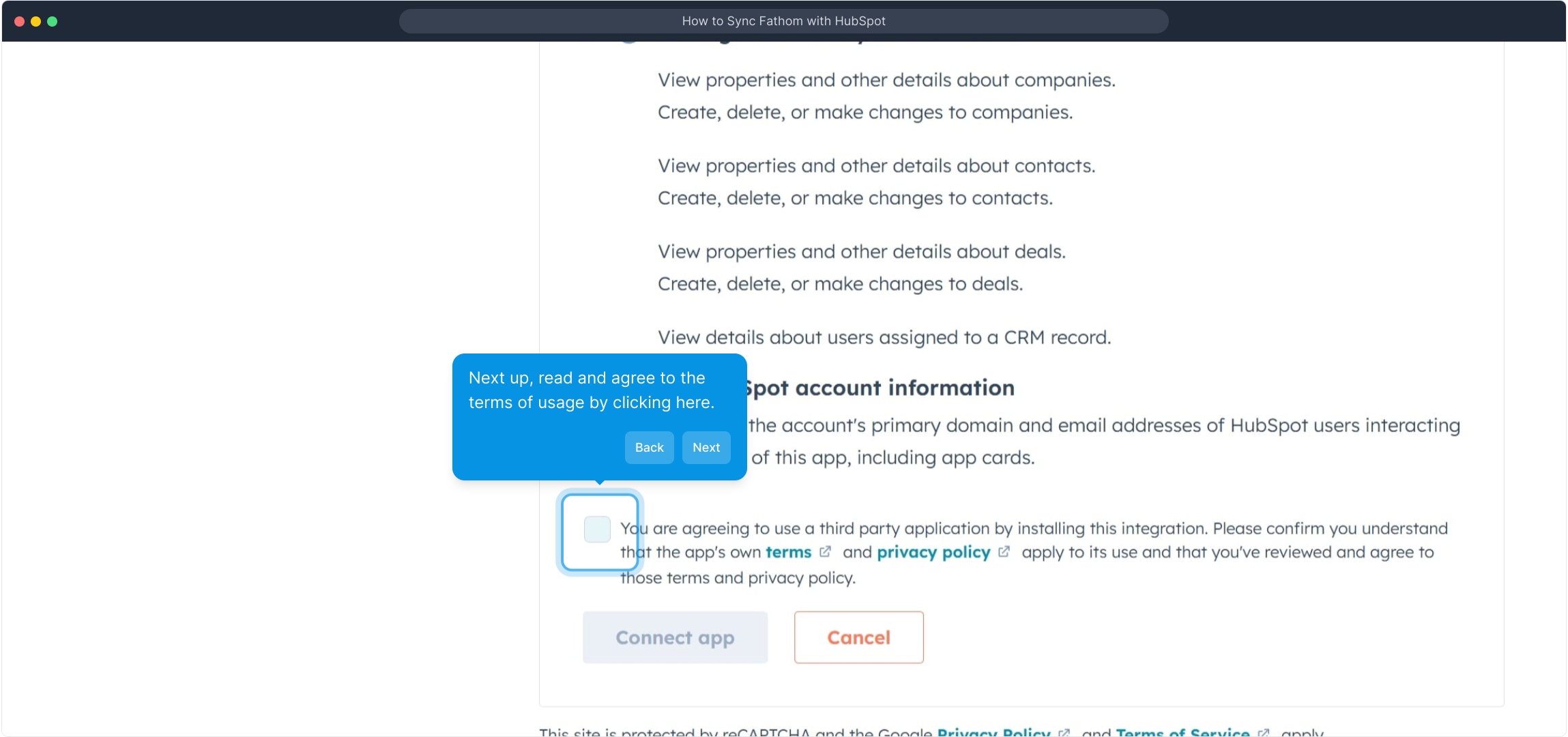
The final step is to activate the integration by clicking on the "Connect app" button. Once done, your HubSpot account will be linked and ready to use.
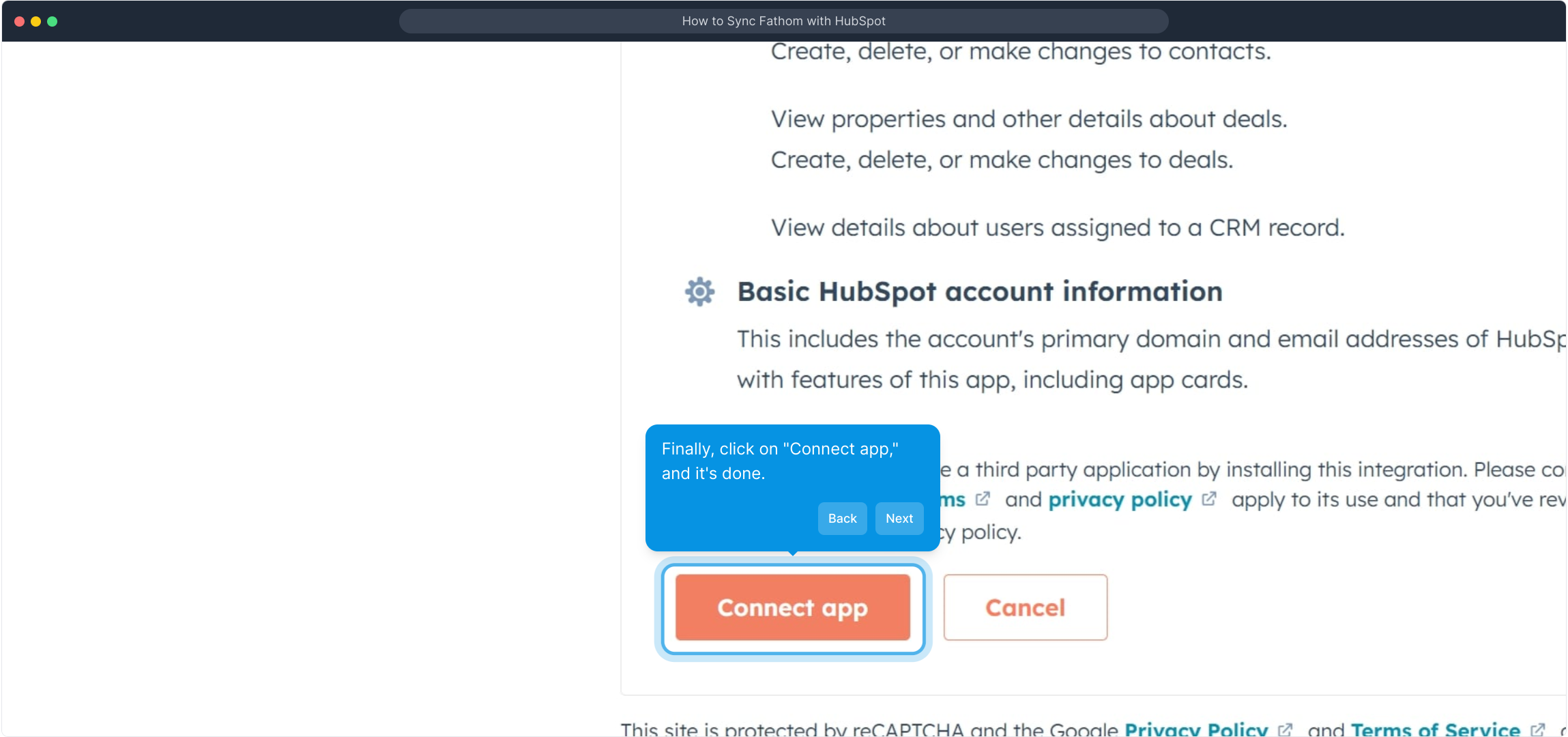
With everything connected, you can now start creating a Supademo in just seconds and enjoy the streamlined connection between your tools.
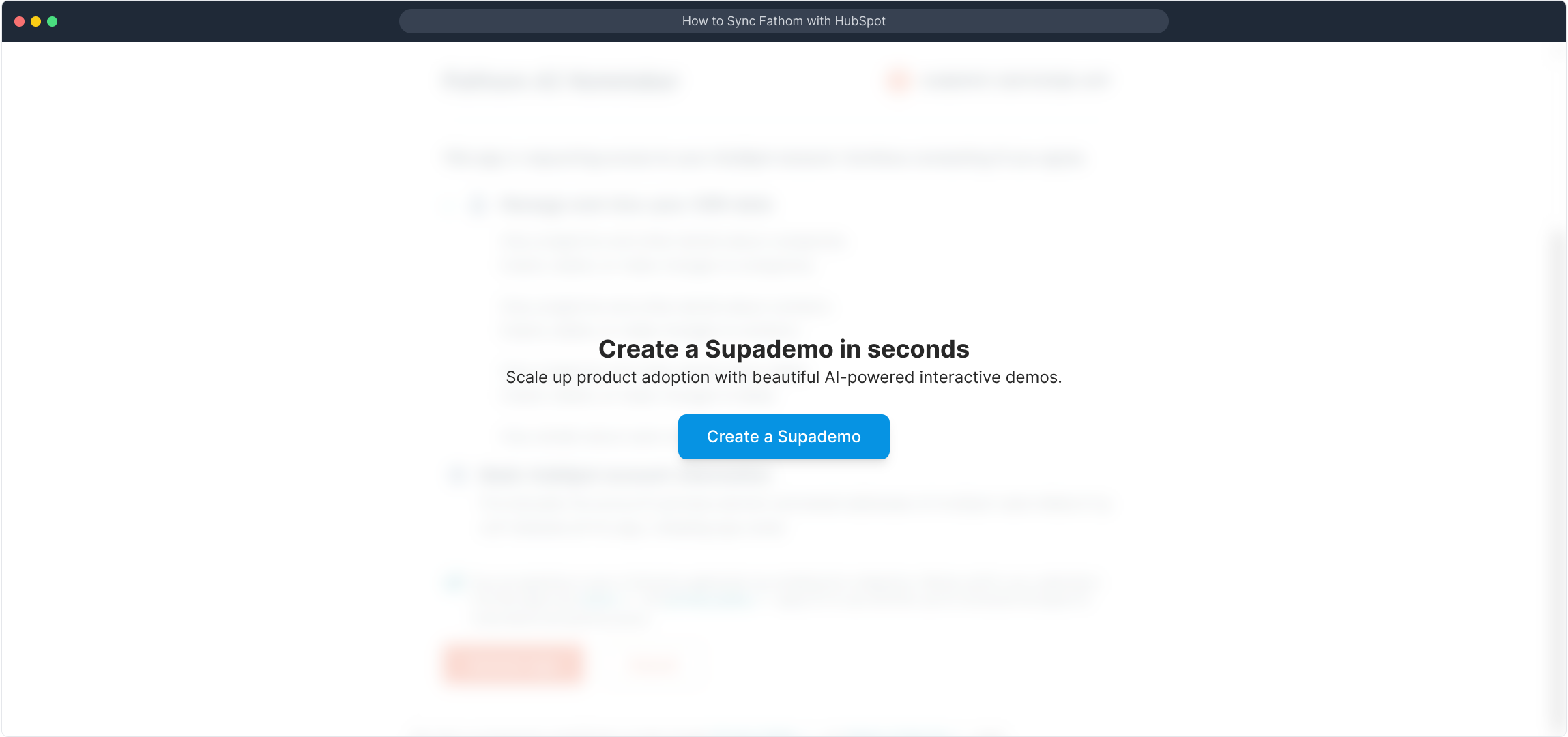
Create your own interactive demos in < 5 mins with Supademo
You can create your own interactive product demo in minutes using Supademo. Drive growth, scale enablement, and supercharge product-led onboarding with Supademo. Sign up for free here with no credit card required.
FAQs
What is Fathom, and why integrate it with HubSpot?
Fathom is a privacy-focused analytics tool that helps you track website performance without compromising user data. Integrating it with HubSpot allows you to combine user behavior insights with your marketing workflows, enabling smarter decision making and personalized customer engagement.
Do I need admin access in HubSpot to sync with Fathom?
Yes, administrative privileges are required to authorize third-party app connections in HubSpot. Ensure you have the necessary access to connect your HubSpot account with Fathom smoothly during the integration process.
How long does it take to sync Fathom with HubSpot?
The syncing process typically takes just a few minutes, depending on your account settings. Once connected, data from Fathom will start flowing into HubSpot almost immediately, enhancing your analytics capabilities quickly.
Can I connect multiple HubSpot accounts to Fathom?
Currently, Fathom supports connecting one HubSpot account at a time for integration. If you manage multiple accounts, you’ll need to disconnect one before linking a different HubSpot account.
Is there a cost involved in syncing Fathom with HubSpot?
There is no additional cost charged by Fathom for integrating with HubSpot aside from your existing subscription fees. However, check both platforms’ pricing plans to understand any limits or upgrades required.
Will syncing Fathom affect my HubSpot contacts or data?
No. The integration is designed to enrich your HubSpot data with analytics insights from Fathom without altering existing contacts or CRM data. It’s a safe way to combine data for enhanced marketing and sales analysis.
How do I disconnect Fathom from HubSpot if needed?
To disconnect, go to your Fathom Settings > Integrations > HubSpot, and click “Disconnect.” This action will stop data syncing between the two platforms, but existing synced data will remain in HubSpot.
Are my data and privacy protected during the sync?
Yes, both Fathom and HubSpot are committed to maintaining strict data privacy standards. Fathom especially focuses on privacy-first analytics, ensuring no personal data is stored without consent while syncing only aggregated analytics to HubSpot.
Can I customize what data is synced from Fathom to HubSpot?
The integration primarily syncs analytics data relevant to user engagement and traffic metrics. Customizable filters depend on your Fathom and HubSpot account settings. Be sure to review integration options in the dashboard for tailored sync preferences.
What should I do if the integration fails during connection?
If connection issues arise, check your internet connection and verify you have the right HubSpot permissions. Try reconnecting by following the steps again or consult support for both Fathom and HubSpot to resolve conflicts.

