Overview:
Streamline your project management in Asana by seamlessly syncing with Google Sheets. Enhance collaboration and organization by linking data effortlessly between these platforms. This guide offers a user-friendly process to synchronize Google Sheets with Asana, optimizing your workflow for improved efficiency and clarity in project coordination within the Asana platform.
1. Start by selecting 'My tasks' from your sidebar.
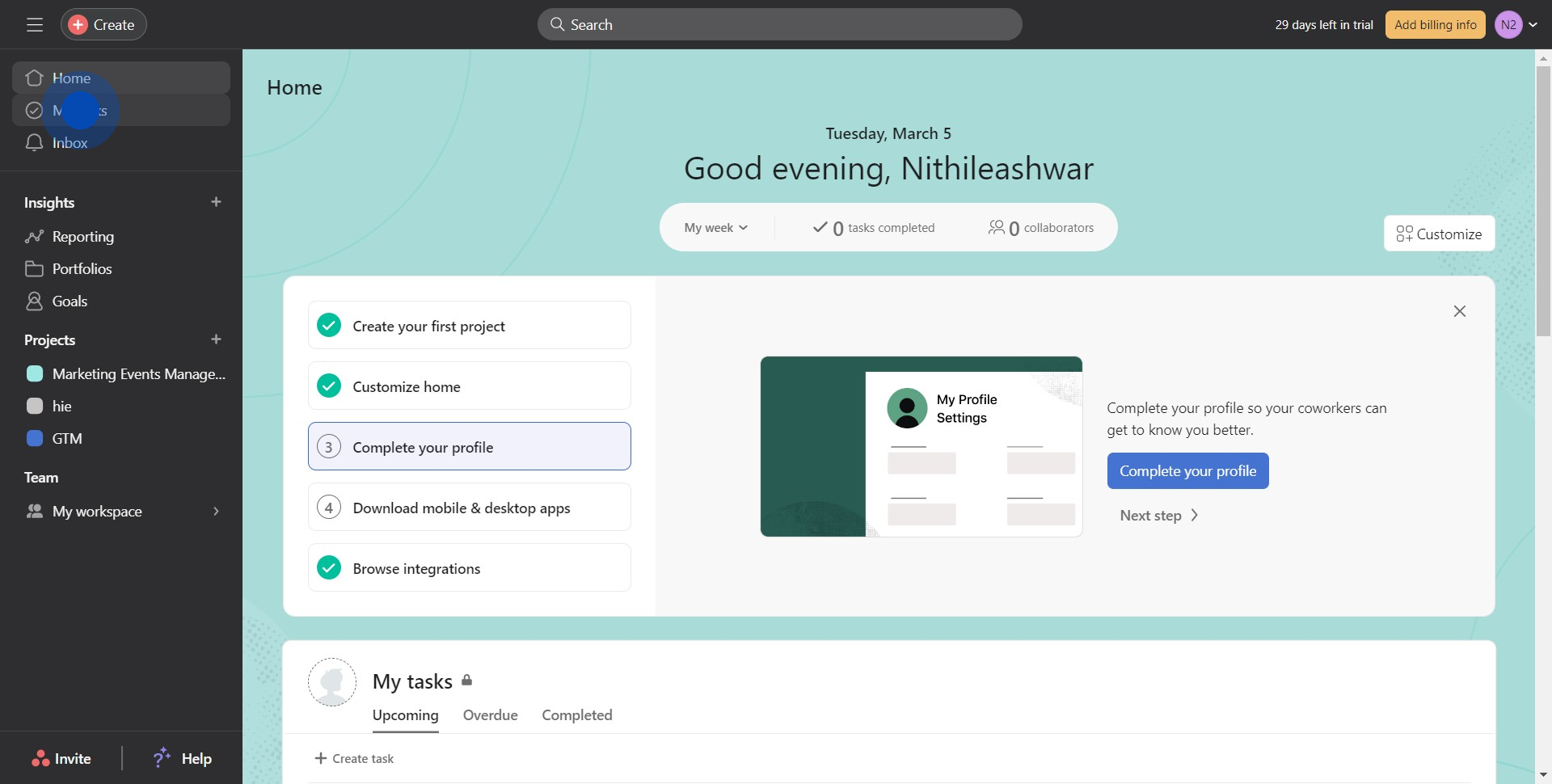
2. Next, look for and click on the downward-facing icon.
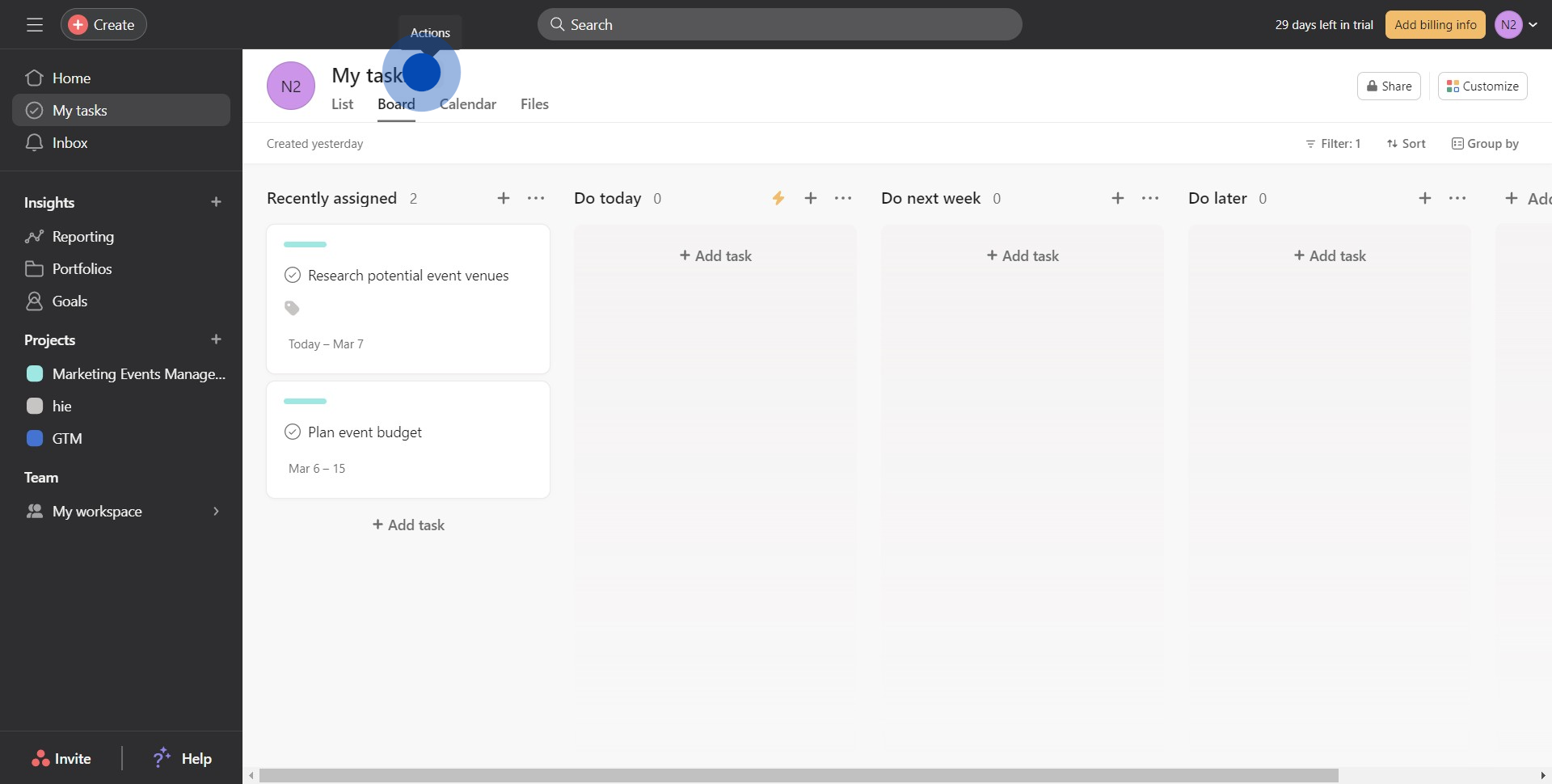
3. Proceed by selecting 'Sync to Google Sheets…'.
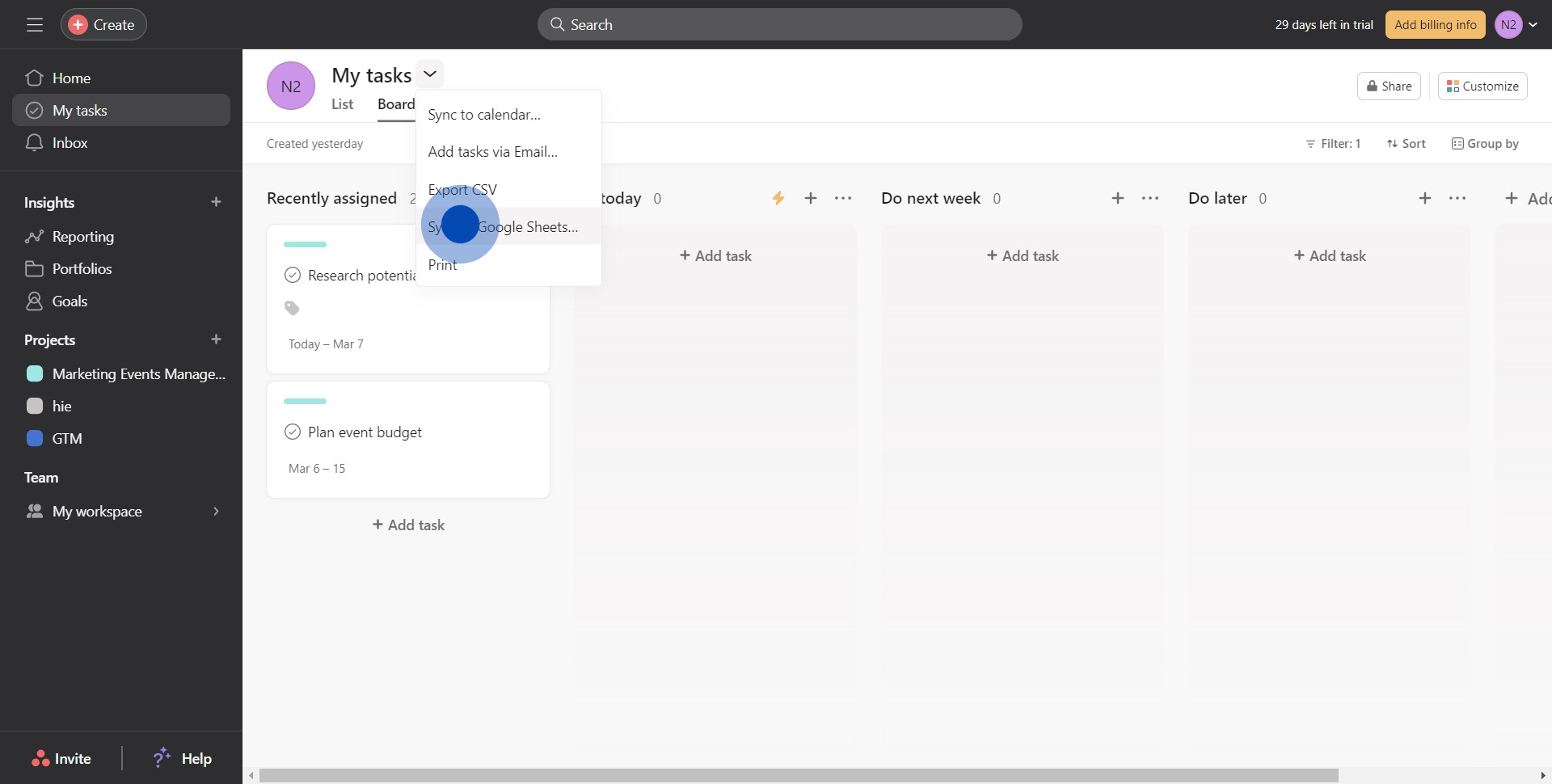
4. Create a link by clicking on the link icon, then copy it.
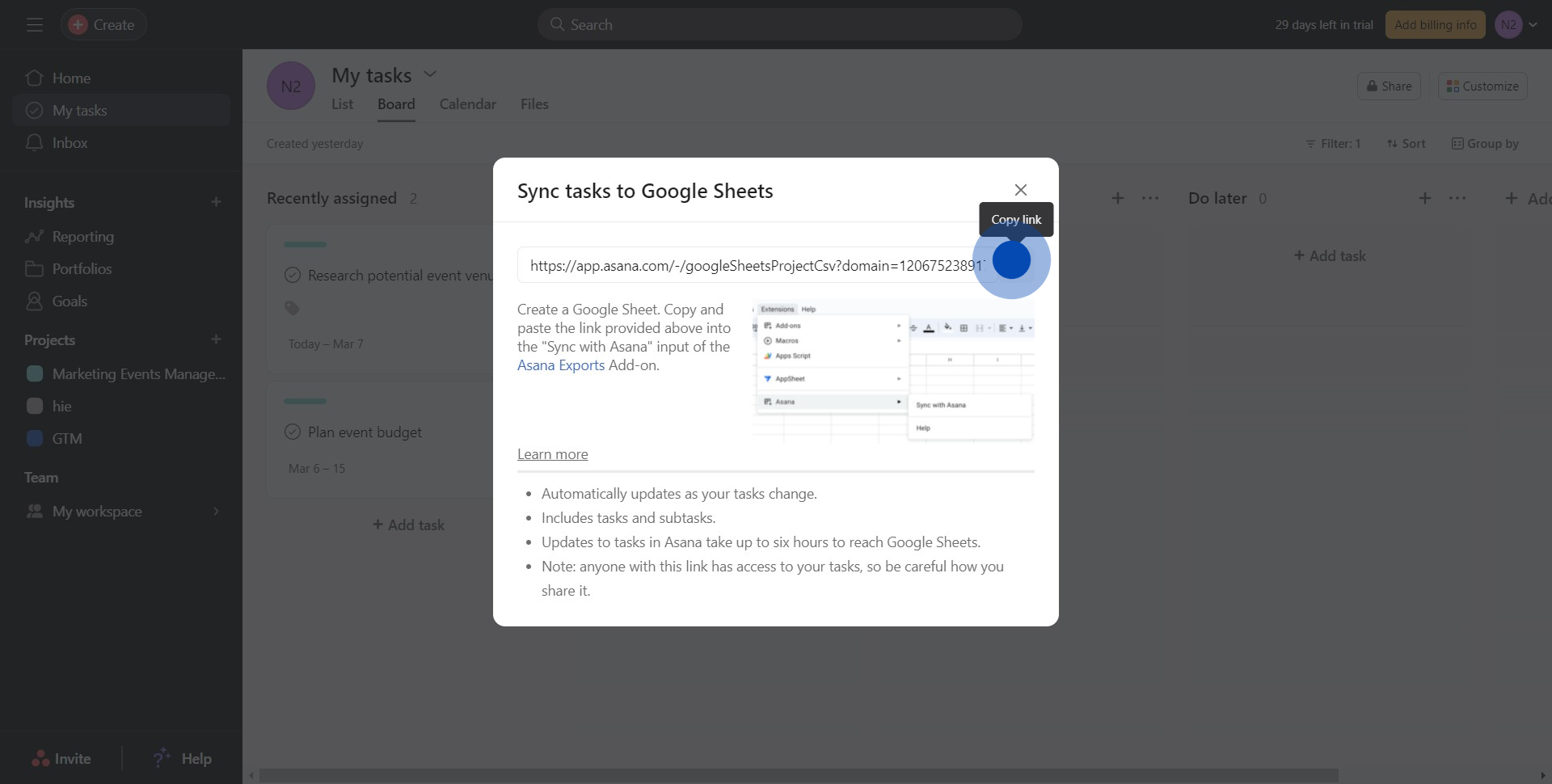
5. Now, navigate to 'Asana Exports' and select it.
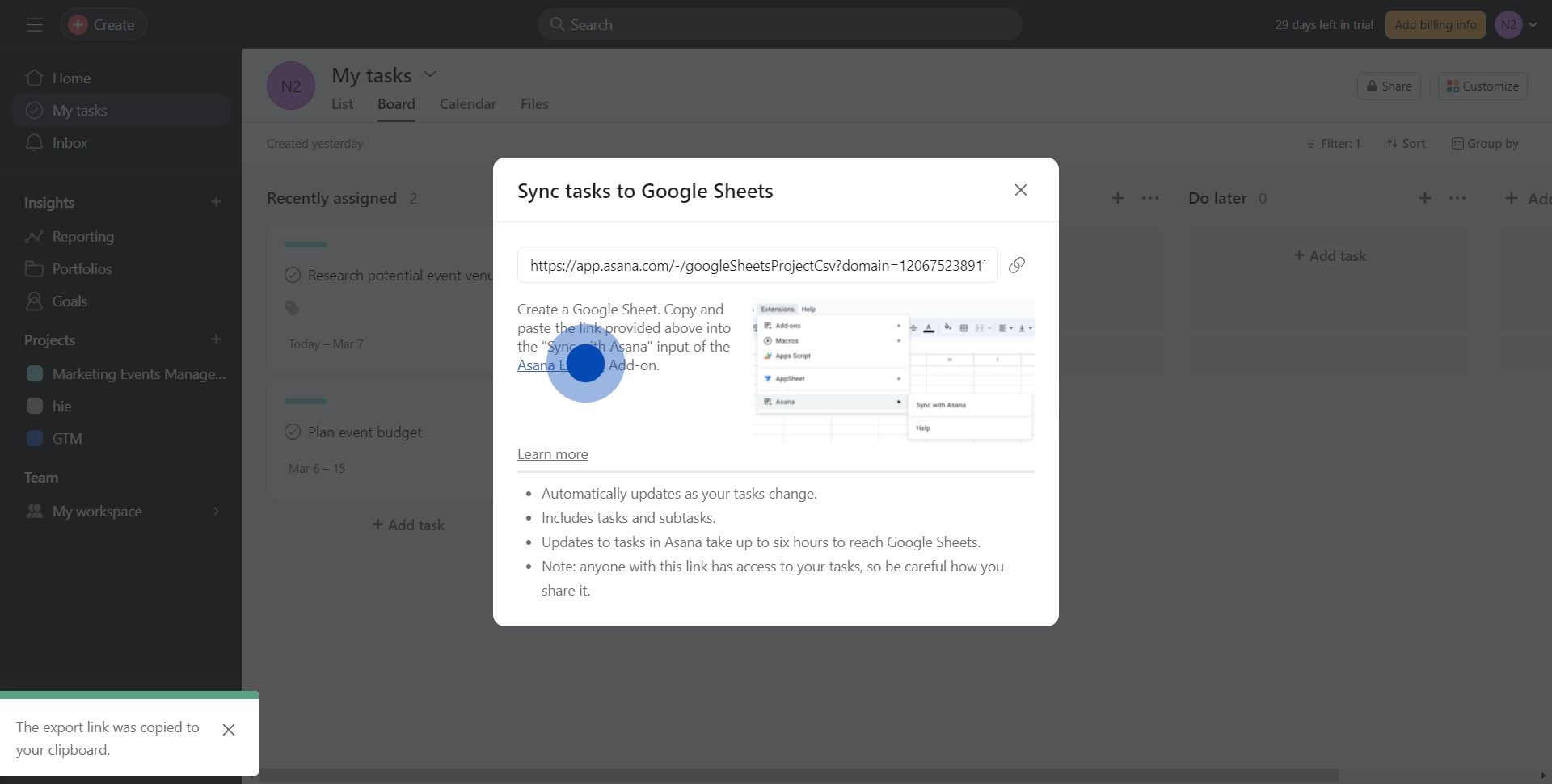
6. Finally, find 'Install', click on it, then paste your link into Google Sheets.
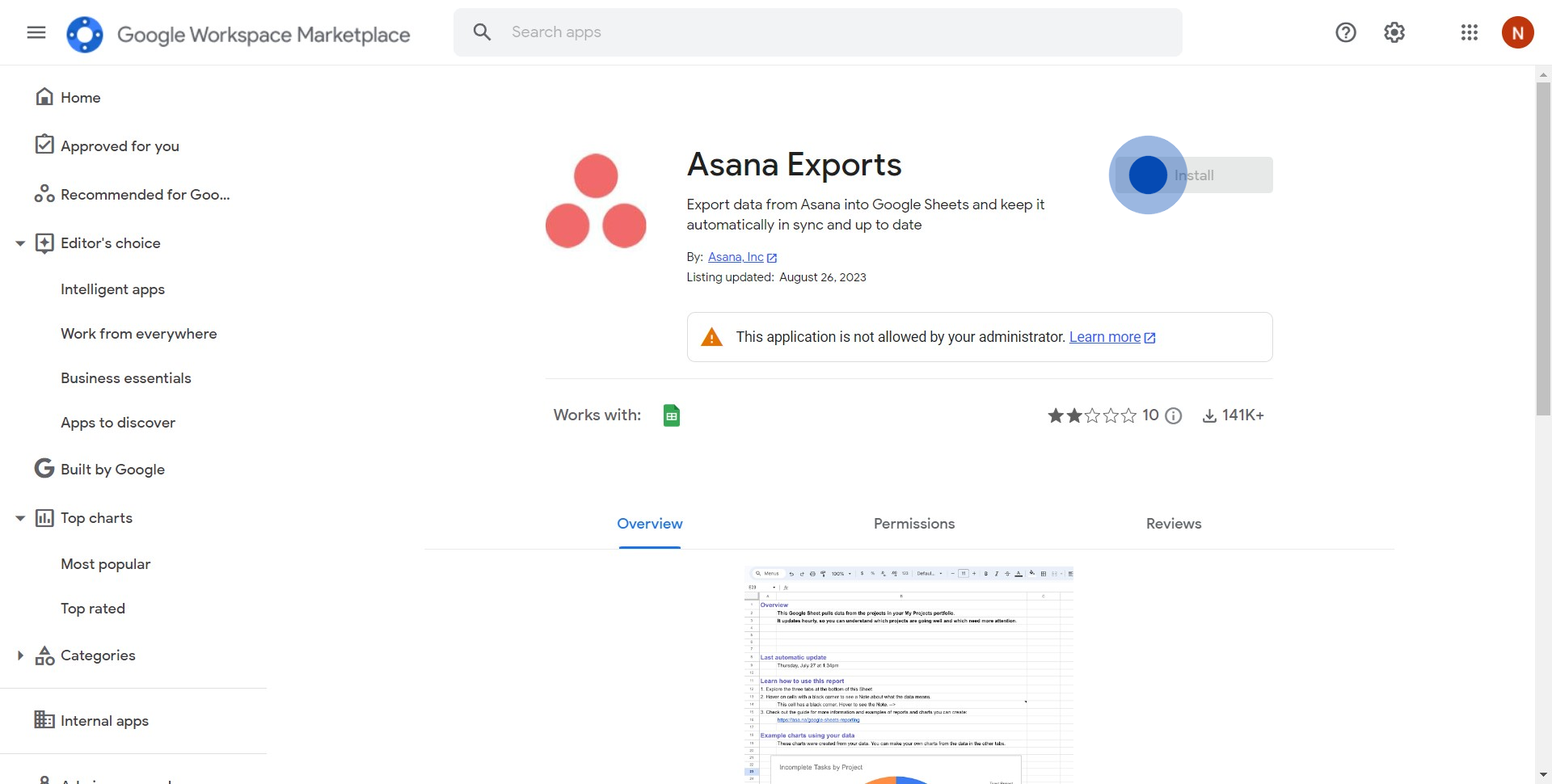
Create your own step-by-step demo
Scale up your training and product adoption with beautiful AI-powered interactive demos and guides. Create your first Supademo in seconds for free.


