1. Start by opening the ticket where you want to mention a teammate. To do that, click on Open.
2. Click the note tab to leave a public or private message for your team.
3. Now, simply type @ and start typing the name or email of the person.
4. Once you find the person, click on the contact card.
5. That's it, you have successfully tagged a person in Zendesk.
6. Create a Supademo in seconds
This interactive demo/guided walkthrough on How to Tag Someone in Zendesk was created using Supademo.
How to Tag Someone in Zendesk: Step-by-Step Guide
Begin by locating and opening the specific ticket where you’d like to bring a teammate into the conversation. Look for the Open option to access the ticket details and get started.
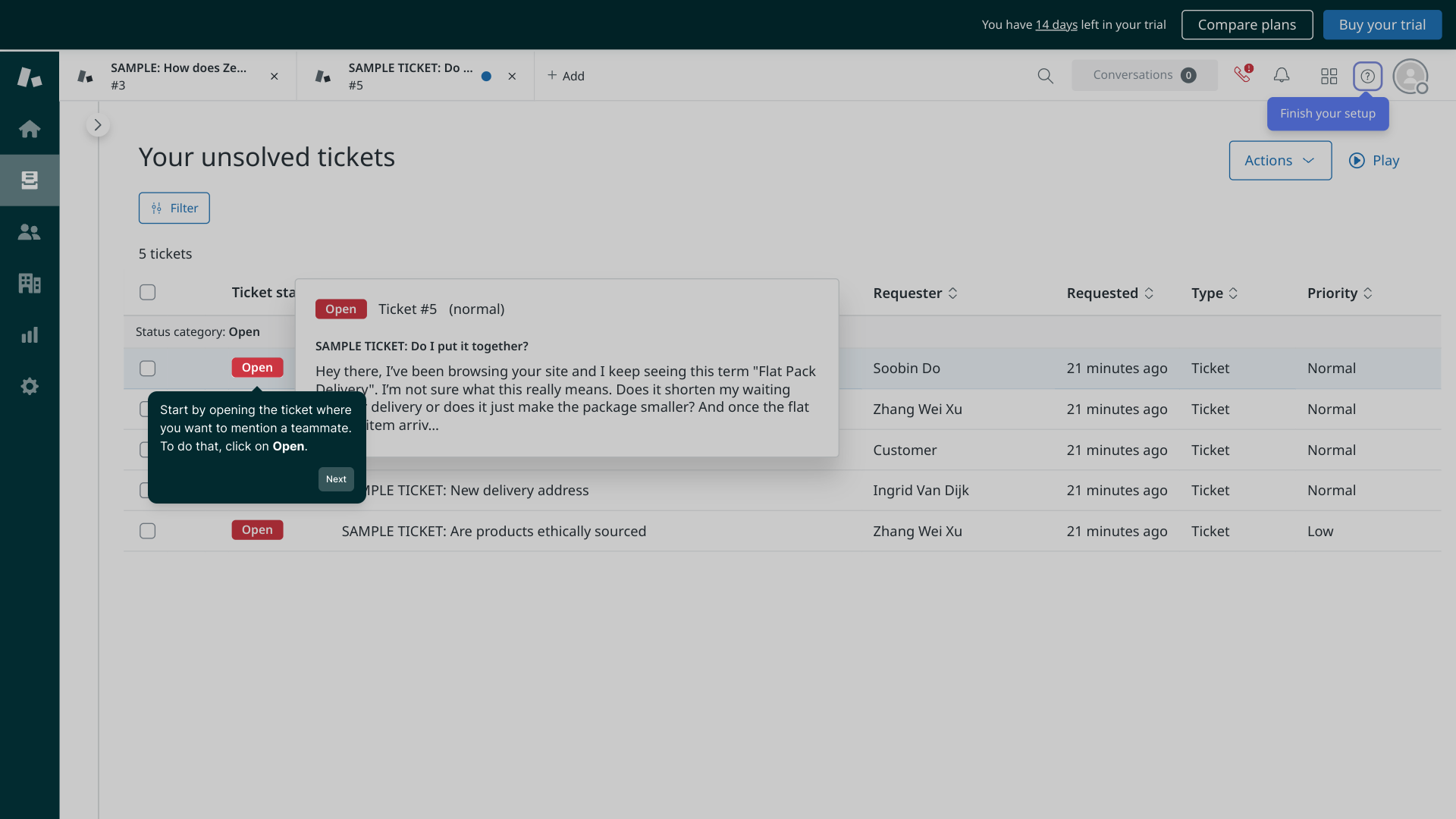
Within the ticket interface, navigate to the note section. This is where you can add messages—either public for everyone or private just for your team—to collaborate effectively and keep everyone informed.
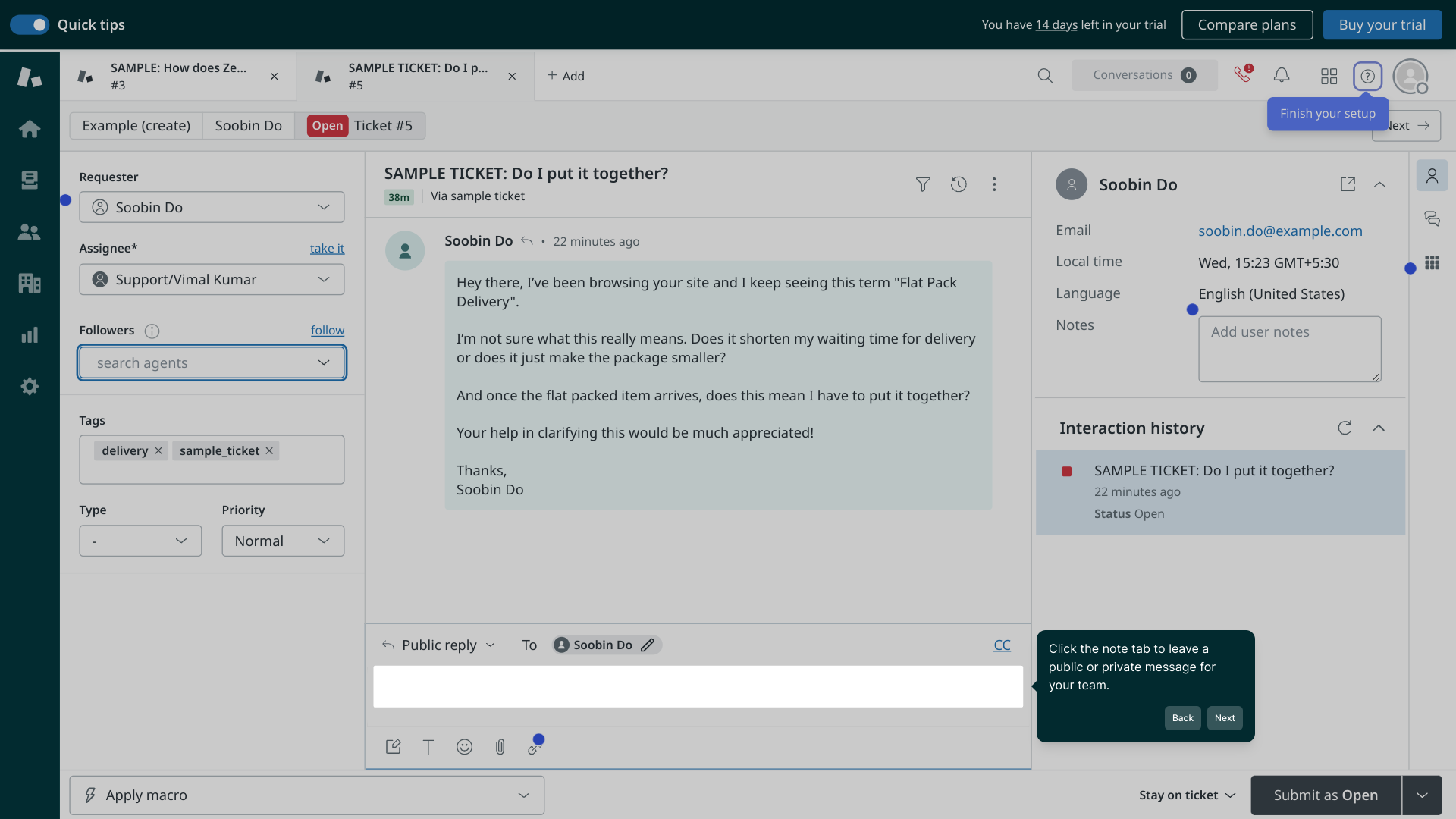
To mention a colleague, simply type the @ symbol in the note area. Then start entering their name or email address, and a list of matching contacts will appear to help you find the right person quickly.
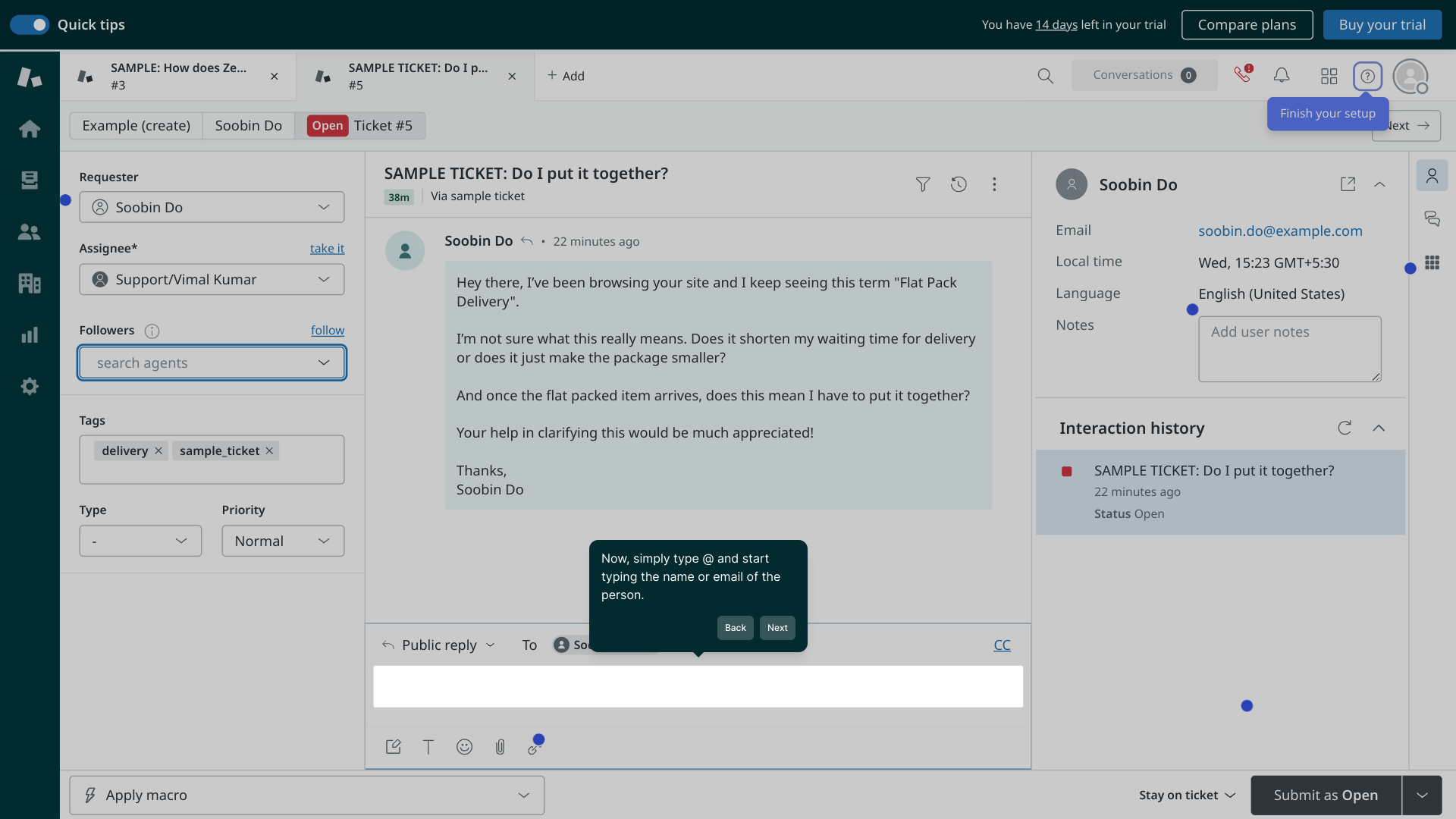
From the list of suggestions, select the correct contact by clicking on their card. This will tag them directly in the note, ensuring they receive a notification and can respond or assist promptly.
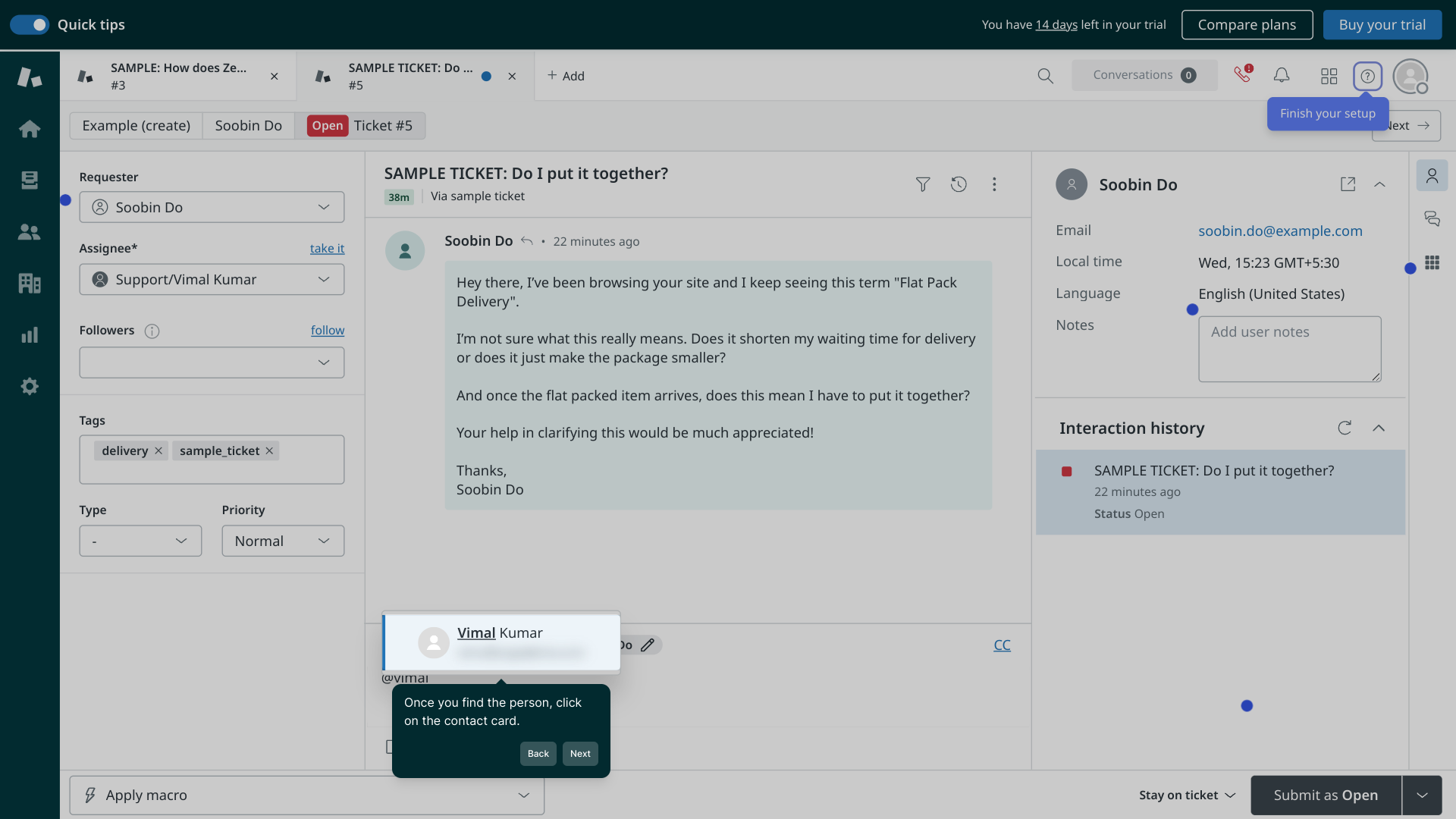
And you’re all set! Your teammate is now tagged in the ticket, making it easy to collaborate and keep track of important updates within Zendesk.

Ready to create your own Supademo? Get started in just a few seconds and see how quickly you can build a clear, shareable guide.
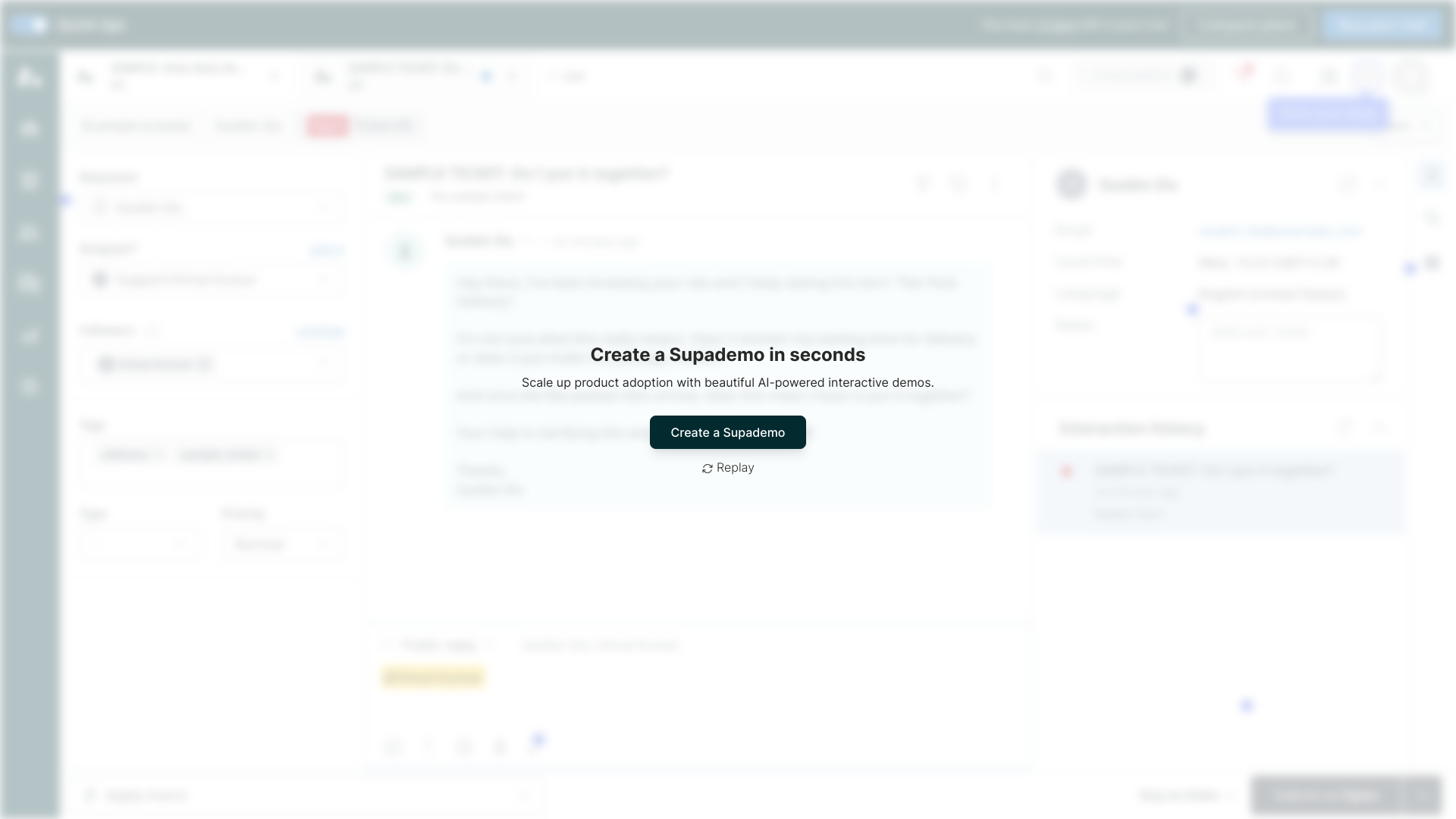
Create your own interactive demos in < 5 mins with Supademo
You can create your own interactive product demo in minutes using Supademo. Drive growth, scale enablement, and supercharge product-led onboarding with Supademo. Sign up for free here with no credit card required.
FAQs
What does tagging someone in Zendesk do?
Tagging someone in Zendesk sends them a notification and draws their attention to the ticket or comment, helping to collaborate more efficiently within your support team.
Can I tag both internal agents and external users?
In Zendesk, you can tag internal agents by mentioning them in private or public comments. Tagging external users directly is limited and generally applies to collaborators or end-users if the settings allow.
How do I tag someone in a ticket comment?
Open the ticket, navigate to the note or comment section, type @ followed by the person's name or email, then select their contact card to tag them in your message.
Is tagging available in both public and private notes?
Yes, you can tag teammates in both public and private notes. This flexibility allows you to notify colleagues either publicly for the customer or privately within the support team.
What if I can’t find a teammate when typing @?
If a teammate doesn’t appear when you type @, ensure they have the appropriate permissions, are part of your Zendesk account, and that you are spelling their name or email correctly.
Do tagged users get email notifications?
Tagged users typically receive notifications within Zendesk. Whether they receive email alerts depends on their notification settings configured in their user profile.
Can I tag multiple people in a single note?
Yes, Zendesk allows you to tag multiple teammates in a single comment by using the @ symbol followed by each person’s name or email in the note area.
Does tagging someone change the ticket status?
No, tagging someone does not automatically change the ticket’s status. It simply notifies the tagged users to review or take action.
Can customers see when I tag a teammate?
If tagging is done in a public note, customers may see the mention depending on your ticket settings. Private note tags remain hidden from customers.
What platforms support tagging in Zendesk?
Tagging teammates is supported across Zendesk’s web interface and mobile apps, enabling collaboration regardless of your device.

