
Overview:
Streamline your project management in Asana by mastering the art of time tracking. Boost efficiency and clarity by utilizing this guide to seamlessly track project time. Enhance the overall user experience and streamline navigation within Asana, ensuring easy identification and precise management of project timelines. This comprehensive guide empowers you to optimize your time-tracking strategies, bringing heightened efficiency and clarity to your project management workflows in the Asana platform.
1. Customize your project by locating the 'customize' icon.
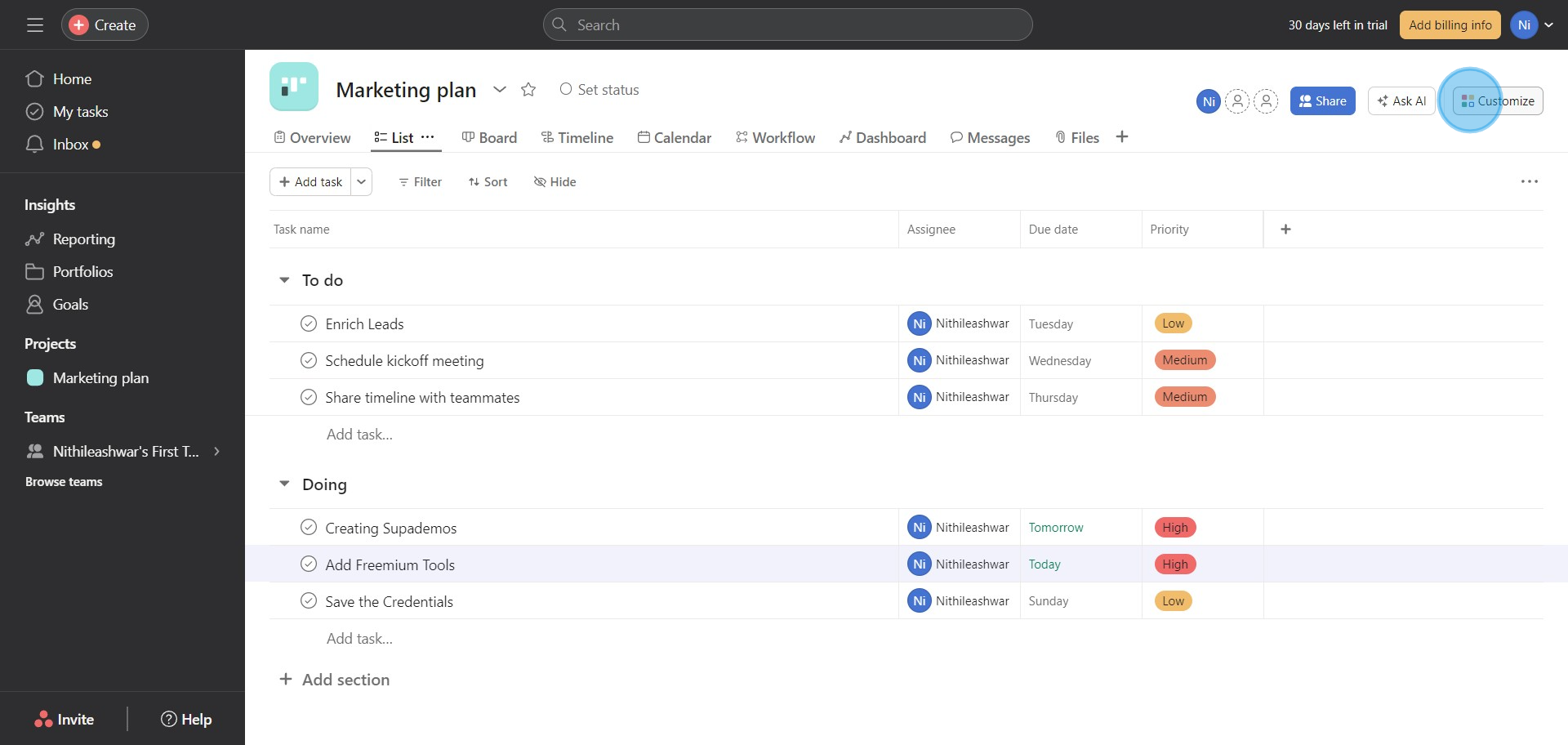
2. Next, enable time tracking by locating 'Time your work'.
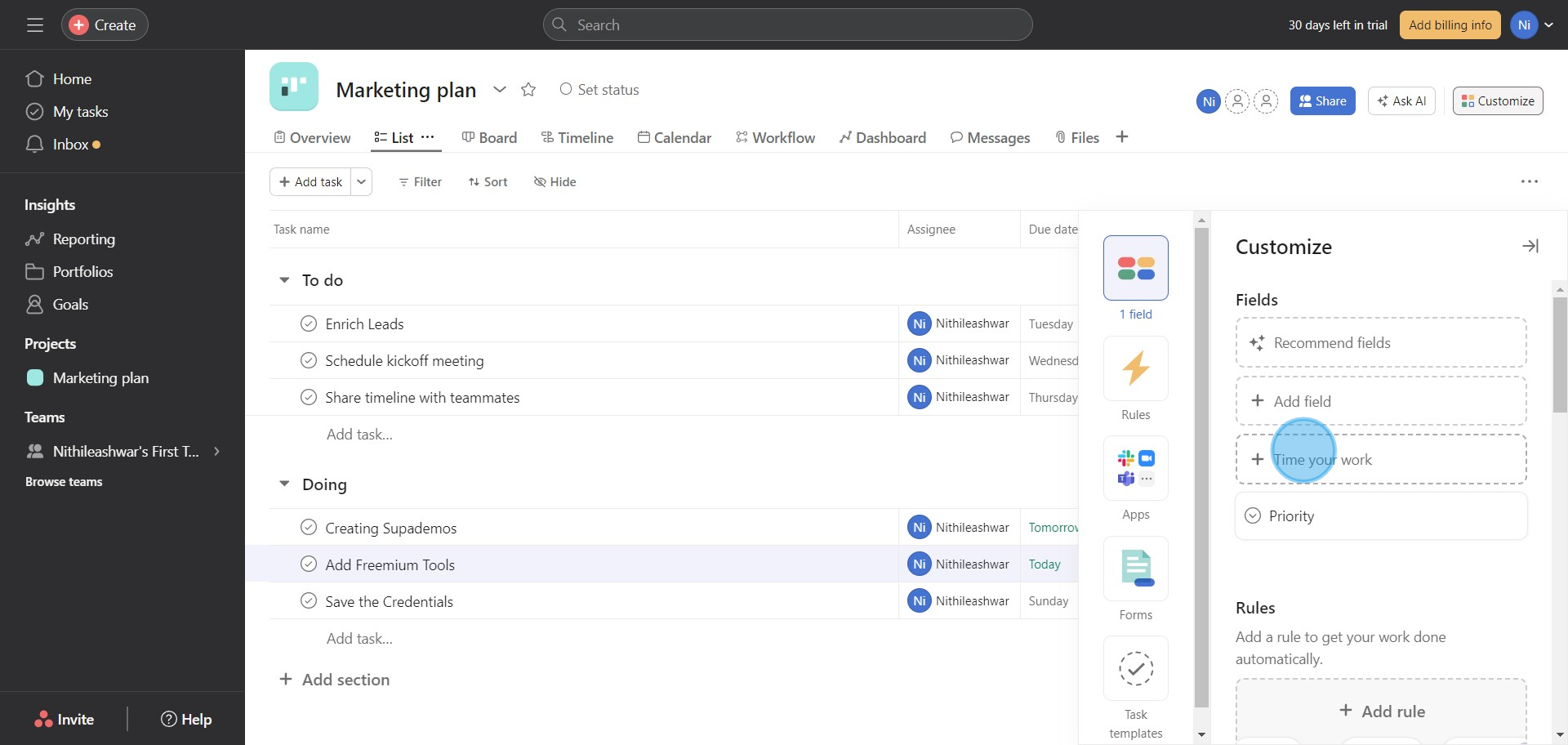
3. Move on to add 'Estimated time' for your tasks.
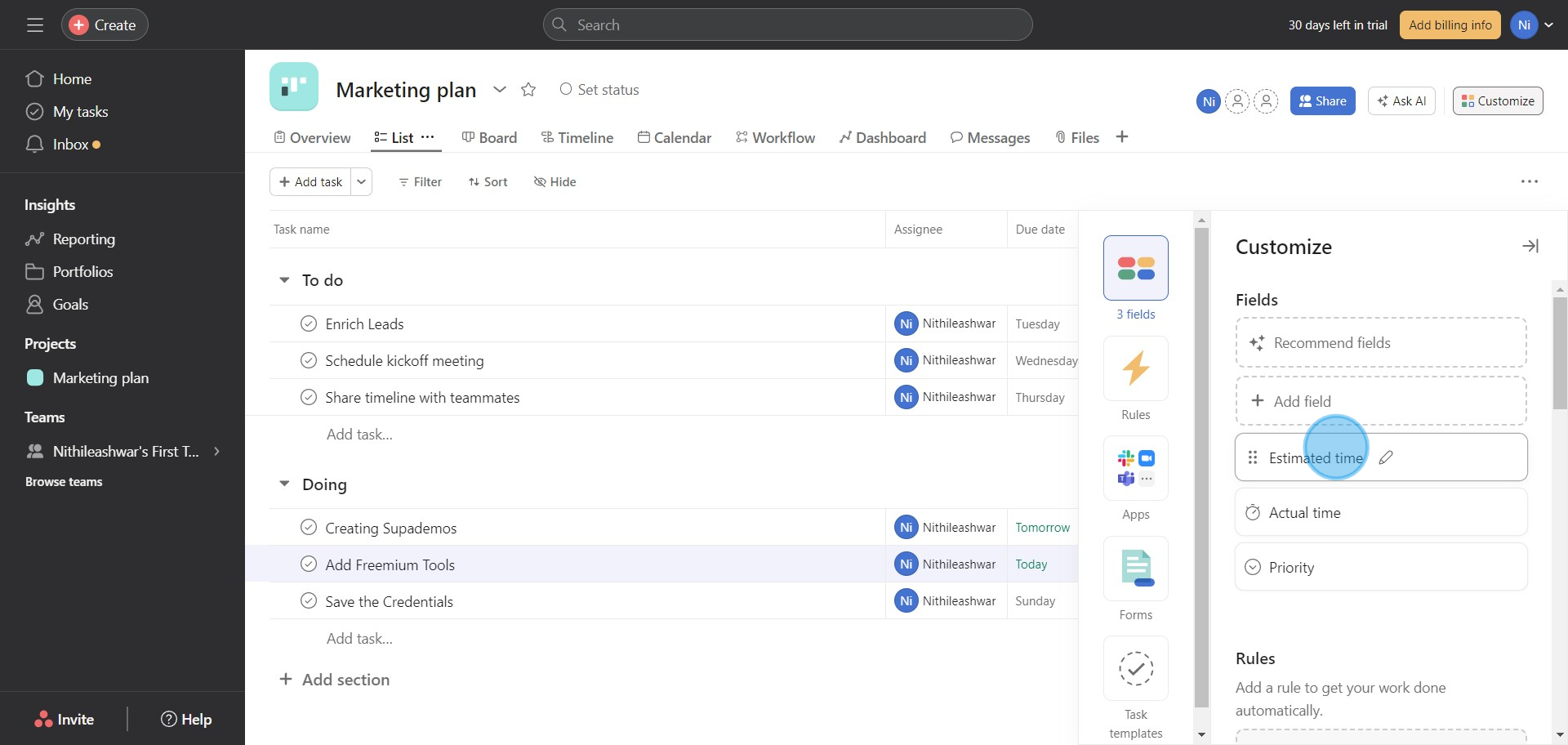
4. Next, add 'Actual time' for your tasks.
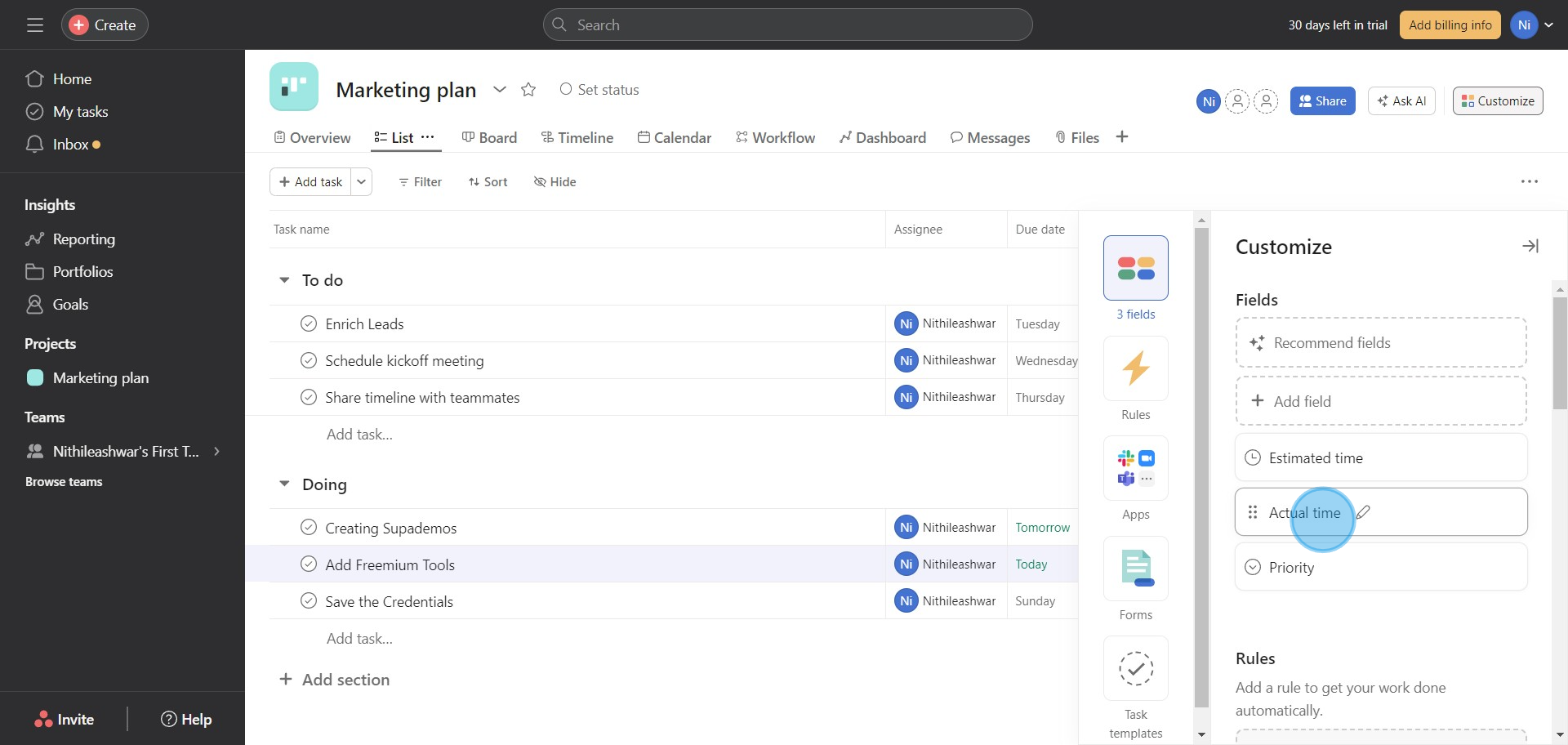
5. After you've filled both fields, click the right-arrow icon.
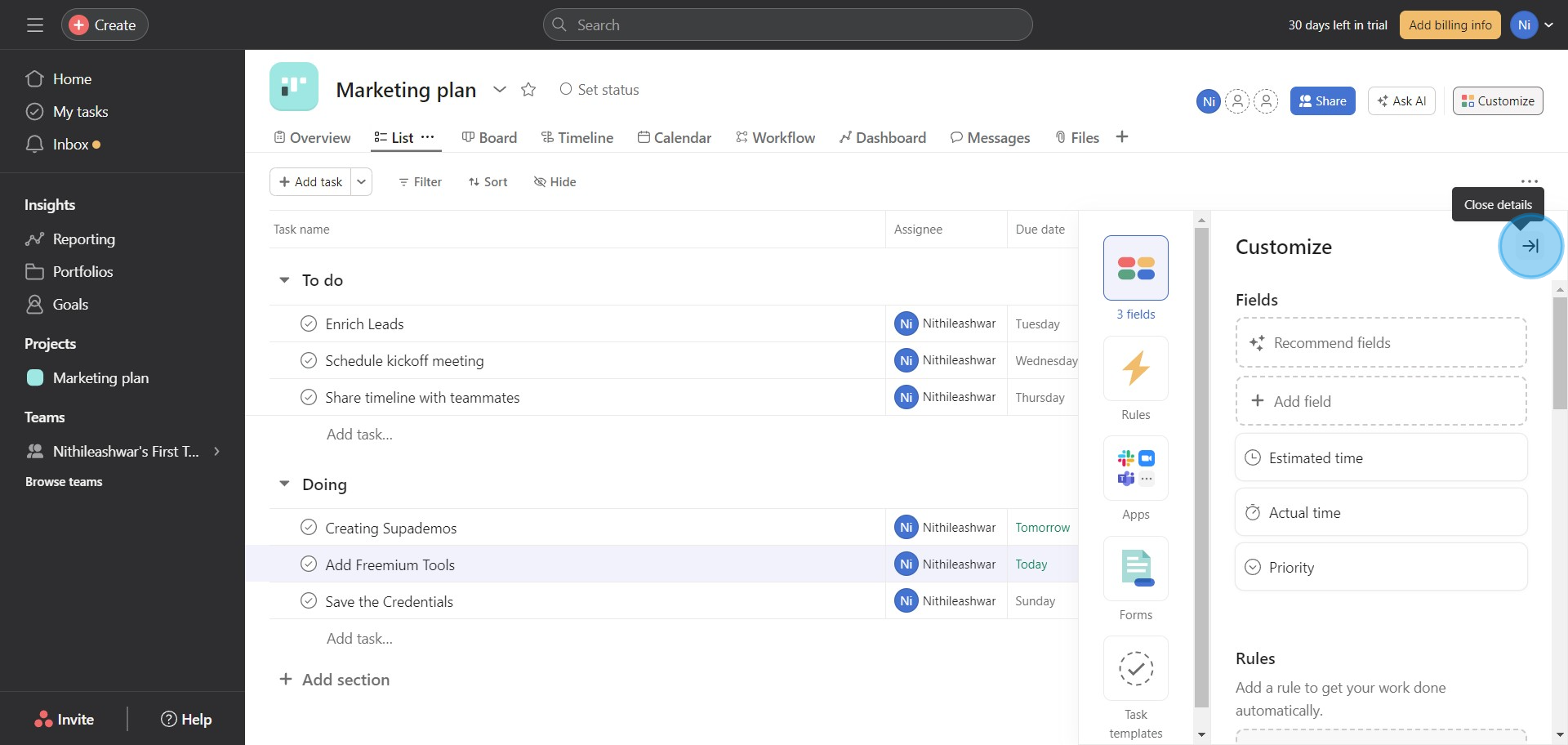
6. Now, for every task, fill in the estimated time of completion.
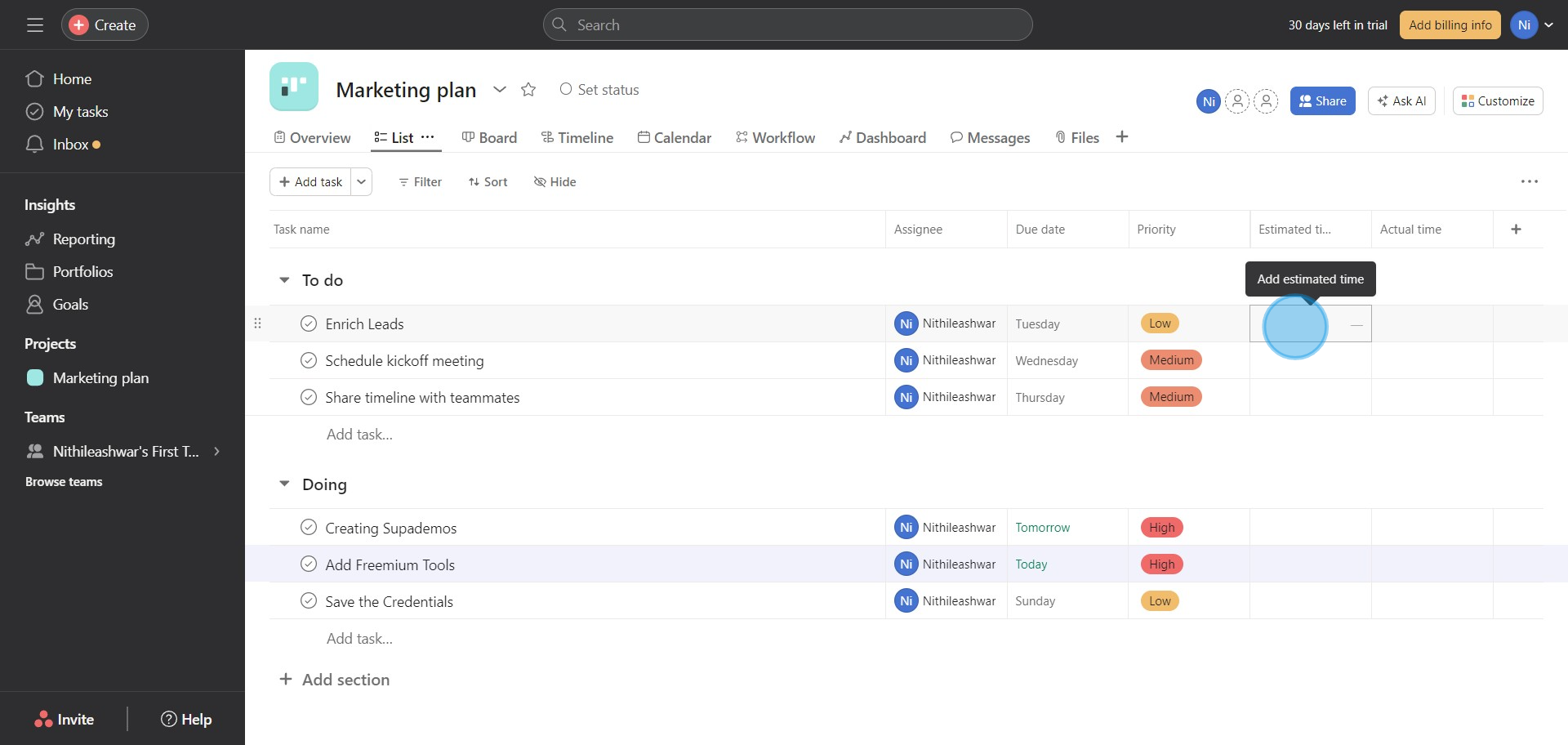
7. Monitor time spent on tasks by clicking on the clock icon.
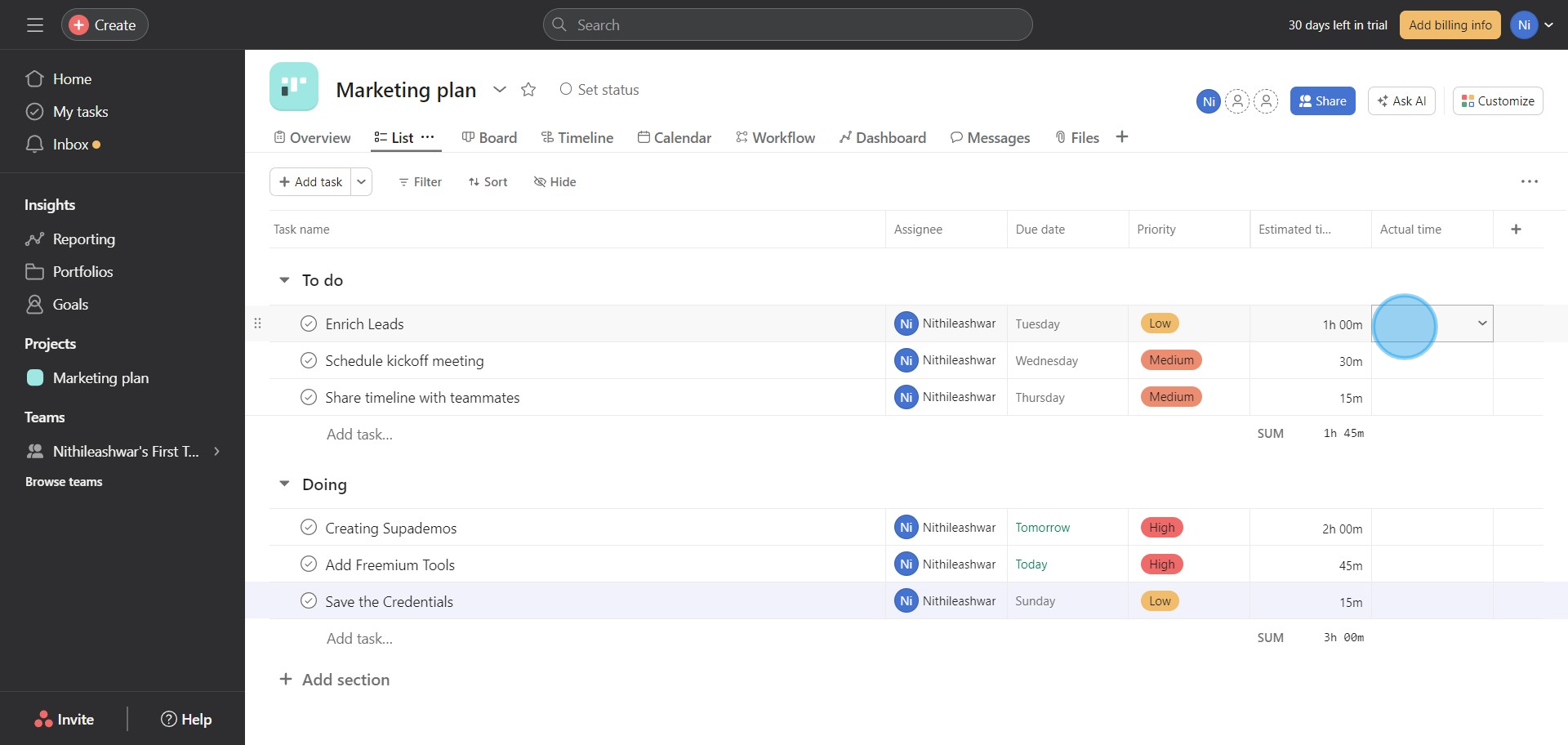
8. Ready to start a task? Click the timer start icon.
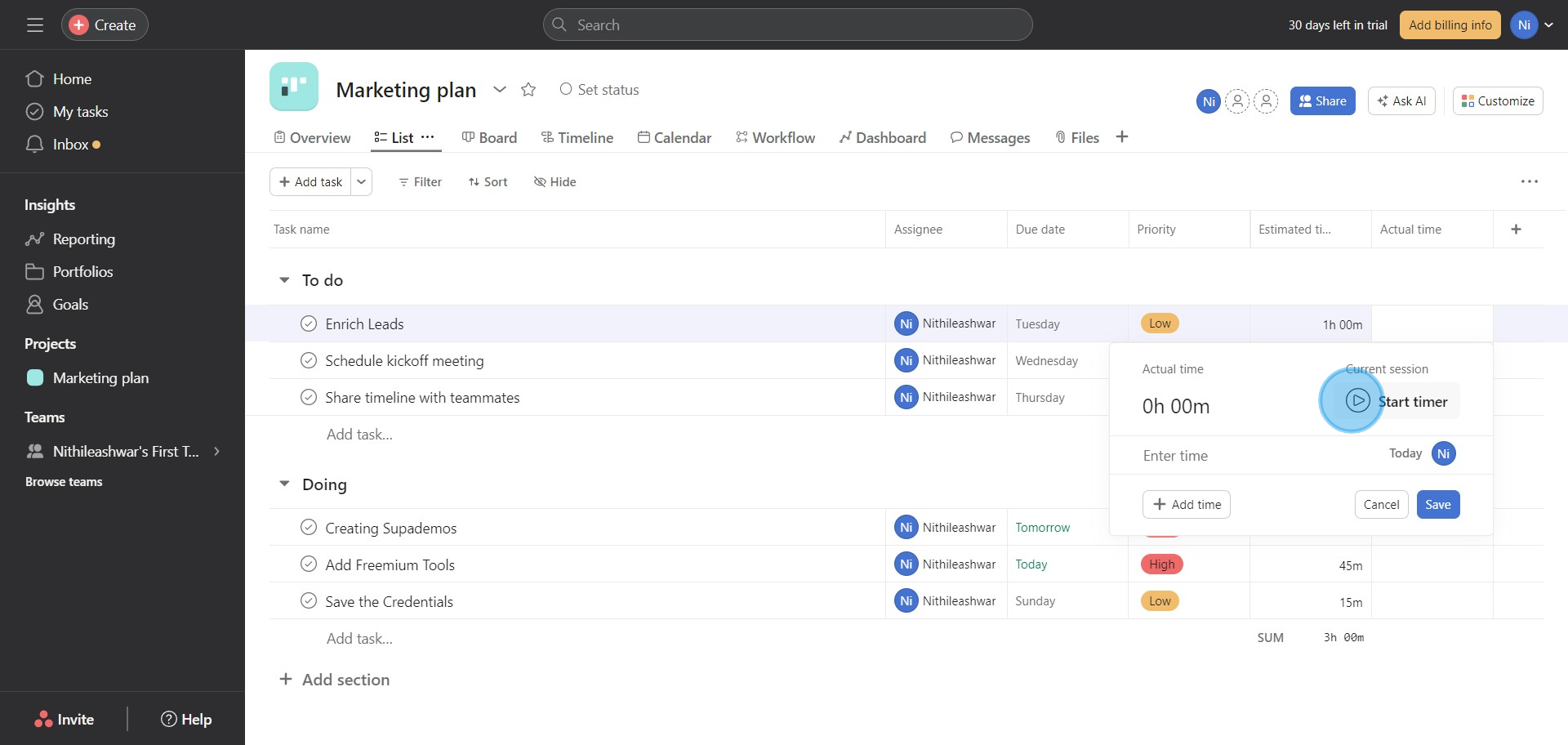
9. When you finish, stop the timer by locating the 'stop timer' button.
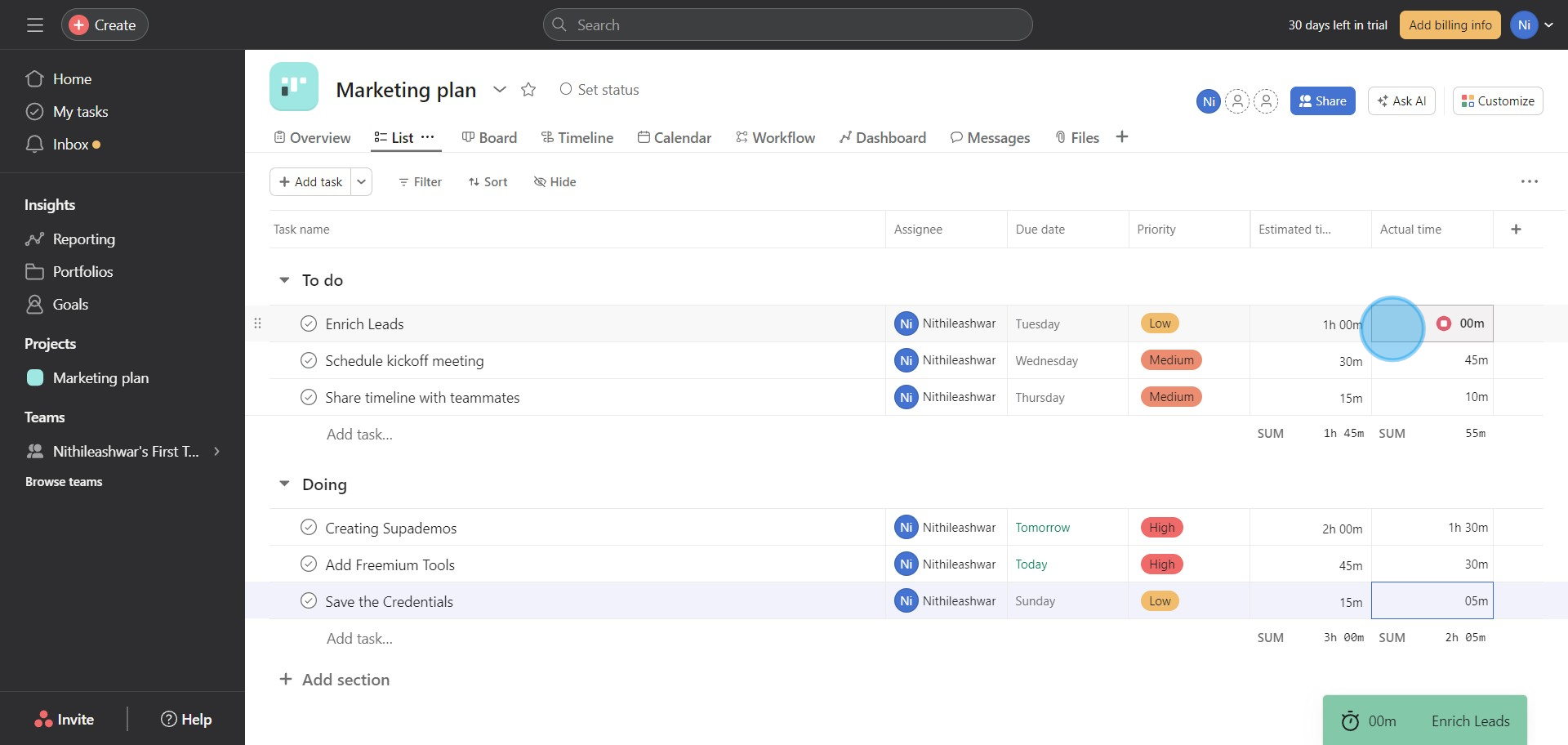
10. If preferred, manually enter the time spent on tasks.
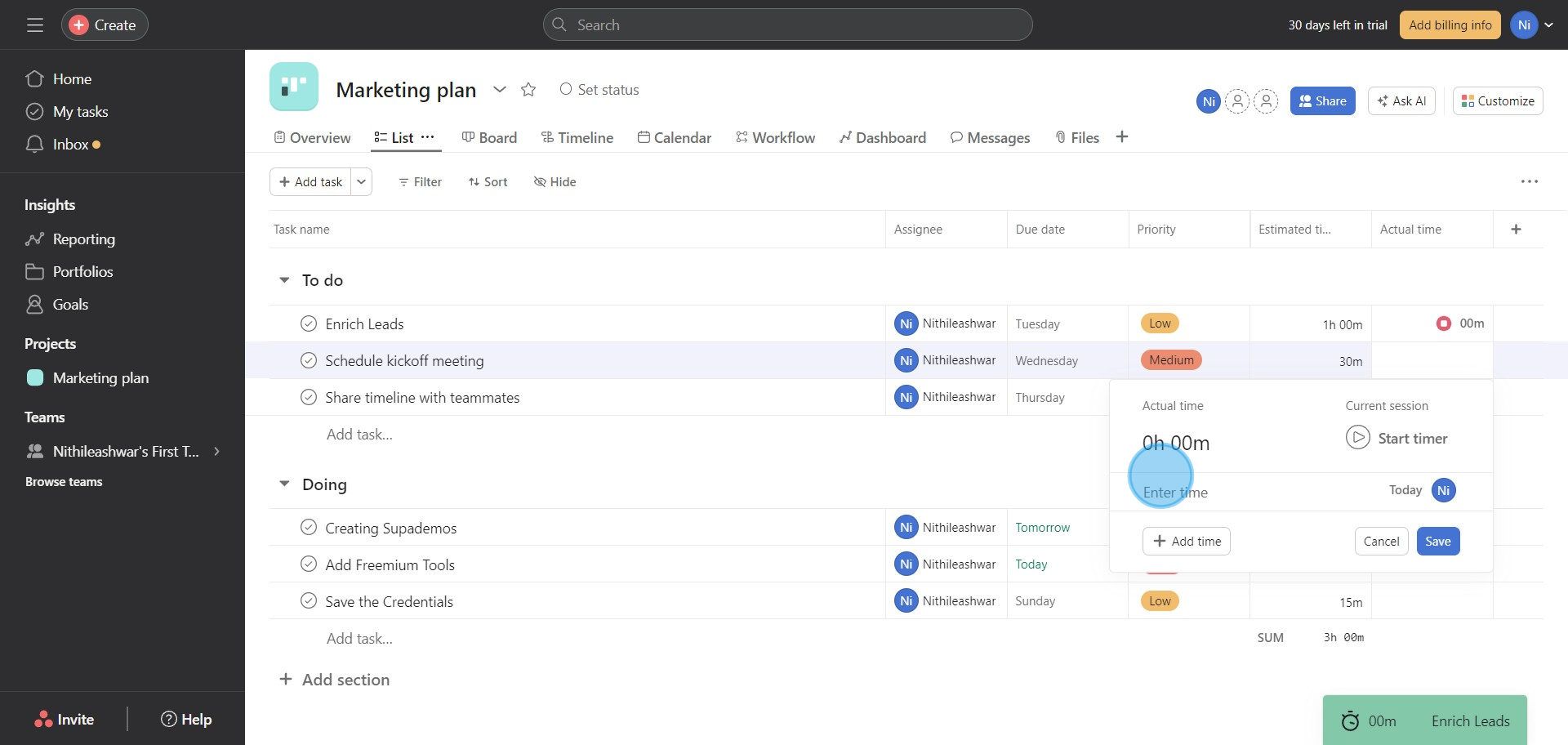
11. After entering time, remember to click 'Save'.
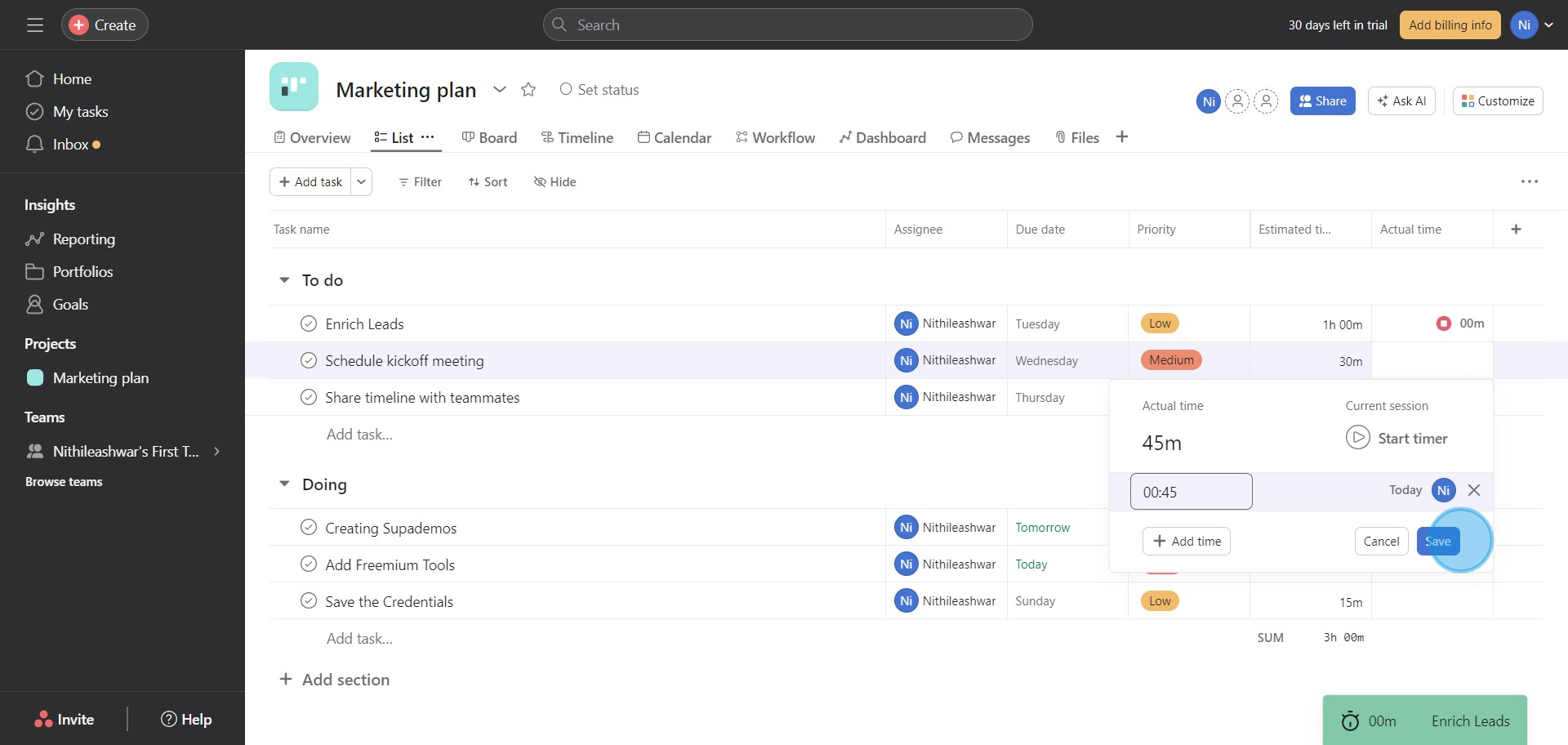
12. Click on the Dashboard for a better view
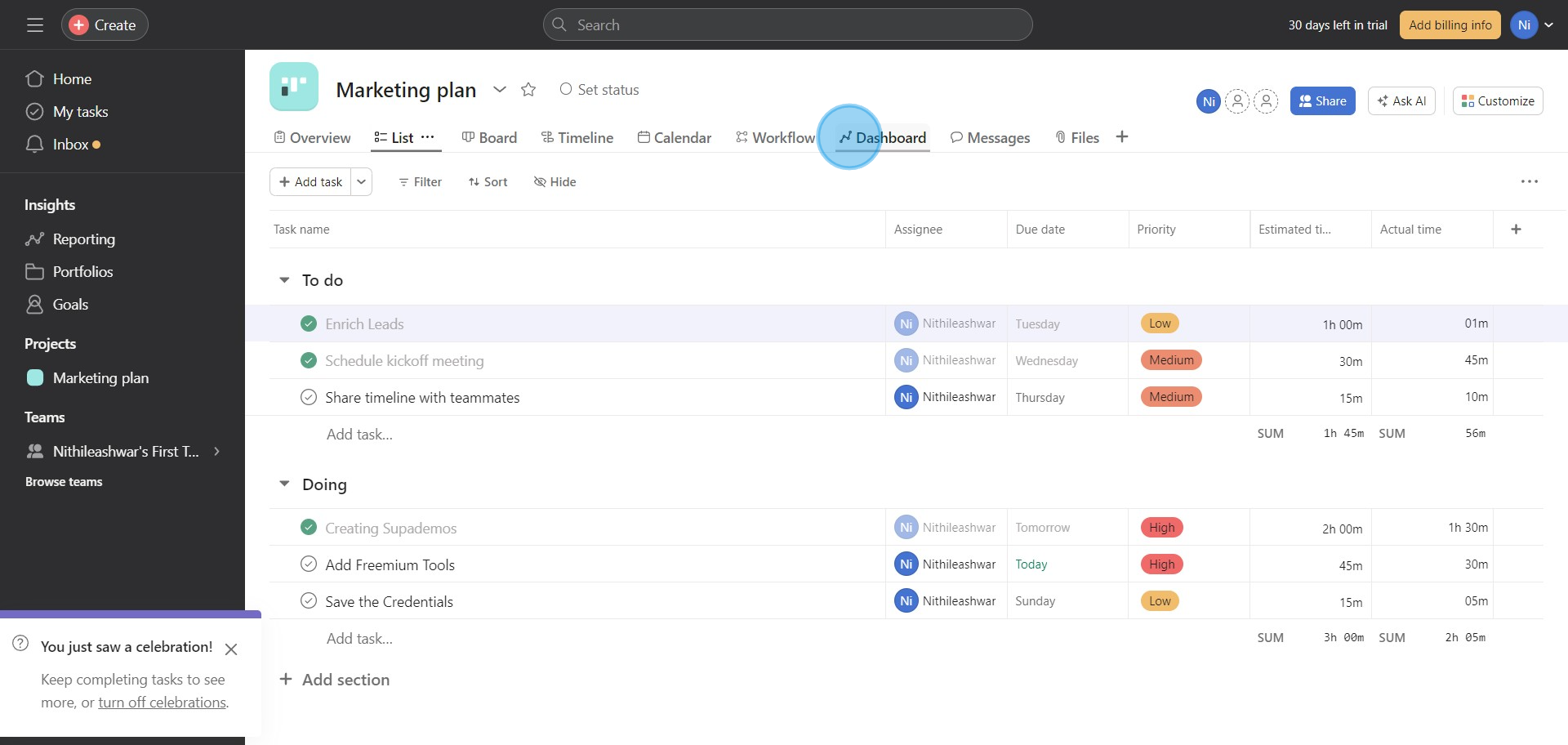
13. Analyze your metrics by navigating to the Dashboard.
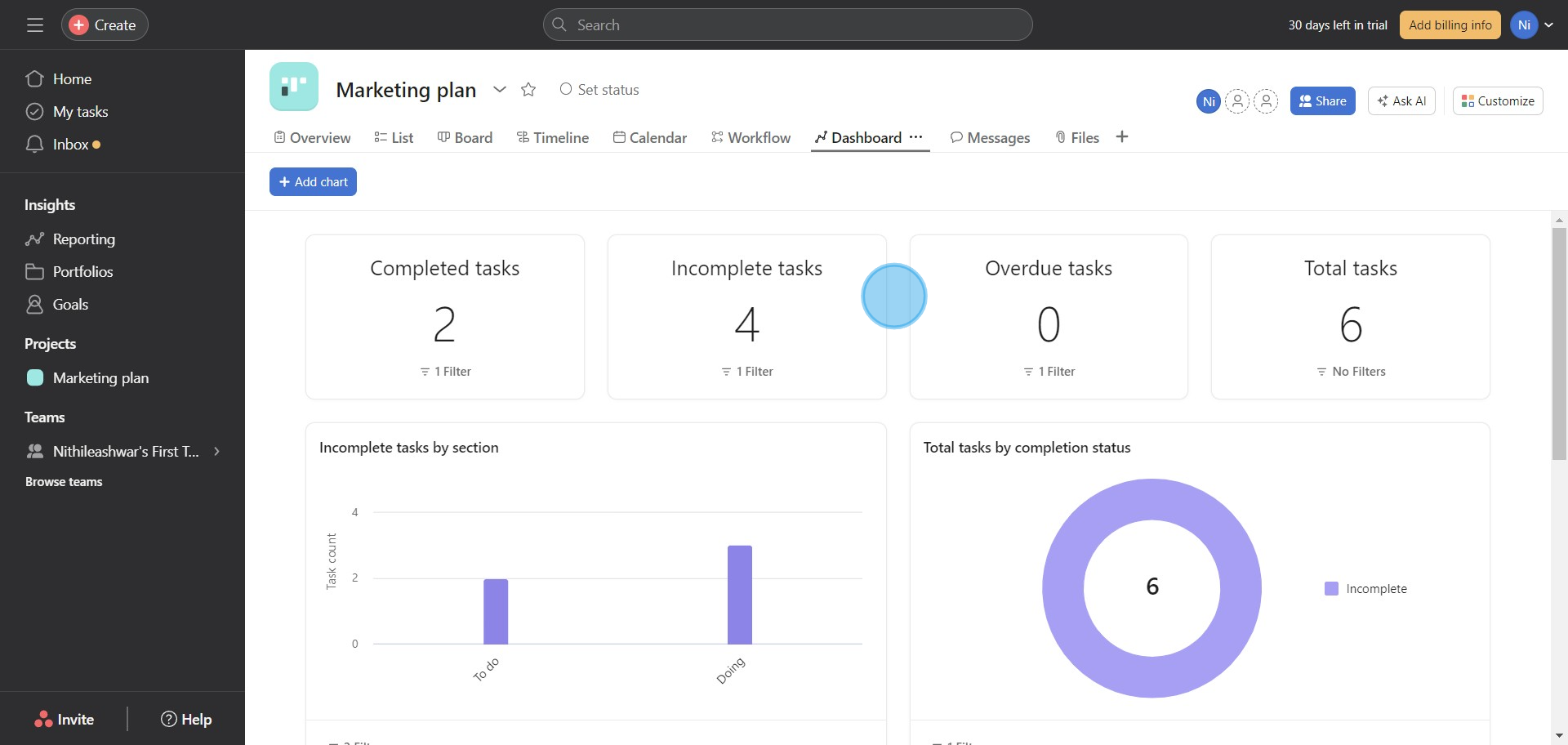
14. In the Dashboard, review incomplete tasks and understand your performance.
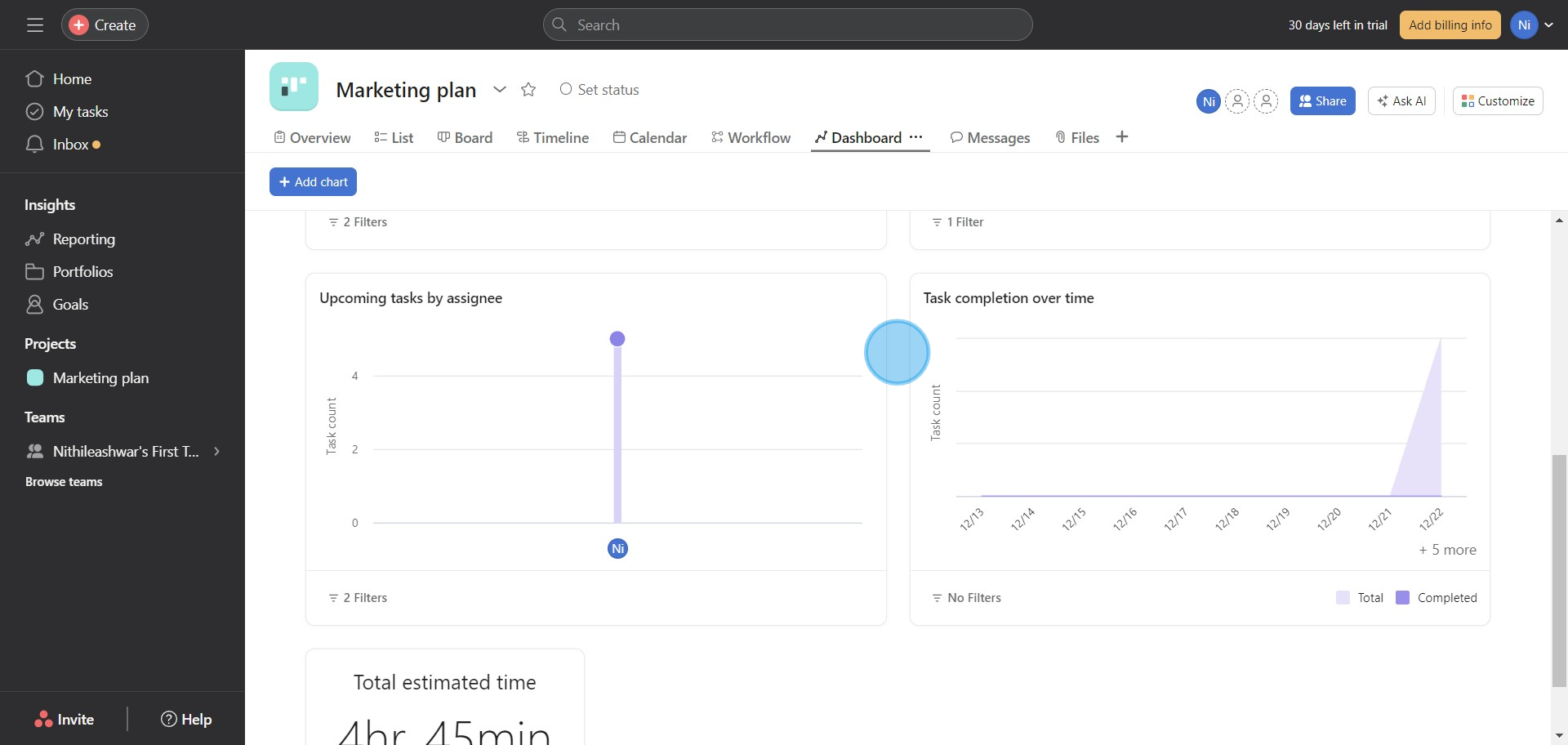
Create your own step-by-step demo
Scale up your training and product adoption with beautiful AI-powered interactive demos and guides. Create your first Supademo in seconds for free.
Nithil Shanmugam
Nithil is a startup-obsessed operator focused on growth, sales and marketing. He's passionate about wearing different hats across startups to deliver real value.






