Overview:
Enhance your Mixpanel experience by enabling Dark Mode to optimize workflow and reduce eye strain. Improve usability and visual comfort with this guide on toggling Dark Mode, ensuring seamless navigation and enhanced focus within the Mixpanel interface. This comprehensive tutorial walks you through the straightforward process, providing clarity and efficiency in adopting Dark Mode for increased productivity within Mixpanel.
1. Let's begin by opening your workspace.
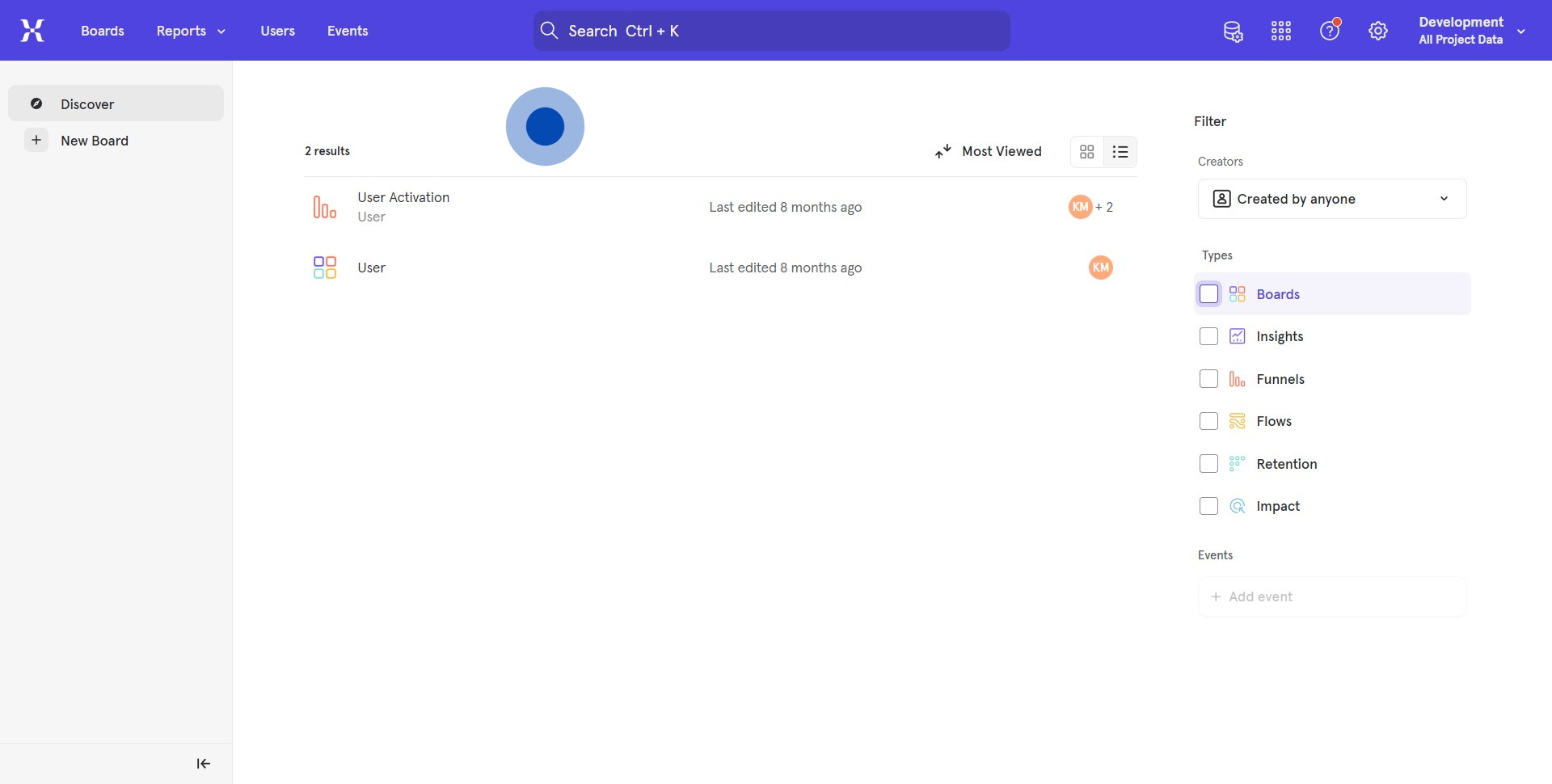
2. Next, please find and select the indicated icon.
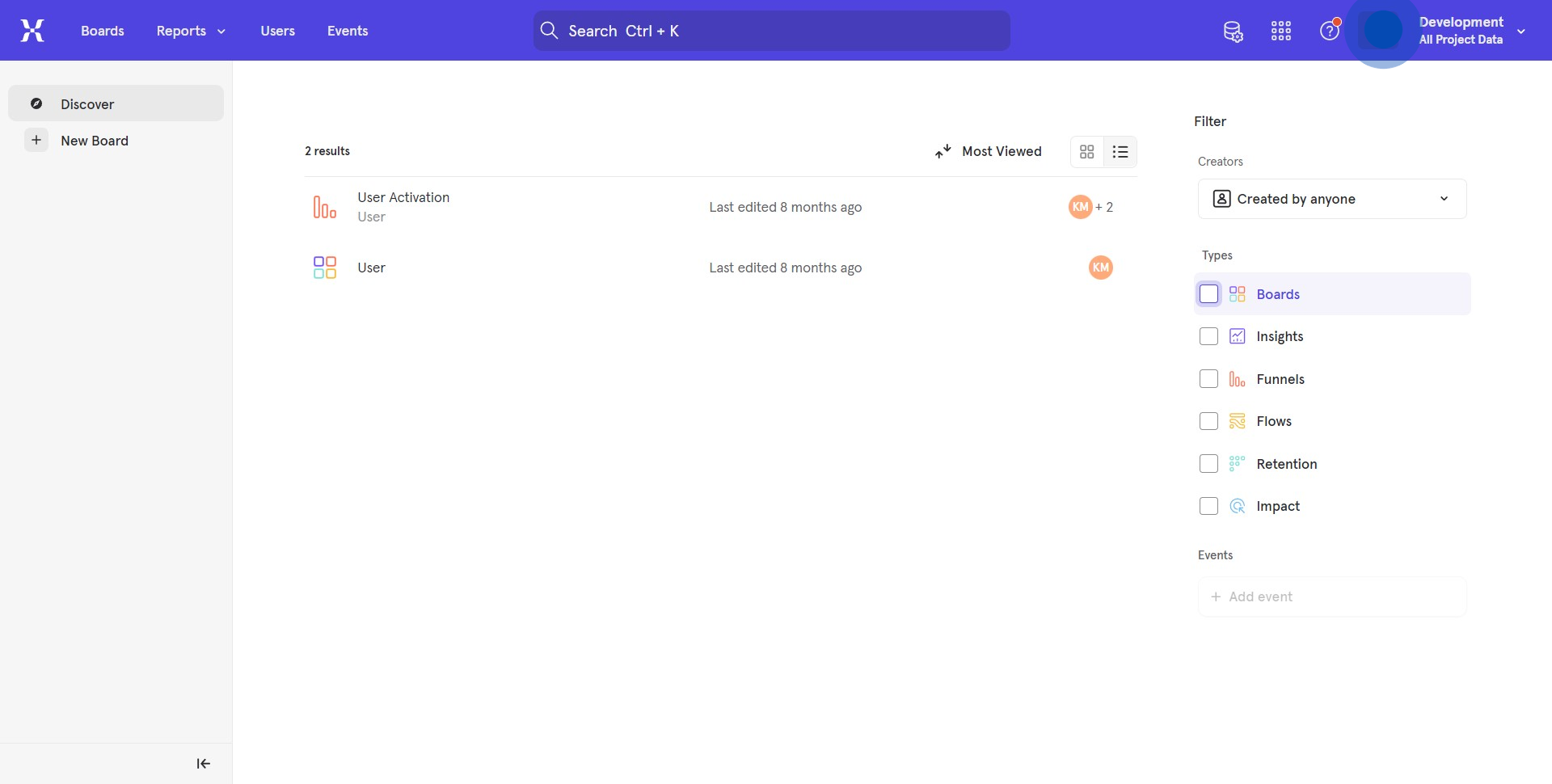
3. Now, toggle the specific button to activate Dark mode.
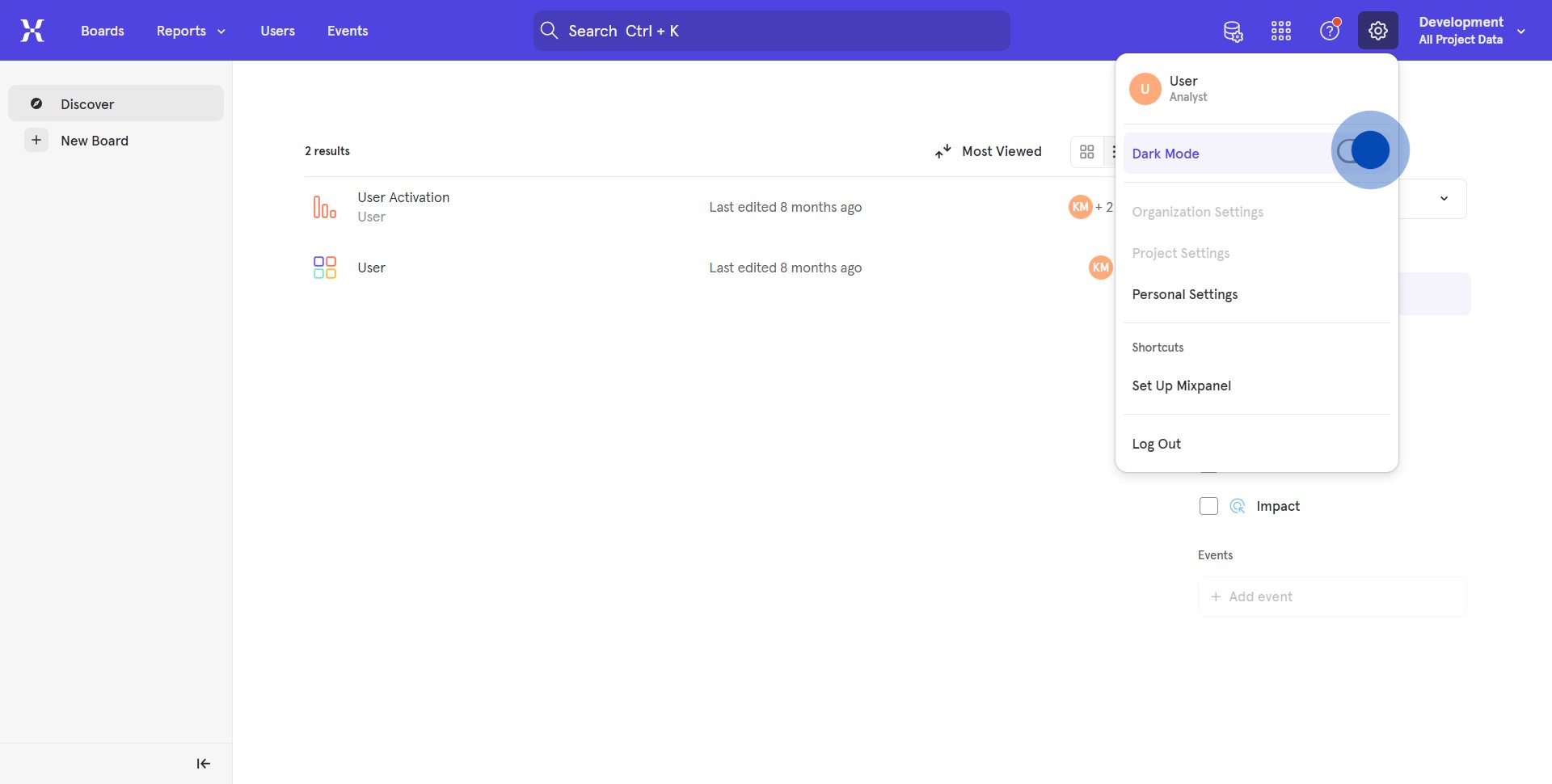
4. Congratulations, you've successfully activated Dark mode in your workspace!
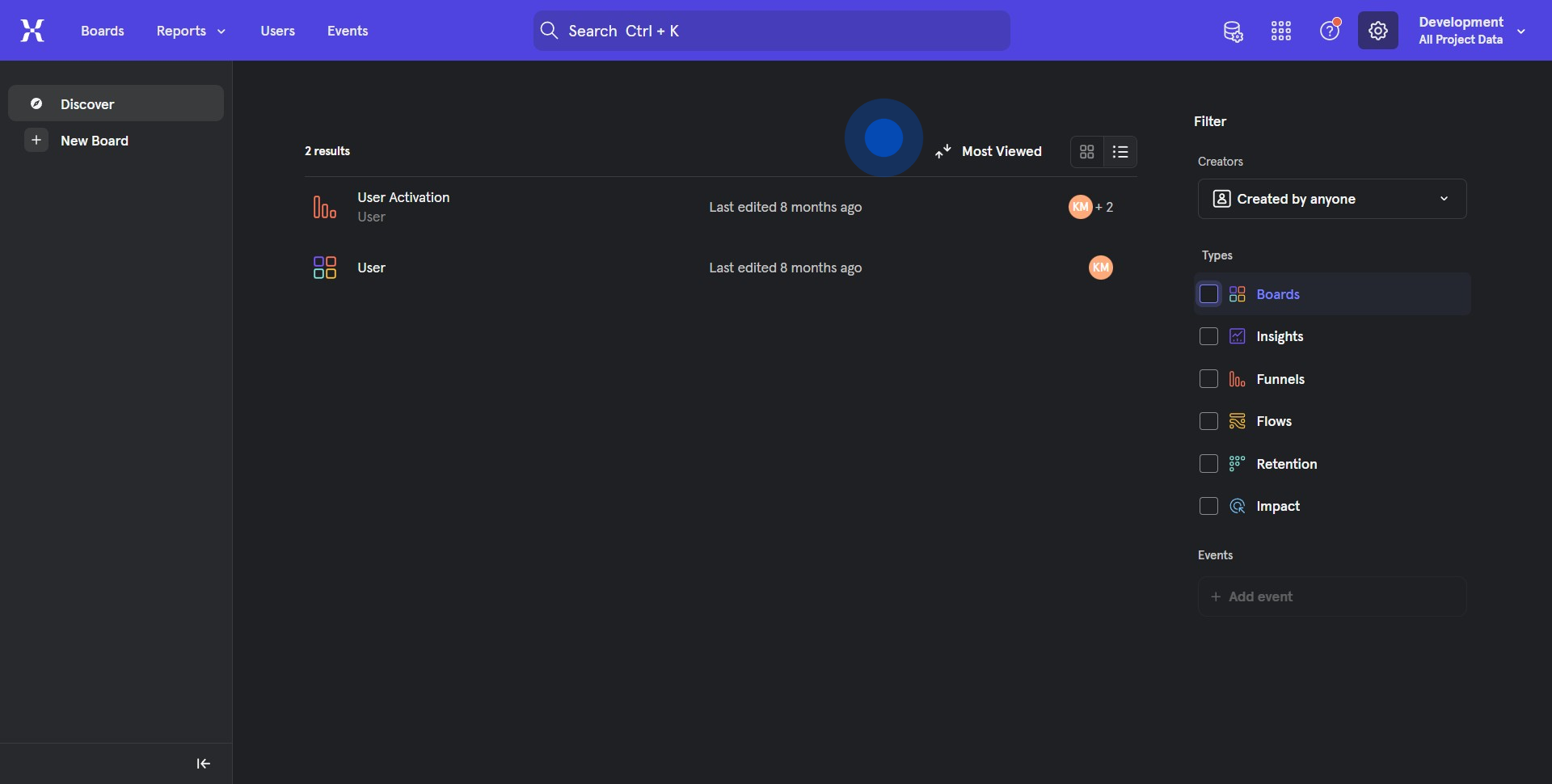
Create your own step-by-step demo
Scale up your training and product adoption with beautiful AI-powered interactive demos and guides. Create your first Supademo in seconds for free.



