1. Firstly, open LinkedIn in your web browser or app and log in with your credentials.
2. Click on the Profile Picture.
3. Following that, click on "Settings & Privacy".
4. Then, click on "Visibility".
5. Scroll down and click on "Blocking".
6. Find the person you want to unblock and click the ‘Unblock’ button next to their name.
7. Now, enter your LinkedIn login password to confirm the action.
8. Finally, click on "Unblock member".
9. Create a Supademo in seconds
This interactive demo and guided walkthrough on How to Unblock Someone on LinkedIn was created using Supademo.
How to Unblock Someone on LinkedIn : Step-by-Step Guide
To get started, open LinkedIn either through your preferred web browser or the mobile app. Once there, log in using your usual username and password to access your account.
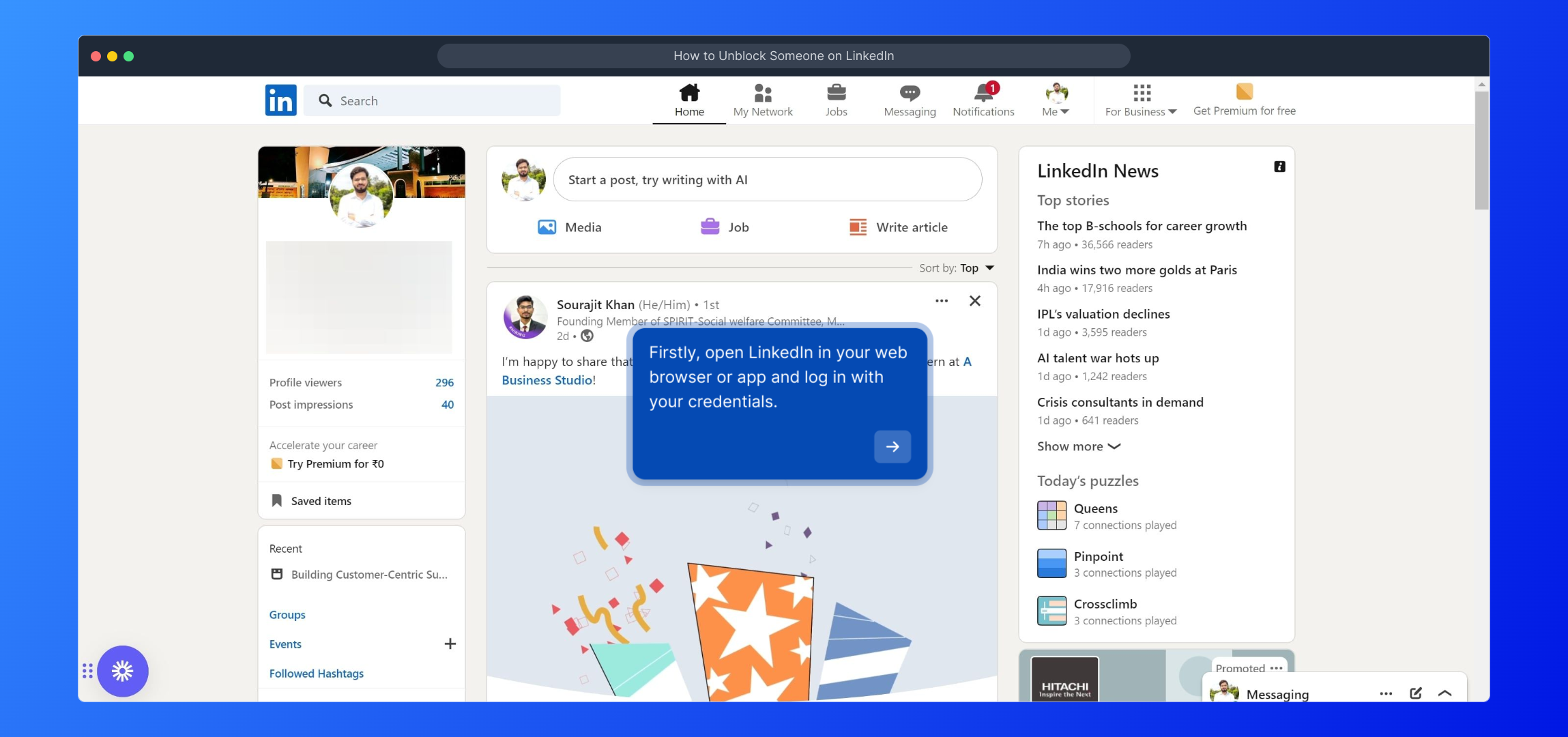
After logging in, locate your profile picture in the top right corner of the page. Click on it to open a dropdown menu where you can access various account settings and options.
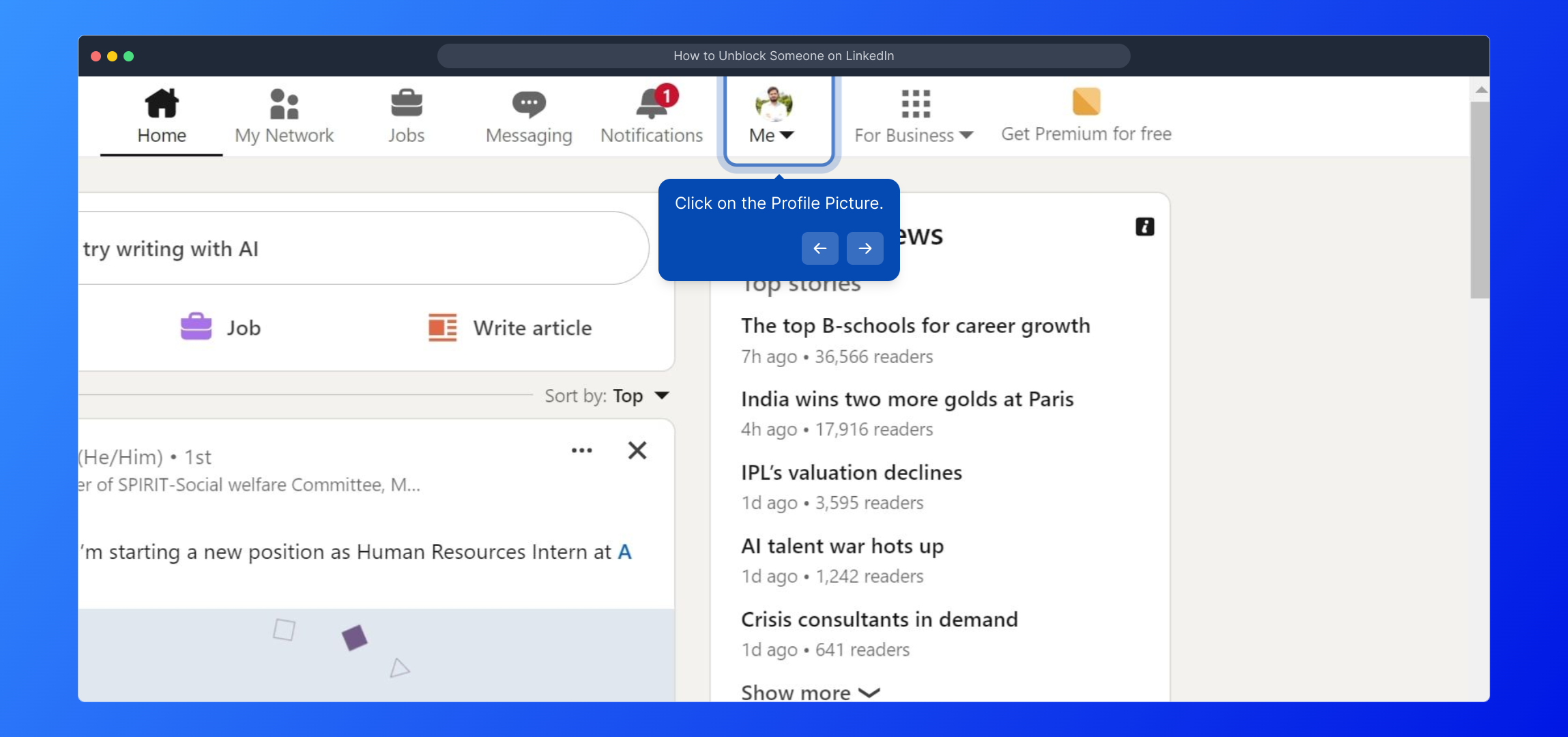
Within the dropdown menu, find and select the option labeled "Settings & Privacy." This section houses your personal preferences, privacy controls, and account settings.
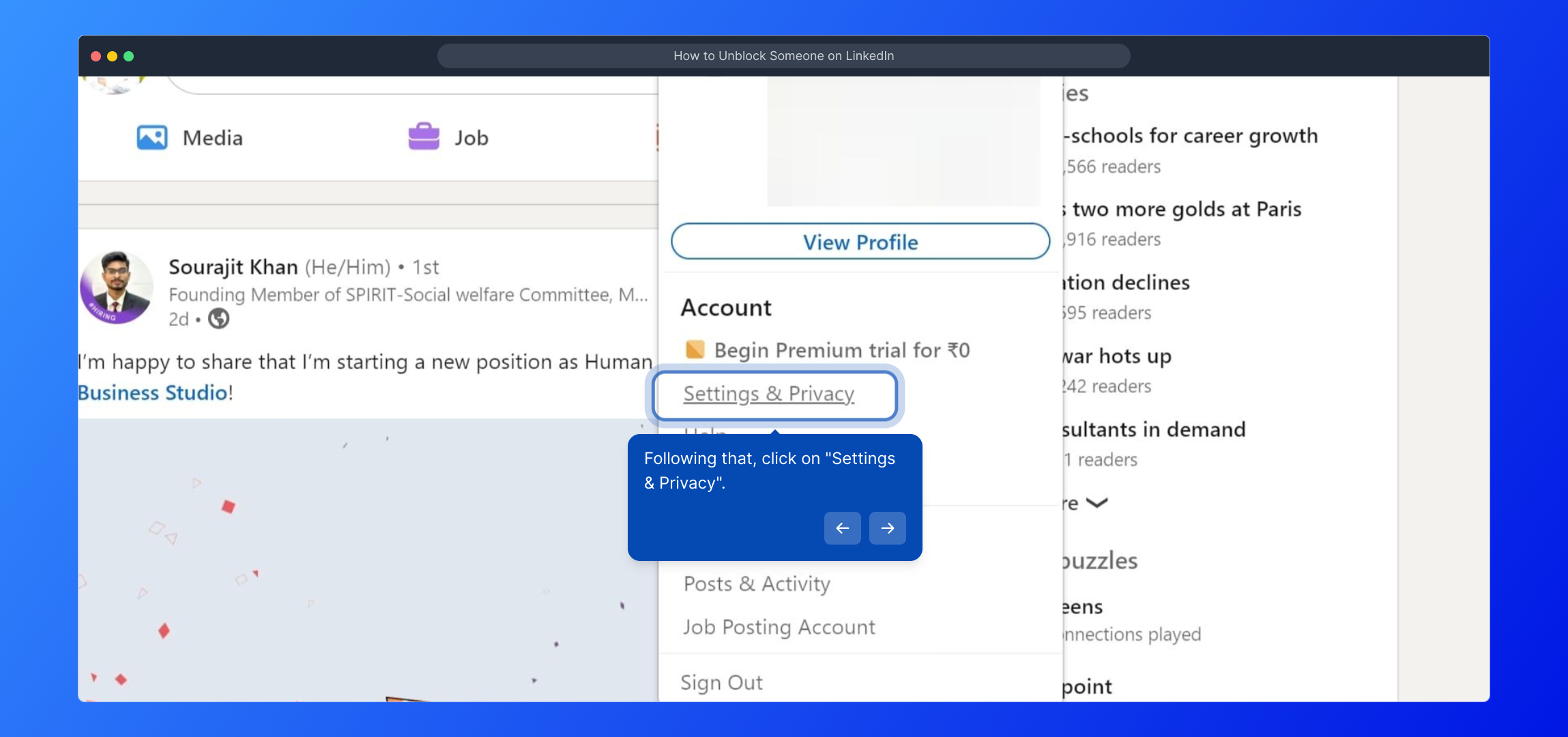
Once inside the Settings & Privacy area, navigate to the "Visibility" tab. This is where you manage who can see your activity and profile information on LinkedIn.
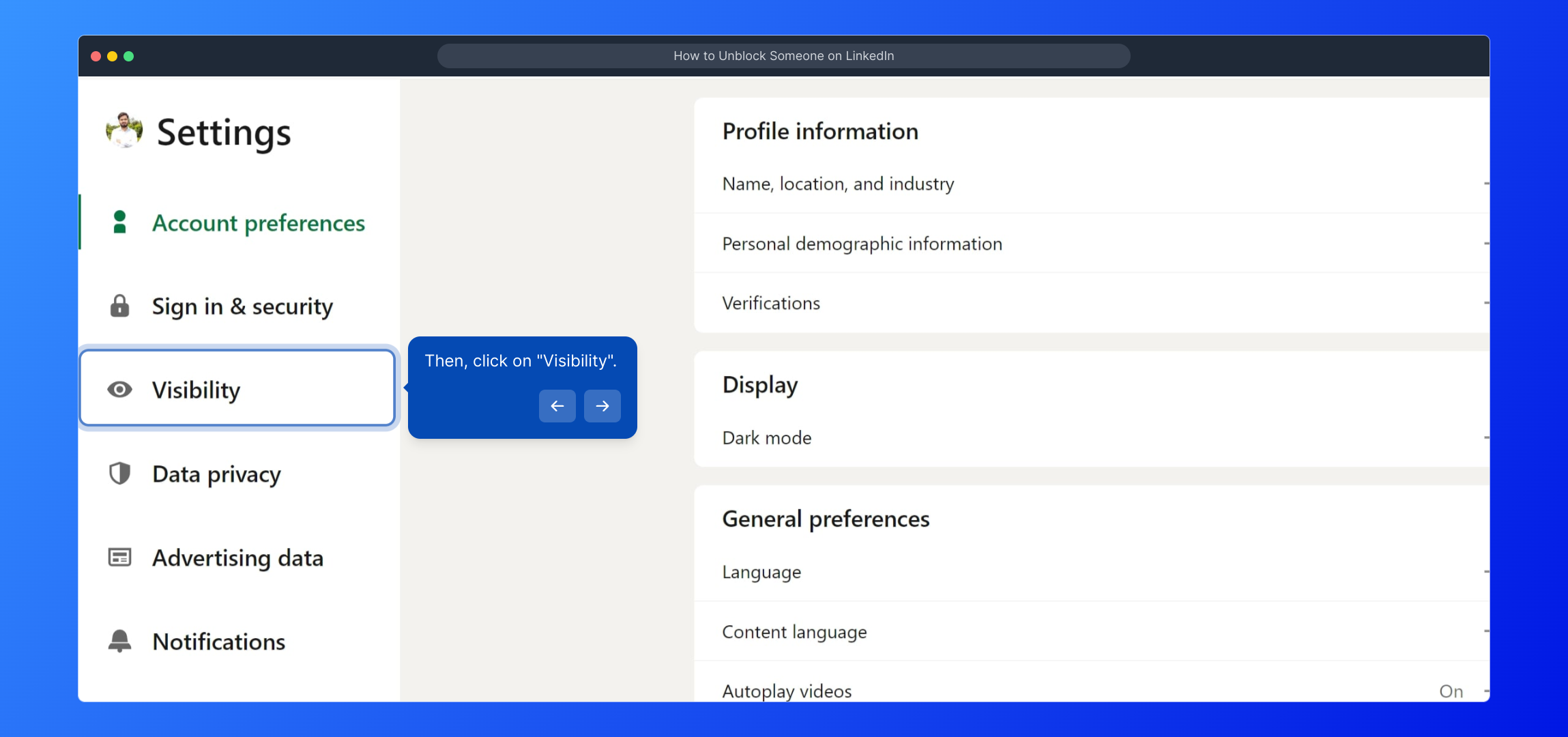
Scroll down through the Visibility options until you find the "Blocking" section. Here, you’ll see a list of users you’ve blocked previously, which you can manage as needed.
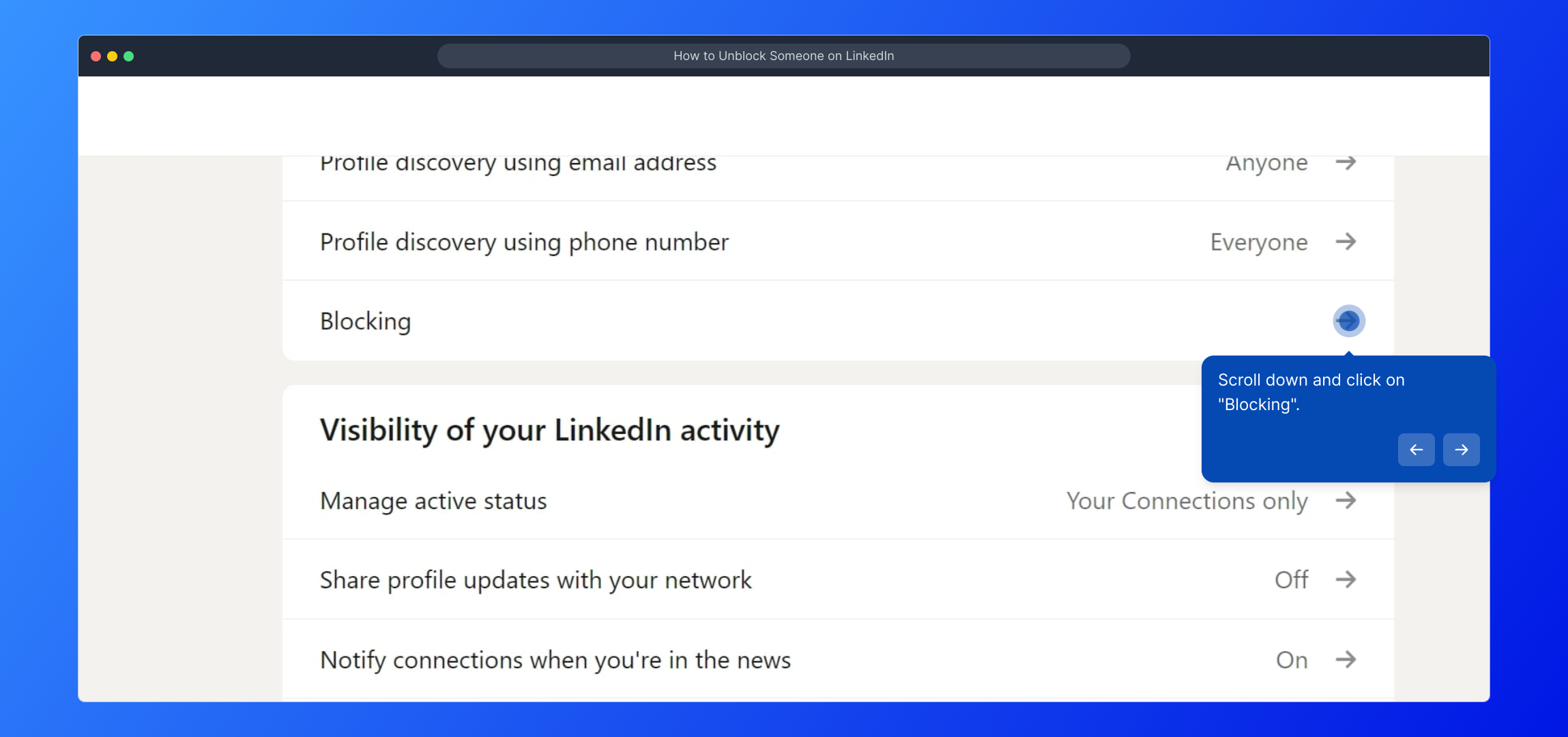
Look through the blocked users list to find the individual you want to unblock. When you spot their name, click the ‘Unblock’ button located next to their entry to initiate unblocking.
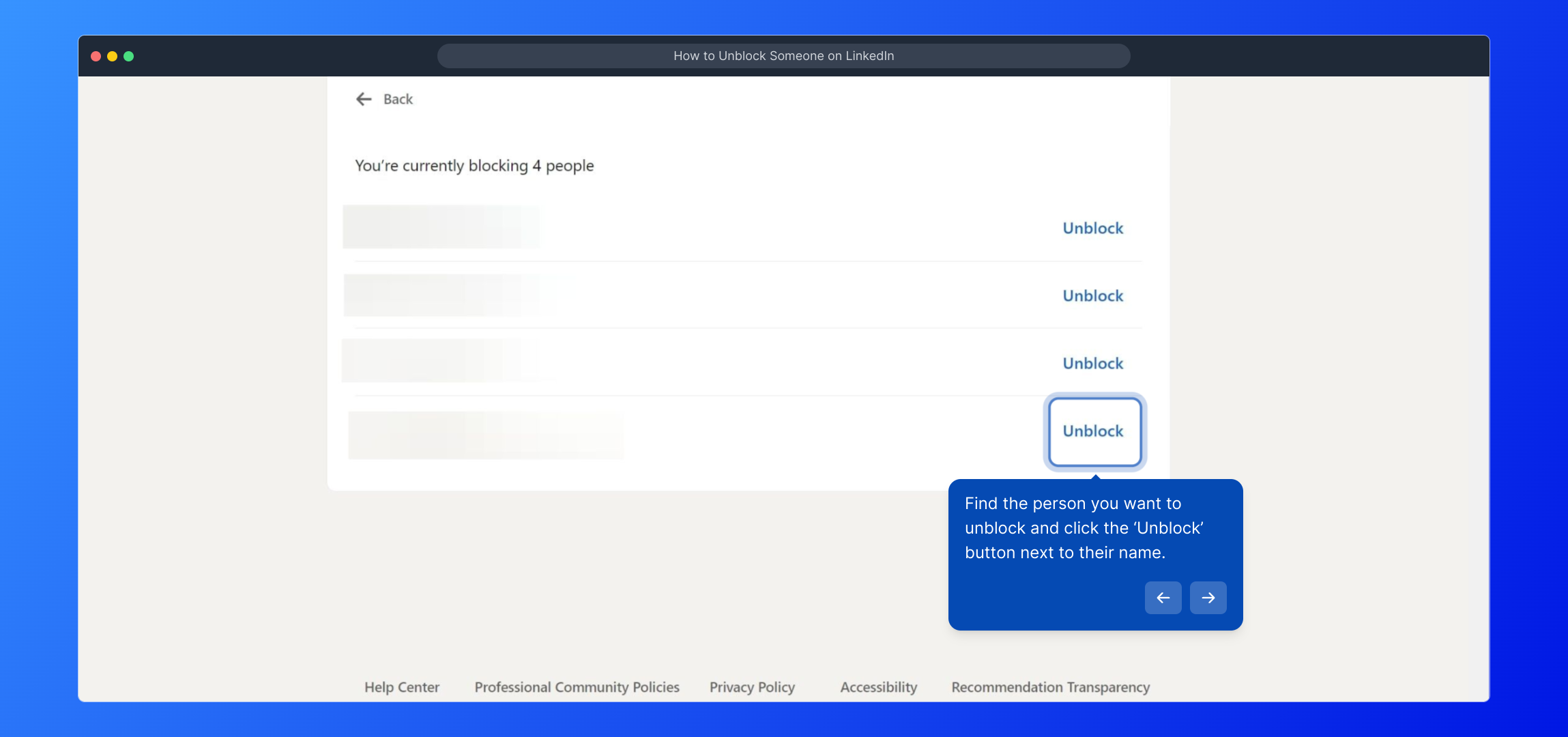
To confirm that you want to proceed with unblocking, you'll be prompted to enter your LinkedIn account password. Enter it carefully to verify your identity and continue.
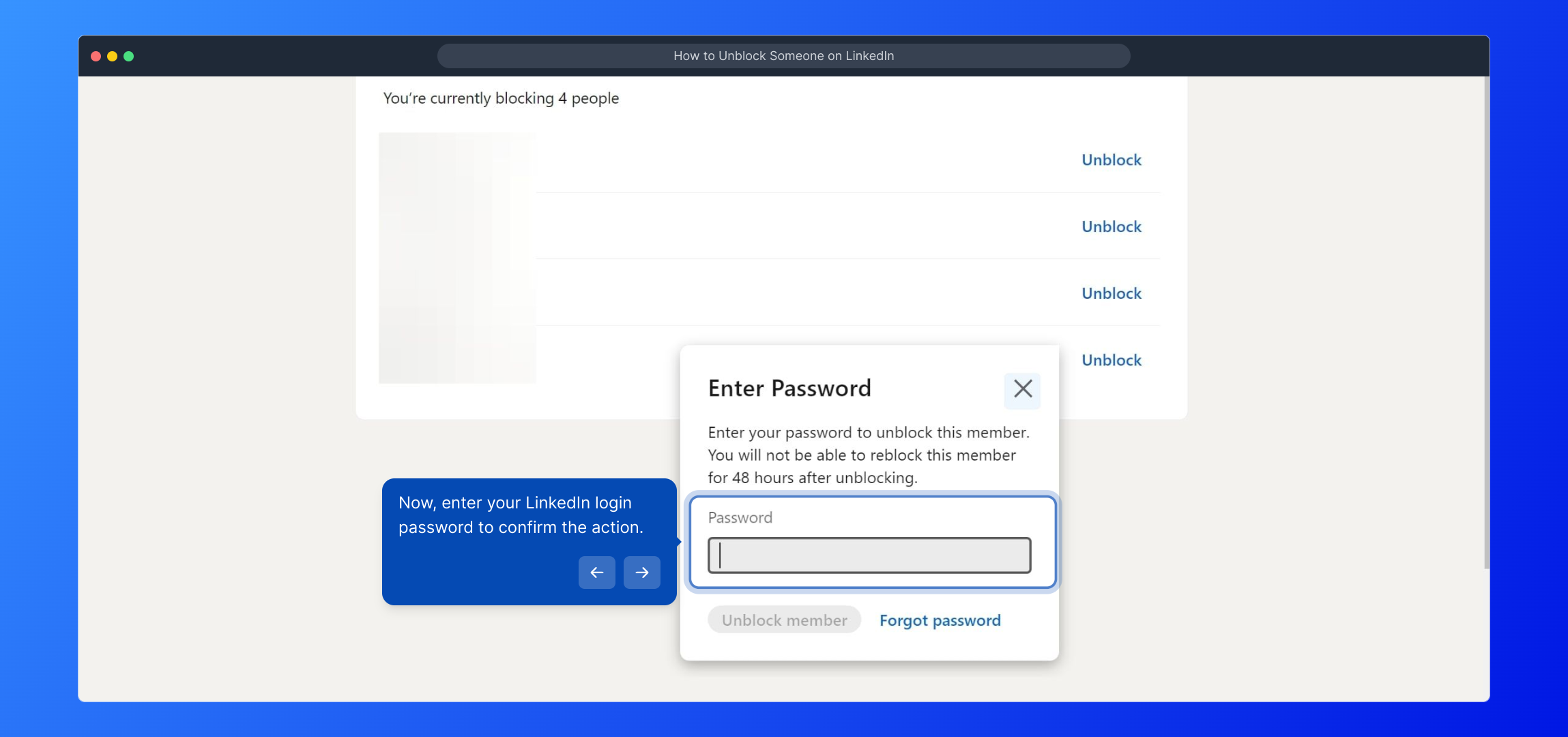
Lastly, complete the process by clicking on the "Unblock member" button. This will officially remove the block and restore the person’s access to your profile and content.
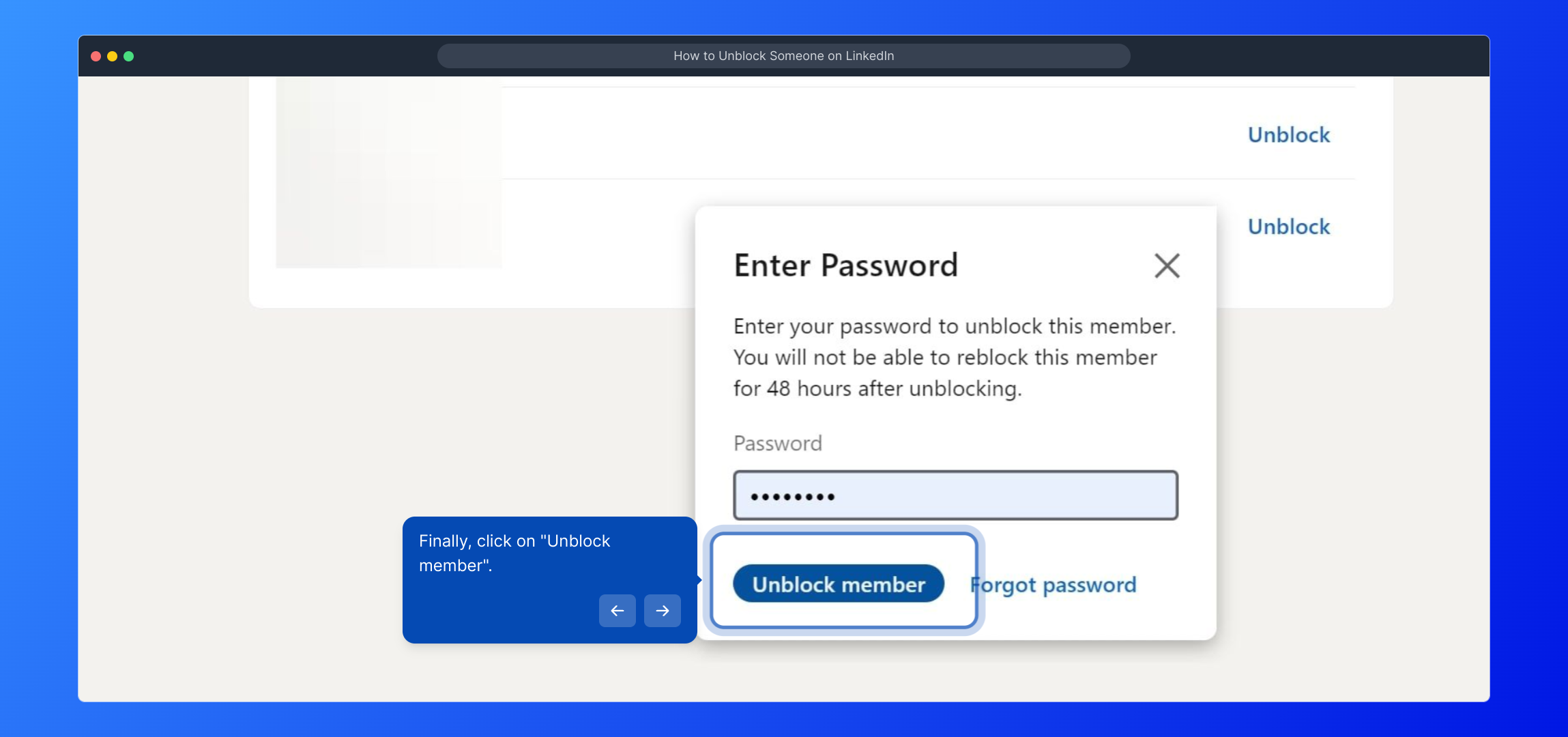
That’s it—you’ve successfully unblocked someone on LinkedIn. Now you can reconnect and interact with them as before. Keep exploring LinkedIn to make the most of your professional network!

Create your own interactive demos in < 5 mins with Supademo
You can create your own interactive product demo in minutes using Supademo. Drive growth, scale enablement, and supercharge product-led onboarding with Supademo. Sign up for free here with no credit card required.
FAQs
How do I unblock someone on LinkedIn?
To unblock someone, go to your profile picture, select "Settings & Privacy," click "Visibility," then "Blocking," and find the person you want to unblock. Click "Unblock" and enter your password to confirm.
Can I unblock someone without entering my password?
No, LinkedIn requires your password to confirm unblocking to protect your account and ensure you authorize the action.
What happens when I unblock someone on LinkedIn?
Unblocking restores the person's ability to view your profile, send messages, and interact with you as before, unless you block them again or adjust other privacy settings.
Where can I find the list of people I have blocked on LinkedIn?
The list of blocked users is found by going to "Settings & Privacy," then "Visibility," and scrolling down to "Blocking." This section shows all blocked members.
Can I unblock someone from the LinkedIn mobile app?
Yes, the unblock process is the same on the mobile app via "Settings & Privacy" under the "Visibility" and "Blocking" sections.
Is there any limit on how many people I can unblock?
LinkedIn does not specify limits on unblocking users, so you can unblock as many as you want, as long as you confirm each action.
Will unblocking someone notify them on LinkedIn?
No, LinkedIn does not send notifications when you unblock someone. However, they will regain access to your profile and can interact with you.
After unblocking, do I have to send a new connection request?
Yes, unblocking does not automatically restore a connection. You’ll need to send a new connection request if you want to reconnect on LinkedIn.
Can I block the same person again after unblocking?
Yes, after unblocking someone, you can block them again anytime via the same "Blocking" section in your LinkedIn settings.
Does unblocking remove any previous message history with that person?
Unblocking does not restore previous message history. Messages exchanged before blocking remain accessible unless manually deleted.

