1. First, open the Figma project where you want to undo an action.
2. Click on 'Files' in the top menu bar.
3. Then, click on "Edit" from the dropdown menu.
4. Finally, click on "Undo". Alternatively, you can press 'Ctrl + Z' on Windows or 'Cmd + Z' on Mac to undo your last action.
5. Create a Supademo in seconds
This interactive demo/guided walkthrough on How to Undo in Figma was created using Supademo.
How to Undo in Figma : Step-by-Step Guide
Begin by navigating to the specific Figma project where you need to revert a recent change. Make sure the project is fully loaded so you can access all the editing tools available.
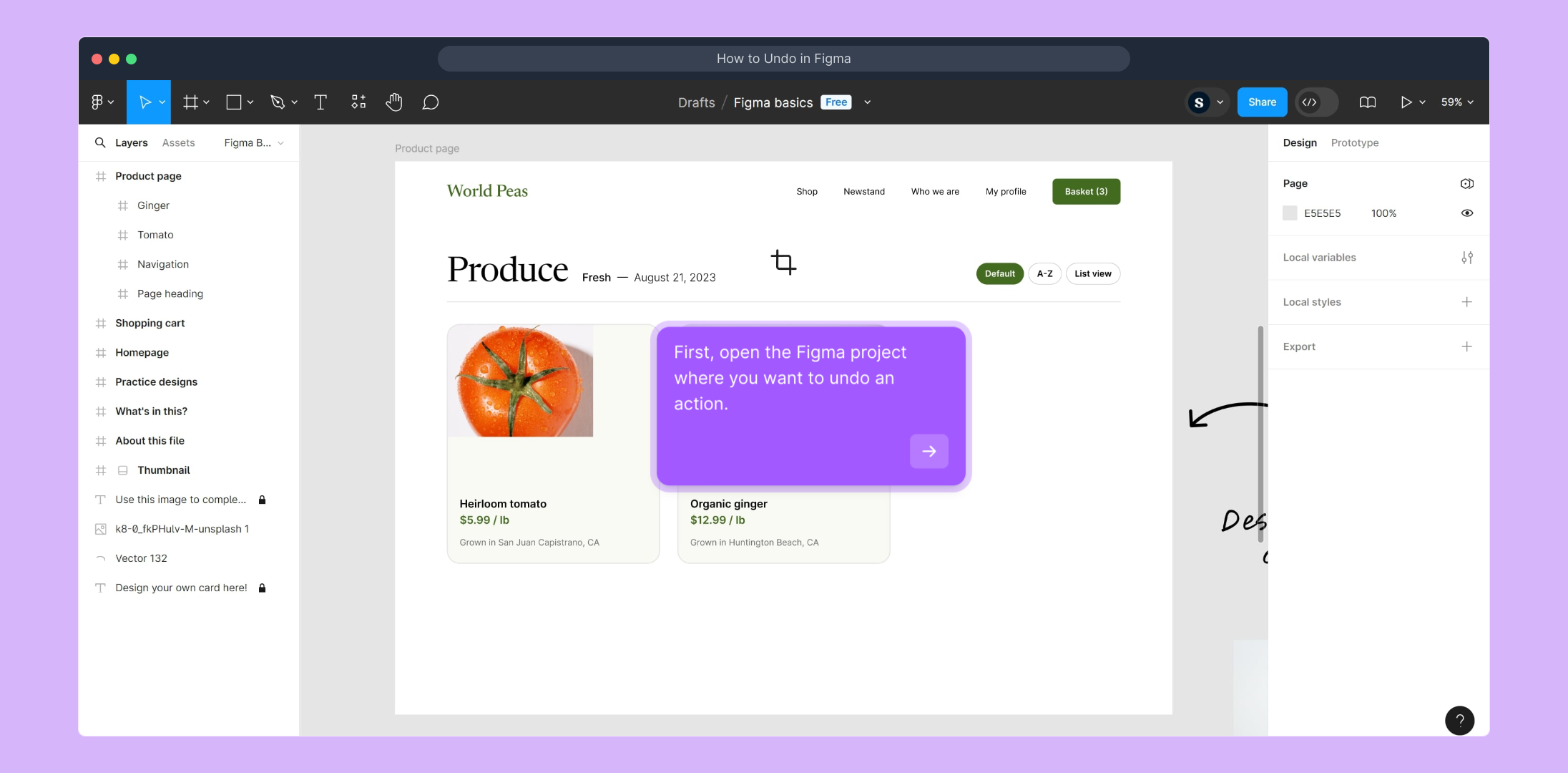
At the top of your Figma workspace, locate the 'Files' menu option. This is your gateway to various project management features and settings.
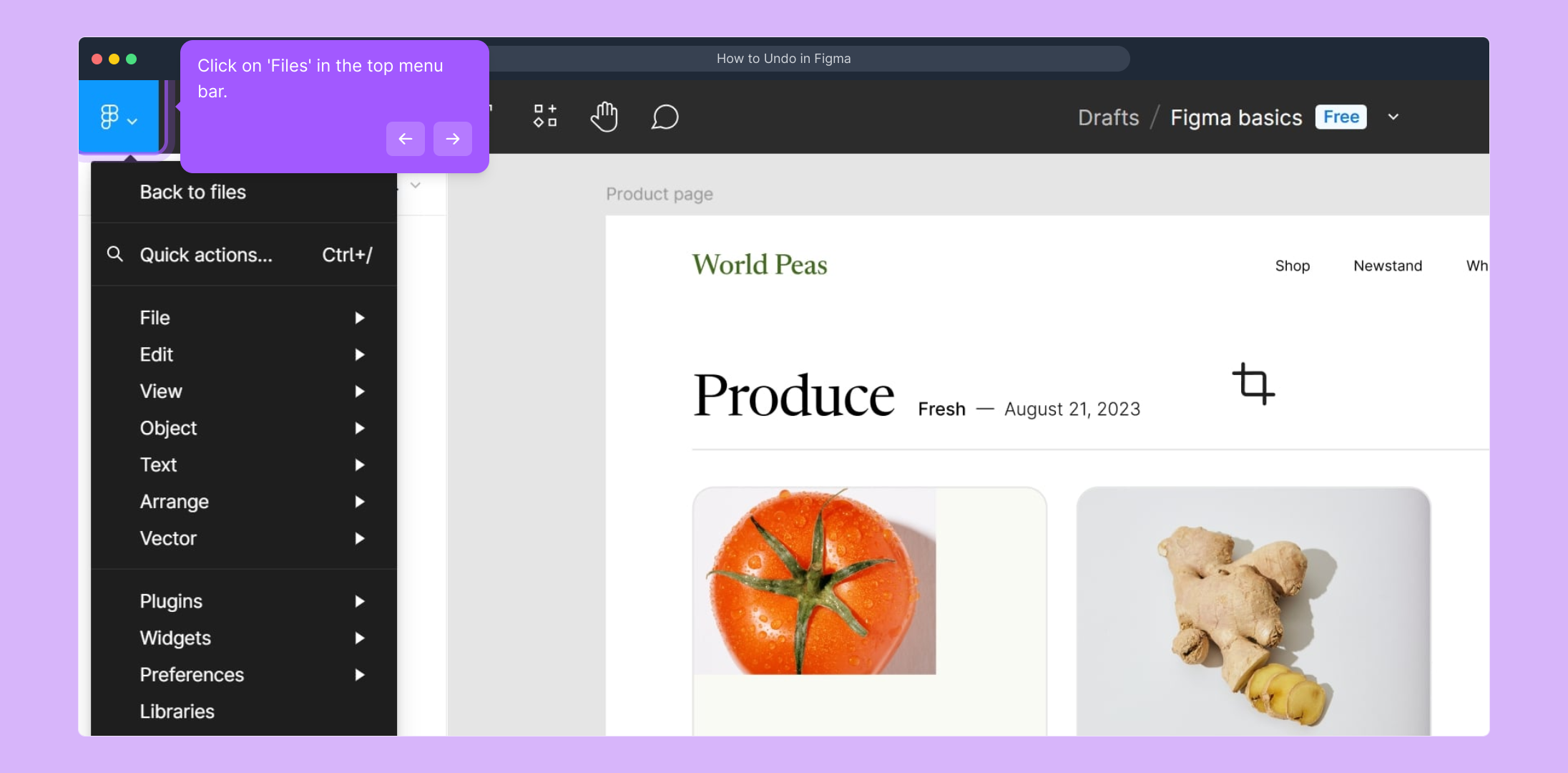
From the dropdown that appears under 'Files', find and select the 'Edit' option. This menu contains essential editing commands that help you control your workflow.
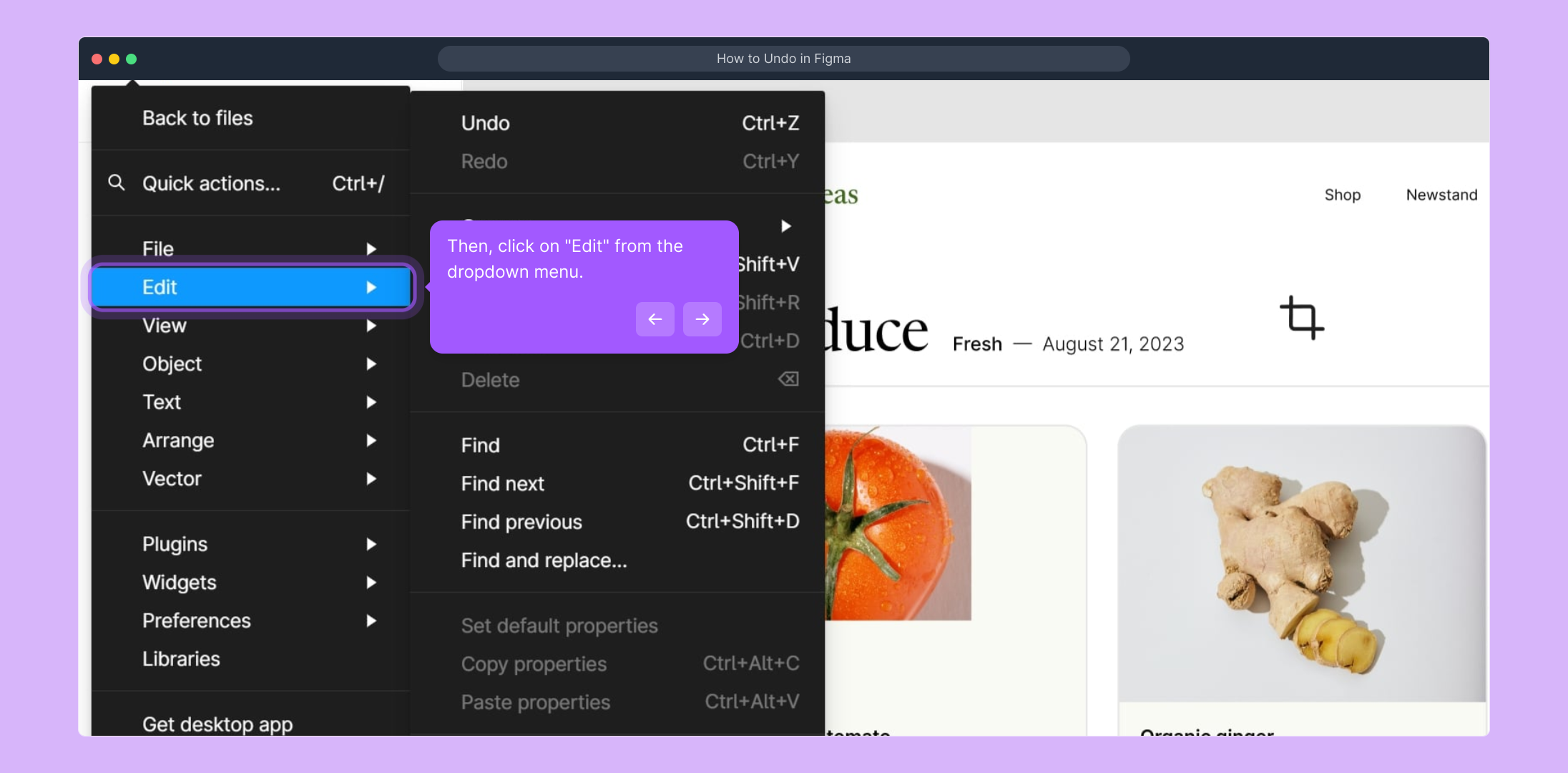
Within the 'Edit' menu, click on the 'Undo' command to reverse your last modification. For quicker access, you can also use the keyboard shortcuts: 'Ctrl + Z' if you're on Windows, or 'Cmd + Z' if you use a Mac. This shortcut provides an efficient way to correct mistakes on the fly.
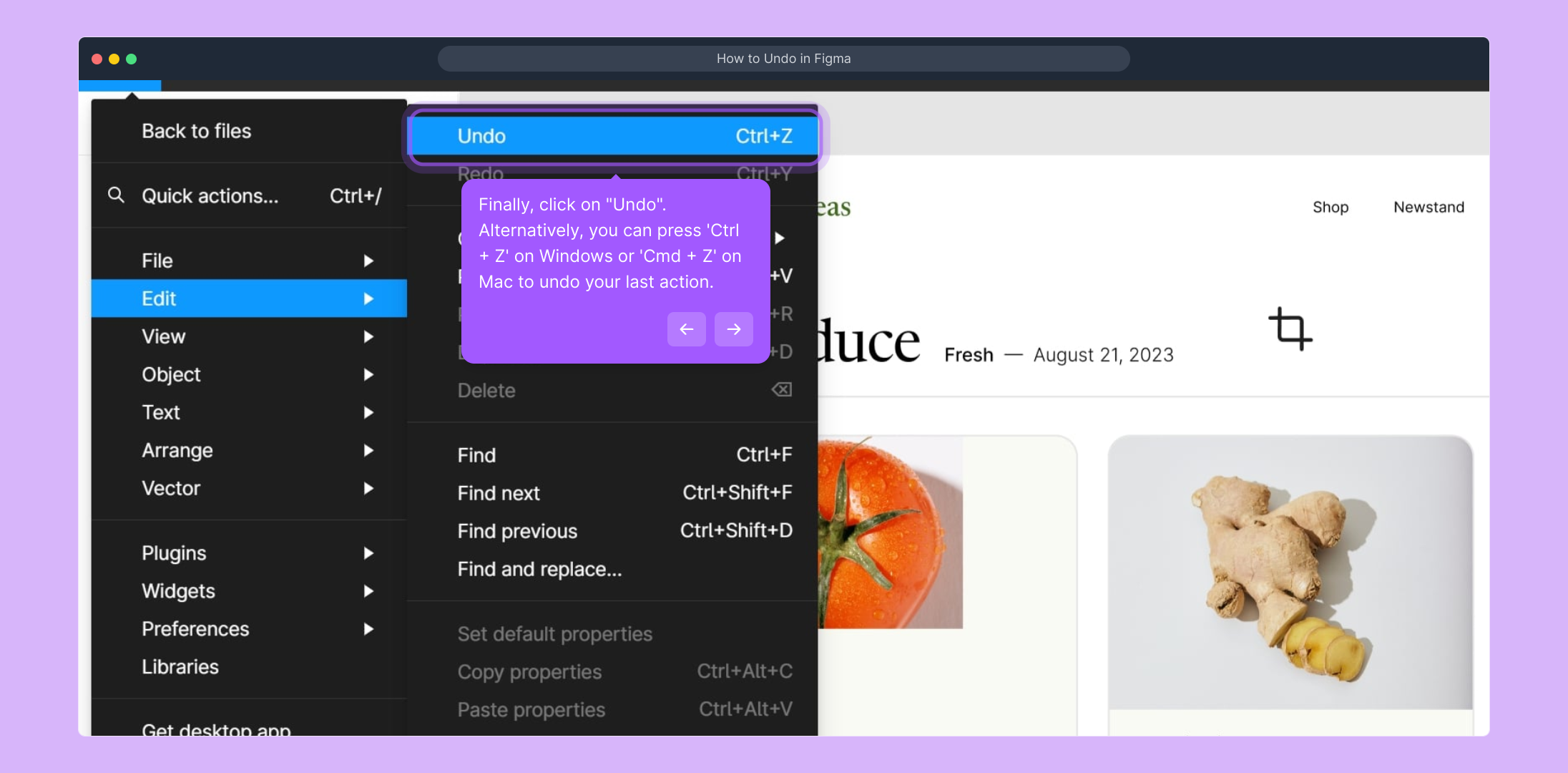
Take advantage of Supademo’s quick setup to create your own demo in just a few moments, helping you showcase your work effectively.
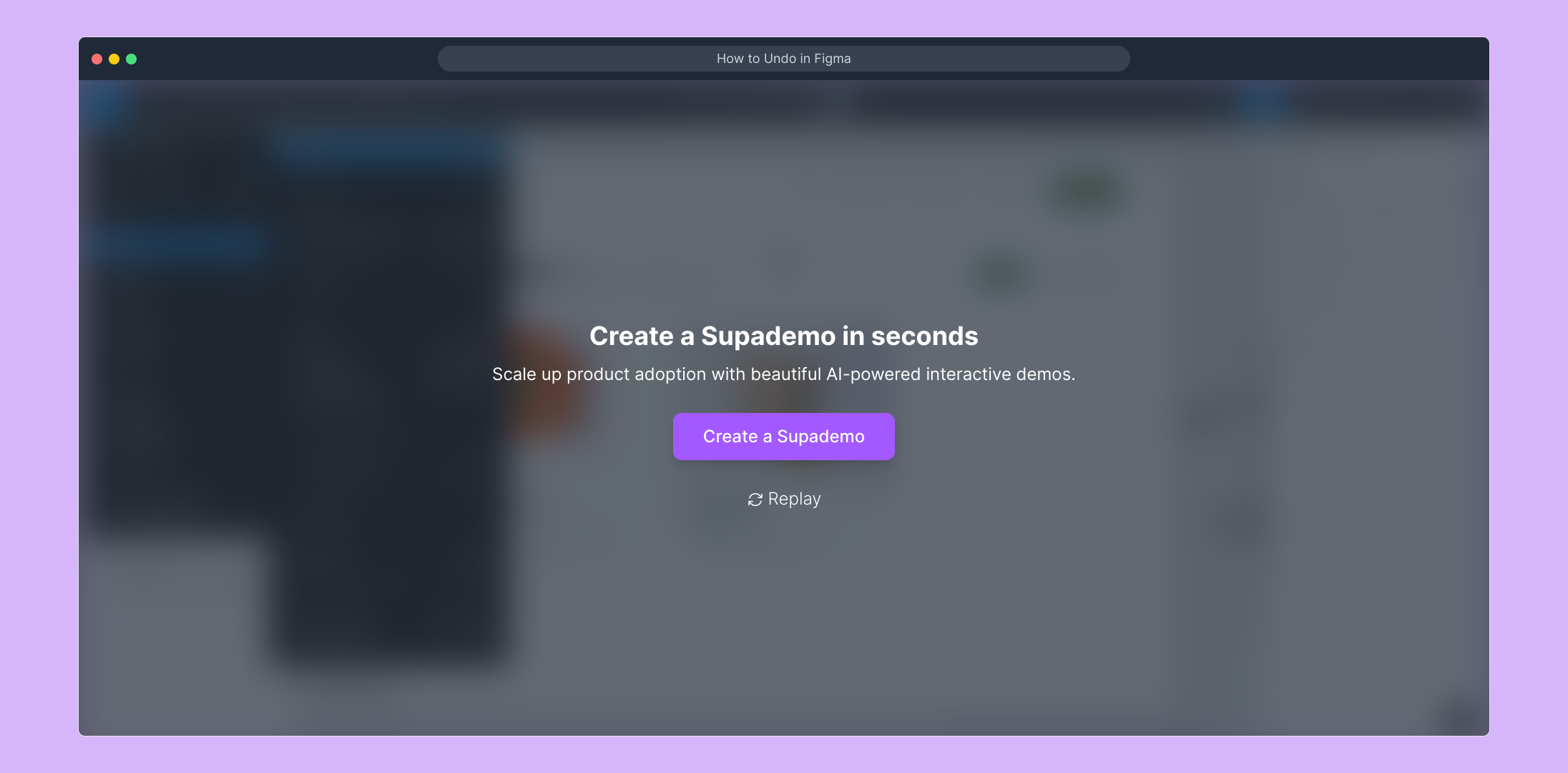
Create your own interactive demos in < 5 mins with Supademo
You can create your own interactive product demo in minutes using Supademo. Drive growth, scale enablement, and supercharge product-led onboarding with Supademo. Sign up for free here with no credit card required.
FAQs
How do I undo an action in Figma using the keyboard?
You can undo an action in Figma by pressing Ctrl + Z on Windows or Cmd + Z on Mac. This keyboard shortcut quickly reverses the last change you made in your project.
Can I undo multiple actions in Figma?
Yes, Figma allows you to undo multiple actions in succession by repeatedly pressing the undo shortcut (Ctrl + Z / Cmd + Z) or by selecting Undo multiple times from the Edit menu. This helps you revert a sequence of changes step by step.
Is there a Redo option in Figma if I undo too much?
Yes, Figma provides a Redo command to reverse an undo. Use Ctrl + Shift + Z on Windows or Cmd + Shift + Z on Mac. This restores any actions you accidentally undid.
Where is the Undo button located in the Figma interface?
The Undo option is located under the Edit dropdown menu in the top menu bar of Figma. You can access it by clicking Files > Edit > Undo or use the keyboard shortcut.
Can I undo my actions in the Figma mobile app?
Yes, the Figma mobile app supports undo functionality. You can usually find an undo button in the app's interface or use standard gestures, but the availability may vary depending on the platform.
Does Figma automatically save changes after undoing?
Figma auto-saves your project continuously, including after undoing or redoing actions. This ensures your work is preserved, preventing data loss during editing revisions.
Can I undo changes made by other collaborators in Figma?
No, you cannot undo changes made by others unless you are the one performing the undo. Figma tracks changes per user session, so undo affects only your recent actions.
What if the Undo option is grayed out in Figma?
If Undo is grayed out, it usually means there are no recent actions to revert, or the project just opened without changes. Make sure you have performed an action that can be undone.
Is there a history panel to see all changes in Figma?
Figma does not have a dedicated history panel within the editor. However, version history is available, allowing you to revert to earlier saved versions of your file from the File menu.
How can I quickly access Undo without using the menu?
The fastest way to Undo is using the keyboard shortcut Ctrl + Z (Windows) or Cmd + Z (Mac). This avoids any menu navigation and improves workflow efficiency.

