1. First, open the Figma project where you want to ungroup elements.
2. Video Step
(Play Now)3. Then right-click on your mouse to open the quick access toolbar.
4. Finally, click on "Ungroup".
5. Congratulations! You have successfully ungrouped an element in Figma.
6. Create a Supademo in seconds
This interactive demo/guided walkthrough on How to Ungroup in Figma was created using Supademo.
How to Ungroup in Figma : Step-by-Step Guide
Begin by launching the Figma project that contains the grouped elements you'd like to work with. This is your starting point for managing and editing individual design components.
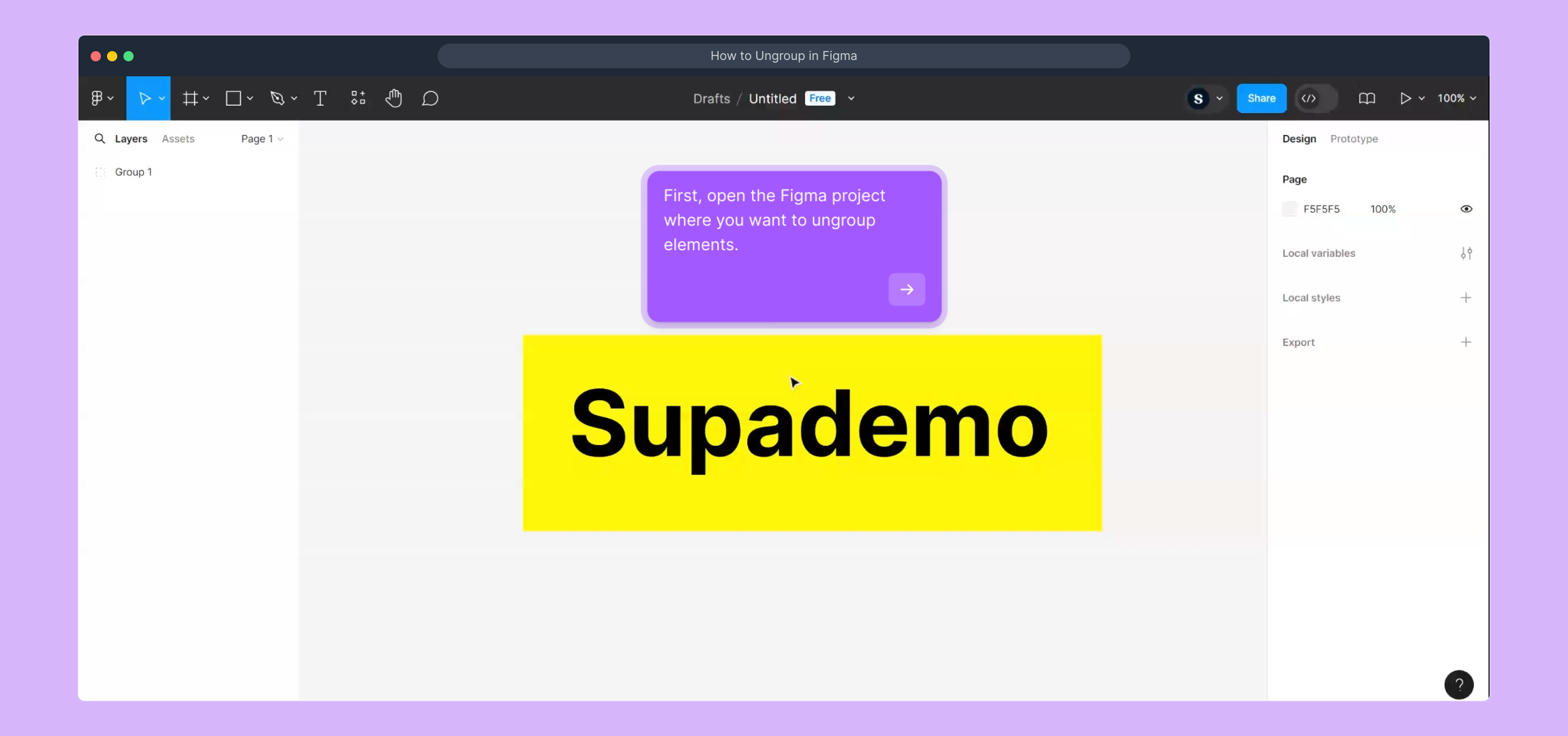
If you prefer a visual walkthrough, there’s a helpful video available that demonstrates these actions in real time. Click the link below to watch and follow along at your own pace.
(Play Now)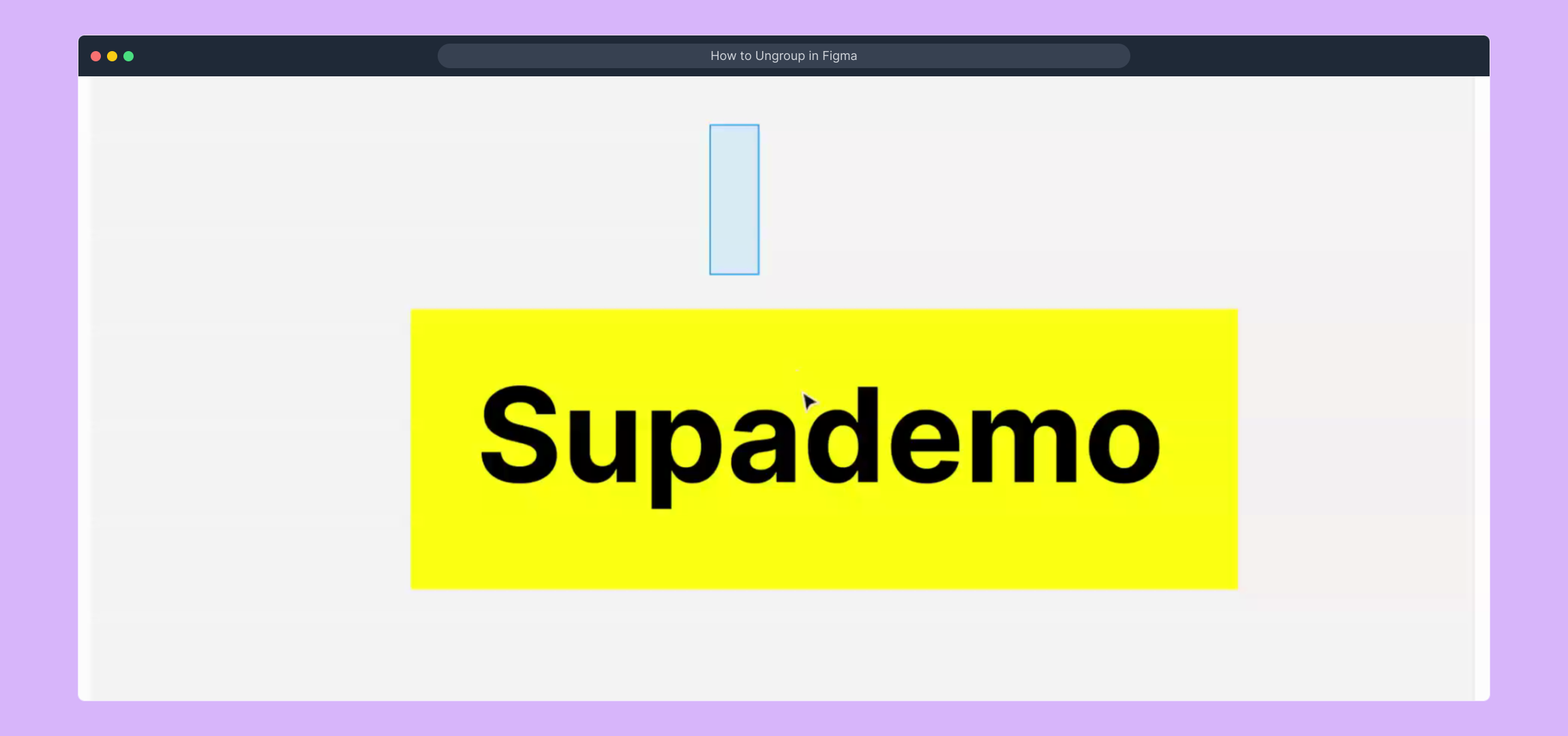
Next, locate the element you want to ungroup inside your project, then right-click on it. This will bring up a quick access toolbar with relevant options to help you manage your selection efficiently.
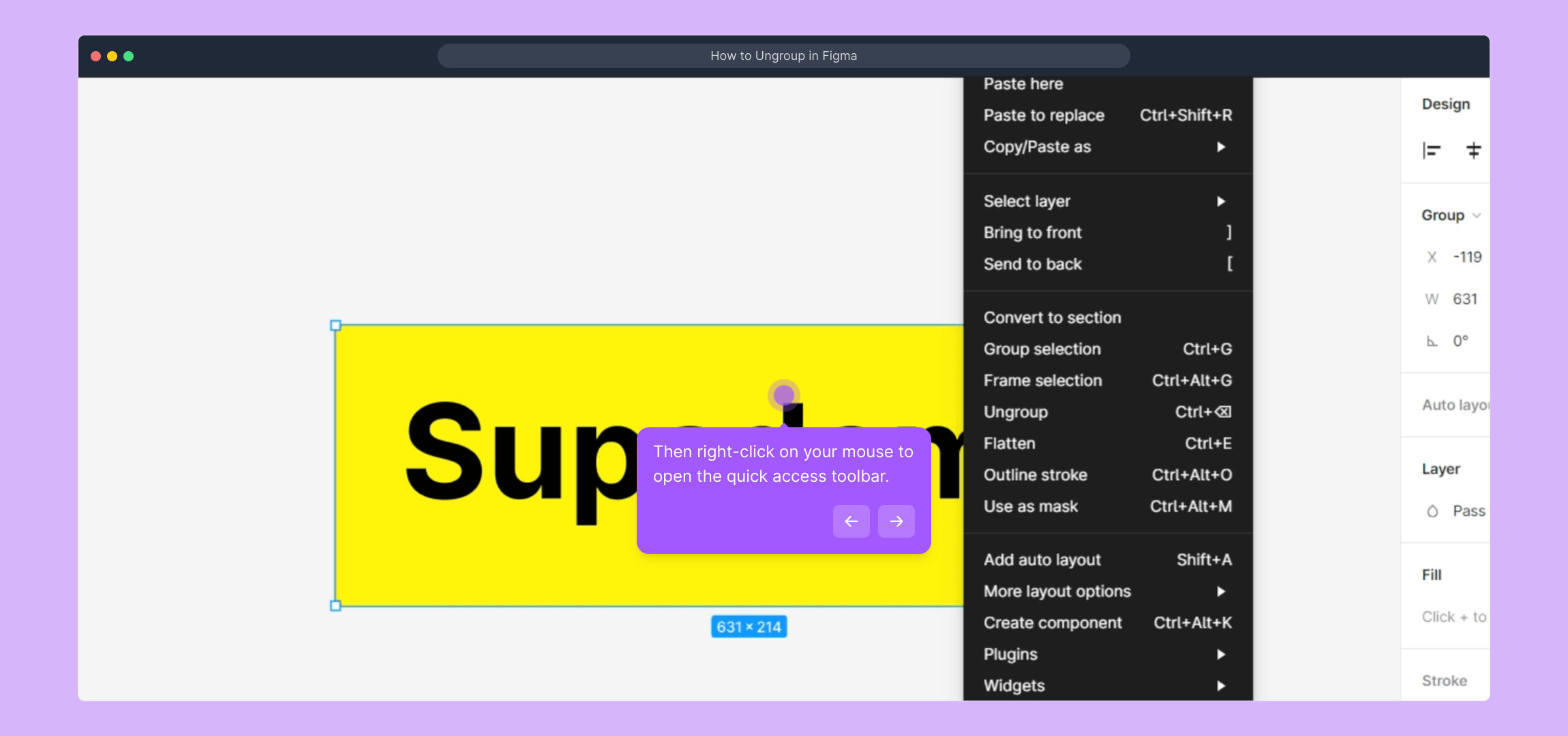
From the options that appear in the context menu, select the "Ungroup" command. This will break apart the selected grouped element, allowing you to work with its individual pieces separately.
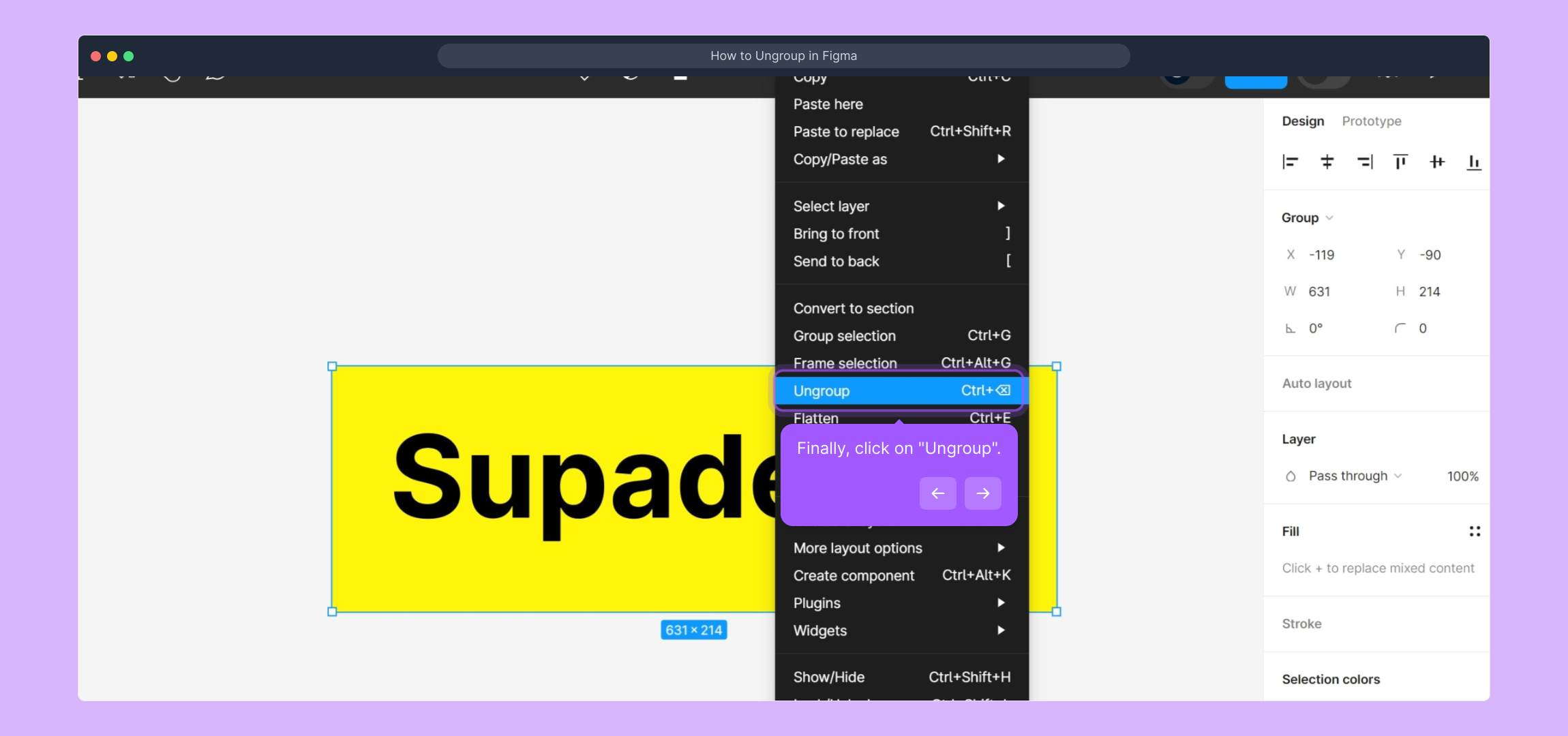
Well done! You’ve now successfully separated the grouped element into individual components. This makes it easier to customize and adjust each part of your design as needed.
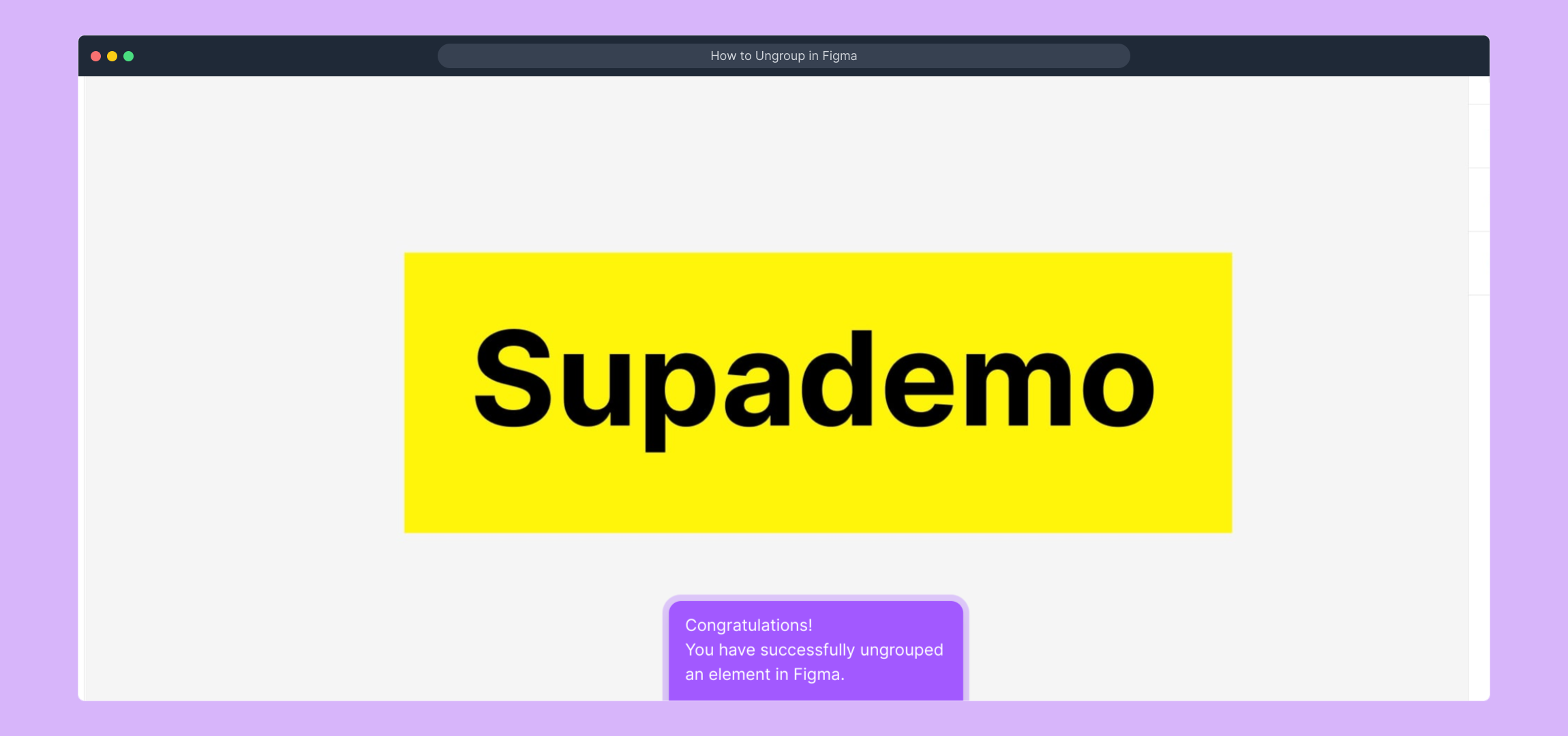
Once comfortable with this process, you can quickly create your own Supademo tutorials to guide others through similar tasks in just moments.
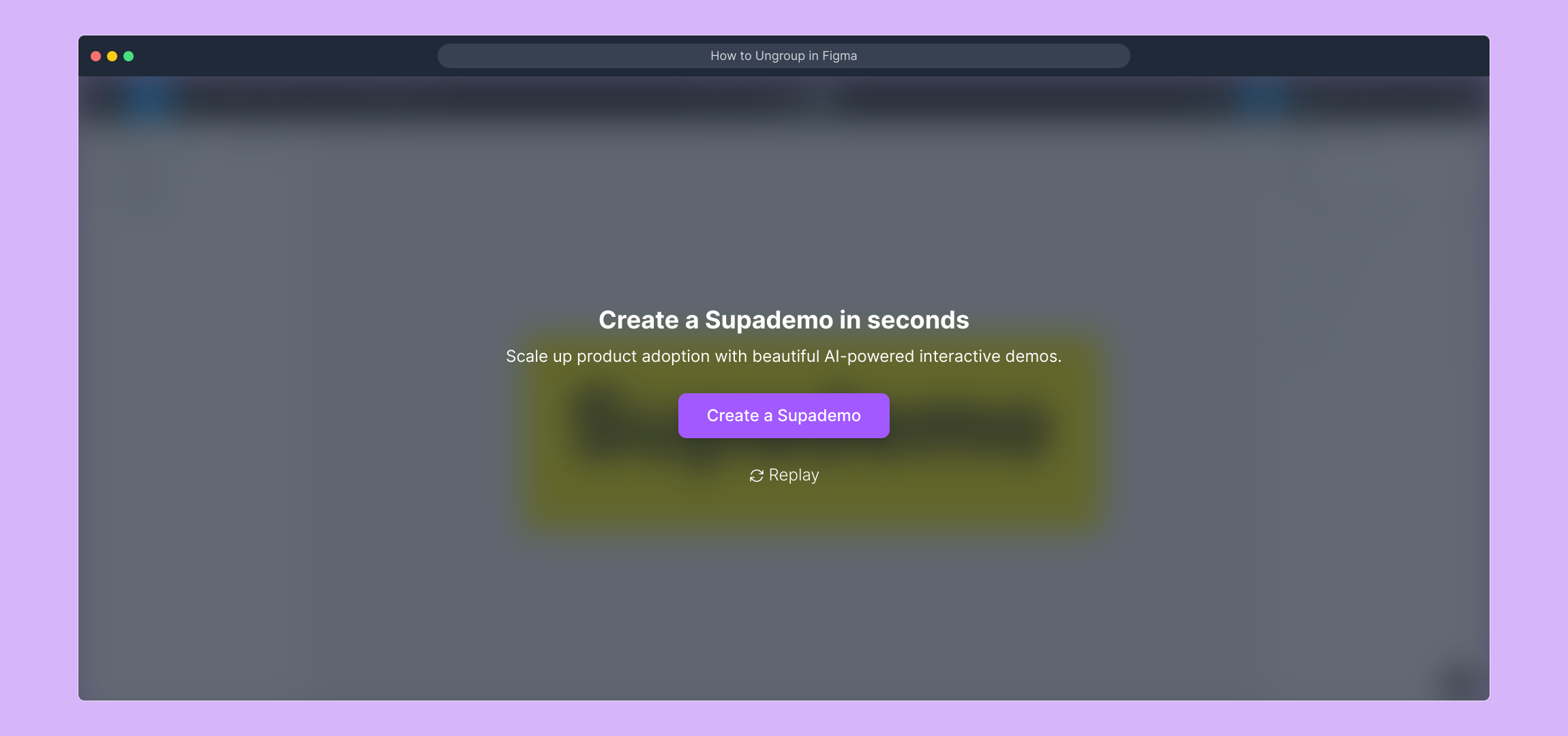
Create your own interactive demos in < 5 mins with Supademo
You can create your own interactive product demo in minutes using Supademo. Drive growth, scale enablement, and supercharge product-led onboarding with Supademo.
Sign up for free here with no credit card required.
FAQs
What does ungrouping in Figma do?
Ungrouping in Figma breaks a group of elements back into individual, separate components, allowing you to edit, move, or delete each item independently instead of collectively as a group.
Can I ungroup nested groups in Figma?
Yes, you can ungroup nested groups in Figma by sequentially selecting and ungrouping until all groups are separated into individual elements. This allows detailed editing of deeply nested designs.
Is there a shortcut key for ungrouping in Figma?
Yes, the shortcut to ungroup in Figma is Shift + Cmd + G on Mac or Shift + Ctrl + G on Windows. It's a quick way to break groups without using the right-click menu.
What happens if I accidentally ungroup and want to revert?
You can use the undo command (Cmd + Z on Mac, Ctrl + Z on Windows) immediately after ungrouping to revert the action and restore the grouped state in Figma.
Can I ungroup components or only groups?
In Figma, ungrouping applies only to groups. Components cannot be ungrouped since they are defined design elements. Instead, you can detach instances to edit them separately.
Why isn't the Ungroup option showing in Figma?
The "Ungroup" option appears only when you have a grouped set of elements selected. If it’s missing, ensure you’ve selected a group and not a single element or a component instance.
How do I know if elements are grouped in Figma?
Grouped elements in Figma are shown together and move as a single unit. You can also check the layers panel where grouped items are nested under a single group layer.
Can I ungroup multiple groups at once in Figma?
Yes, you can select multiple groups simultaneously and use the ungroup command to separate all selected groups into their individual elements at once.
Does ungrouping affect the design’s layout or constraints?
Ungrouping breaks the group container but doesn’t automatically change the elements’ individual constraints or layout. You may need to adjust these properties after ungrouping for desired behavior.
Is it possible to group elements back after ungrouping in Figma?
Yes, after ungrouping elements, you can reselect the desired items and group them again using Cmd + G (Mac) or Ctrl + G (Windows), restoring the grouped structure.

