1. First, open the form you want to unpublish.
2. Next, click on the Settings icon.
3. Following that, click on "Access & Scheduling".
4. Finally, click on "Open this form to new responses" and turn off the toggle.
5. Woohoo... it is done.
6. Create a Supademo in seconds
This interactive demo/guided walkthrough on How to Unpublish a Typeform was created using Supademo.
How to Unpublish a Typeform : Step-by-Step Guide
To get started, locate and open the specific form that you no longer want to keep active. This is the form you’ll be unpublishing to stop it from accepting new responses.
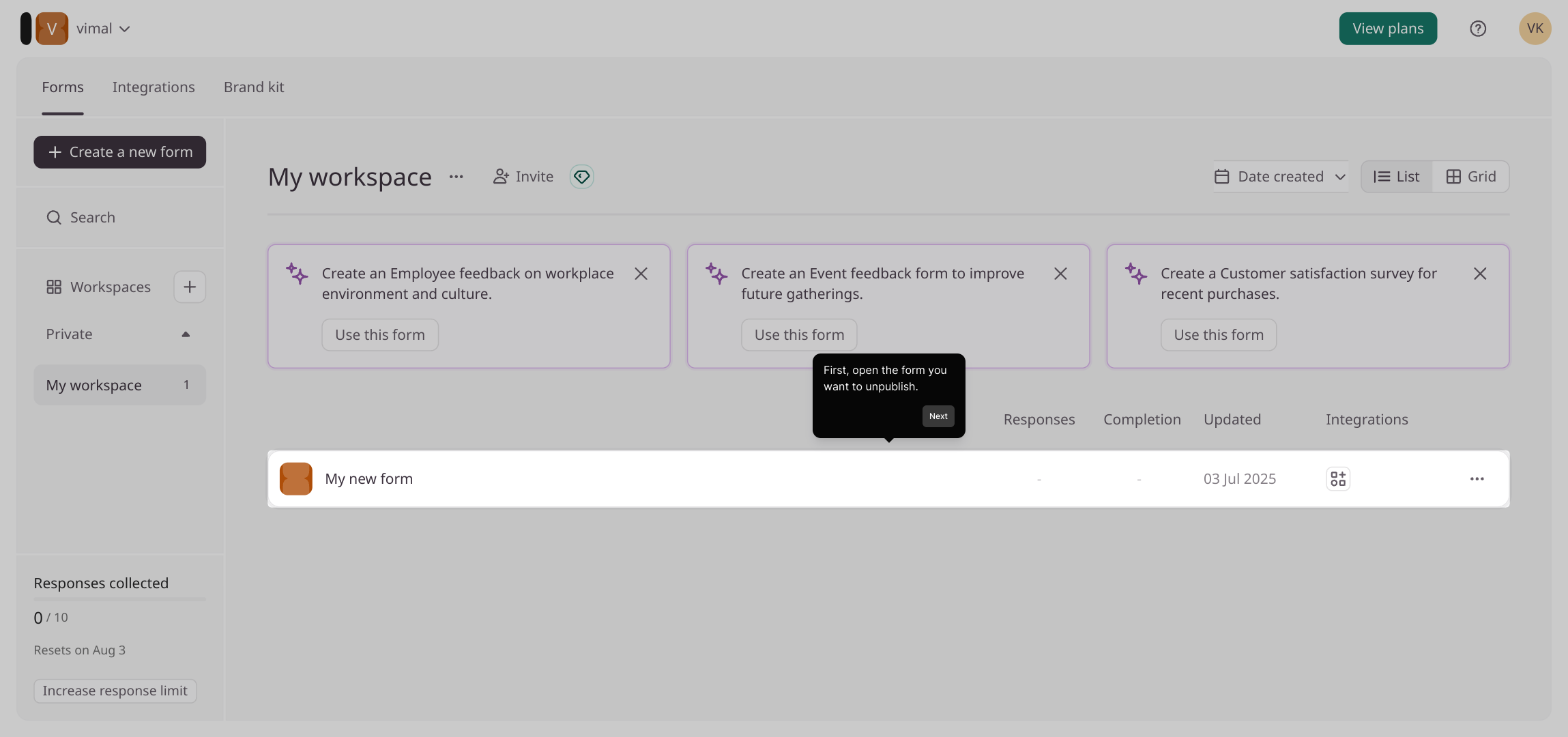
Once your form is open, find the Settings icon—usually represented by a gear symbol—and click on it to access various configuration options for your form.
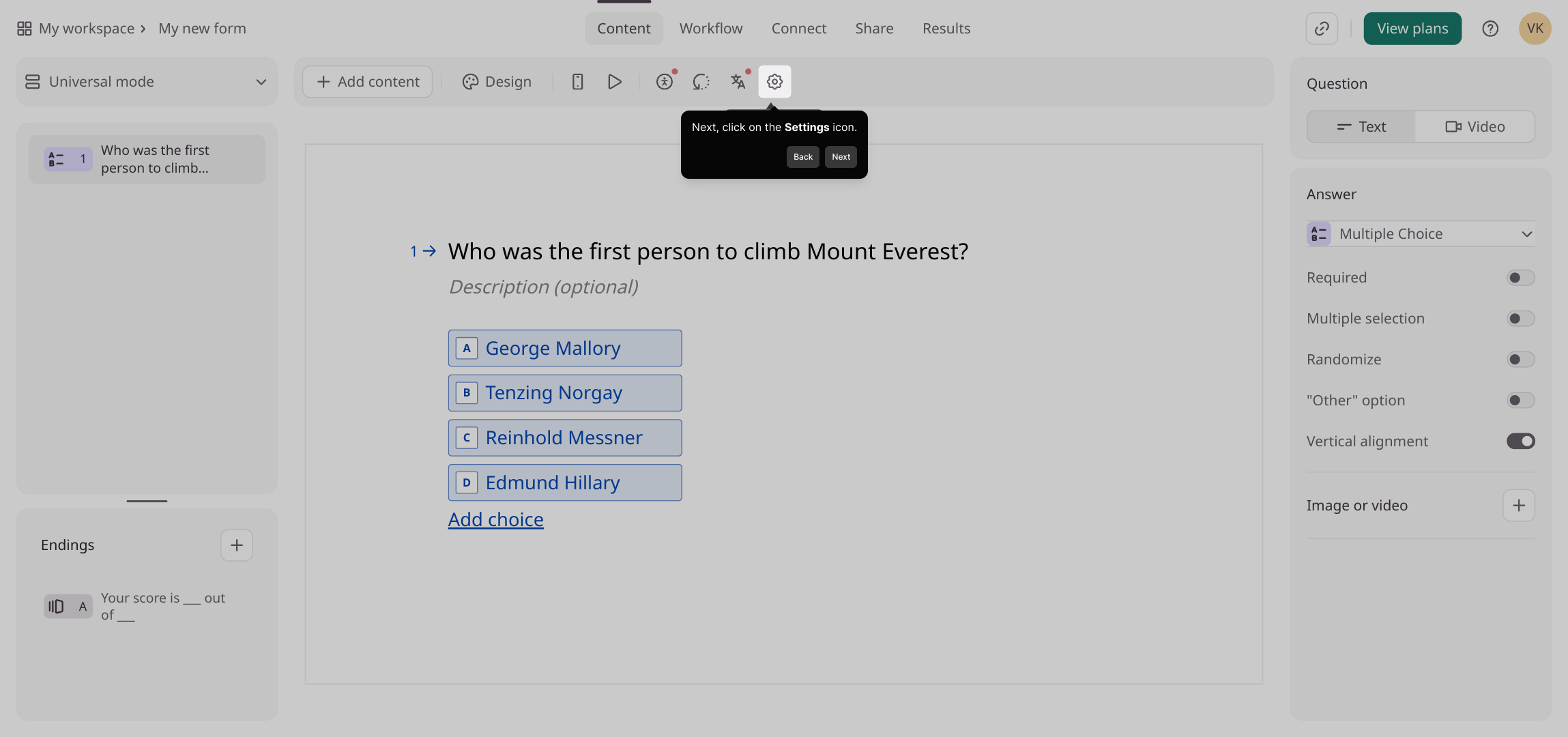
Within the settings menu, look for the section labeled "Access & Scheduling." Clicking here will reveal controls that manage who can respond and when your form is available.
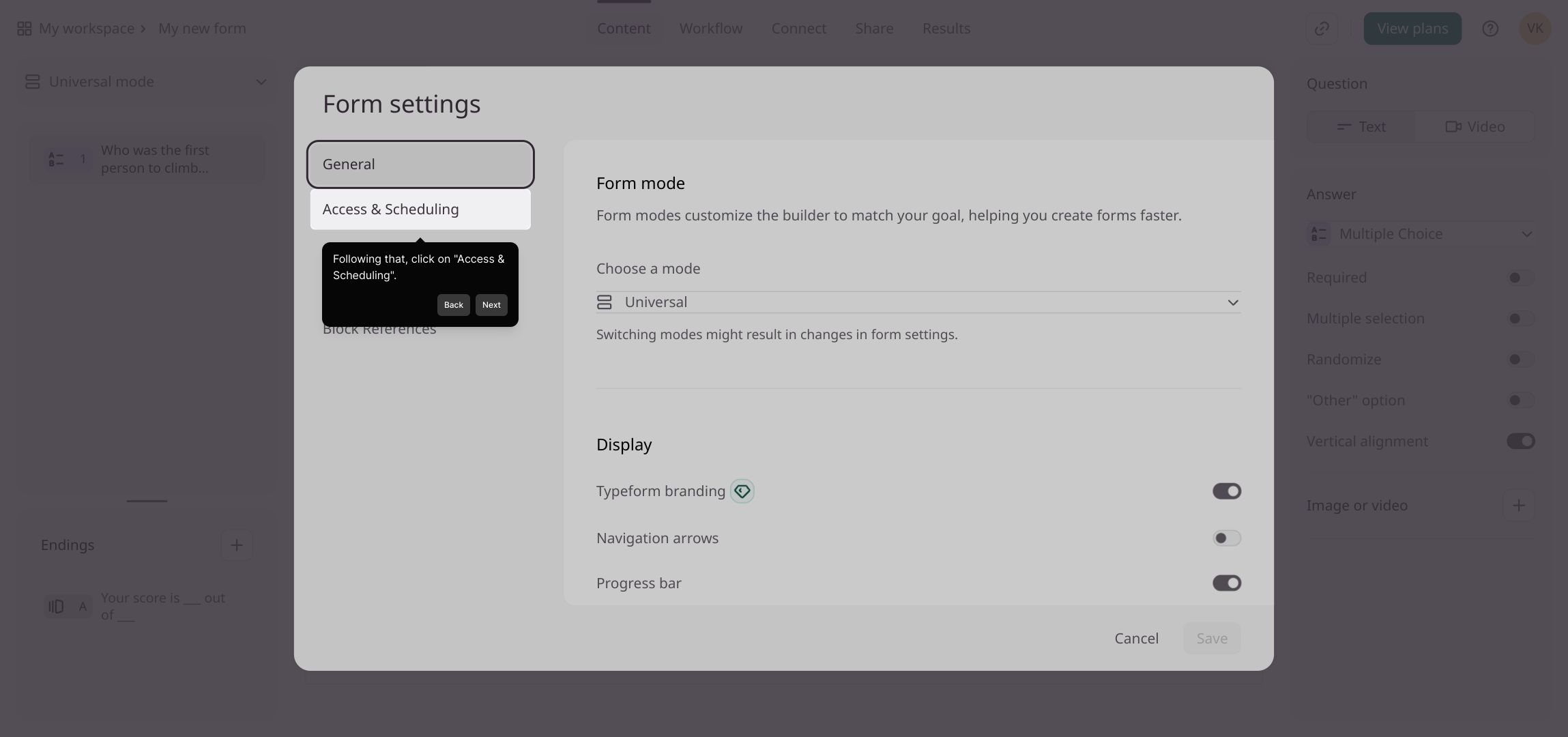
Here, you’ll see an option called "Open this form to new responses." Toggle this setting off to close the form, which prevents anyone from submitting further responses.
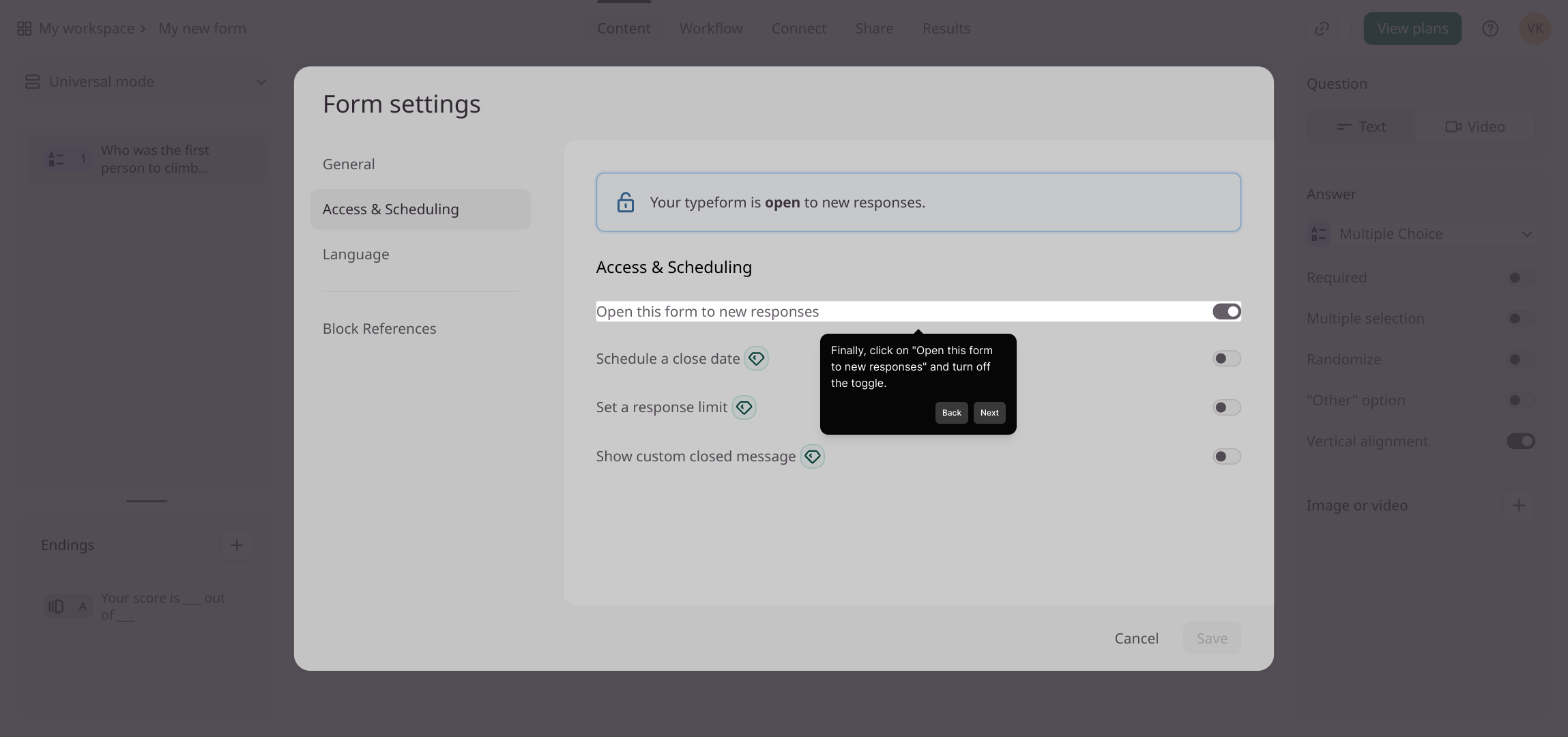
And that’s it! Your form is now unpublished and won’t accept any new input. You’ve successfully managed your form’s availability.
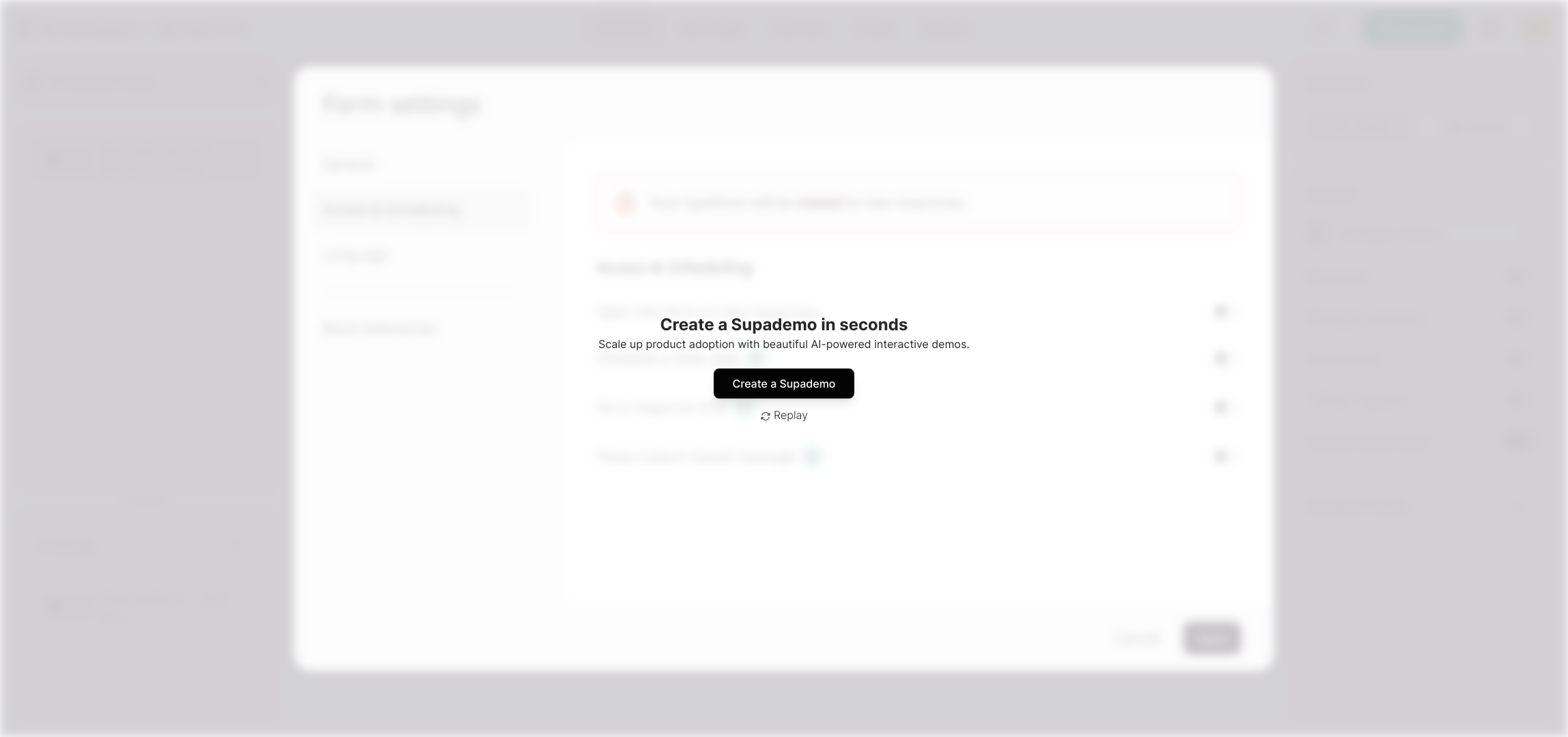
Ready to create something new? With Supademo, you can build a fresh form or demo in just a few seconds—jump right in to start your next project!
Create your own interactive demos in < 5 mins with Supademo
You can create your own interactive product demo in minutes using Supademo. Drive growth, scale enablement, and supercharge product-led onboarding with Supademo. Sign up for free here with no credit card required.
FAQs
What does it mean to unpublish a Typeform?
Unpublishing a Typeform means disabling it from accepting new responses. Your form will remain accessible for review, but users cannot submit any additional answers until you republish it.
Can I republish a Typeform after unpublishing it?
Yes, you can republish your Typeform at any time by toggling back the "Open this form to new responses" setting within the Access & Scheduling settings.
Will unpublishing a Typeform delete my existing responses?
No, unpublishing your Typeform does not delete any existing responses. You can still access and analyze all collected data even after closing it to new submissions.
How do I find the Settings icon in Typeform?
The Settings icon typically appears as a gear or cogwheel symbol located in the toolbar when you have your form open. Clicking it reveals various configuration options, including access controls.
Is it possible to schedule when a Typeform is unpublished?
Yes, within the Access & Scheduling section, Typeform allows you to set specific dates and times to open or close your form automatically, enabling scheduling for unpublishing.
Will the form URL change after unpublishing?
No, the URL of your Typeform remains the same even after unpublishing. However, visitors will be unable to submit responses until the form is republished.
Can I restrict access to a Typeform instead of unpublishing?
Yes, Typeform allows you to restrict form access with passcodes or limit responses, providing alternative ways to control who can submit answers without fully unpublishing.
What happens if someone tries to submit a closed form?
If your Typeform is unpublished or closed to new responses, users will see a message indicating the form is no longer accepting submissions, preventing new entries.
Is unpublishing a Typeform reversible?
Yes, unpublishing is reversible. You can toggle the form’s availability back on easily at any time, allowing it to accept new responses again without losing any data.
Can I unpublish multiple Typeforms at once?
Currently, Typeform requires you to unpublish forms individually by adjusting each form’s settings. There is no bulk unpublish feature available.

