1. To get started, click your workspace name in the top left.
2. After that, click on "Workspace settings".
3. Following that, navigate to Apps.
4. Following that, navigate to Apps.
5. Now choose a third-party app of your choice.
6. Let's proceed with Mailchimp.
7. Next up, click on "Connect".
8. Following that, enter your Mailchimp credentials and click on Login.
9. After that, read the instructions carefully and click on Allow.
10. You have successfully linked a third-party app with Attio, and now you can access all data under the Attio dashboard.
11. Create a Supademo in seconds
This interactive demo/guided walkthrough on How to Use Attio with Third-Party Tools was created using Supademo.
How to Use Attio with Third-Party Tools: Step-by-Step Guide
Begin by locating your workspace name in the top left corner of the screen. Clicking here will open a menu where you can access various workspace options.
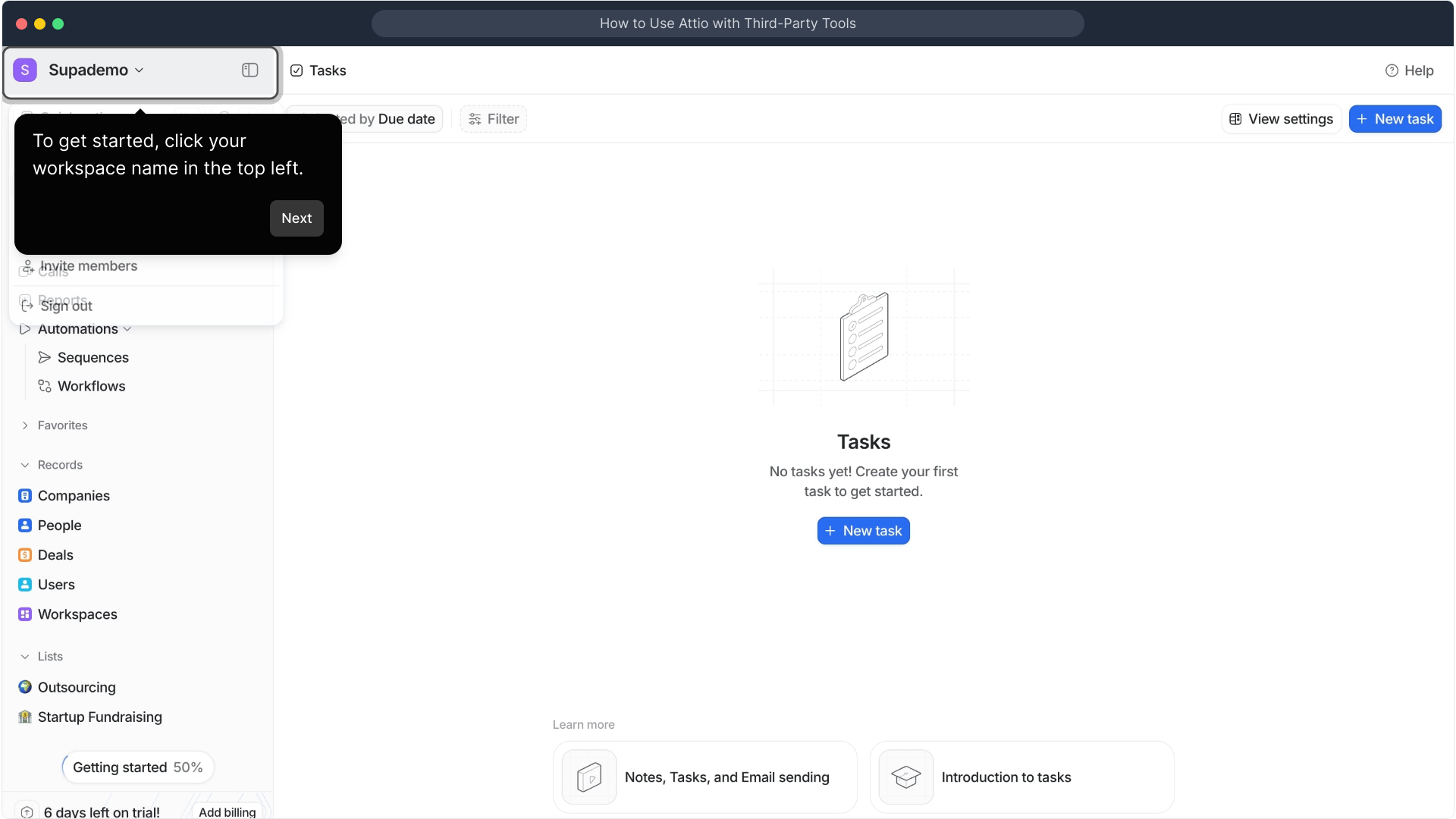
From the menu that appears, select Workspace settings. This is where you can configure important details and integrations for your workspace.
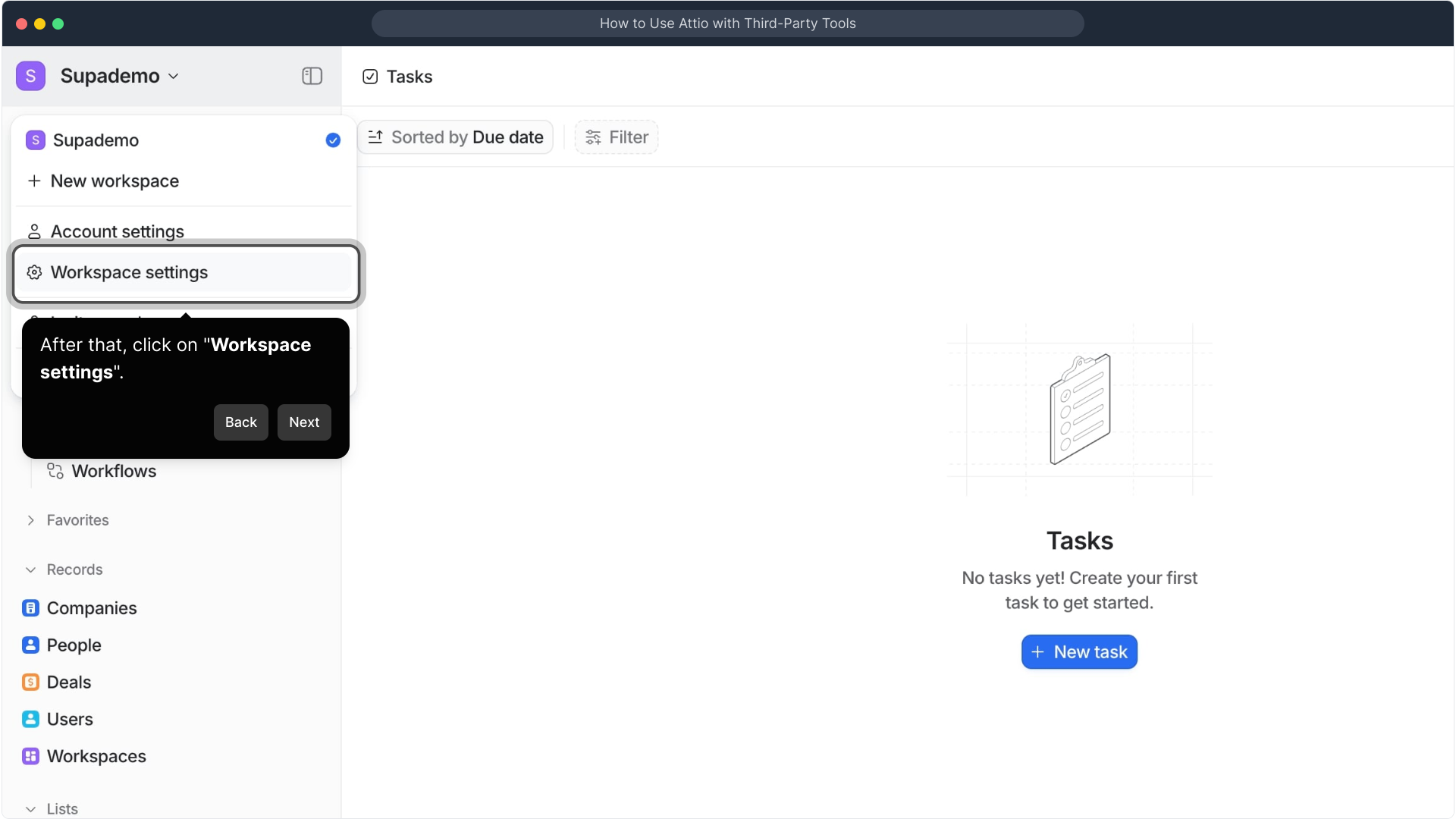
Inside the Workspace settings, navigate over to the Apps section. This area is dedicated to managing external apps you can connect to enhance your workflow.
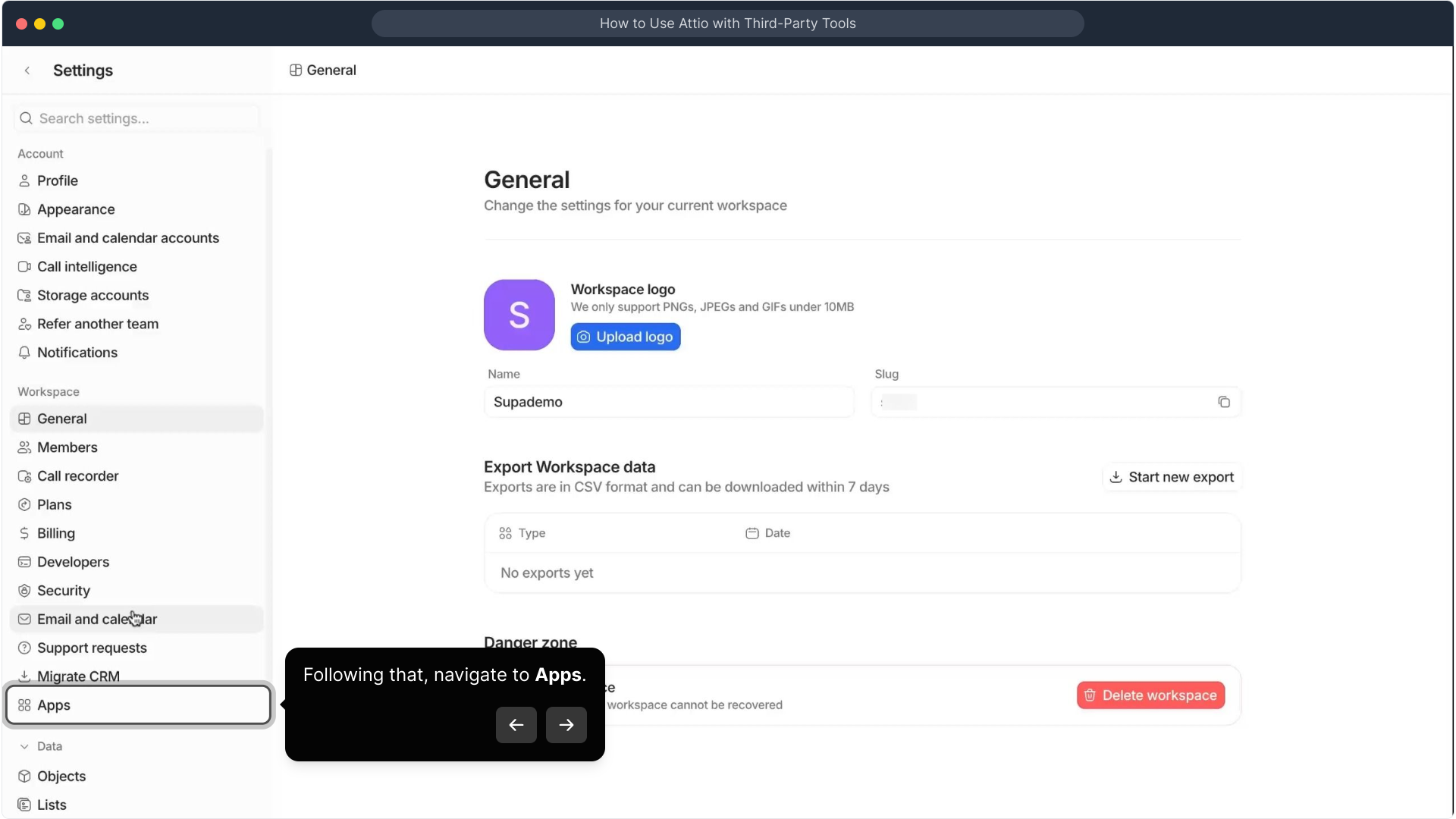
Once you're in the Apps tab, you’ll see a list of available third-party applications. This is where you can browse and select the app you want to integrate.
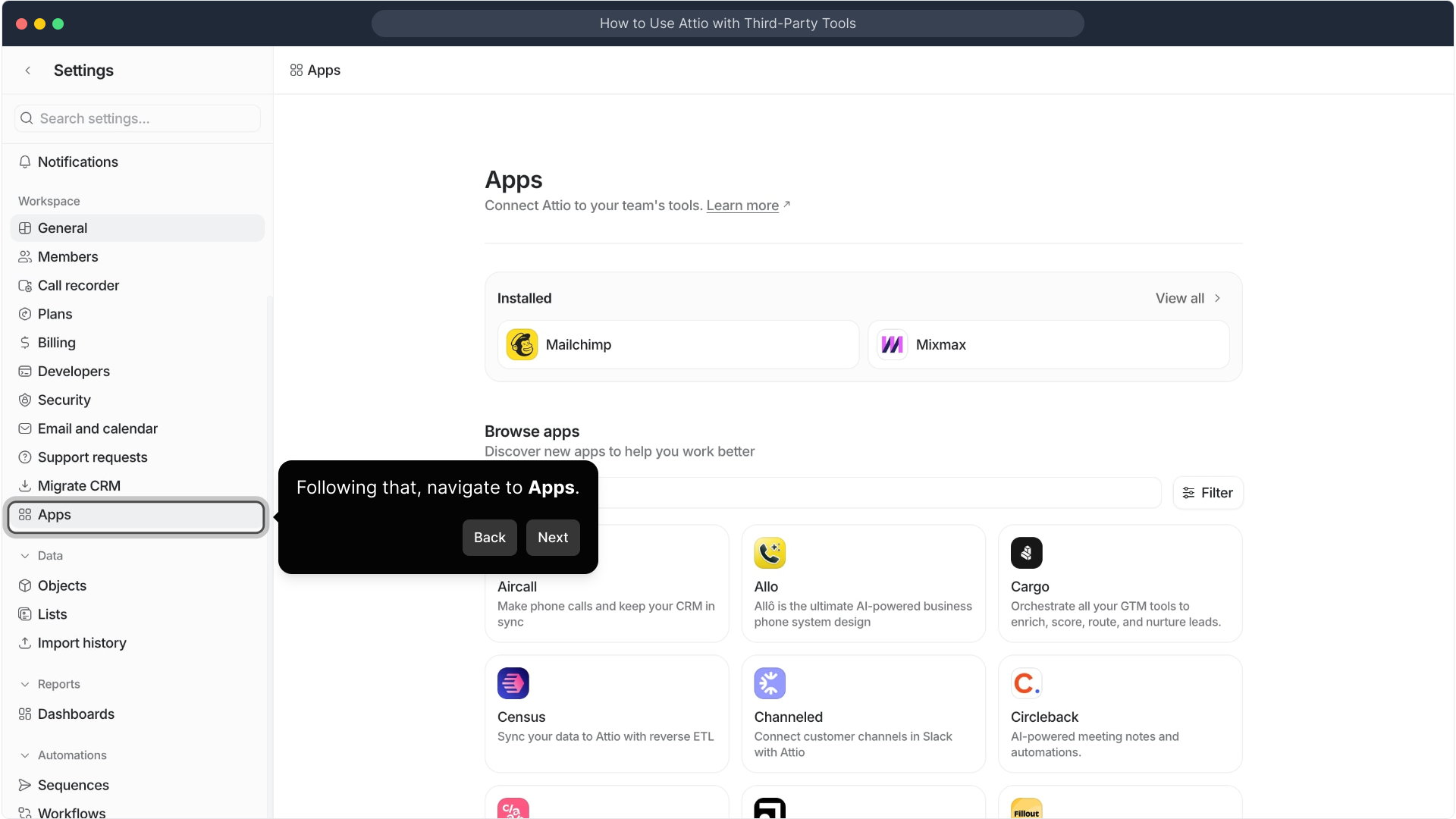
Take a moment to review the various options and pick the third-party app that fits your needs and complements your workspace.
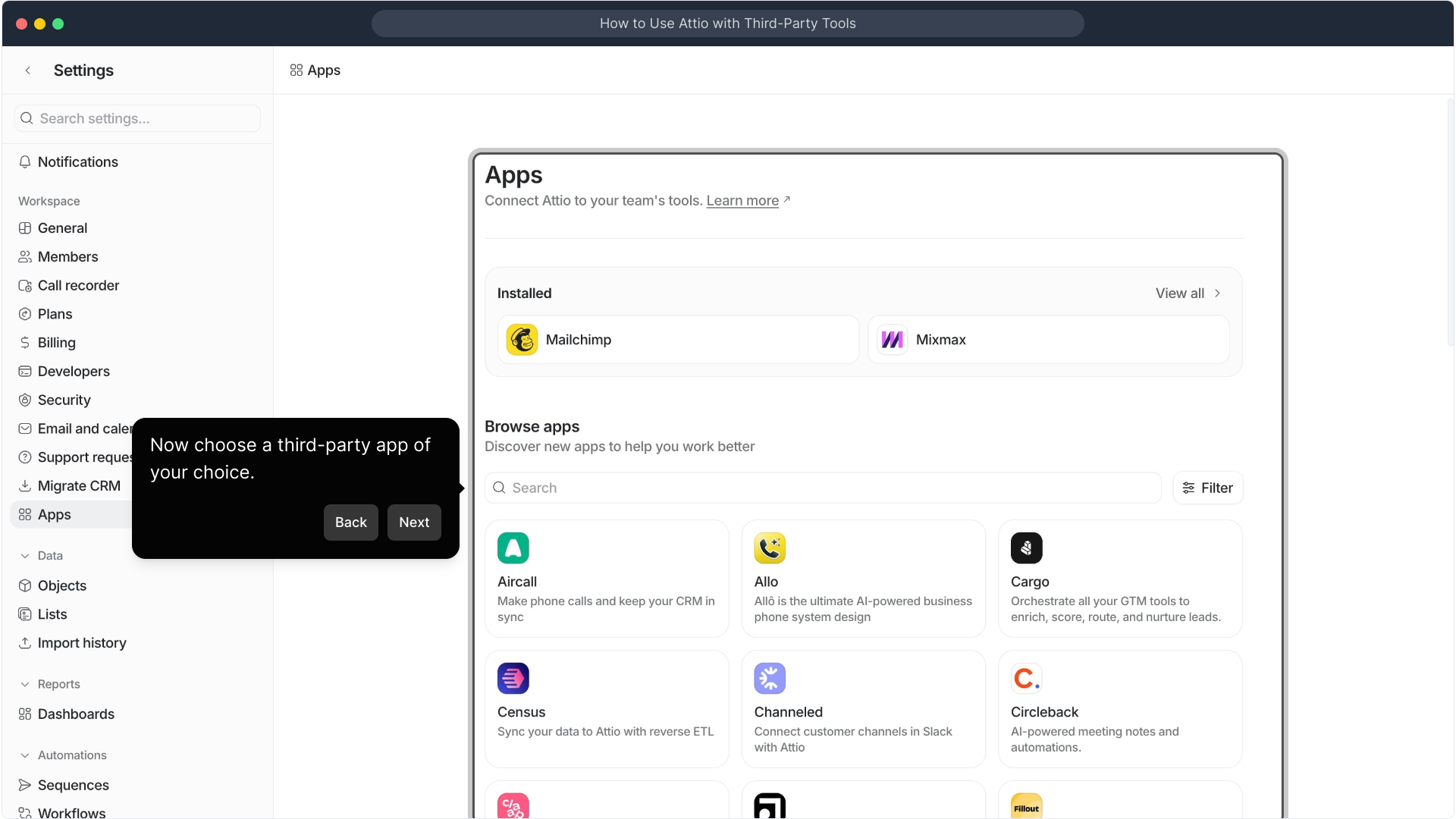
For this walkthrough, we'll select Mailchimp as an example app to connect and synchronize with your workspace.
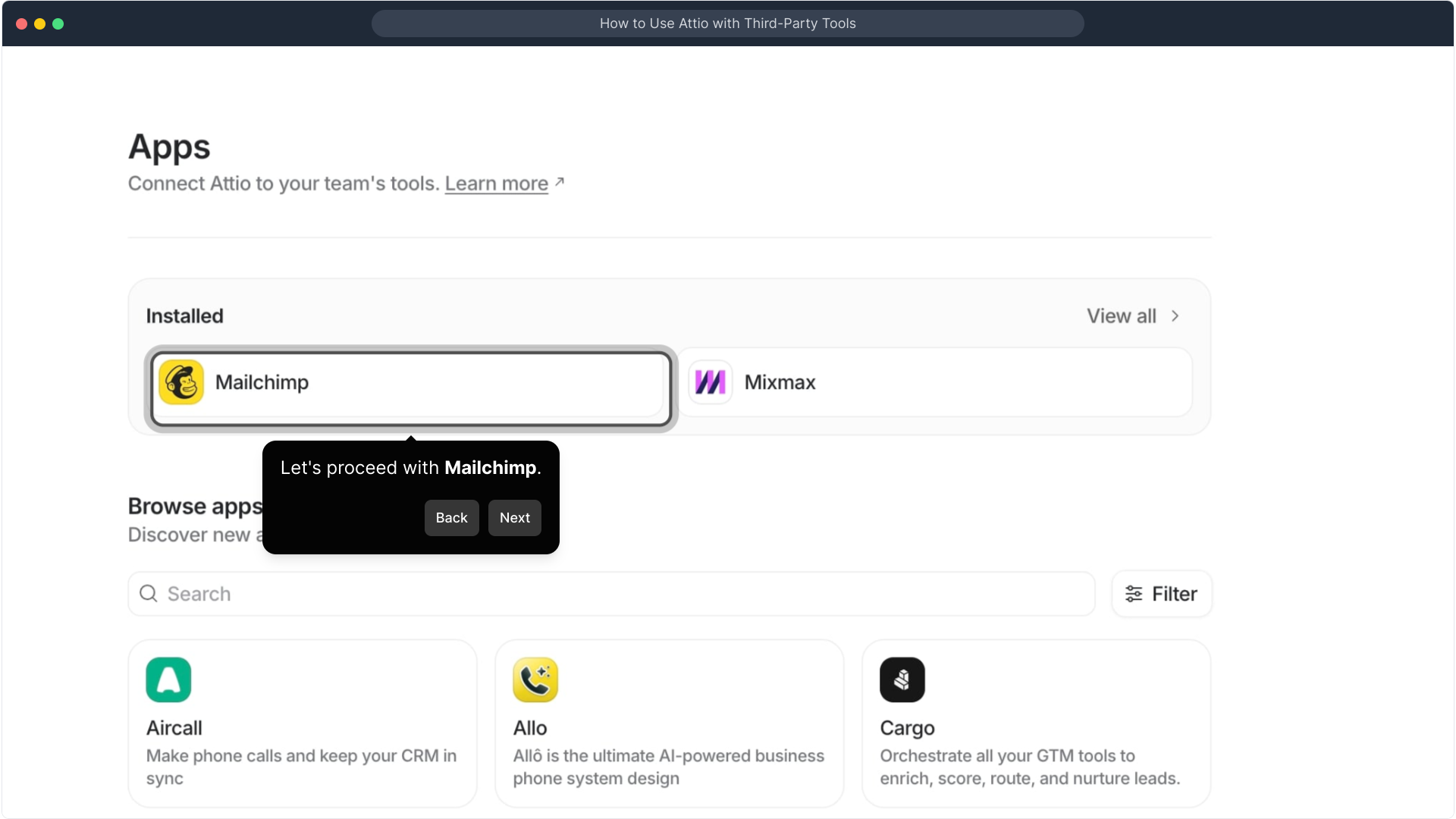
Next, you’ll see a Connect button—go ahead and click it to start the connection process between Attio and Mailchimp.
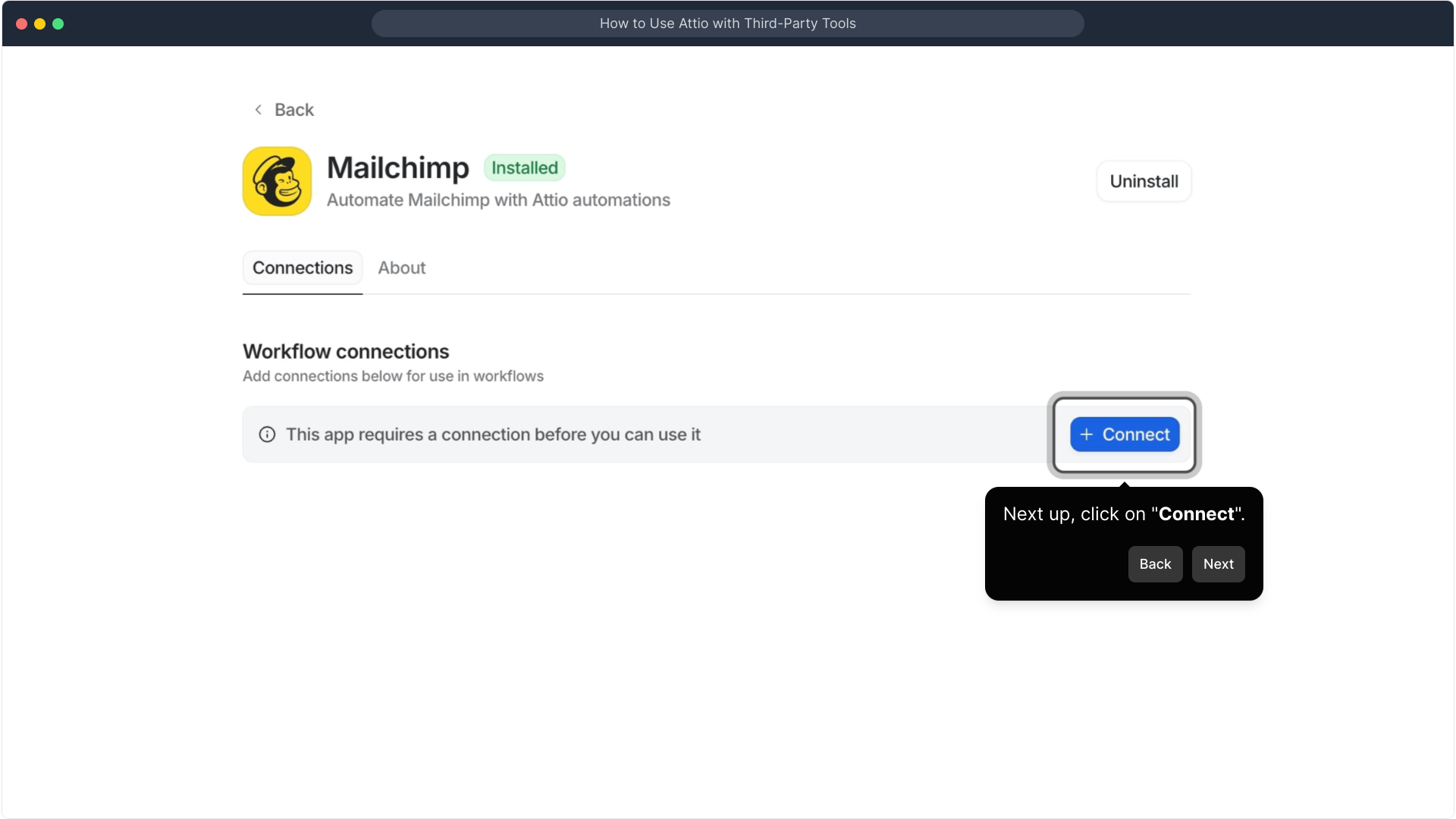
You’ll be prompted to enter your Mailchimp login information. Provide your credentials here and then click Login to proceed.
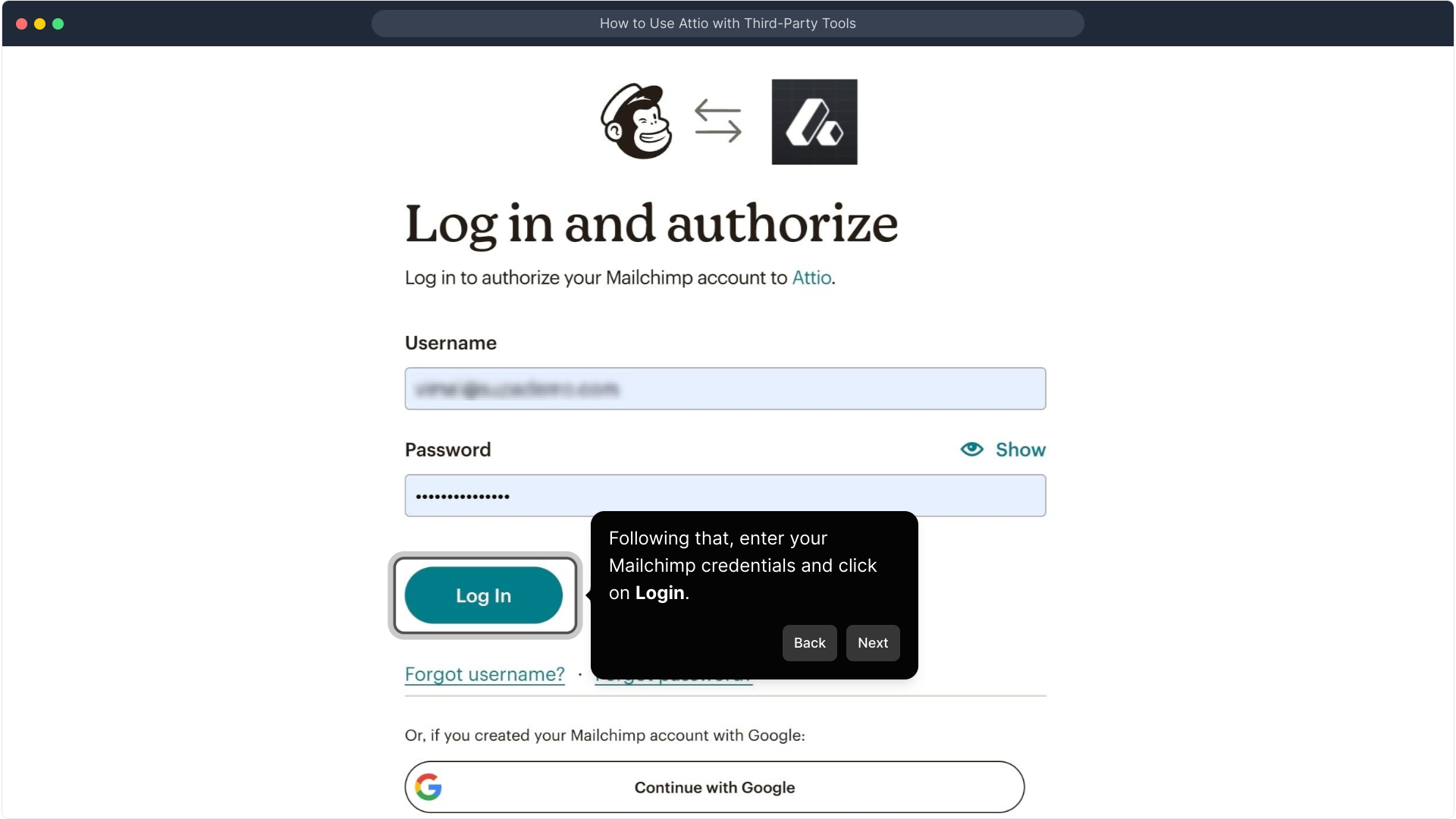
After logging in, carefully read through the permissions that Mailchimp requests. When you’re ready, click Allow to grant access and complete the integration.
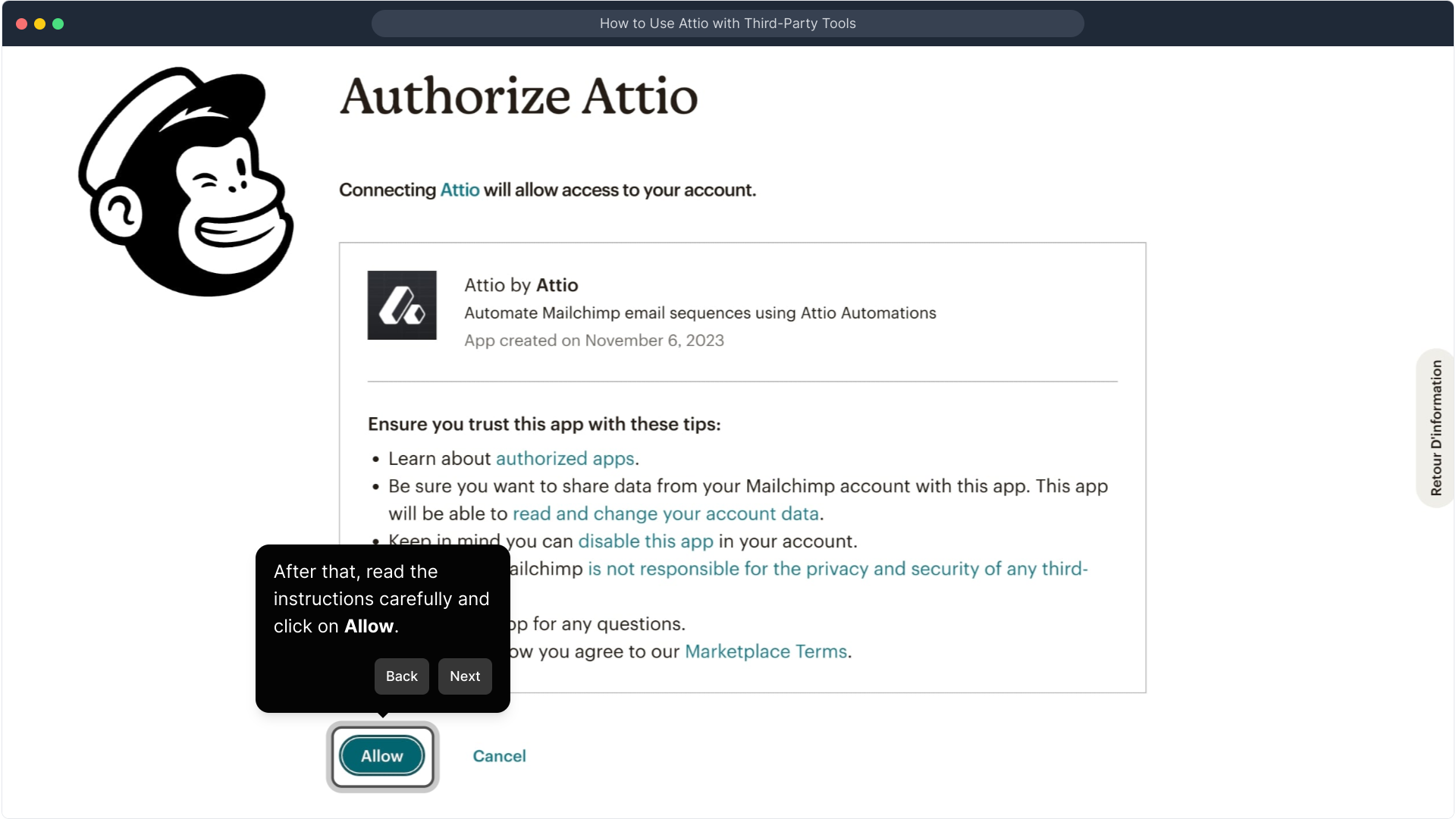
Once connected, your third-party app will be integrated within Attio, allowing you to seamlessly access and manage all relevant data right from your Attio dashboard.
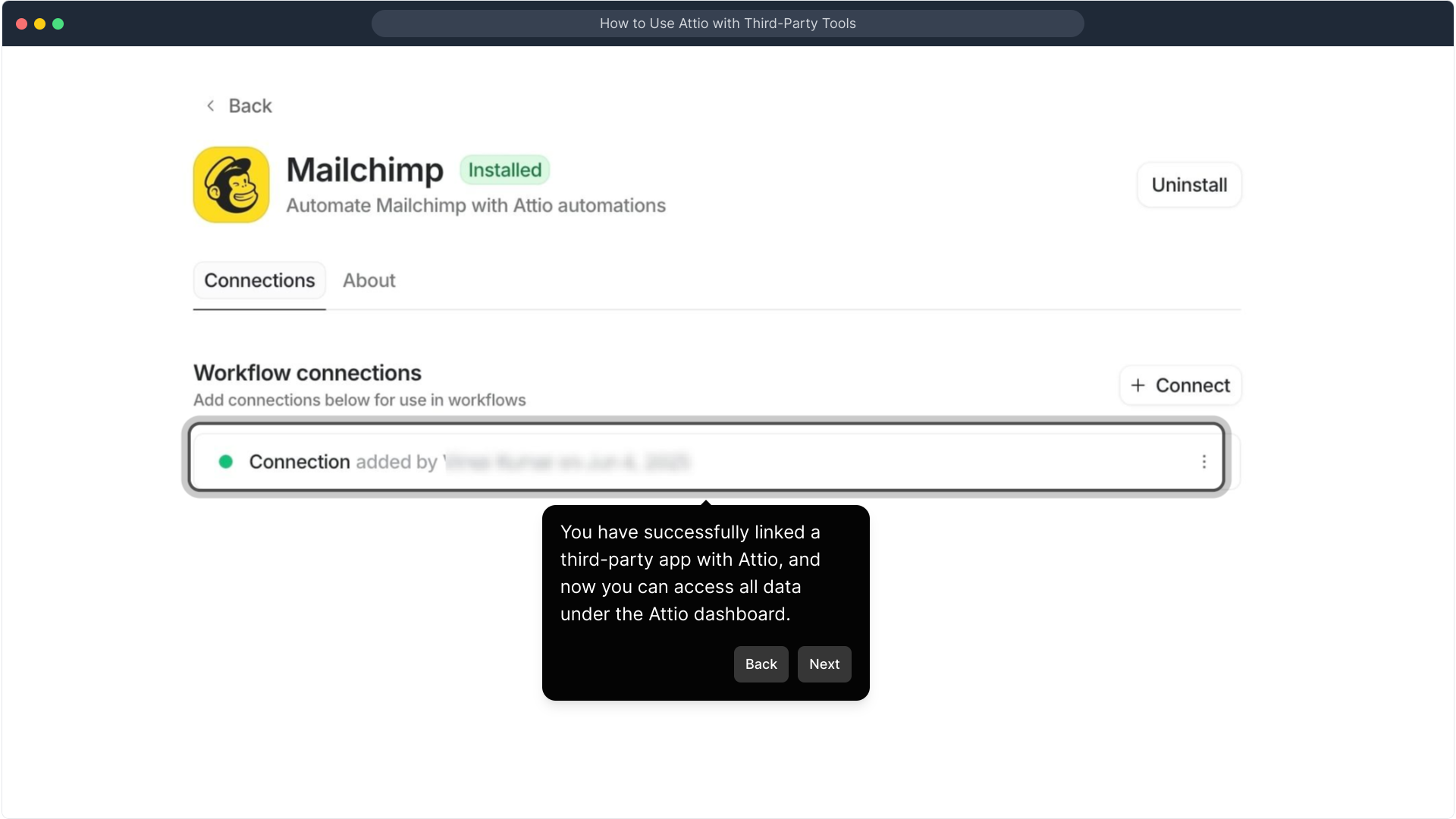
And that’s it! You’re now all set up. Create your own Supademo quickly and see how easy it is to link and manage apps in Attio.
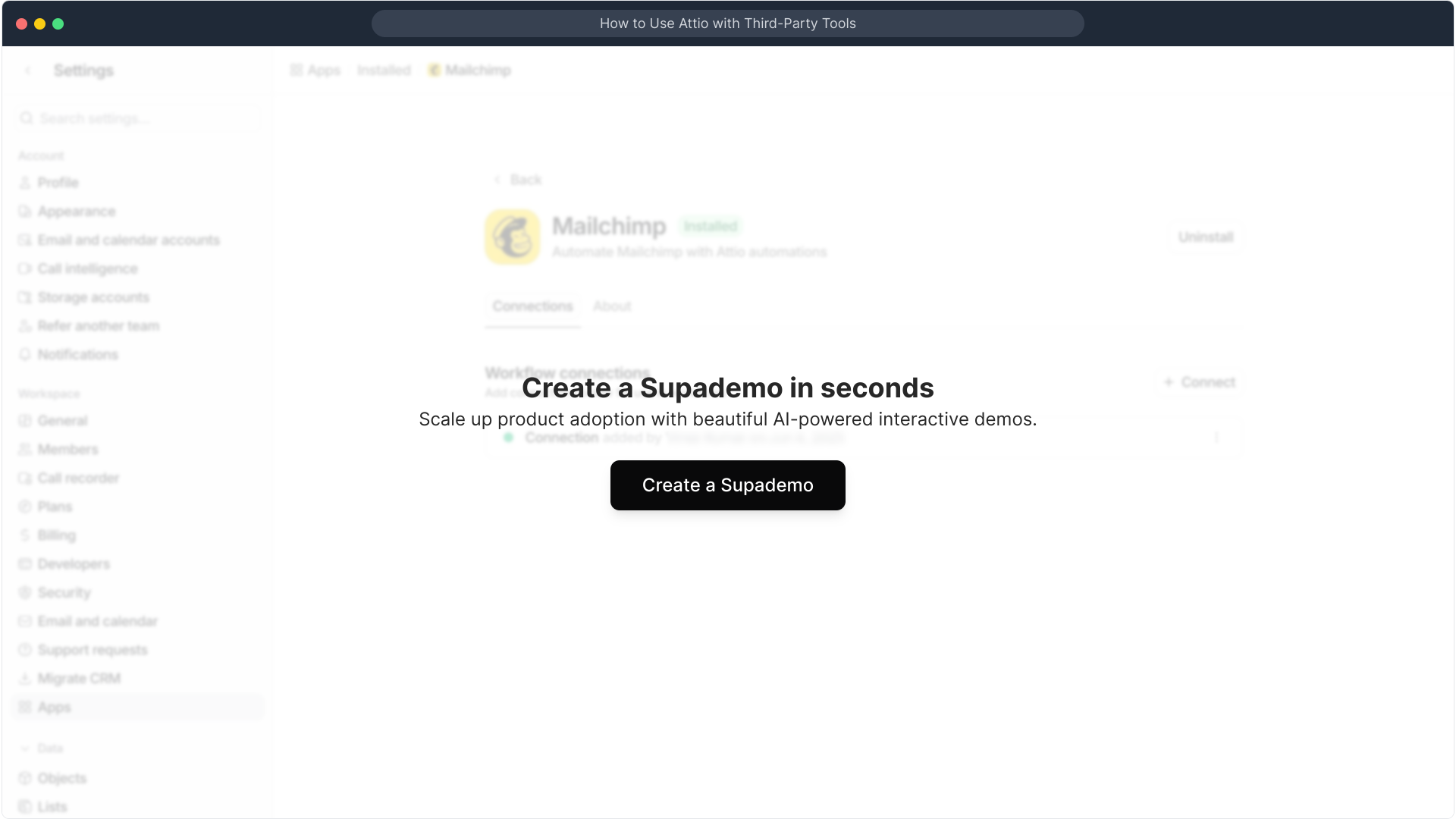
Create your own interactive demos in < 5 mins with Supademo
You can create your own interactive product demo in minutes using Supademo. Drive growth, scale enablement, and supercharge product-led onboarding with Supademo. Sign up for free here with no credit card required.
FAQs
What is Attio and how does it integrate with third-party tools?
Attio is a flexible workspace and CRM platform that allows you to organize your contacts and data. It integrates with third-party tools by connecting external apps through its Apps section, enabling seamless data sharing and enhancing workflow efficiencies.
How do I find the Apps section in Attio?
To locate the Apps section, click your workspace name in the top left corner, select Workspace settings from the menu, then navigate to the Apps tab. This is where you can browse and manage integrations with third-party apps.
Can I connect multiple third-party tools to Attio at once?
Yes, Attio supports connecting multiple third-party applications simultaneously. Each app can be linked independently via the Apps section, allowing you to manage various integrations within your workspace efficiently.
Is Mailchimp integration with Attio secure?
Mailchimp integration with Attio uses standard OAuth authentication, ensuring secure credential handling. Permissions are explicitly requested and require your approval to grant access, maintaining data safety throughout the process.
What should I do if I forget my login credentials during integration?
If you forget your credentials, visit the third-party tool’s official website to reset your password before attempting to connect it to Attio. Attio does not store your login details but facilitates secure authorization.
How can I disconnect a third-party app from Attio?
To disconnect an app, go to Workspace settings > Apps, find the connected application, and select the option to remove or disconnect it. This stops data syncing and revokes Attio’s access to that app.
Will data from third-party apps automatically sync to Attio?
Once integrated, most third-party apps will sync relevant data with Attio automatically. However, syncing frequency and supported data types might vary depending on the app and its integration capabilities.
Can I use Attio integrations on the mobile app?
Yes, most integrations connected via the web interface are accessible on the Attio mobile app. This enables you to manage and view synced data on the go, enhancing productivity across devices.
Are there any restrictions on which third-party tools can connect to Attio?
Attio supports a wide range of popular third-party apps. However, integrations are limited to apps listed under the Apps section. Custom or unsupported tools may require alternative connection methods such as APIs.
How do I troubleshoot connection issues with third-party apps in Attio?
If you face issues, check your internet connection, verify your credentials, and ensure the third-party app’s service is operational. Re-attempt the connection via Workspace settings > Apps, and consult Attio support if problems persist.

