1. To start off, open your Attio Dashboard.
2. Start by looking at the sidebar for records, where you’ll see core objects like Contacts, Companies, and Deals.
3. Click on ‘Deals’ to view every deal in your workspace. This is your master list of sales opportunities
4. Use filters to segment deals—for example, show only those owned by you or closing this quarter.
5. On the other hand, you can build a list on any object—Deals, Contacts, or Companies.
6. That’s it! Use Deals to store and update records, and Lists to see exactly what you need—when you need it
7. Create a Supademo in seconds
This interactive demo/guided walkthrough on How to Use Lists vs. Deals in Attio was created using Supademo.
How to Use Lists vs. Deals in Attio: Step-by-Step Guide
Welcome to your Attio Dashboard! This is your central hub where you can access and manage all your data and workflows. Take a moment to familiarize yourself with the layout to get started smoothly.
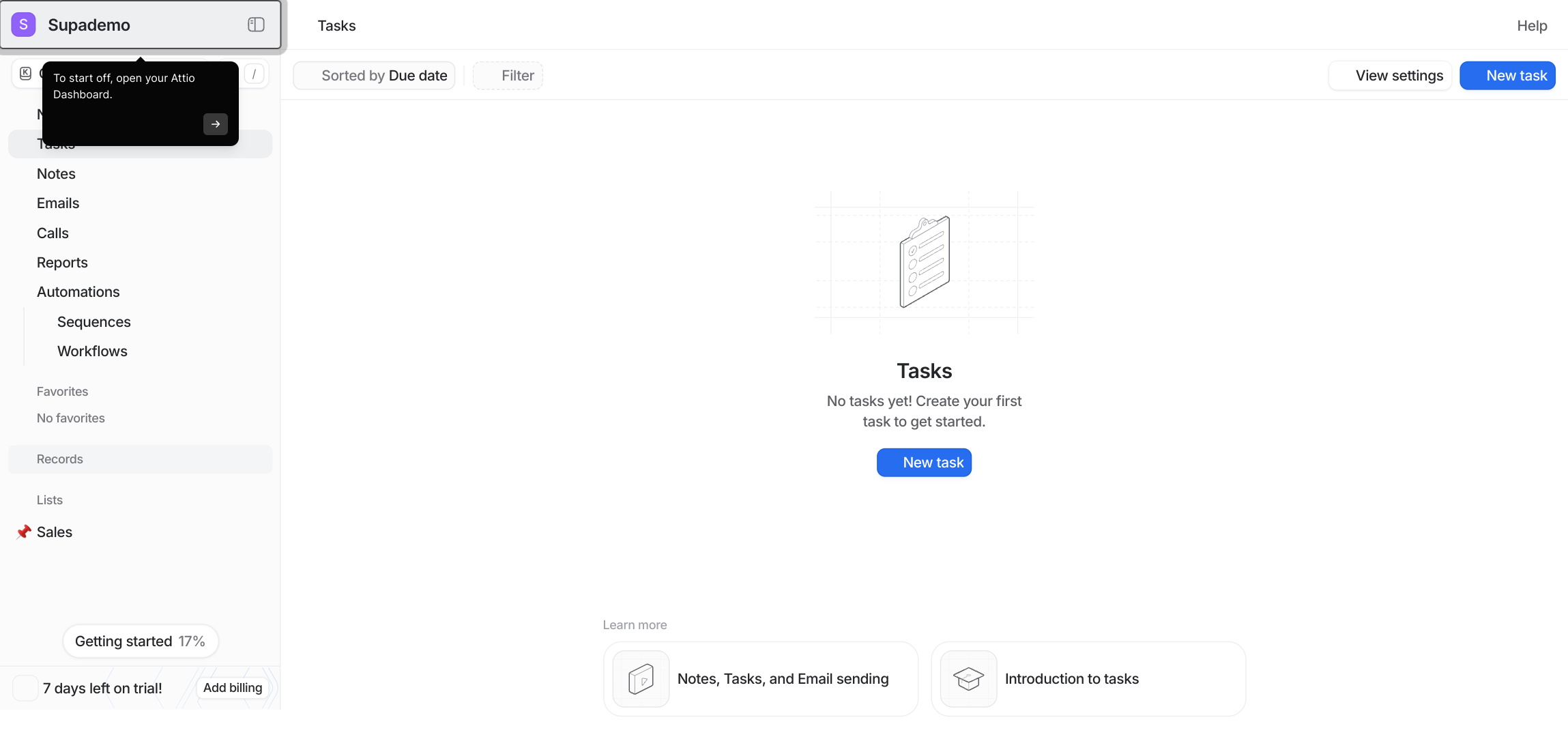
On the left side, you'll find the sidebar, which organizes your key records into categories such as Contacts, Companies, and Deals. These are the core building blocks you'll work with to keep track of your relationships and sales activity.
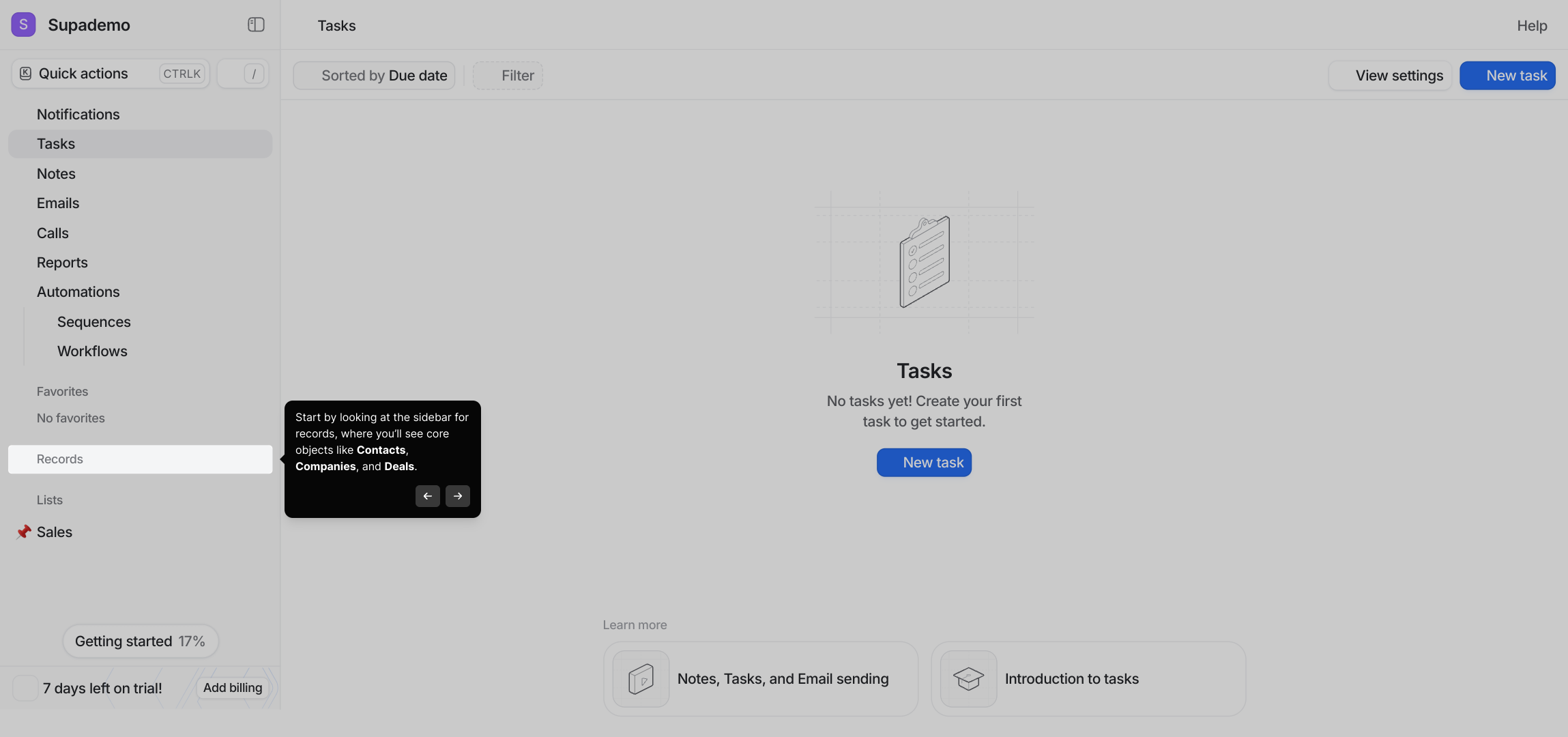
Next, select the Deals section from the sidebar. This will show you a comprehensive list of all your sales opportunities within the workspace, allowing you to monitor and manage each potential deal effectively.
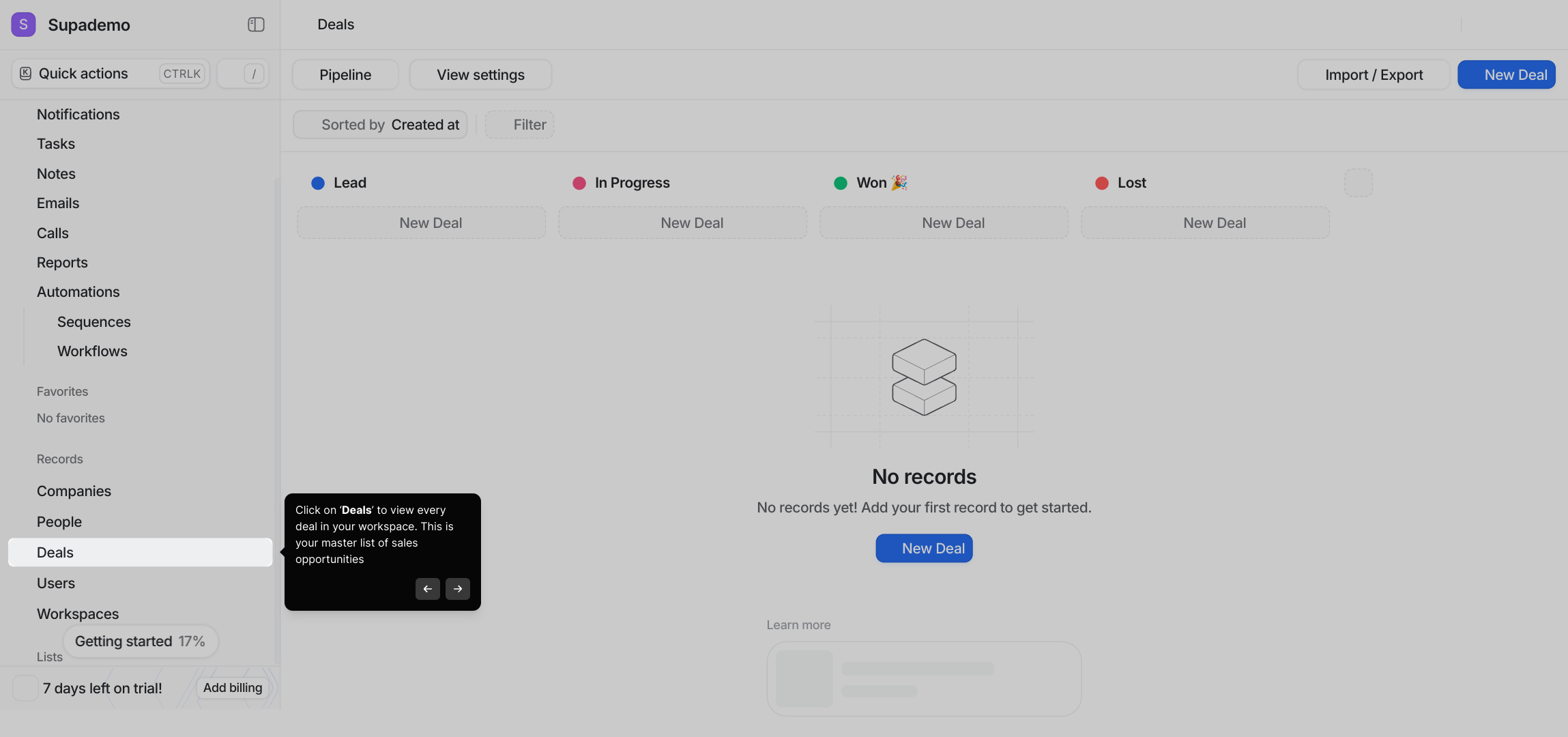
To narrow down your focus, apply filters to your deal list. For example, you can choose to view only the deals assigned to you or those expected to close within the current quarter, helping you prioritize critical sales efforts.

If you want to organize your data further, you can create custom lists for any type of record—whether it's Deals, Contacts, or Companies. This helps you focus on specific groups that matter most to your workflow.
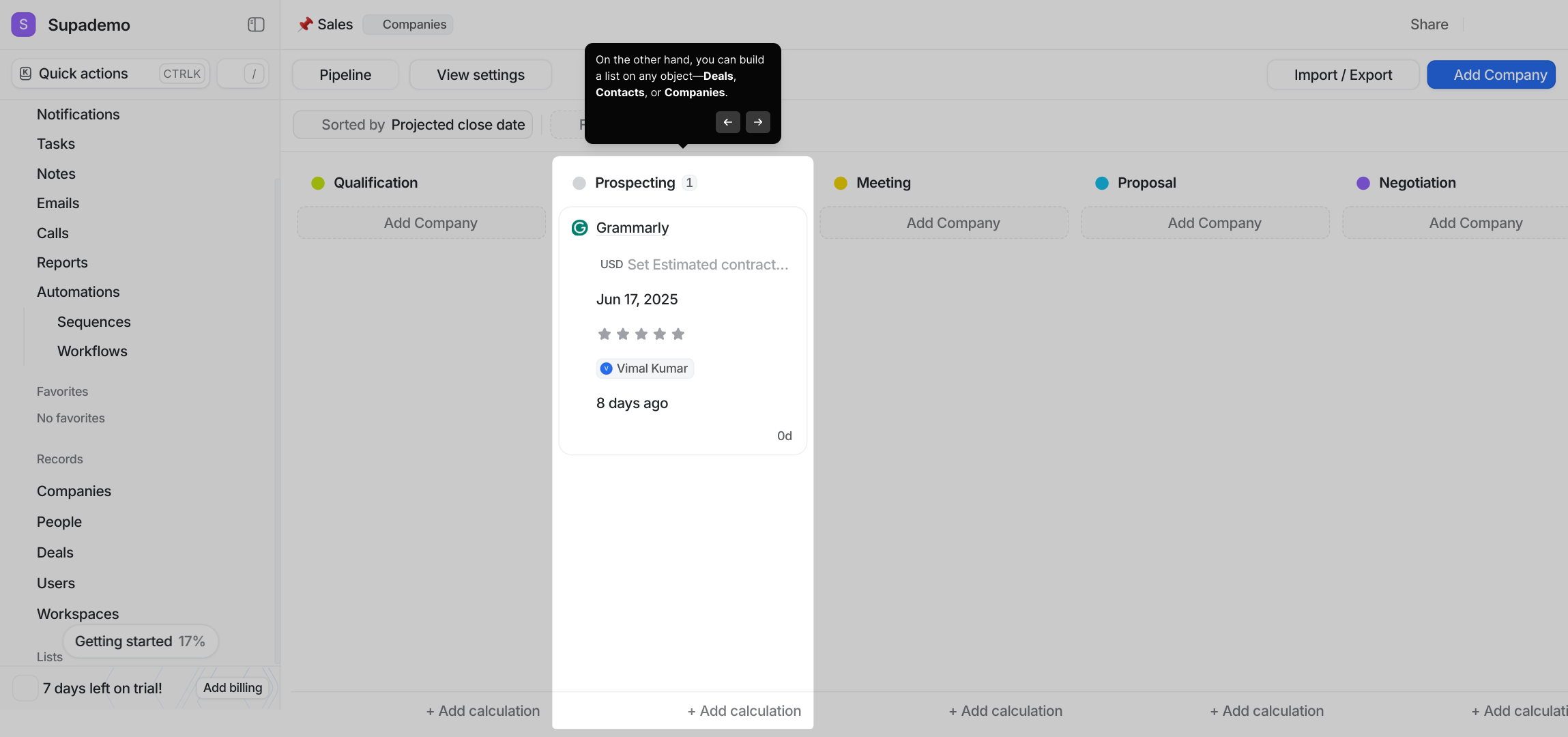
That’s all there is to it! Use the Deals area to add and update your sales records regularly, and leverage Lists to tailor your view so you always have the right information at your fingertips.
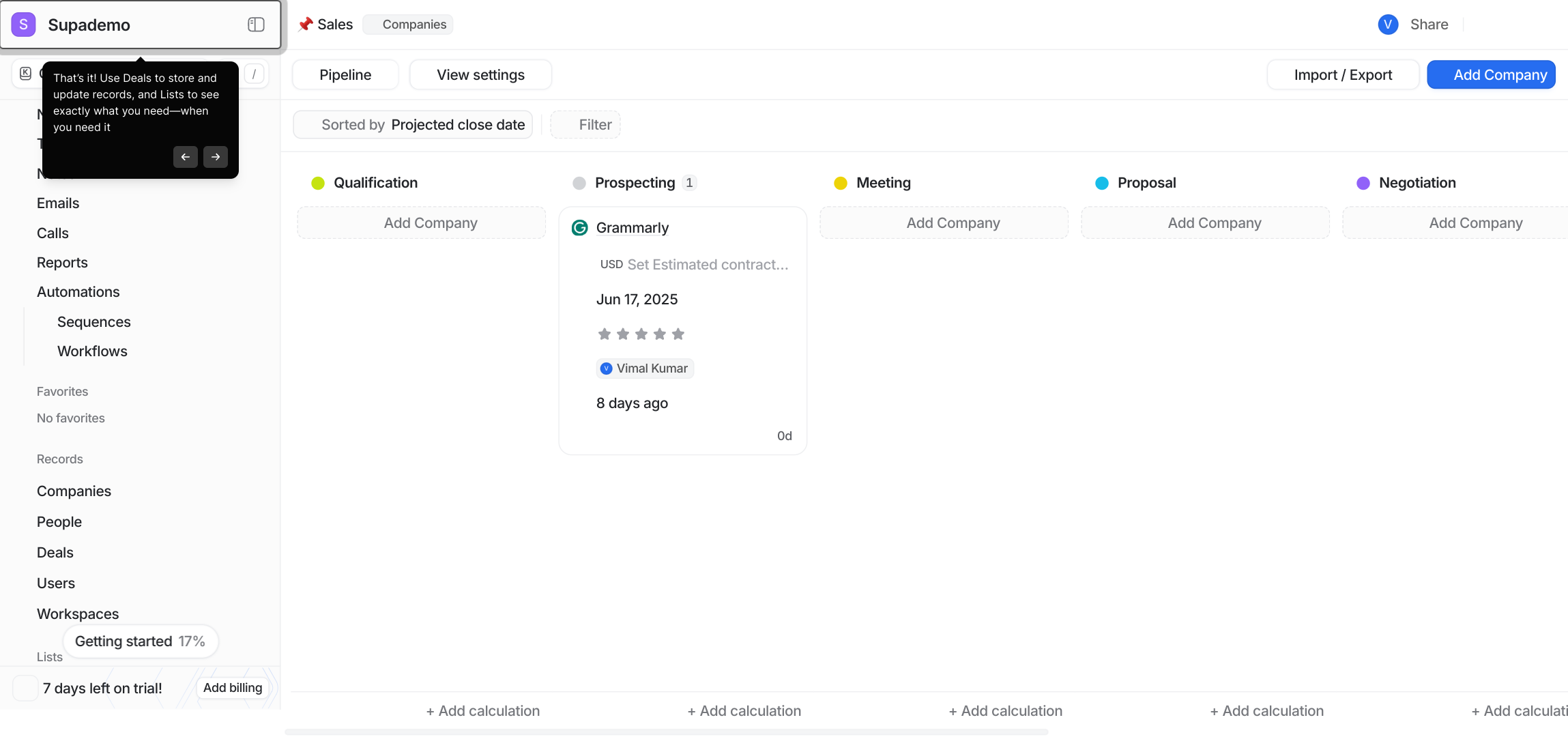
Finally, take advantage of Attio’s quick demo creation feature called Supademo. It lets you set up a demo environment in seconds to explore and showcase Attio’s capabilities with your own data.
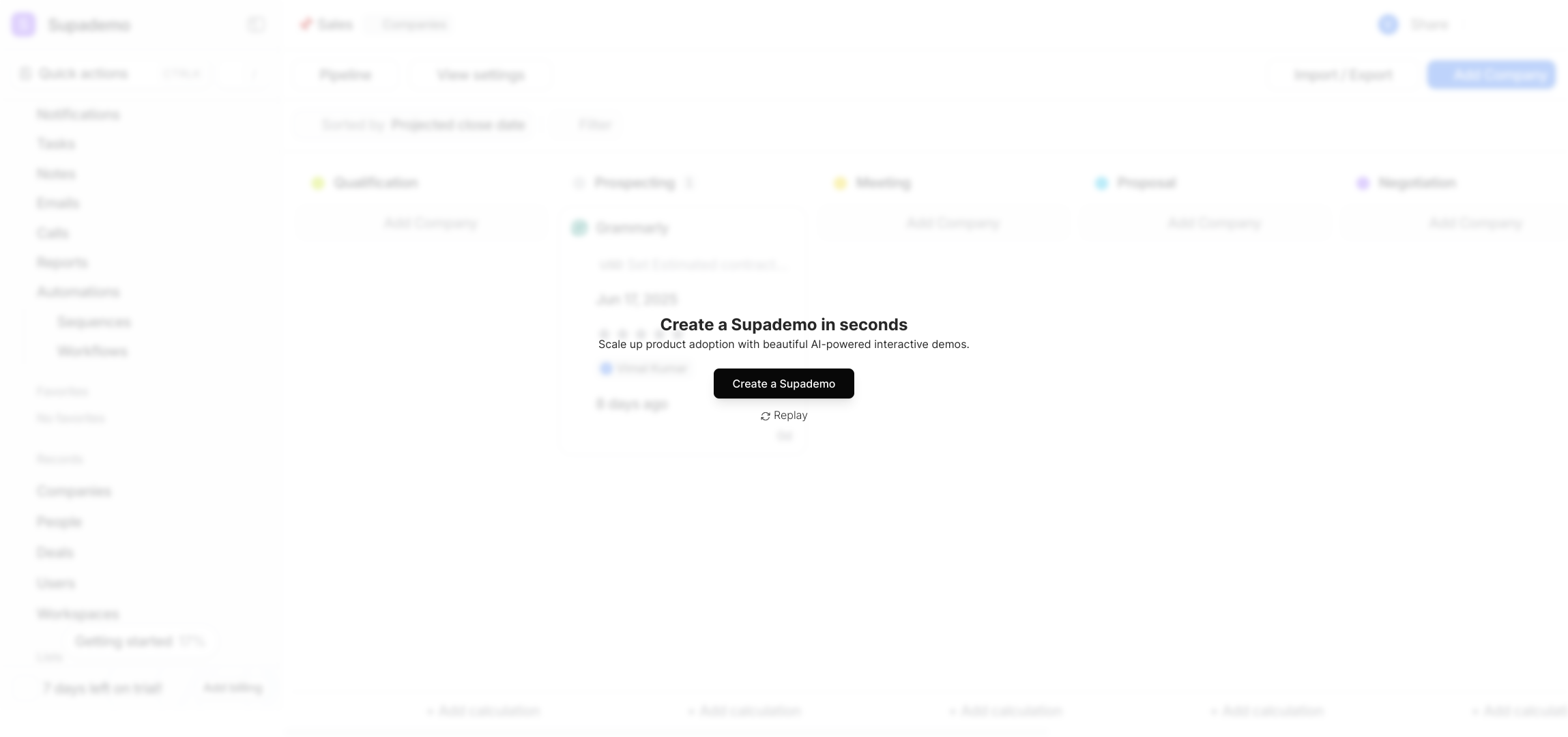
Create your own interactive demos in < 5 mins with Supademo
You can create your own interactive product demo in minutes using Supademo. Drive growth, scale enablement, and supercharge product-led onboarding with Supademo. Sign up for free here with no credit card required.
FAQs
What is the primary difference between Lists and Deals in Attio?
Deals are records of sales opportunities, serving as the main place to manage and update your pipeline. Lists are customizable collections of records (Deals, Contacts, or Companies) that help you segment and view specific groups relevant to your workflow.
Can I create Lists from objects other than Deals?
Yes, you can create Lists from any core object in Attio, such as Contacts, Companies, or Deals. This flexibility lets you organize your data based on the attributes or criteria most important to your team.
How do filters work when viewing Deals?
Filters help you narrow down Deals by specific criteria like ownership, deal stage, expected close date, or value. This segmentation enables focused views for better prioritization and pipeline management.
Is it possible to update Deal records directly within the Deals section?
Absolutely. The Deals section is designed to let you add new deals, update their details, and monitor progress, keeping your sales pipeline accurate and current.
How can Lists improve my workflow compared to just using Deals?
Lists allow you to create precise groupings of records to focus on what matters most, such as segmenting by geography, deal size, or customer segment. This targeted approach helps streamline task management and reporting.
Can Lists and Deals be used together effectively?
Yes, combining Deals for managing sales opportunities and Lists for segmenting your data enables a powerful workflow. Use Deals to track progress and Lists to identify and focus on key groups and priorities.
What types of objects appear in the Attio sidebar?
The sidebar includes core object categories such as Contacts, Companies, and Deals. These are the primary record types you interact with to manage relationships and sales activities.
Are Lists static or dynamic in Attio?
Lists can be dynamic based on filters or criteria, automatically updating as underlying records change, ensuring your views remain current without manual updates.
How do I create a new List in Attio?
To create a new List, select the object type (Deals, Contacts, Companies), apply desired filters or grouping criteria, and save the List. This custom view can then be accessed anytime to keep your workflow focused.
What is Supademo and how does it relate to Attio?
Supademo is a tool for creating interactive product demos and guided walkthroughs quickly. It can be used to showcase Attio’s features, such as how to use Lists versus Deals, enabling better onboarding and customer engagement.

