1. First off, log in to your HelpScout dashboard.
2. After that, click on "Inbox".
3. Following that, click on the conversation that you want to reply to.
4. Then, click on "Reply".
5. Once that's done, click on the type area and type a backslash.
6. Next, click on the Saved Reply option from the menu that appears.
7. Now, choose the saved reply that you want to use and click on it.
8. Finally, click on Send.
9. Create a Supademo in seconds
This interactive demo/guided walkthrough on How to Use Saved Replies in HelpScout was created using Supademo.
How to Use Saved Replies in HelpScout : Step-by-Step Guide
To get started, log into your HelpScout account where you can manage all your customer interactions from one convenient dashboard.
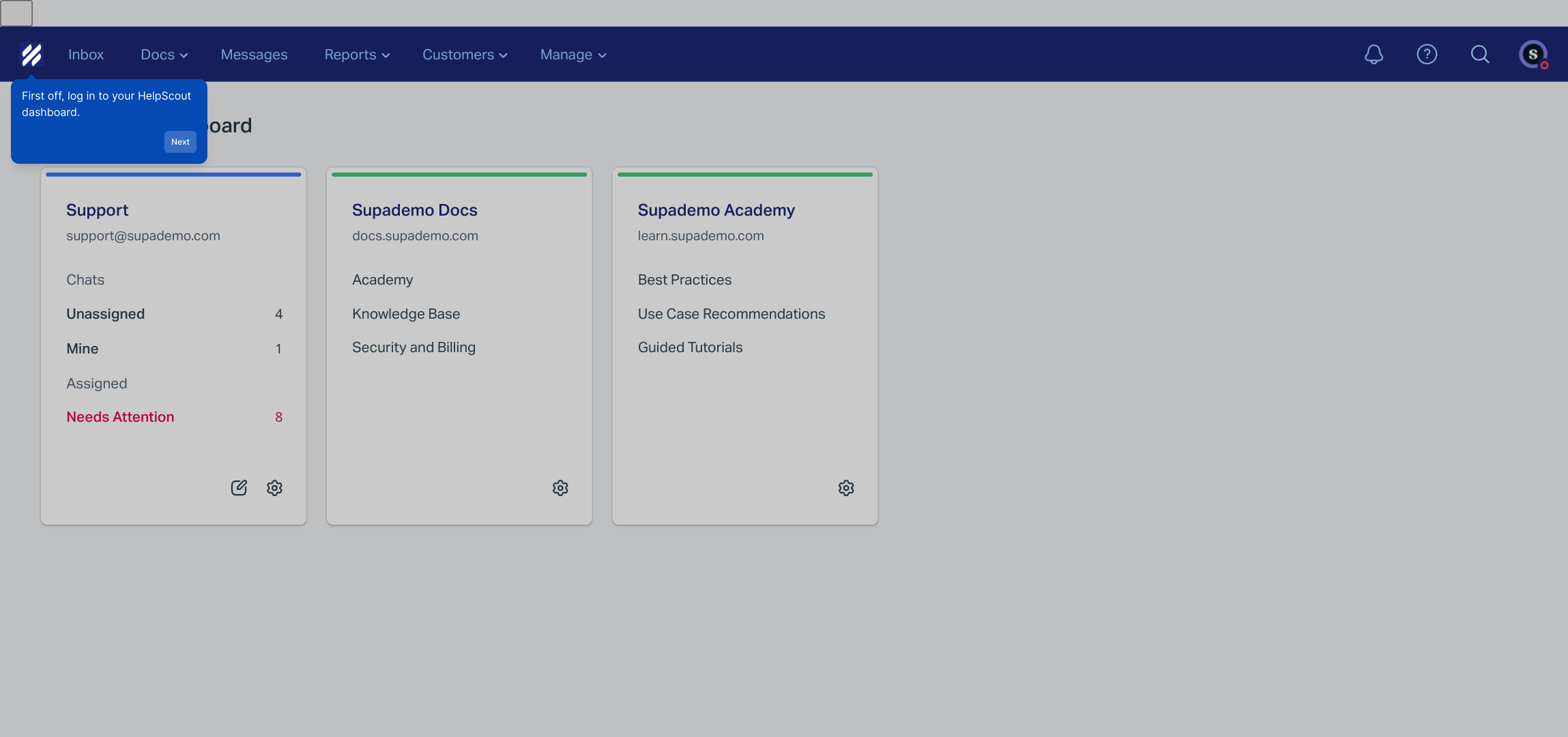
Once you’re in, navigate to the “Inbox” section. This is where all incoming customer messages are collected for you to review and respond.
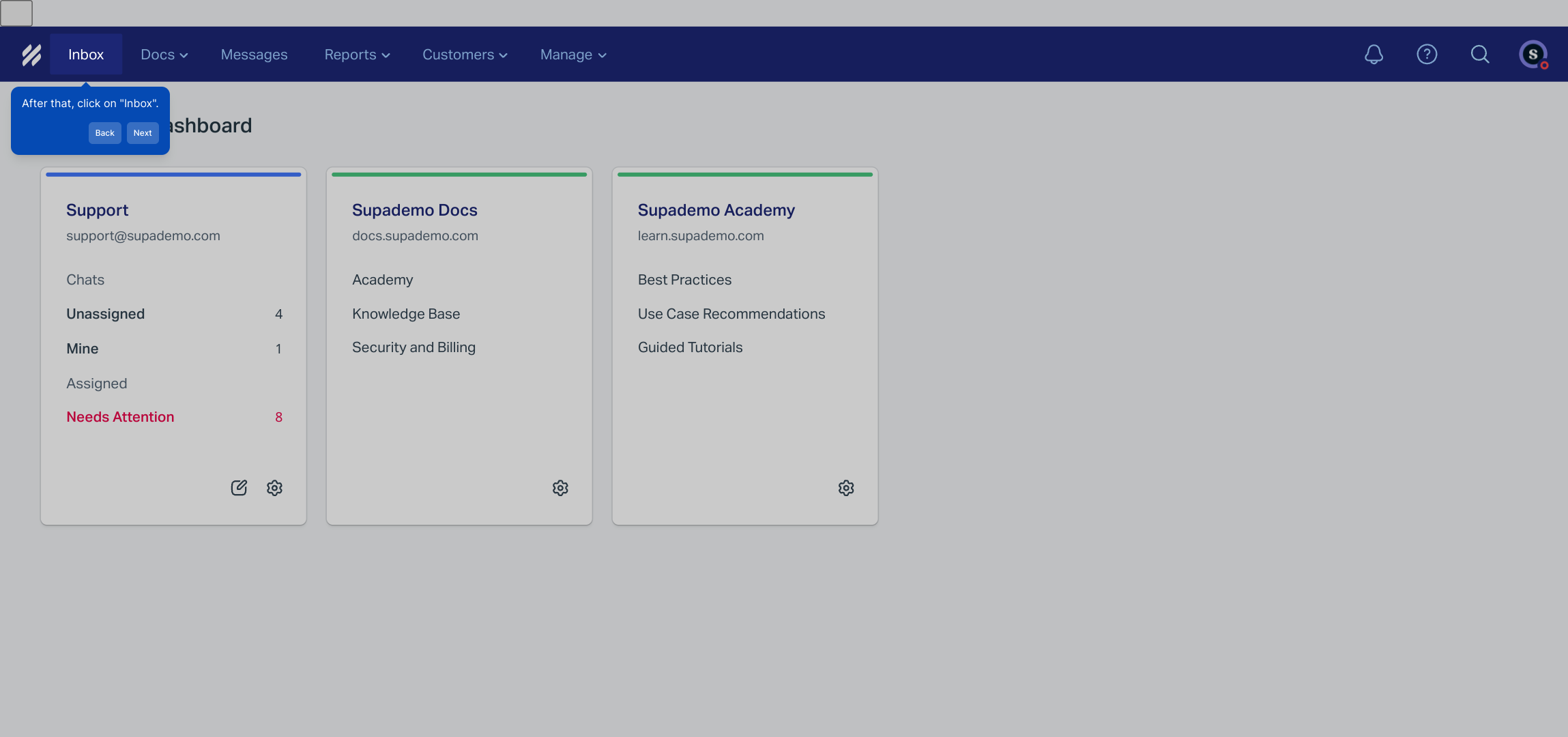
Browse through your list of conversations and select the one you wish to reply to. This will open the full dialogue for you to read through and craft your response.
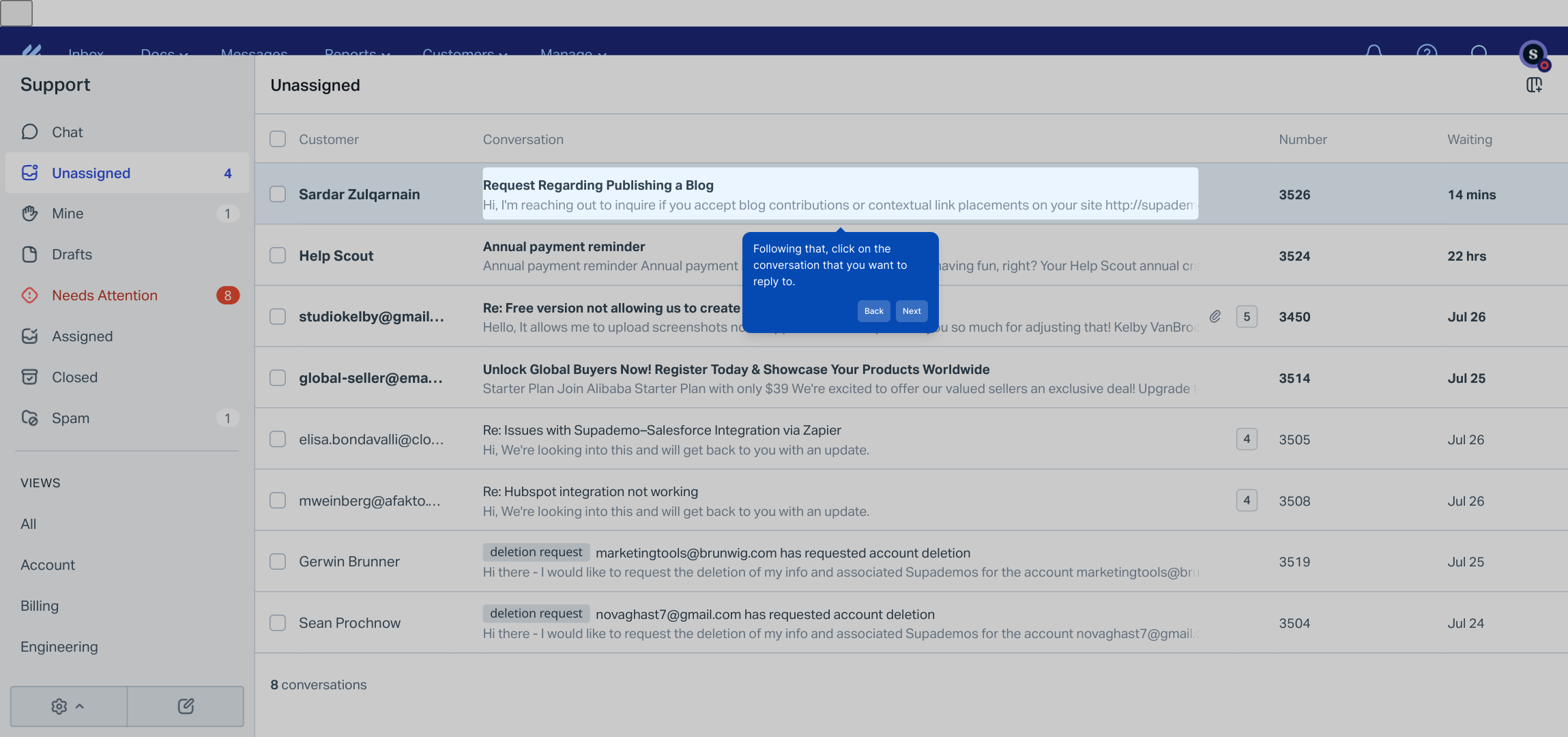
Within the conversation view, look for the “Reply” button. Clicking this will activate the reply box where you can start typing your message.
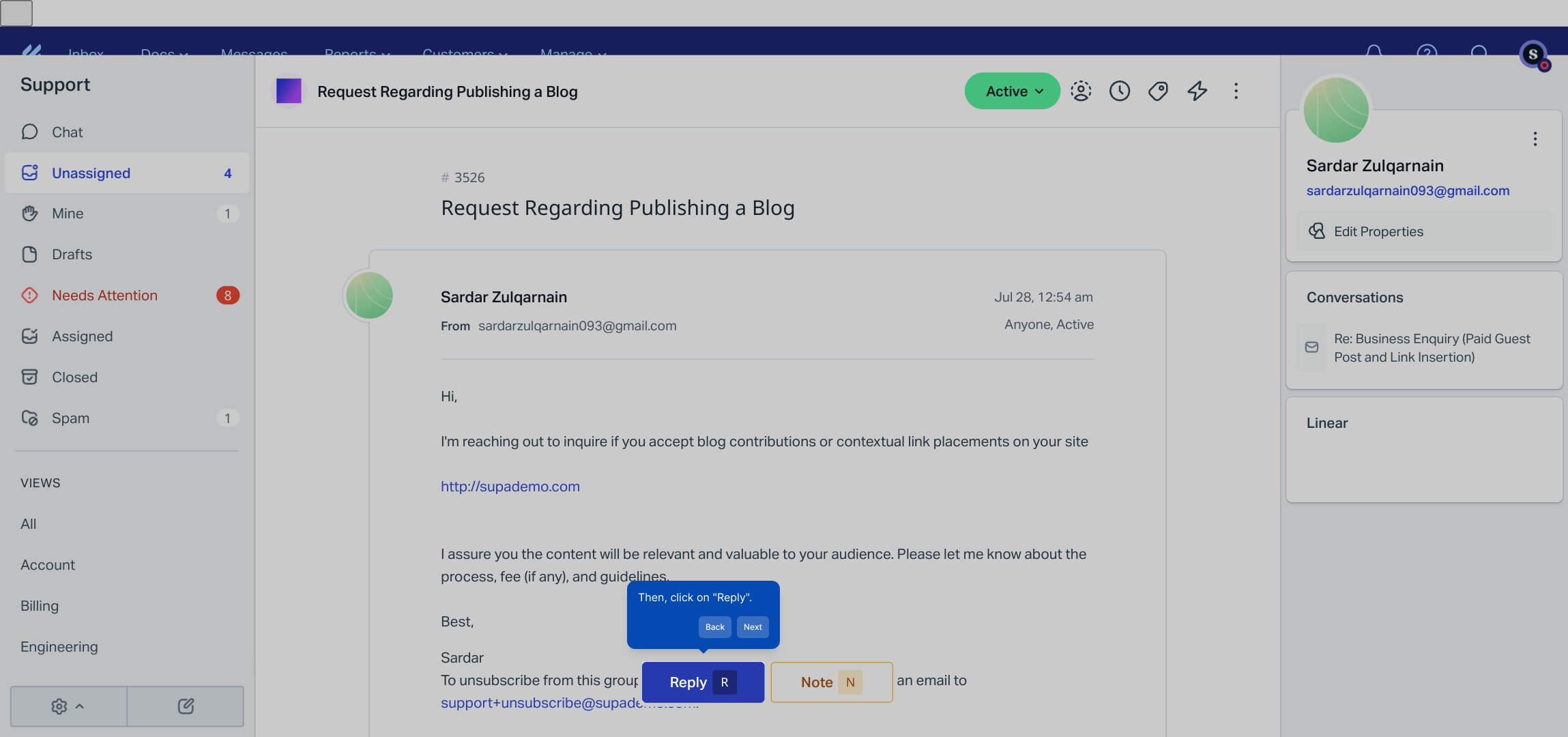
Click inside the message input area and type a backslash (“\”). This triggers a helpful menu showing quick actions ready to speed up your reply process.
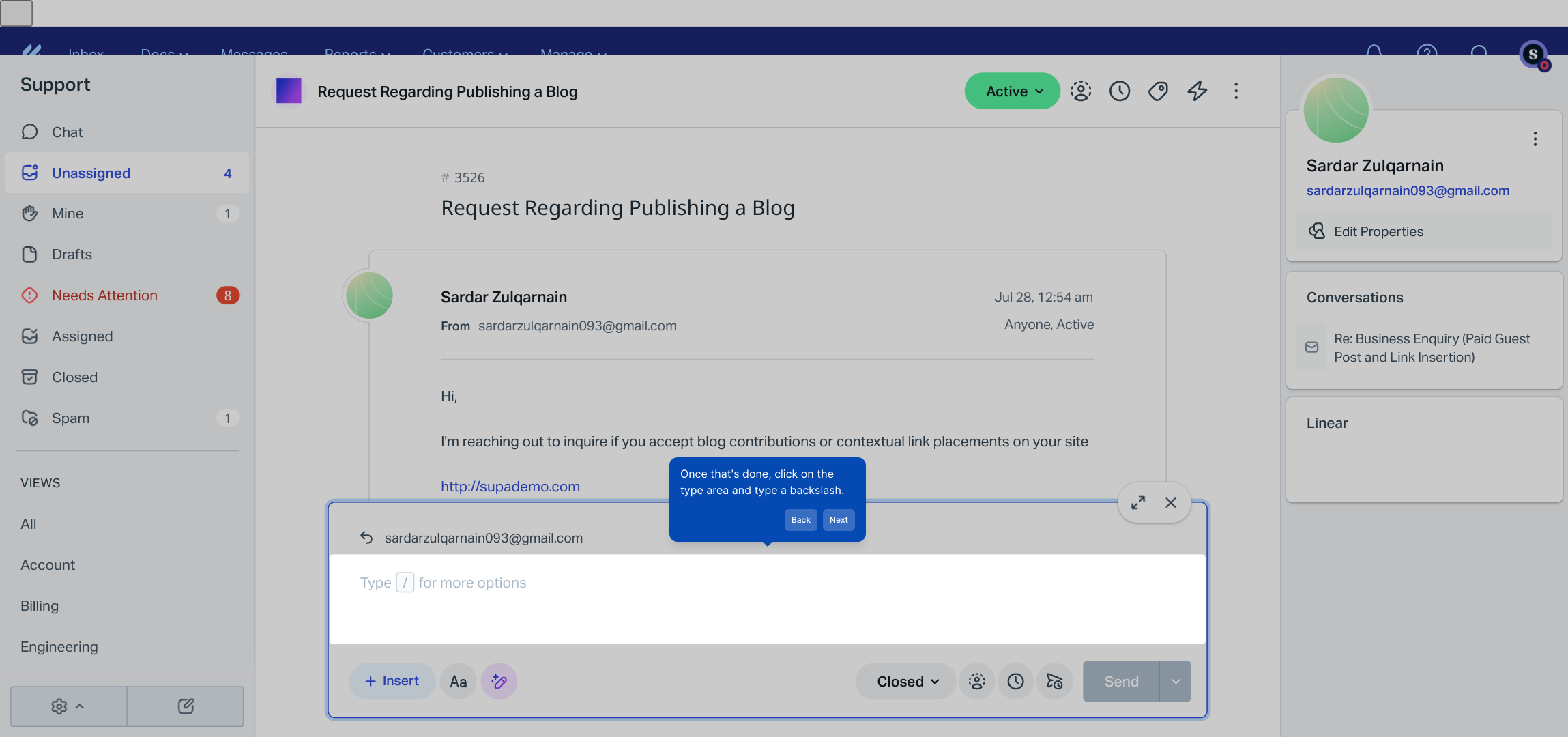
From the options that appear, select the Saved Reply. This allows you to insert a pre-written message, saving you time and ensuring consistency.

Now, browse through your saved replies and click on the one that best fits the response you want to send. It will automatically populate in the reply box.
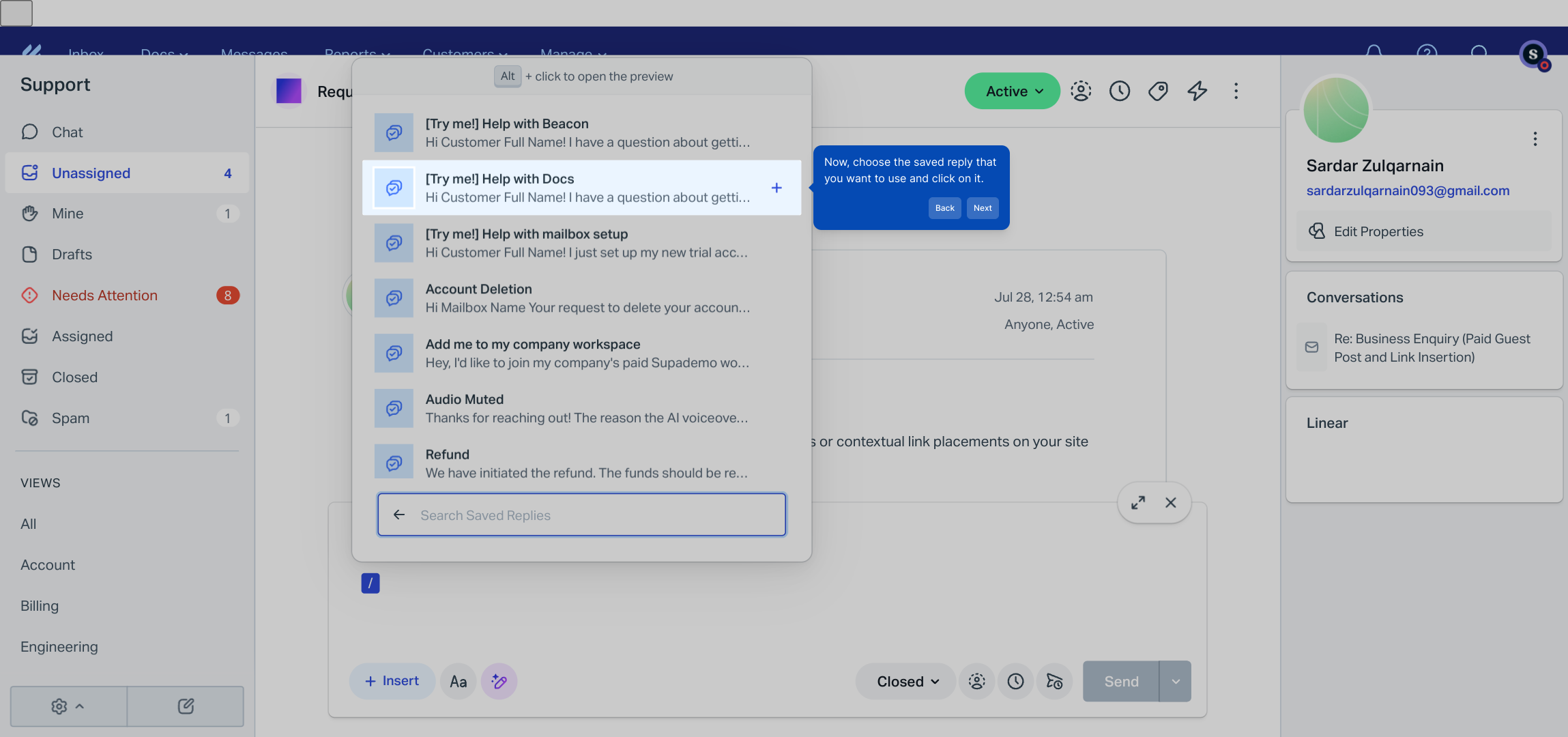
After reviewing your message, simply click the Send button to deliver your reply to the customer.
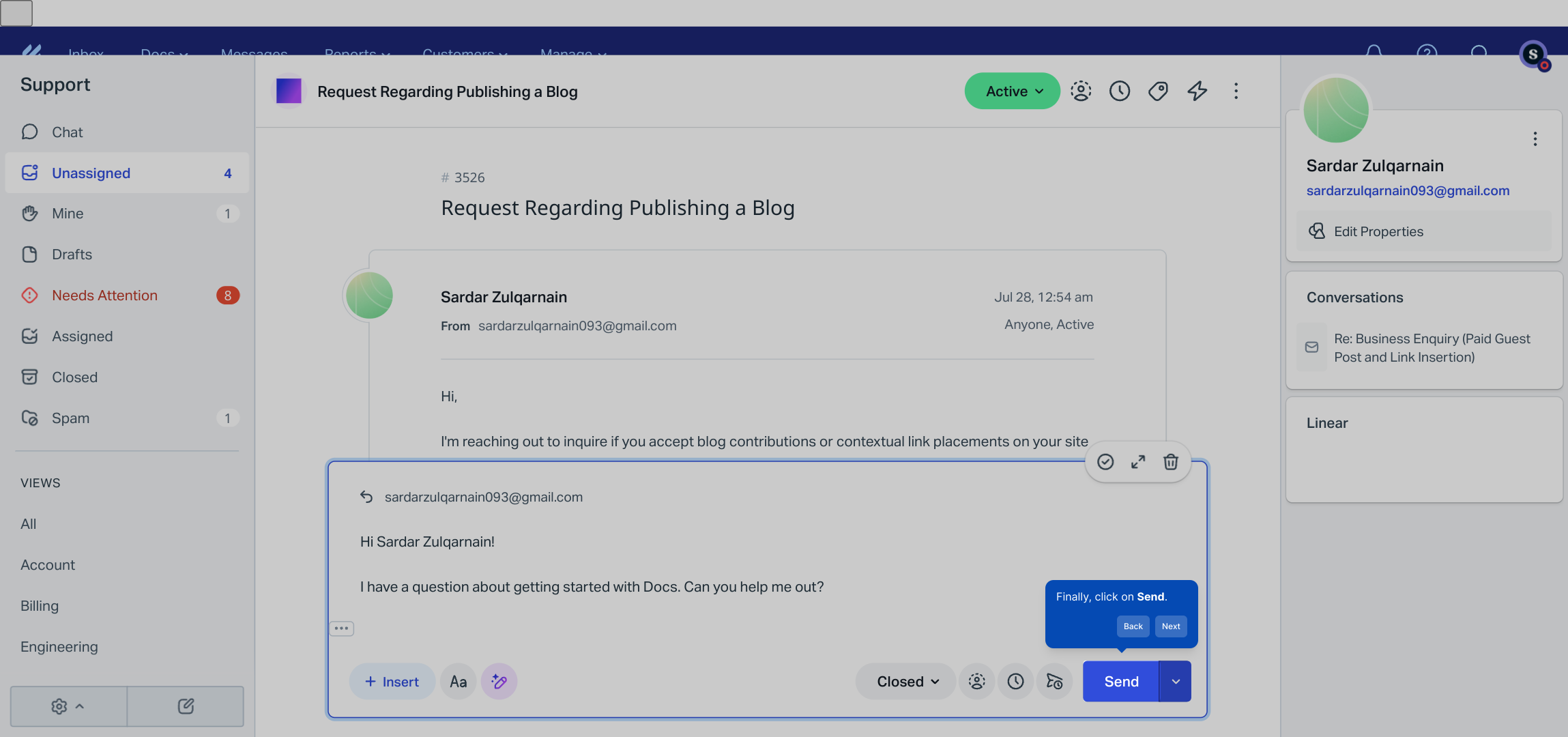
With help from Supademo, you can create demos like this effortlessly, saving you time and enhancing your workflow.
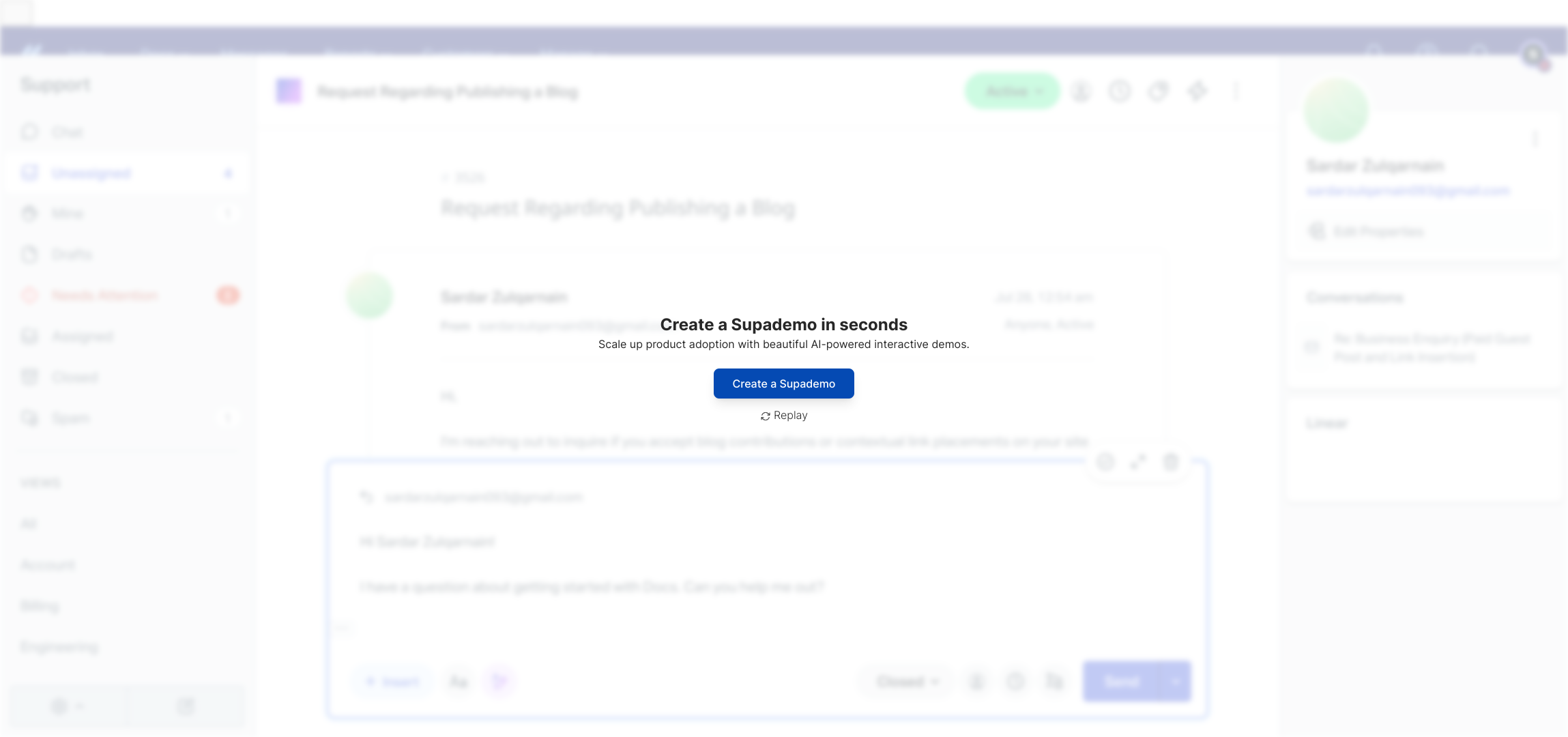
Create your own interactive demos in < 5 mins with Supademo
You can create your own interactive product demo in minutes using Supademo. Drive growth, scale enablement, and supercharge product-led onboarding with Supademo. Sign up for free here with no credit card required.
FAQs
What are saved replies in HelpScout?
Saved replies are pre-written messages in HelpScout that you can quickly insert into responses, helping streamline communication, maintain consistency, and save time when answering common questions.
How do I access saved replies while responding to a conversation?
While replying in a conversation, type a backslash (\) inside the message input box to trigger the quick action menu. Then select the "Saved Reply" option to browse and insert your pre-written messages.
Can I customize saved replies before sending?
Yes, once a saved reply is inserted into the reply box, you can edit and personalize it before sending, allowing you to tailor your messages to the specific customer or situation.
Are saved replies shared across my team?
Yes, saved replies in HelpScout can be shared with your entire support team, ensuring consistent and professional communication in customer interactions.
How can saved replies improve my support process?
Saved replies help speed up response times, reduce repetitive typing, maintain consistent messaging, and allow agents to focus on solving customer issues rather than drafting routine responses.
Is there a limit to how many saved replies I can create?
HelpScout does not impose a strict limit on the number of saved replies, but best practice is to organize them well to keep your list manageable and easy to navigate.
Can saved replies include dynamic content or variables?
HelpScout supports the use of placeholders in saved replies, such as customer name or ticket information, allowing for semi-personalized messages without manual edits.
How do I create or edit saved replies in HelpScout?
You can create or modify saved replies from the HelpScout settings under the "Saved Replies" section. There, you can add new messages or update existing ones to keep them relevant.
Can I delete saved replies that are no longer needed?
Yes, saved replies can be deleted from the HelpScout settings whenever they are outdated or no longer relevant, helping to keep your saved replies organized and up to date.
Does using saved replies affect the tone of my support messages?
Saved replies are customizable, so agents can maintain appropriate tone and personalize responses as needed, ensuring a consistent yet authentic support experience.

