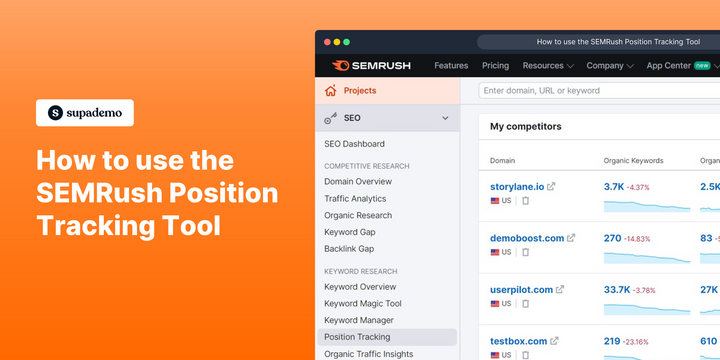Overview:
Streamline your SEO strategy with the SEMRush Position Tracking Tool. Elevate your online presence by optimizing keyword performance and tracking your website's ranking effortlessly. This guide offers a seamless walkthrough, empowering you to efficiently utilize the Position Tracking Tool, enhancing precision and clarity in monitoring your website's search engine performance within the SEMRush platform.
Who is SEMrush best suited for?
SEMrush is best suited for a wide range of professionals, including SEO Specialists, Digital Marketers, and Content Strategists. For example, SEO Specialists can use SEMrush for keyword research and site audits, Digital Marketers can leverage it for tracking competitor strategies and optimizing campaigns, and Content Strategists can use it for analyzing content performance and identifying growth opportunities, all benefiting from SEMrush’s comprehensive SEO and marketing tools.
How to use the SEMRush position tracking tool
1. Let's start by selecting Position Tracking from the sidebar.
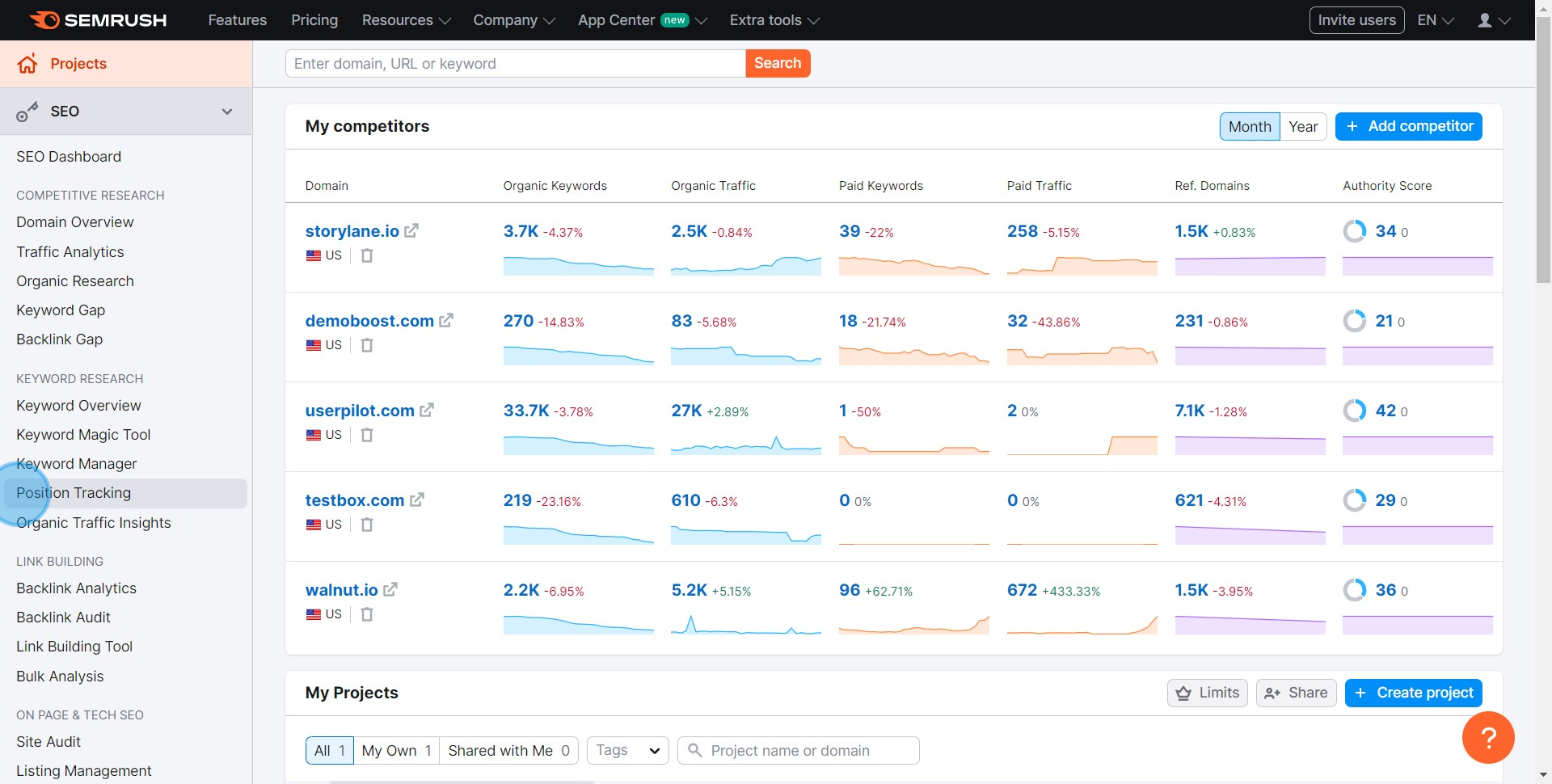
2. Now, let's create a new SEMRush project.
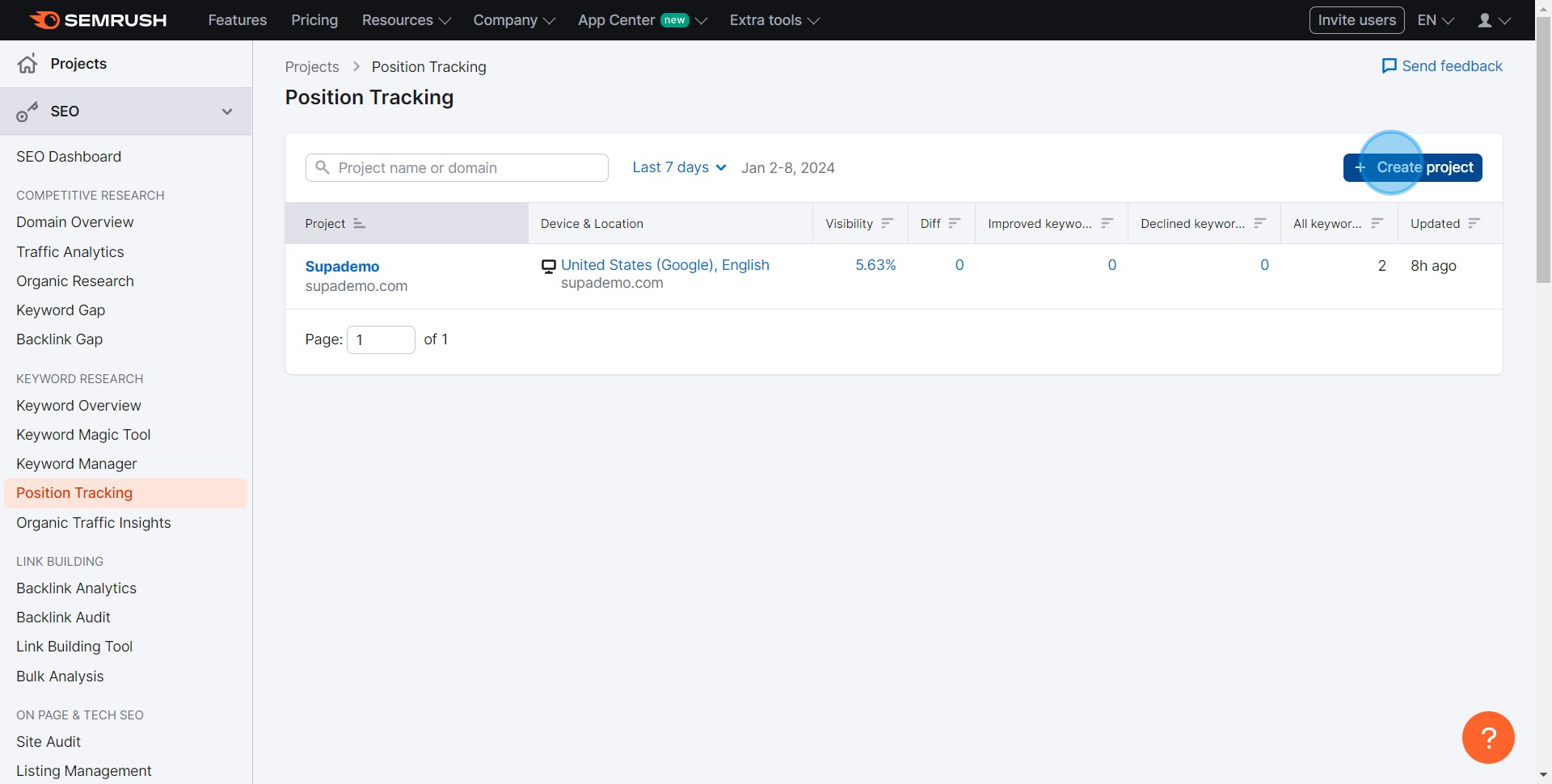
3. Enter the domain you want to track.
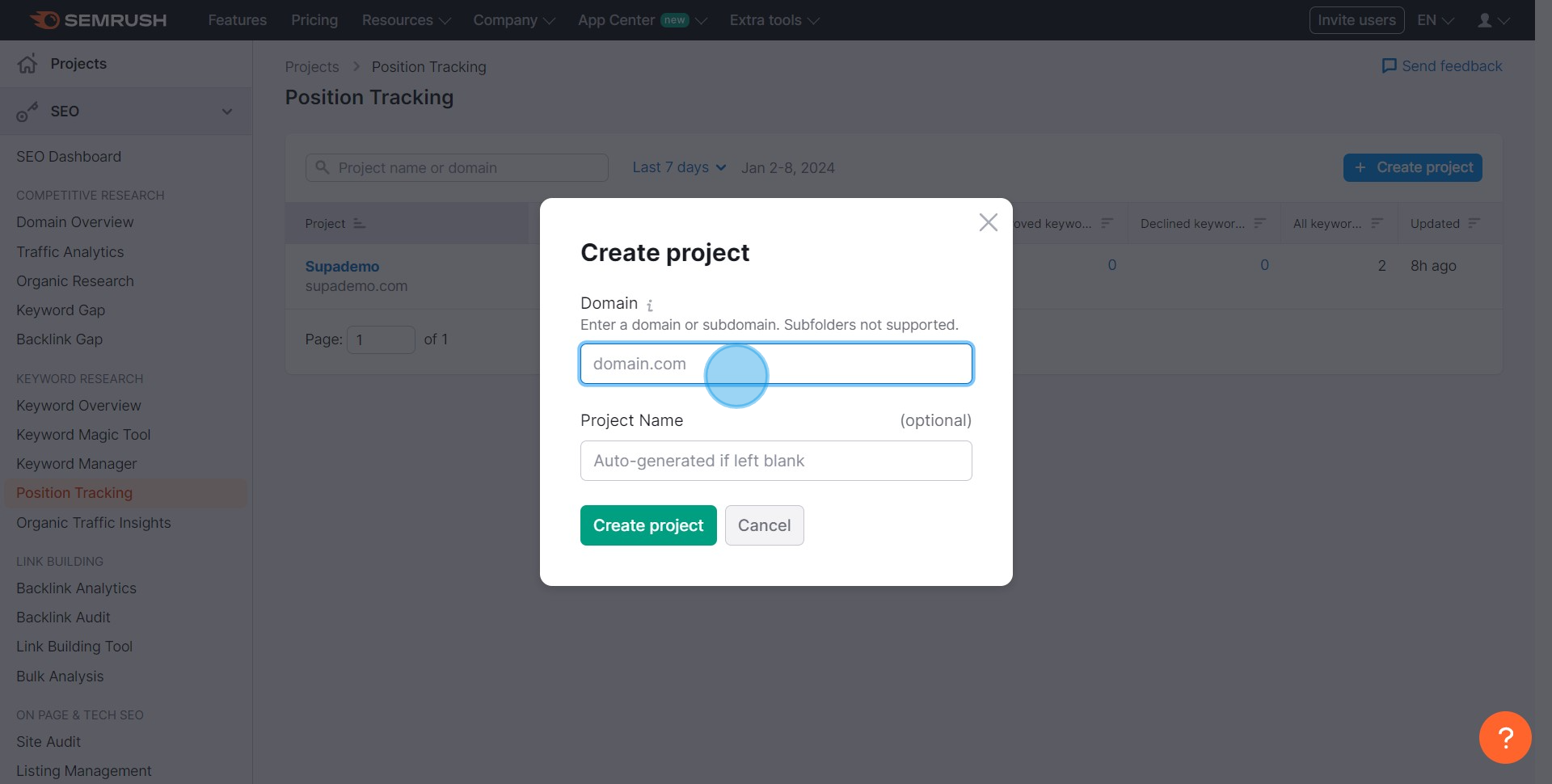
4. Next, give your project a unique name.
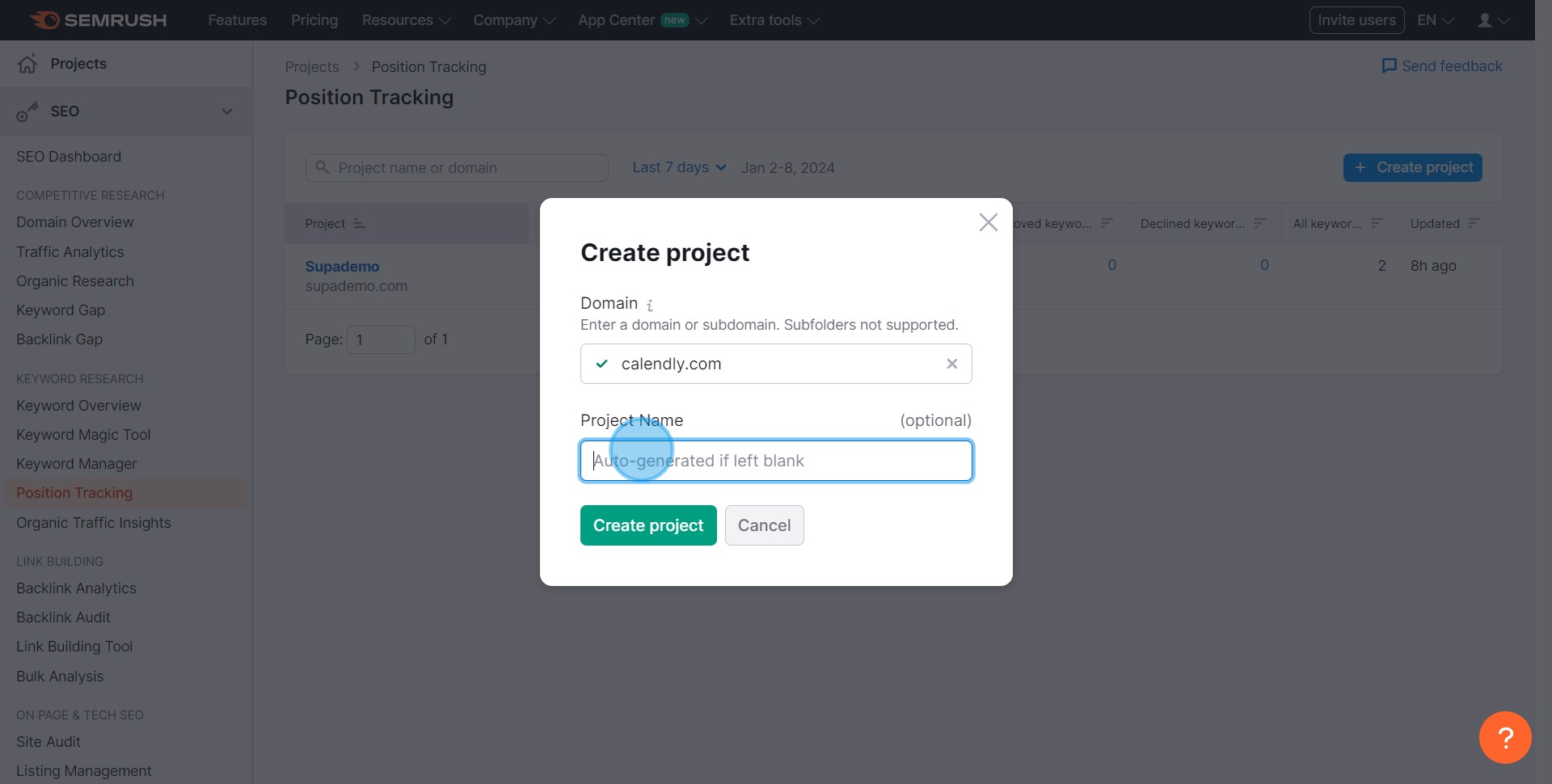
5. Proceed by clicking Create Project.
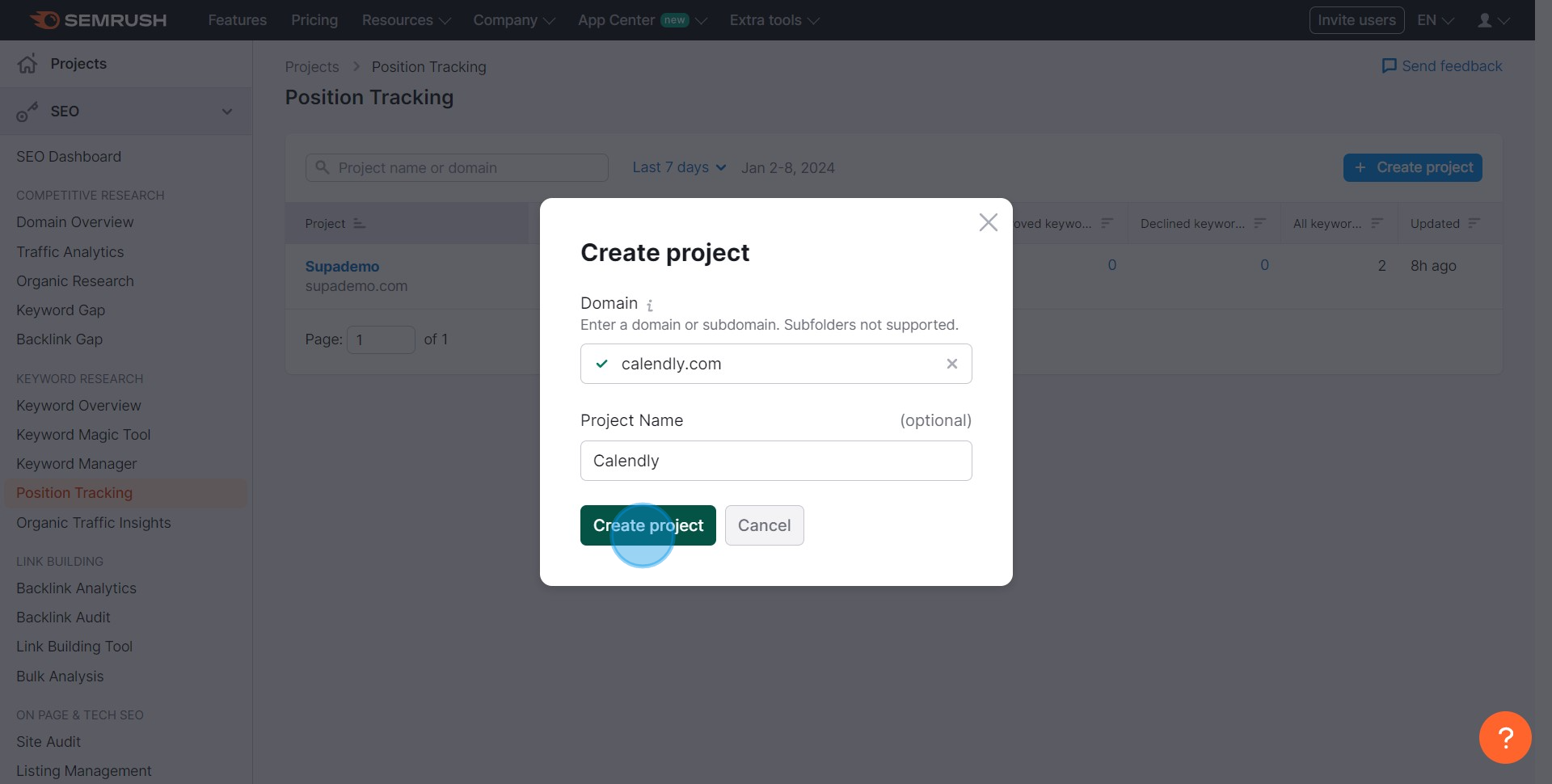
6. Let's define our target area
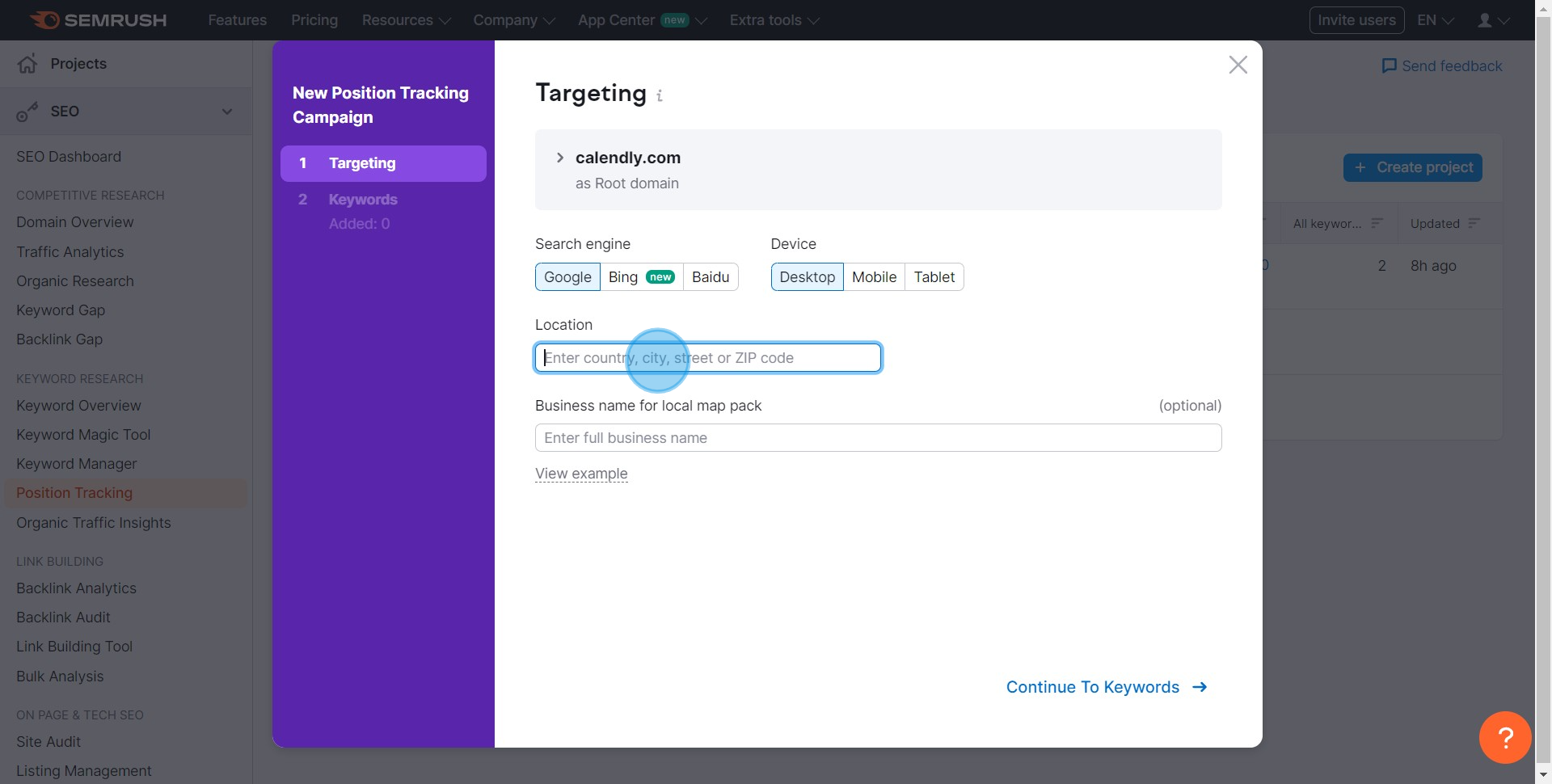
7. Good, now click Continue to Keywords.
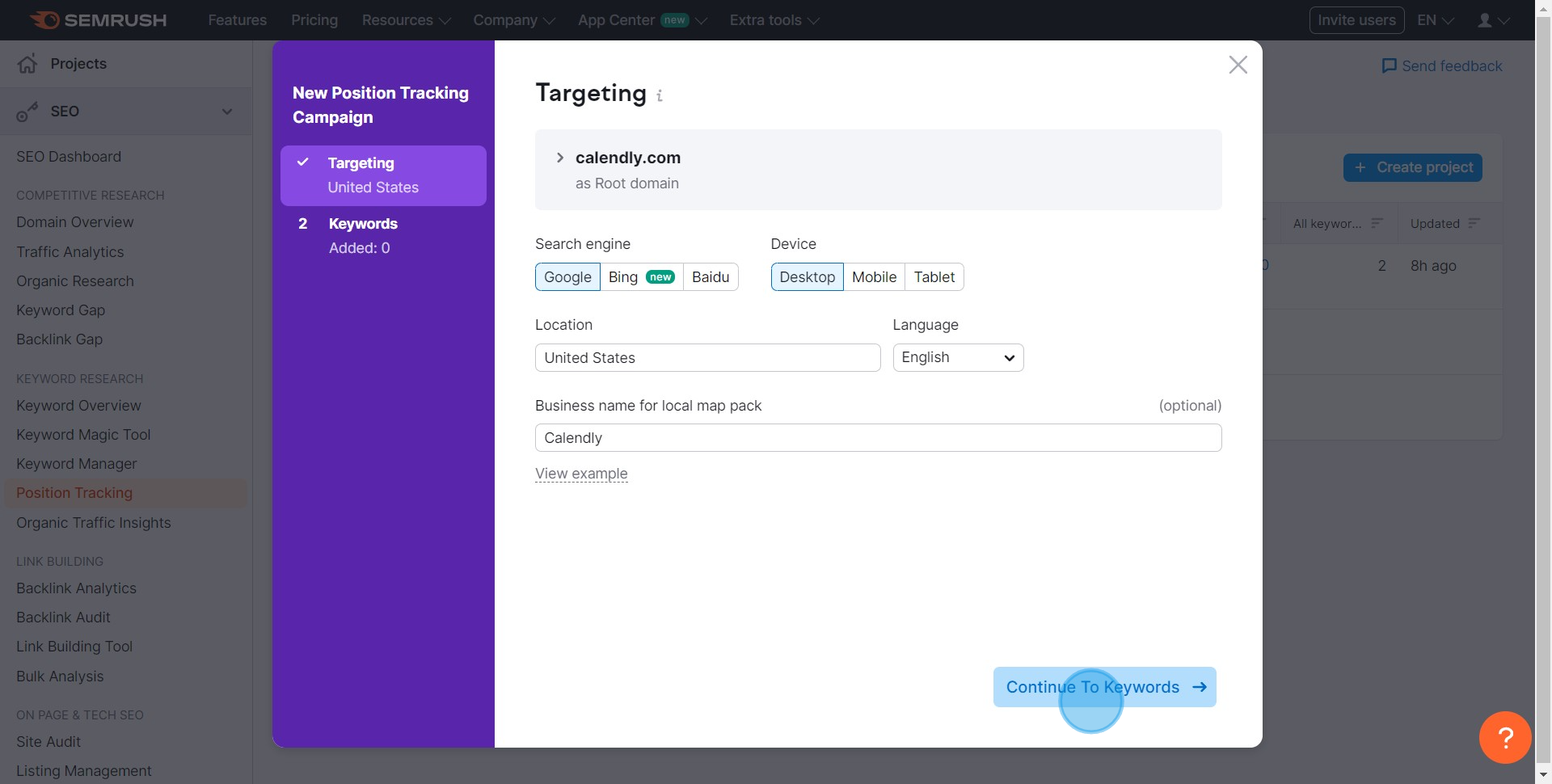
8. It's time to add our target keywords
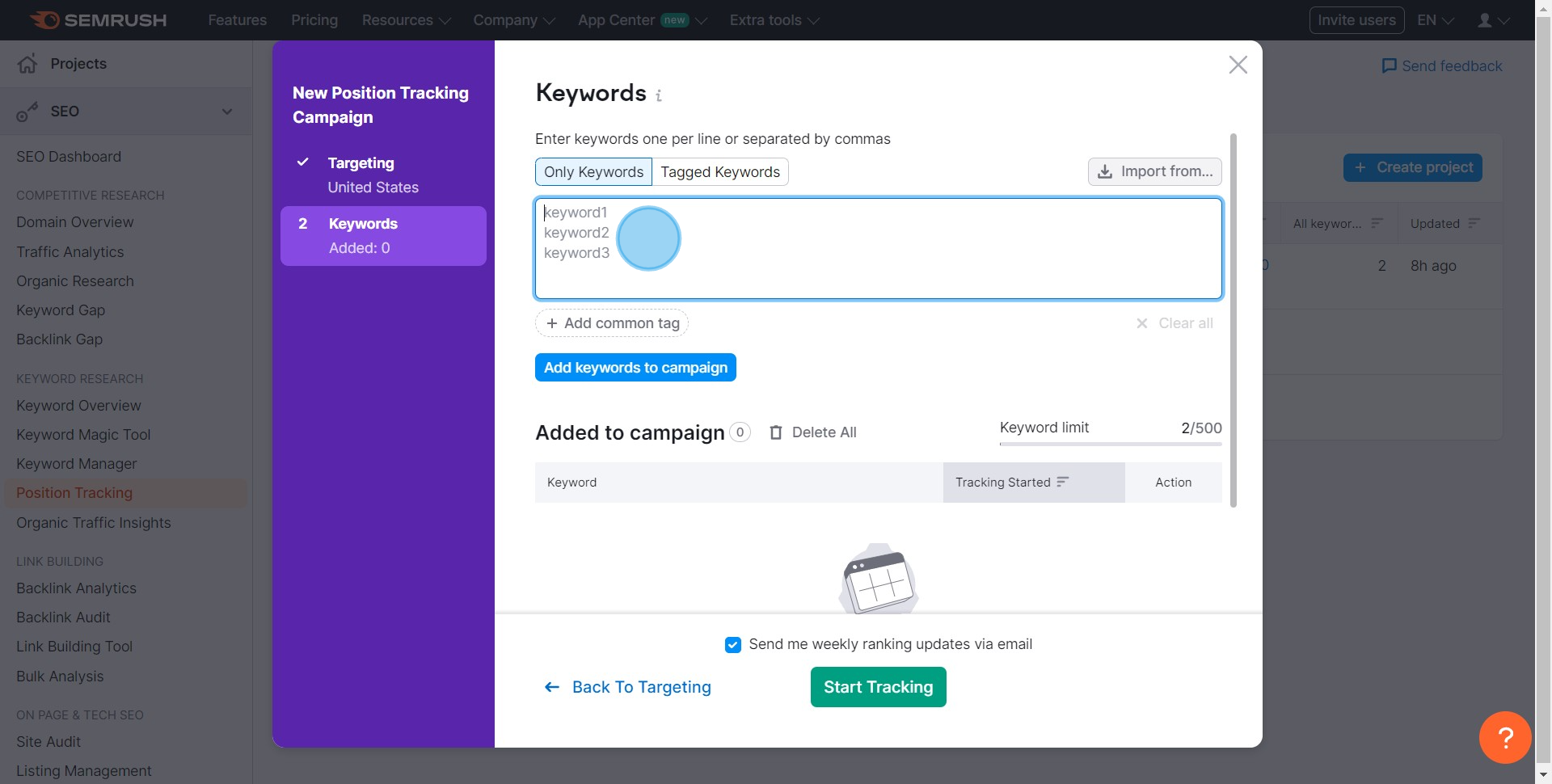
9. After adding, confirm by clicking Add keywords to campaign.
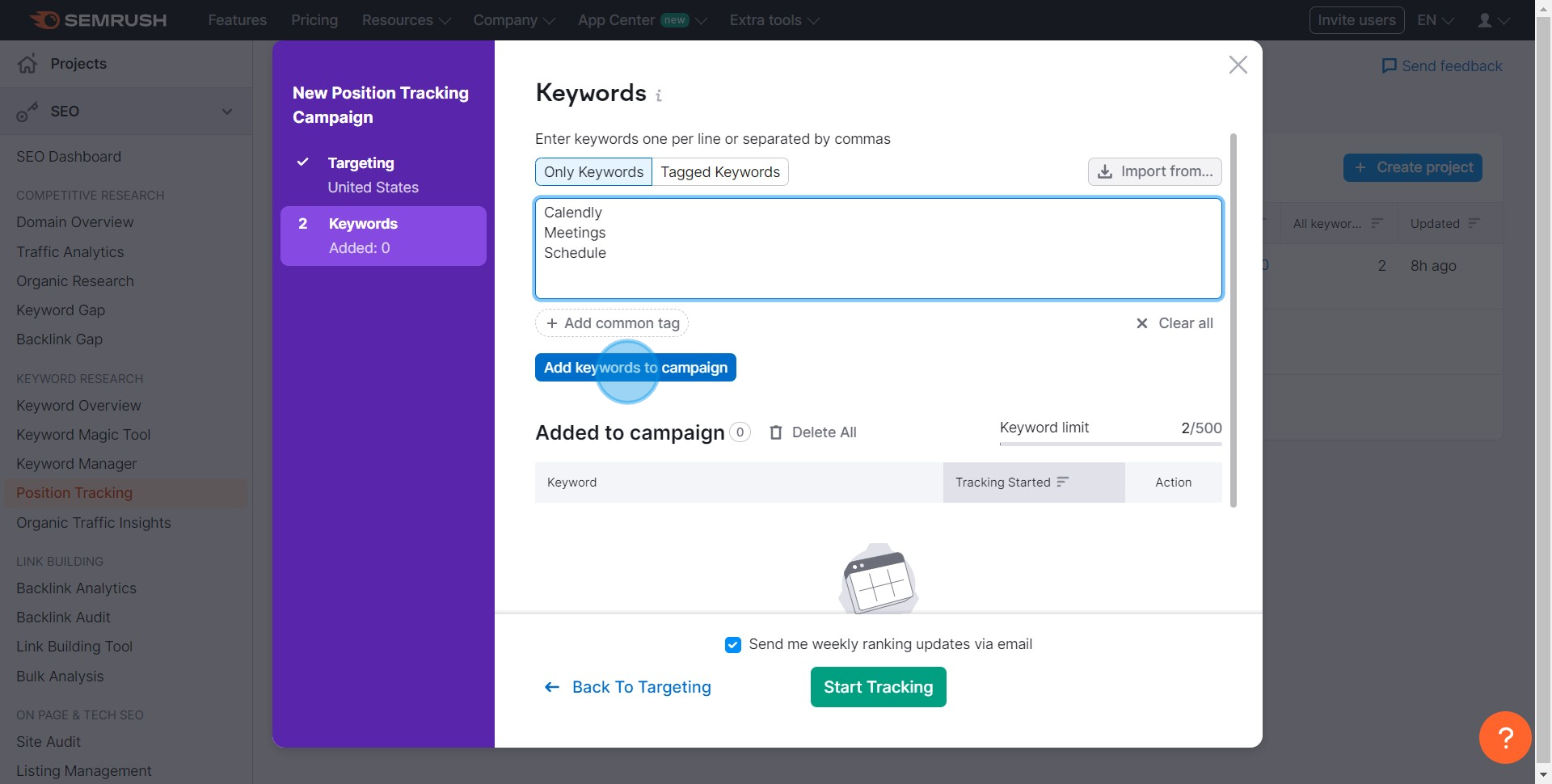
10. To leverage existing keywords, click here to import them.
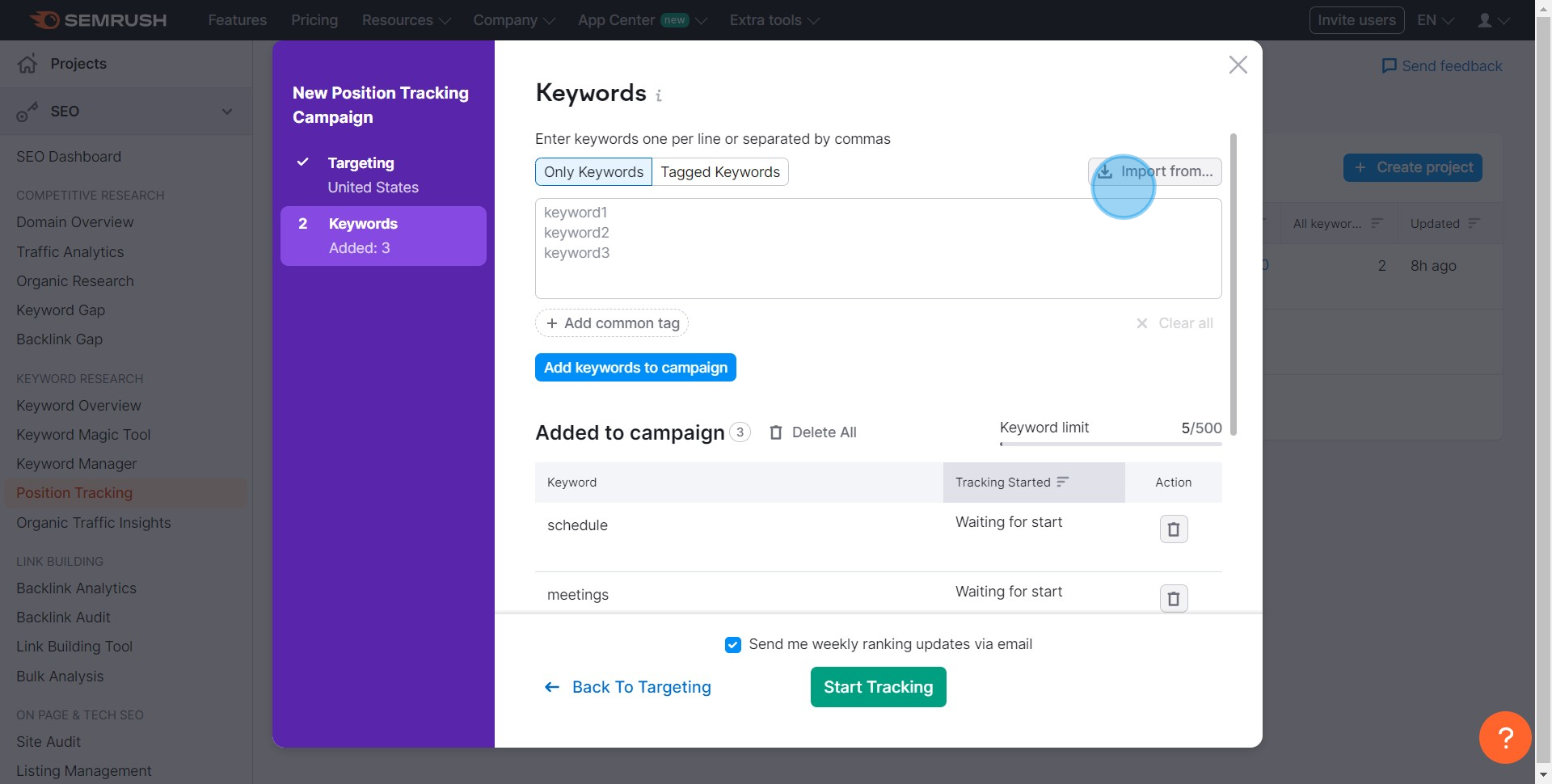
11. Now, select the desired type and upload your keywords file.
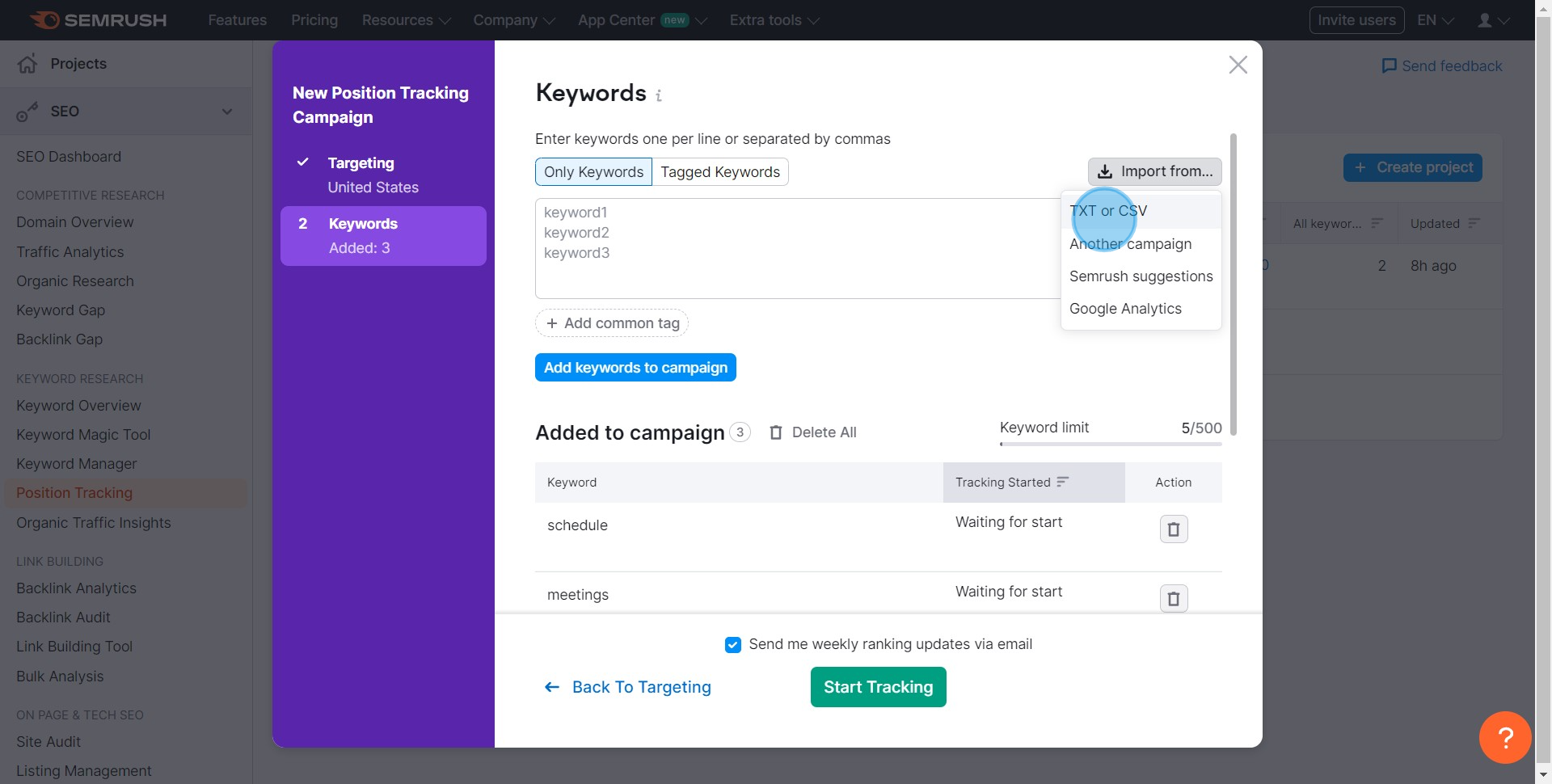
12. All set! Kick-off tracking by clicking Start Tracking.
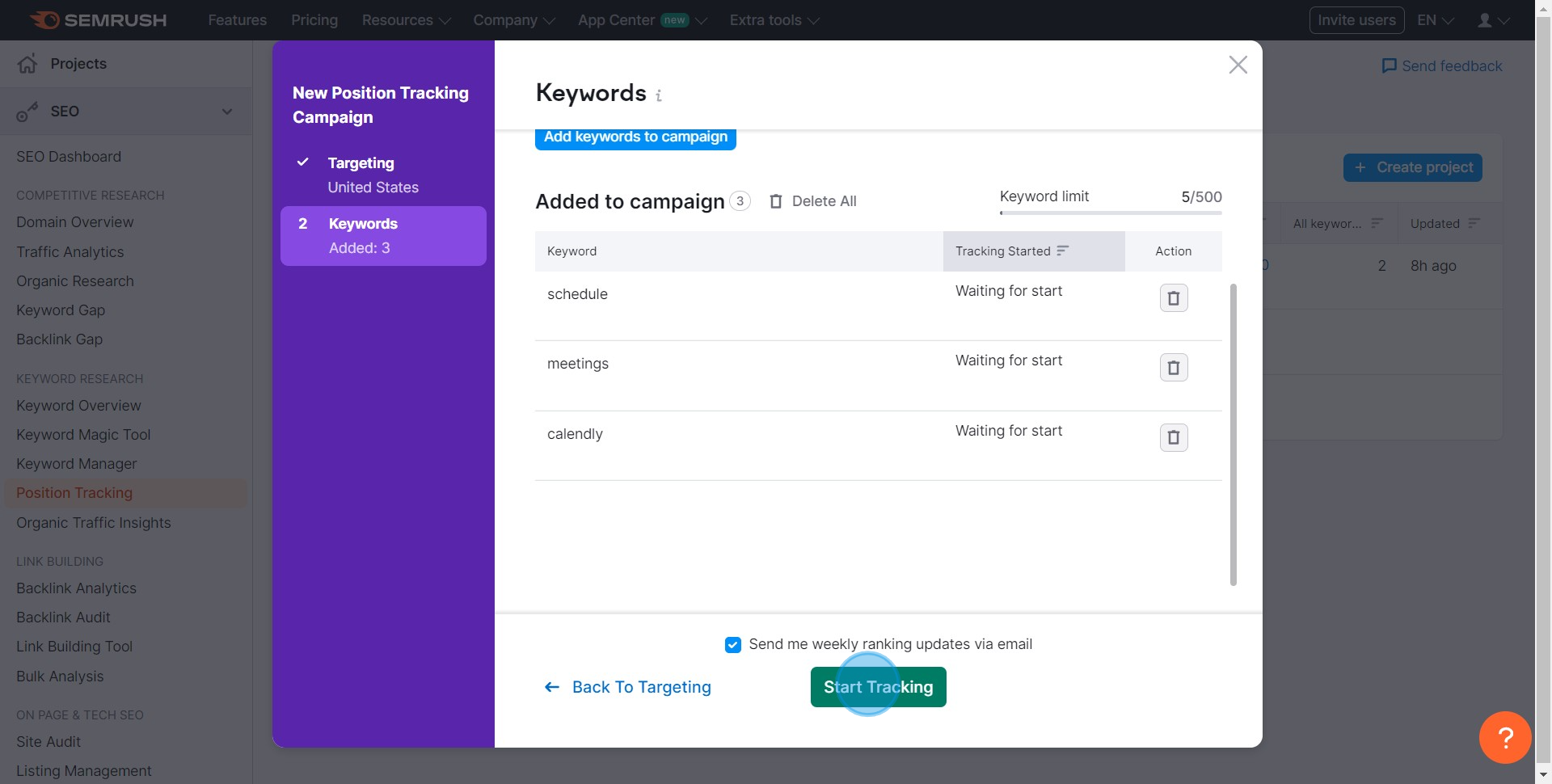
Common FAQs on SEMRush
How do I find keyword opportunities with SEMrush?
To find keyword opportunities, use the “Keyword Magic Tool.” Enter a seed keyword, and SEMrush will generate a list of related keywords, complete with metrics like search volume, keyword difficulty, and CPC (cost per click). You can filter the results to focus on specific keyword groups or long-tail keywords that are easier to rank for. SEMrush also offers the “Keyword Gap” tool, which allows you to compare your keyword profile with competitors, identifying keywords they rank for but you do not, providing you with opportunities to expand your content strategy.
How can I analyze the backlink profile of my website using SEMrush?
To analyze your website's backlink profile, go to the “Backlink Analytics” tool. Enter your domain to see an overview of your backlink profile, including the total number of backlinks, referring domains, and anchor texts. SEMrush provides detailed insights into the quality of your backlinks, such as the authority of referring domains and the types of links (follow or nofollow). You can also identify new and lost backlinks, monitor your backlink growth over time, and compare your backlink profile with competitors
How do I use SEMrush to perform a site audit?
To perform a site audit, log in to your SEMrush account and navigate to the “Site Audit” tool under the “Projects” section. Create a new project or select an existing one, enter your website’s URL, and configure the crawl settings, such as the number of pages to crawl and the crawling frequency. Once the audit is complete, SEMrush will generate a detailed report highlighting technical SEO issues, such as broken links, duplicate content, and slow-loading pages. The report includes recommendations to fix these issues and improve your site’s overall health and performance.
Create your own step-by-step demo
Scale up your training and product adoption with beautiful AI-powered interactive demos and guides. Create your first Supademo in seconds for free.