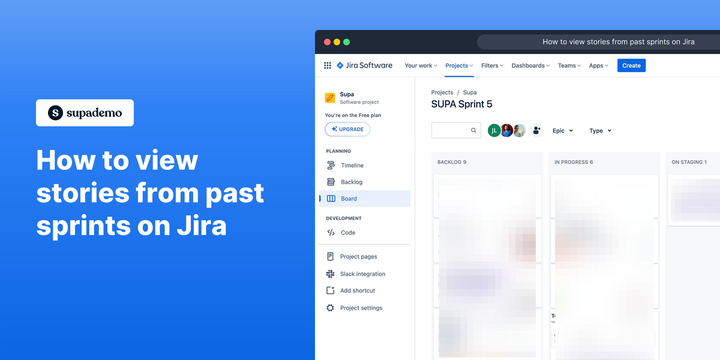Why should you past sprints on Jira?
Sometimes, there is a need to find tickets, stories, issues, bugs, etc that were included in a previously completed sprint.
This can provide valuable insights for Agile product teams, primarily through performance analysis, identifying challenges, and improving sprint planning. By examining metrics such as completed story points and velocity, teams can:
- Track their productivity trends over time, helping them understand whether they are improving or facing declines in performance.
- Review historical data can reveal recurring challenges, such as bottlenecks or tasks that consistently take longer than expected, allowing teams to address these issues during retrospectives and brainstorm actionable solutions.
- Use past sprint data for in more accurate sprint planning, enabling teams to gauge their capacity and set realistic goals based on actual performance rather than optimistic estimates.
Unfortunately, Jira Software doesn't have a quick or easy way to view past sprints from the built-in UI, there is a simple process to viewing past tickets from previous sprints with just a few clicks.
Step-by-step guide: How to view past sprints
Common FAQs about Jira Sprints
What is the purpose of sprint planning in Jira?
Sprint planning is a crucial event in the Scrum framework that defines what can be delivered in the upcoming sprint and how that work will be achieved. It involves collaboration among the entire Scrum team to ensure the product backlog is refined and prioritized, setting clear goals for the sprint.
How do I handle incomplete stories from the previous sprint?
When planning for a new sprint, it is essential to review any incomplete stories from the previous sprint. These stories can be moved to the backlog or carried over to the new sprint. This process ensures accurate reporting and helps the team understand their capacity and commitments for the upcoming sprint.
Why should you look back on past or completed sprints on Jira?
Looking at past sprints in Jira is valuable for evaluating team performance and understanding the progress made on tasks over time. This analysis helps in identifying patterns, improving future sprint planning, and ensuring that lessons learned are incorporated into upcoming work cycles.
Text-based guide
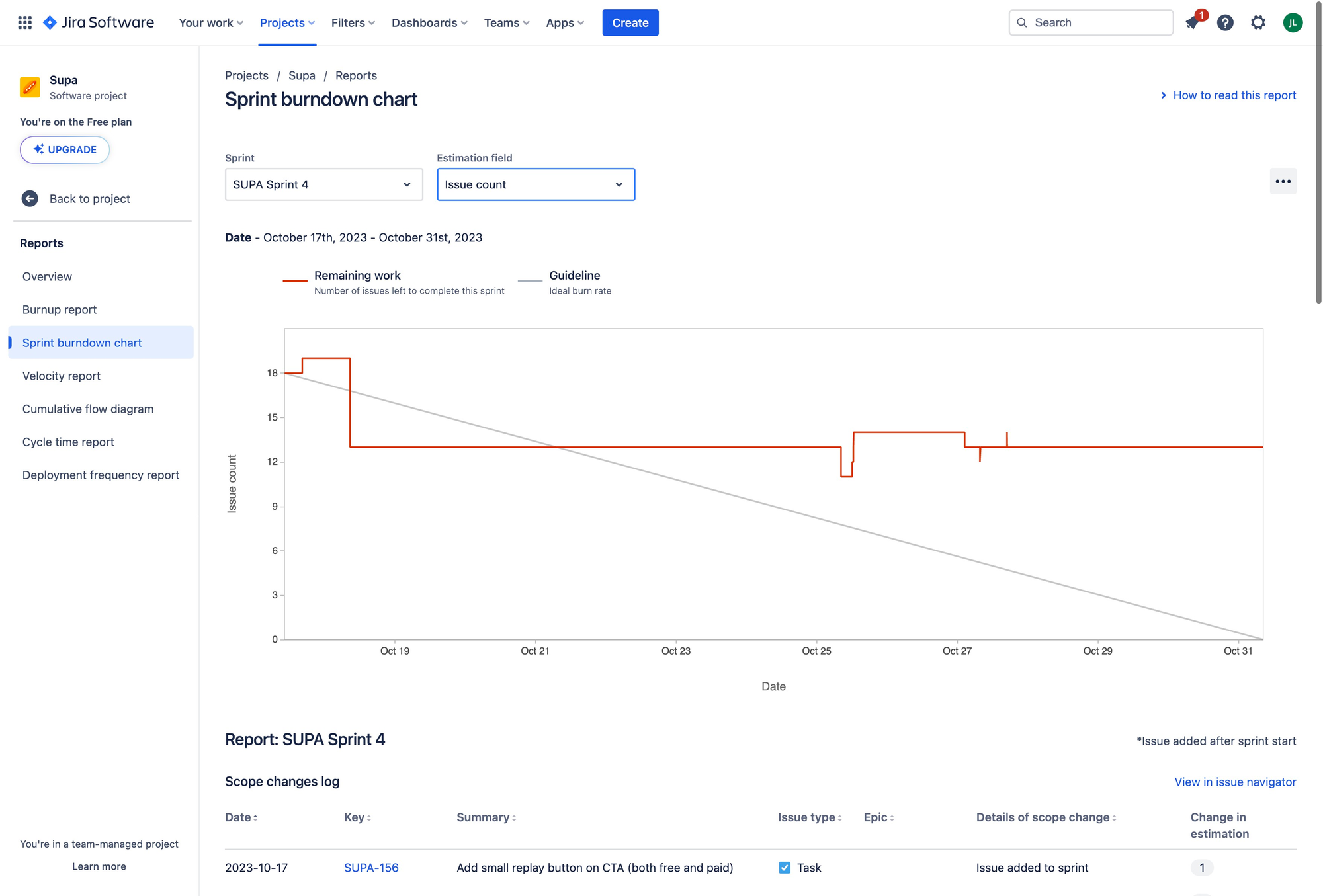
1. First, let's ensure Sprint Reports are enabled for your project. If it already is, skip to step 8. Otherwise, let's select the 'Projects' option.

2. Press the 'More' icon on your screen for the relevant Jira project.
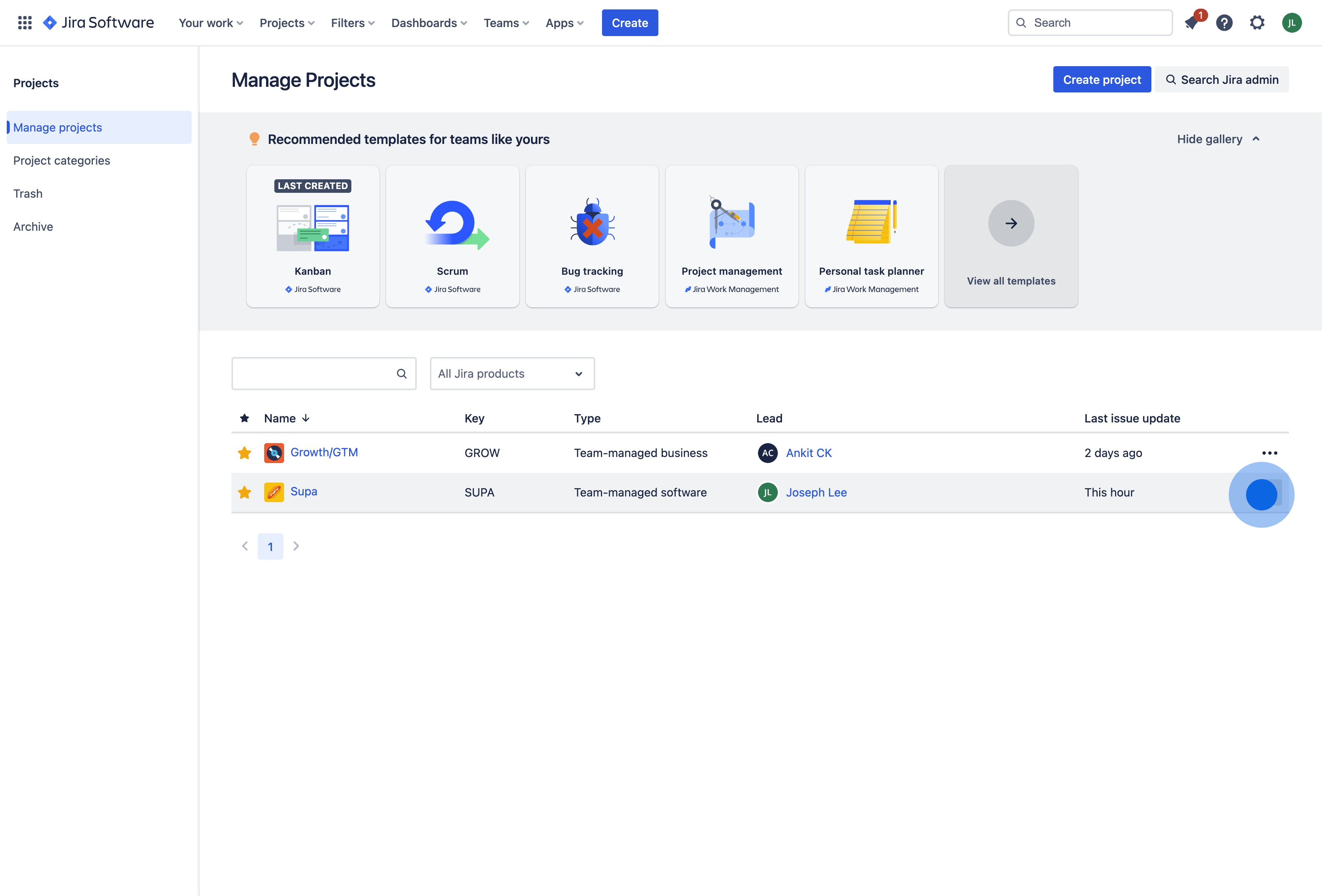
3. Choose the 'Project settings' option.
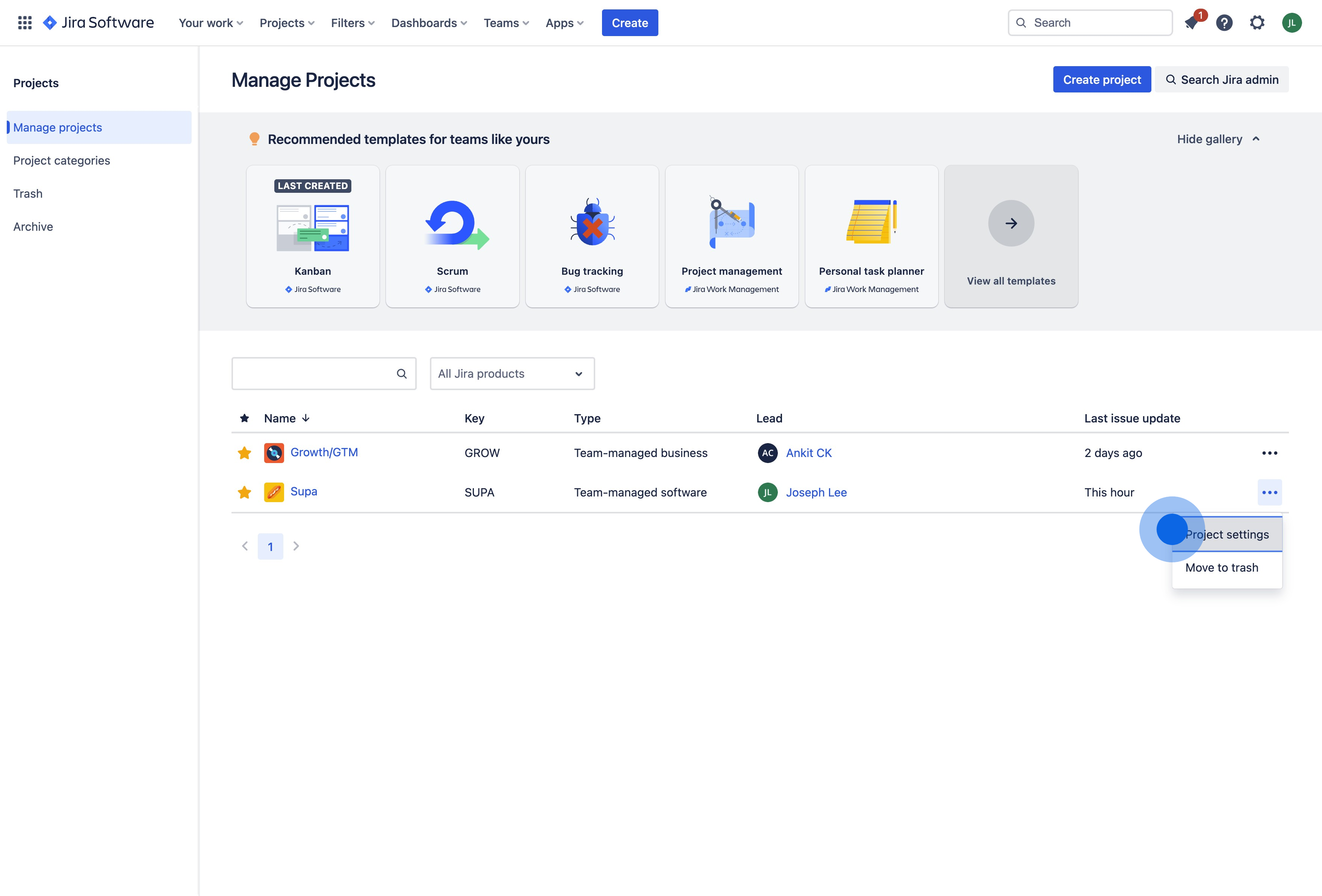
4. Tap on the 'Features' option.
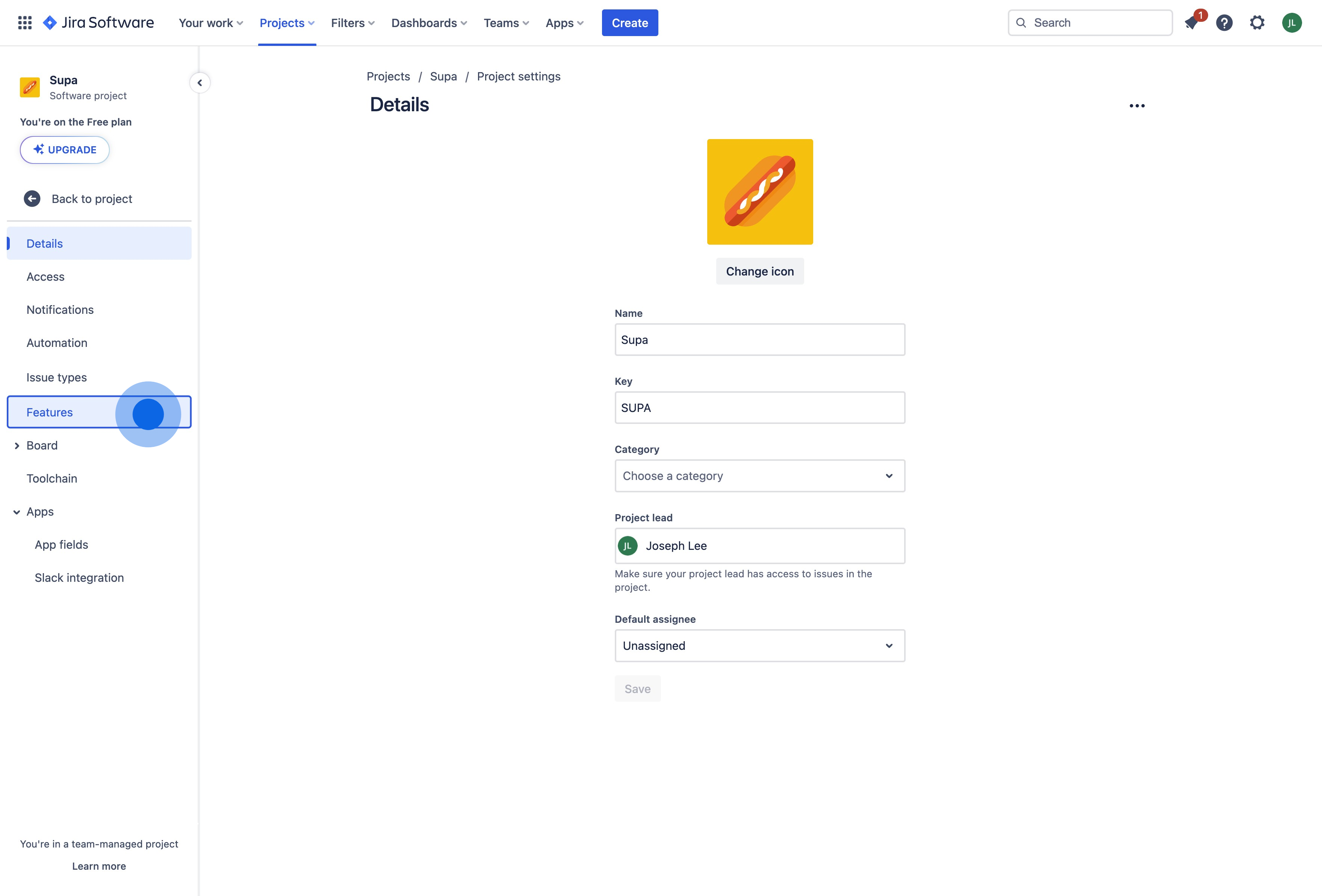
5. Ensure the you turn on "Reports" for this Jira project.
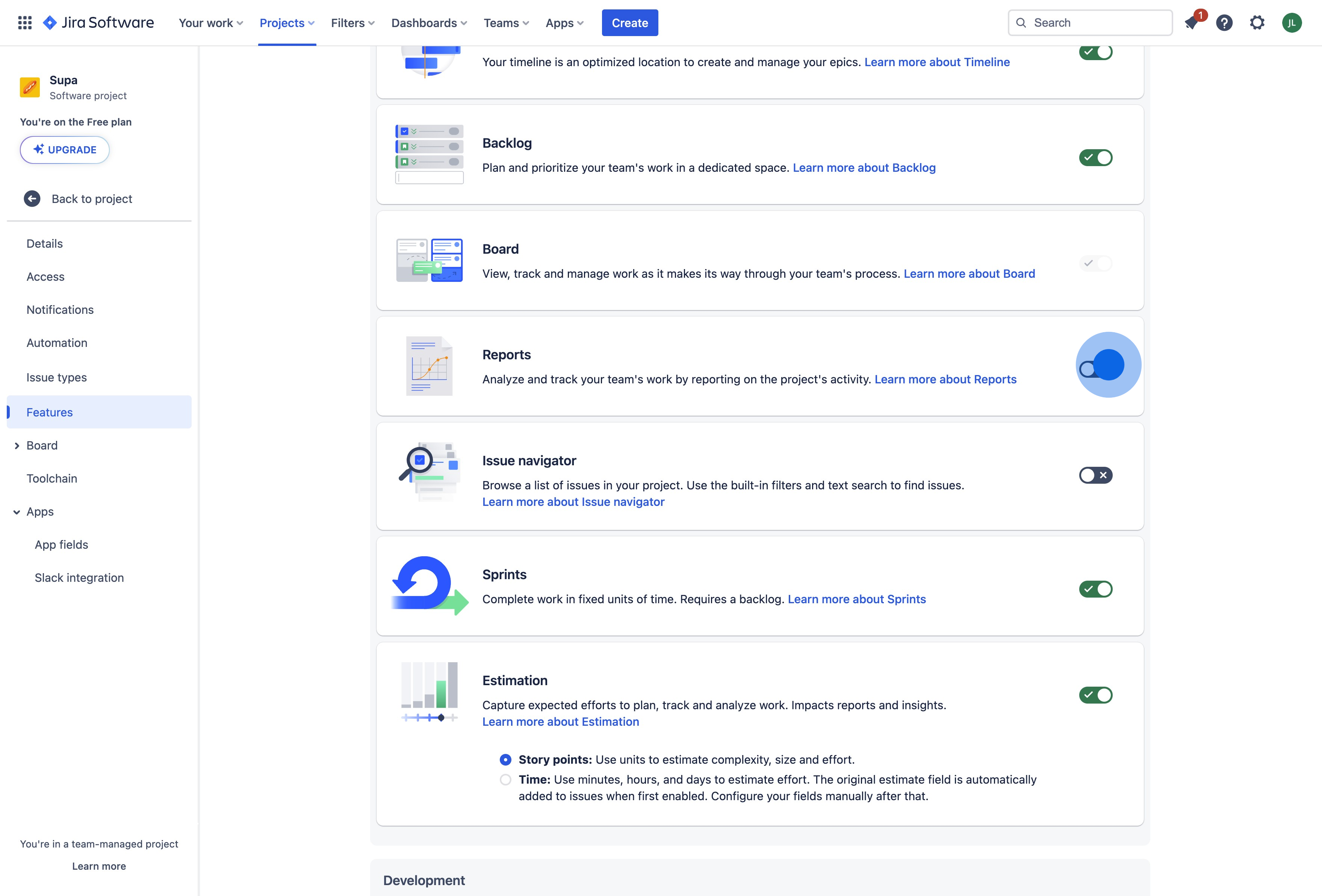
6. Awesome. Now let's click our project to view tickets from a previous sprint.
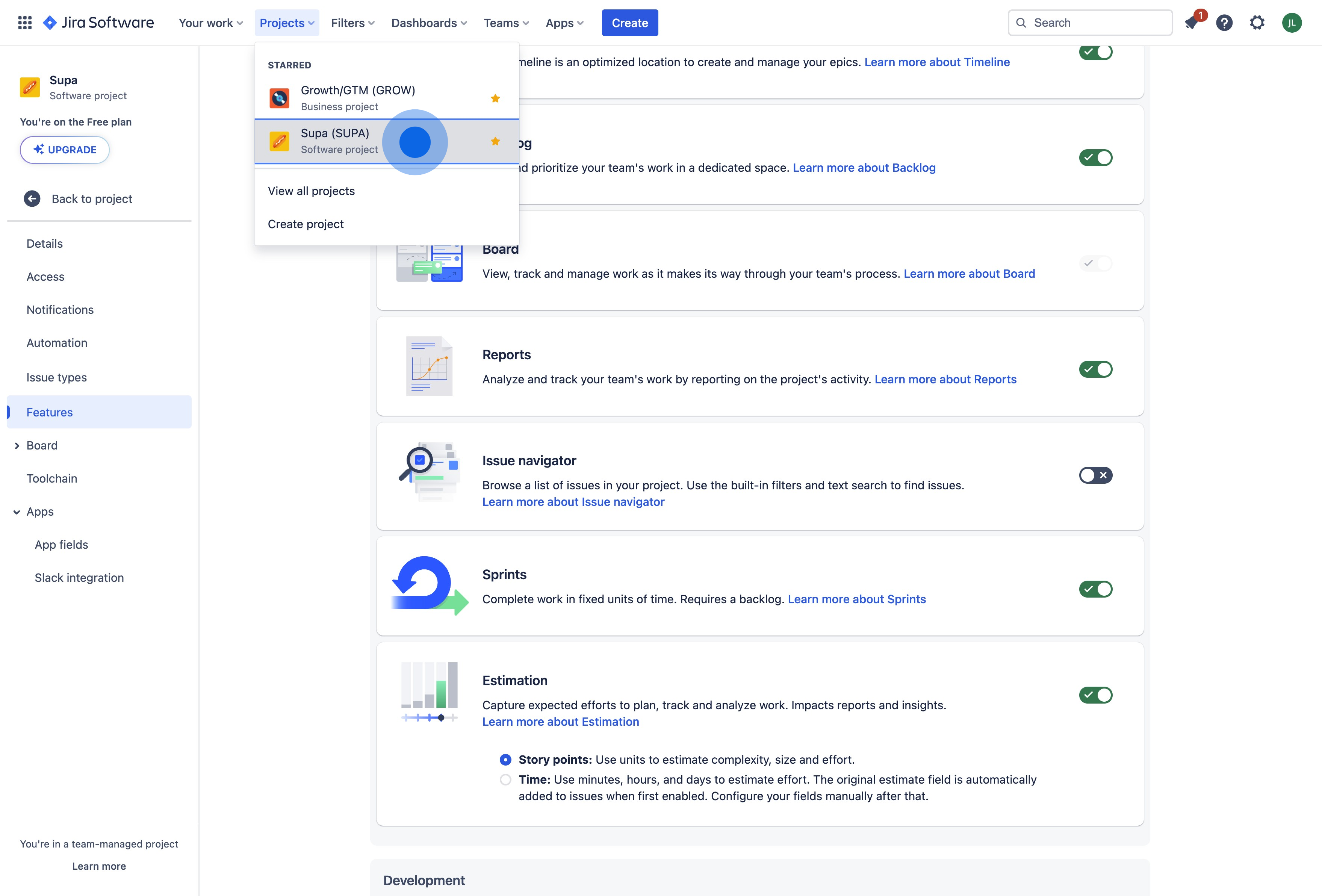
7. Head over to the new 'Reports' section that's been added.

8. Select the 'Sprint burndown chart'.
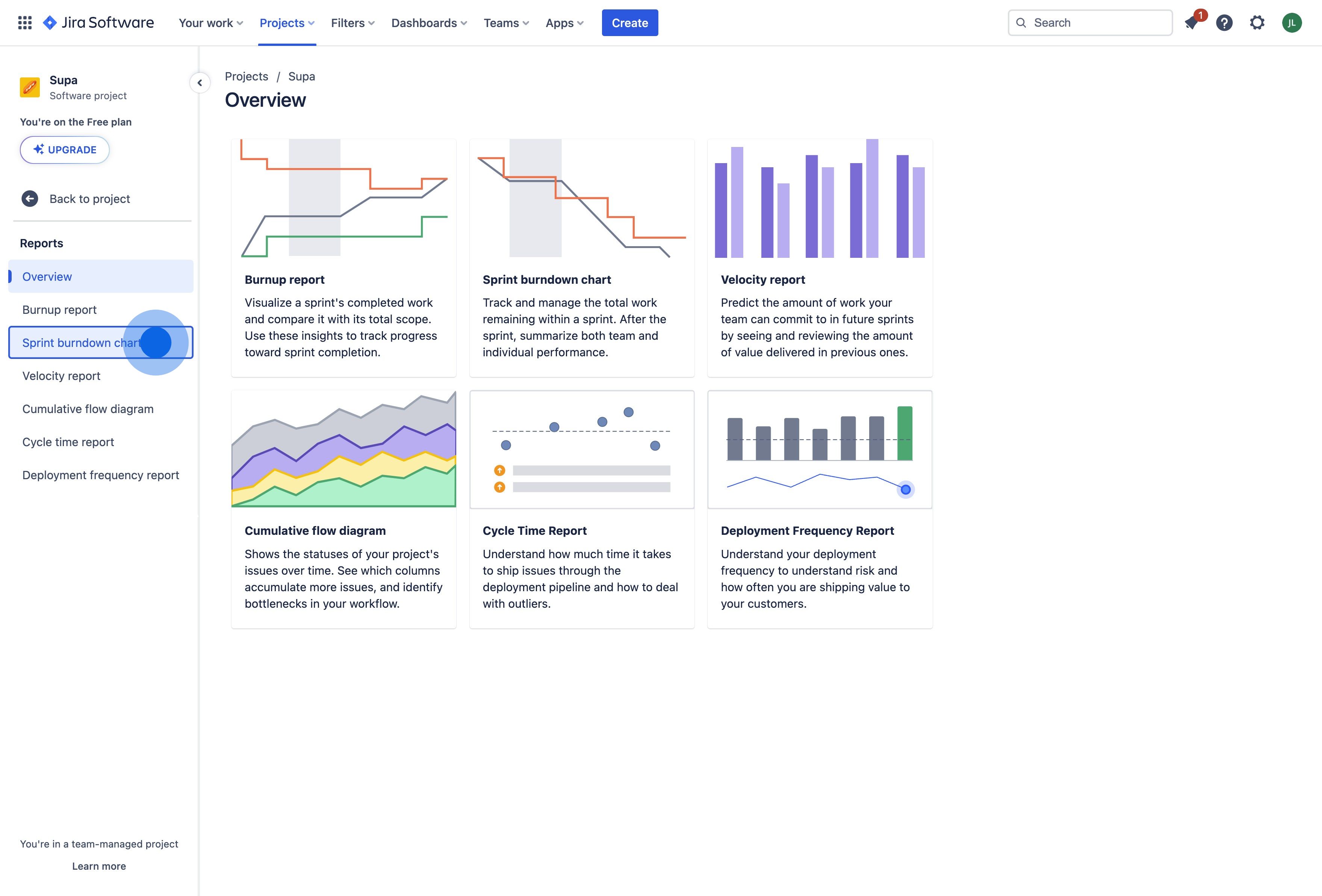
9. Next, click the Sprint selector and...
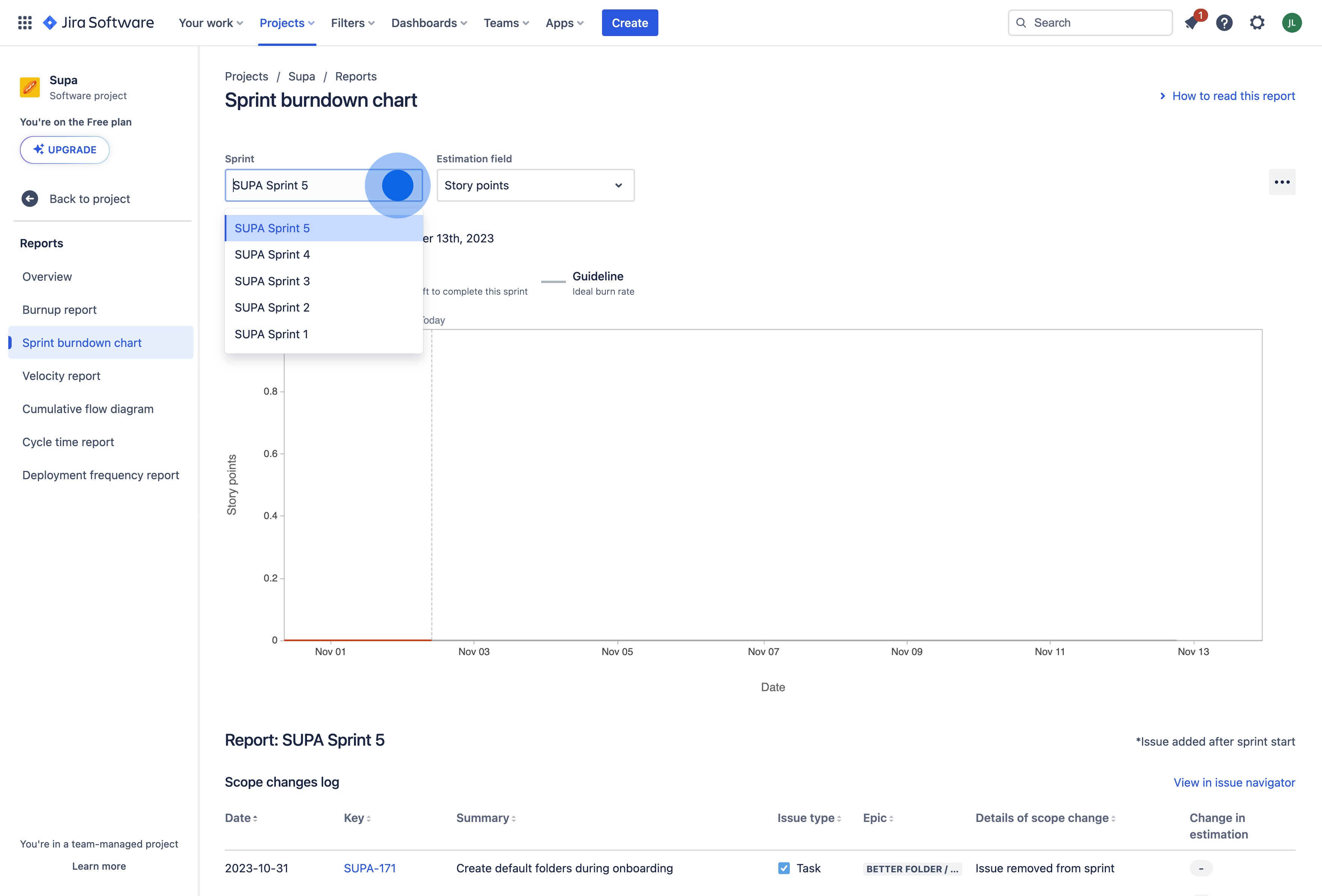
10. Select the desired sprint you would like to view.
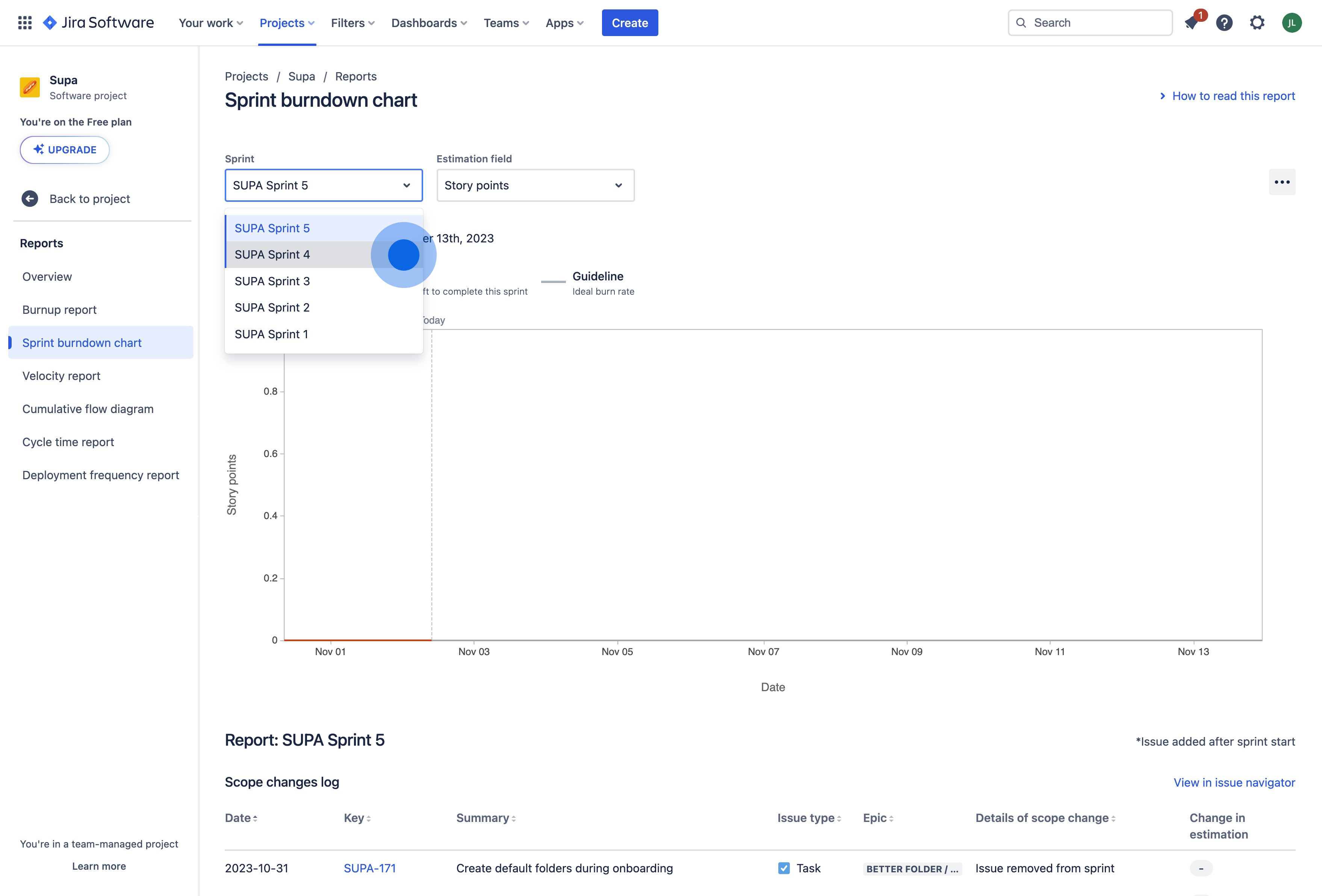
11. Optionally choose your Estimation field and you'll see a list of previous stories and tickets from this sprint!
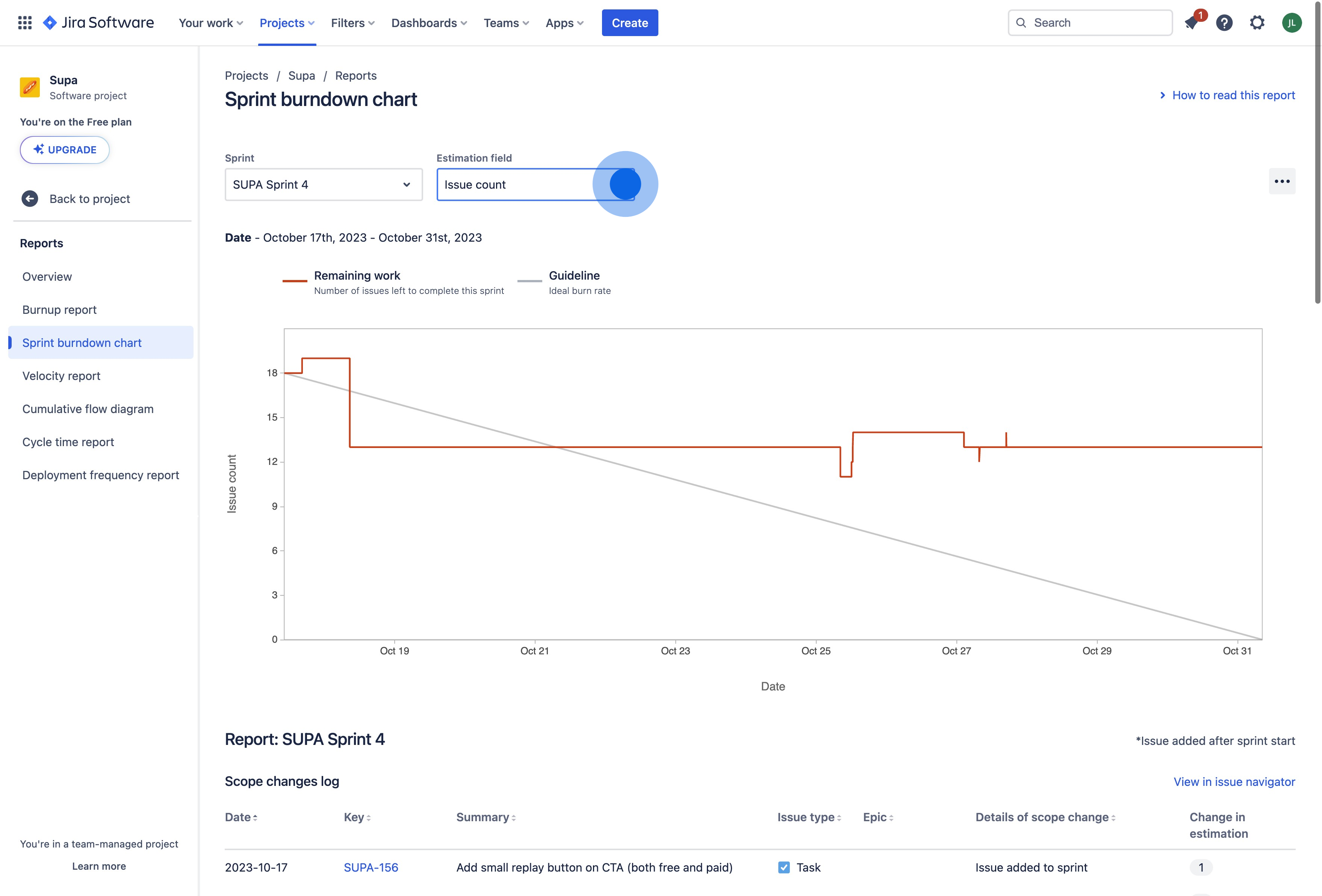
12. Scroll down and click any of the previous tickets to view it's contents!

This workflow was created with Supademo.
This guide was created in minutes with Supademo
Scale up your training and guidance with engaging, AI-powered interactive demo walkthroughs. Create a Supademo for free with no credit card required.