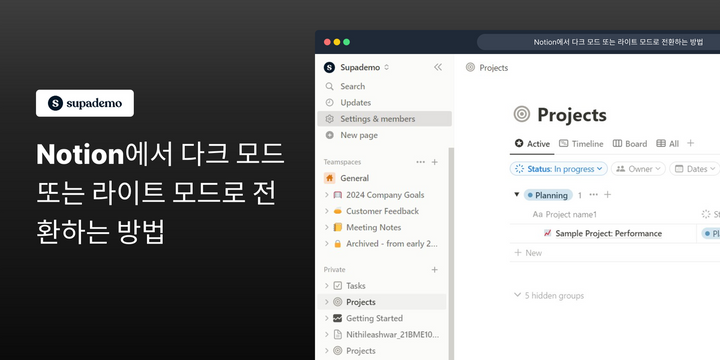개요
이 가이드를 통해 Notion 경험을 손쉽게 맞춤 설정하여 다크 모드와 라이트 모드 간 전환하는 방법을 알아보세요. 이 모드를 전환하여 가독성을 높이고 눈의 피로를 줄일 수 있습니다. 사용자의 편의를 고려한 단계별 가이드를 제공하여 원활한 전환을 보장하고, Notion 작업 공간을 최적화하여 가시성과 편안함을 향상시킬 수 있습니다.
Notion은 누구에게 가장 적합한가요?
Notion은 프로젝트 매니저, 지식 근로자, 그리고 창의적인 팀에게 가장 적합합니다. 예를 들어, 프로젝트 매니저는 Notion을 사용하여 작업을 조직하고 프로젝트 진행 상황을 추적할 수 있으며, 지식 근로자는 메모와 문서를 관리하는 데 활용할 수 있고, 창의적인 팀은 브레인스토밍과 프로젝트 협업에 사용할 수 있습니다. 모두 Notion의 다용도 워크스페이스와 조직 기능의 이점을 누릴 수 있습니다.
Notion에서 다크 모드 또는 라이트 모드로 전환하는 방법
- 설정 및 멤버로 이동합니다.
- 다음으로 '내 설정'을 찾고 선택합니다.
- 화살표를 클릭하여 드롭다운 옵션을 엽니다.
- '다크'를 선택합니다.
- 언제든지 다시 전환하려면 이 옵션을 다시 클릭하세요.
- 선택 사항으로, '시스템 설정 사용'을 선택하여 운영 체제의 기본 설정에 맞출 수 있습니다.
Notion에 대한 일반적인 FAQs
How do I create a new page in Notion?
To create a new page in Notion, open your workspace and click the “+ New Page” button in the sidebar. You can also use the “/page” command in any existing page or database to create a new page. Enter a title for your page and start adding content using Notion’s blocks, such as text, images, and databases.
Can I collaborate with others on a Notion page?
Yes, you can collaborate with others on a Notion page by sharing it with them. Click the “Share” button at the top-right corner of the page and enter the email addresses of the people you want to invite. You can set permissions for each collaborator, such as view, comment, or edit access, and collaborate in real-time.
How do I integrate other apps with Notion?
To integrate other apps with Notion, use the “Integrations” feature available in the settings. Go to "Settings & Members" and select "Integrations" to connect Notion with third-party apps like Google Drive, Slack, or Zapier. You can also use Notion’s API to create custom integrations and automate workflows between Notion and other applications.
자신만의 단계별 데모를 만들어 보세요
아름답고 AI 기반의 상호작용 데모 및 가이드를 통해 교육과 제품 채택을 확대하세요. 무료로 첫 Supademo를 몇 초 만에 만들어 보세요.