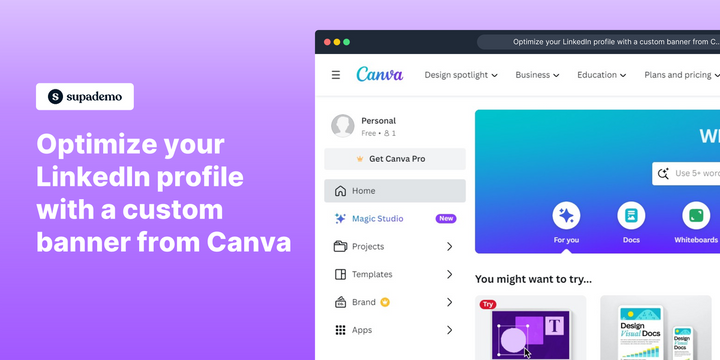Overview:
Revamp your LinkedIn presence with a personalized touch using custom banners from Canva. Elevate your profile aesthetics, leaving a lasting impression on visitors. This guide walks you through the seamless process of optimizing your LinkedIn profile by creating and adding a custom banner. Enhance your professional image, stand out, and make a strong visual impact with this easy-to-follow guide.
Who is Canva best suited for?
Canva is best suited for a wide range of professionals, including Graphic Designers, Social Media Managers, and Educators. For example, Graphic Designers can use Canva for creating stunning visuals and marketing materials, Social Media Managers can leverage it for designing engaging posts and ads, and Educators can use it for developing creative presentations and learning materials, all benefiting from Canva's user-friendly interface and extensive template library.
How to optimize your LinkedIn profile with a custom banner from Canva
Common FAQs on Canva
How do I create a design in Canva?
To create a design in Canva, log in to your account and click on the “Create a design” button. You can select a template or enter custom dimensions. Use Canva’s drag-and-drop editor to add text, images, and other elements to your design. Once you're done, you can download or share your design directly from the platform.
Can I use Canva for free?
Yes, Canva offers a free version that provides access to many templates, photos, and design tools. Canva Pro is available through a subscription and offers additional features such as brand kits, advanced export options, and a larger library of assets.
How can I collaborate with others on a design in Canva?
To collaborate on a design in Canva, open the design and click the “Share” button. You can enter email addresses to invite collaborators or generate a shareable link. You can choose whether they have viewing or editing access, allowing them to contribute in real-time.
Create your own step-by-step demo
Scale up your training and product adoption with beautiful AI-powered interactive demos and guides. Create your first Supademo in seconds for free.