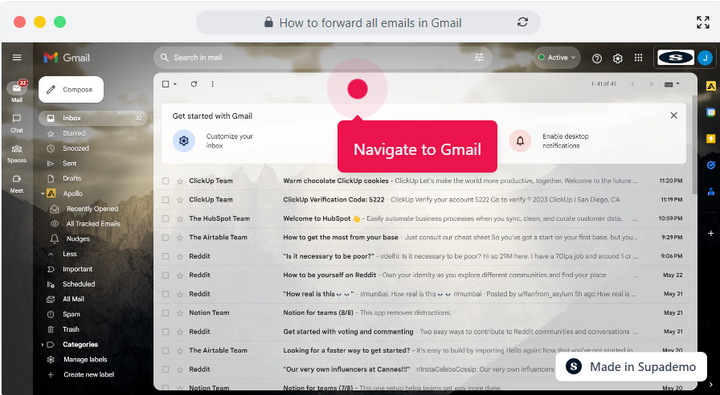Overview
Stay in the loop and manage your email communication efficiently by forwarding all your emails in Gmail. This comprehensive guide provides you step by step instructions on how to forward all emails in Gmail, ensure no message goes unnoticed, maintain continuous access to important information, and keep your productivity soaring as you effortlessly stay connected to your digital world.
Step by step interactive walkthrough
Steps to How to forward all emails in Gmail
1) Navigate to Gmail.
2) Navigate to Gmail.
3) Click on "Forwarding and POP/IMAP"
4) Click here on "Add a Forwarding Address"
5) Type the email ID in which you want your emails to be forwarded.
6) Click on "Next"
7) Click on "OK"
8) Enter the verification code and Click on Verify.
9) Click on "Enable IMAP"
10) Click on "Save Changes"