Overview:
Elevate your design projects in Canva by learning how to effortlessly add a background. Enhance visual appeal and streamline your creative process by following this guide's seamless steps to incorporate backgrounds, ensuring your designs stand out. Improve efficiency and clarity in your design workflow within the Canva platform, making your creative endeavors more visually impactful.
1. Navigate and click on the 'Apps' option.
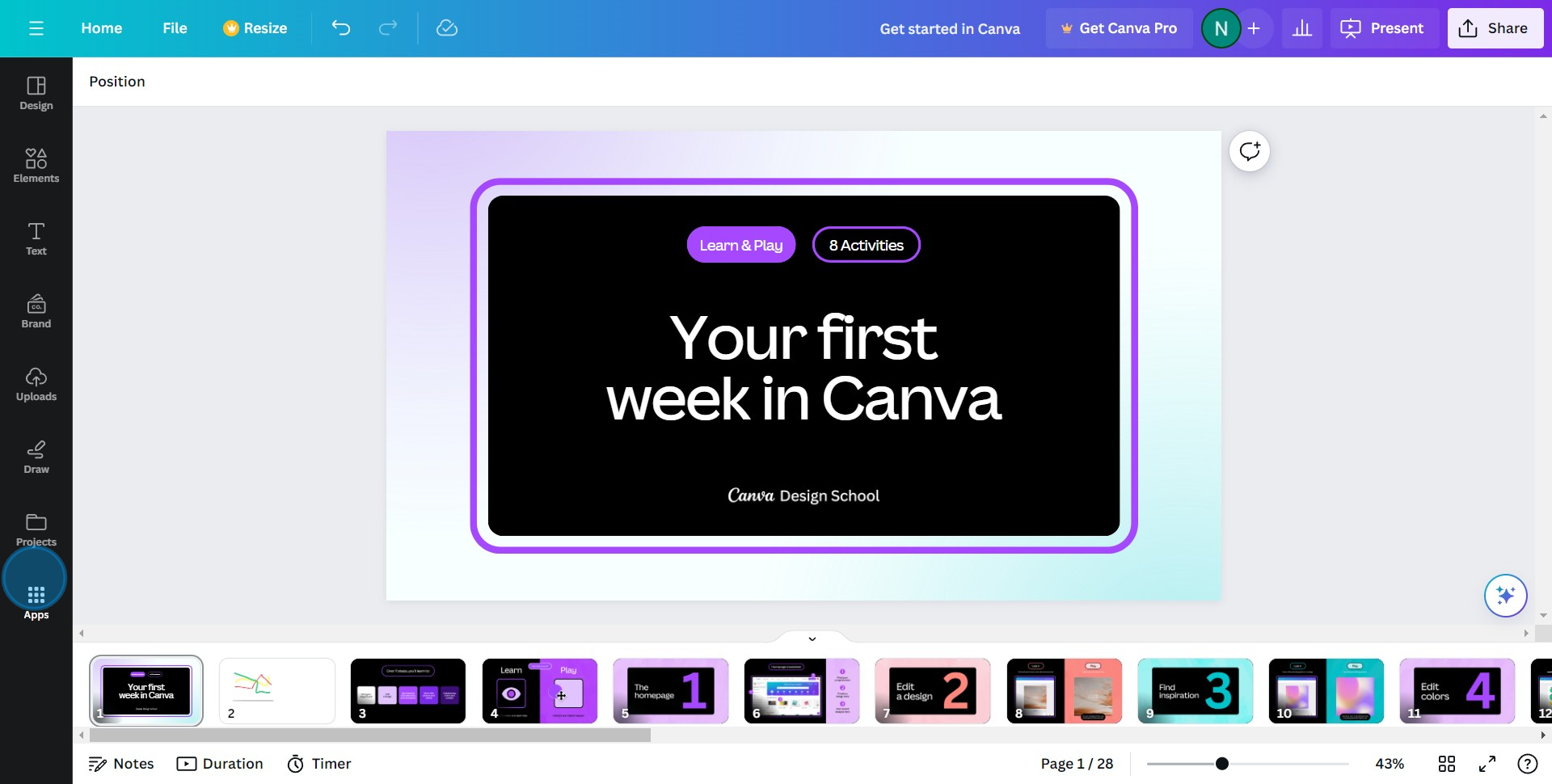
2. Find and select the 'Background' choice.
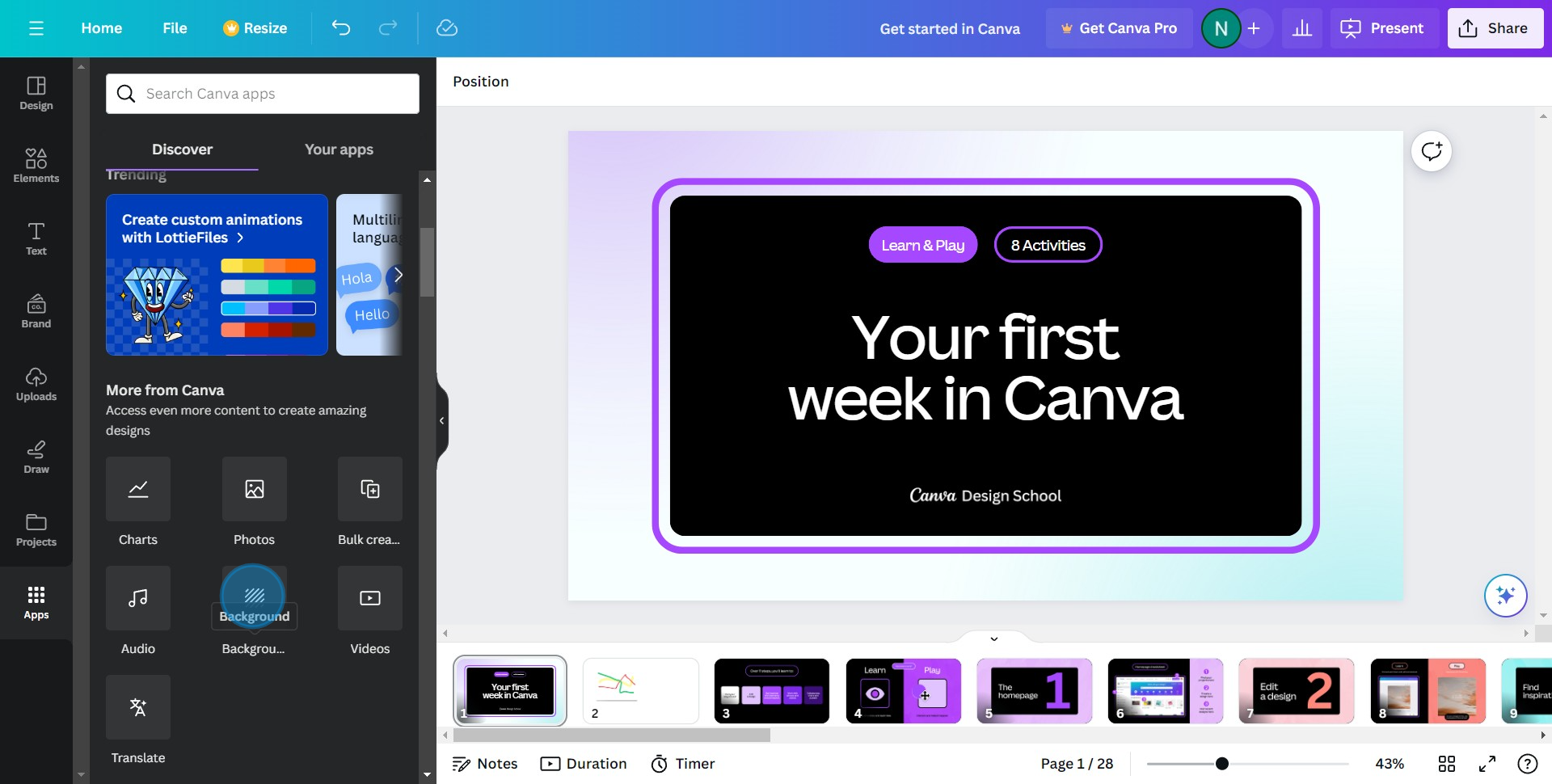
3. Access the colour palette for various options and choose one to upload.
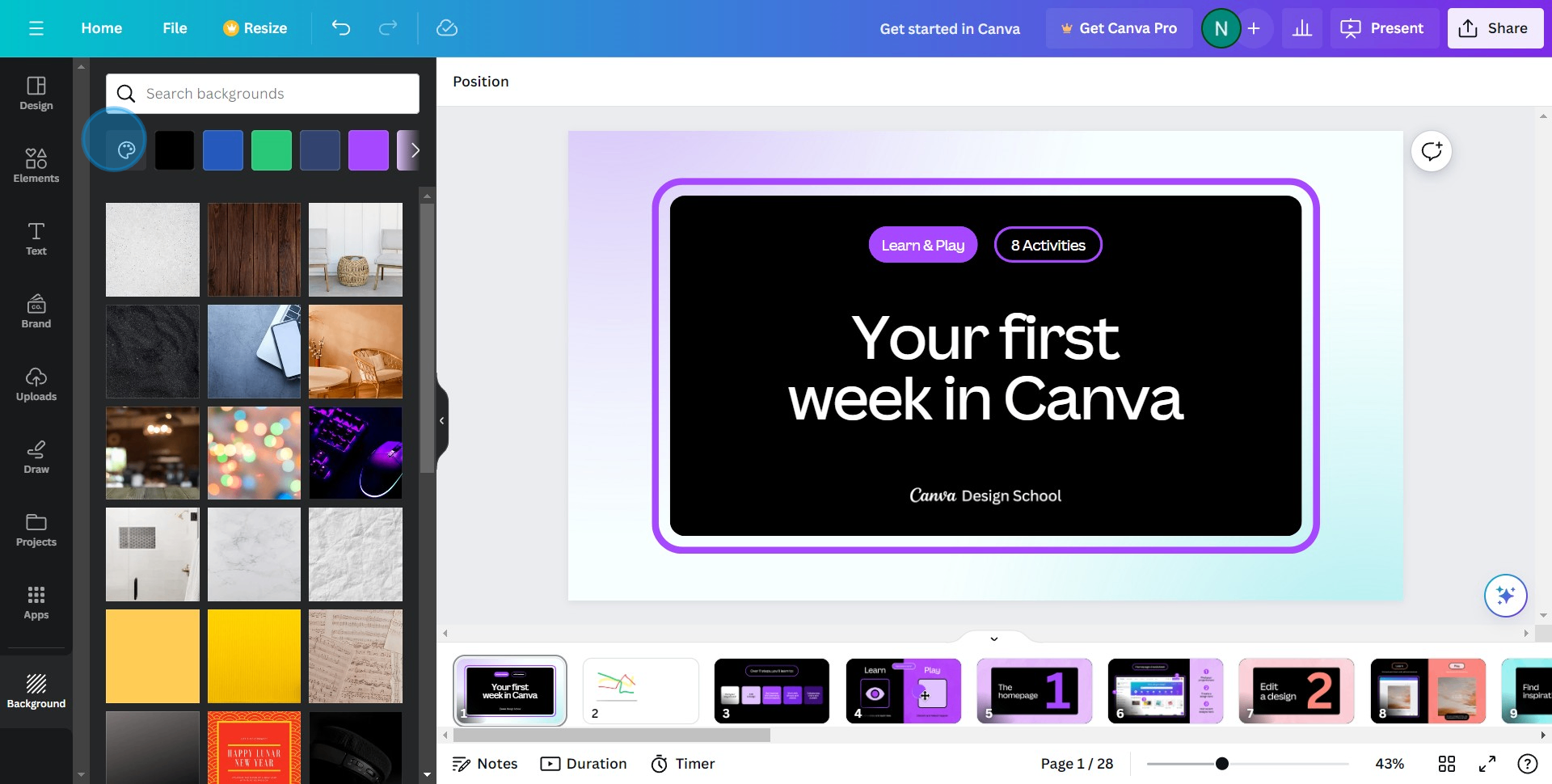
4. Pick your preferred colours for your background.
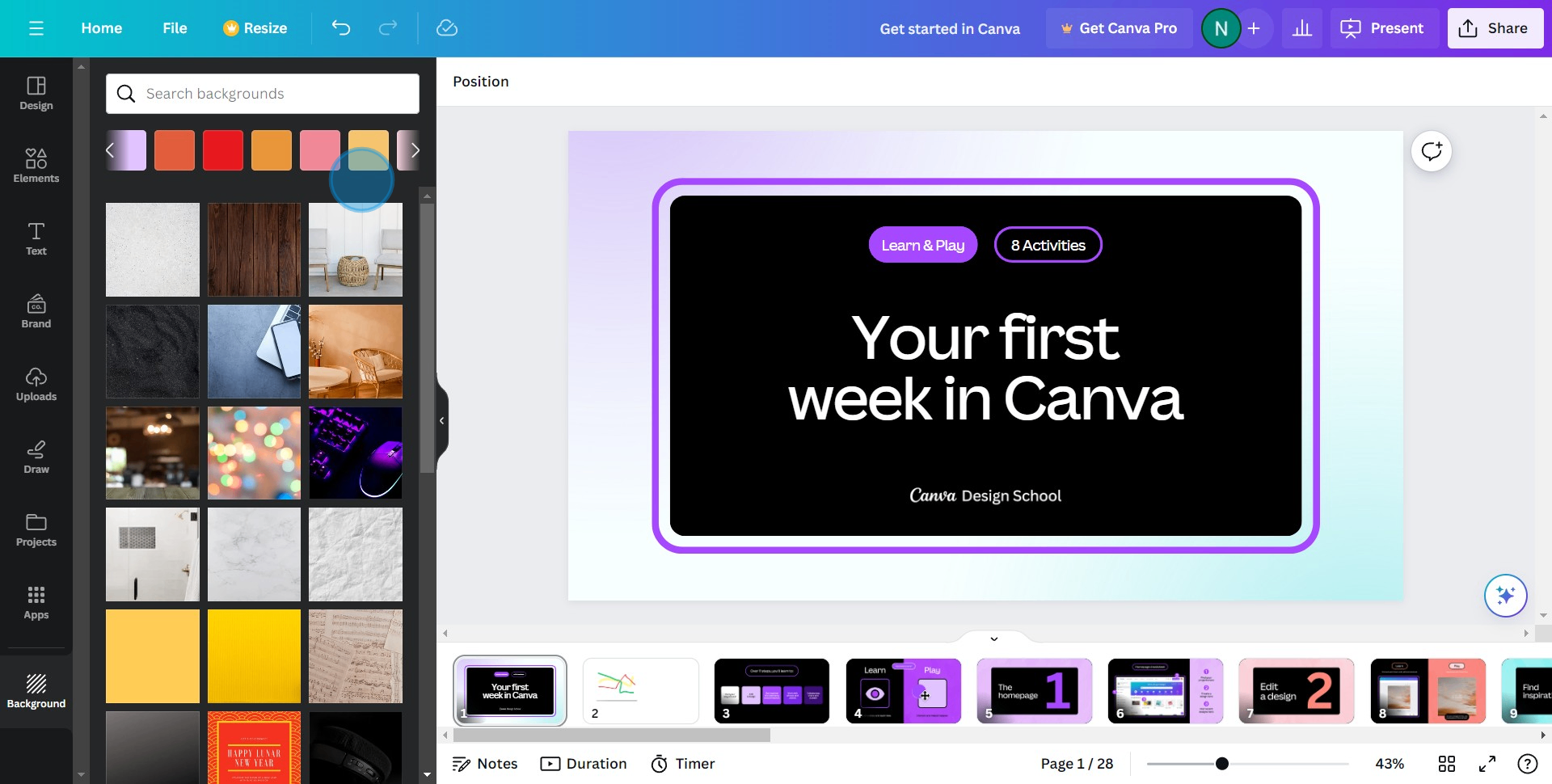
5. If you prefer, select an image to use as your background.

6. Great job! You've successfully added a background.
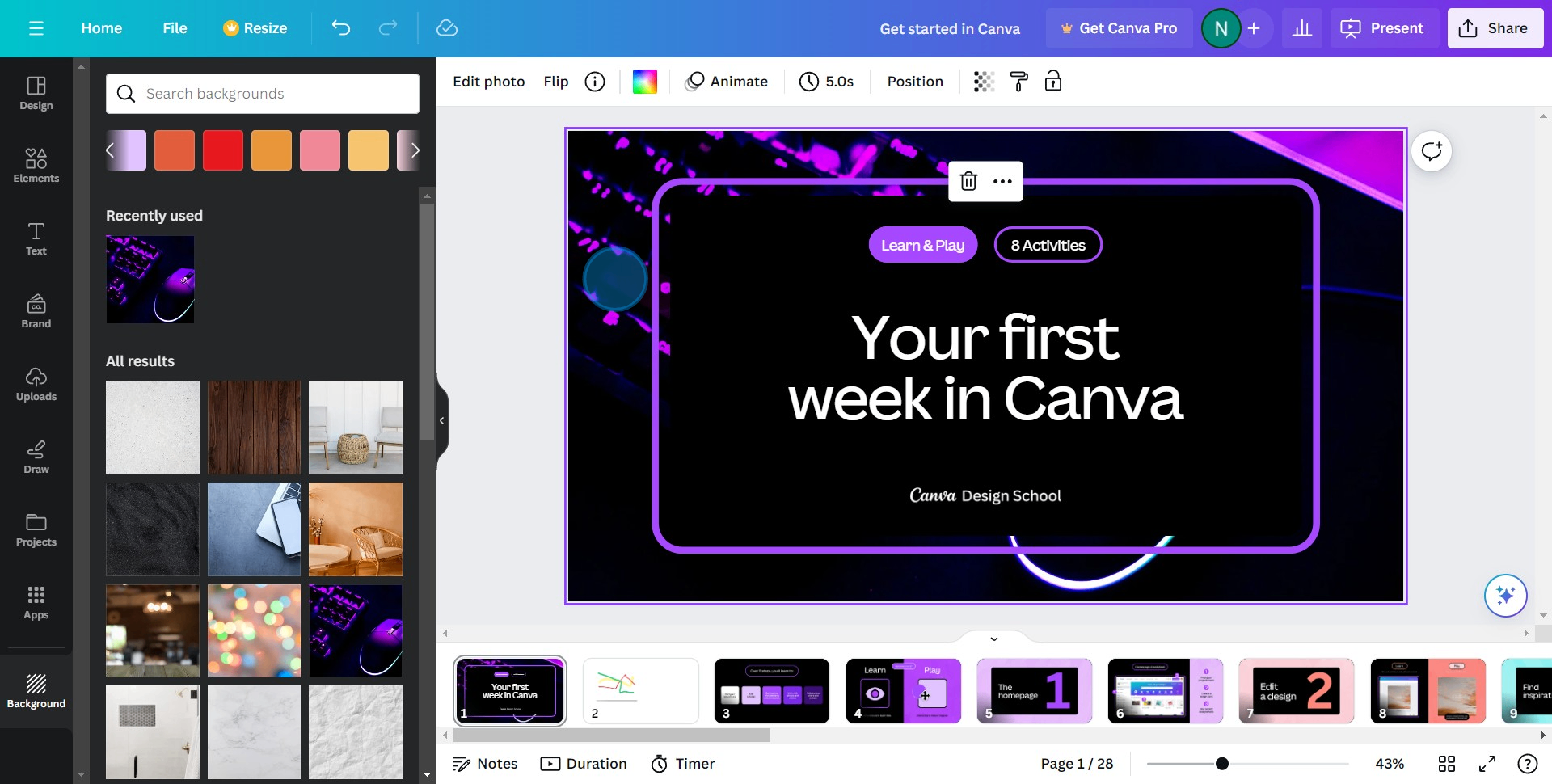
Create your own step-by-step demo
Scale up your training and product adoption with beautiful AI-powered interactive demos and guides. Create your first Supademo in seconds for free.



