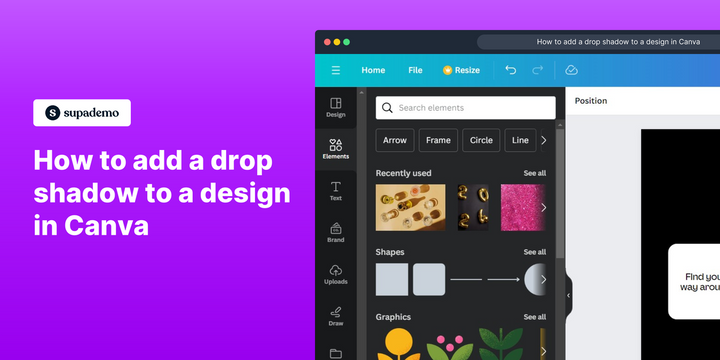Overview:
Enhance your design aesthetics in Canva with a step-by-step guide on adding a drop shadow. Elevate visual appeal and depth by seamlessly incorporating shadows into your elements. This comprehensive tutorial ensures a smooth process, empowering you to skillfully implement drop shadows and refine the overall design in Canva, fostering creativity and clarity in your projects.
Who is Canva best suited for?
Canva is best suited for a wide range of professionals, including Graphic Designers, Social Media Managers, and Small Business Owners. For example, Graphic Designers can use Canva for creating custom visuals and branding materials, Social Media Managers can leverage it for designing engaging posts and stories, and Small Business Owners can use it for developing marketing materials and promotional content, all benefiting from Canva’s intuitive design tools and extensive template library.
How to add a drop shadow to a design in Canva
1. Start by selecting the 'Elements' on your screen.
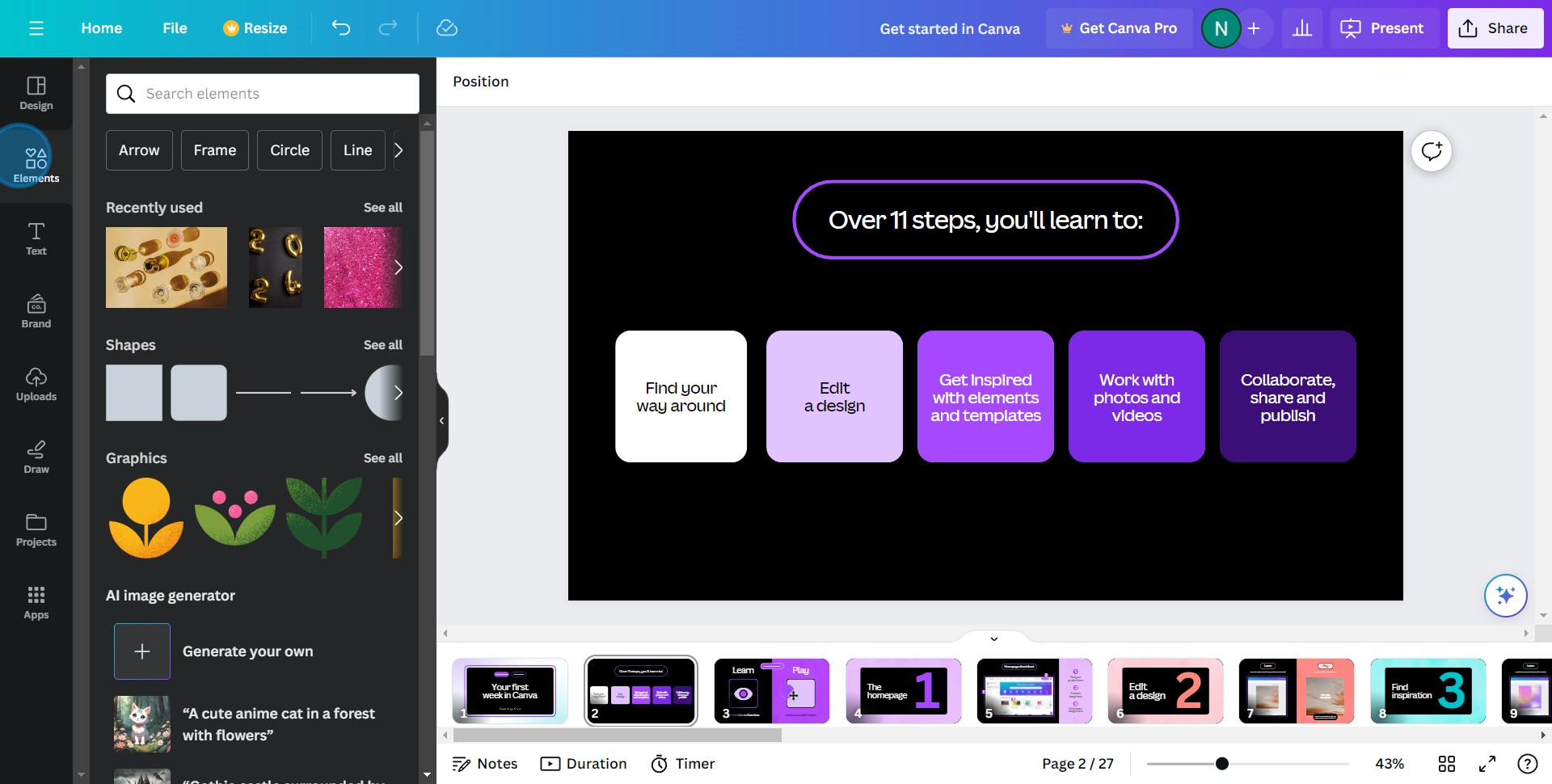
2. Next, navigate to 'Photos' and choose the 'See all' option.
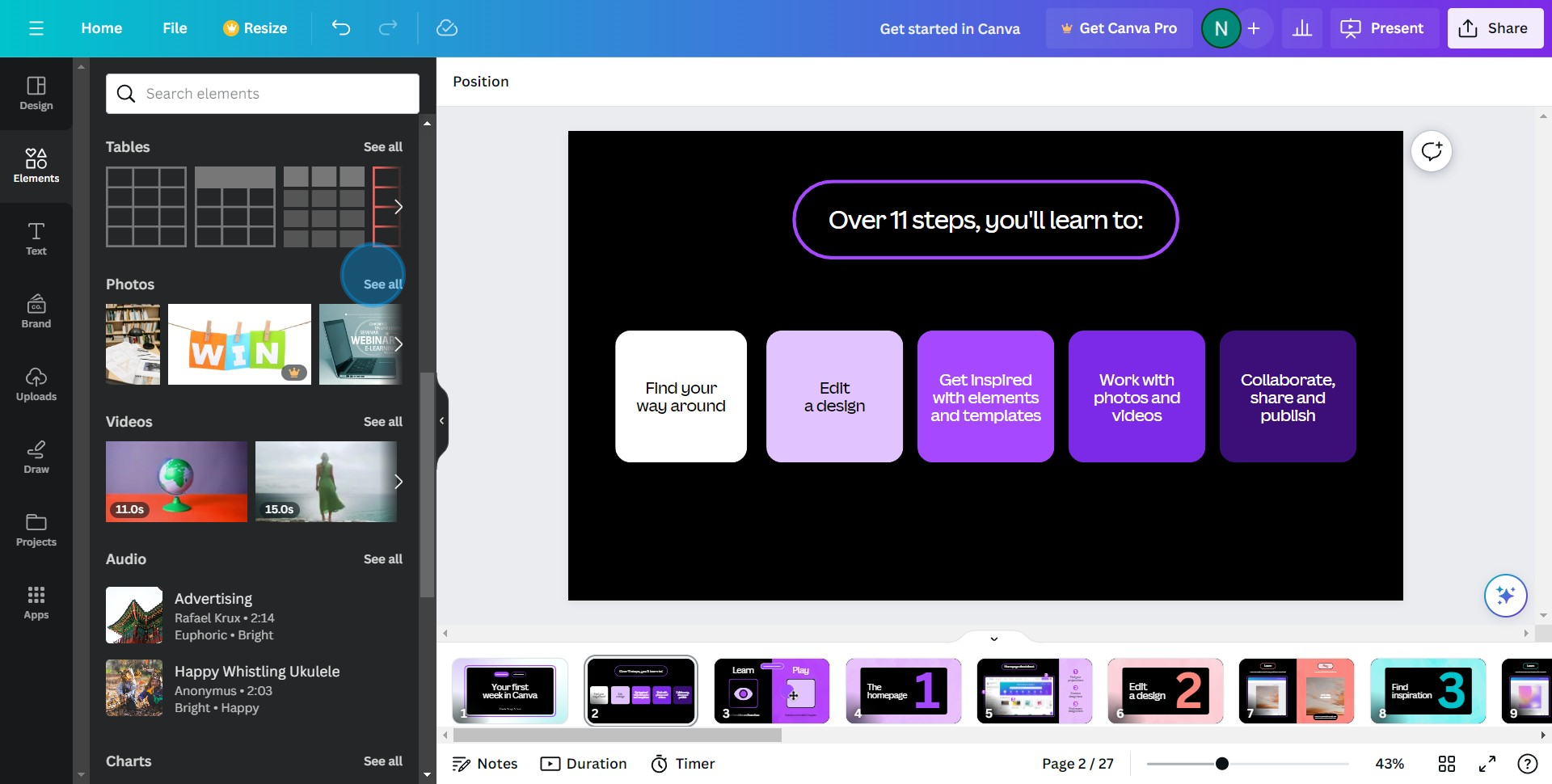
3. Now, select the image you wish to modify.
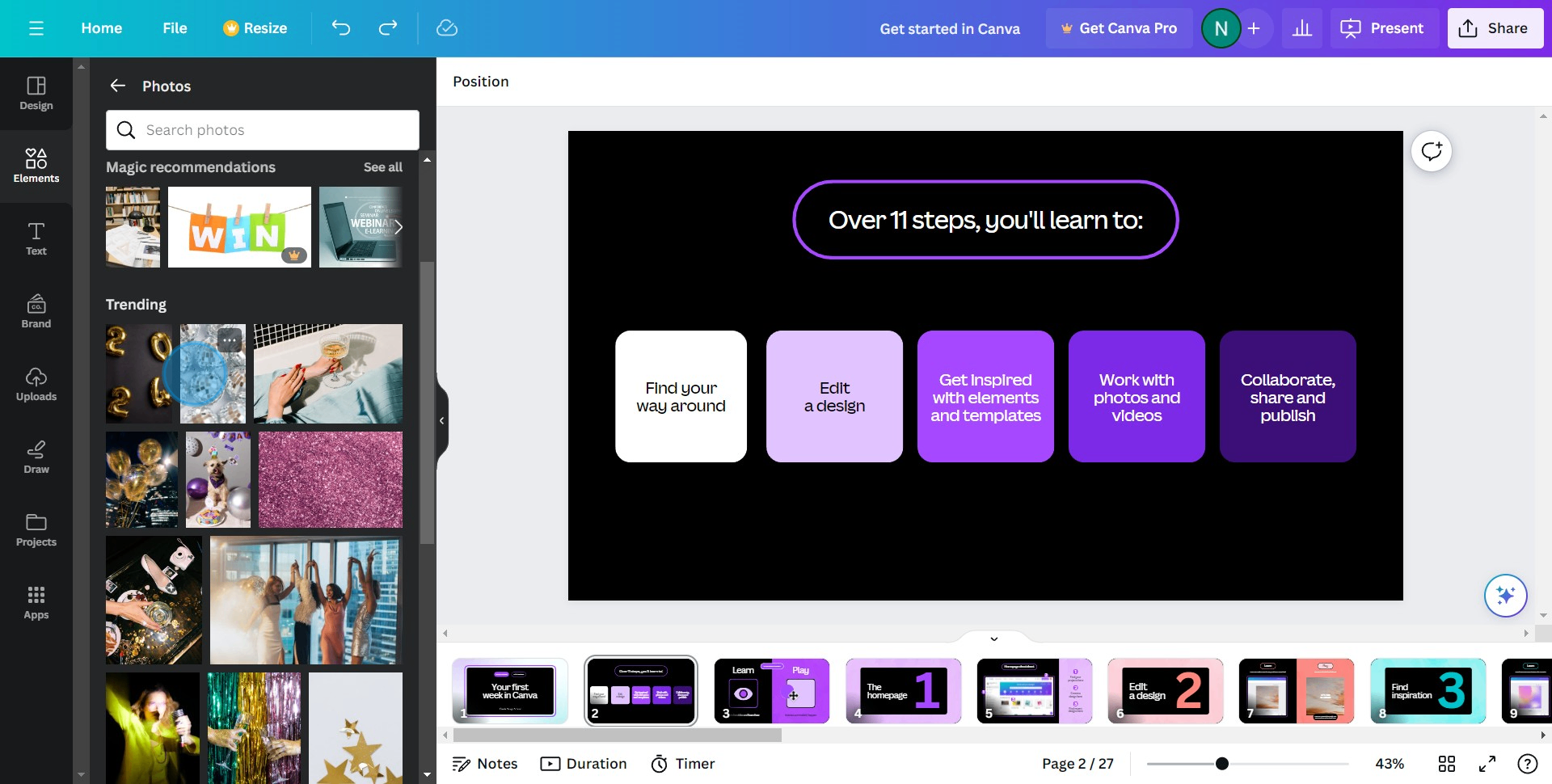
4. Proceed by clicking on 'Edit photo'.
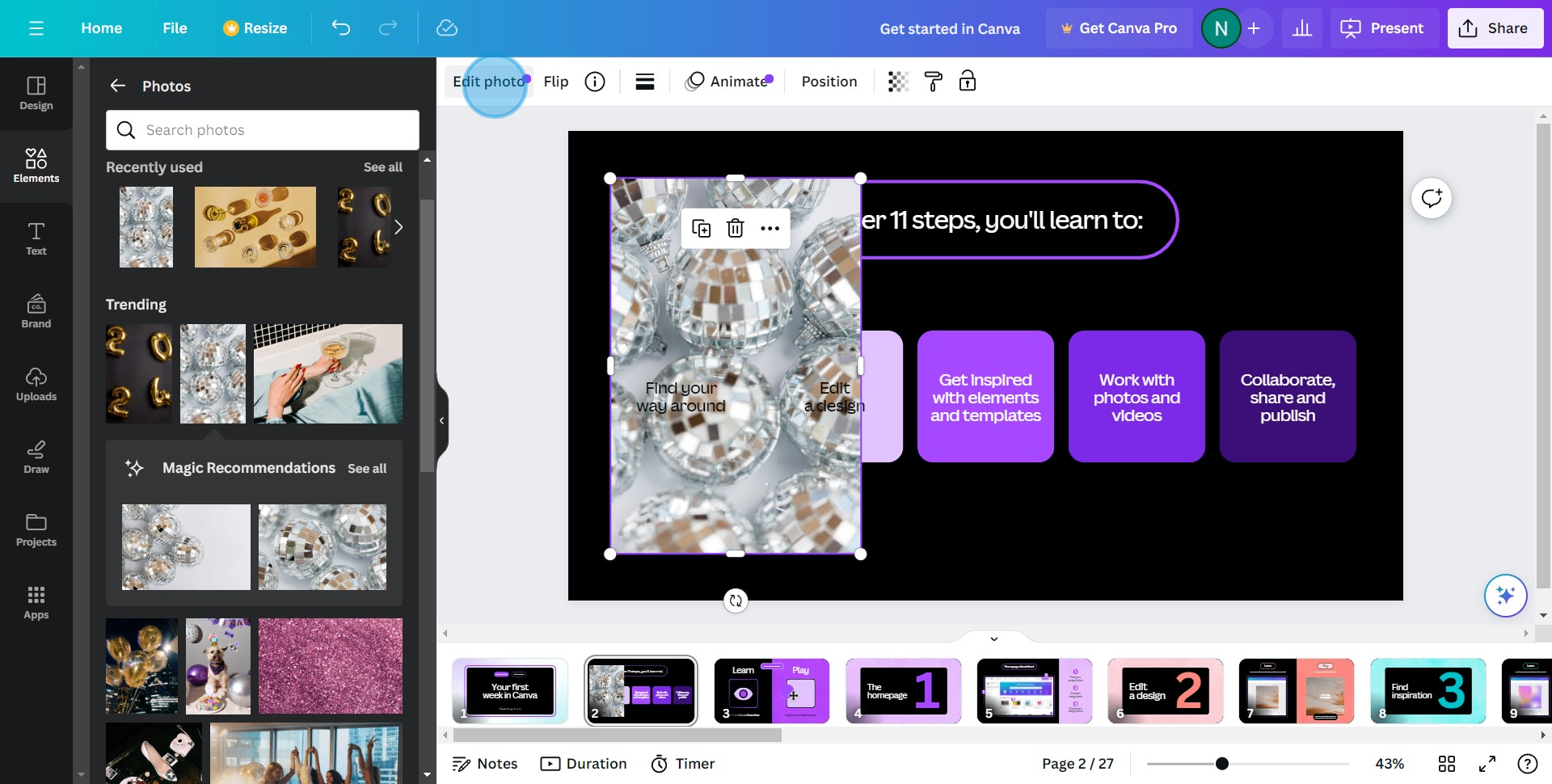
5. Look for the 'Shadows' feature and select it.
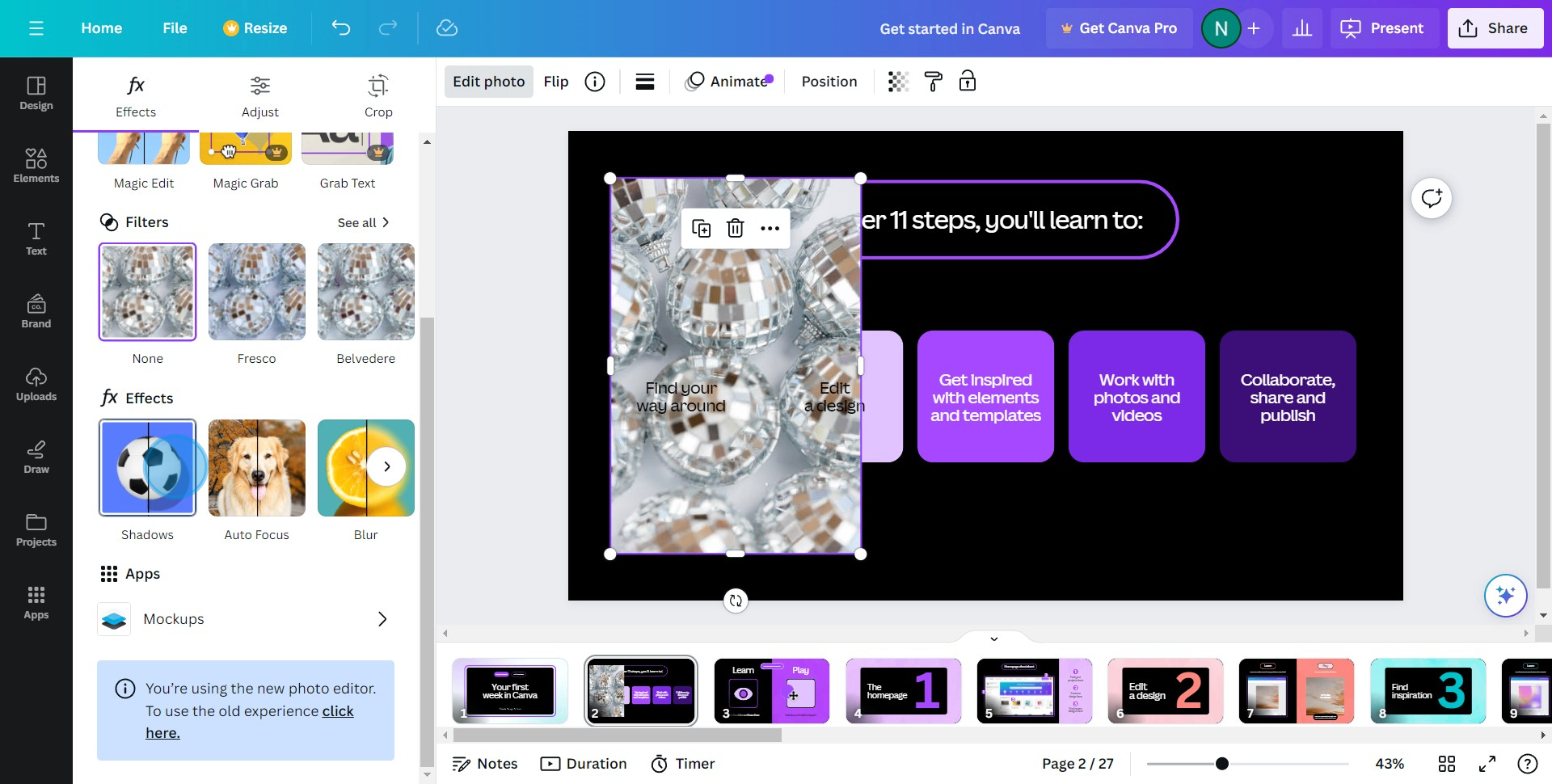
6. Now, select the 'Drop' feature within 'Shadows'.
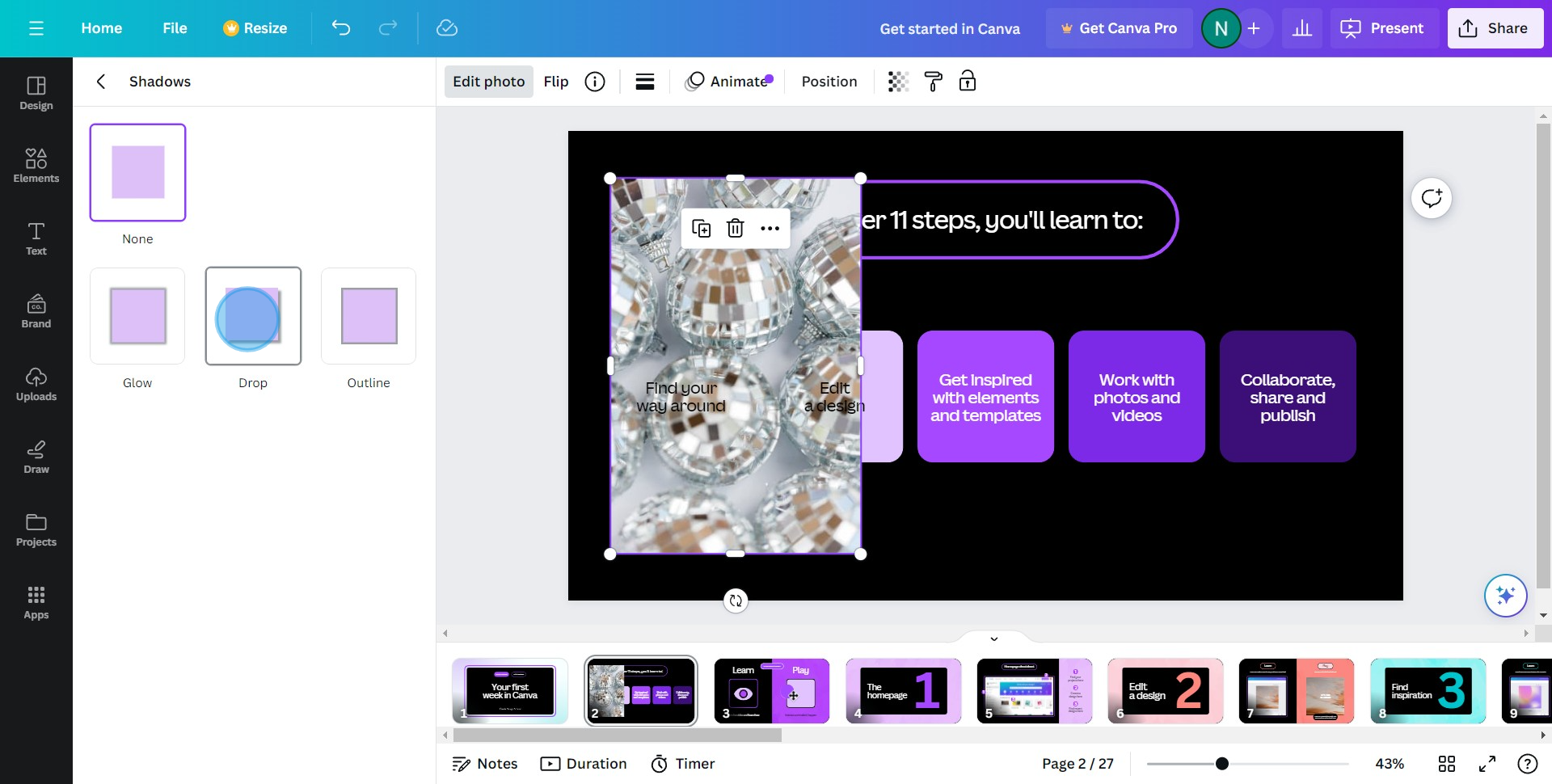
7. Finally, adjust the available filters as per your image requirement.
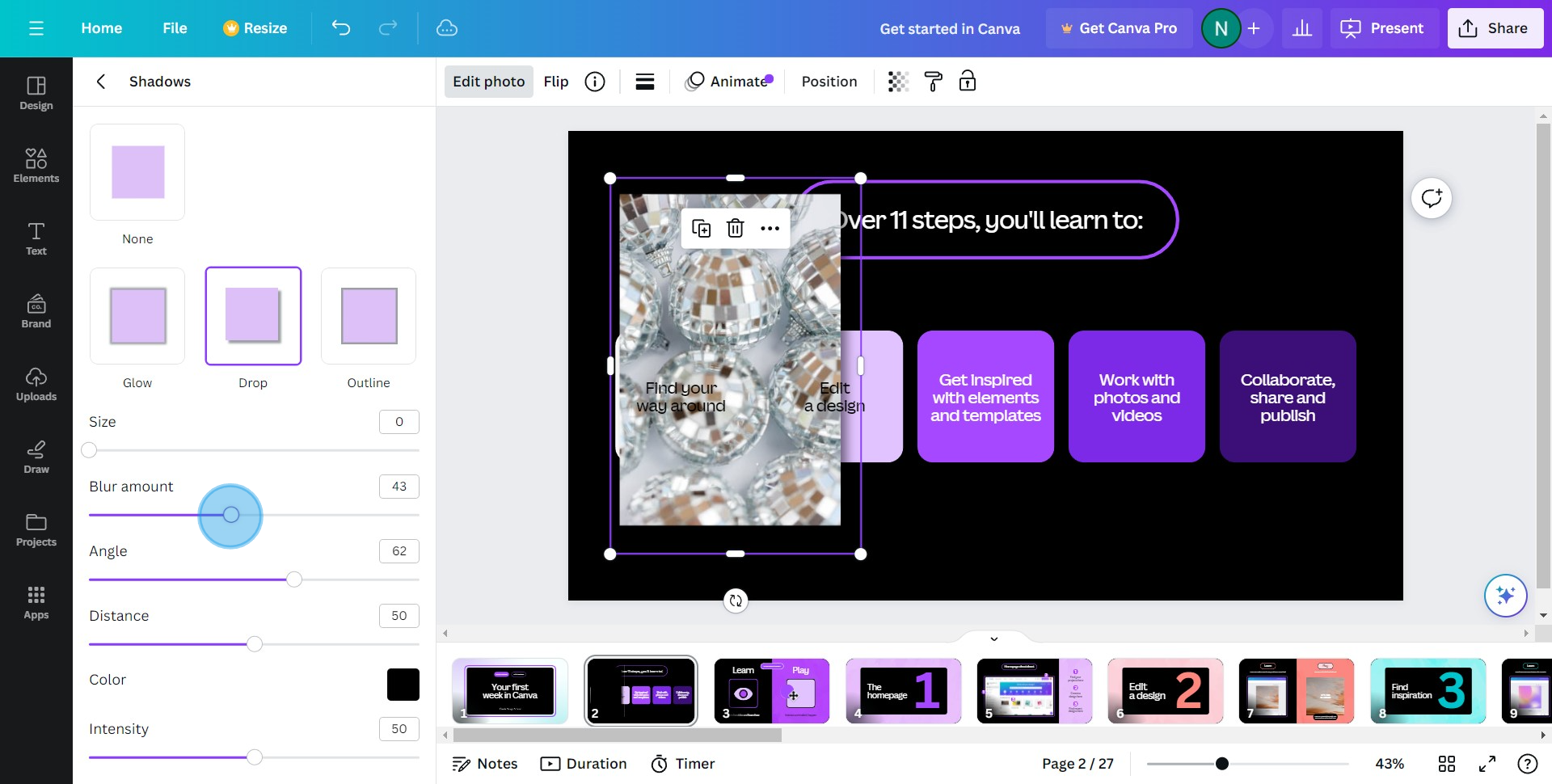
Common FAQs on Canva
Can I resize my Canva design for different platforms?
Yes, you can resize your Canva design for different platforms using the Magic Resize feature available with Canva Pro. Open your design, click on the “Resize” button in the top toolbar, and select the formats you need (e.g., Instagram post, Facebook cover, Twitter header). Click “Copy & Resize,” and Canva will create copies of your design in the selected dimensions. You may need to make minor adjustments to ensure everything looks perfect in the new sizes.
How do I add custom fonts to Canva?
To add custom fonts, you need a Canva Pro account. Go to the “Brand Kit” from the Canva homepage, and under the “Brand fonts” section, click “Upload a font.” Select the font file from your computer (it should be in .OTF, .TTF, or .WOFF format). Once uploaded, you can use the custom font in your designs by selecting it from the font dropdown menu in the text editor.
How do I create animated graphics in Canva?
To create animated graphics, open your design and select the element you want to animate. Click on the “Animate” button in the top toolbar. Choose from various animation options like “Fade,” “Pan,” “Pop,” or “Block.” You can also apply animations to the entire page by selecting “Page Animations.” Adjust the animation settings as needed. Once done, you can download your animated graphic as a GIF or MP4 video.
Create your own step-by-step demo
Scale up your training and product adoption with beautiful AI-powered interactive demos and guides. Create your first Supademo in seconds for free.