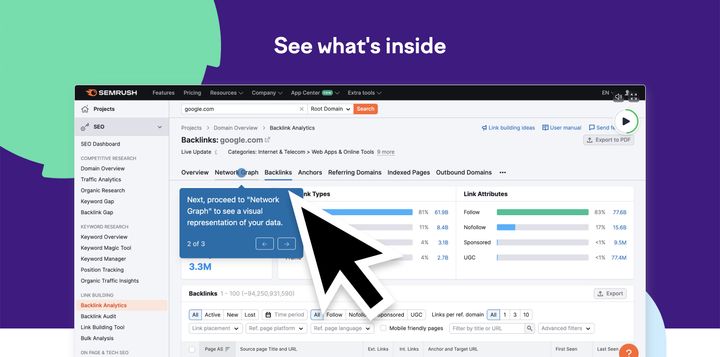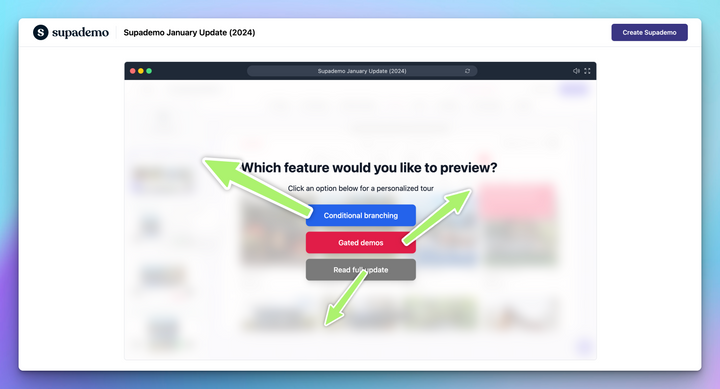Overview:
Elevate your design in Canva by incorporating your own logo seamlessly. This guide offers a straightforward process for adding your logo to your creations, enhancing brand presence and personalization. Improve visual appeal and create a cohesive design by following these easy steps, ensuring your logo becomes an integral part of your creations within the Canva platform.
1. Begin by selecting the 'Create a design' option.
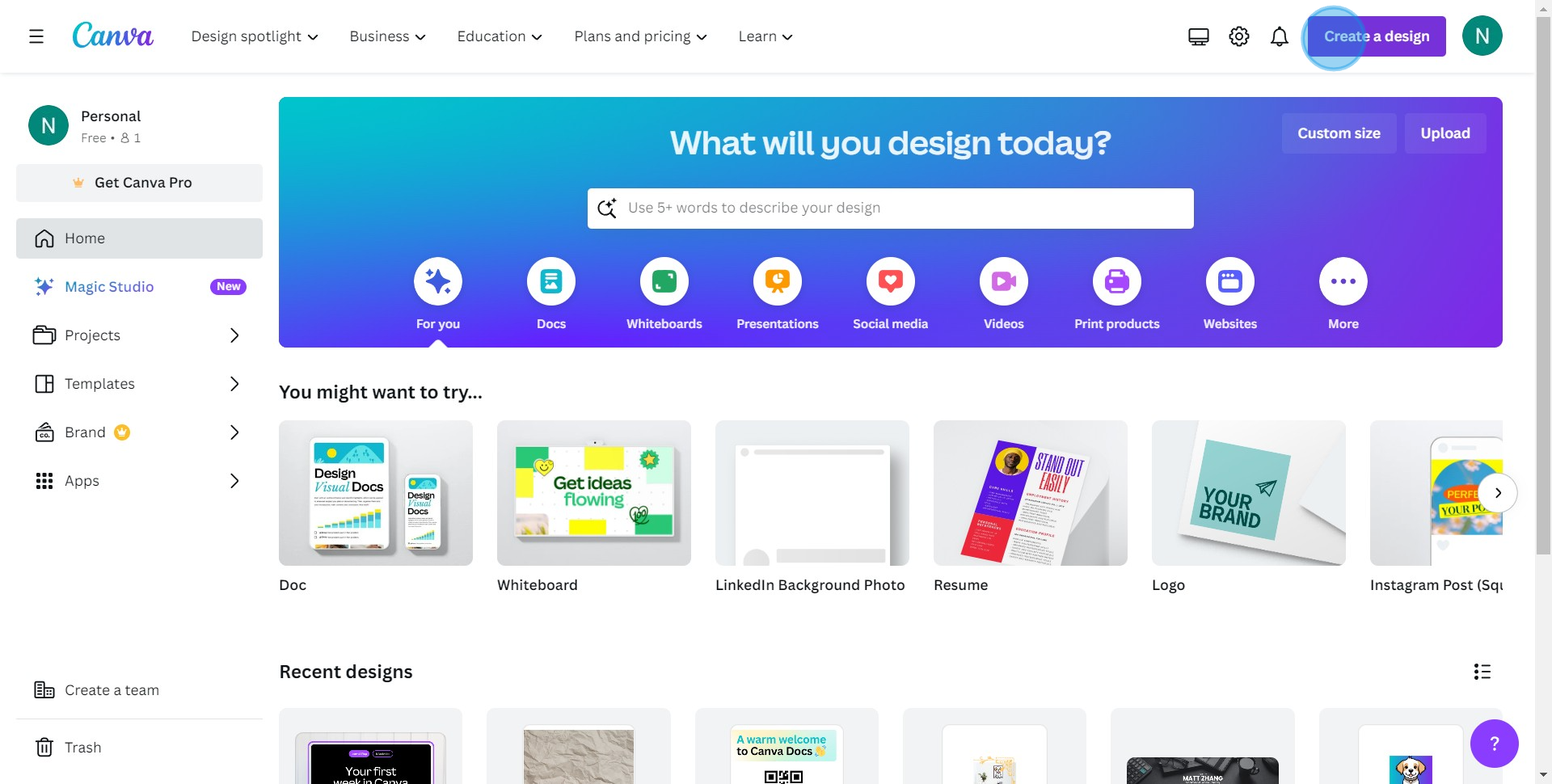
2. Proceed by choosing the 'Whiteboard' design.
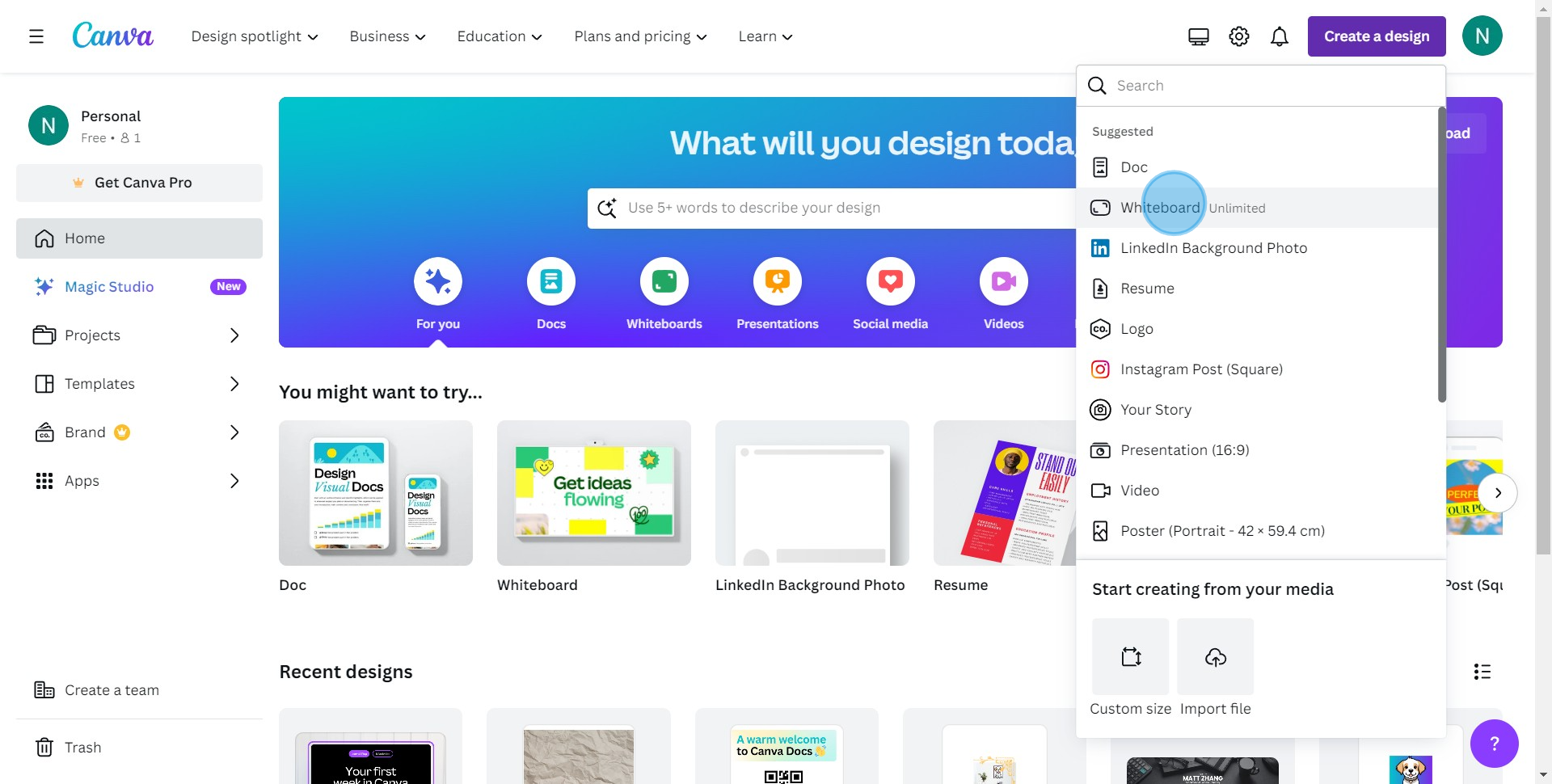
3. Move into the 'Uploads' section.
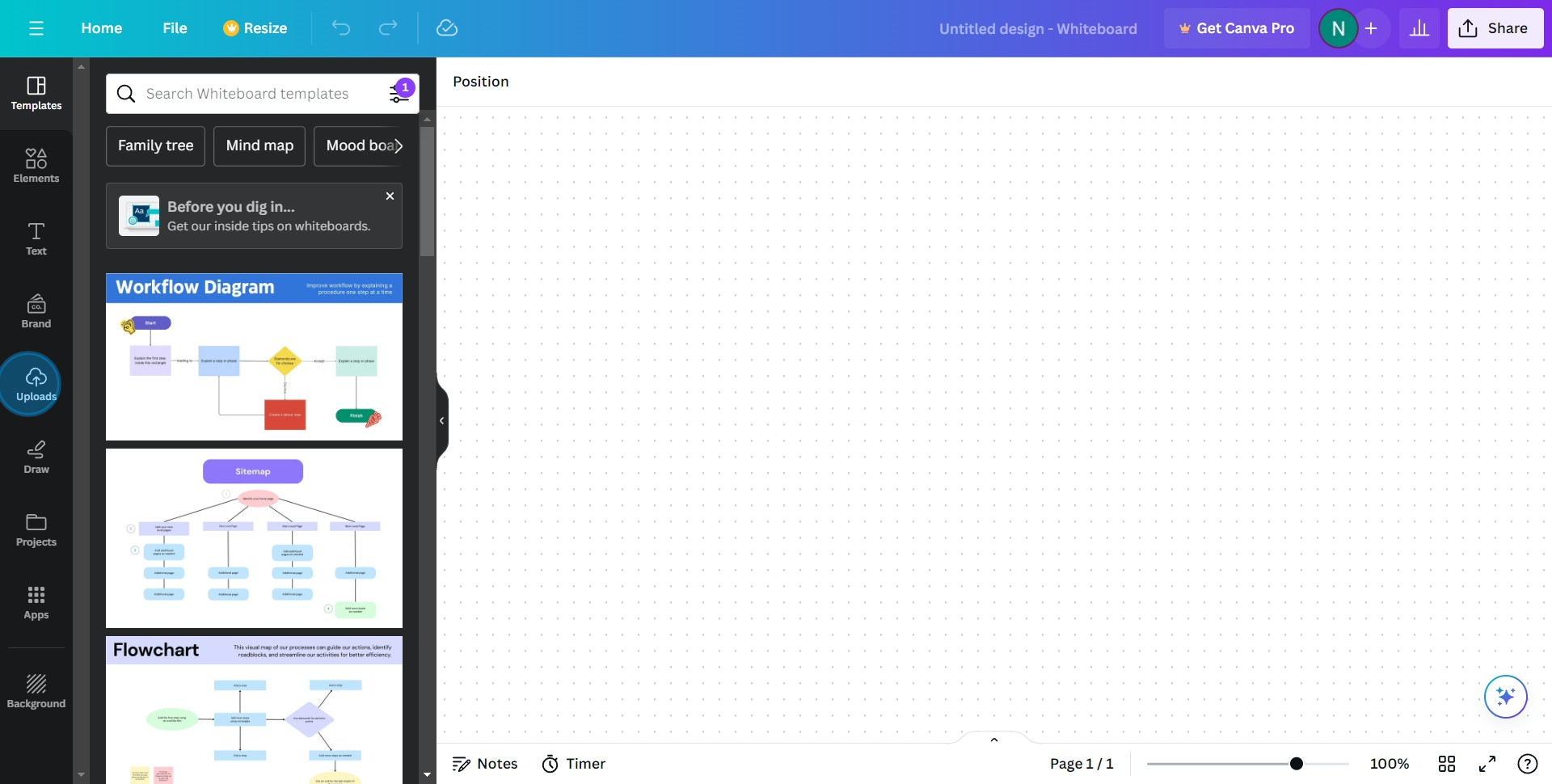
4. Go ahead and click 'Upload files'.
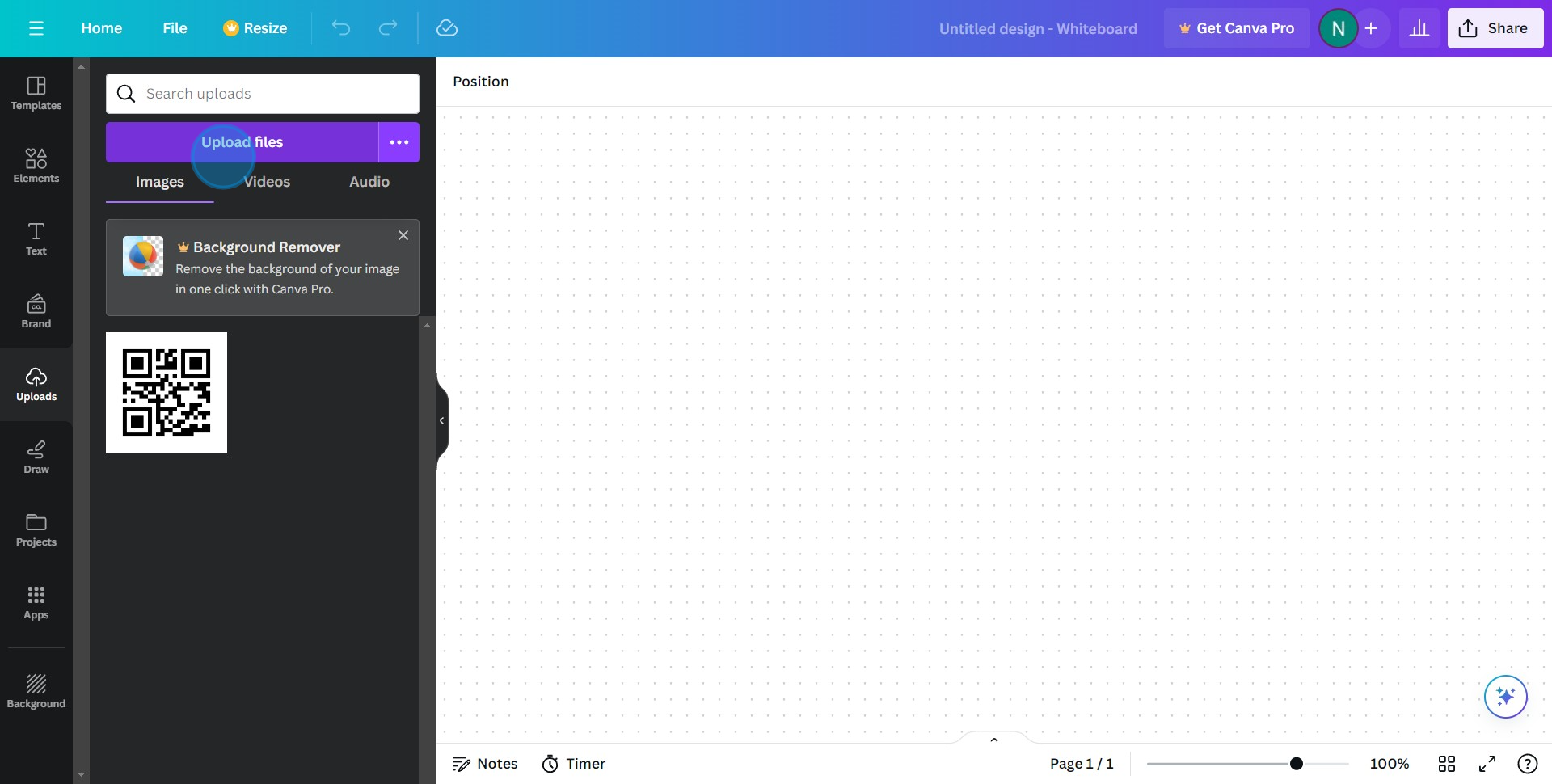
5. Identify the logo/image you want to add.
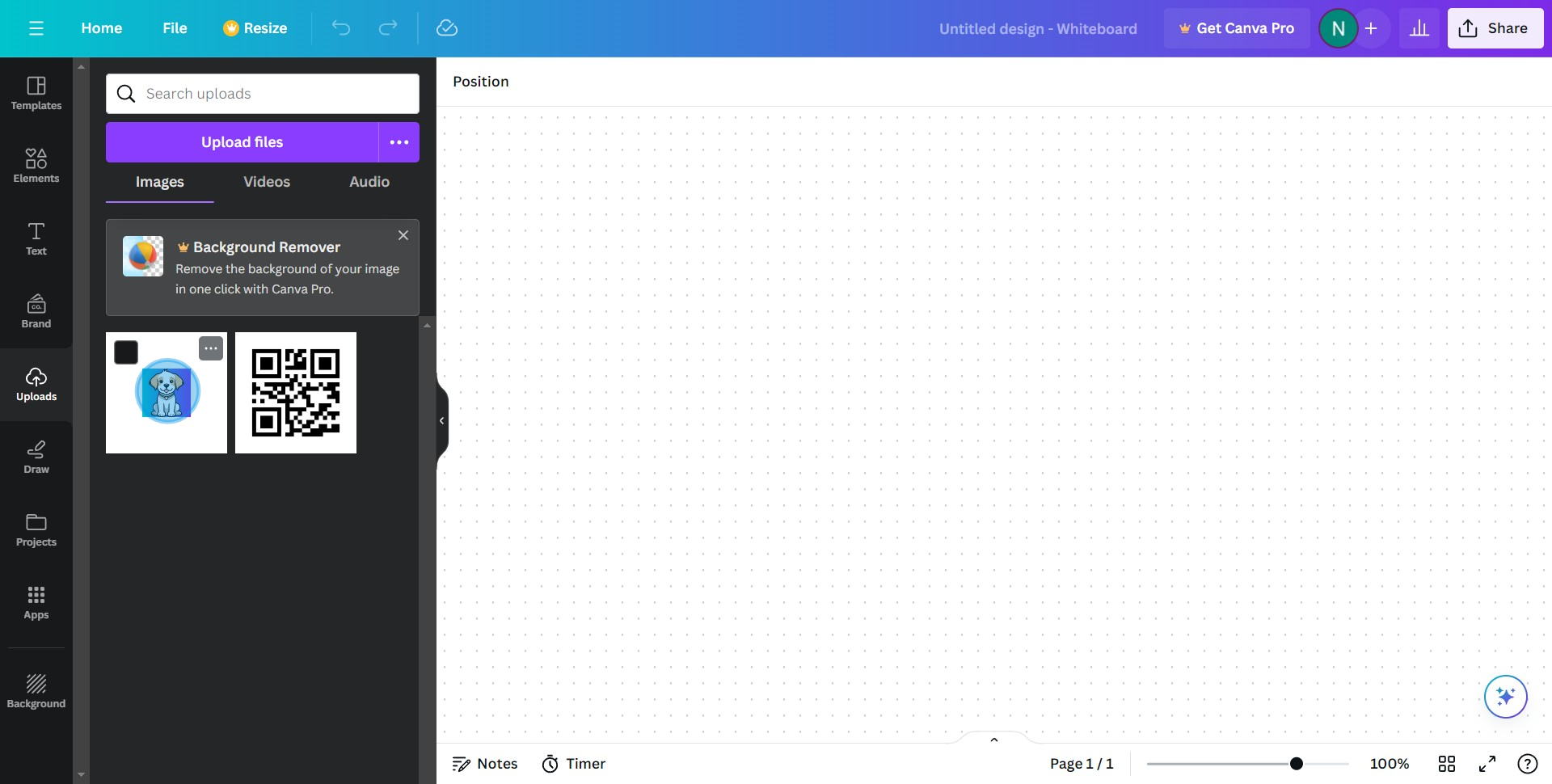
6. Initiate the logo drag-and-drop process.
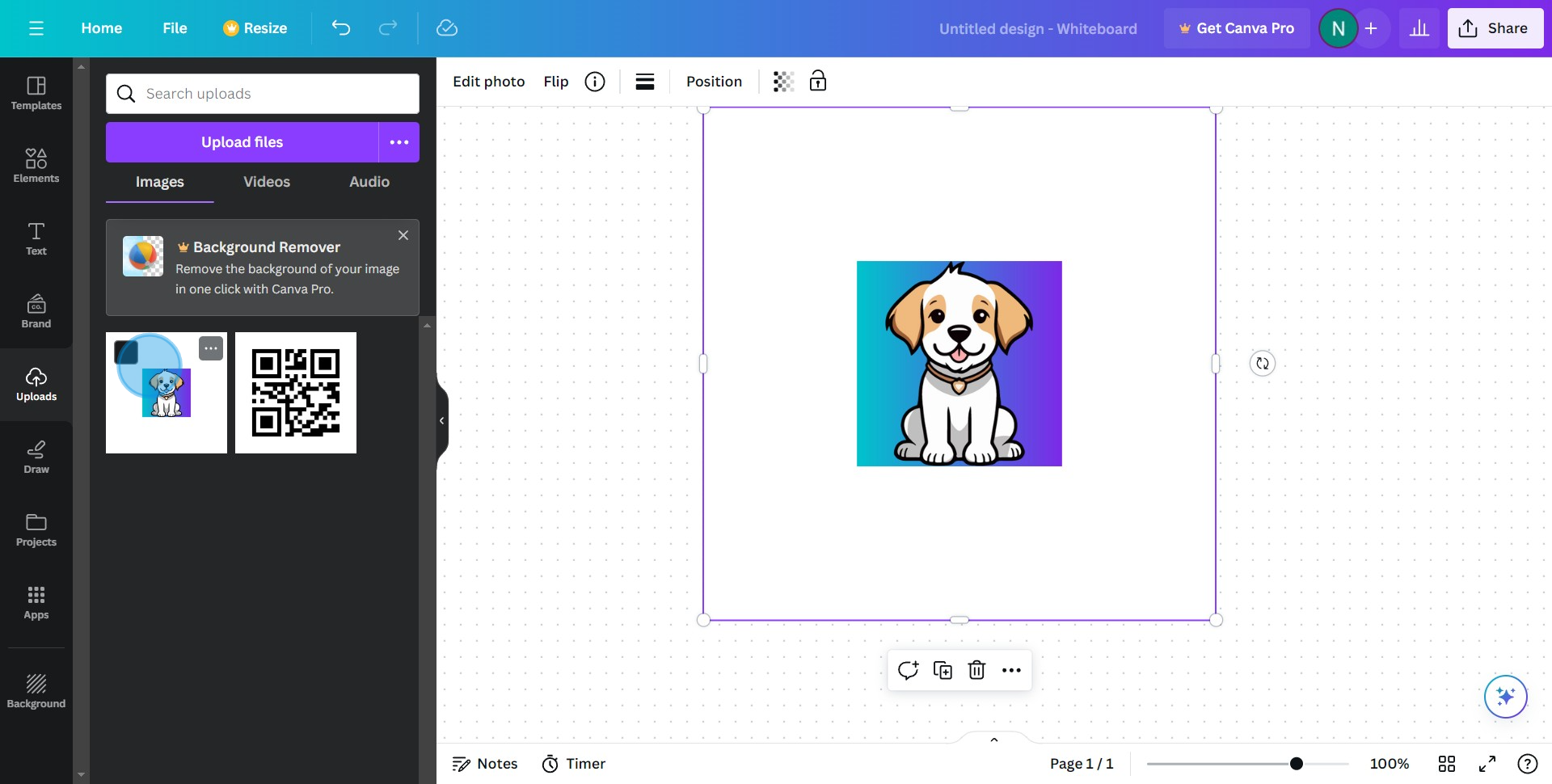
7. Congratulations! You have successfully added your logo.
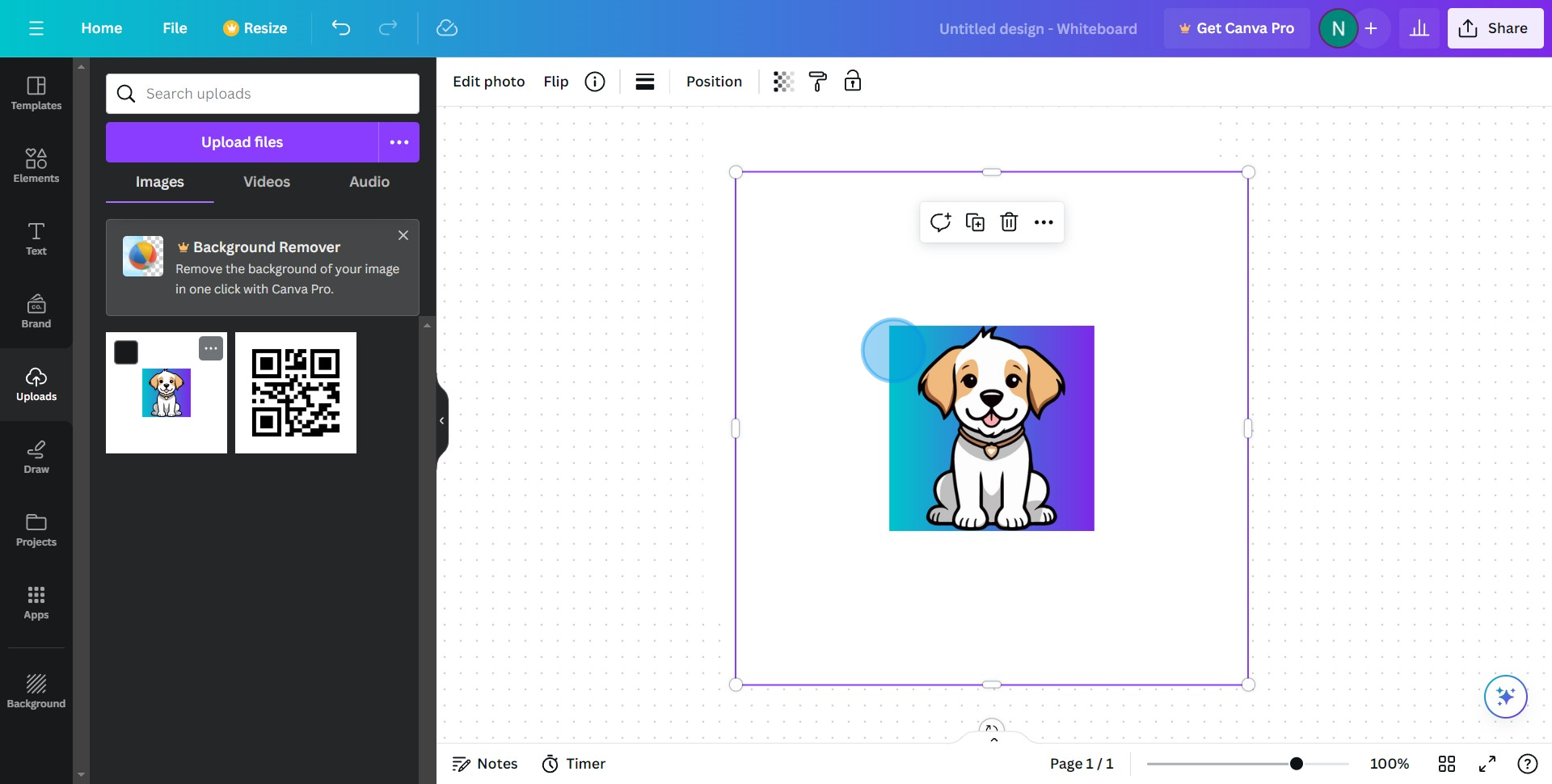
Create your own step-by-step demo
Scale up your training and product adoption with beautiful AI-powered interactive demos and guides. Create your first Supademo in seconds for free.