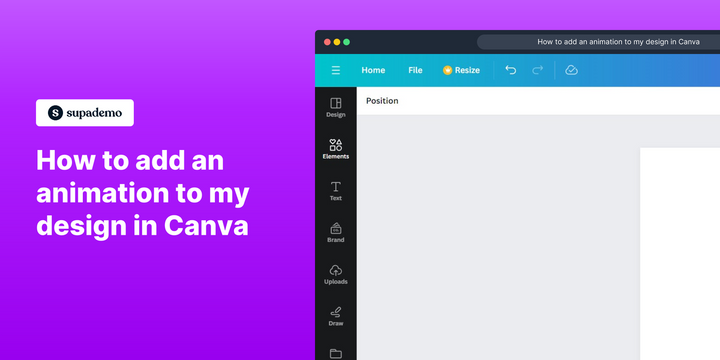Overview:
Elevate your design in Canva by incorporating dynamic animations effortlessly. Enhance engagement and visual appeal by following this guide's seamless steps on adding animations to your creations. Streamline the process, boost creativity, and bring your designs to life with clear instructions for an animated touch that captivates your audience within the Canva platform.
Who is Canva best suited for?
Canva is best suited for a wide range of professionals, including Marketing Teams, Graphic Designers, and Small Business Owners. For example, Marketing Teams can use Canva for creating visually appealing social media posts and marketing materials, Graphic Designers can leverage it for designing logos, presentations, and other creative assets, and Small Business Owners can use it for developing brand materials and promotional content, all benefiting from Canva’s easy-to-use design tools and vast template library.
How to add an animation to my design in Canva
1. Find and click on the 'Elements' to explore options.
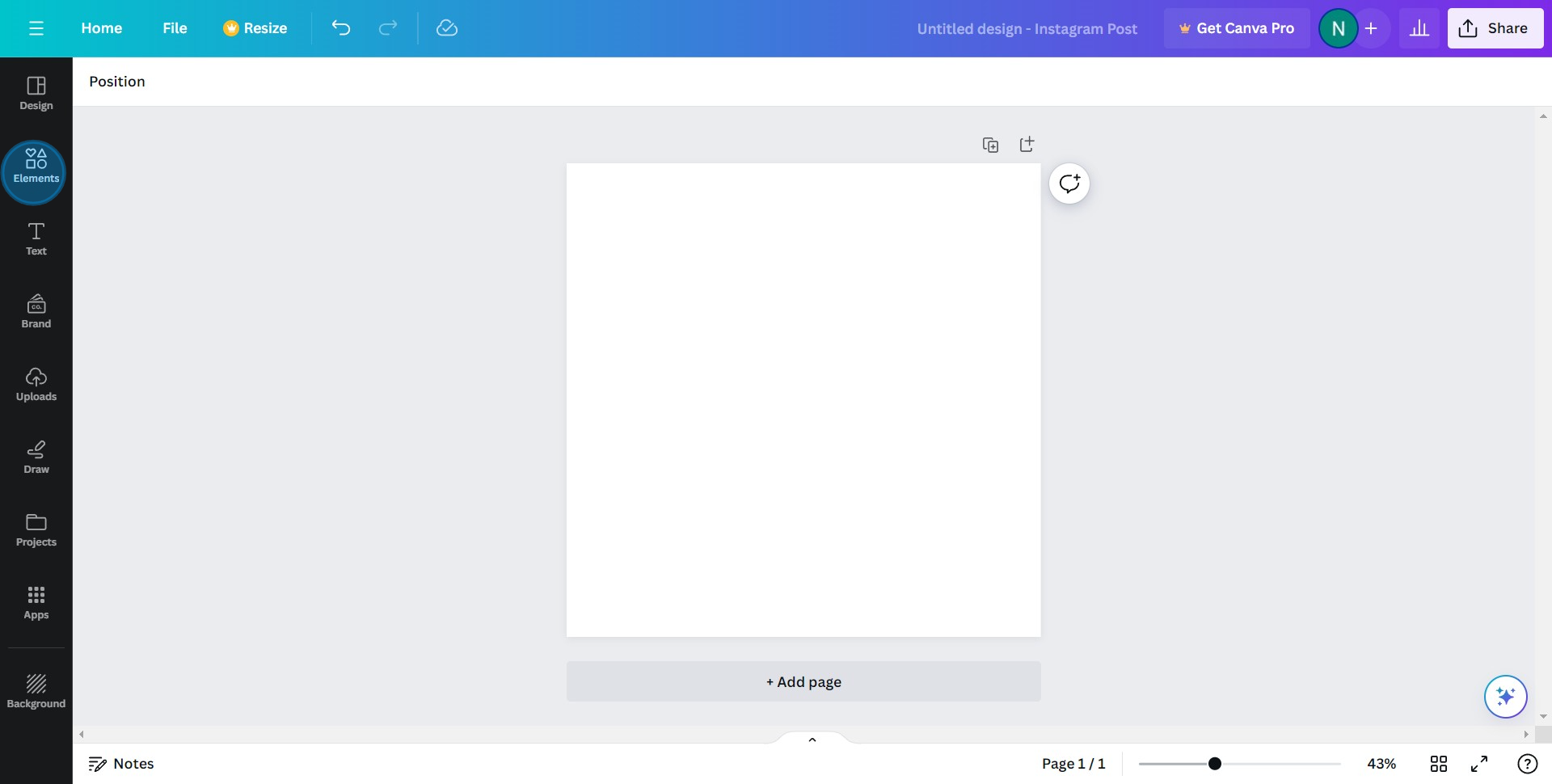
2. Choose the desired image to add to your project.
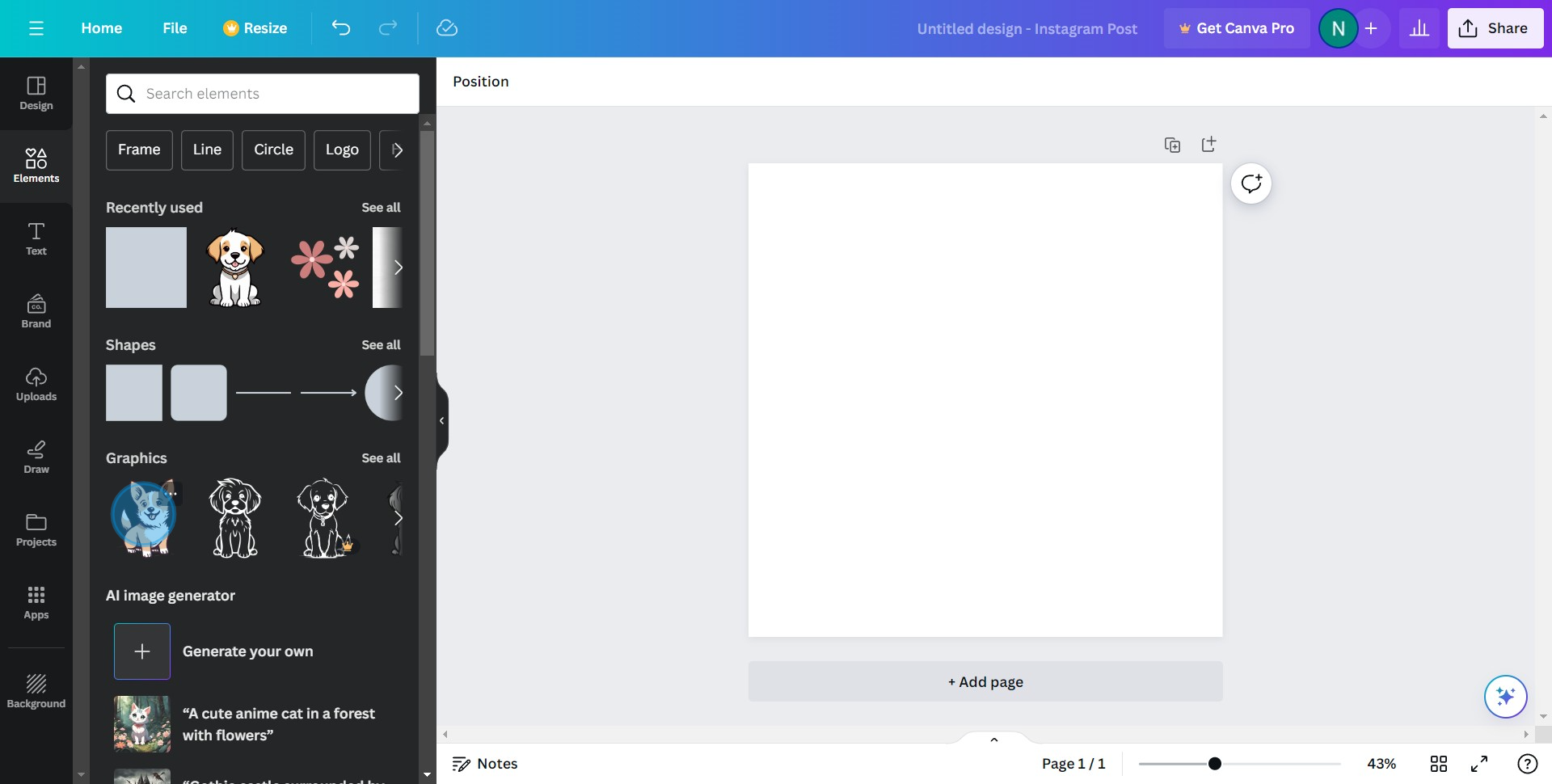
3. Tap on the 'Animate' option to bring life to your image.

4. Choose the preferred animation type that suits your concept.
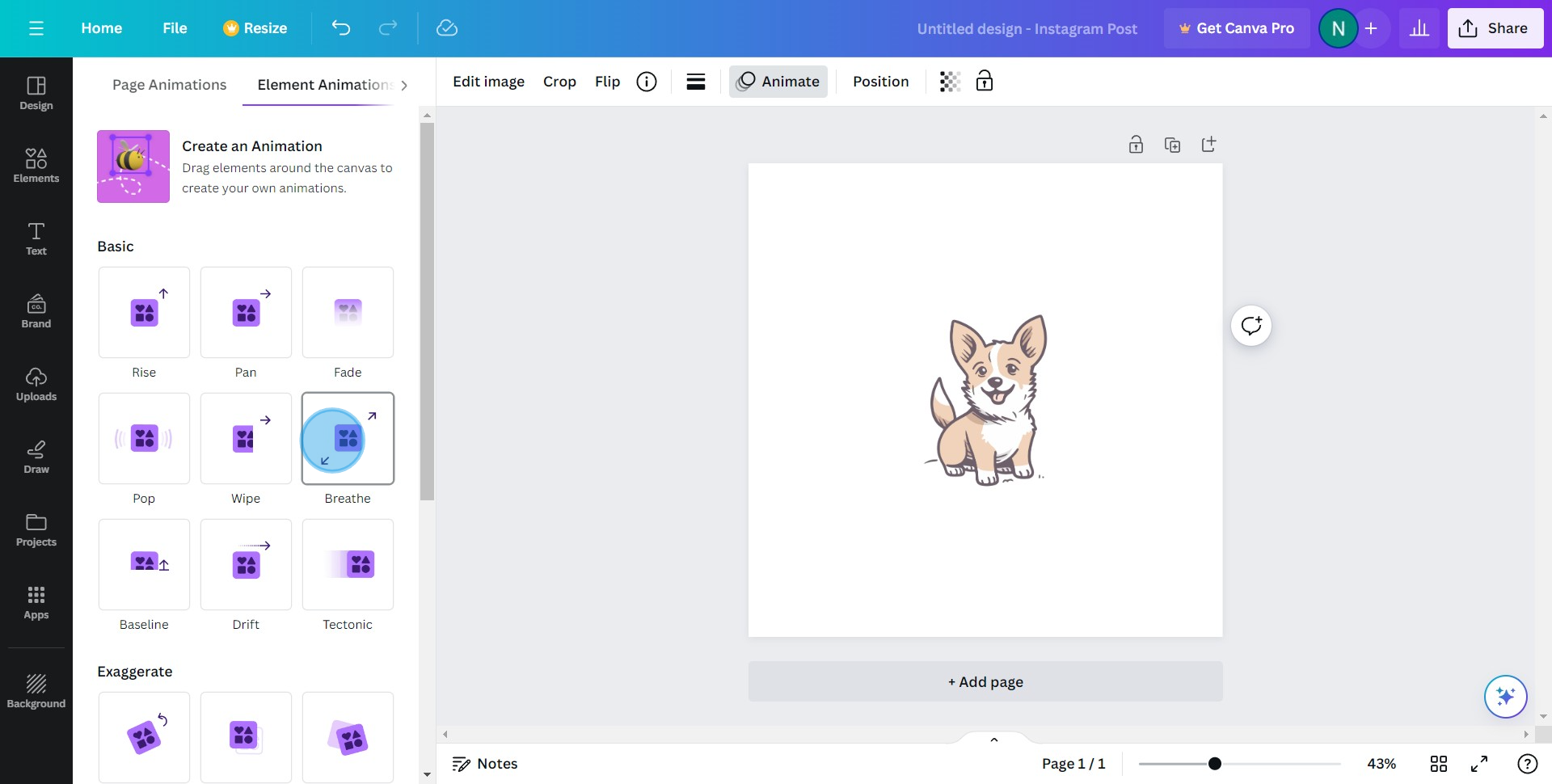
5. Select the 'In' option to apply the animation to your image.
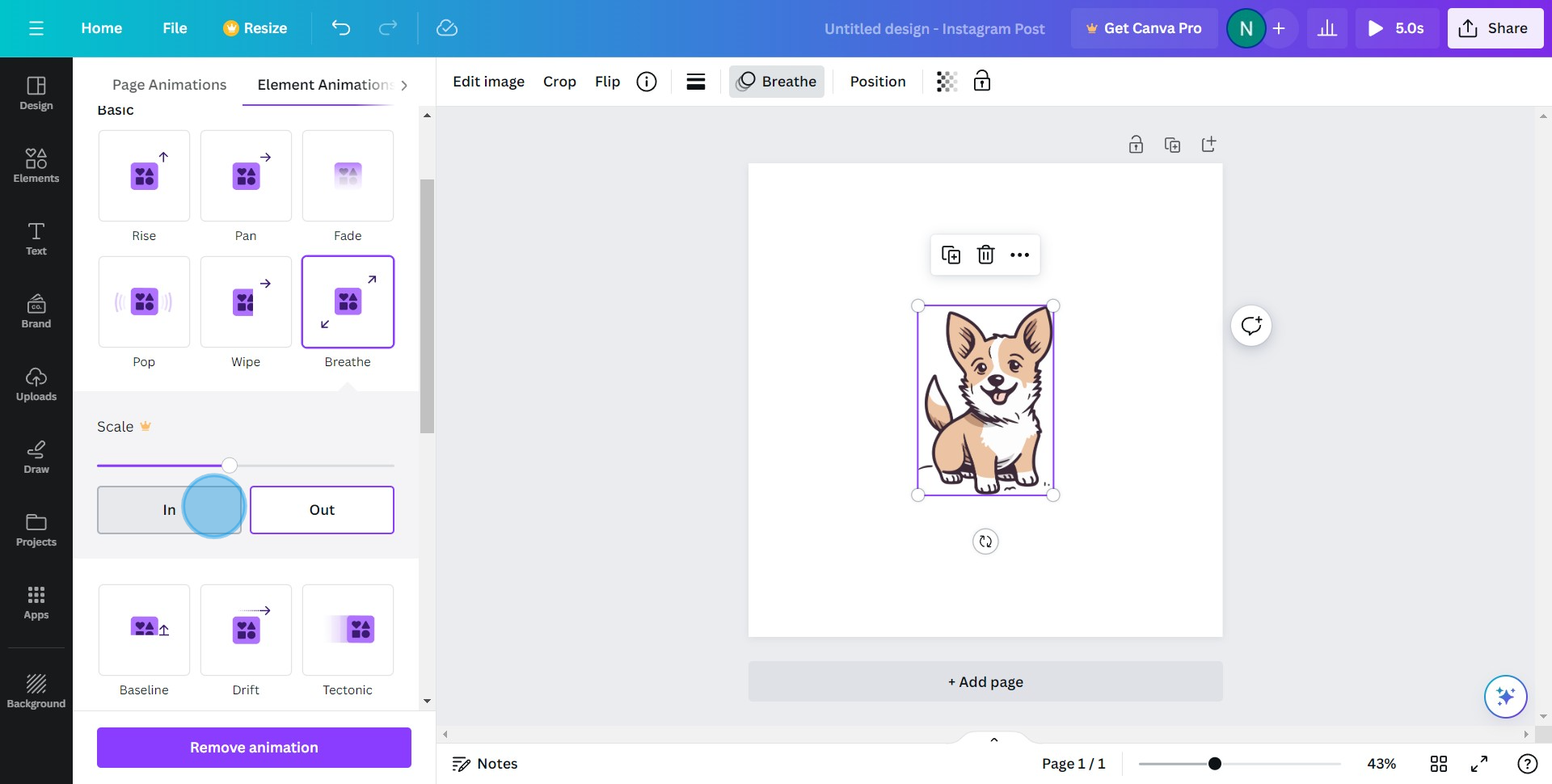
6. If you change your mind, hit 'Remove animation' to undo the effect.
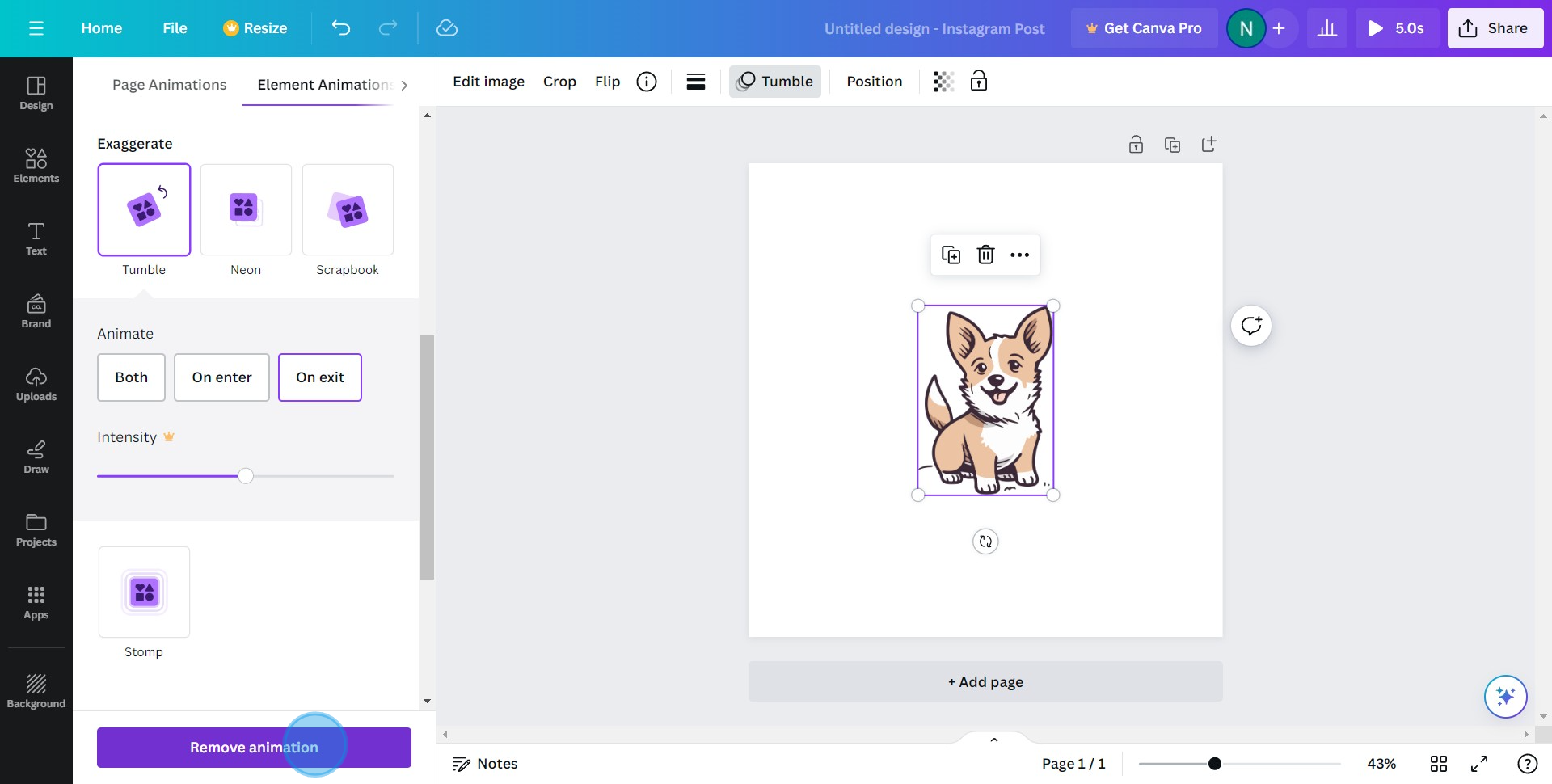
Common FAQs on Canva
How do I create a design in Canva?
To create a design in Canva, start by logging into your account and clicking on the “Create a design” button. You can choose from a variety of templates based on the type of design you need, such as social media posts, presentations, posters, or custom dimensions. Once you’ve selected a template or started from scratch, use Canva’s drag-and-drop editor to add elements like text, images, icons, and shapes. You can customize fonts, colors, and layouts to suit your brand or style. Canva also offers a library of stock photos, illustrations, and design elements that you can incorporate into your design.
Can I collaborate with others on a Canva project?
Yes, Canva allows you to collaborate with others in real-time. To share your design, click the “Share” button in the top-right corner and enter the email addresses of your collaborators. You can choose their permission level, allowing them to either view or edit the design. Collaborators can leave comments, suggest changes, and make edits simultaneously, with all changes appearing in real-time. Canva also has a team feature, where multiple users can work together on shared designs and folders, making it easier to manage projects and maintain brand consistency.
How do I export and download my designs from Canva?
Once you’ve finished your design, you can download it by clicking the “Share” button and selecting “Download.” Canva offers multiple file formats for export, including PNG, JPEG, PDF, MP4, and GIF. Depending on your needs, you can choose the format that best suits your design’s purpose. For example, use PNG for high-quality images, PDF for print-ready files, and MP4 for video content. Canva also allows you to adjust the quality, size, and file type before downloading. If you need to export specific pages or elements from your design, you can select those options during the download process.
Create your own step-by-step demo
Scale up your training and product adoption with beautiful AI-powered interactive demos and guides. Create your first Supademo in seconds for free.