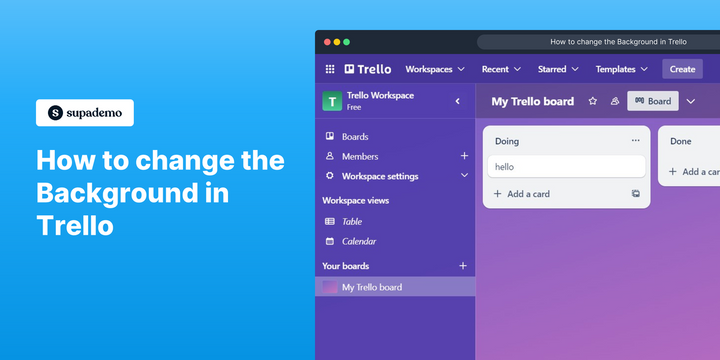Overview:
Enhance your Trello experience by customizing the background to suit your preferences and improve visual organization. Follow these steps to change the background in Trello effortlessly.
Who is Trello best suited for?
Trello is best suited for a wide range of professionals, including Project Managers, Team Leaders, and Freelancers. For example, Project Managers can use Trello for organizing project tasks and tracking progress, Team Leaders can leverage it for coordinating team activities and managing workflows, and Freelancers can use it for planning and prioritizing their work, all benefiting from Trello’s visual task management and collaboration features.
How to change the Background in Trello
1. Tap the menu bar to see more settings.
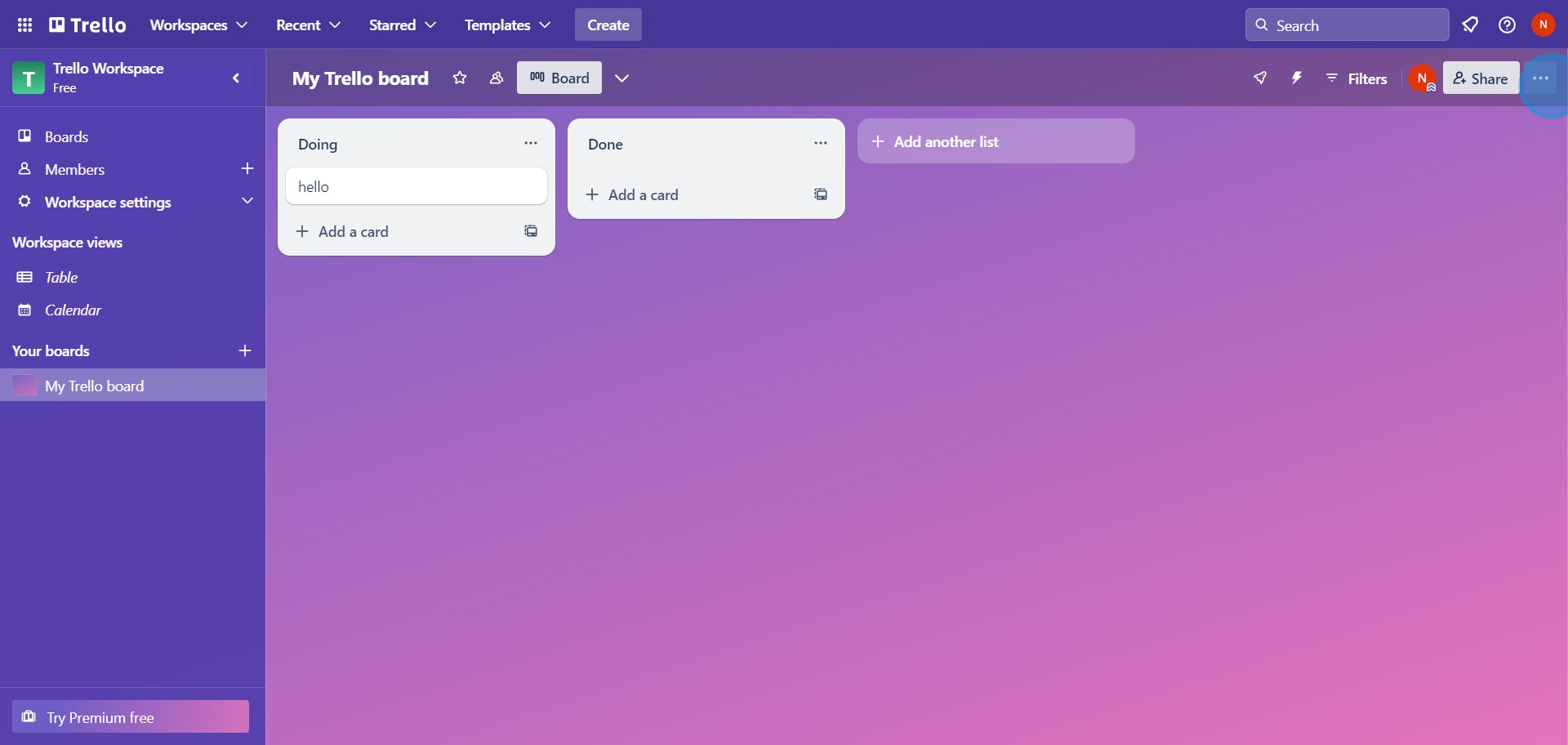
2. Locate and select the 'Change background' option.
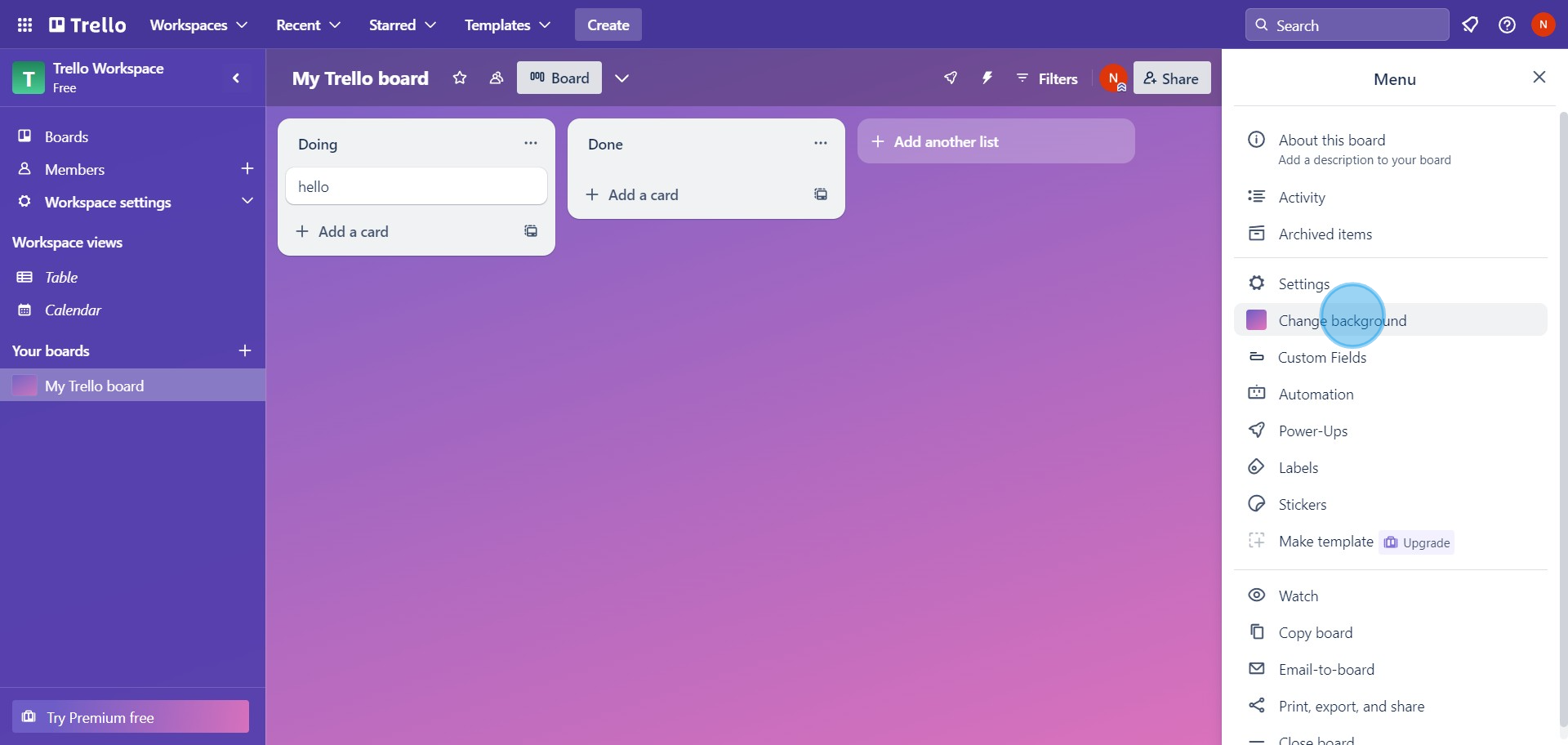
3. Choose the photo's section to find desired backgrounds.
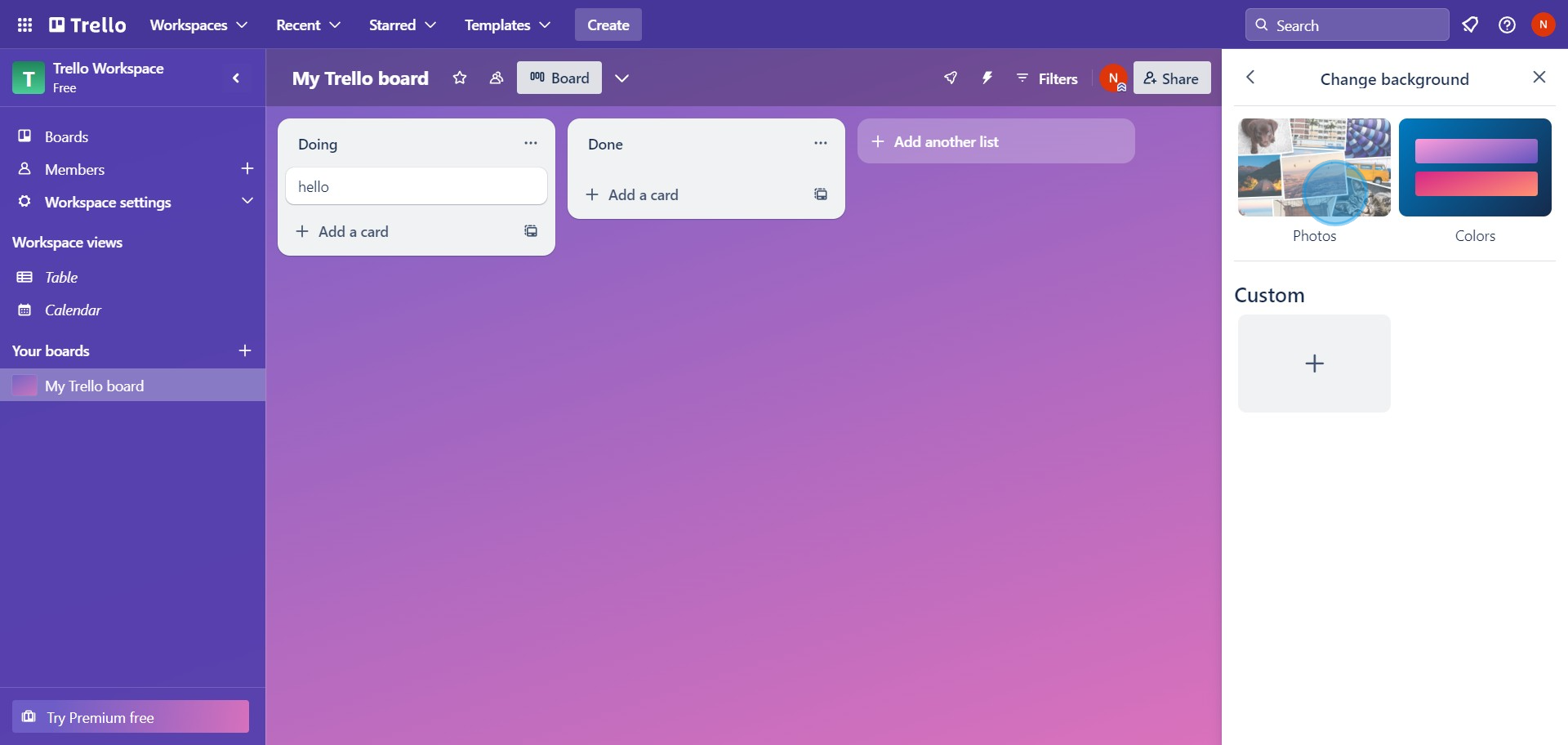
4. Find a background you fancy and click on it.
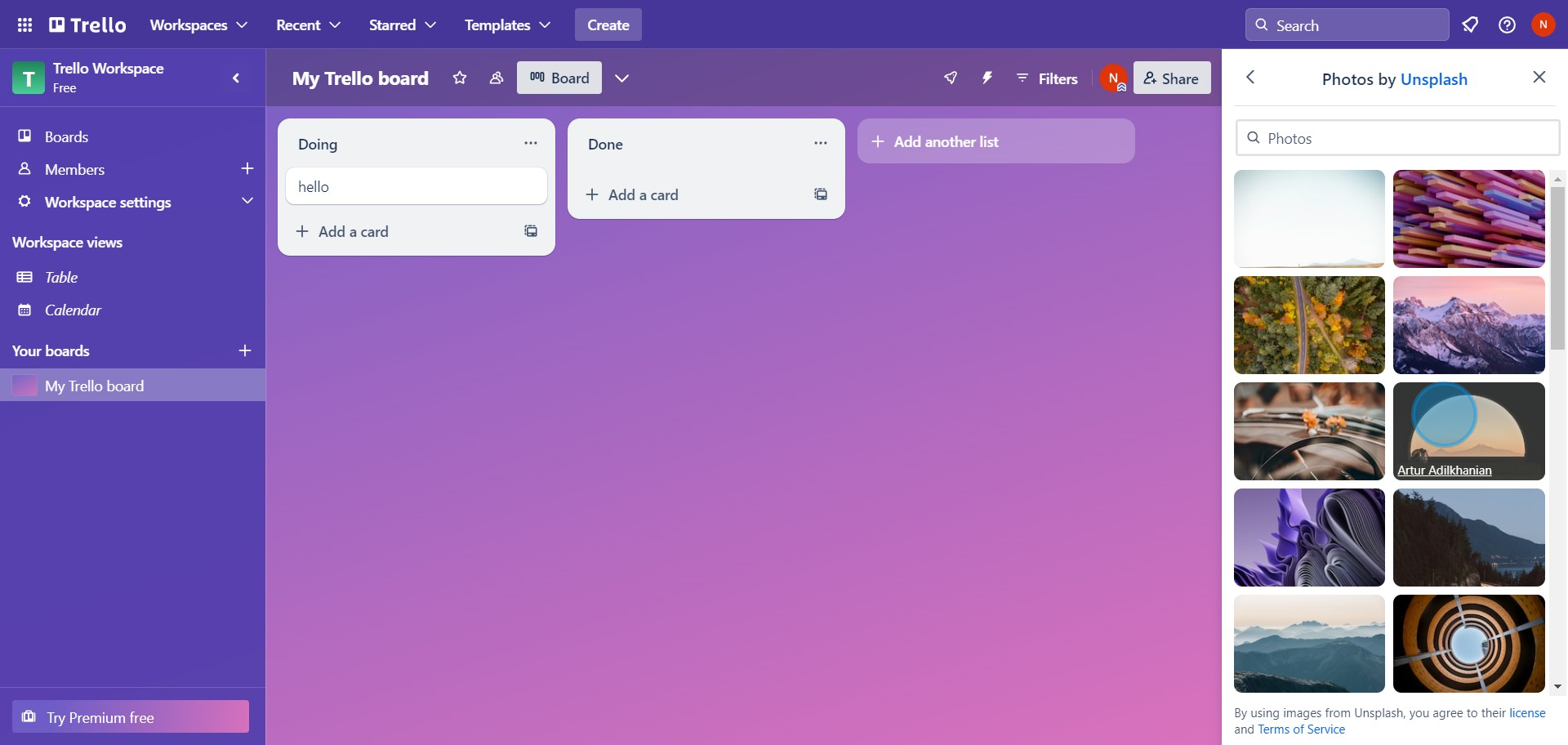
5. Go back to the previous settings with the 'Change background bar'.
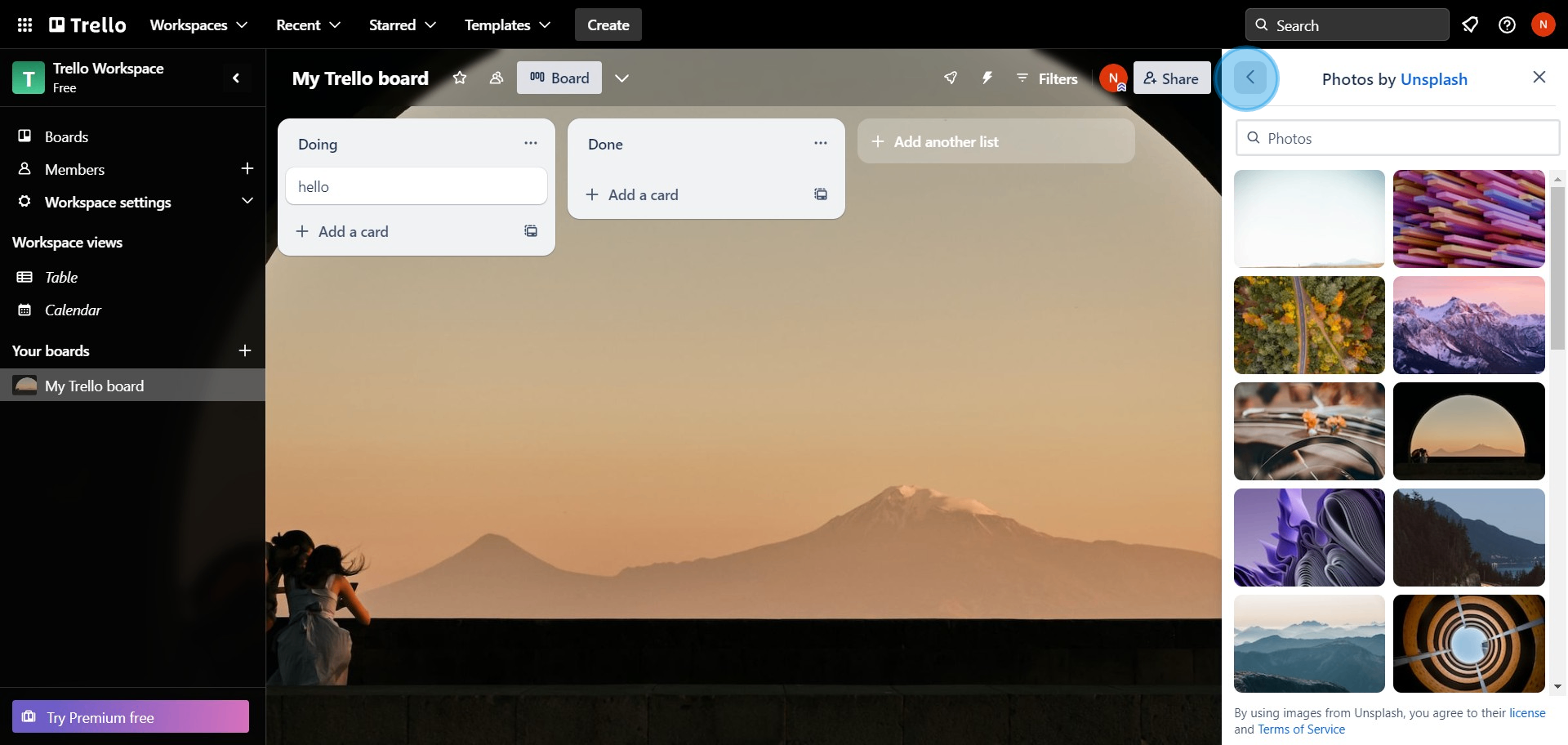
6. Choose 'Custom link' to upload a personal file as background.
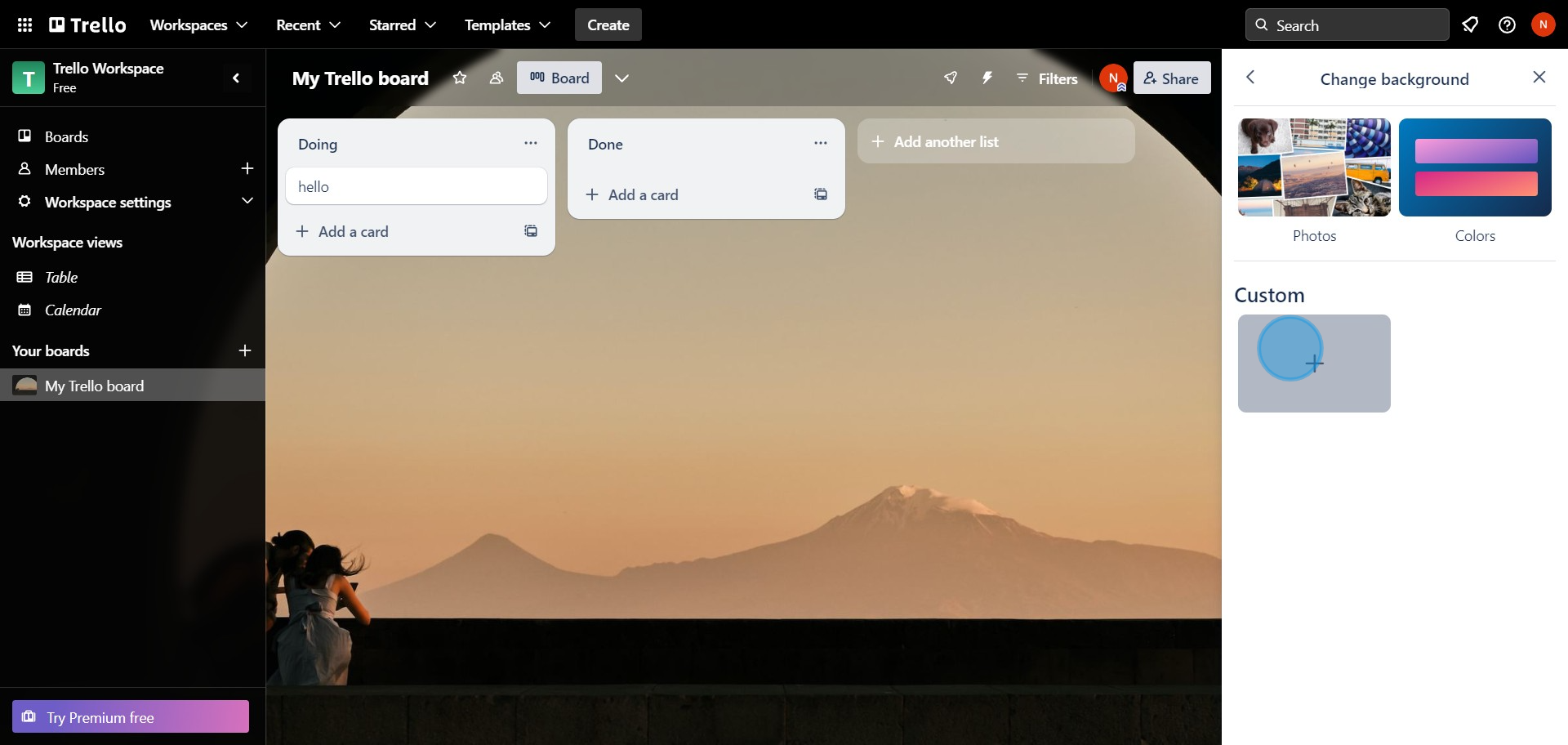
7. Browse through the customization options to adjust accordingly.
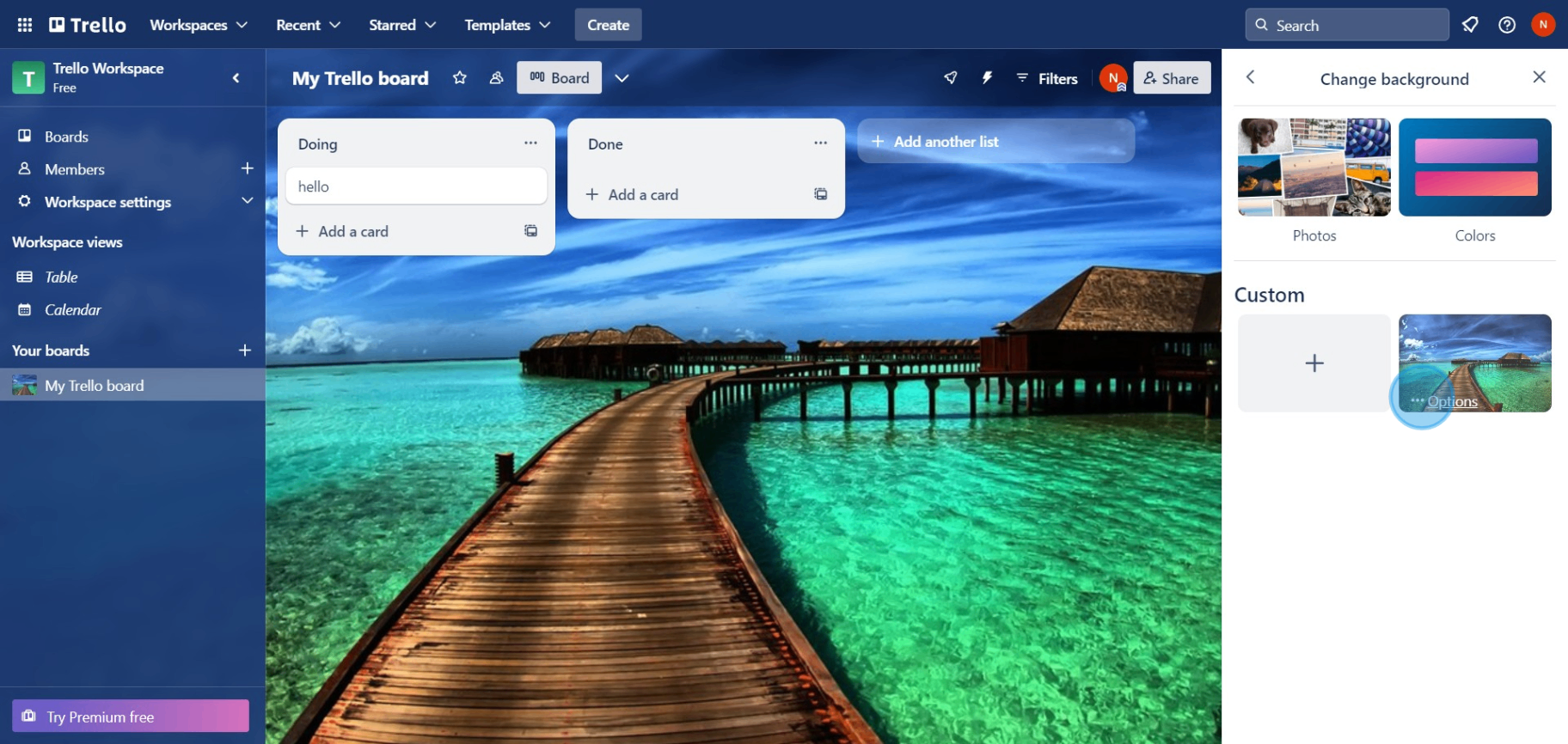
8. Set your display type according to your preference.
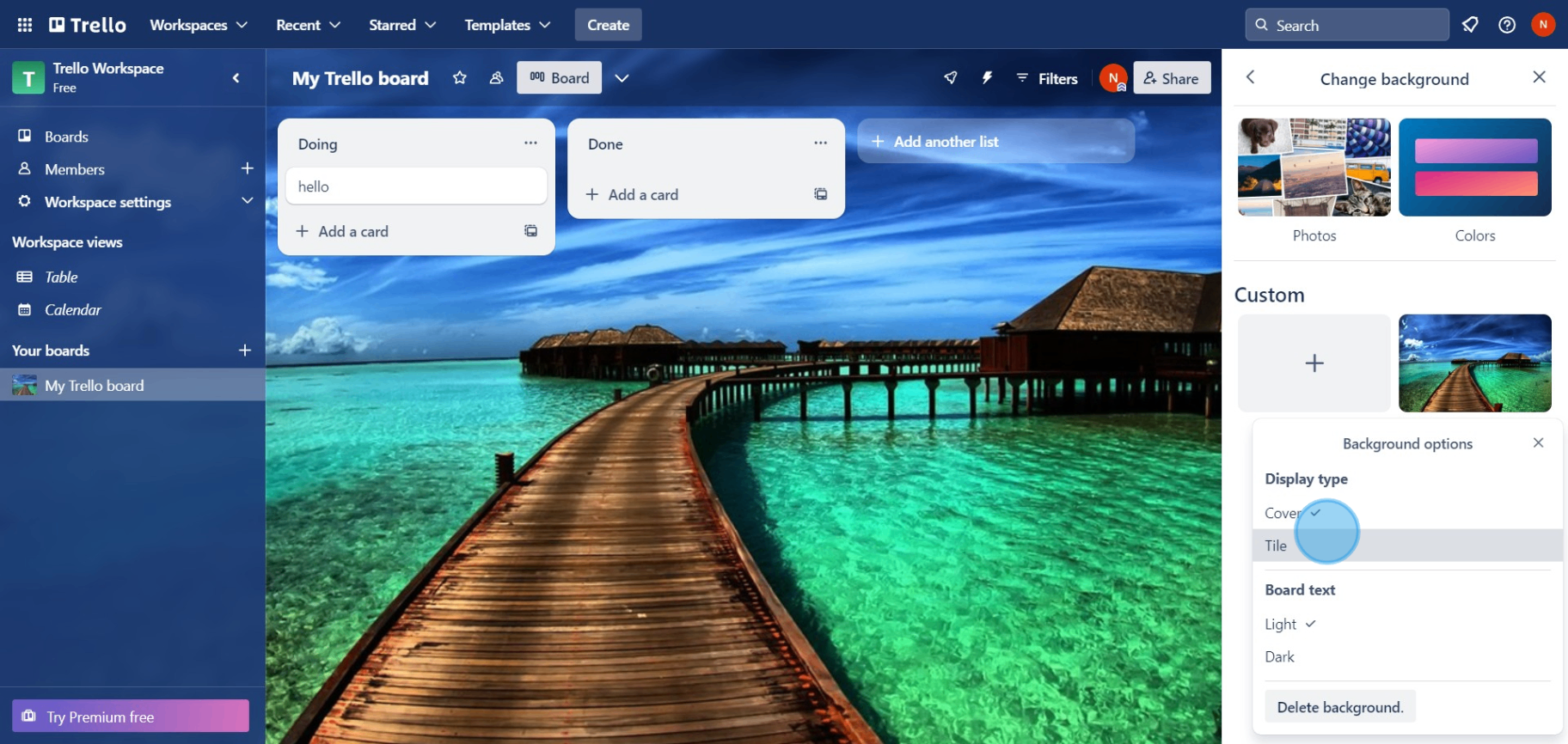
9. Personalize your board text to match your aesthetic.
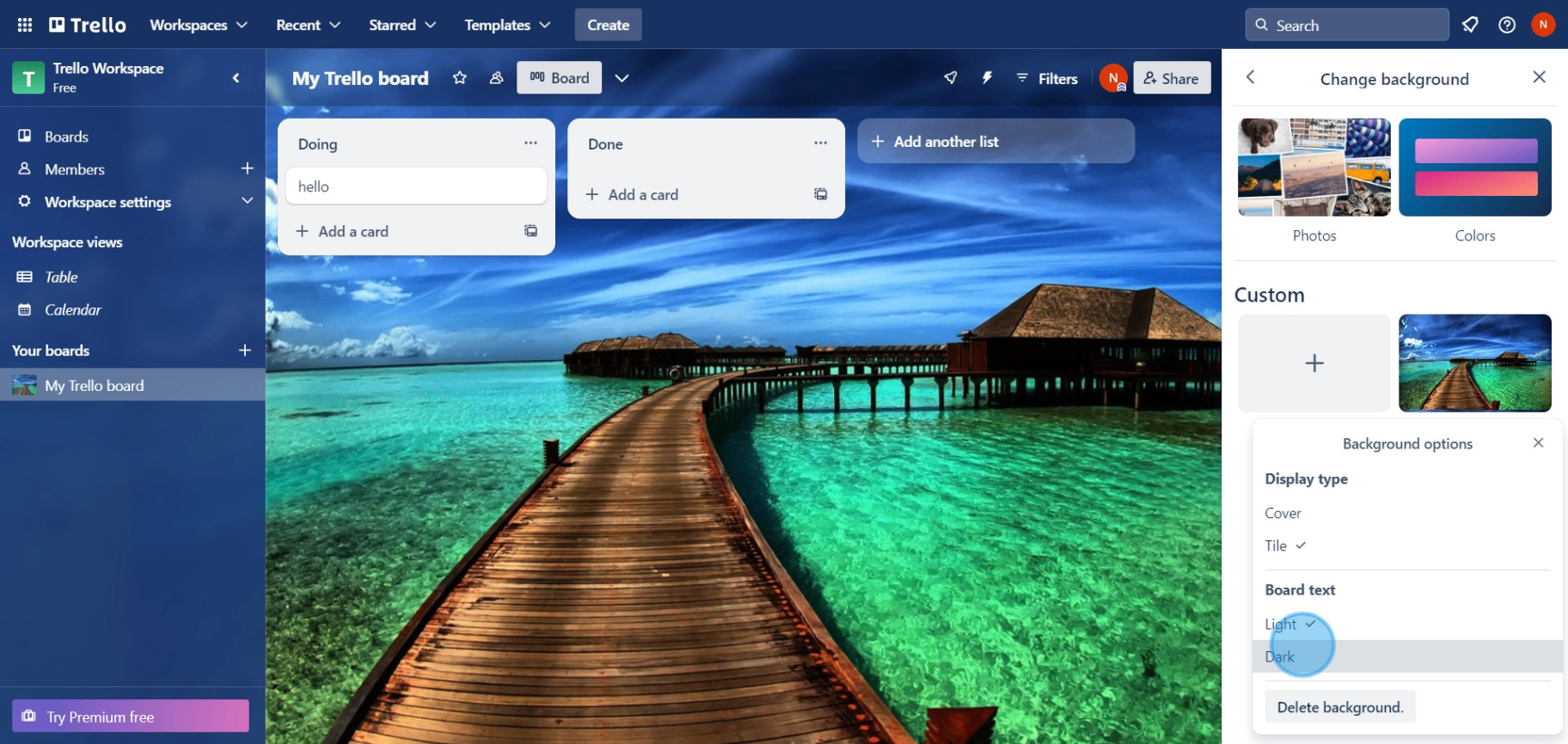
10. Remove current background by clicking 'Delete background' if desired.
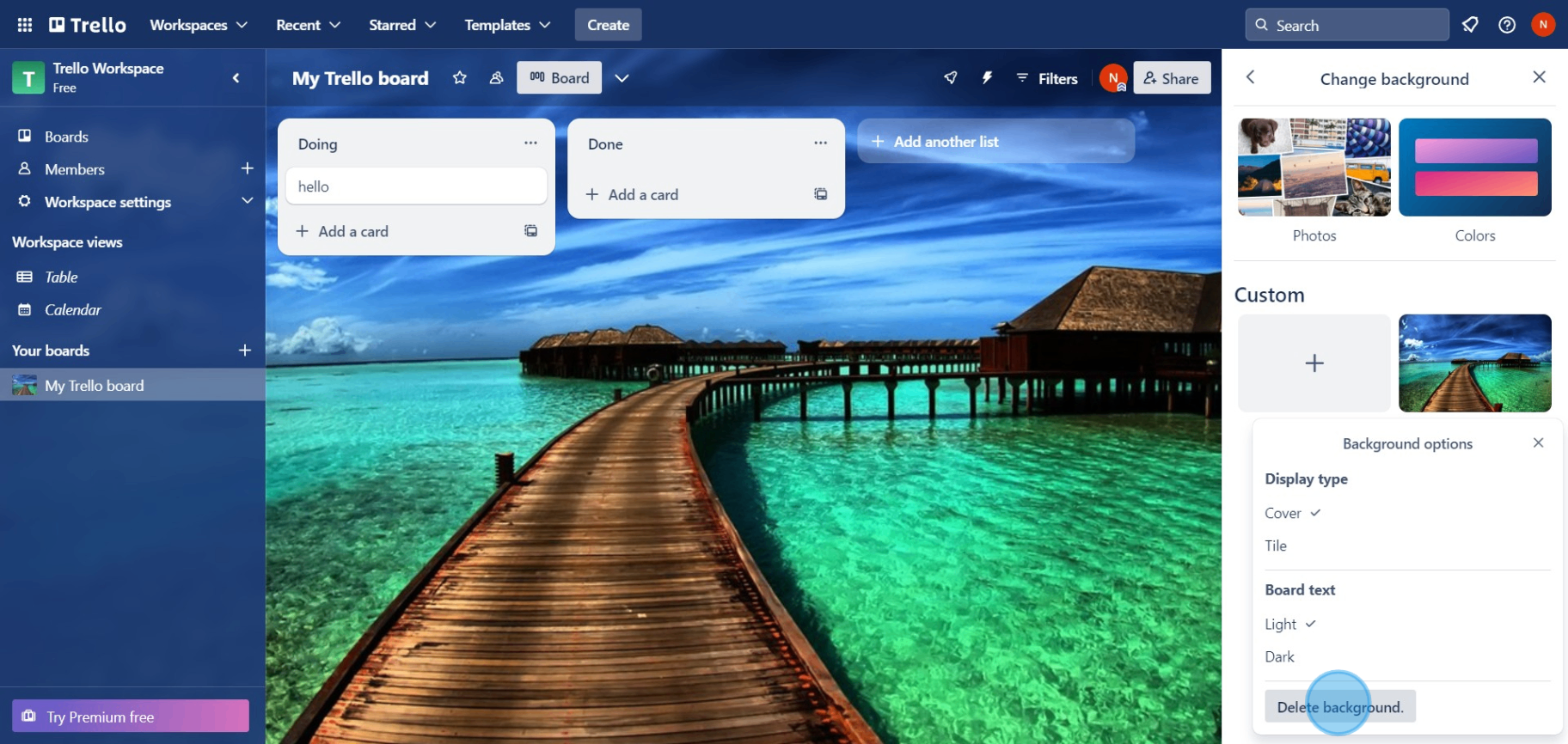
11. Press 'Delete' again to confirm the removal.
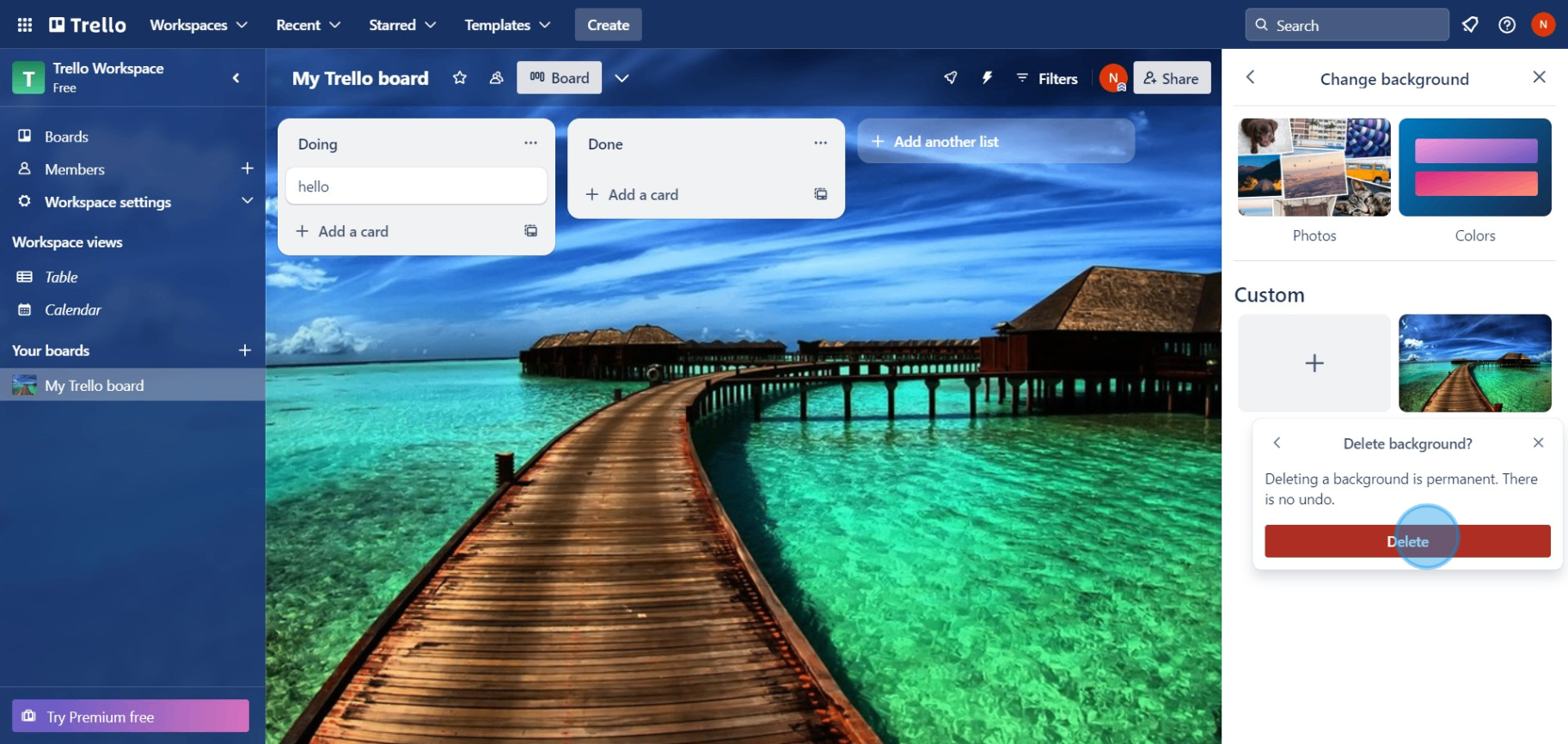
12. Go back to revert the changes to the former background.
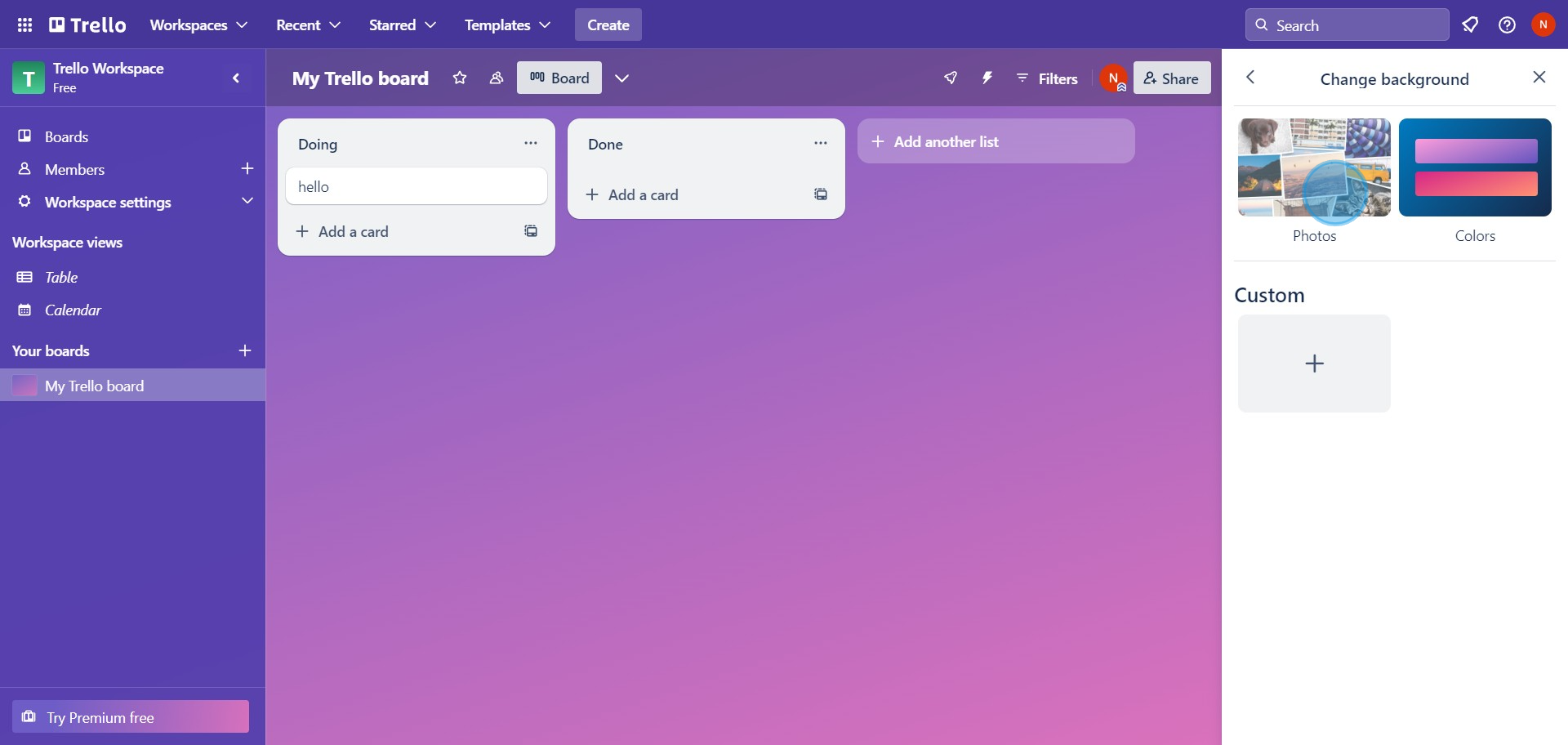
Common FAQs on Trello
How do I create and organize boards in Trello?
To create a board in Trello, log in to your account and click on the “+” button in the top-right corner, then select “Create Board.” Enter a name for your board and choose a background color or image. You can organize your board by creating lists for different stages of your workflow (e.g., To Do, In Progress, Done). Within each list, add cards to represent tasks or items. You can drag and drop cards between lists to update their status, add labels, due dates, checklists, attachments, and comments to manage and track your tasks.
Can I integrate Trello with other tools and services?
Yes, Trello offers various integrations with other tools and services through Power-Ups and third-party apps. To add a Power-Up, open your board, click on “Show Menu” on the right, and select “Power-Ups.” Browse or search for the tool you want to integrate, such as Slack, Google Drive, or Calendar, and click “Add” to enable it. These integrations enhance Trello’s functionality, allowing you to streamline your workflow and access additional features.
How do I assign tasks to team members in Trello?
To assign tasks to team members, open a card that represents the task. In the card’s details, click on the “Members” button and select the team members you want to assign to the task. You can add multiple members to a card if needed. Assigned members will receive notifications about updates to the card, and their avatars will appear on the card to indicate their involvement. This helps to ensure that everyone knows their responsibilities and can track the progress of tasks.
Create your own step-by-step demo
Scale up your training and product adoption with beautiful AI-powered interactive demos and guides. Create your first Supademo in seconds for free.