Overview:
Streamline your scheduling in Notion by creating an efficient calendar system. Enhance user organization and simplify date management with step-by-step instructions on how to craft a personalized calendar within the Notion platform. This comprehensive guide ensures a seamless process, empowering you to optimize your planning and scheduling endeavors for increased efficiency and clarity within the Notion workspace.
1. Let's get started! Click on 'New page' to create a fresh workspace.
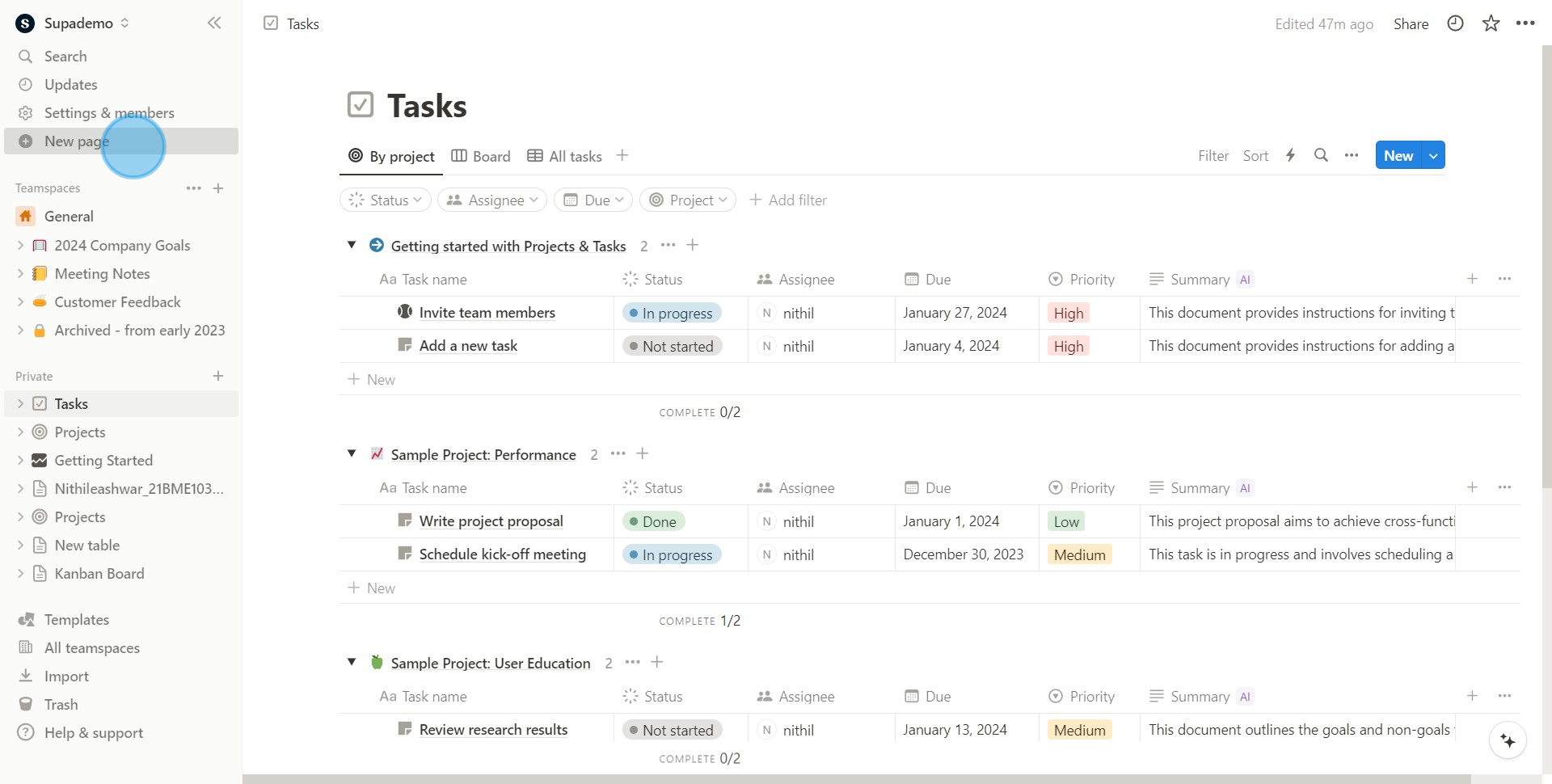
2. Now click on 'More' to view additional features.
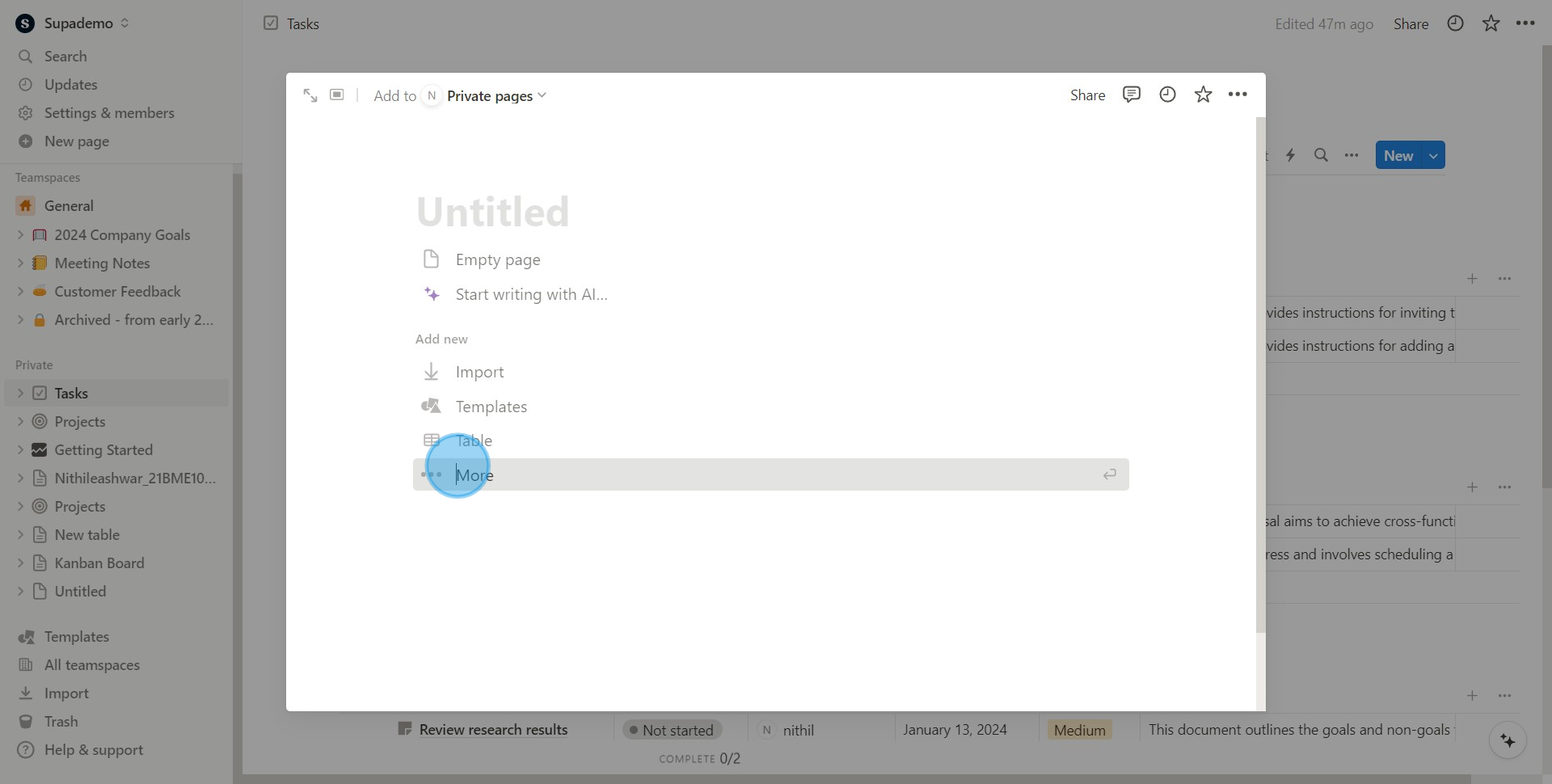
3. Find and click on the 'Calendar' to create your scheduling board.
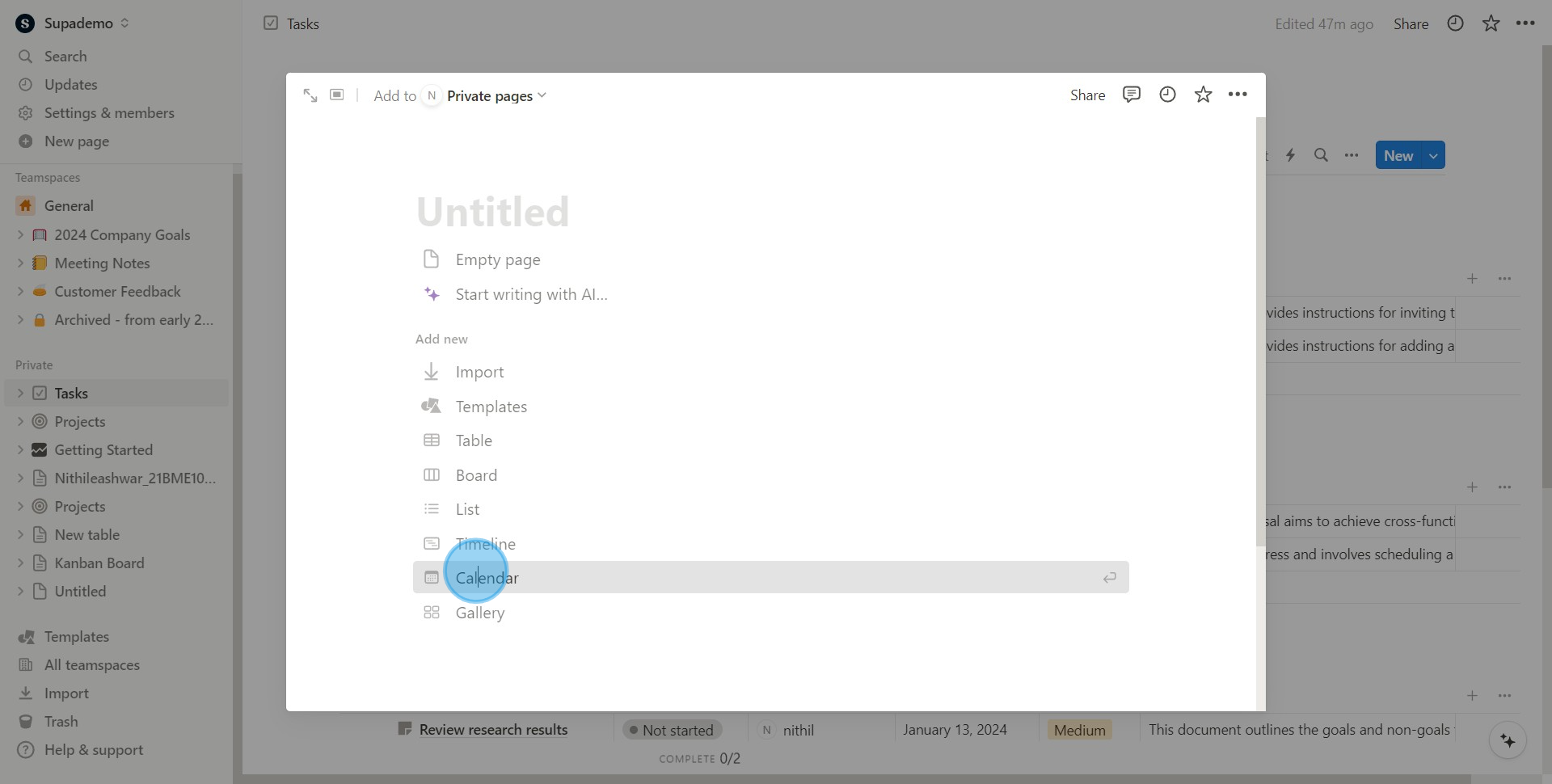
4. 'New Database' is next, click on that.

5. Good job! Your new calendar has been created.
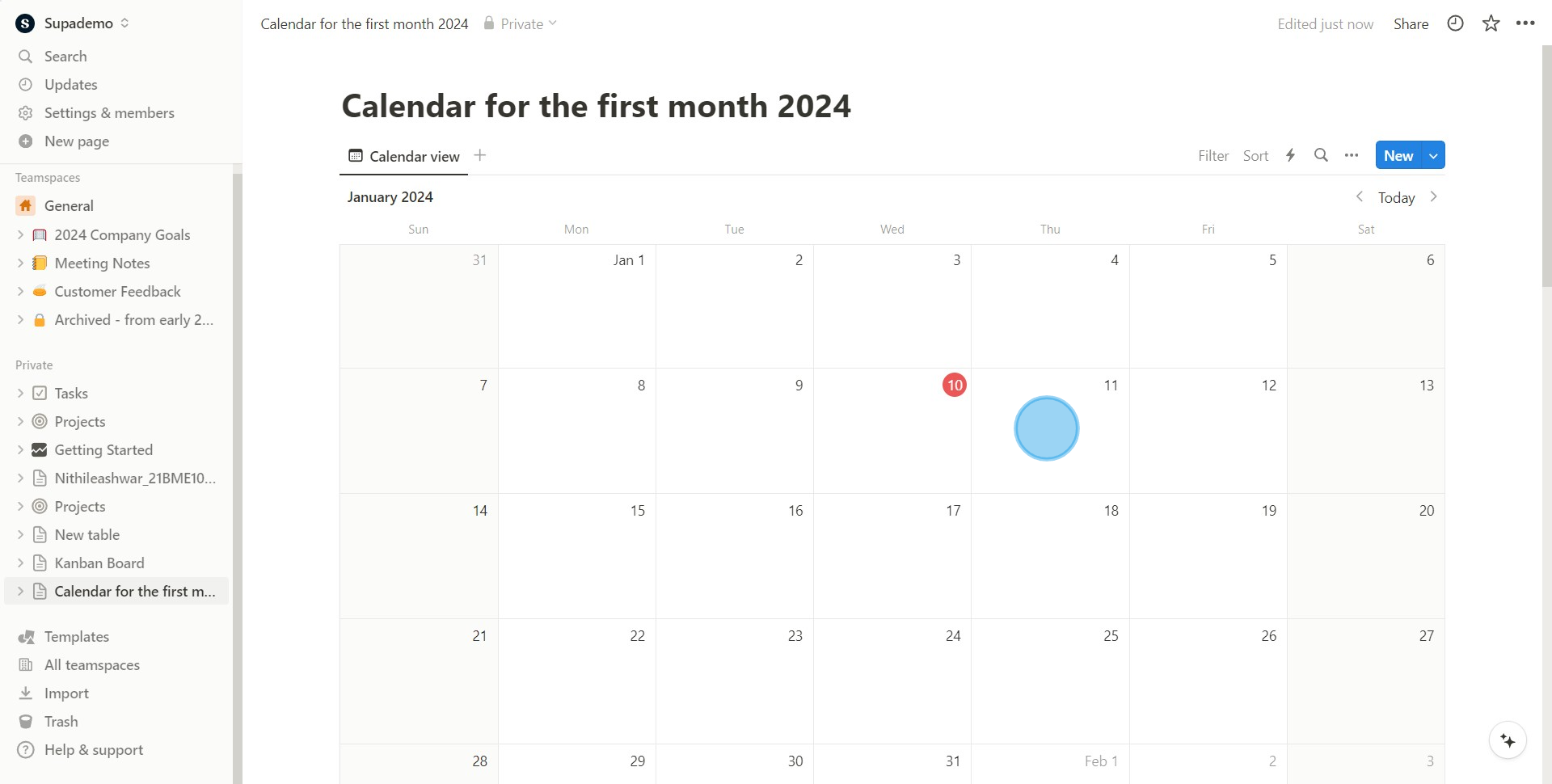
6. Adding tasks is next - find and click on '+' for the desired date.
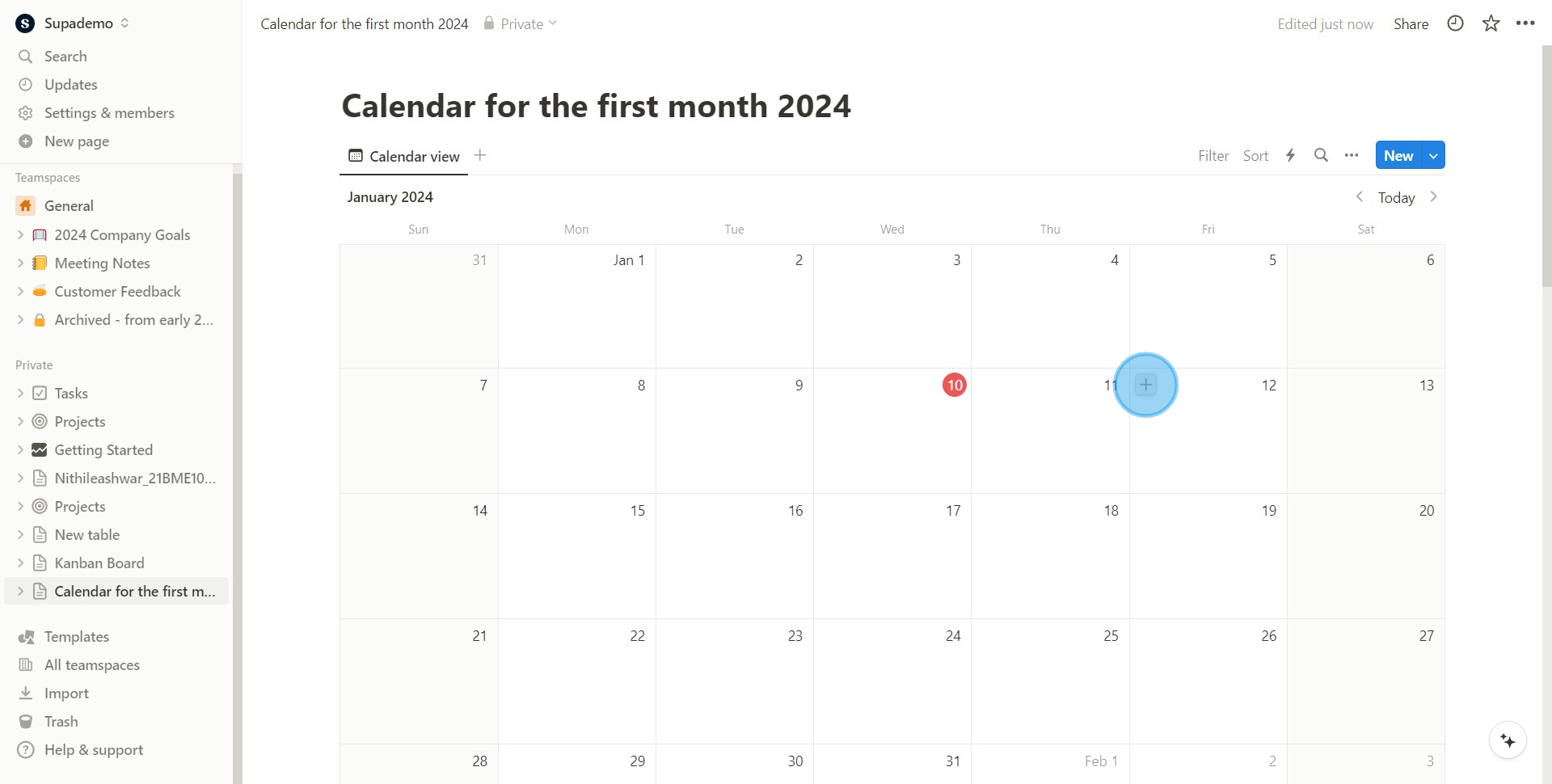
7. Finally, click on the space provided to enter task details.
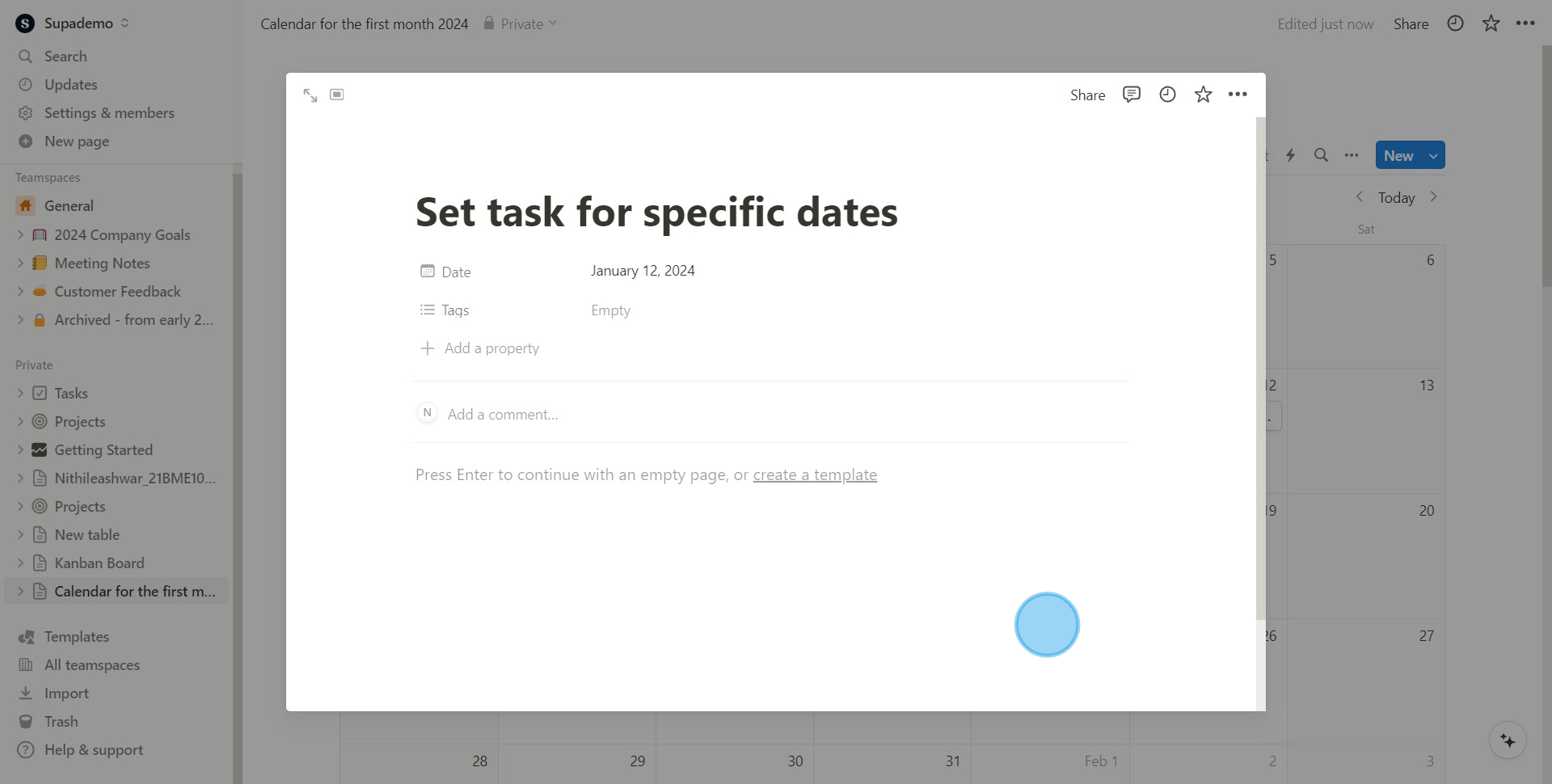
Create your own step-by-step demo
Scale up your training and product adoption with beautiful AI-powered interactive demos and guides. Create your first Supademo in seconds for free.



