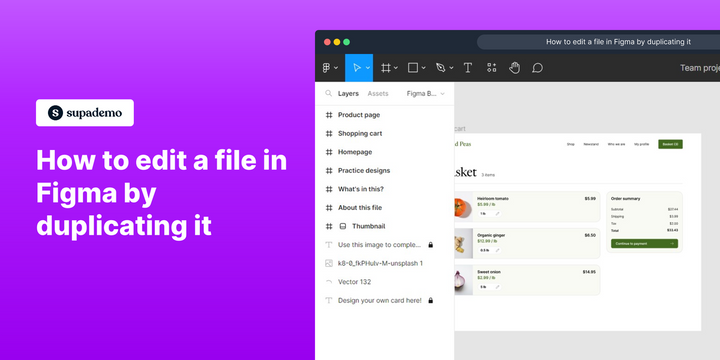Overview:
Enhance your editing process in Figma by utilizing the power of duplication. Streamline your workflow with this guide on how to edit files seamlessly. Learn to efficiently duplicate files in Figma, allowing you to make edits without compromising the original, ensuring a smooth and organized design process within the Figma platform.
Who is Figma best suited for?
Figma is best suited for a wide range of professionals, including UX/UI Designers, Product Managers, and Design Teams. For example, UX/UI Designers can use Figma for creating and iterating on interface designs, Product Managers can leverage it for collaborating on product prototypes and gathering feedback, and Design Teams can use it for working together in real-time on visual projects, all benefiting from Figma’s powerful design tools and collaborative capabilities.
How to duplicate and edit a file in Figma
1. Click the small arrow to reveal more options.
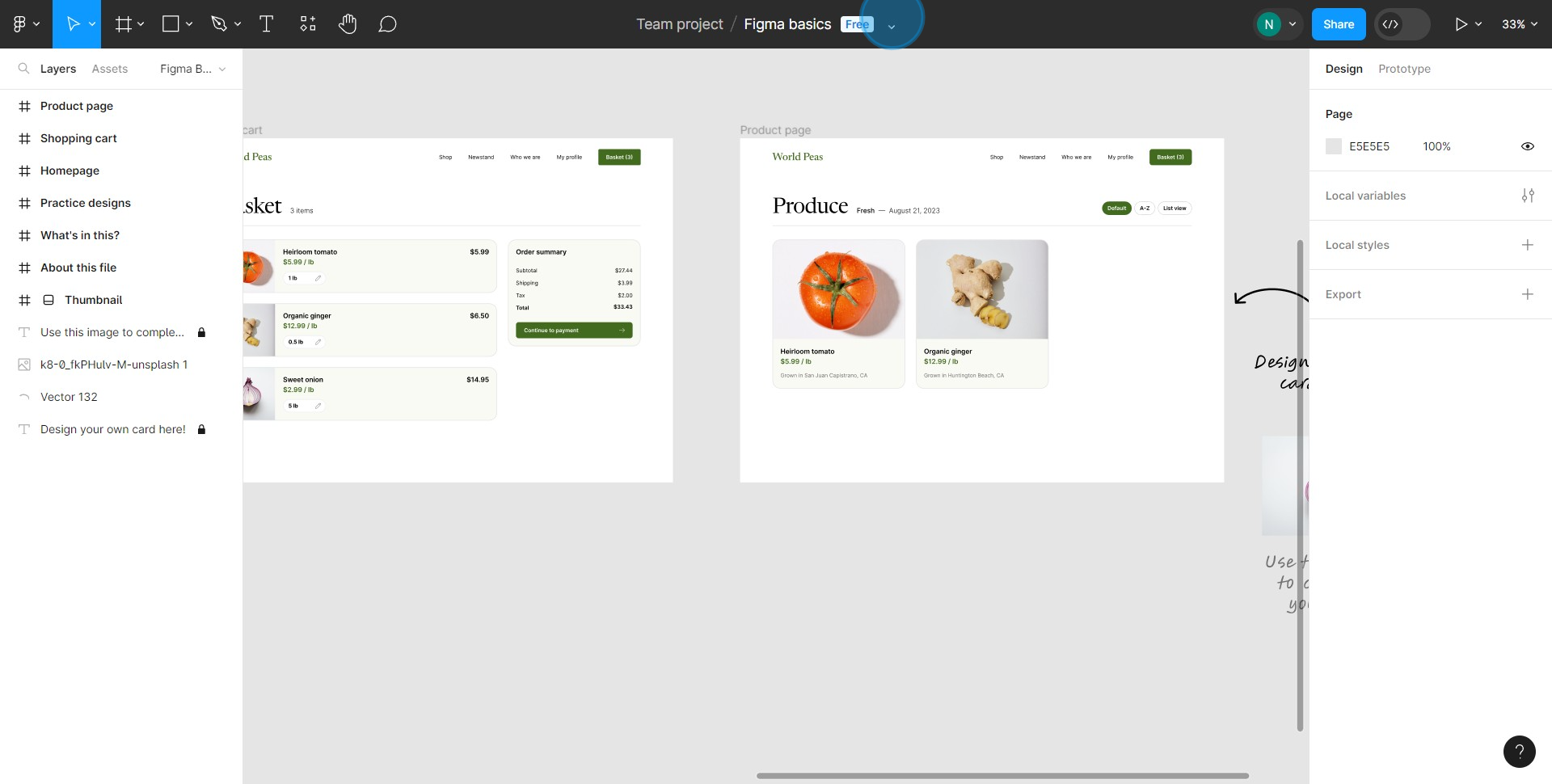
2. Select 'Duplicate' to copy the file.
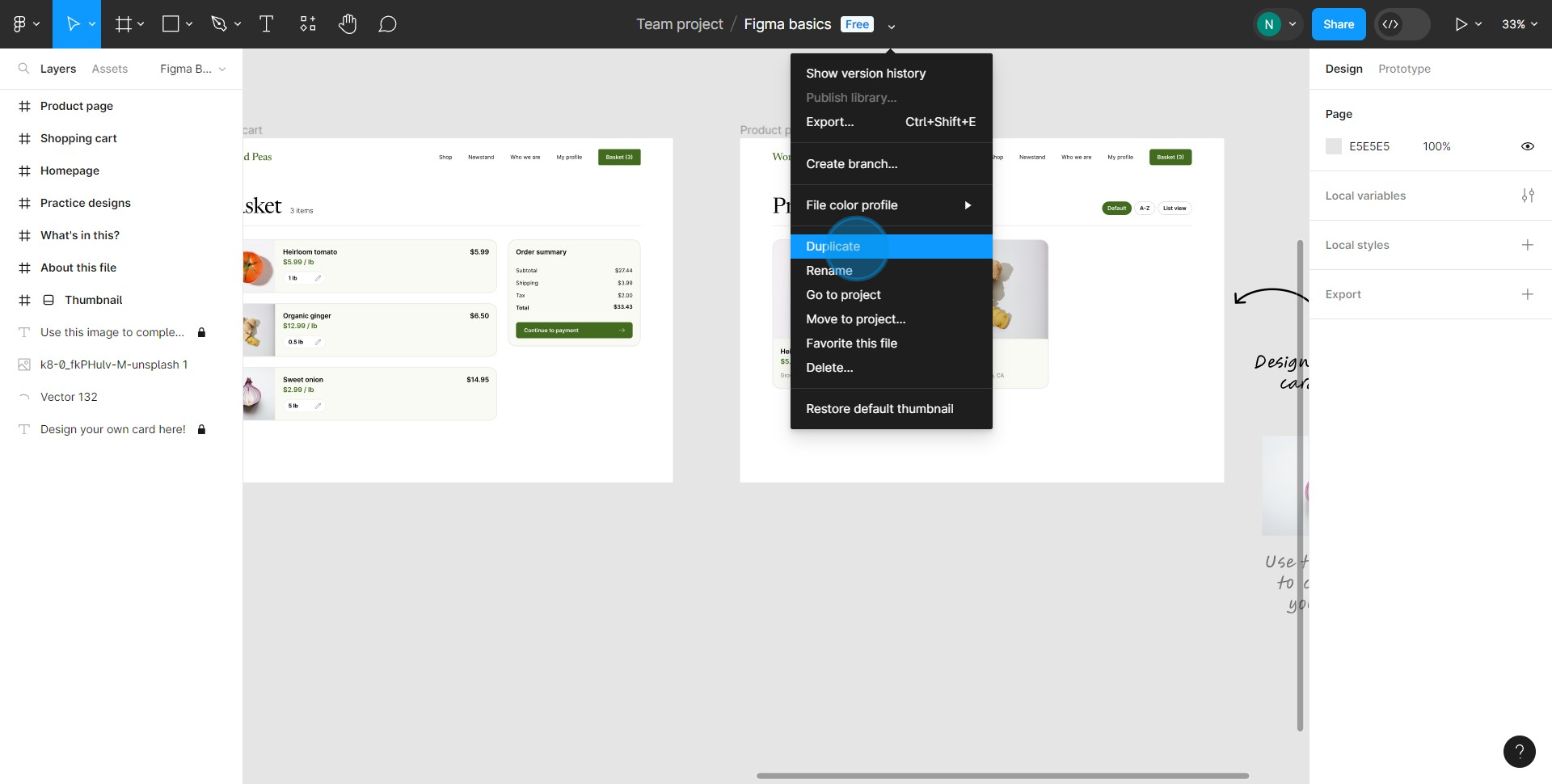
3. Navigate back to the menu.
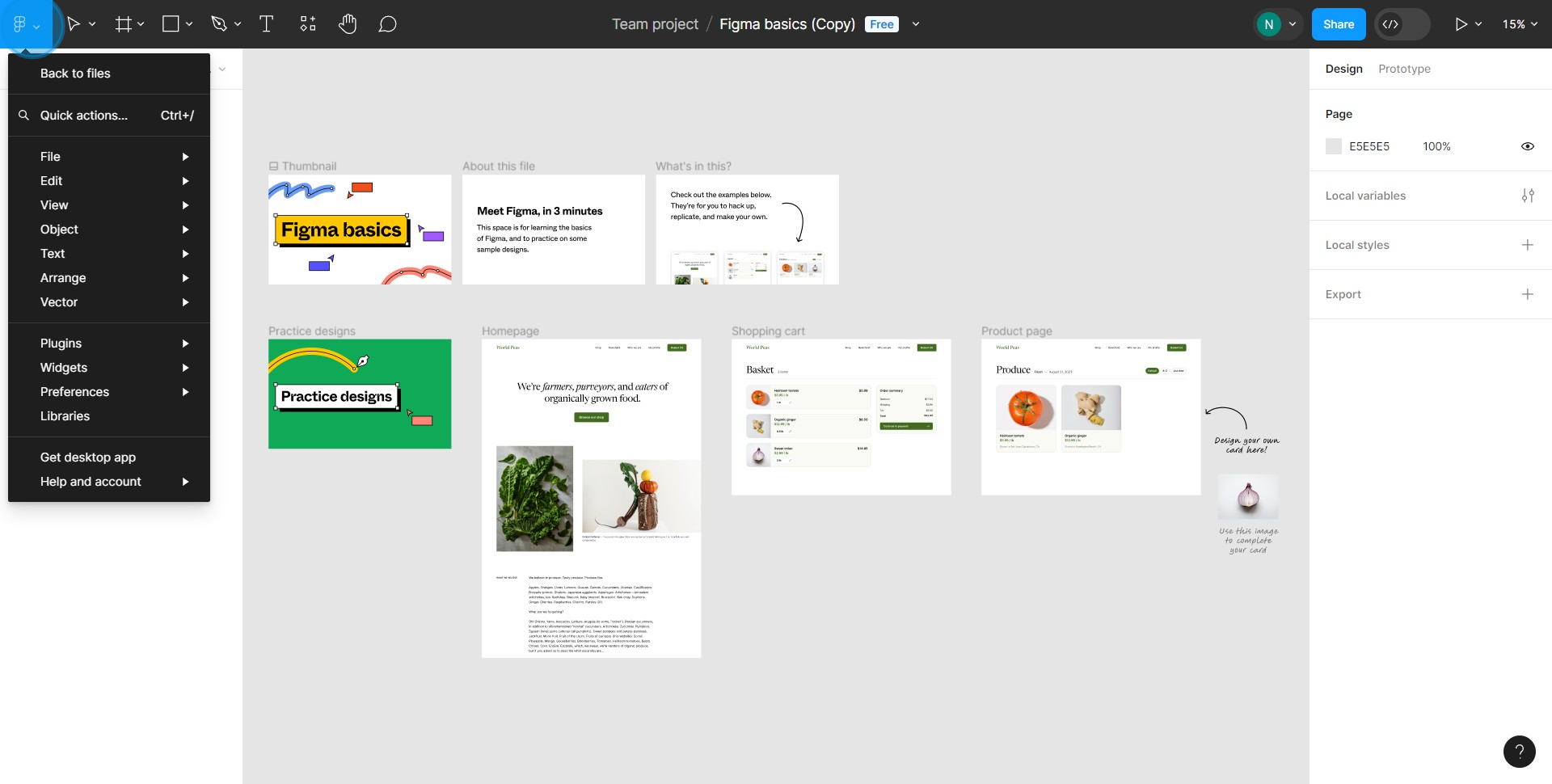
4. Choose 'Back to files' to view all your files.
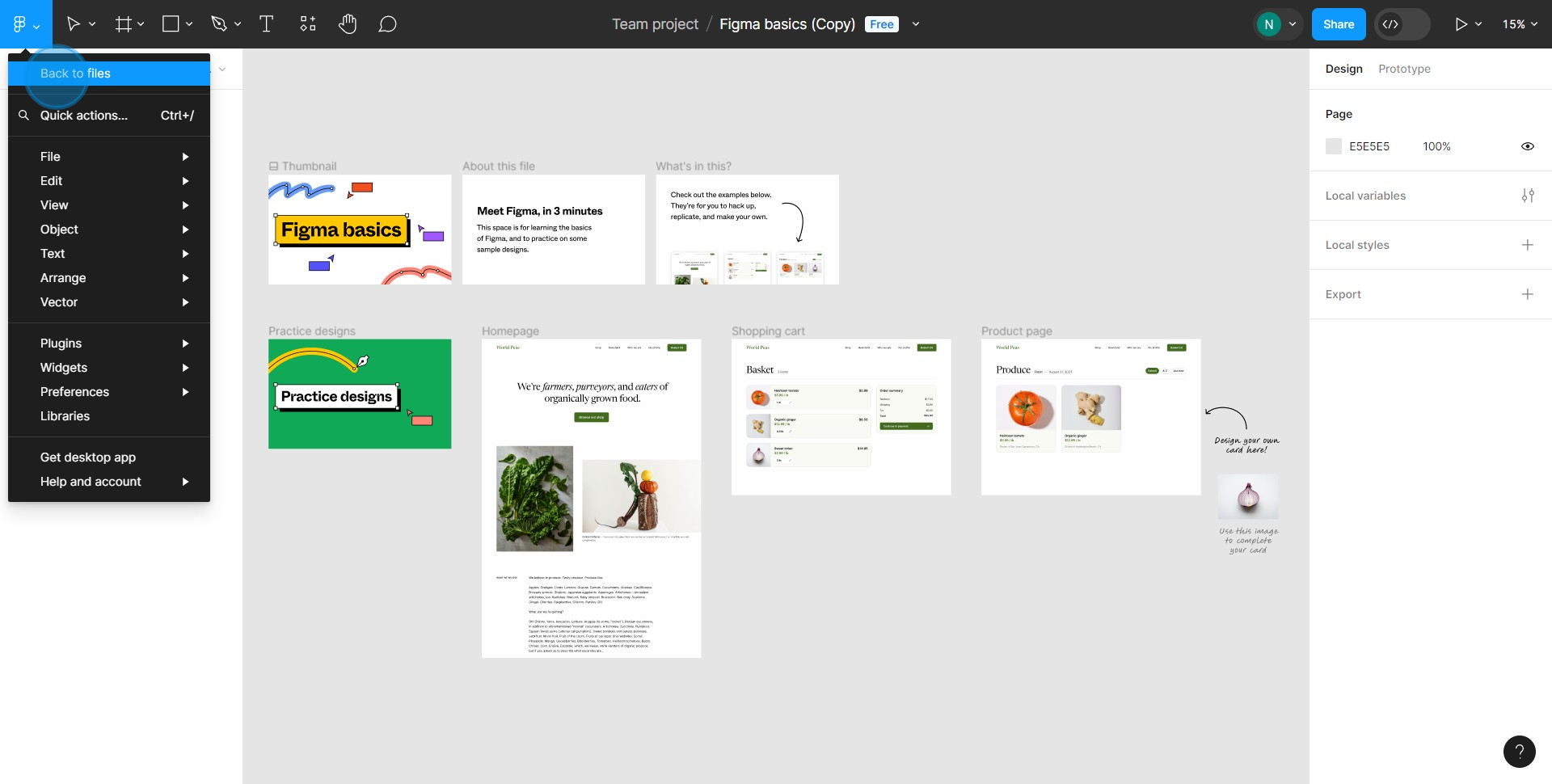
5. Double click your desired file to start editing.
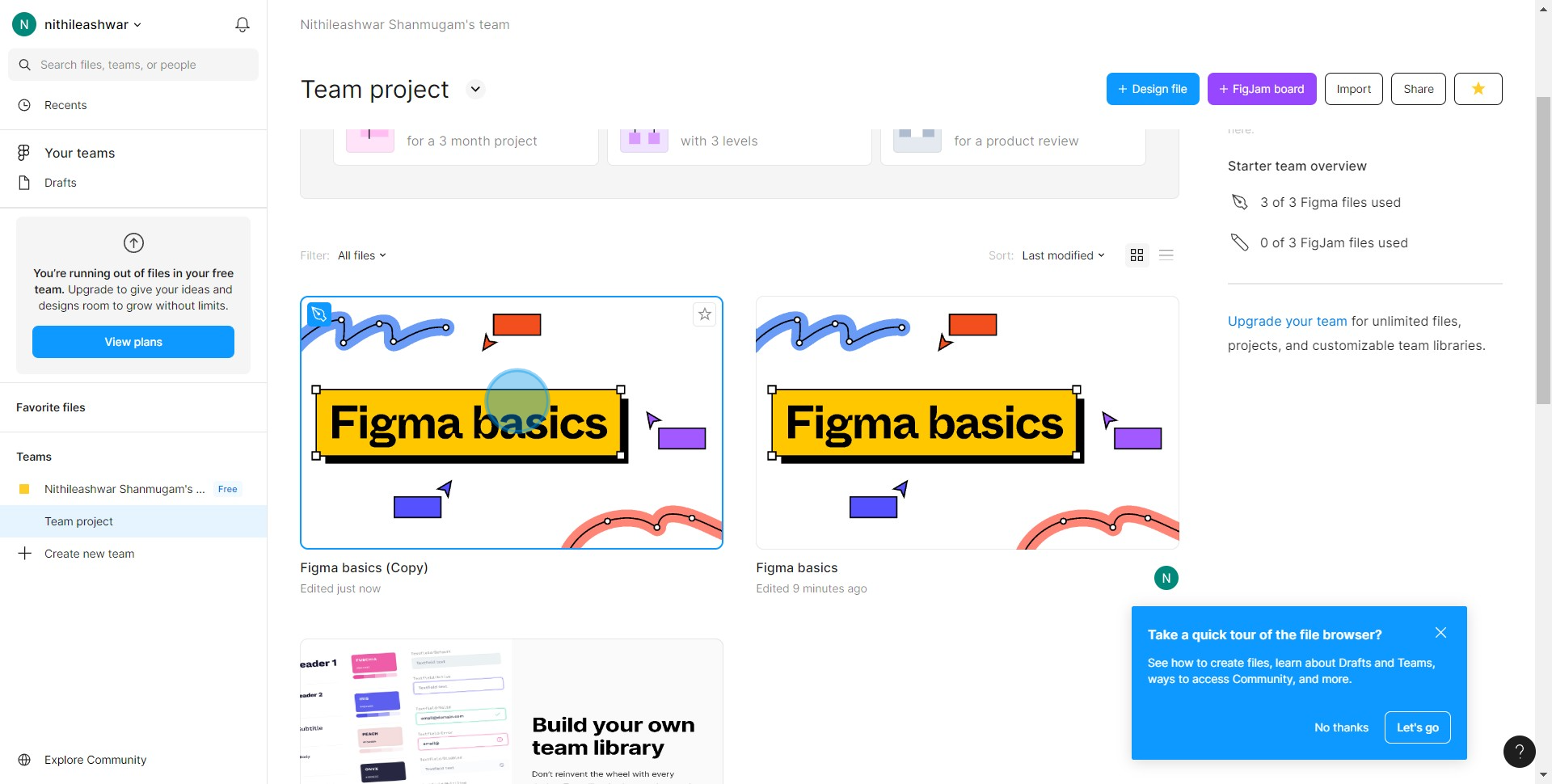
Common FAQs on Figma
How do I create and organize design projects in Figma?
To create a design project in Figma, log in to your account and click the “+ New File” button on your dashboard. You can start with a blank canvas or choose from various templates available in Figma. Organize your project by creating frames, which function like artboards, to structure your design elements. You can create multiple frames within a file to represent different screens or sections of your design. Use layers to manage and group elements within each frame, and take advantage of Figma’s components feature to create reusable design elements, ensuring consistency across your project.
How can I collaborate with others on a Figma design?
Figma is designed for real-time collaboration, allowing multiple users to work on the same design simultaneously. To invite collaborators, open your Figma file and click the “Share” button in the top-right corner. Enter the email addresses of your collaborators and set their access level (e.g., Viewer, Editor). Once shared, team members can view, comment, or edit the design based on their permissions. You can see other collaborators’ cursors in real-time as they make changes. Use the “Comments” feature to leave feedback, discuss design decisions, and tag team members for specific tasks or revisions.
How do I use Figma’s prototyping features?
Figma’s prototyping tools allow you to create interactive mockups directly within your design file. To start prototyping, switch to the “Prototype” tab in the right-hand panel of your Figma file. Click on a design element, such as a button or link, and drag a connector to the frame you want it to link to. You can set interactions like “On Click,” “Hover,” or “Drag,” and choose animations such as slide transitions, dissolves, or instant changes. Once your prototype is set up, click the “Present” button to view and interact with it as if it were a live website or app. Share the prototype with stakeholders by generating a shareable link, allowing them to test and provide feedback.
Create your own step-by-step demo
Scale up your training and product adoption with beautiful AI-powered interactive demos and guides. Create your first Supademo in seconds for free.
Checkout Supademo Figma Plugin: Create interactive prototypes from frames (beta)
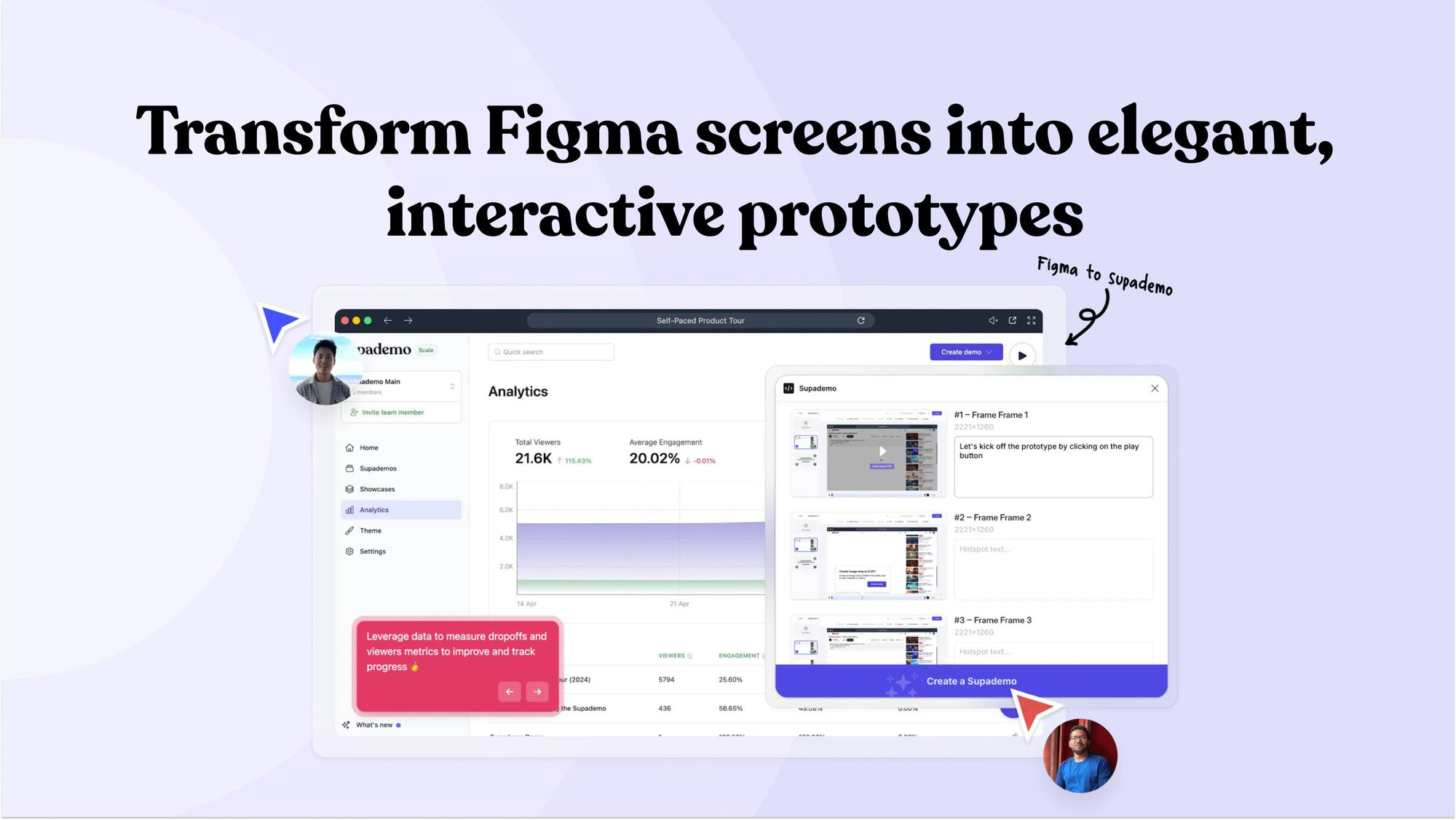
Welcome to the easiest way to create and share interactive prototypes from Figma — for free. With the Supademo Figma Plugin, you can transform your existing Figma frames into elegant, interactive prototypes.