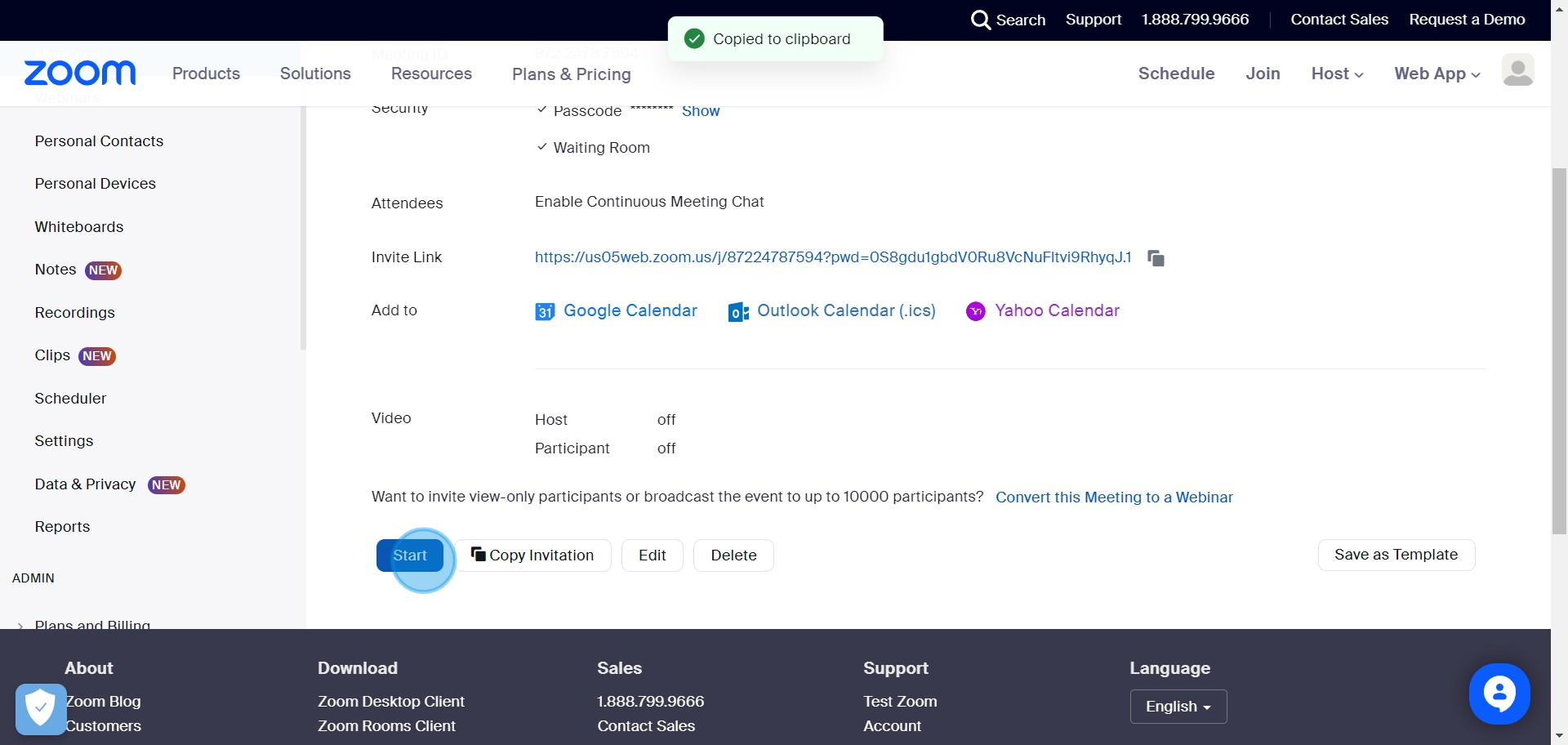Author: Nithileashwar Shanmugam Steps: 14 Source: Supademo
1. Click on 'My Account' from your profile.
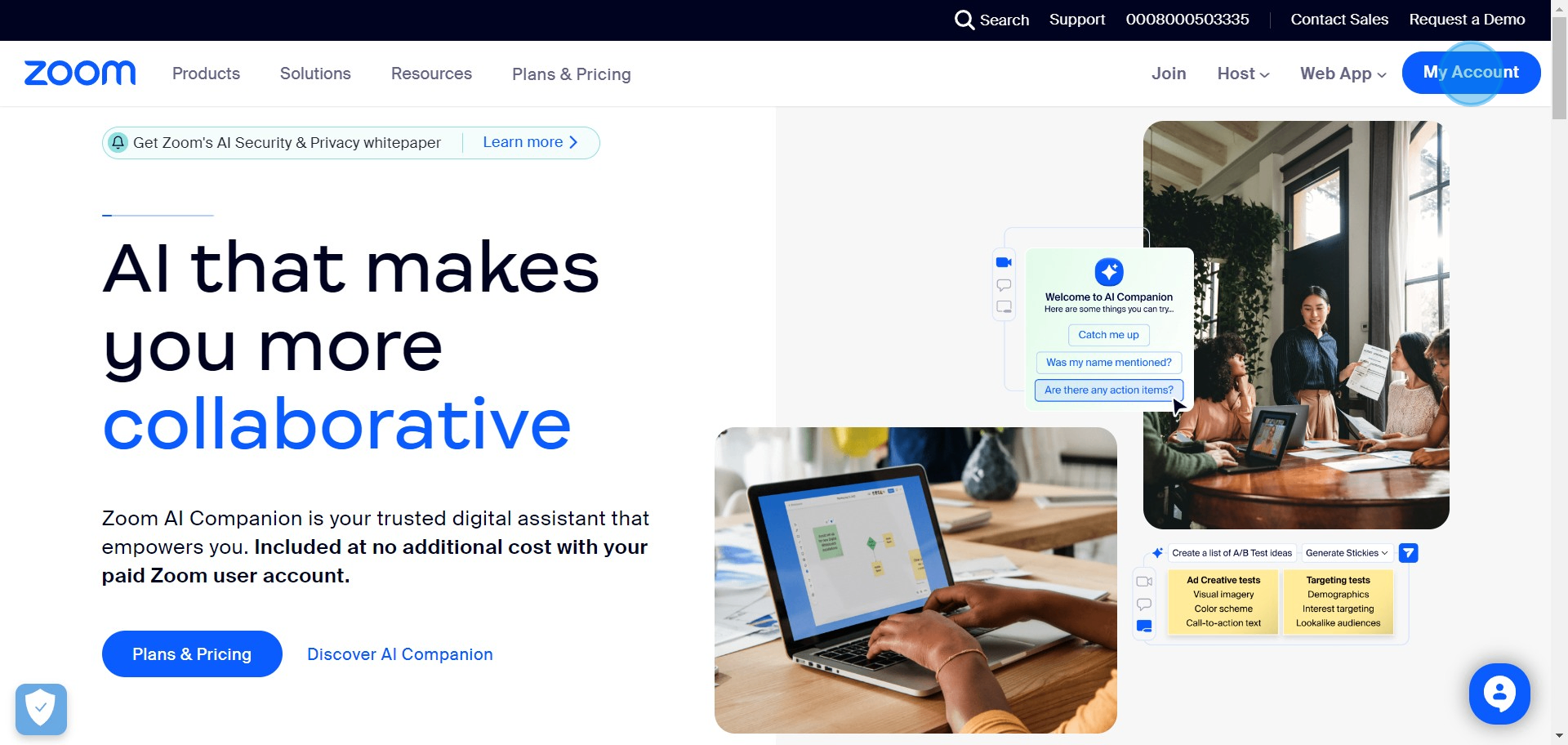
2. Find and hit the 'Schedule' button.
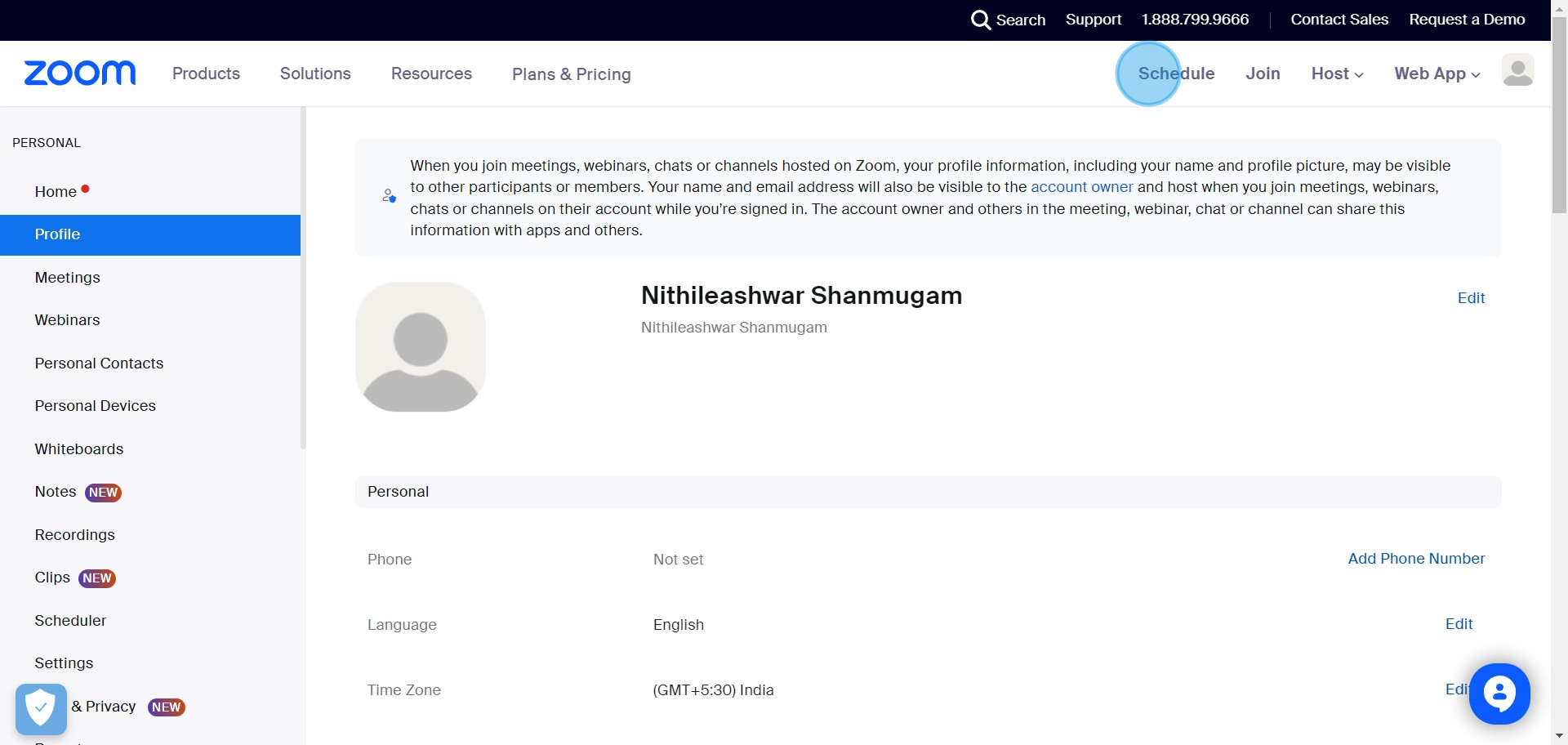
3. Enter the title, date, and time for your meeting.
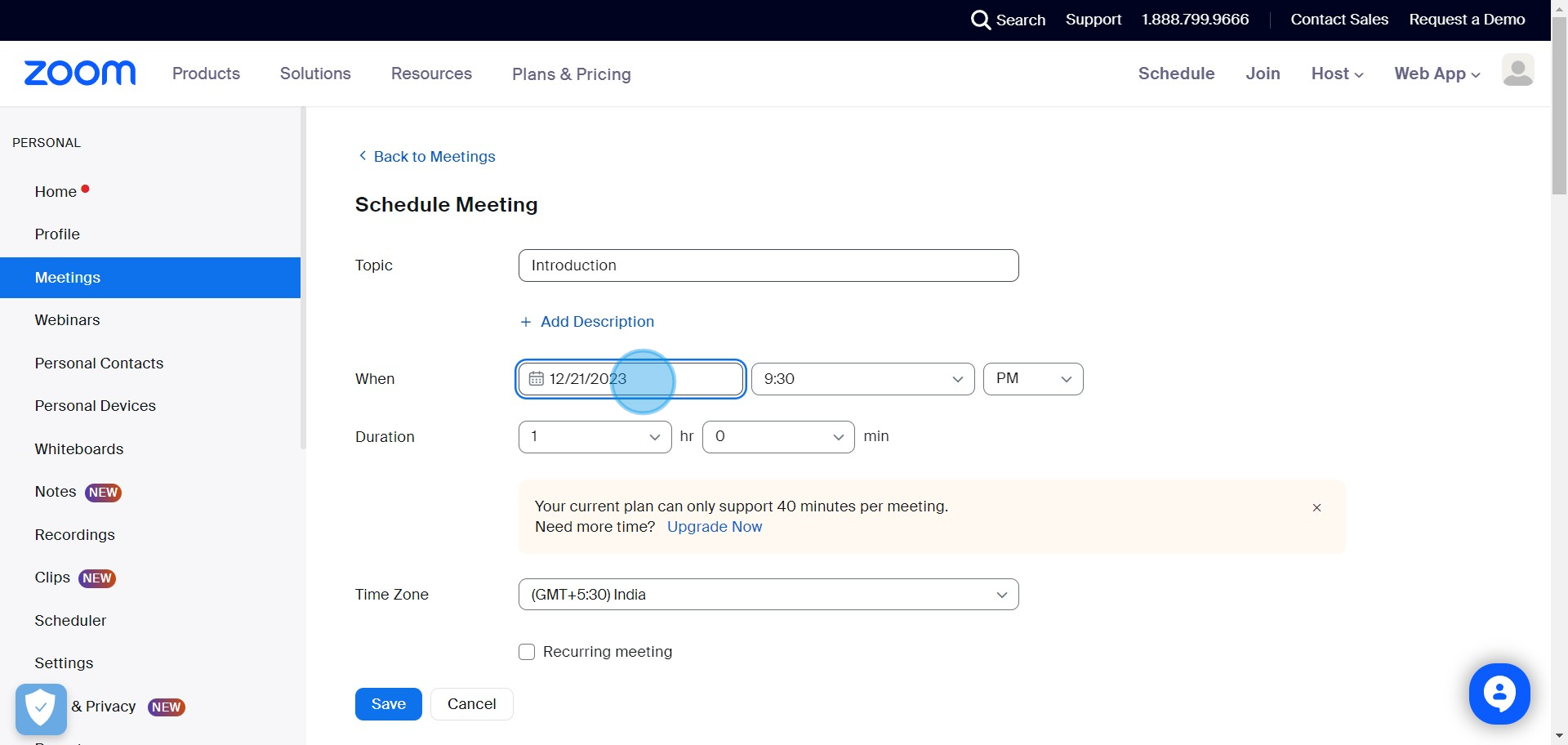
4. Invite people using their names or email addresses.
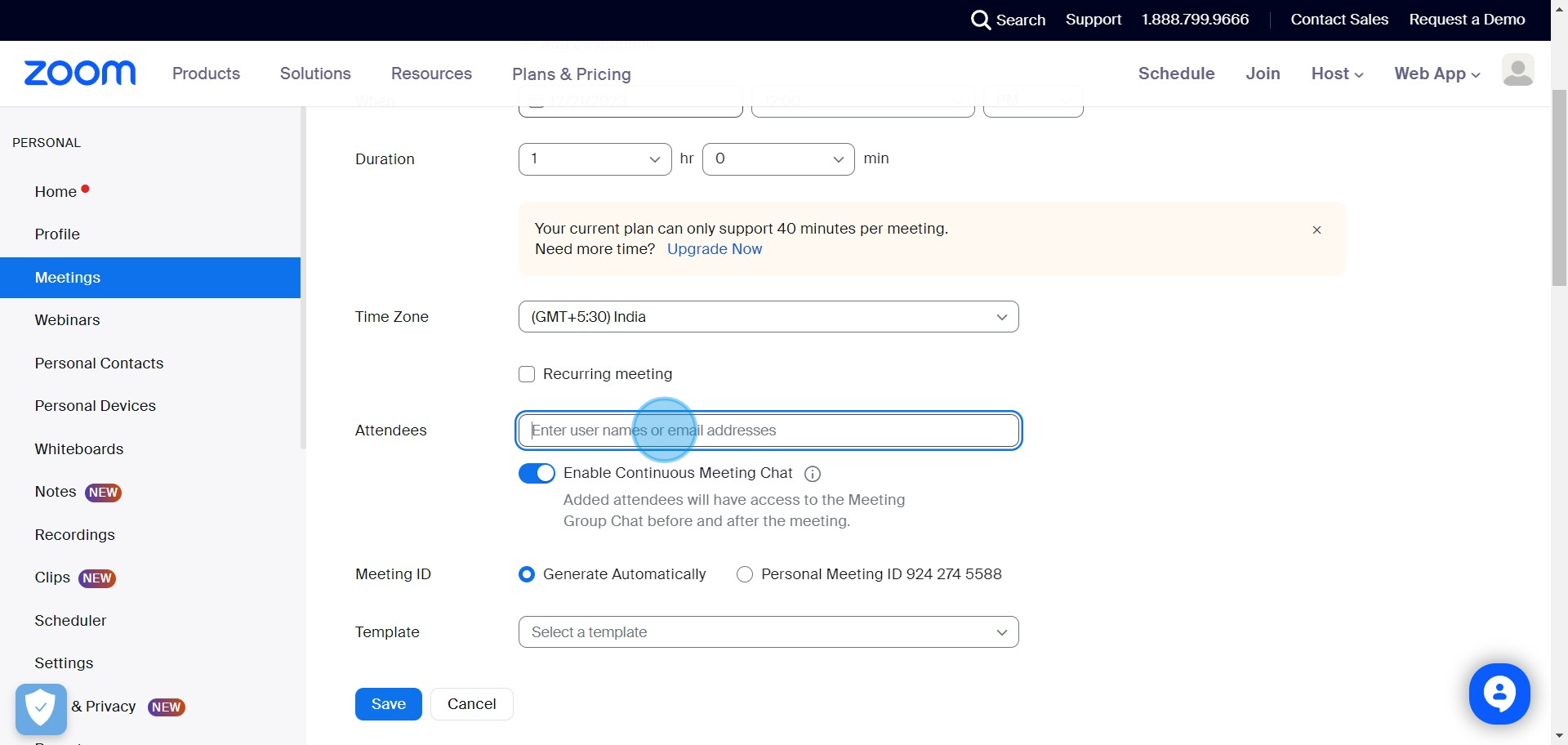
5. Pick 'Personal Meeting' for recurring meetings.
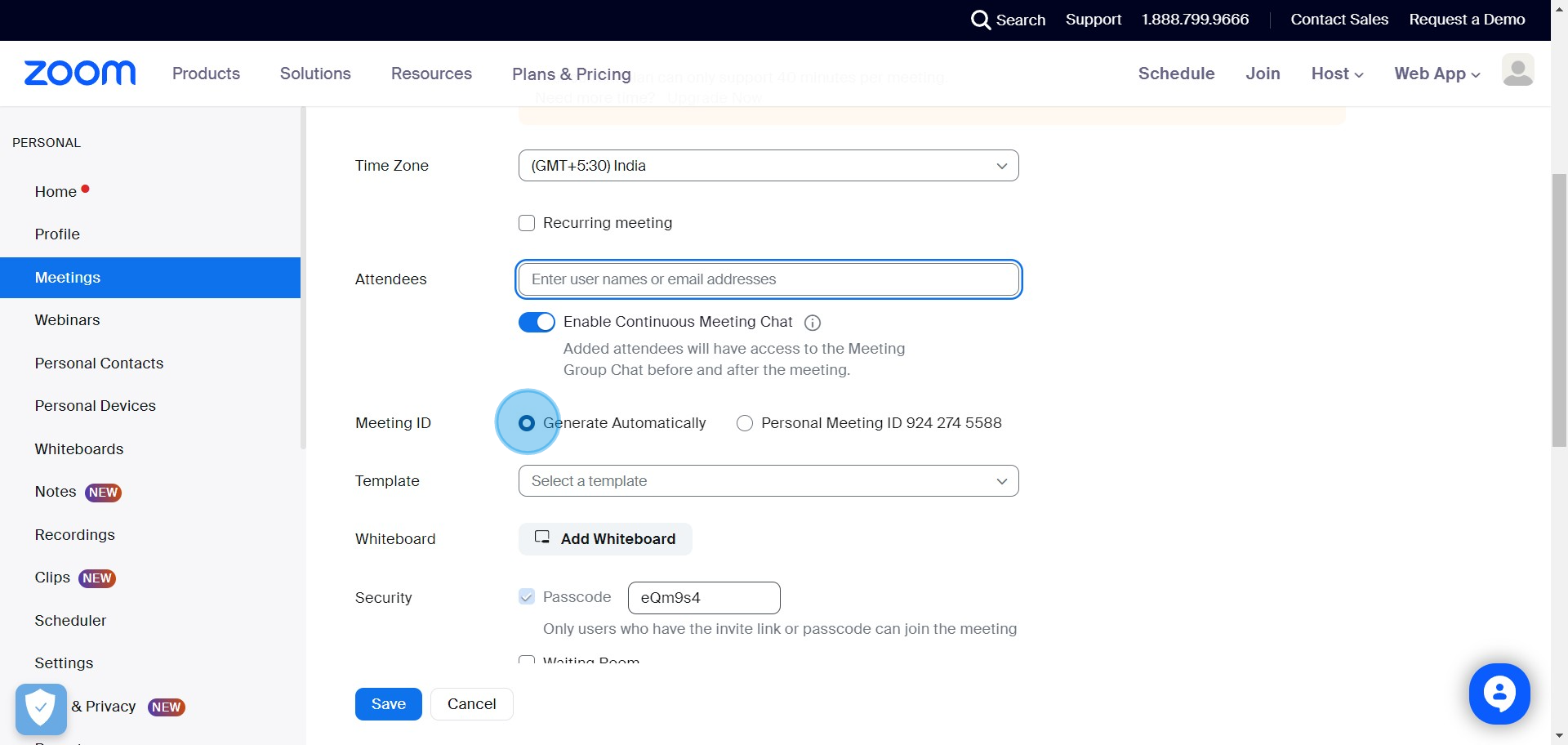
6. Click 'Add Whiteboard' if needed.
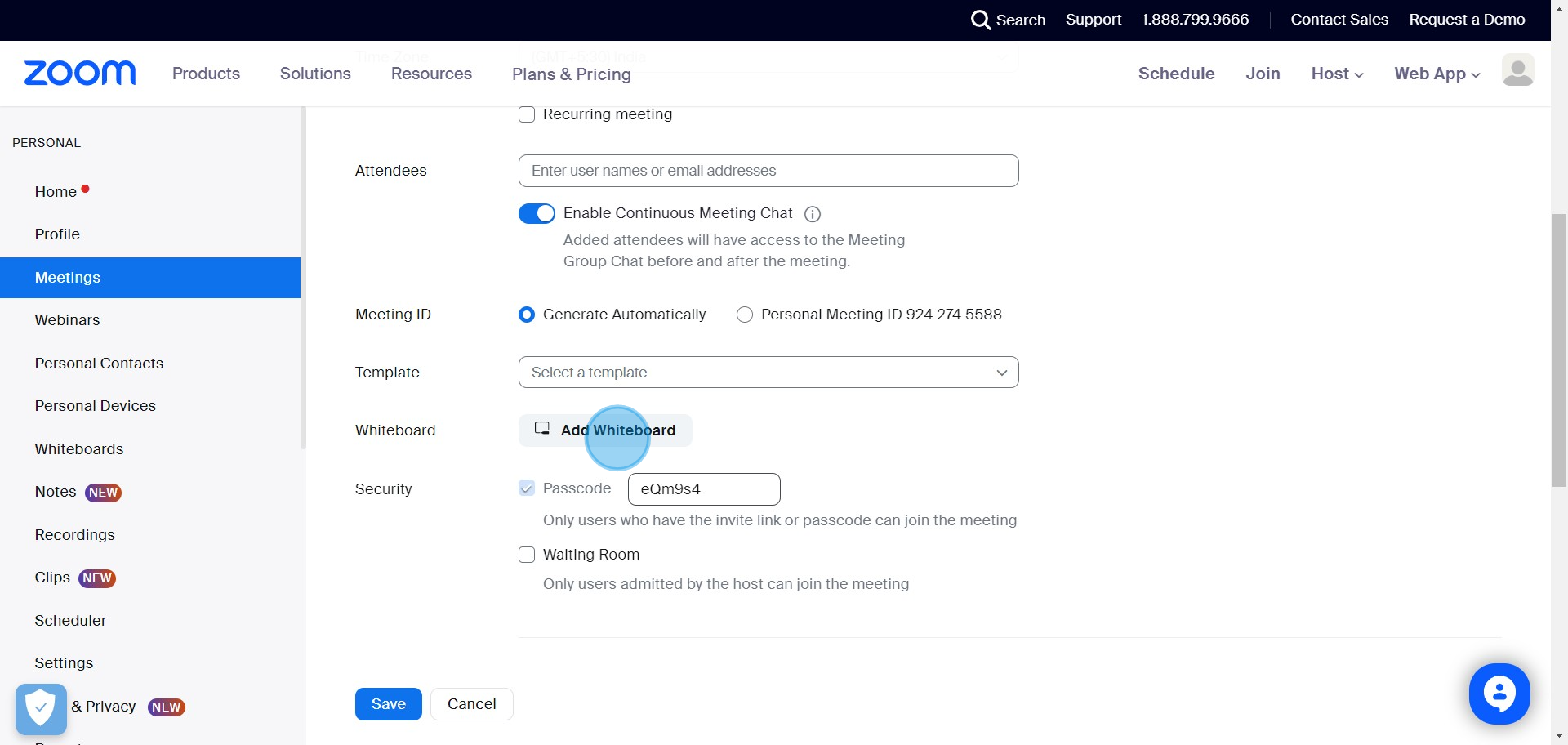
7. Secure your meeting with a passcode or user approval.
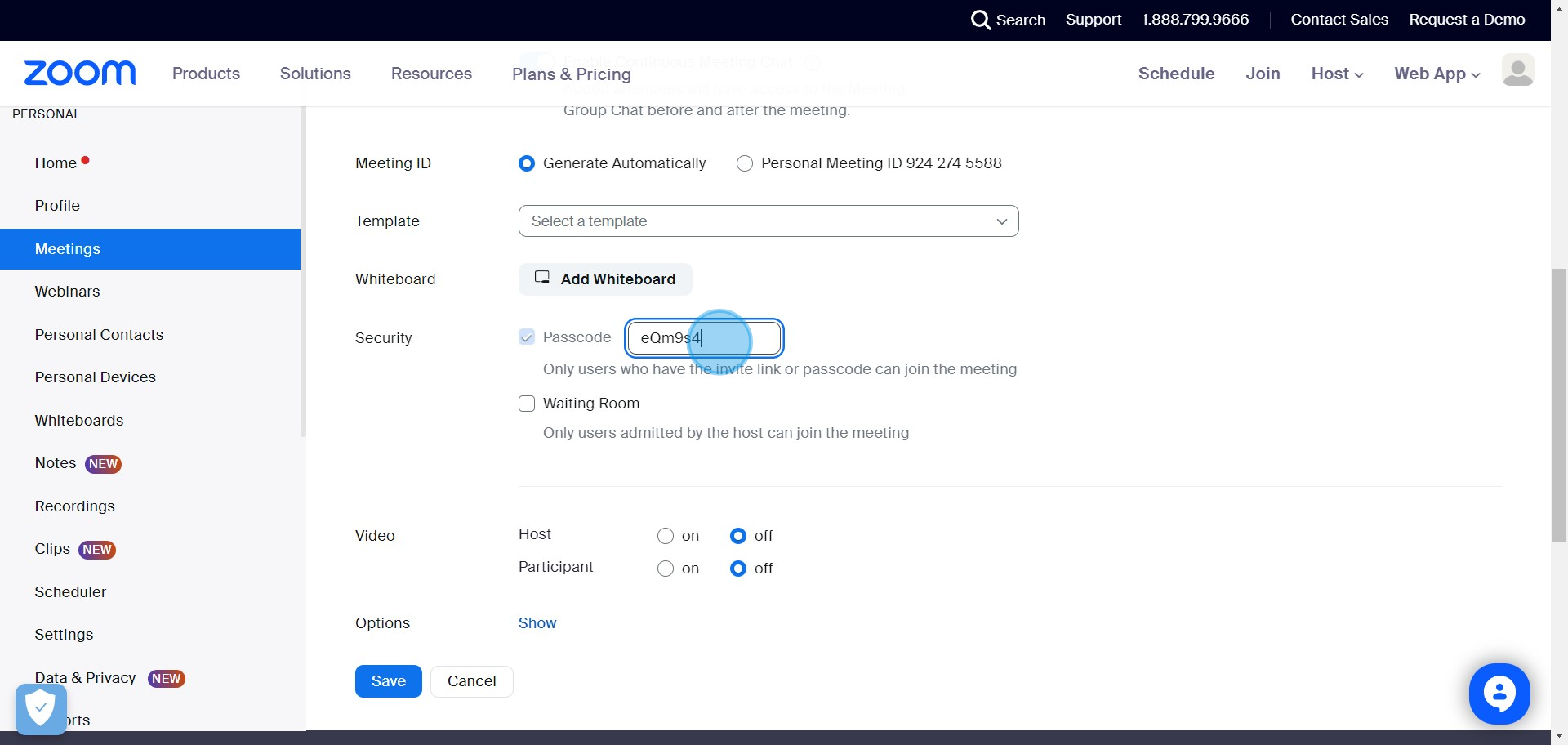
8. Choose your preferred customization options.
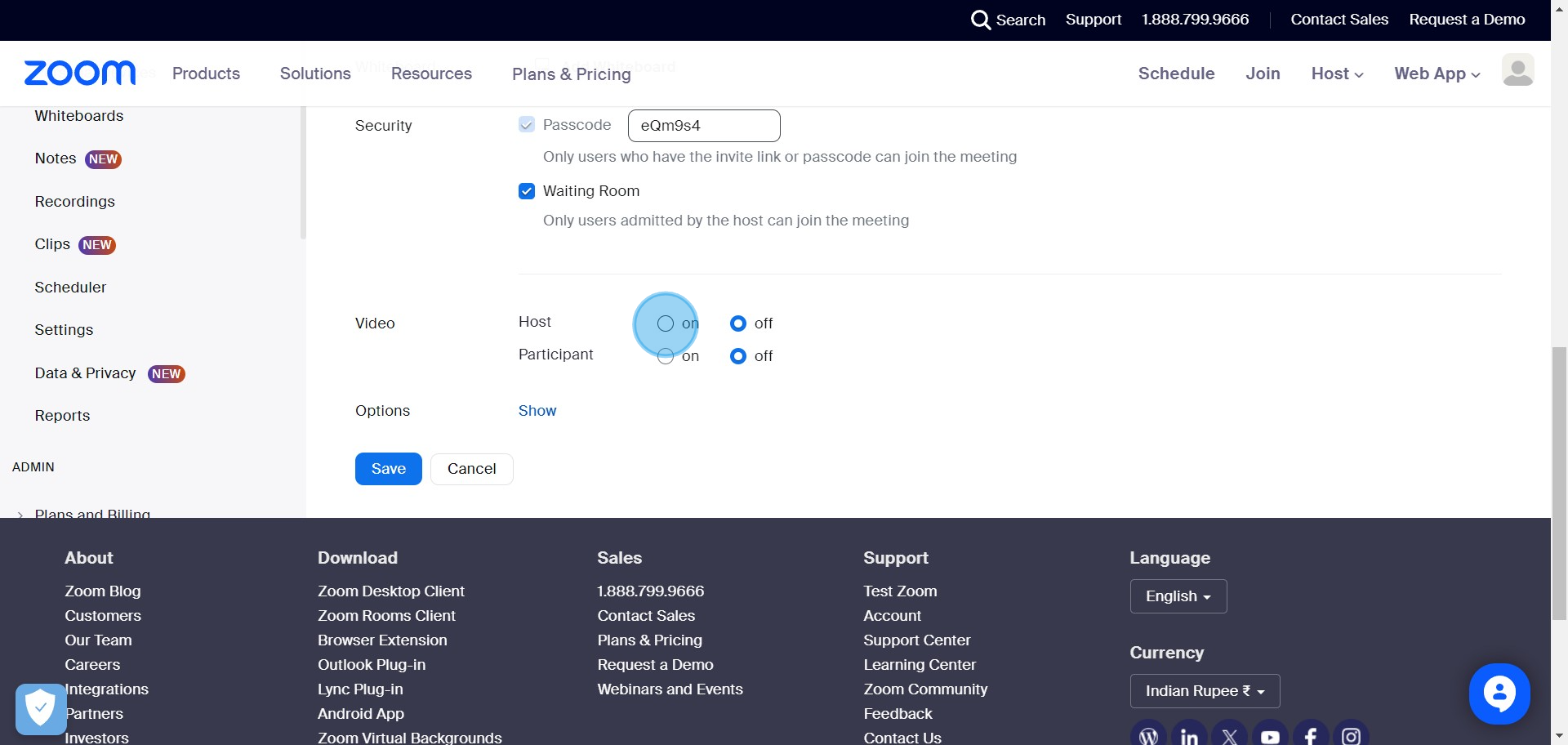
9. Expand further meeting options by hitting 'Show'.
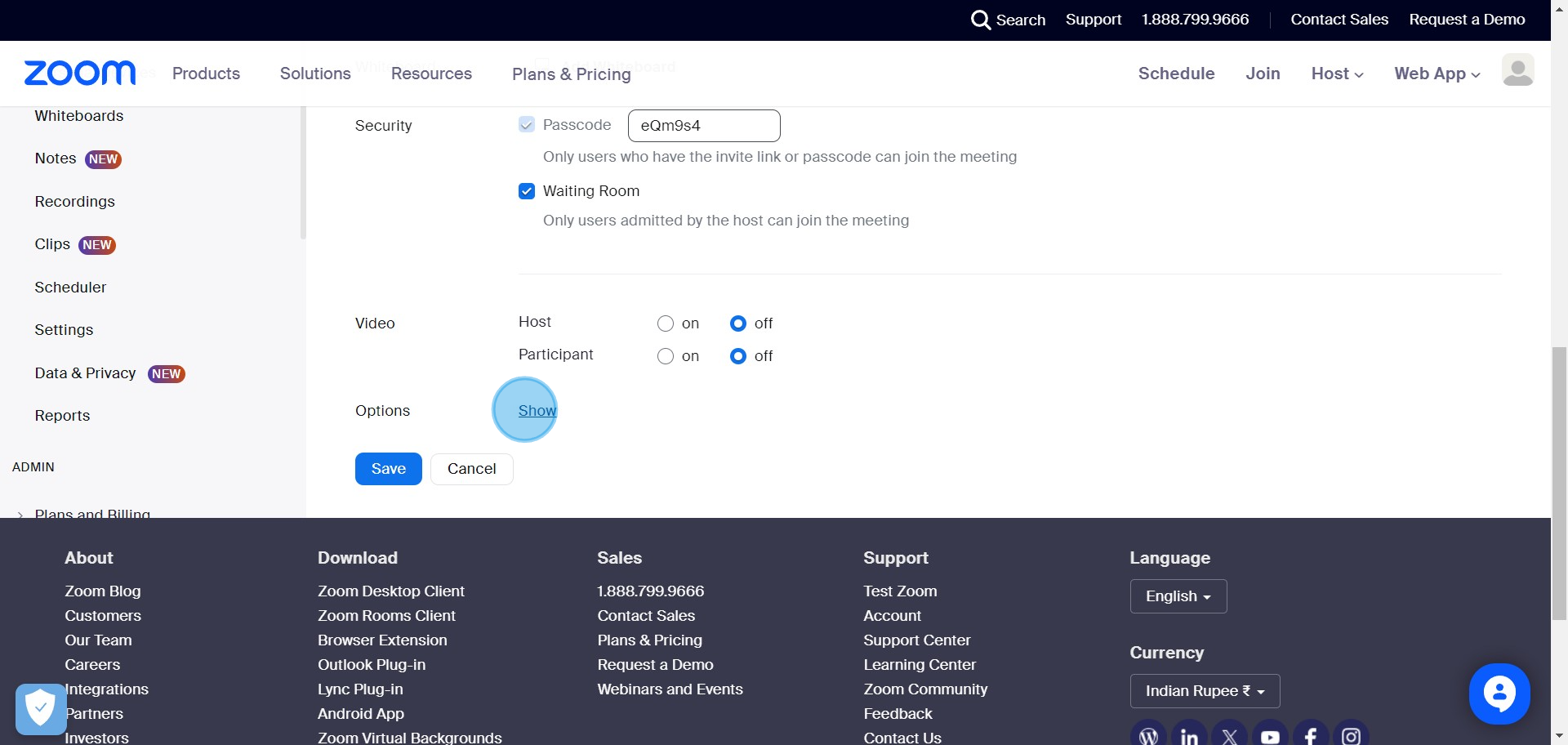
10. Confirm the settings by pressing 'Save'.
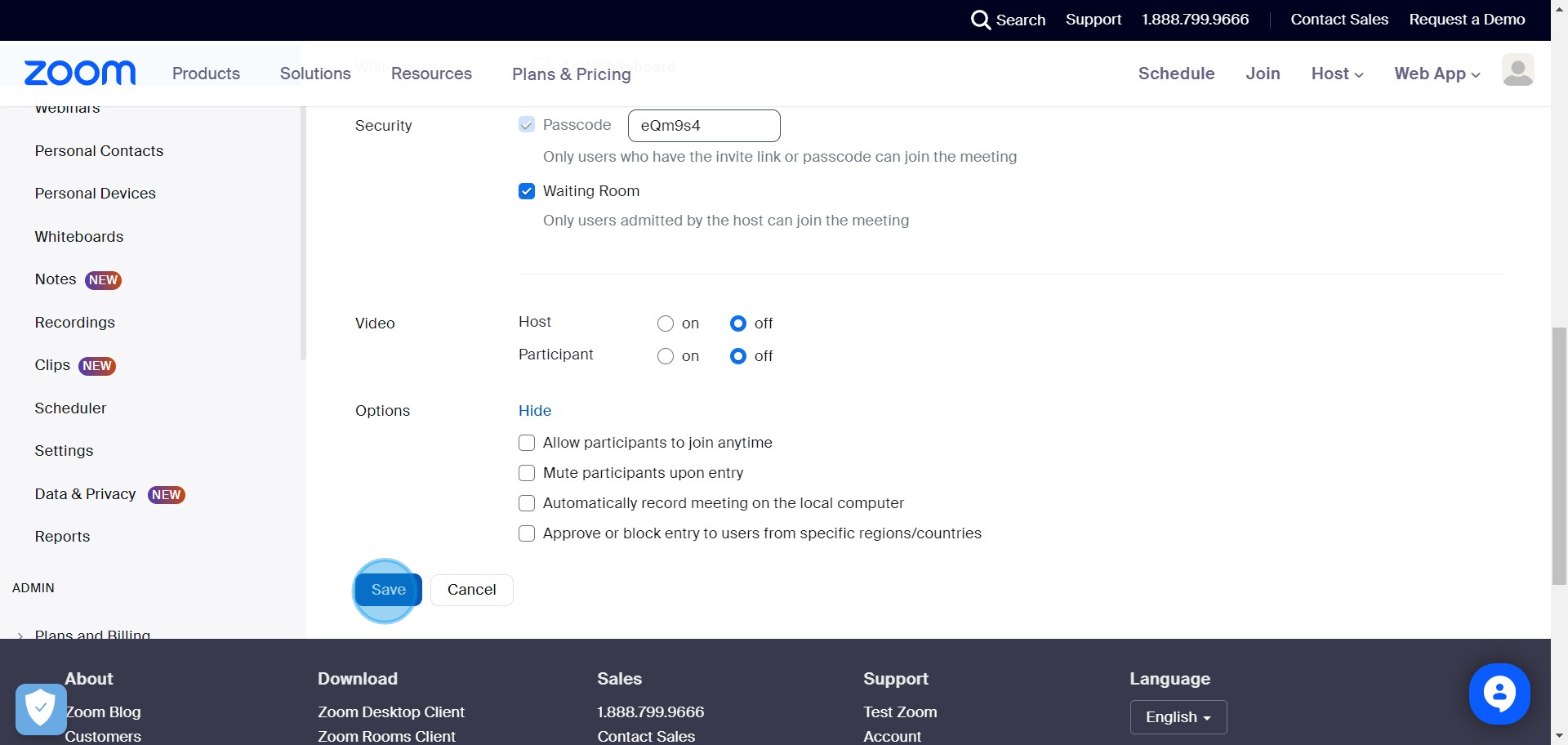
11. Now, you will see your meeting's entry information.
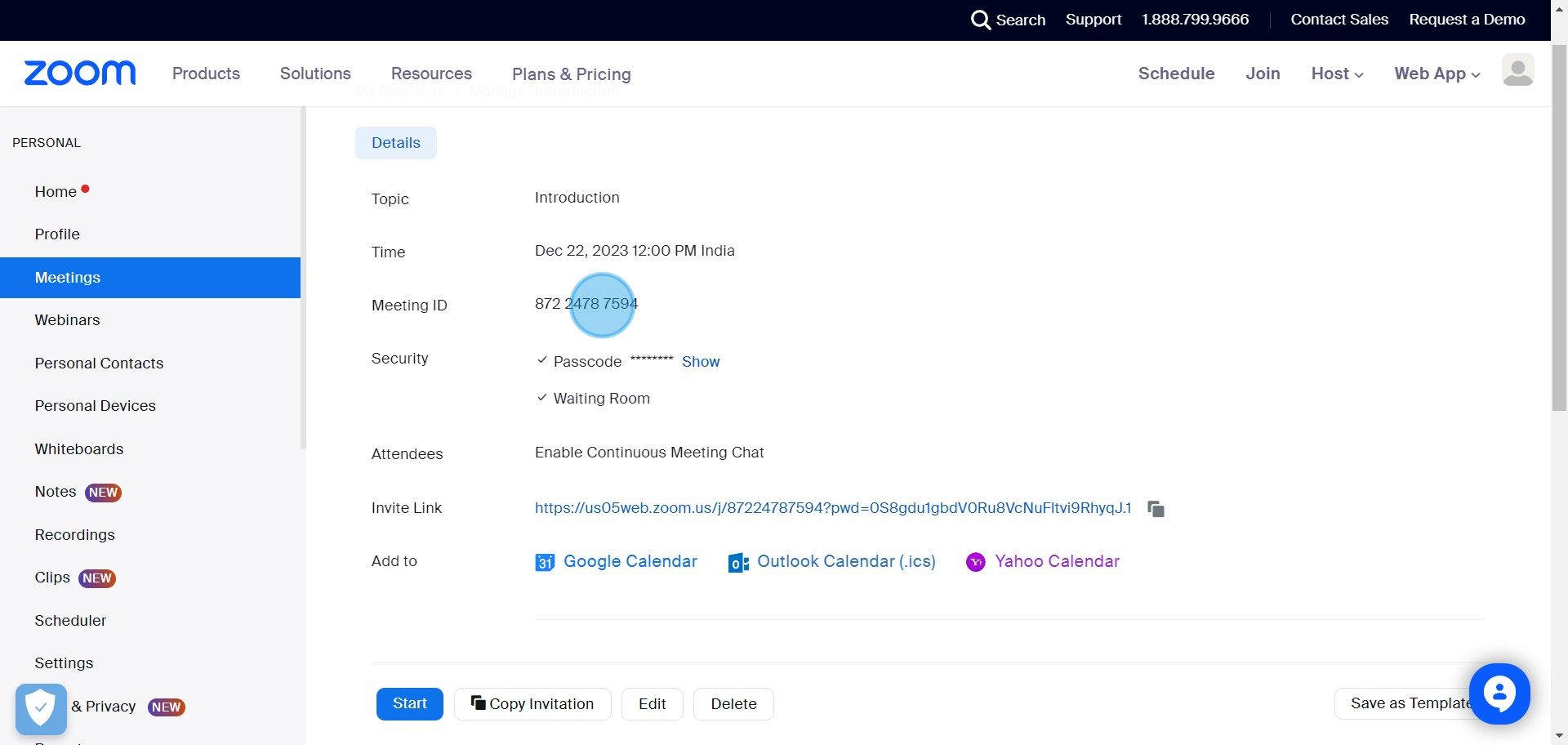
12. Replicate your meeting details by clicking 'Copy Invitation'.
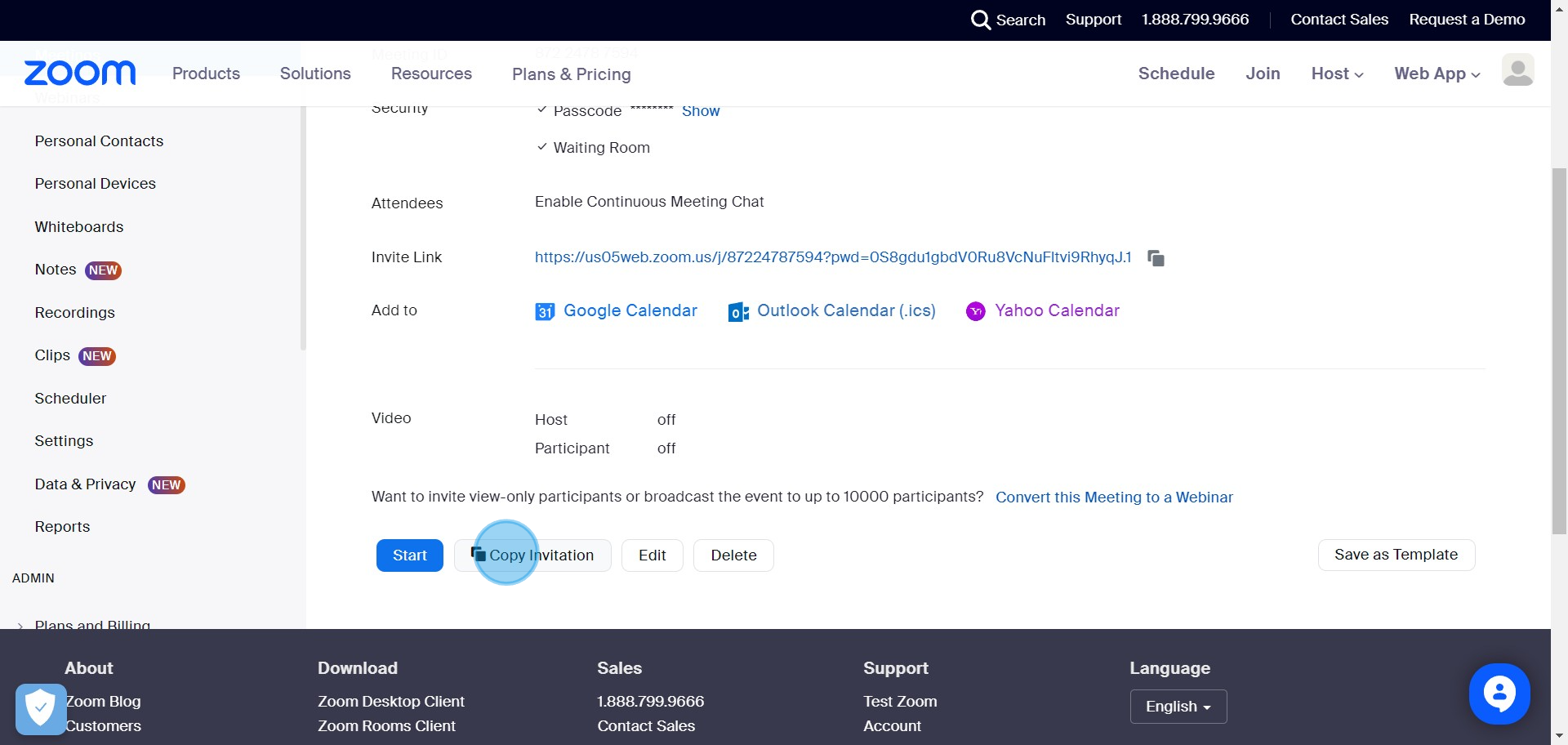
13. Use 'Copy Meeting Invitation' to distribute your meeting link.
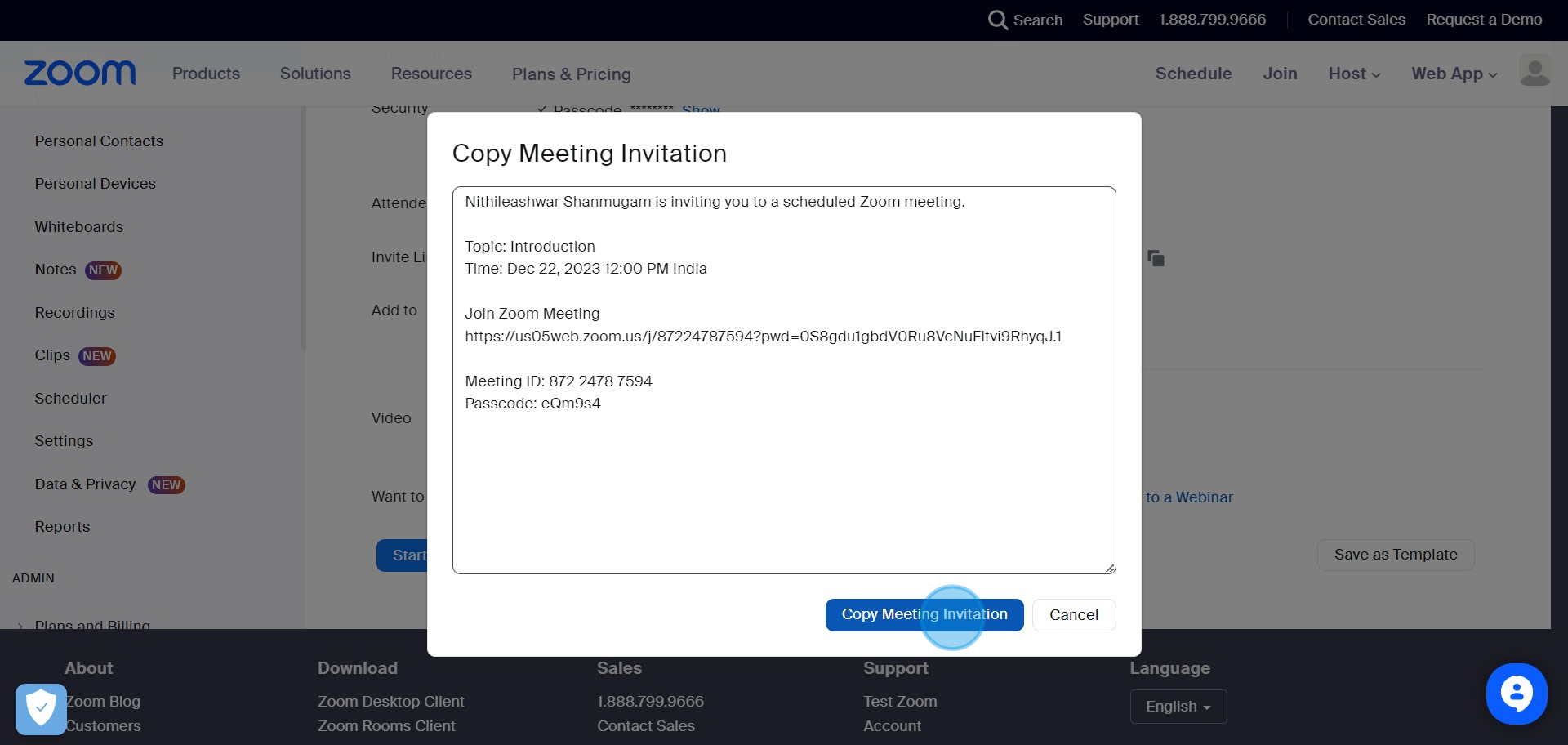
14. Start the meeting when you're ready by hitting 'Start'.