Overview:
Streamline your workflow in Apollo.ai by setting up alerts to enhance organization and categorization of key information. Elevate user experience and simplify navigation with customized alerts for quick and easy identification. This guide offers a seamless step-by-step process to establish alerts in Apollo.ai, empowering you to boost efficiency and clarity in managing alerts within the platform.
1. Begin by selecting the 'Home' option.
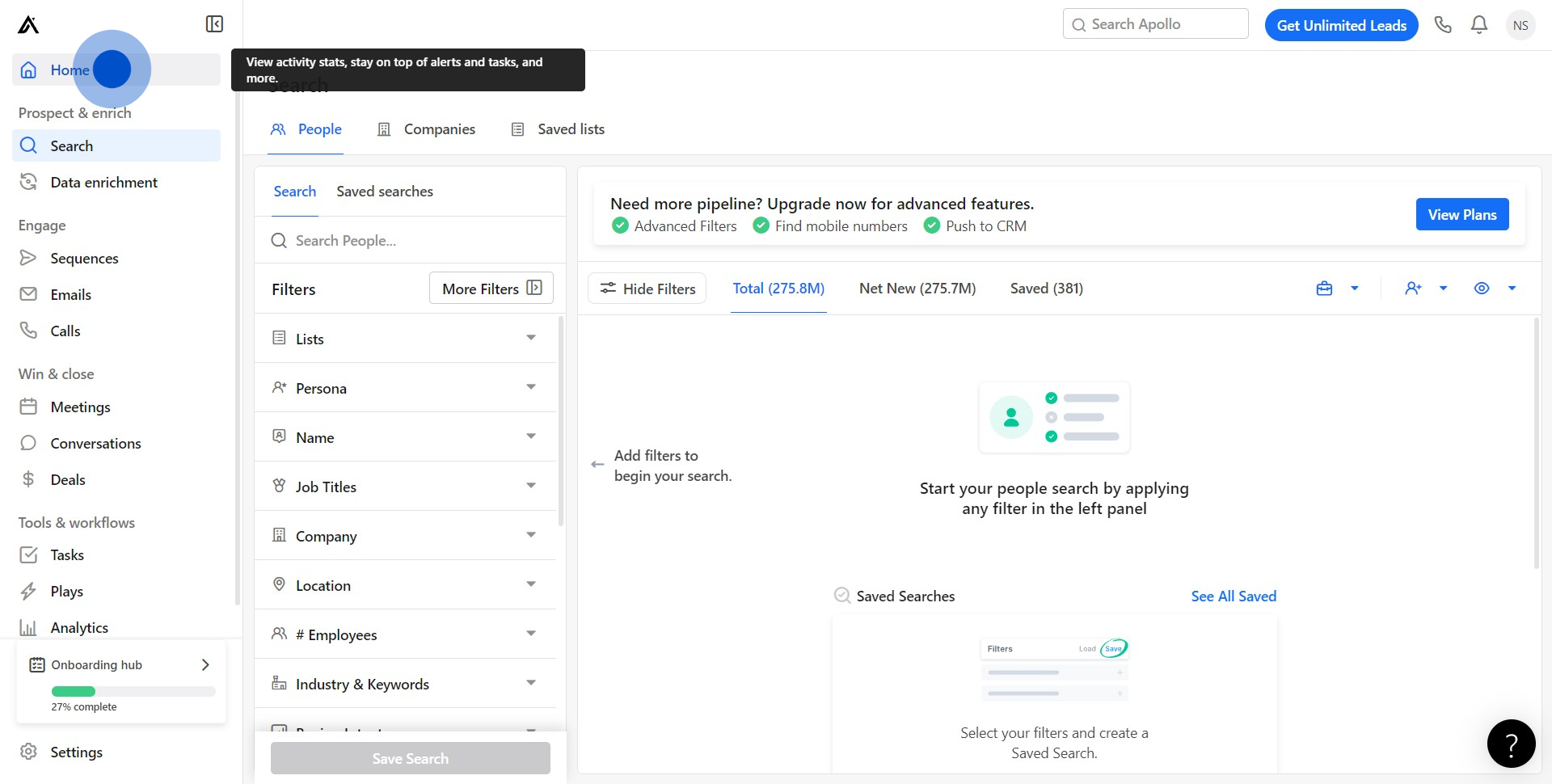
2. Next, navigate to 'Alerts'.
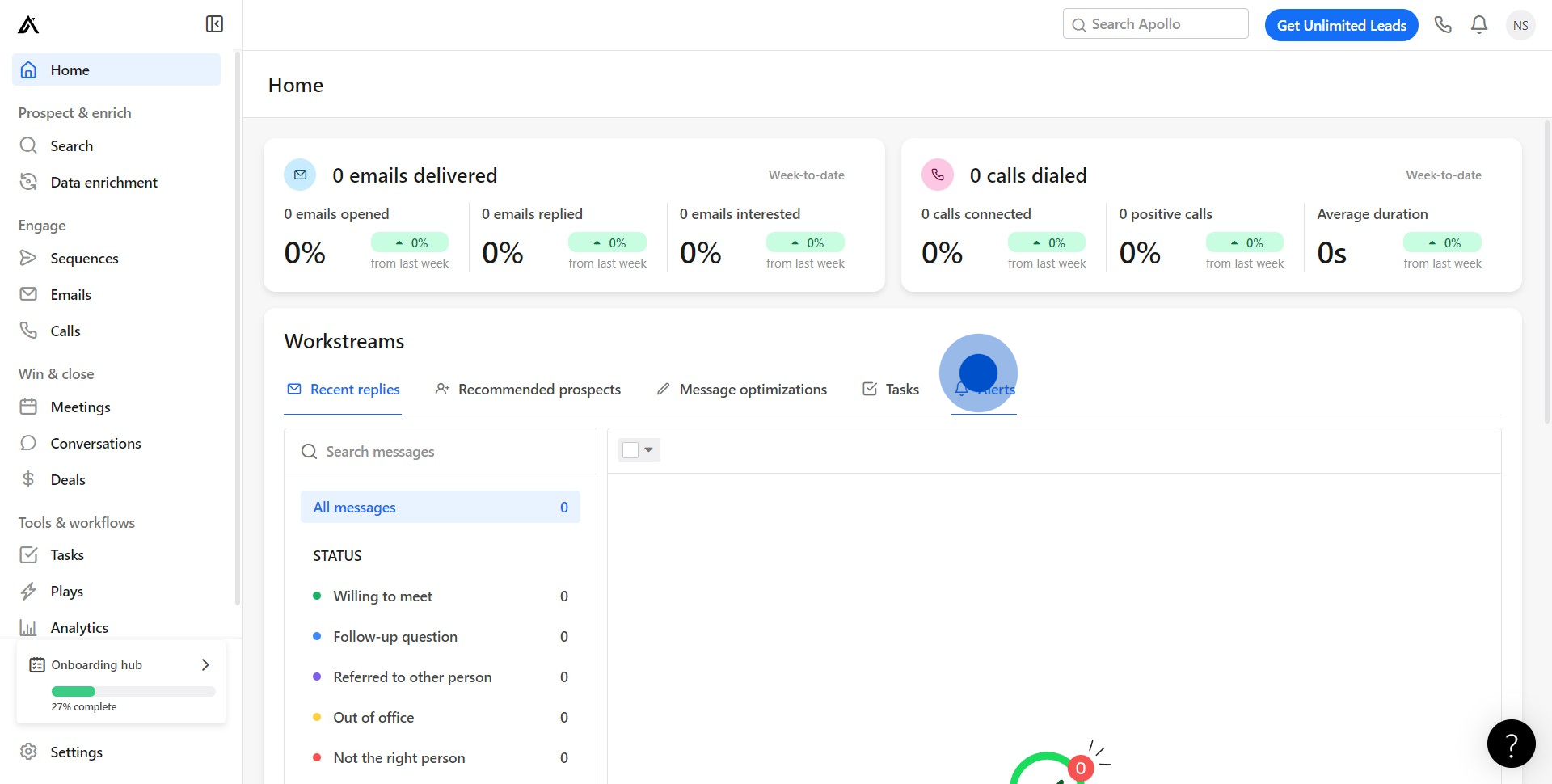
3. Click on 'New Alert' to create a new notification.
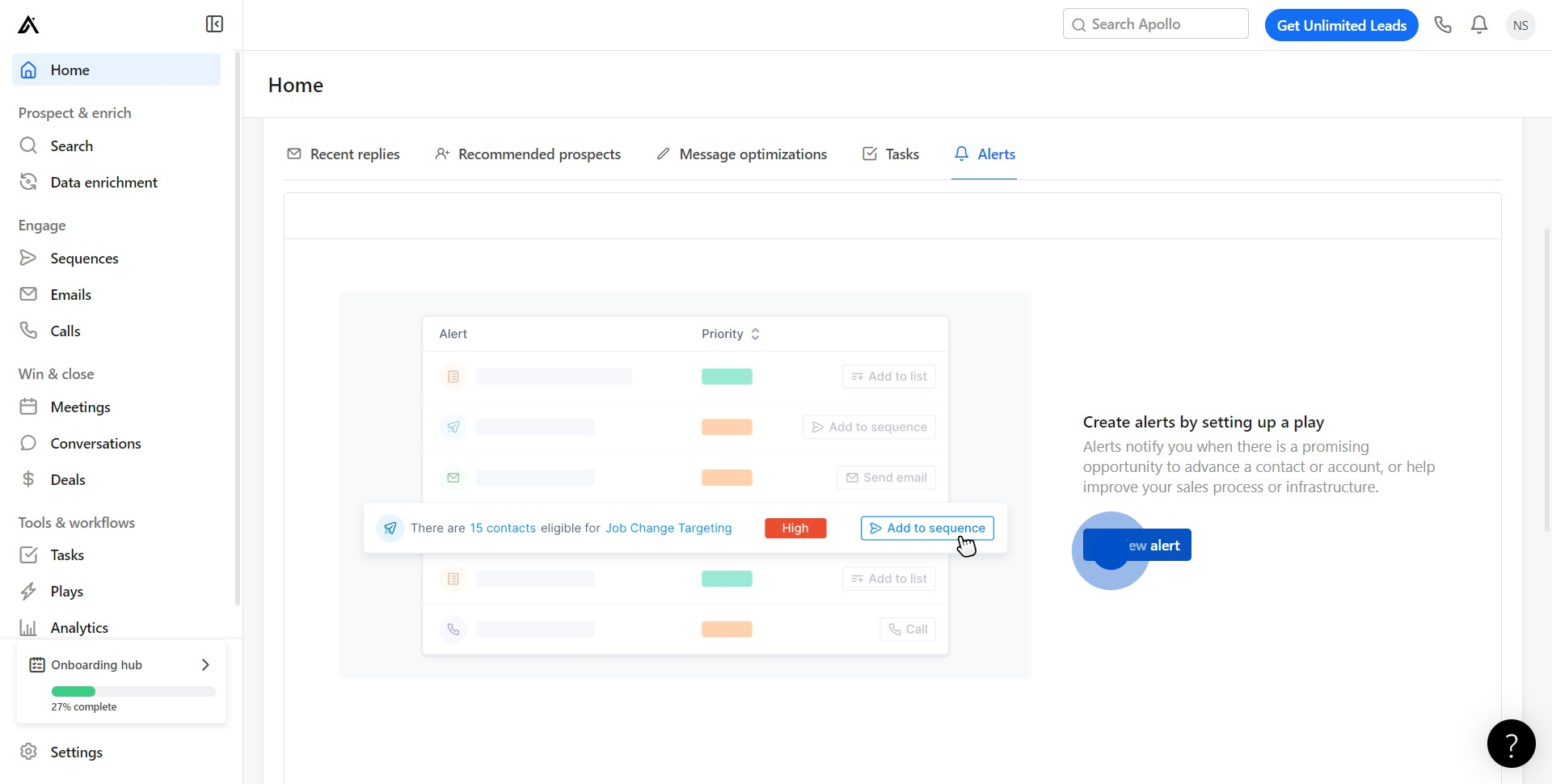
4. Once you've done that, confirm by clicking 'Ok, got it'.
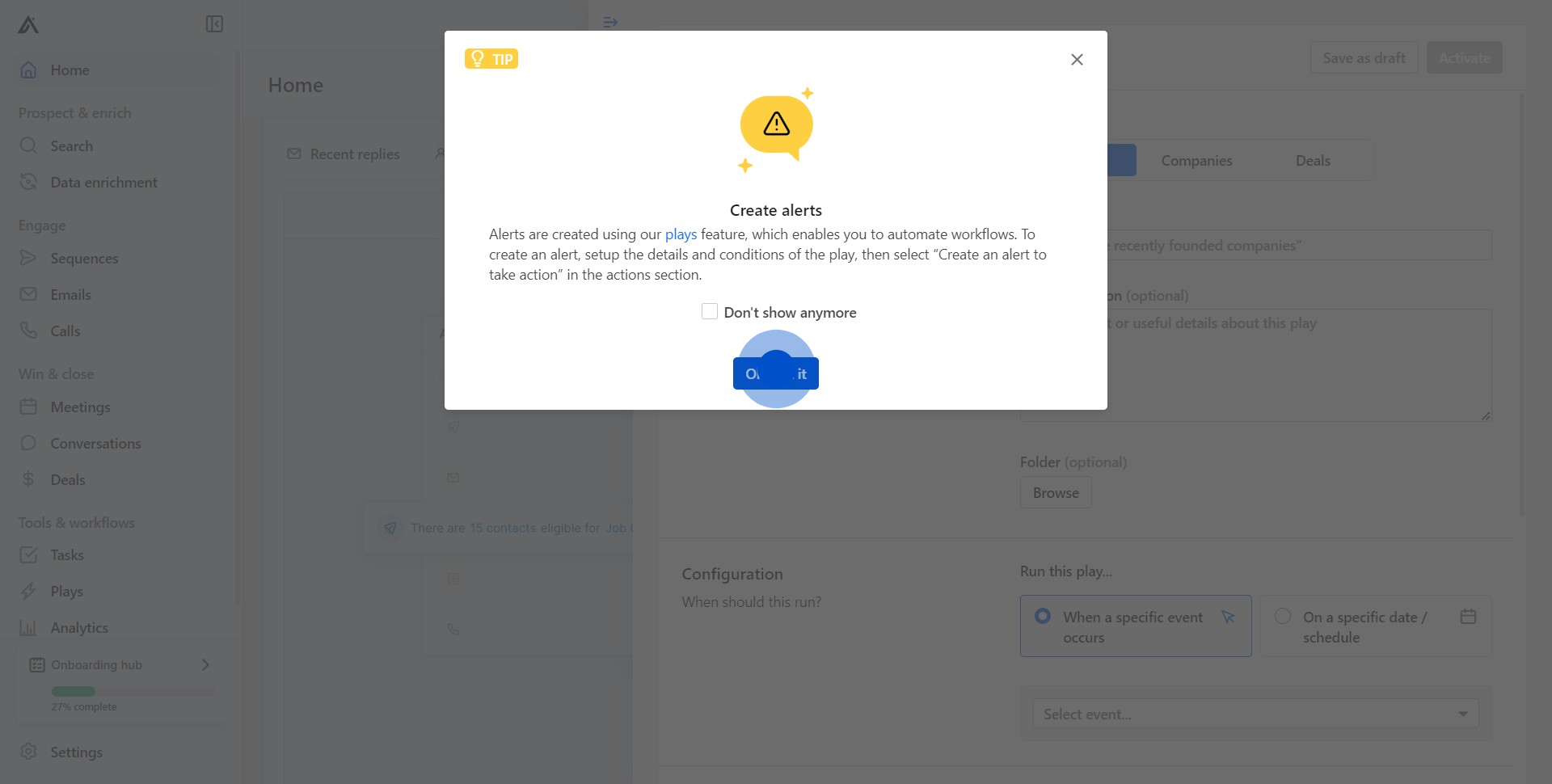
5. Now, Title your play.
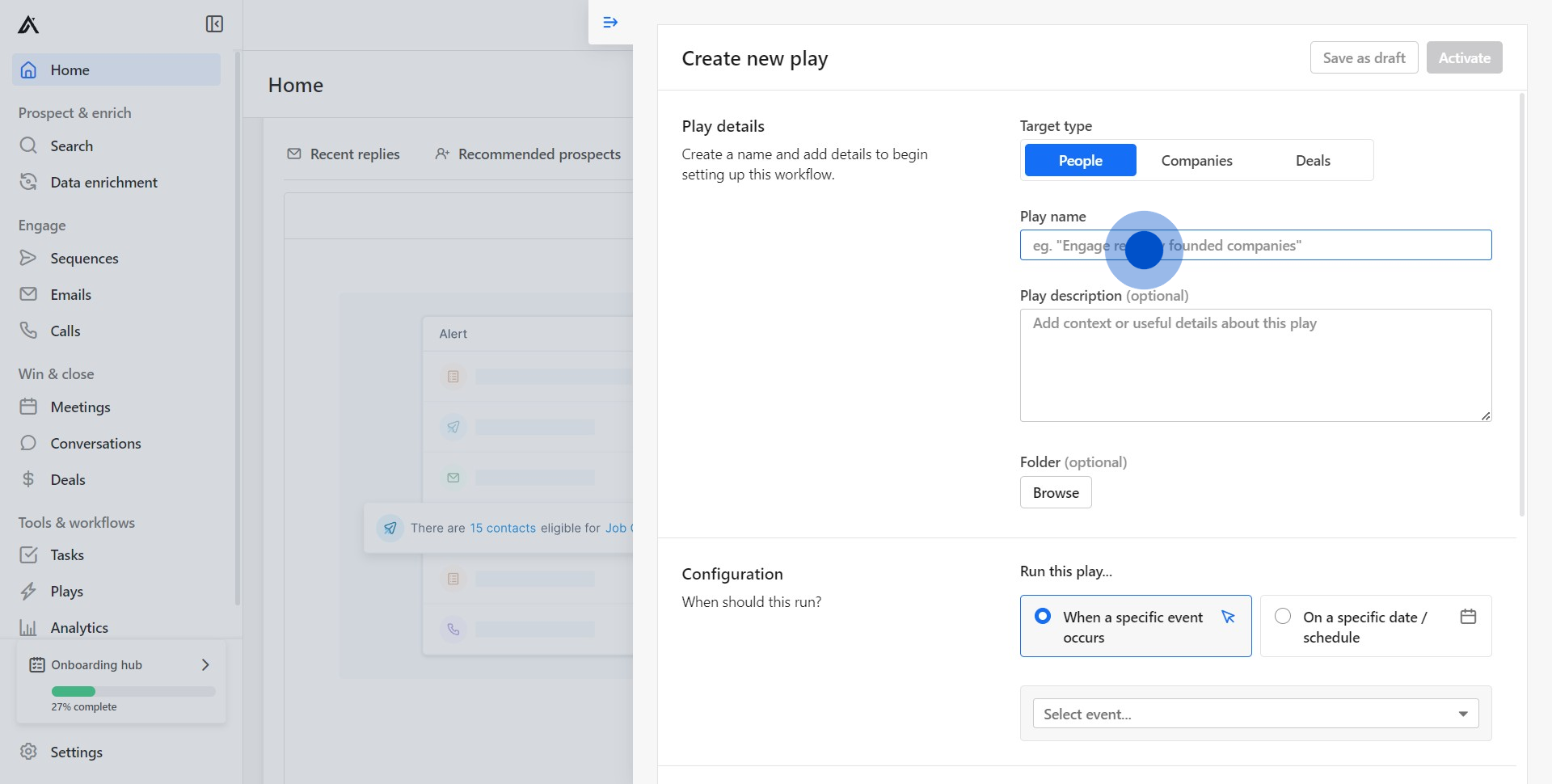
6. Feel free to fill in additional details in the text area presented.
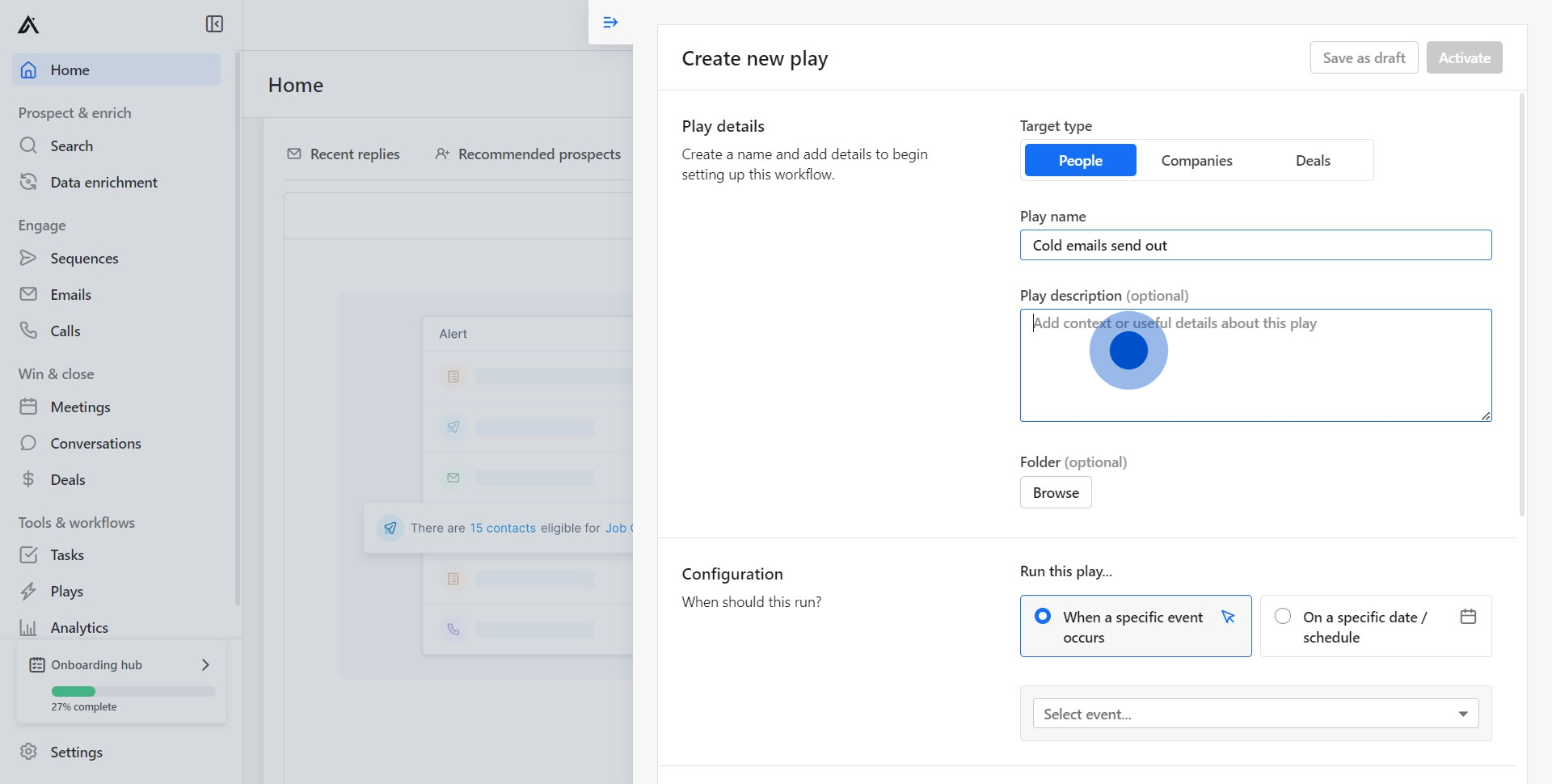
7. Select radio button to customize your alert settings.

8. Expand 'Advanced options' for more detailed settings.
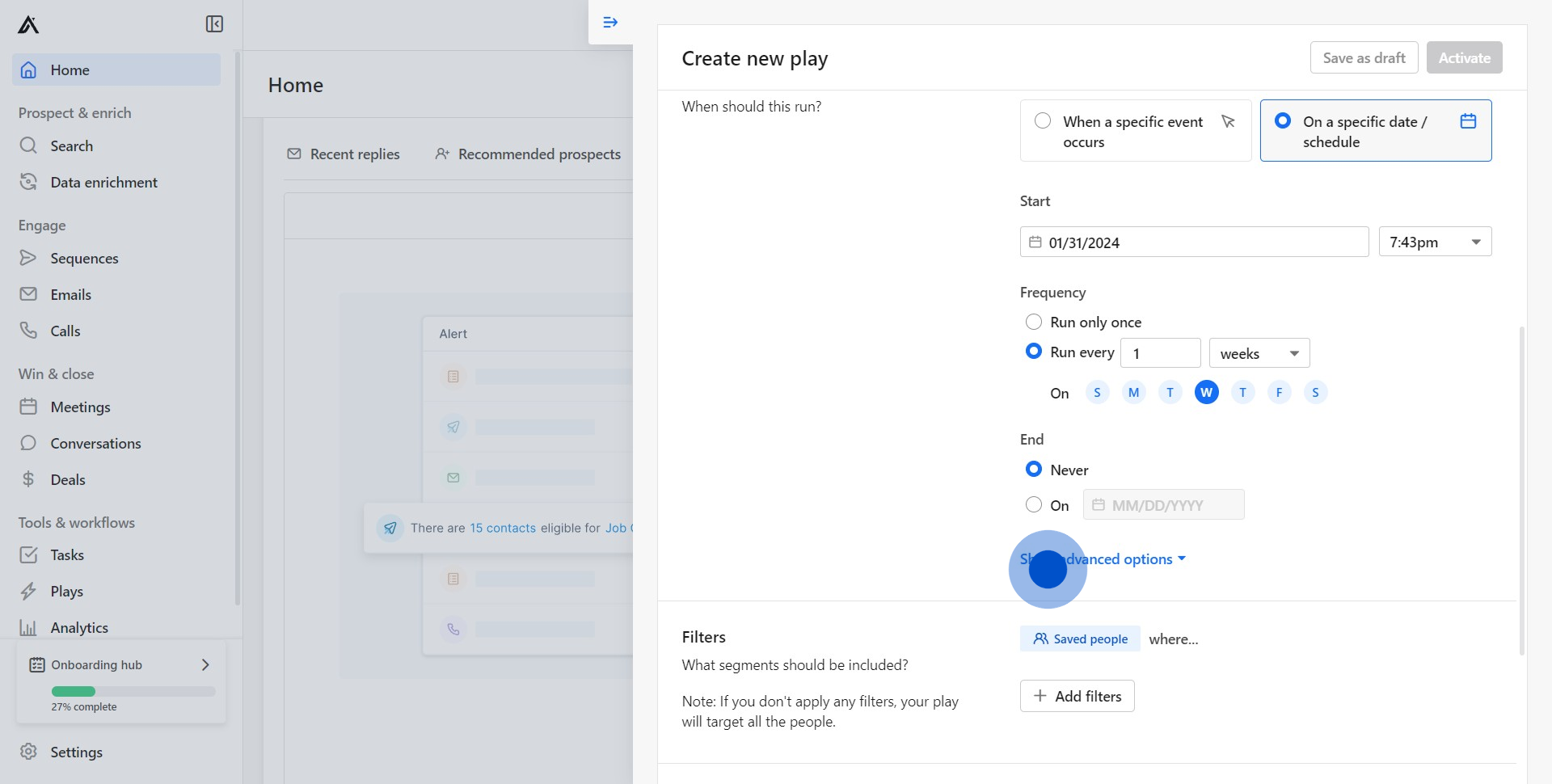
9. Add filters to further customize your alert.
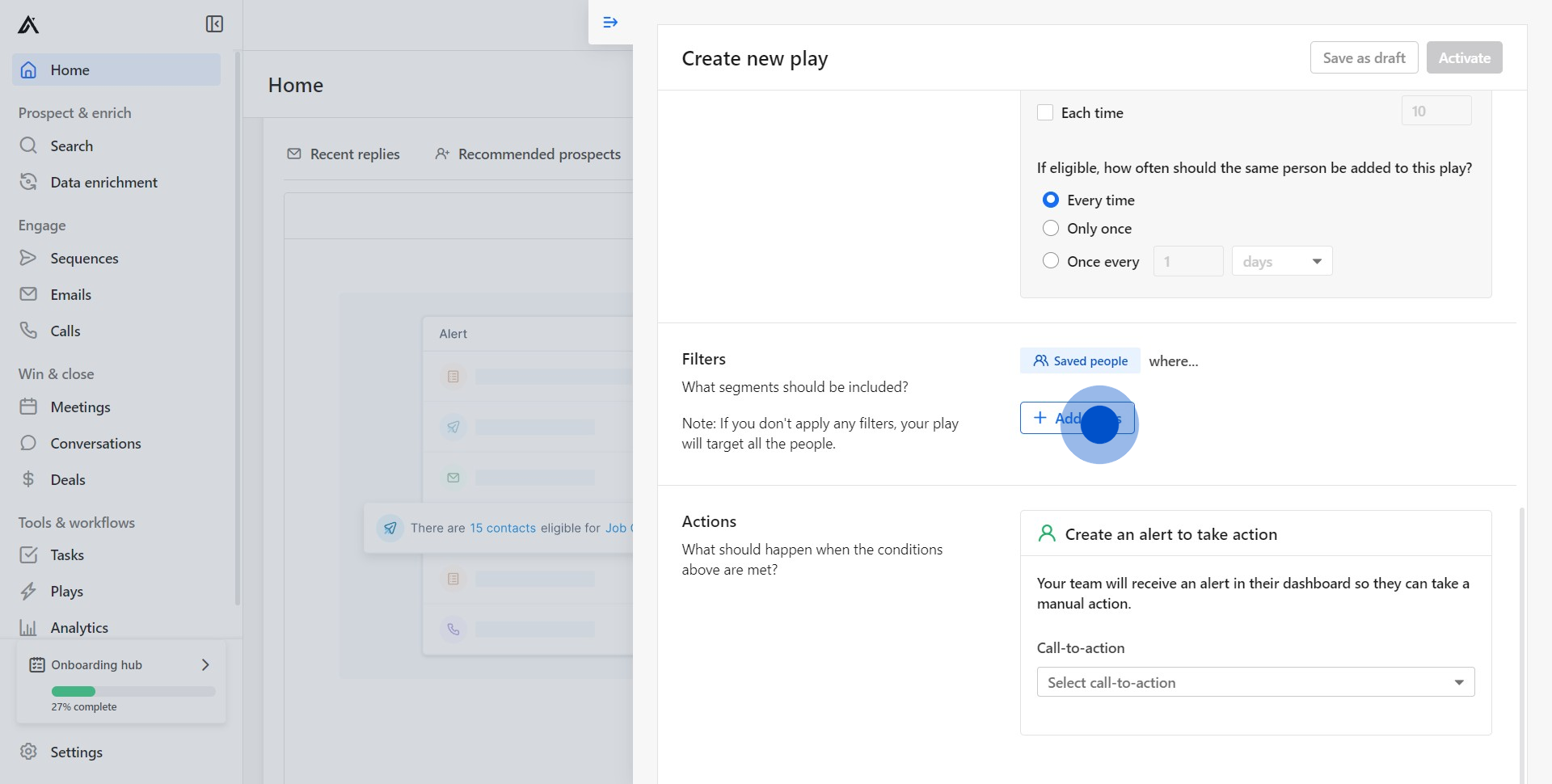
10. Once you've set your filters, save them.
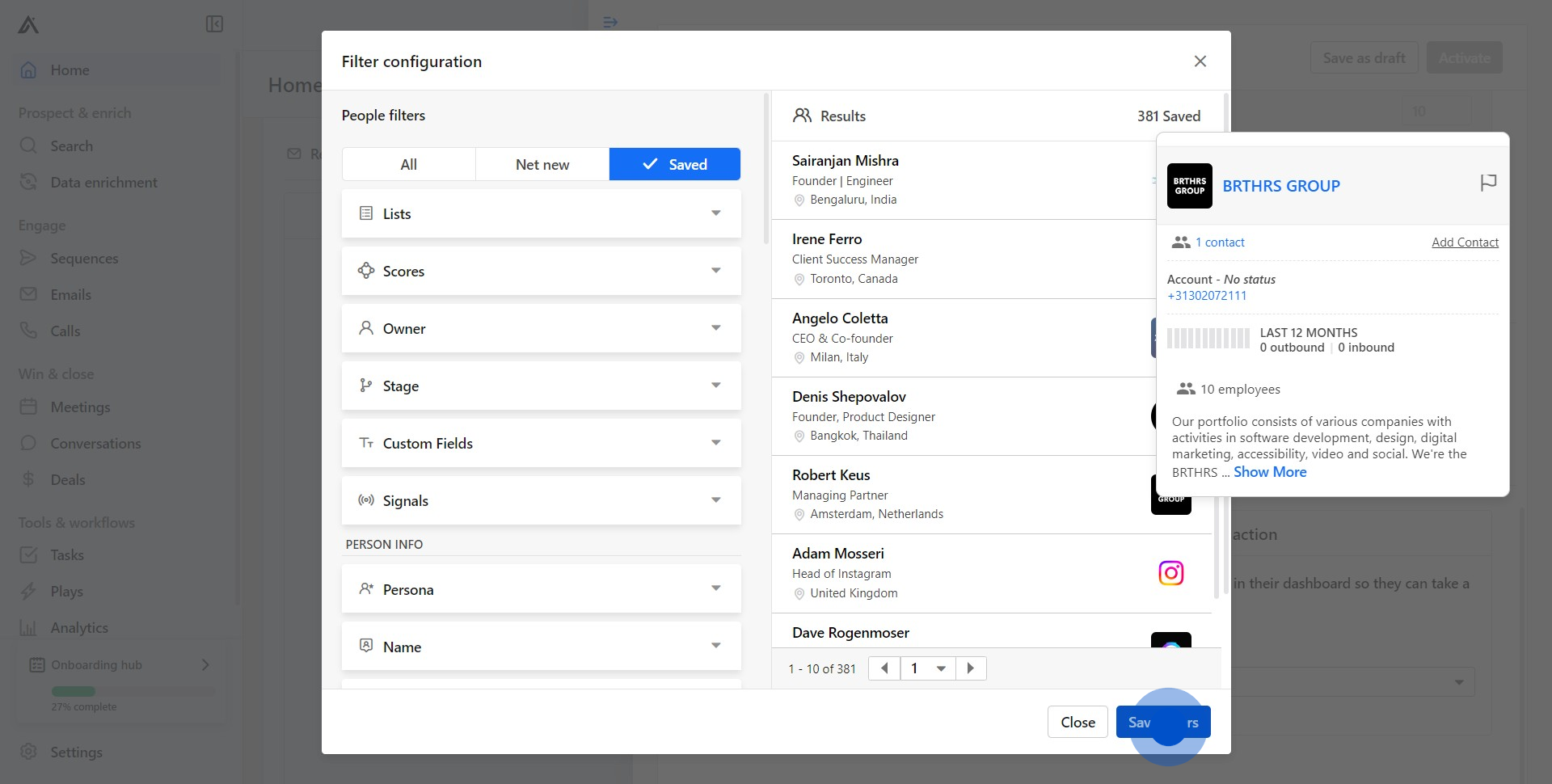
11. Afterwards, determine your alert's 'Call-to-action'.
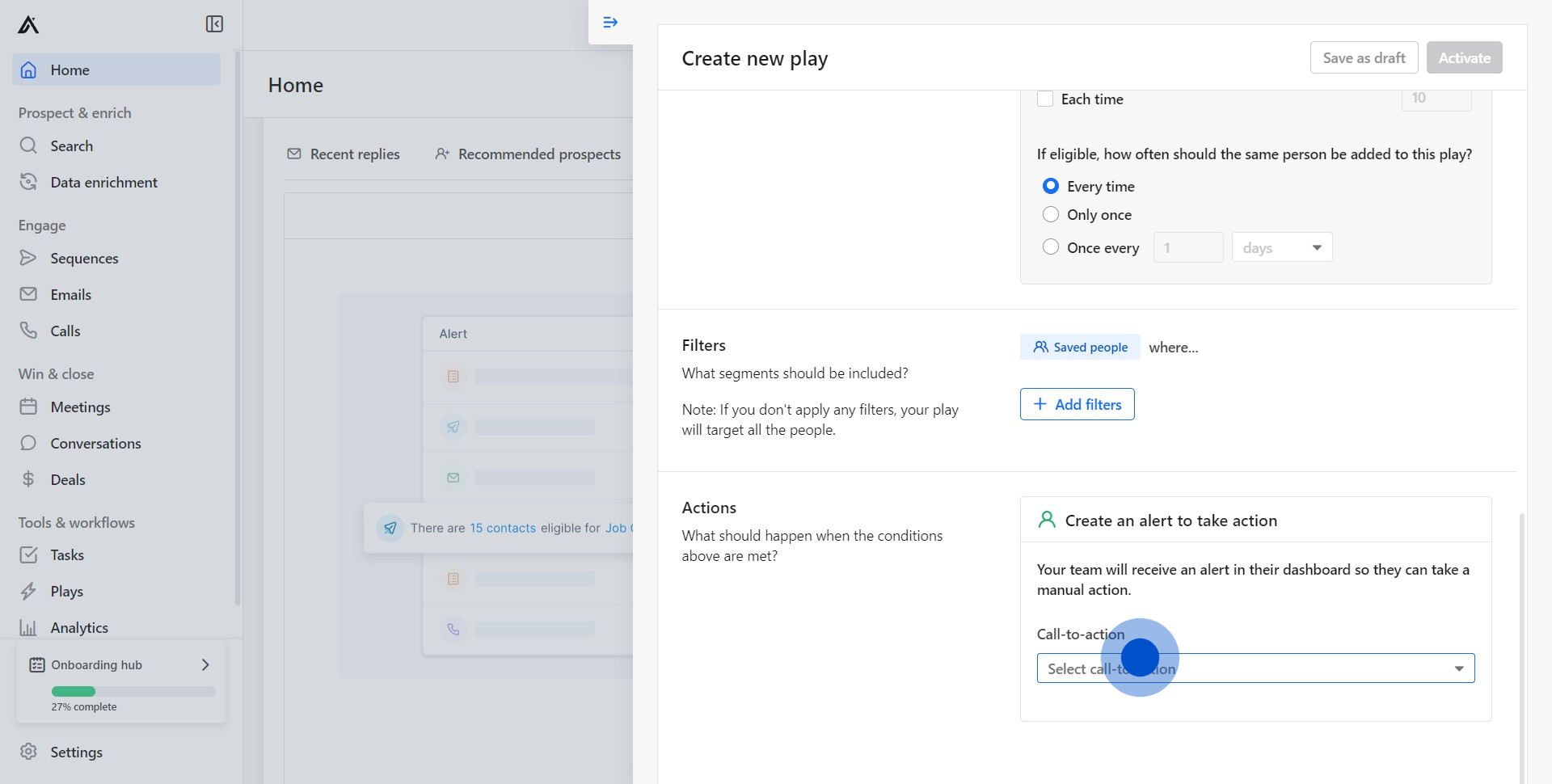
12. Add the details for each action item.

13. Finally, activate the alert setup by clicking 'Activate'.
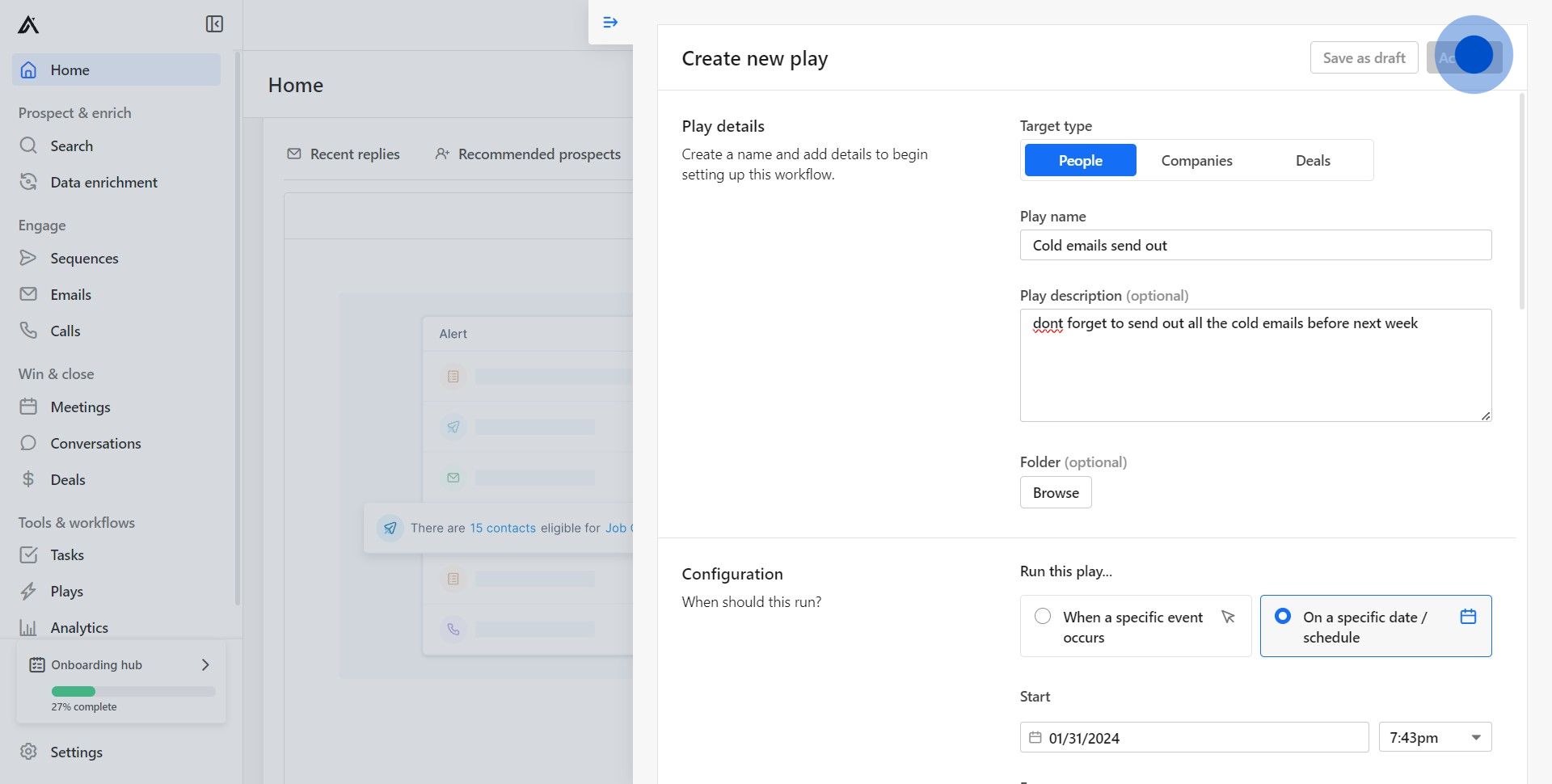
Create your own step-by-step demo
Scale up your training and product adoption with beautiful AI-powered interactive demos and guides. Create your first Supademo in seconds for free.



