Overview:
Enhance your project management in Asana with the Calendar and Timeline view features. Effortlessly organize tasks, improve user experience, and streamline project timelines by utilizing these intuitive views. This guide offers a seamless walkthrough, empowering you to efficiently create and navigate projects with clarity and enhanced productivity within the Asana platform.
1. Choose the Project from the sidebar.
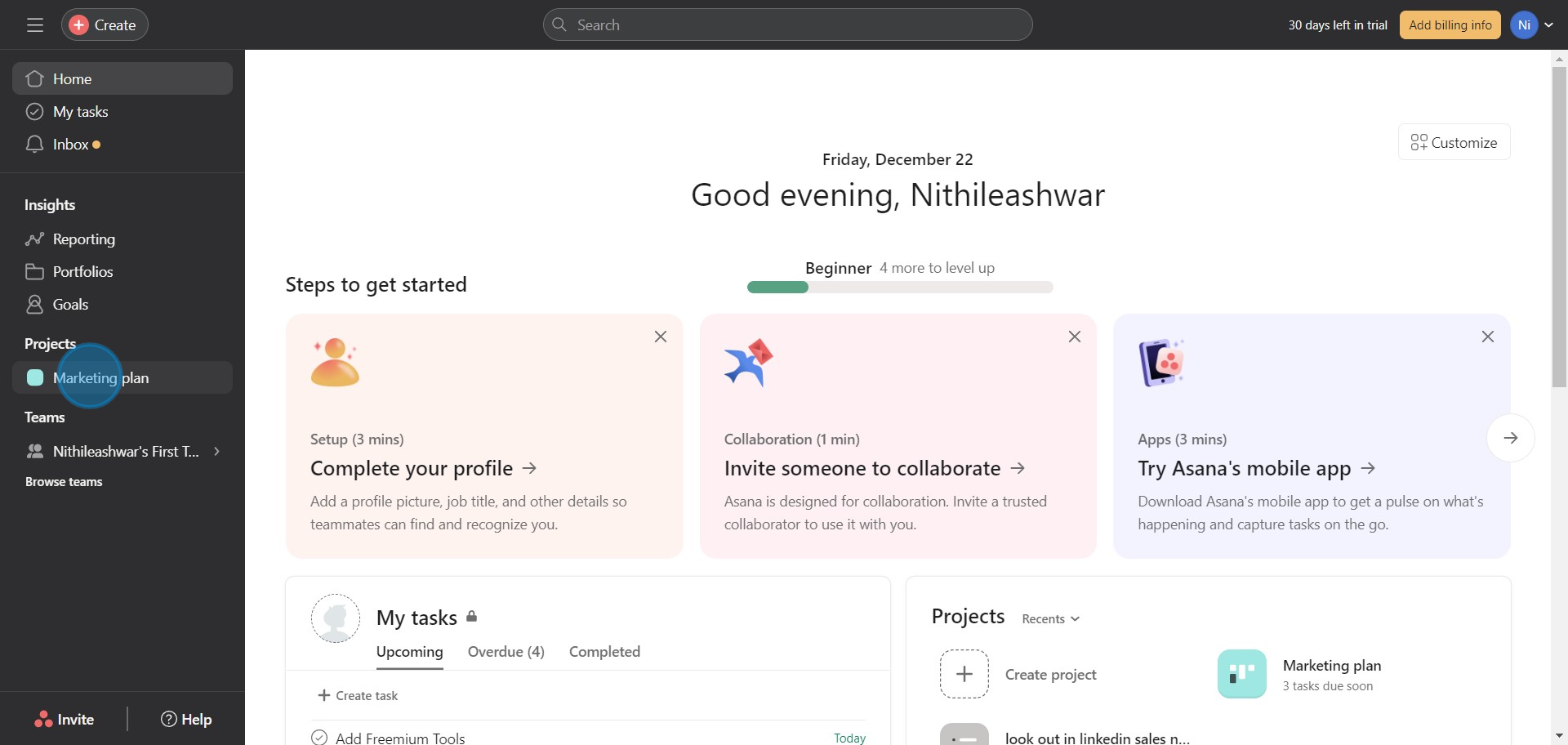
2. Next, click on the Calendar option in the toolbar.
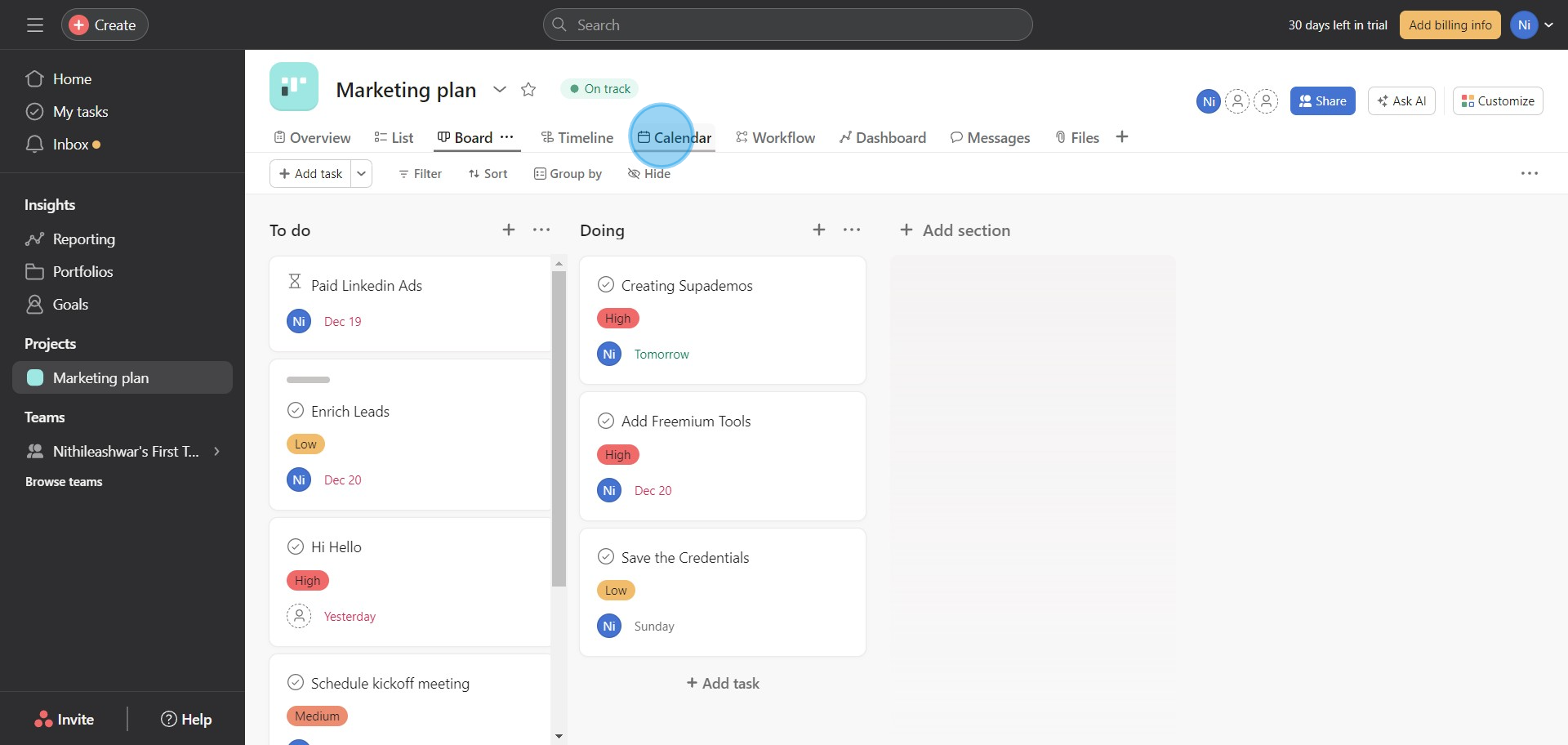
3. Under tasks, organize Leads based on your preferred date and time.
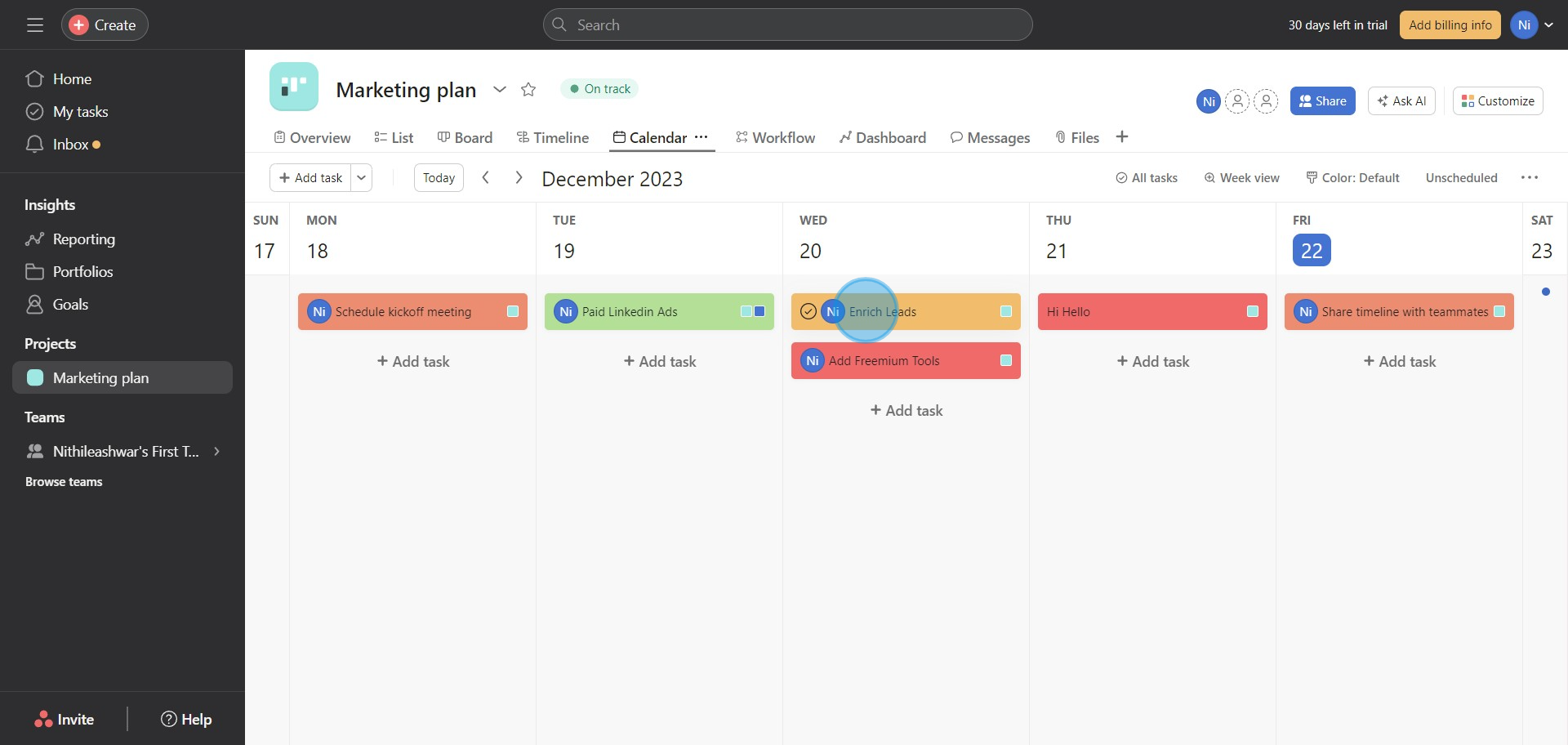
4. If needed, add additional tasks to manage simultaneously.
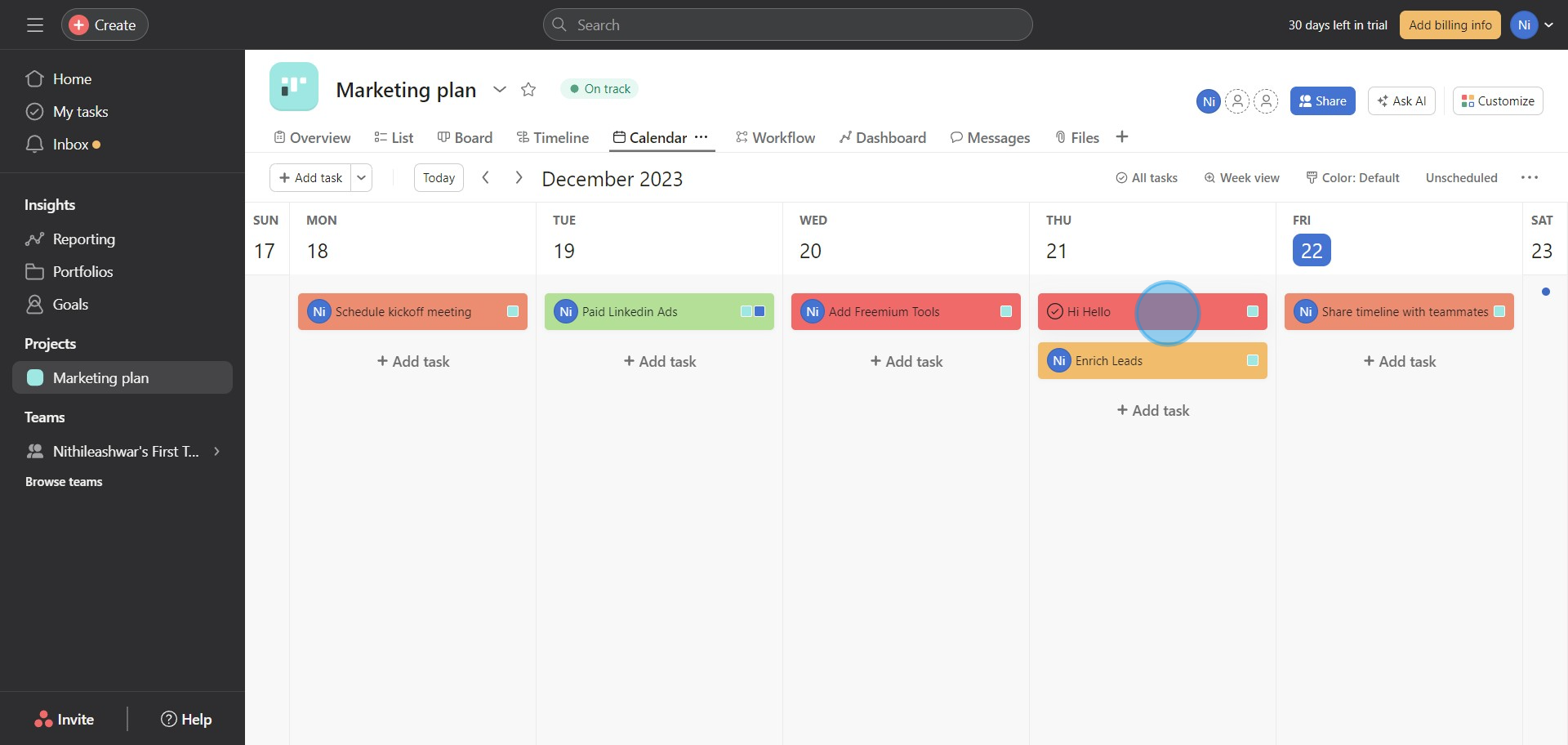
5. To narrow your focus, select the Week view option.
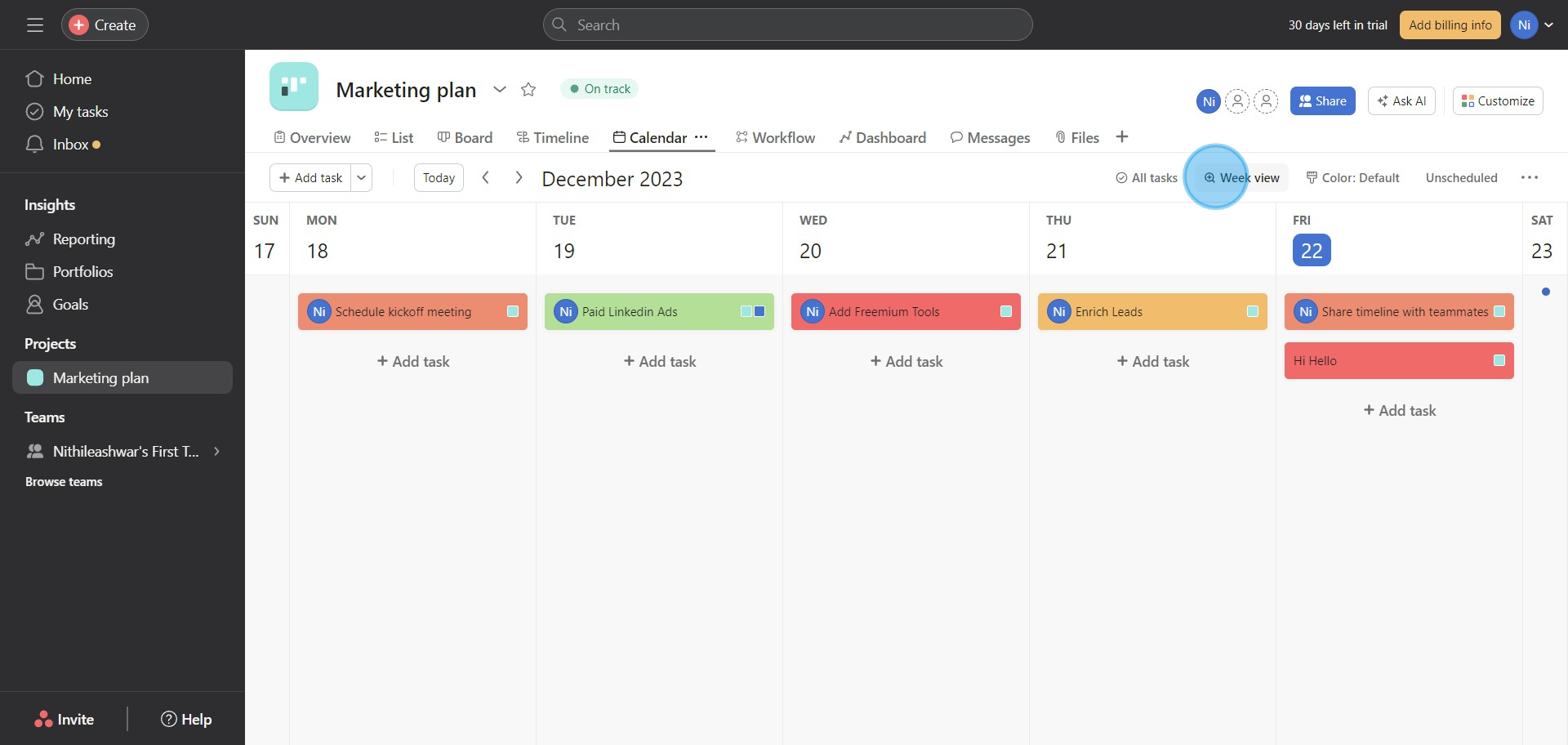
6. Consider extending your week by including weekends to your calendar.
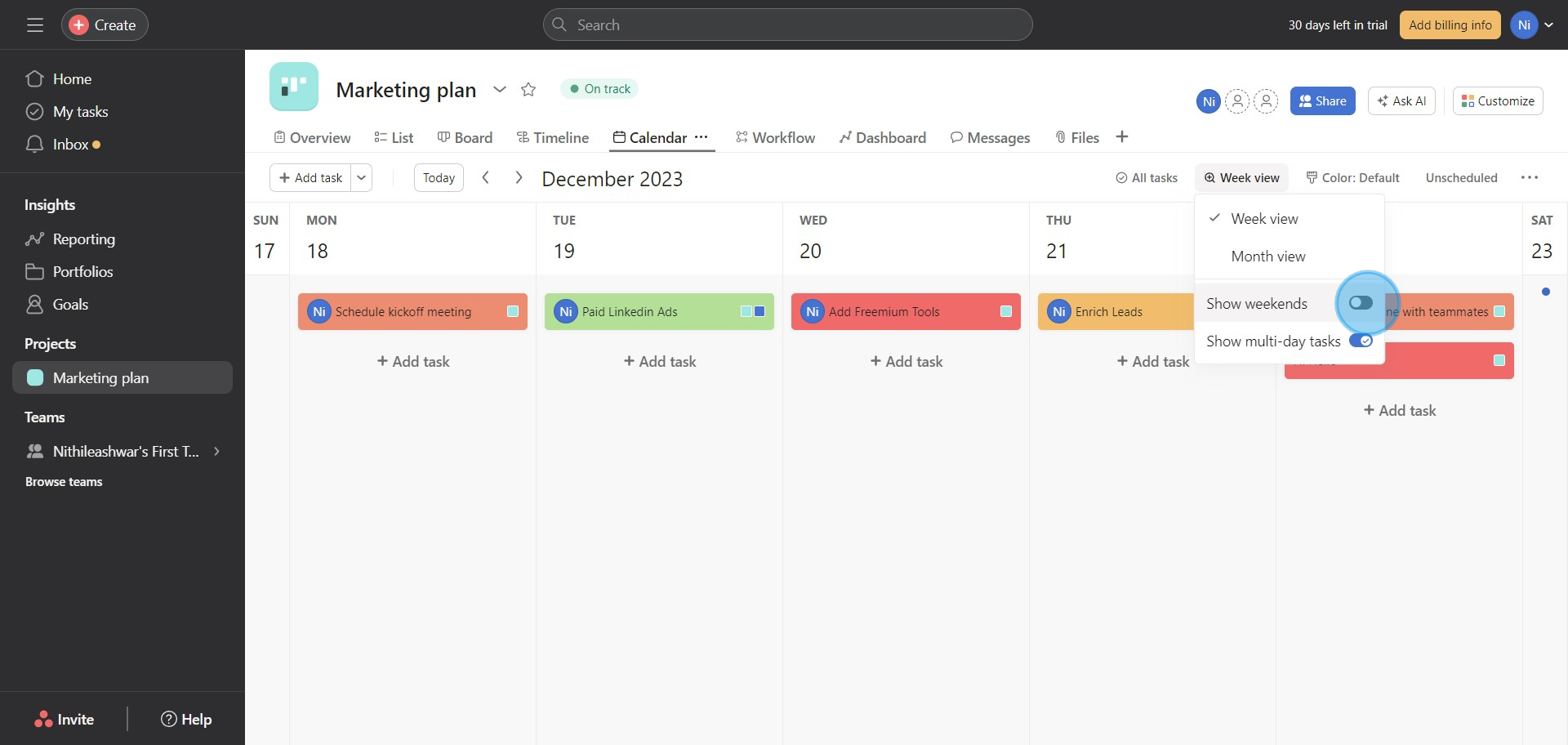
7. Need a monthly outlook? Choose the Month view instead.
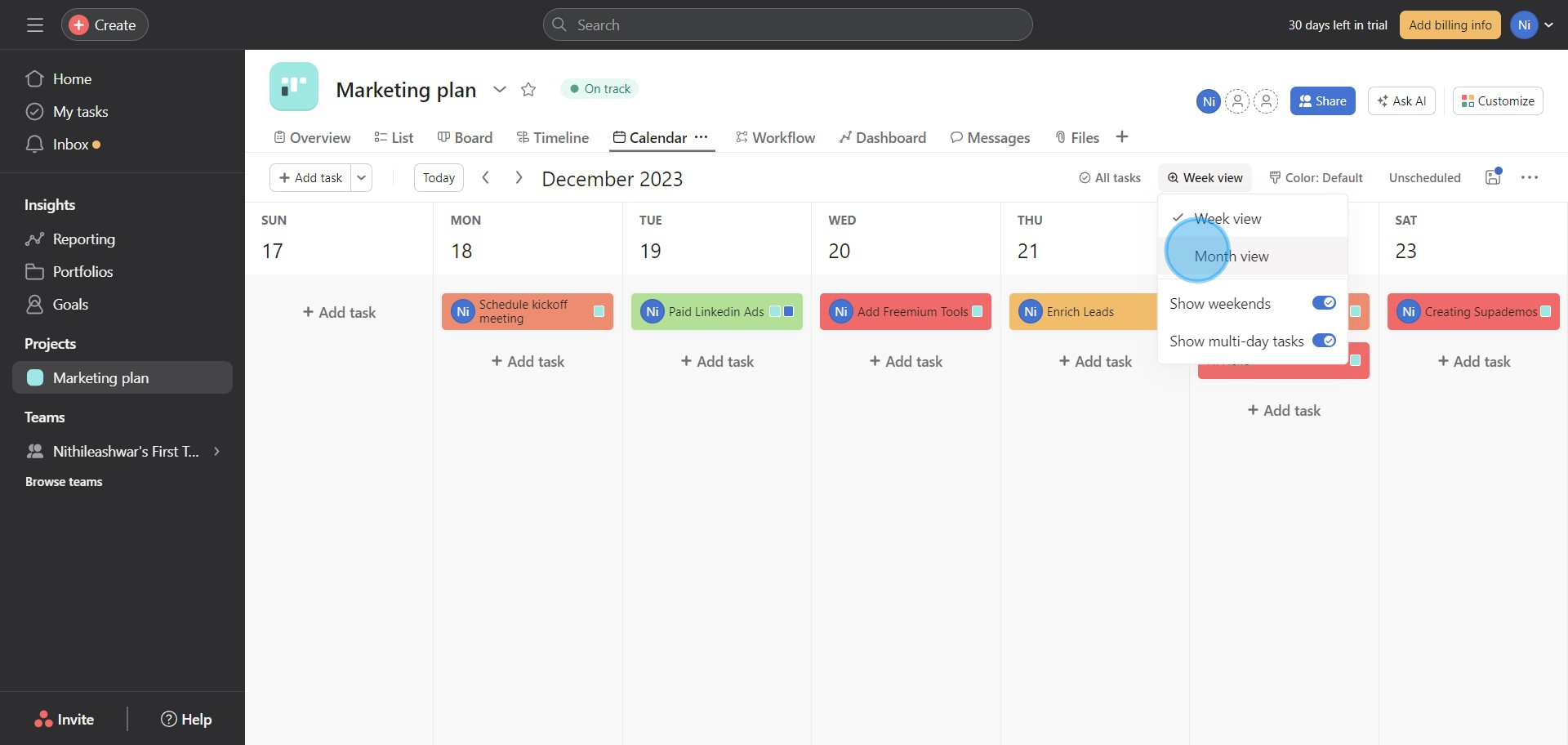
8. When tackling timed dependencies, utilize the Timeline option.
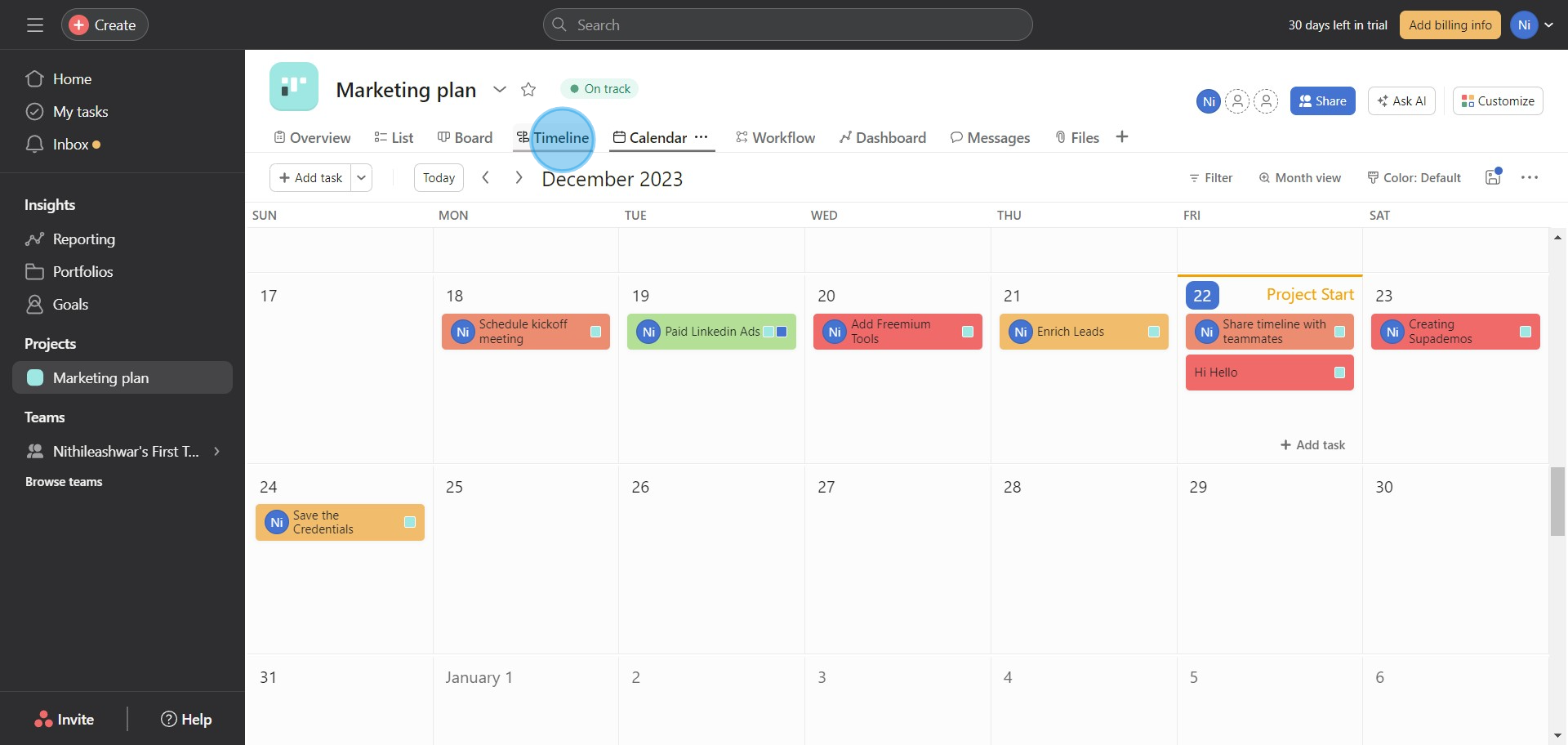
9. Feel free to rearrange tasks based on your availability.
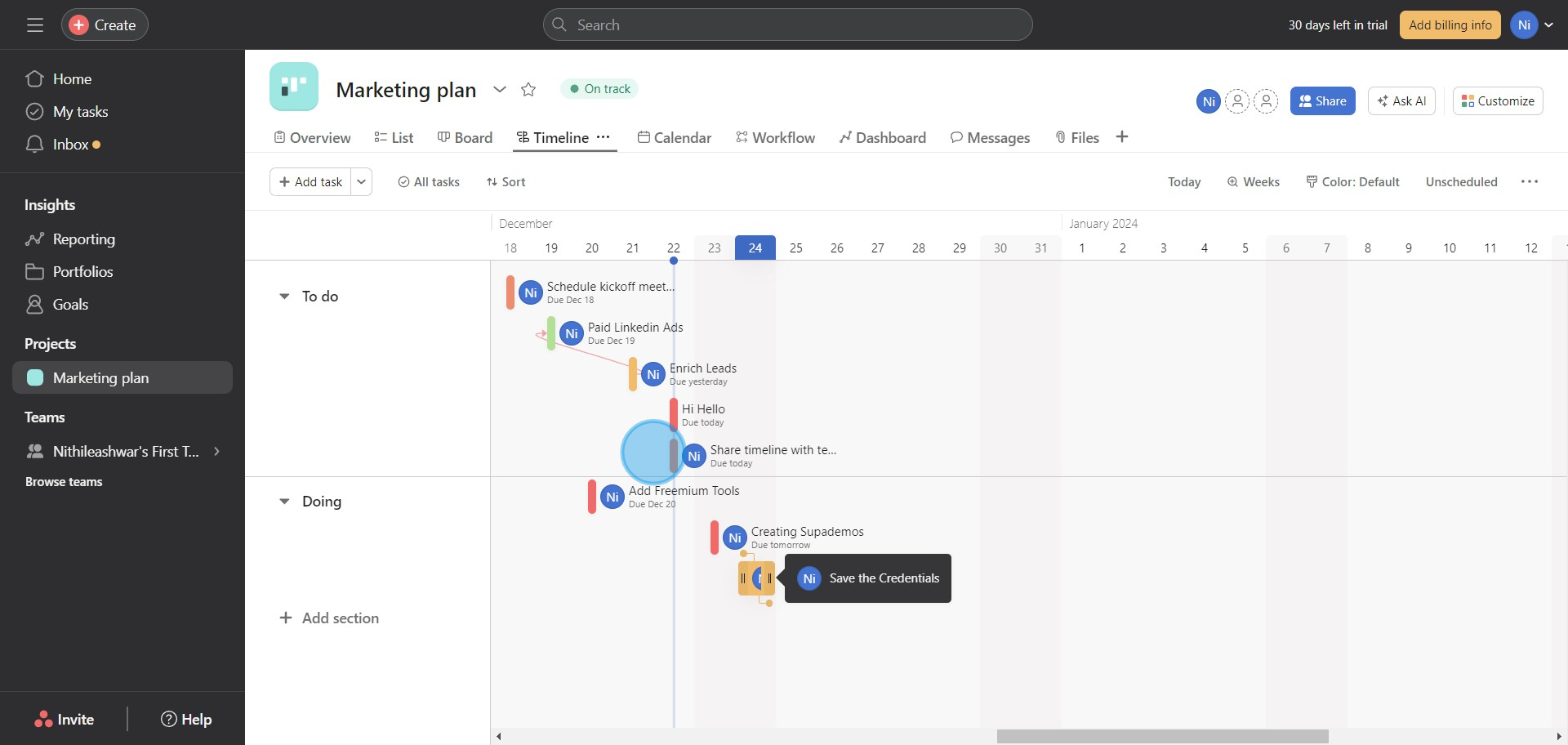
10. Finally, synchronize your Asana schedule with your personal calendar.
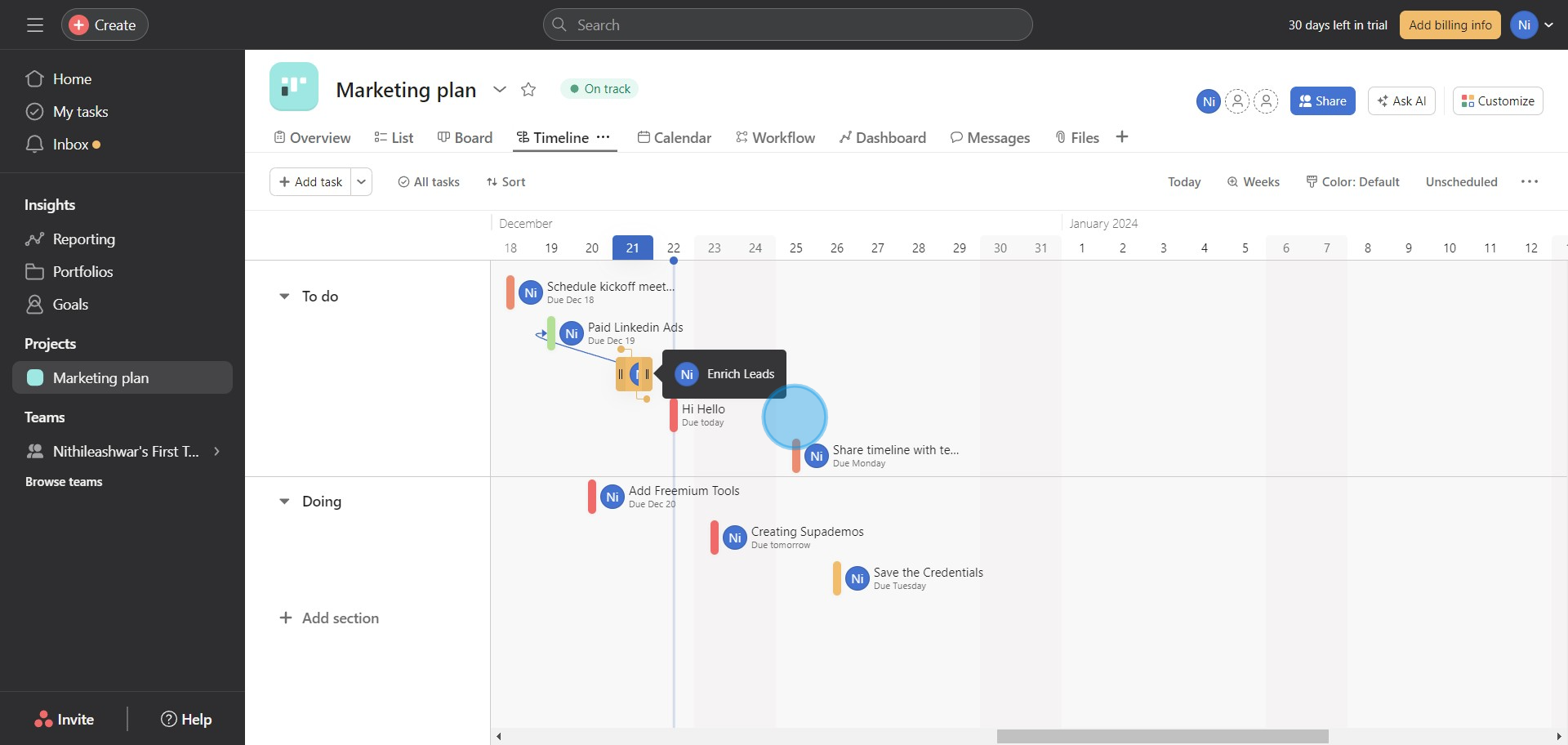
Create your own step-by-step demo
Scale up your training and product adoption with beautiful AI-powered interactive demos and guides. Create your first Supademo in seconds for free.



