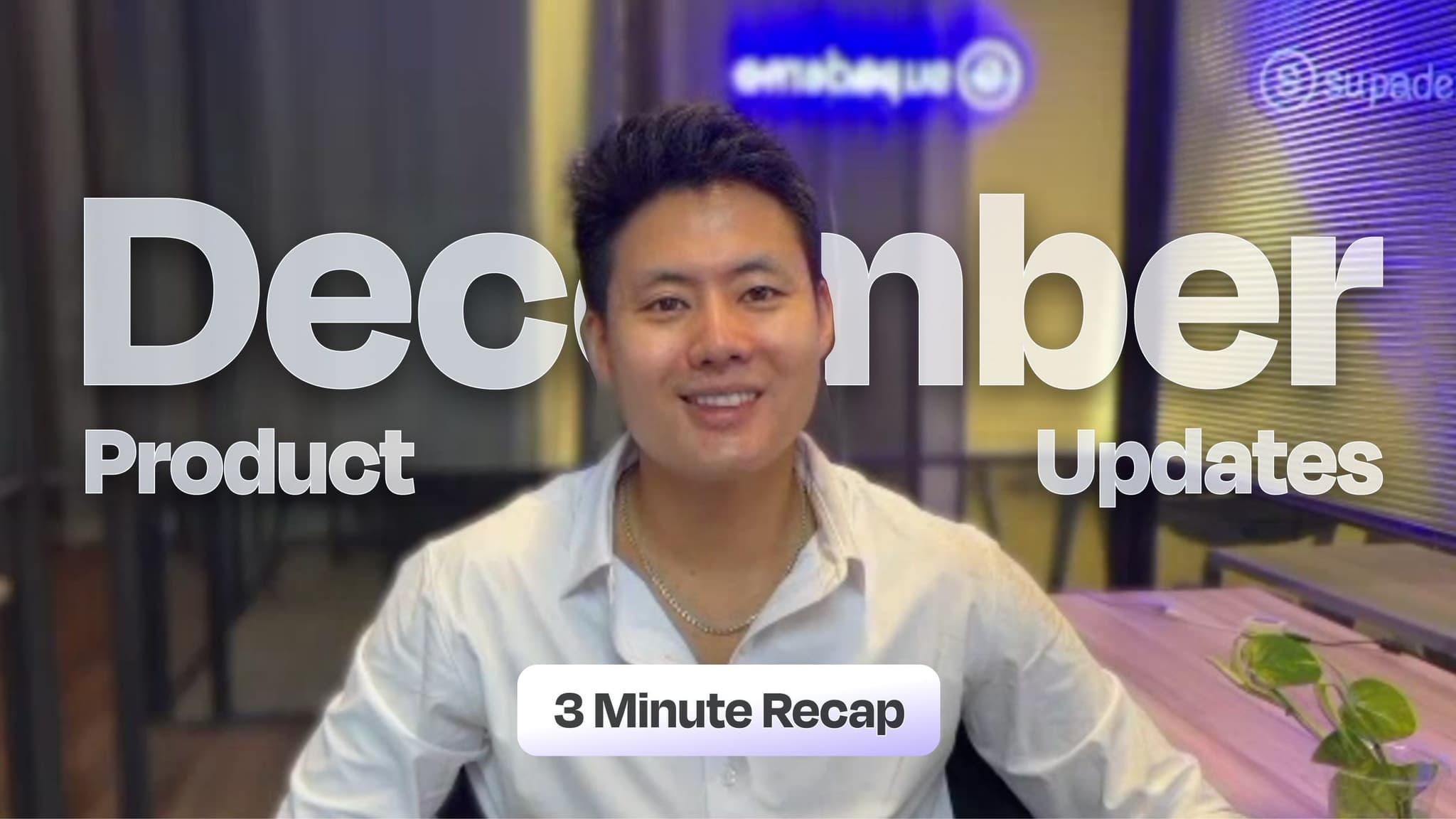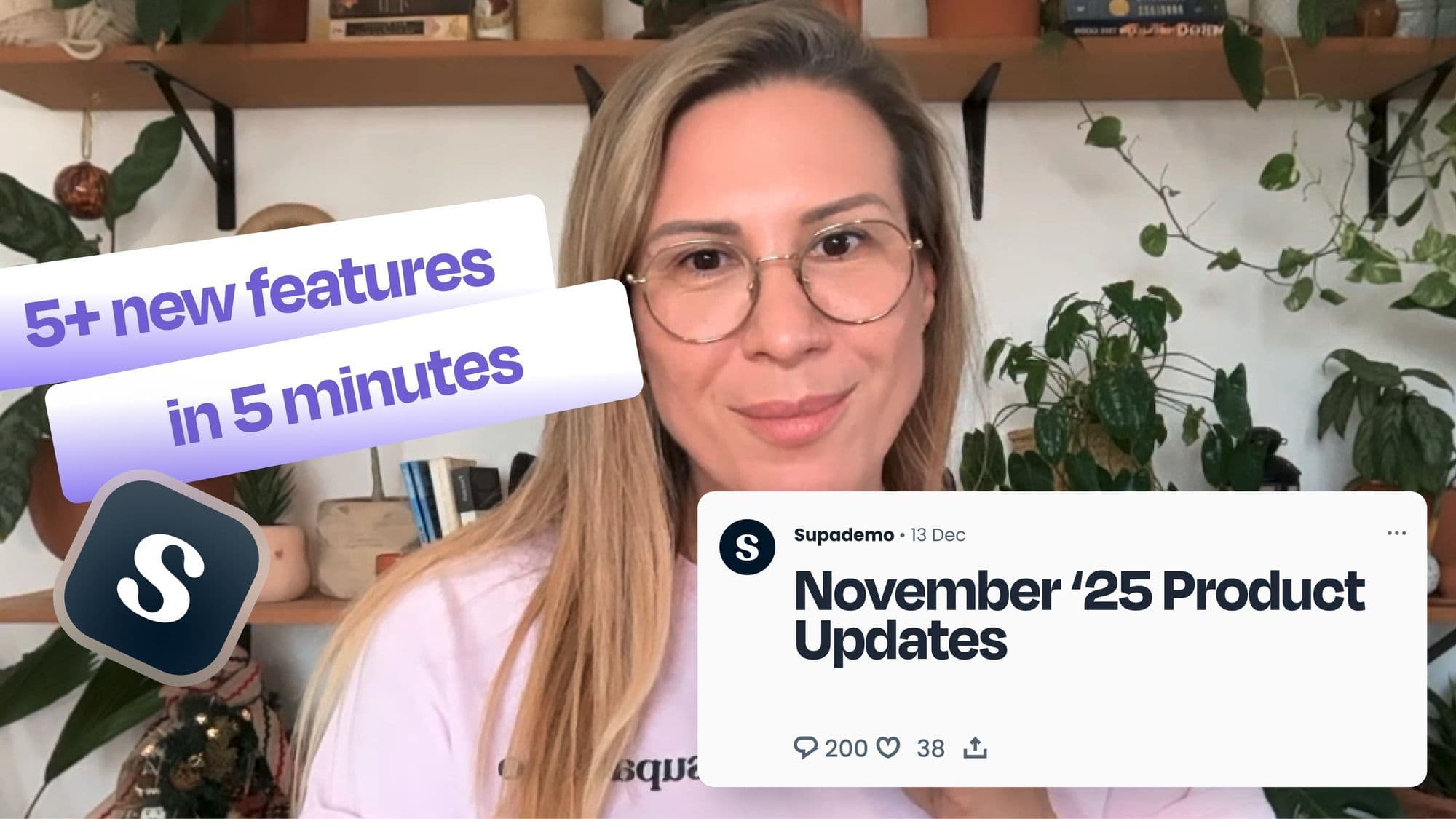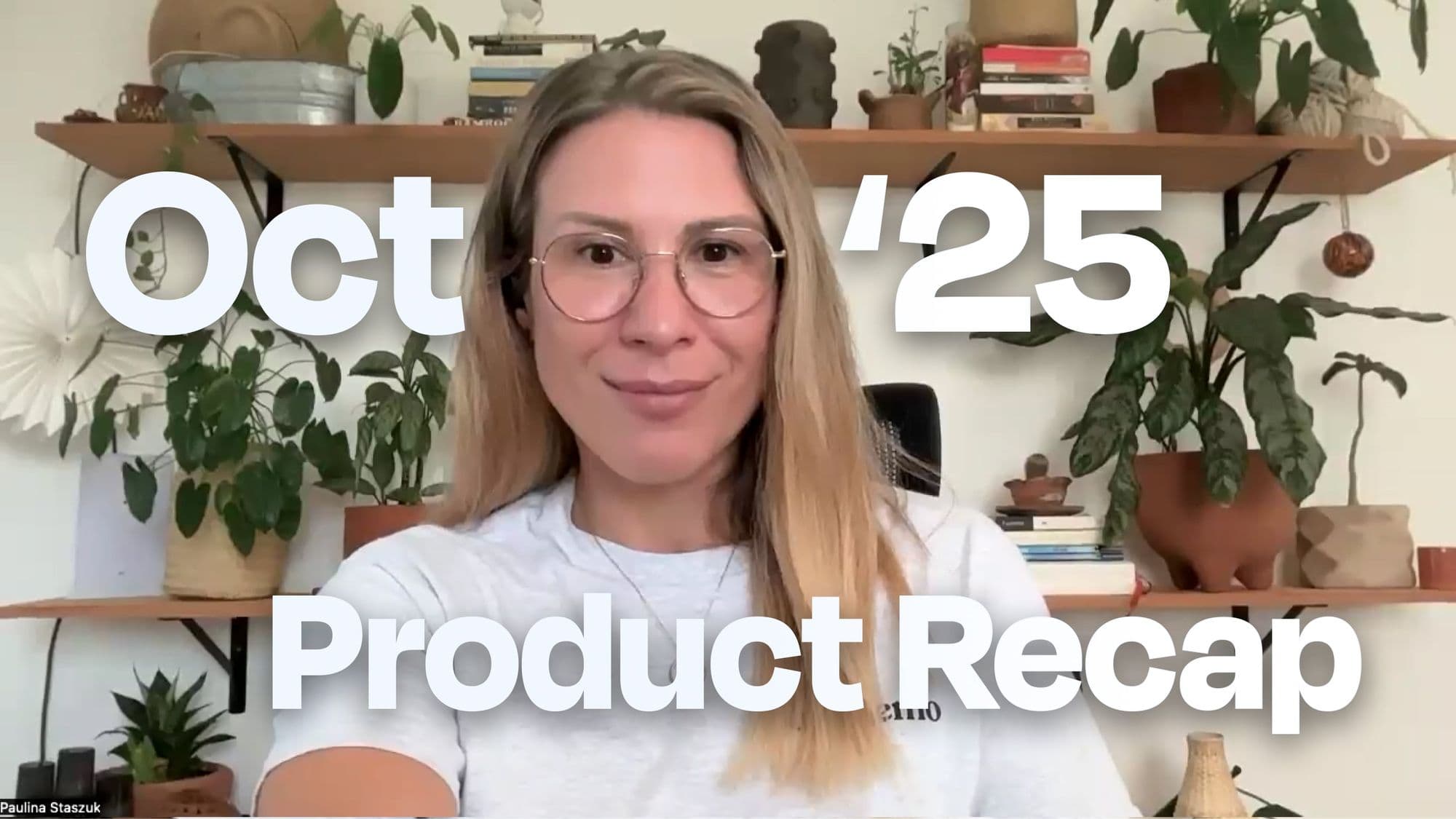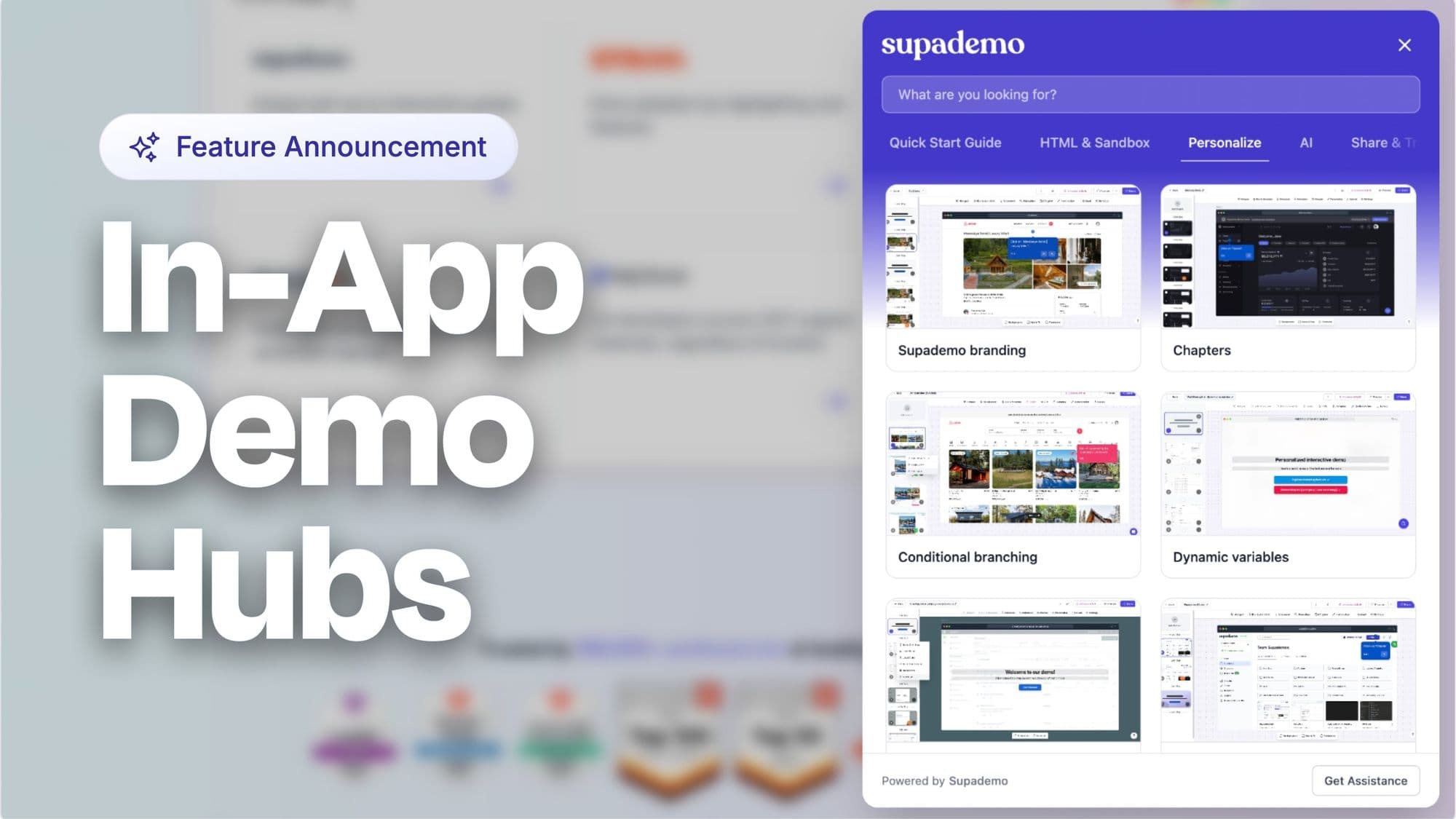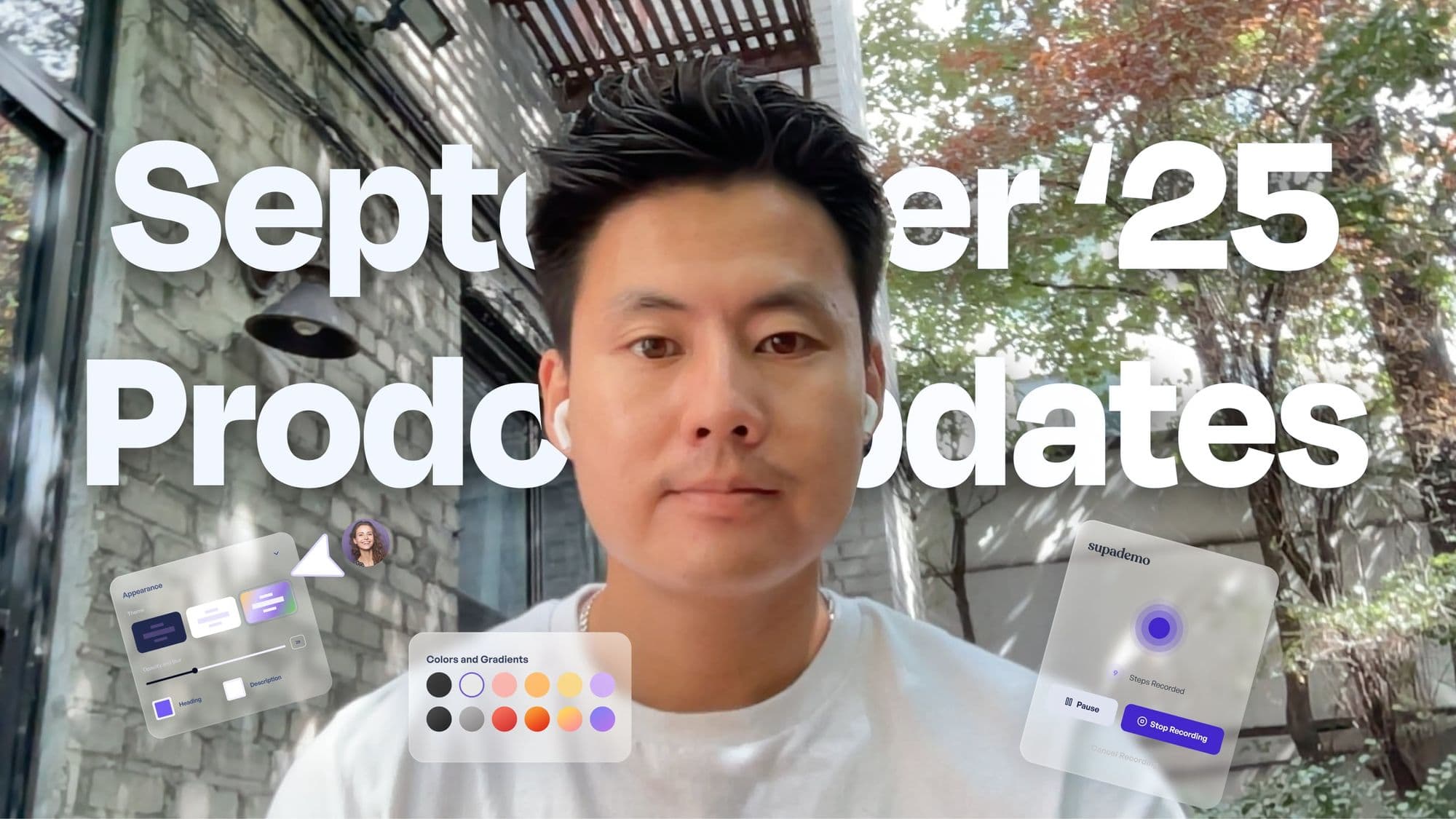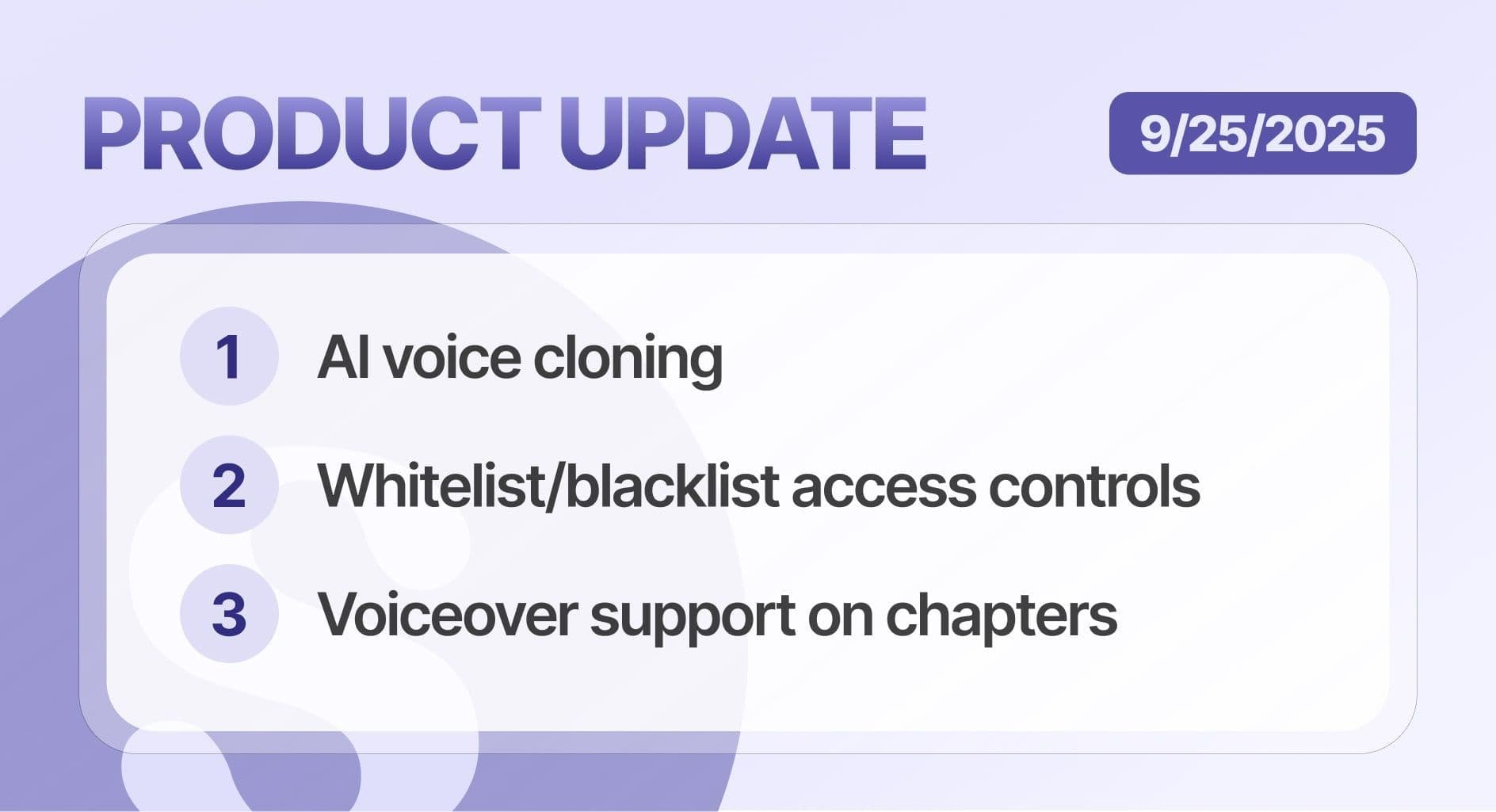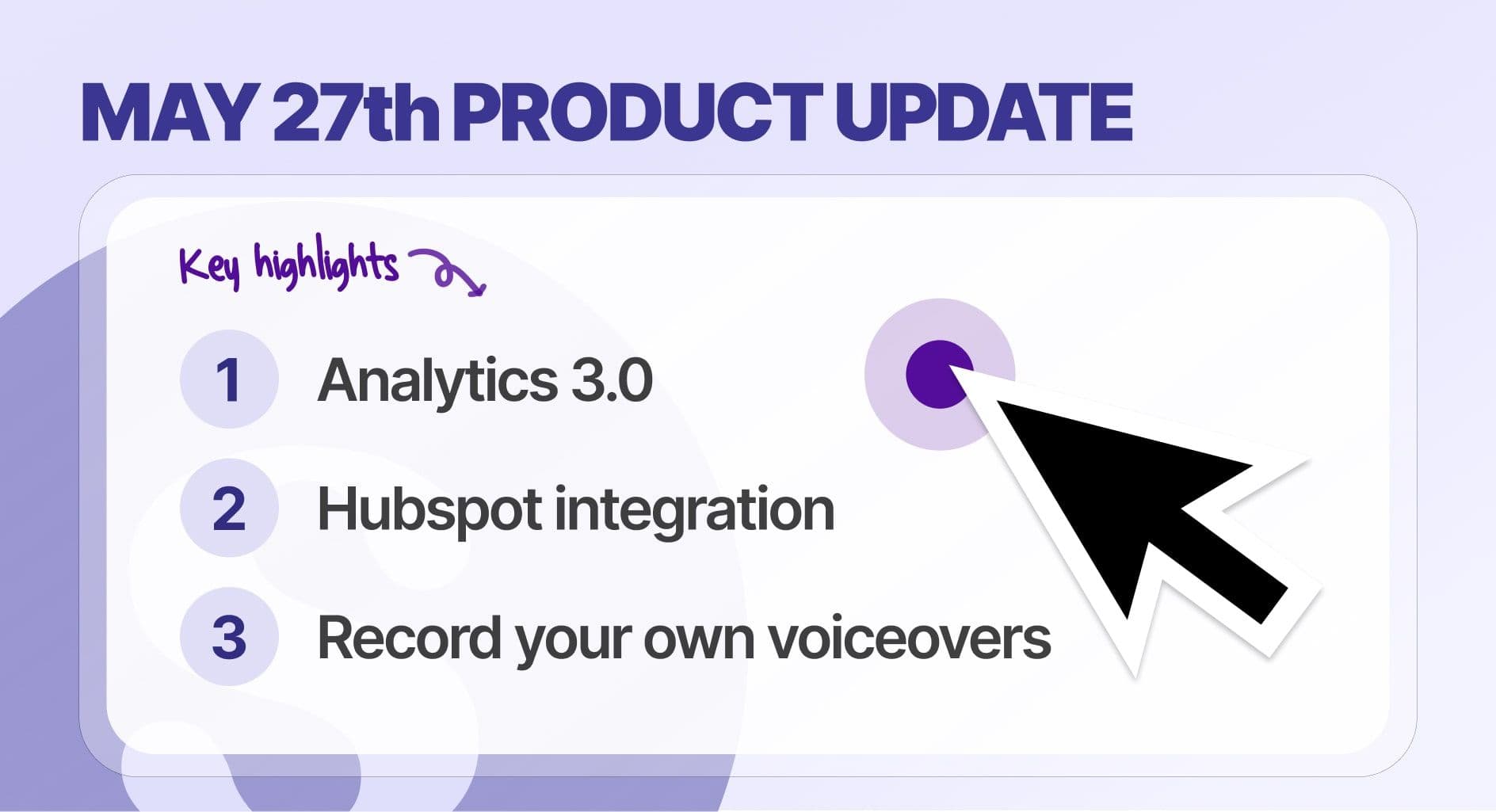
Missed our May 1st product update? Here's a recap 👇🏽
Click an option below to learn more about the feature:
- Improved Video and GIF Exports
- Improved Analytics and Performance
- Supa Screenshot: snap and share beautiful screenshots instantly
- Command + Z: Undo/Redo
- Hotspot Callout Improvements
HubSpot integration: auto-sync viewer data

We're excited to release one of our most highly requested features: our HubSpot integration.
With this integration, you can automatically collect and sync viewer and engagement data from Supademo onto HubSpot, helping collect, identify and take action on your most engaged leads.
Here's a quick summary of how this works
1.
Set up the HubSpot integration by heading to the
on Supademo dashboard.
2
. Set up viewer tracking by using the
feature within
.
3.
Alternatively, track viewers by adding your recipient's email to a
. You can do this by appending
?v_email={{email}
to the end of your share URL, where {{email}} is your intended viewer's email.
4.
When the viewer adds their email using the lead form or interacts with a Supademo containing an email variable, their data is sent to HubSpot.
5.
If the lead/account with this email already exists, an activity is logged in their HubSpot profile. If the lead doesn't exist, one is created by Supademo with their activity log added.
6.
A detailed summary of the viewer's engagement, completion and sessions can be found on Supademo and is linked within their HubSpot lead profile.
Step-by-step tutorials and best practices 👇🏽
Request an integration from Supademo 👈🏼
Viewer insights: deeper analytics for better demos

Supademo analytics now supports more granular insights – including tracking data for each unique viewer, better sorting/filtering, and export functionality.
Notable updates
- Track engagement, last viewed date, dropoffs, and completion for each unique viewer;
- View and export data for both identified (known email) and unidentified (anonymous) viewers;
- Table sorting (i.e. sort Supademo by most engagement, viewer numbers, );
- Relative comparisons by date periods (i.e. last 30 days vs. prior period);
- View and export all leads captured through gated Supademos;
Here's a quick interactive demo walking through these key changes:
Coming next
• Individual view counts
• Tracking viewer analytics by individual session duration
• Deanonymzed lead data (geography, IP, device used)
Record your own voiceovers

You can now record your own voiceovers on Supademo by using our built-in recording feature. This helps you create and share highly personalized Supademos – all without the time pressure and scripts needed with traditional, live recorded demos.
Here's a 1-min interactive demo of to get started:
Manual Voiceover Recording Docs
Refined voiceover UX
In addition to manual voiceover recordings, the voiceover user experience has been revamped with the following improvements:
- Quickly swap between manual and AI voiceovers for a Supademo;
- Customize and refine voiceover text for each slide instead of applying the same settings to all slides;
- Preview AI voiceover options directly in the dropdown toggle, removing unnecessary steps;

PS: some tips and tactical resources to help you growth
- Step-by-Step: 7 Tips from the CEO on Creating Better Demos
- 5 Tactics for Better Onboarding: How We Increased Activation by 20%
- Introducing Supa Screenshot: beautiful, instant screenshots for free
Import Supademo to another Supademo
With this new feature, maintaining your Supademo is now easier than ever. In addition to our existing merge and showcase collection features, you can now add a Supademo directly into a demo that already exists.
Here's a 1-min interactive demo walkthrough:
There are two common use cases for importing
- Adding an existing Supademo to another one to create long-form Supademo with multiple chapters and/or conditional branching;
- Recording new steps to add to a new Supademo;
In both cases, simply navigate to the Supademo you'd like to add, click the toolbar, and choose Add to Supademo. From there, simply select the Supademo you'd like to add the chosen Supademo steps to.
Tip
: you can also
select specific slides to copy/paste between Supademos.
Redesigned in-app support shortcuts

We have redesigned the in-app help bubble with quick links to our changelog, help center, support chat and keyboard shortcuts.
With our new keyboard shortcut legend, you can quickly search for and use helpful shortcuts to save you time during recording and editing.
To open the shortcut menu, simply click "⌘ + /":

Drag-and-drop Supademo into folders
You can now organize your workspace seamlessly by dragging and dropping Supademo into folders and subfolders.
Alternatively, if you'd like to move multiple Supademos, hover over and select the Supademos you'd like to move, and click "Move".
Here's a quick interactive demo of the drag-and-drop functionality:
Fixes and improvements
- Keyboard shortcuts on edit page;
- Add workspace theme to manual uploads;
- Patch up AI Voiceover issue where it overwrites existing text inputted;
- Add ID/URL param for screenshot tab to quickly access;
- Various performance and bugfixes;
Next Up 🧐
- More integrations (Salesforce, Marketo, Slack, Pipedrive, Segment);
- Upload your own videos on Supademo;
- Create interactive prototypes directly on Figma through the Supademo plugin;
- Desktop app (this has been in progress for a while – almost done!);
- Showcase analytics and additional analytics improvements;
Joseph Lee
Joseph is the founder and CEO of Supademo. As a two-time startup founder, Joseph is passionate about building zero-to-one products.