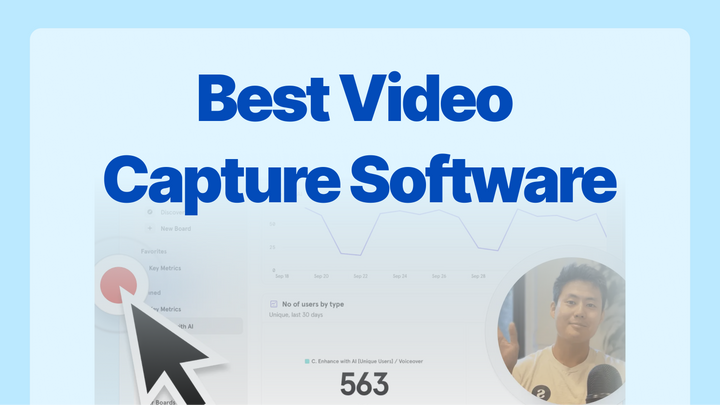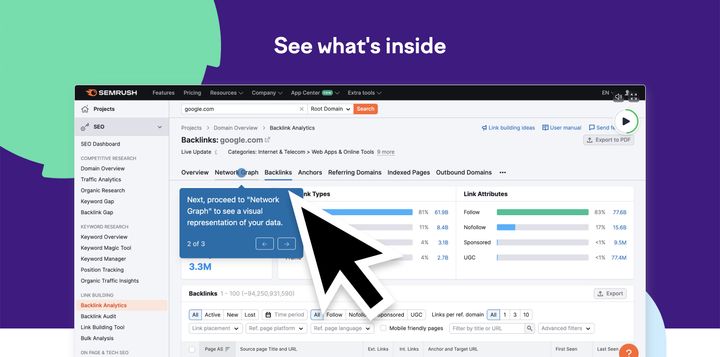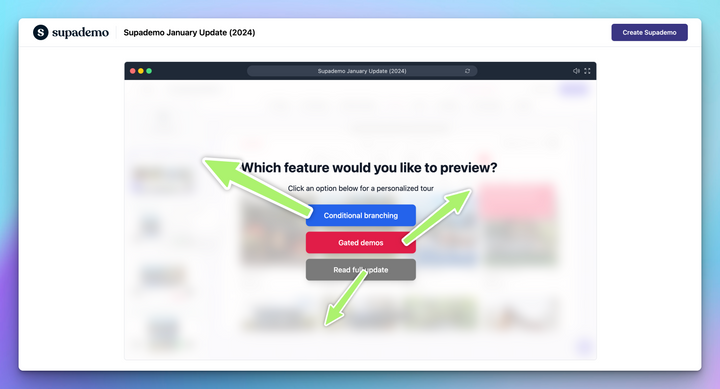Think about the last time you tried to explain something at work. Maybe it was walking a colleague through a new tool, showing a customer how a feature works, or onboarding a new hire. Chances are, you typed out a long message or scheduled yet another meeting. And chances are, it still took more time than it should have.
Video capture software fixes this. Instead of writing paragraphs, you can record your screen, voice, and webcam to show exactly what you mean. The best part? You can share it instantly, and people can watch it when it suits them.
Here are the 12 best video capture tools with everything you need to choose the right one.
TL;DR
Running short on time? Go directly to the list of the 12 best video capture tools.
•Best for polished tutorials and course creation: Camtasia
•Best for quick async team communication: Loom
•Best free, customizable recording and streaming: OBS Studio
•Best for educators and small businesses: ScreenPal
•Best for Mac users who want social-ready videos: Screen Studio
•Best for sales and marketing analytics + CRM workflows: Vidyard
•Best budget-friendly, browser-based option: VEED
•Best for AI-powered video personalization: Hippo Video
•Best for creators, coaches, and educators: Tella
•Best for video email engagement: BombBomb
•Best for personalized video outreach at scale: Sendspark
What is a video capture software?
Video capture software is any tool that lets you record your screen, webcam, or both, often with audio. It’s used for tasks like walkthroughs, product demos, training tutorials, presentations, and async communication.
Many modern platforms also include editing tools, AI features, branding options, analytics, and integrations, turning simple recordings into professional content ready to share.
What makes a good video capture tool?
The best video capture software depends on your use case, but here are some qualities to look for:
- Ease of use: Should be quick to record, edit, and share without a steep learning curve.
- Recording flexibility: Options to capture the whole screen, a specific window, or combine with webcam/microphone.
- Editing tools: Built-in features to trim, annotate, or add effects without needing third-party software.
- AI capabilities: Automatic captions, noise reduction, voiceovers, or personalization features that save time.
- Collaboration features: Team libraries, comments, branding, and integrations for seamless workflows.
- Analytics: Insight into who watched, how long, and where they engaged.
- Scalability: Plans that support individuals, small teams, and large enterprises with appropriate pricing and security.
Top 12 video capture software in 2026
I reviewed dozens of video capture tools and narrowed them down to the 12 that stand out.
For each tool, you’ll find a breakdown of its key features, pricing, pros and cons, and a recommendation on whether it’s the right fit, so you can decide quickly and confidently.
| Supademo | Sales, marketing, and customer success teams looking for a comprehensive video capture + interactive demo platform | Screen & webcam recording, editor, interactive demos, analytics, exports | Free; Pro $27/mo | Best all-in-one platform for video capture + interactive demos |
| Camtasia | Polished tutorials & training | Multi-track editing, annotations, cursor effects, AI tools | $179.88/yr | Great for educators needing high production value |
| Loom | Quick async team communication | Screen & webcam recording, AI captions, instant sharing | Free; Business $15/mo | Best for simple, fast communication |
| OBS Studio | Free customizable recording & streaming | Unlimited scenes, transitions, audio mixer | Free | Most powerful free option, steep learning curve |
| ScreenPal | Educators & small businesses | Cross-platform, quizzes, stock library, cloud hosting | Free; Deluxe $4/mo | Affordable and easy for training & how-tos |
| Screen Studio | Mac users wanting social-ready videos | Auto zoom/pan, cursor animations, presets | $29/mo or $229 one-time | Perfect for Mac creators, limited elsewhere |
| Vidyard | Sales & marketing with CRM analytics | CRM integrations, analytics, AI scripts, branded pages | Free; Plus $89/mo | Strong for business workflows & pipeline tracking |
| VEED | Budget-friendly, browser-based editing | AI subtitles, voice cloning, social resize, templates | Free; Lite $24/mo | Best for quick, web-based content creation |
| Hippo Video | AI-powered personalization at scale | AI avatars, personalization, sales pages, CRM integrations | Free; Pro $30/mo | Great for outreach personalization, clunky UI |
| Tella | Creators, coaches & educators | Clip-based recording, transcript editing, speaker notes | Pro $19/mo | Simple and polished, best for solo creators |
| BombBomb | Video email engagement | AI notes, in-video CTAs, animated thumbnails, CRM integrations | Essentials $39/mo | Best for teams using video emails in outreach |
| Sendspark | Personalized video outreach at scale | Dynamic personalization, branded pages, in-video CTAs | $49/seat/mo | Smart for sales outreach, lighter editing |
1. Supademo
Supademo is an all-in-one platform for recording, editing, and sharing interactive screen demos. It goes beyond basic screen capture by letting you create polished, on-brand videos that double as guided, trackable demos for sales, marketing, support, and internal training.
What are Supademo's key features?
- Screen & webcam recording: Capture a tab, window, or full screen with your camera and mic. Automatic zoom, panning, and customizable webcam positioning keep the focus on what matters.
- Built-in editor: After recording, you can trim clips, adjust audio by muting or unmuting, and fine-tune playback speed without leaving the platform.
- Interactive demo integration: Convert any recording into an interactive Supademo with clickable hotspots, CTAs, forms, chapters, or branching logic.
- Custom video backgrounds: Personalize your video with custom themes, backgrounds, or brand colors. Create on-brand recordings and talking head videos.
- Flexible exports & sharing: Share instantly via trackable links, or download as MP4 or GIF. You can also convert videos directly into interactive demos in one click.
- Engagement analytics: Each video and demo comes with built-in analytics, so you can track views, completion rates, and user interactions to measure impact.
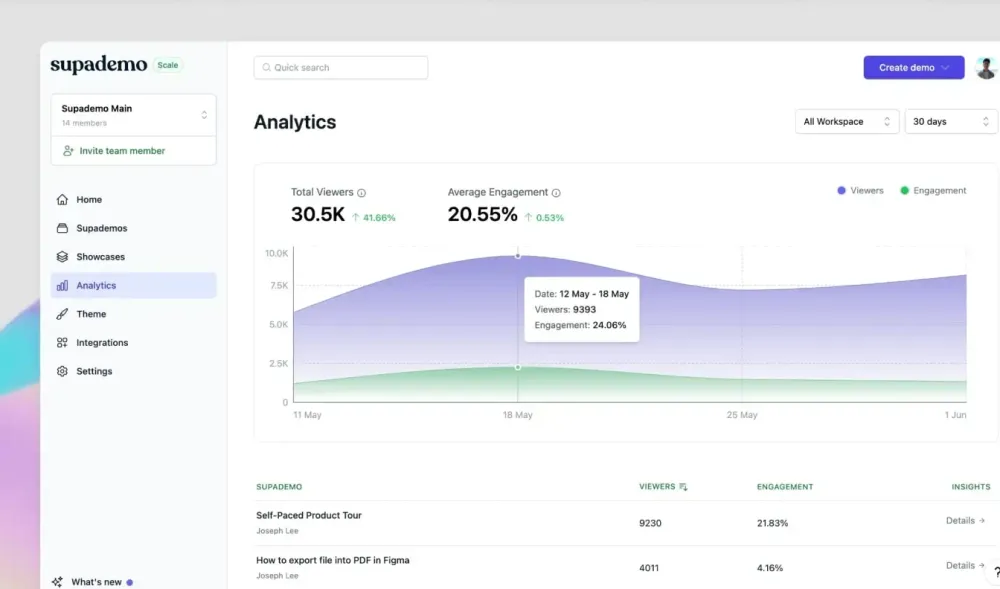
What is Supademo's pricing?
- Free plan ($0/month): Includes 5 free demos, video recordings up to 10 minutes with unlimited downloads, unlimited screenshots, sharing via link or embedding, and exports as videos or SOPs.
- Pro (starts at $27/creator/month): Unlimited demos, video recordings up to 20 minutes with unlimited downloads, team workspace, custom branding, and AI features
- Scale (starts at $38/creator/month): Includes in-app product tour triggers, desktop app recording, custom domain, form and calendar embed, and trackable share link.
- Enterprise (custom pricing): Includes unlimited user seats, HTML-based demo capture, advanced security, and personalized onboarding and training.
What are Supademo's pros and cons?
✅ Combines screen recording, screenshots, and interactive demos in a single platform, reducing the need for multiple tools.
✅ Helps you involve multiple stakeholders in the creation and editing process through built-in collaboration features
✅ Convert interactive demos into MP4, GIF, and other formats for wider accessibility
❌ Limited languages available for AI voiceover and translation
Should you use Supademo for video capture?
Supademo lets you record videos, create interactive demos, edit, personalize, share, and track—all in one platform, without needing separate tools. If you’re looking for more than basic video capture, it’s the right choice. Supademo is especially valuable for onboarding customers, sales follow-ups, and internal training.
2. Camtasia
Camtasia is a professional screen recording and video editing software developed by TechSmith. It’s widely used by educators, trainers, marketers, and content creators to produce tutorials, presentations, and explainer videos.
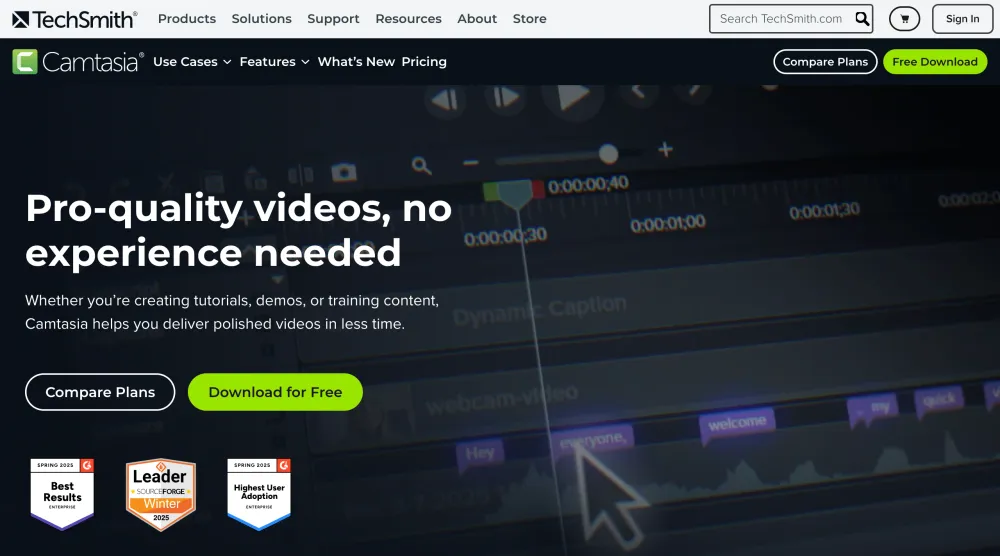
What are Camtasia's key features?
- Screen & webcam recording: Capture your screen, webcam, or both simultaneously in HD quality.
- Multi-track video editing: Drag-and-drop timeline editor with support for multiple audio and video layers.
- Annotations & callouts: Add arrows, shapes, highlights, and on-screen text to guide viewers.
- Cursor effects: Highlight clicks, add magnification, or spotlight mouse movement for clarity in tutorials.
What is Camtasia's pricing?
Camtasia offers several subscription tiers designed for individual creators and business teams. The pricing reflects its position as professional software with advanced features and ongoing support.
- Essentials - $179.88/year includes unlimited screen recording, video editing, and speech-to-text transcription.
- Create - $249/year adds text-based editing, AI script generation, audio cleanup, and voice synthesis features.
- Pro - $499/year includes video collaboration, AI translations, automated titles, avatar videos, and access to 100 M+ premium assets.
- Business - $198/user/year provides transferable licenses, volume discounts, and centralized team management.
What are Camtasia's pros and cons?
✅ Good screen recording quality with professional cursor and annotation tools.
✅ User-friendly interface that's accessible to beginners while offering advanced capabilities.
✅ Strong AI features for audio cleanup, transcription, and automated content generation.
❌ Higher price point compared to basic video editors or screen recording tools.
❌ Limited advanced video effects and motion graphics compared to professional video editing suites.
❌ Performance can slow down with very large projects or multiple high-resolution video tracks.
Should you use Camtasia for video capture?
Choose Camtasia if you need polished tutorials, course content, or explainer videos that demand strong editing. Its multi-track editor and annotations make it popular among educators and trainers. It’s less suited for quick, casual recordings and carries a higher price tag, but it’s worth it if your work requires professional-level production.
3. Loom
Loom is a screen recording and video messaging tool designed for quick, async communication. Instead of typing out long emails or setting up meetings, users can record their screen, camera, or both and instantly share a link.
What are Loom's key features?
- Screen & webcam recording: Capture your screen, webcam, or both simultaneously in HD quality.
- Annotations & callouts: Add arrows, shapes, highlights, and on-screen text to guide viewers.
- Cursor effects: Highlight clicks, add magnification, or spotlight mouse movement for clarity in tutorials.
- AI Features: The platform supports text-to-speech voiceovers, AI script generation, text-based editing, and automatic captioning/translation.
What is Loom's pricing?
Loom offers plans that scale from individual users to enterprise teams, with pricing based on features and team size rather than usage limits.
- Starter - Free plan includes 25 videos per person, 5-minute recordings, and basic sharing features.
- Business - $15/user/month adds unlimited videos, recording time, basic editing, and branding removal.
- Business + AI - $20/user/month includes all AI features, advanced editing, video variables, and automated enhancements.
- Enterprise - Custom pricing with advanced security, SSO, team management, and dedicated support options.
You can learn more about Loom's pricing to find the plan that fits your budget and requirements.
What are Loom's pros and cons?
✅ Easy to use with a minimal learning curve for users of all technical levels.
✅ Perfect for asynchronous communication, reducing the need for live meetings and calls.
✅ Helpful AI features that automatically enhance videos and generate useful content.
❌ Limited advanced editing capabilities compared to full-featured video editing software.
❌ Free plan restrictions on video count and length may limit usage for active teams.
❌ Performance issues can occur with longer recordings or slower internet connections.
Should you use Loom for video capture?
Go with Loom if your team values speed and async communication. It’s perfect for sharing updates, quick walkthroughs, or replacing recurring meetings with videos colleagues can watch later. Loom is simple and intuitive, but its editing tools are basic, and the free plan is restrictive, making it less ideal for content-heavy teams.
4. OBS Studio
OBS Studio (Open Broadcaster Software) is a free, open-source tool for video recording and live streaming. It’s trusted by gamers, streamers, educators, and professionals who need high-quality, customizable video capture.
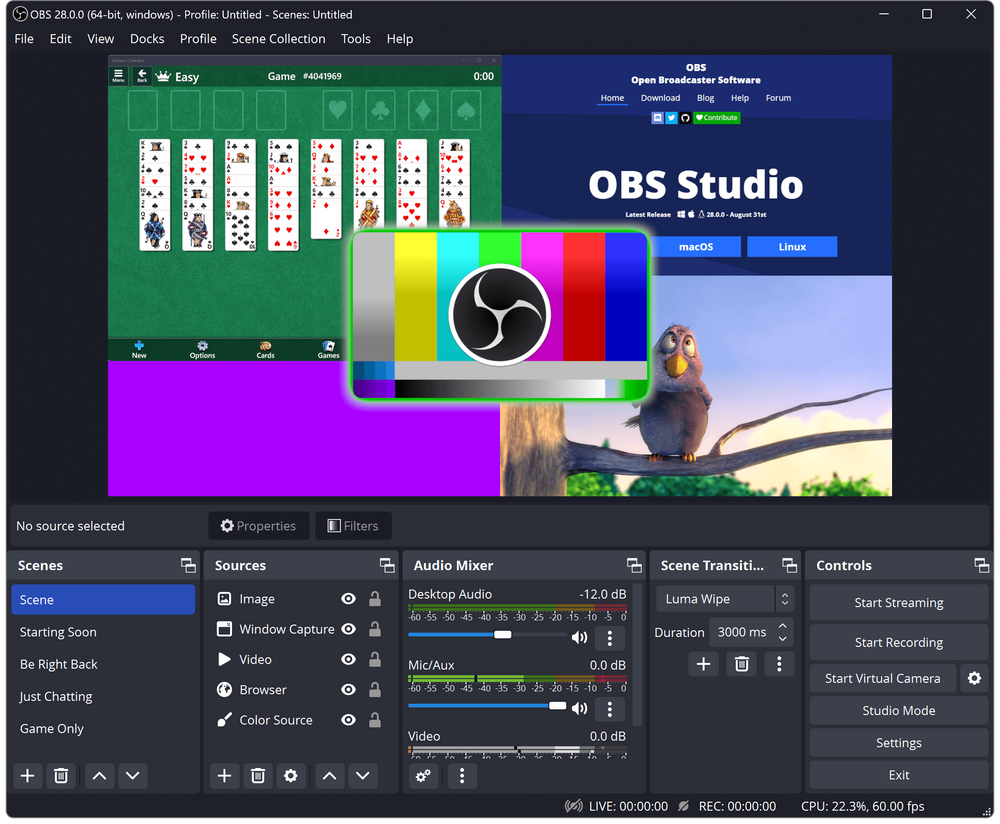
What are OBS Studio's key features?
- Studio Mode: This preview feature allows you to line up scenes and transitions before going live, ensuring professional-quality broadcasts.
- Audio mixer: OBS includes a powerful mixer with per-source filters like noise suppression, gain, and a compressor for clear audio.
- Customizable transitions: Add stingers, fades, and swipe transitions between scenes to enhance the viewer experience.
- Unlimited scenes and sources: You can set up multiple scenes composed of images, text, webcams, browser windows, or screen captures, and switch between them seamlessly during a recording or stream.
What is OBS Studio's pricing?
Free: Open-source and completely free to use.
What are OBS Studio's pros and cons?
✅ Supports multiple video sources and scene switching, making dynamic presentations effortless.
✅ Full-screen recording with multi-camera support, enhancing live streaming flexibility.
✅ Highly customizable and open-source, providing professional-grade fine-tuning options for free.
❌ Minimal customer support, as it's an open-source product with limited official assistance.
❌ Auto-selected camera does not sync with the microphone, causing configuration issues.
Should you use OBS Studio for video capture?
OBS Studio is ideal if you want maximum flexibility without paying a cent. It’s a go-to for streamers, gamers, and educators who need multiple sources, scene transitions, and custom overlays. The tradeoff is complexity: OBS has a steep learning curve and little formal support, but it offers unmatched power for advanced users.
5. ScreenPal
ScreenPal is a beginner-friendly screen recording and editing tool available across desktop and mobile platforms. It’s popular among educators, trainers, and small businesses because it makes it simple to capture, edit, and share videos without needing advanced technical skills.
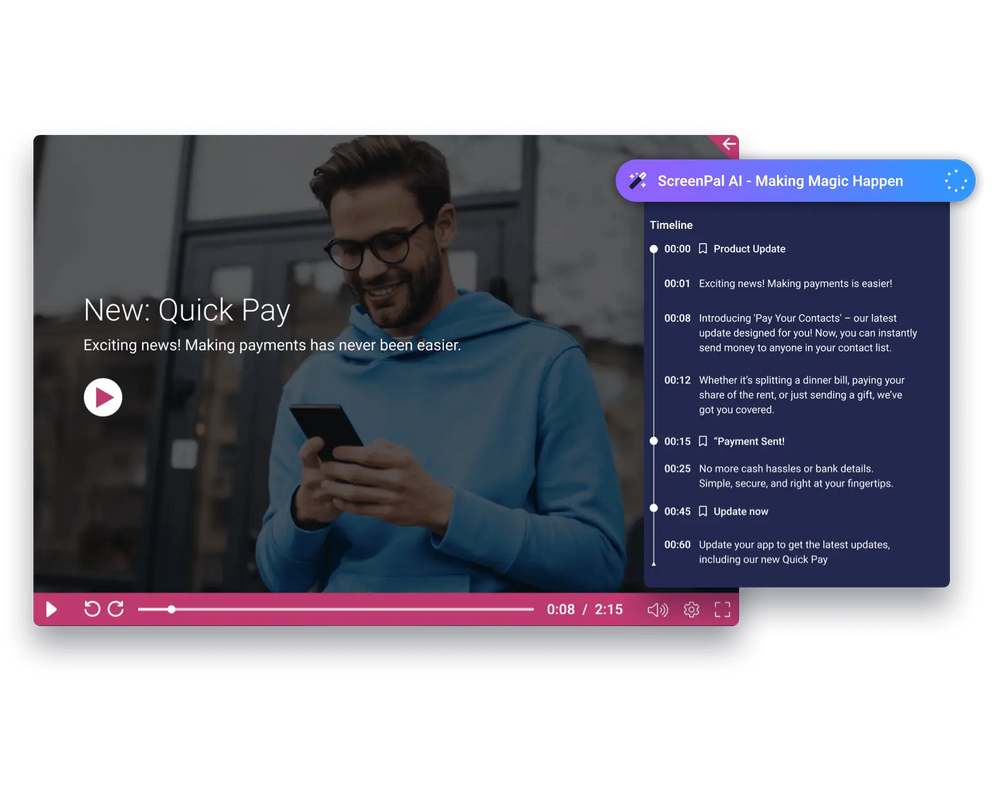
What are ScreenPal's key features?
- Cross-platform support: Works on Windows, Mac, iOS, Android, and Chromebooks, so you can record from almost any device.
- Flexible recording options: You can capture your full screen, a selected area, or your webcam—and combine them for picture-in-picture videos.
- Stock library access: Paid plans unlock a library of royalty-free images, music, and video clips to enhance your content.
- Cloud hosting and sharing: Upload recordings to ScreenPal’s cloud and share via links, or publish directly to YouTube, Google Drive, or social platforms.
What is ScreenPal's pricing?
- Free: $0/month – 15-minute recording limit, basic editing, blurred webcam background, unlimited hosting and sharing, screenshot editing, and up to 5 interactive quizzes.
- Deluxe: $4/month – Unlimited recording length, full video editor, audio recording and editing, storyboards, AI captions, and 5 quizzes.
- Max: $10/month – Everything in Deluxe plus ScreenPal AI, auto captions and transcripts, AI voice narration, advanced analytics, unlimited stock assets, and unlimited quizzes/polls.
- Team Business: $10/user/month – All Max features plus collaboration tools, team management, advanced integrations, content transfer, and enterprise security with SSO and SAML.
What are ScreenPal's pros and cons?
✅ Saves significant time by enabling quick video trimming, voiceovers, and screen captures for instructional content.
✅ AI-generated assessments streamline training by analyzing captured content and automatically creating quizzes.
❌ Screen size limitations in editing mode make it challenging to make precise cuts.
❌ Does not support local AI capabilities, such as automatic removal of filler words or background noise reduction.
Should you use ScreenPal for video capture?
Pick ScreenPal if you need a simple, affordable tool for recording lessons, training modules, or how-to videos. Educators and small businesses appreciate its ease of use and quiz features. It’s not built for heavy editing or enterprise needs, but for straightforward screen capture and sharing, it’s one of the best value options.
6. Screen Studio
Screen Studio is a macOS-only screen recording tool designed to produce visually polished videos with minimal effort. It’s tailored for creators looking to elevate their demos, tutorials, product walkthroughs, or social media clips with automatically applied effects and aesthetic enhancements.
What are Screen Studio's key features?
- Automatic zoom and pan: The software intelligently zooms in on areas of activity, helping viewers focus on important details without manual editing.
- Smooth cursor animations: Stabilizes and animates cursor movements so recordings feel fluid and professional.
- Webcam and audio capture: Records screen, microphone, system audio, and webcam simultaneously.
- Aesthetic presets: Apply motion blur, shadows, background colors, and margins to instantly elevate the look of your videos.
What is Screen Studio's pricing?
- Monthly subscription - $29/month includes all features, shareable links, and use on up to 3 personal macOS devices.
- One-time purchase - $229 provides permanent access with one year of updates and shareable links included.
- Annual renewal option - $109/year for continued updates after the initial purchase year.
What are Screen Studio's pros and cons?
✅ Reduces editing time through intelligent automation of professional effects.
✅ Creates visually appealing results with minimal user intervention or technical knowledge.
❌ Limited to Mac users only, excluding Windows and other platform users.
❌ Lacks traditional video editing features like multi-track timelines or advanced effects.
❌ Higher cost compared to basic screen recording tools or general video editors
Should you use Screen Studio for video capture?
Screen Studio is built for Mac users who want recordings that look professional without spending hours editing. Automatic zooms, clean cursor animations, and design presets make videos social-ready in minutes. It’s perfect for creators, startups, and product teams, though it lacks advanced editing depth and won’t work outside the macOS ecosystem.
7. Vidyard
Vidyard is a video platform tailored for business communication, enabling teams to create, host, and share videos while gaining actionable insights. It’s particularly popular with sales and marketing teams for its blend of personalized messaging, advanced analytics, and integrations with tools like Salesforce and HubSpot.
What are Vidyard's key features?
- Unlimited hosting and sharing: Store all your videos in one place, share with links, or embed them without ads or watermarks.
- AI-powered tools: Generate scripts, add captions, or use AI avatars to personalize outreach at scale.
- Advanced analytics: See who watched, how long they stayed, and where they rewatched, giving you insight for smarter follow-ups.
- CRM and workflow integrations: Connect with Salesforce, HubSpot, Slack, Gmail, and LinkedIn so videos fit seamlessly into your workflow.
What is Vidyard's pricing?
- Free: $0/month – Limited videos per month, basic editing and sharing, AI script generator, and stock AI avatars.
- Plus: $89/user/month – Everything in Free plus full analytics, customizable branding, team performance tracking, folder management, and video captions.
- Business: Custom – All Plus features with CRM/MAP integrations, fully customizable CTAs, advanced security/permissions, and priority support with onboarding.
What are Vidyard's pros and cons?
✅ The Chrome extension makes it seamless to record and share videos quickly.
✅ Provides real-time notifications when videos are viewed.
✅ Tracking engagement is limited, making it difficult to see which contact viewed a specific video in a multi-video link.
❌ Social media integrations, especially with LinkedIn, could be improved, offering better preview options instead of just links.
❌ Lacks advanced annotation features, limiting customization while screen sharing.
Should you use Vidyard for video capture?
Vidyard is best for sales and marketing teams who treat video as part of their pipeline. With CRM integrations, video analytics, and branded sharing pages, it helps convert viewers into leads. It’s not built for complex editing, but for outreach, lead tracking, and engagement insights, Vidyard is one of the strongest business-focused options.
8. VEED
VEED is a browser-based, screen recording, and video editing platform. It combines powerful AI tools with intuitive editing to help you go from recording to polished video, entirely within your browser. No downloads required, making it perfect for quick, efficient content creation.
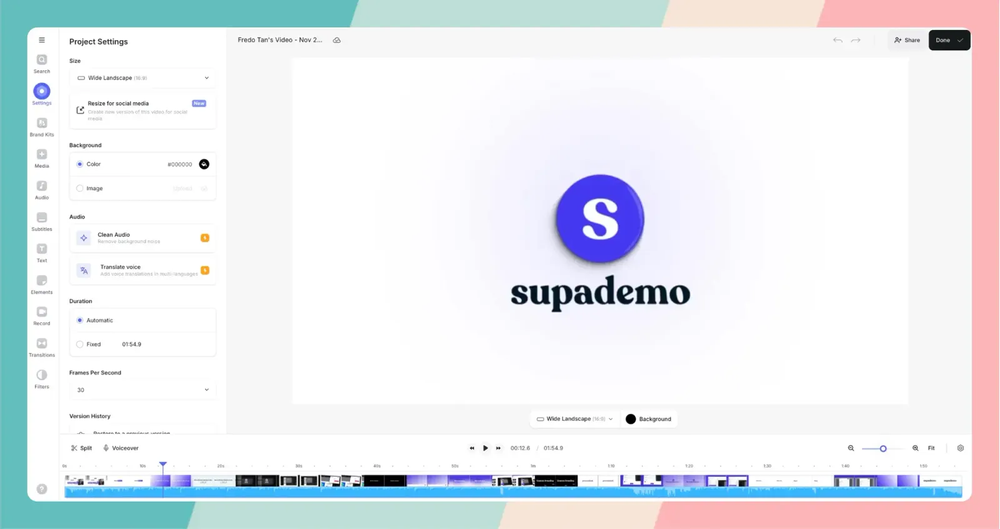
What are VEED's key features?
- Eye contact correction & background cleanup: VEED’s AI eye contact tool subtly adjusts your gaze to appear more engaging, while background noise removal and visual cleanup keep your recording tidy and professional.
- AI-powered subtitles: Instantly generate accurate captions in 50+ languages, with options to style and position them as you like.
- Voice cloning & text-to-speech: Create natural-sounding voiceovers with AI voices or clone your own voice for consistent narration.
- Optimized for social media: Auto-resize videos for Instagram, TikTok, or YouTube and use platform-specific templates to speed up creation.
What is VEED's pricing?
VEED offers tiered pricing that scales from individual creators to enterprise teams. The pricing reflects its position as a complete online video platform.
- Free - Basic editing with 720p exports, 2GB storage, and watermarked videos.
- Lite - $24/editor/month includes no watermark, 1080p exports, auto-subtitles (12 hours monthly), and simple branding tools.
- Pro - $55/editor/month adds all AI tools, 4K exports, full stock library, avatar creation, and advanced features.
- Enterprise - Custom pricing with enhanced security, team management, custom templates, and priority support.
What are VEED's pros and cons?
✅ Works entirely in web browsers without requiring powerful hardware or software installation.
✅ Good AI features for subtitles, voice generation, and automated video enhancement.
✅ Strong collaboration features for team-based video production workflows.
❌ Requires a stable internet connection for optimal performance and file uploads.
❌ Limited advanced editing capabilities compared to desktop professional video editing software.
❌ Monthly costs can accumulate quickly for teams or frequent users.
Should you use VEED for video capture?
Use VEED if you want a browser-based solution with AI features like subtitles, text-to-speech, and auto-resizing for social platforms. It’s a strong pick for marketers and creators who prioritize speed and accessibility. You’ll need reliable internet, and advanced editors may find it limited, but for quick, polished content, it’s efficient and modern.
9. Hippo Video
Hippo Video is an AI-powered video messaging and creation platform crafted to help businesses quickly produce, personalize, and distribute video content across sales, marketing, support, and internal communications.
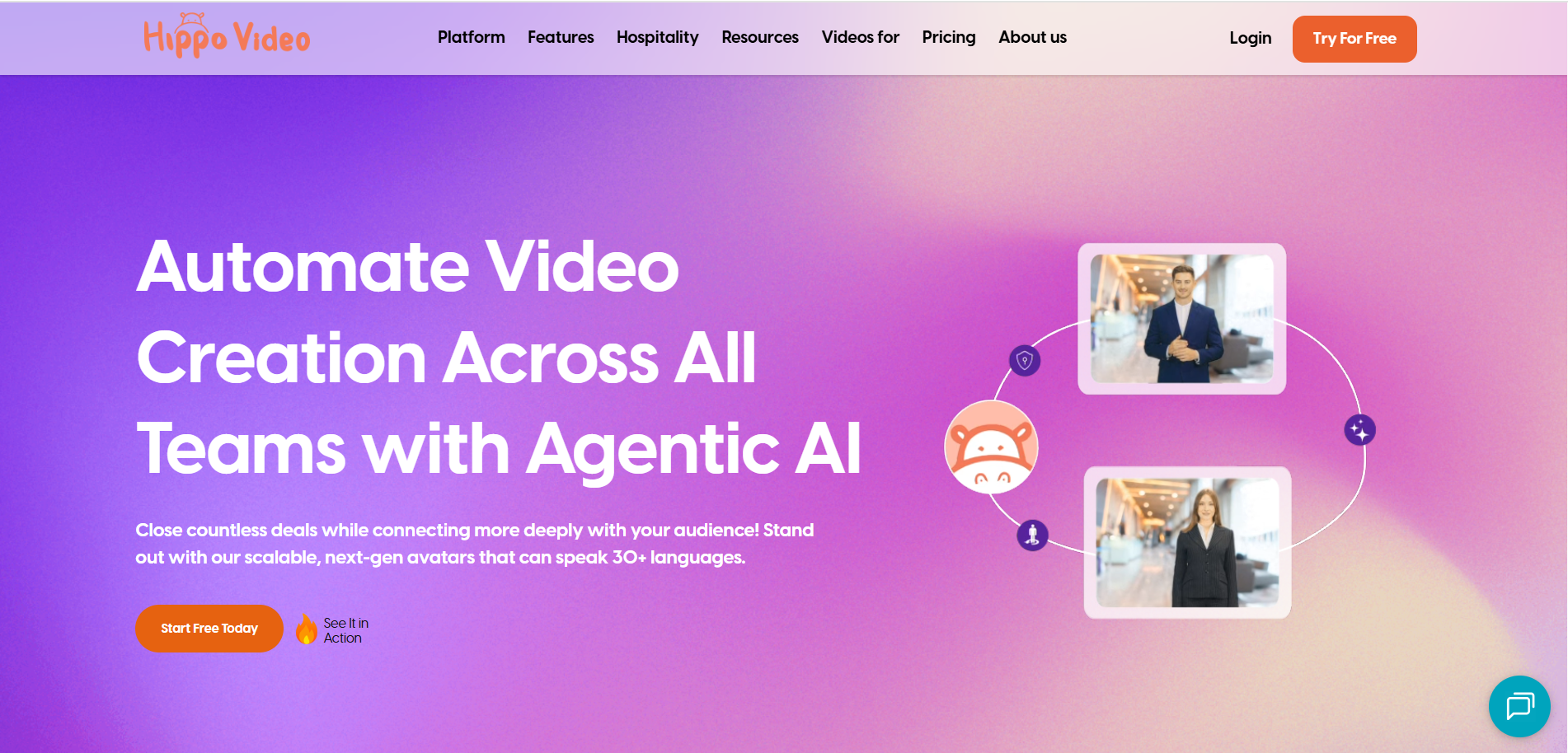
What are Hippo Video's key features?
- Subtitles & personalization: Auto-generate captions in multiple languages and personalize text or thumbnails for each viewer.
- AI avatars & text-to-video: Generate lifelike avatar videos or turn documents (like PPTs or PDFs) into polished video content.
- Sales pages: Build a custom sales page and personalize it for each prospect by adding backgrounds, engaging CTA, the company’s logo, PDFs, links, videos, etc.
What is Hippo Video's pricing?
- Free: $0/month – 50 videos/month, 30-minute recording limit, 2 video flows, and basic analytics.
- Pro: $30/month – Unlimited videos, GIF-to-video conversion, video embeds, 100 automated personalized videos, and interactive CTAs.
- Teams: $75/month – Everything in Pro plus image-to-video creation, video campaigns, advanced reports, and collaboration tools.
- Enterprise: $80/user/month (annual billing) – All Teams features plus unlimited flows, unlimited AI edits, branching videos, Salesforce integration, and SSO.
What are Hippo Video's pros and cons?
✅ Multiple ways to record a video, catering to different creators
✅ Offers real-human-like AI avatars that make each video seem real
✅ Offers sales-focused integrations like Salesforce and HubSpot
❌ The entire interface is confusing and clunky, increasing the adoption time
❌ Limited video editing features that limit how each video looks and feels
❌ Video rendering takes longer compared to other AI video platforms
Should you use Hippo Video for video capture?
Hippo Video shines when personalization matters. Sales and marketing teams can scale outreach with video flows, AI avatars, and integrations with Salesforce or HubSpot. It’s powerful for campaigns but less intuitive than simpler tools, with slower rendering and clunky design. Use it if personalization at scale is more important than ease of use.
10. Tella
Tella is a user-friendly screen recording and editing tool that makes creating engaging videos fast and simple. Instead of recording long, single takes, you can capture content in manageable clips—then trim, rearrange, and polish them with minimal effort.
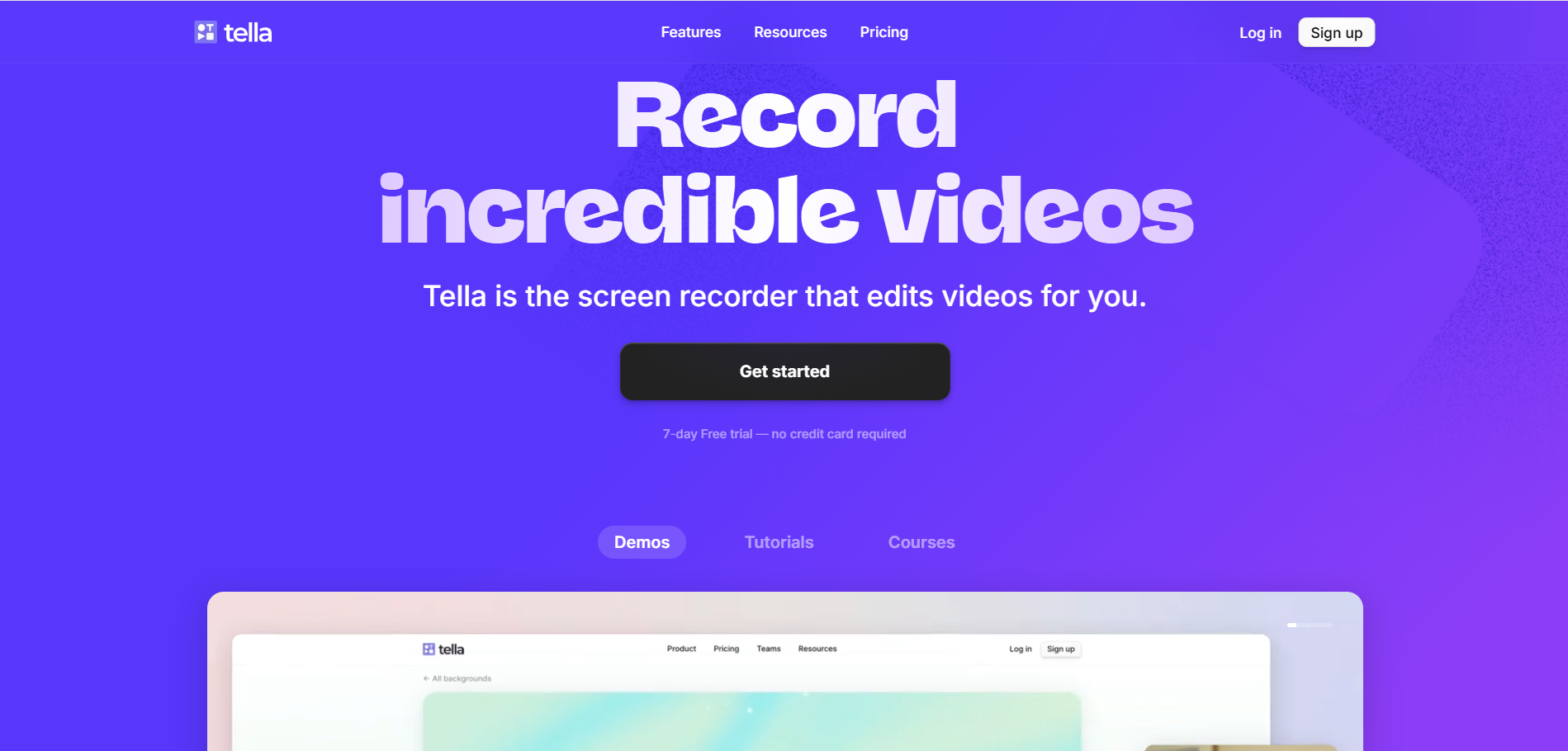
What are Tella's key features?
- Clip-based recording: Record in multiple short takes, then trim, reorder, and combine them into a seamless final video.
- Speaker notes: Add notes or scripts to stay organized and confident while recording.
- Smart editing tools: Automatically cut filler words and silences, or edit videos by editing the transcript itself.
What is Tella's pricing?
- Pro: $19/user/month - Unlimited videos and recording duration, 4K export (up to 5 minutes), edit videos with AI, and team workspace
- Premium: $49/user/month - Everything in Pro plus custom branding, custom domain, 60 FPS export, and video analytics
What are Tella's pros and cons?
✅ Professional-quality videos with minimal effort and technical knowledge.
✅ Browser-based platform works across operating systems without installation.
✅ Intuitive editing tools make post-production quick and straightforward.
❌ 4K export limited to 5 minutes in the Pro plan.
❌ Fewer integration options compared to some alternatives.
❌ Limited marketing and sales-specific features.
Should you use Tella for video capture?
Tella is perfect for creators, coaches, and educators who want polished videos without production headaches. Its clip-based recording and transcript editing make it easy to fix mistakes and keep content sharp. While integrations and analytics are lighter, it’s a simple and affordable choice for those who value clarity, control, and fast turnaround.
11. BombBomb
BombBomb is a video messaging platform designed to help businesses add a personal touch to communication. Instead of long emails, you can send short, authentic videos directly from your inbox or CRM, making it especially useful for sales, marketing, and customer success teams.
What are BombBomb's key features?
- AI-powered speaker notes: Add bullet points or generate AI scripts to stay on track while recording.
- Video trimming & editing: Quickly trim and polish recordings for a professional finish.
- Animated video thumbnails: Use eye-catching previews in emails to increase open and click rates.
- In-video CTA buttons: Insert booking links, URLs, or forms directly into videos to drive immediate action.
What is BombBomb's pricing?
- Essentials ($39/month): Unlimited camera and screen recording, Unlimited videos, video length and storage, Custom branding, Video editing, Privacy - your data is never sold.
- Plus ($69/month): Everything in Essentials, plus Unlimited mass email sending, Unlimited drip campaigns, Customizable email templates, Email template library, and 3,500 contacts included.
- Enterprise (Custom pricing): Everything in the Plus plan + User management & role-based access, Advanced analytics & reporting, Advanced security features, SSO and SCIM/OKTA, Premium integrations, and Open API dev library.
What are BombBomb's pros & cons?
✅ Easy to record and send video emails directly from your inbox
✅ Strong integrations with CRMs and email platforms
✅ Increases engagement and conversions with video-first outreach
❌ Editing and template customization are fairly limited
❌ The interface can feel clunky for managing large video libraries
❌ Pricing may be high for small teams compared to competitors
Should you use BombBomb for video capture?
Yes, if your priority is sending personalized video emails that boost engagement and integrate with your CRM or inbox. BombBomb is simple to use, integrates well, and helps sales and marketing teams stand out. But if you need advanced editing, flexible templates, or a lower-cost option for small teams, it may not be the best fit.
12. Sendspark
Sendspark is a video platform for sales and marketing teams to create and share personalized video messages at scale. You can record once, then tailor each video with custom intros, backgrounds, and landing pages for individual viewers, while tracking performance and integrating with your existing tools.
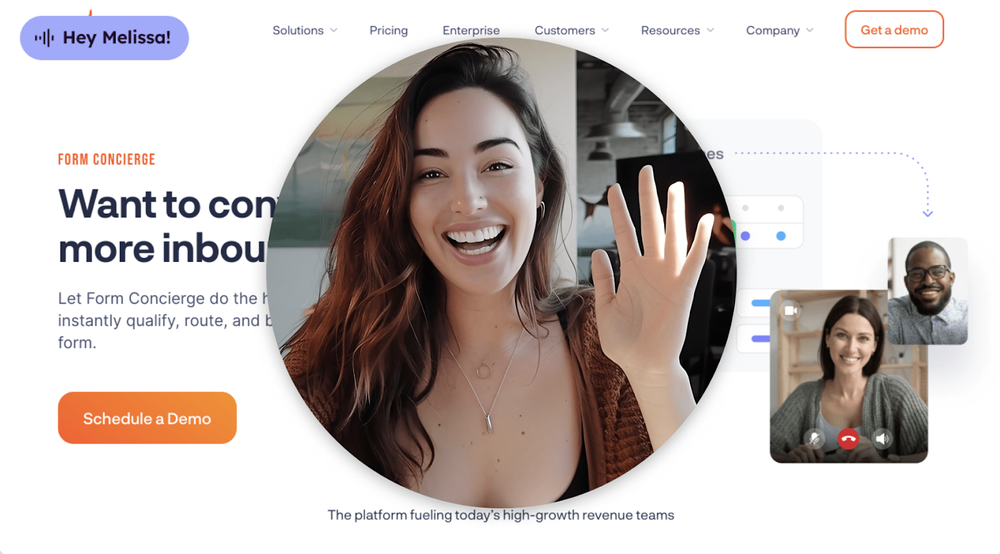
What are Sendspark's key features?
- AI personalization: Create one video and personalize it for each viewer with names, websites, or backgrounds.
- Built-in calls-to-action: Add booking links or CTA buttons directly onto video landing pages for instant engagement.
- Team video library: Store and manage video assets in one collaborative space for easy reuse.
- Dynamic video personalization: Record once and automatically generate custom videos for each recipient with AI.
What is Sendspark's pricing?
- Solo: $49/seat/month – Custom domain, AI name personalization, Gmail/Outlook/LinkedIn support, and custom branding.
- Plus: $149/seat/month (5 seats) – API, Webhooks, HubSpot, Zapier, Clay integrations, 1,000 dynamic video minutes, and admin dashboard.
- Scale: $499/seat/month – Advanced admin tools, guided onboarding, Slack support, and multiple client workspaces.
- Enterprise: Custom – Unlimited seats, SSO/SAML, dedicated Customer Success Manager, and team video training.
What are Sendspark's pros and cons?
✅ Offers extensive video customization for a tailored viewer experience
✅ Pre-made video templates reduce recurring customizations
❌ Doesn’t offer a built-in voice annotation or transcription feature
❌ Video analytics is basic and doesn’t offer in-depth insights into the video’s performance
Should you use Sendspark for video capture?
Choose Sendspark if your focus is sales and outreach. It allows you to record once, then personalize videos with names, logos, or backgrounds, and deliver them on branded pages with clickable CTAs. While analytics and editing are lighter, it’s a smart pick for teams that prioritize personalized communication over heavy production features.
Choosing the right video capture tool
Video capture isn’t one-size-fits-all. Some teams want quick, no-frills recordings, while others need detailed analytics, AI personalization, or interactive demos. The good news is that there’s now a tool for every need and budget.
If you’re undecided, start by clarifying your use case: do you want speed, polish, or personalization? Then test one or two free or trial plans before committing.
For teams that want both screen recording and interactive demo capability in a single platform, Supademo is the standout choice. It combines speed with polish, letting you record once and instantly turn it into an interactive experience your audience can explore.
FAQs
Is there a free video capture software?
Yes. Tools like OBS Studio, Loom’s free plan, and ScreenPal’s free tier let you record your screen at no cost. They’re fine for simple recordings, but most free plans limit recording time, storage, or editing features.
What is the best video capture software?
The “best” depends on your use case. Supademo is great for interactive demos, Camtasia for professional tutorials, Loom for quick communication, and OBS Studio for free advanced recording. Each tool excels in a different workflow, so test before choosing.
Does Windows 10 come with video capture software?
Yes. Windows 10 includes the Xbox Game Bar, which records your screen and gameplay. It’s easy to use for basics but lacks editing, branding, and analytics—so professionals often choose dedicated video capture tools for more features.