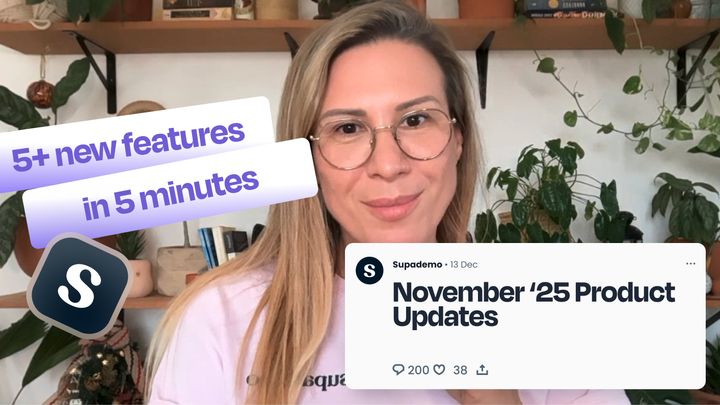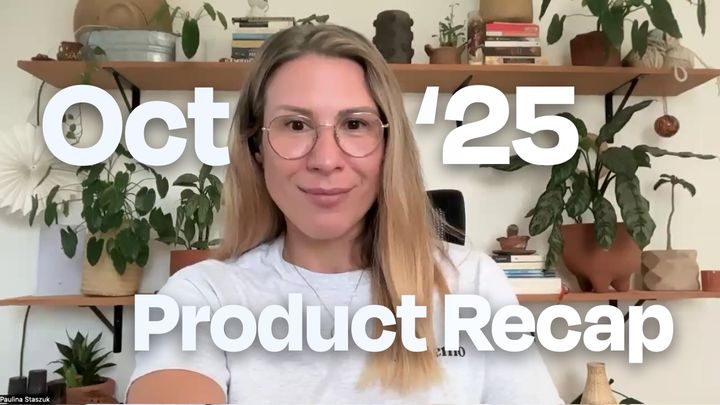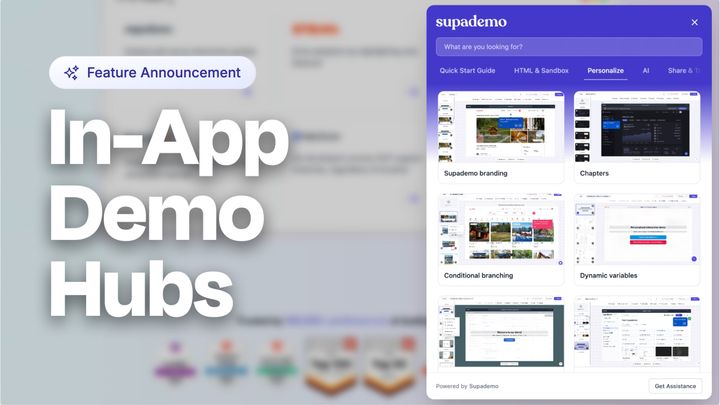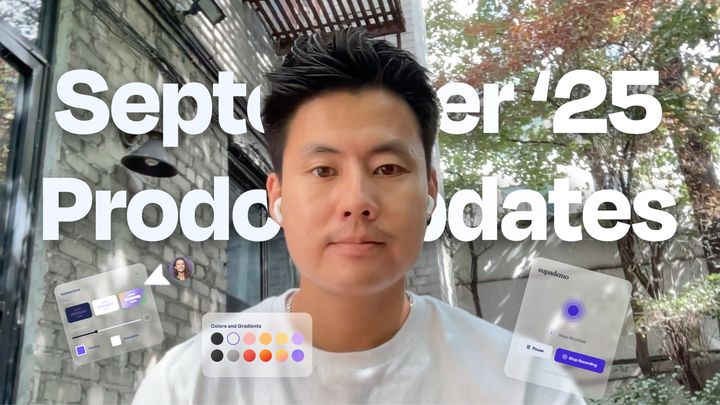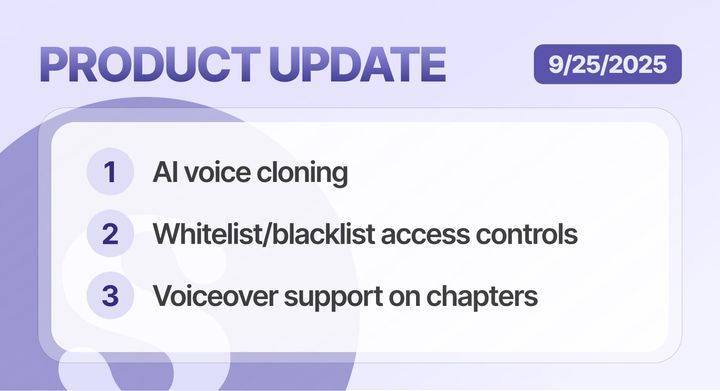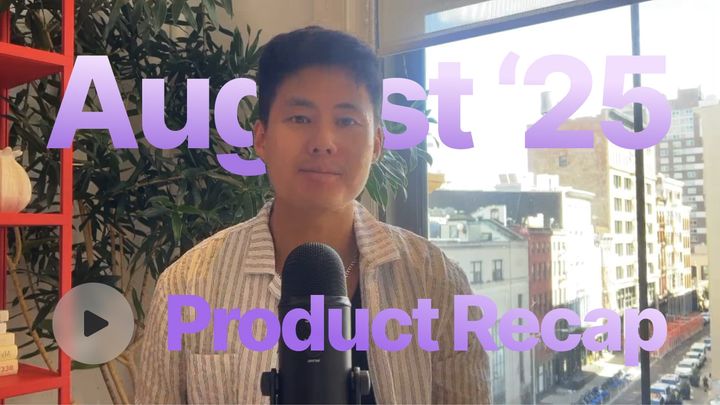Here were the key highlights:
• New Hotspot Designs and Options
• Embed Forms and Calendars on Chapters
• New Chrome Extension and Functionality
Check out the recap here.
#1 Improved Video and GIF Exports
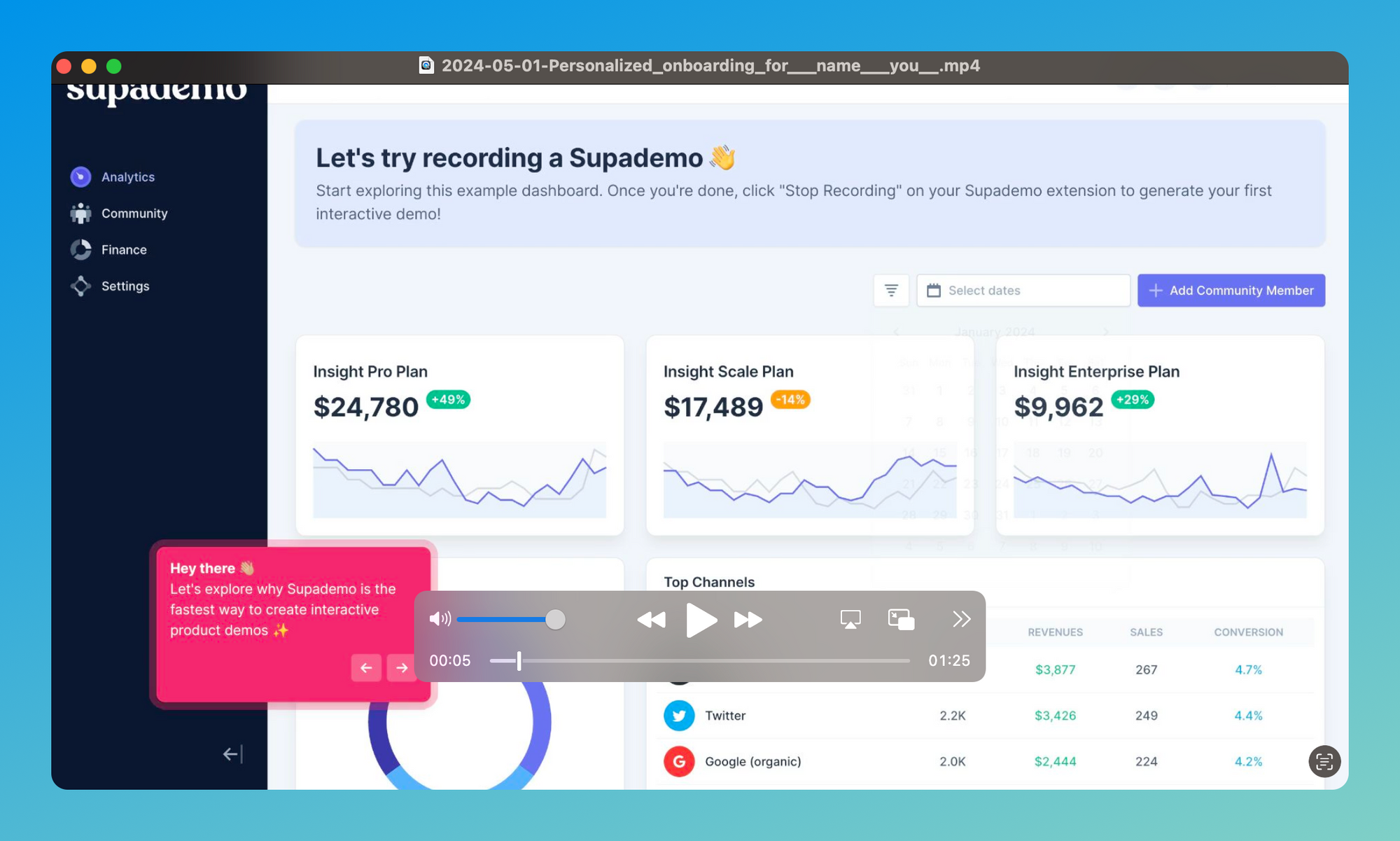
Video and GIF exports have been improved on Supademo, with the following options added:
- Zoom and pan support: Any zoom and pan effects on your Supademo will now be natively supported on any Supademo export.
- Chapter and button animations: All animations added to Chapter buttons or to hotspots will now be natively supported on the video export.
- Hotspot styles and sizing optimizations: Video exports now support all three hotspot styles.
#2 Improved Analytics and Performance
Platform analytics have been rearchitected to be 10x much more performant, meaning your data will load in milliseconds regardless of how many Supademos, viewers, or engagement data there is on your workspace.
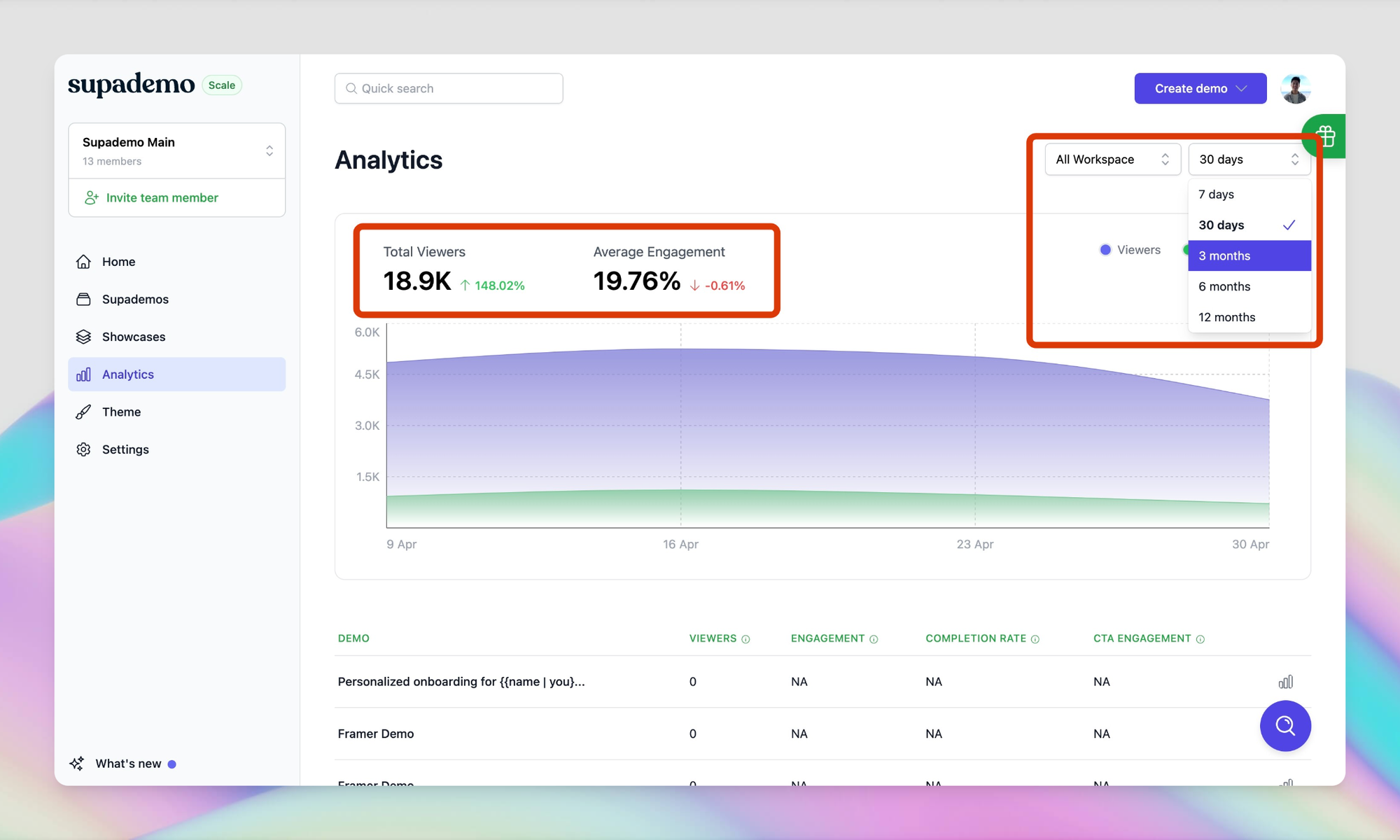
We have also added helpful comparison data as well as additional date periods to help you better analyze your Supademo's performance.
More updates are coming to analytics in the next two weeks – including Showcase Analytics, date periods, session durations and more. So please stay tuned!
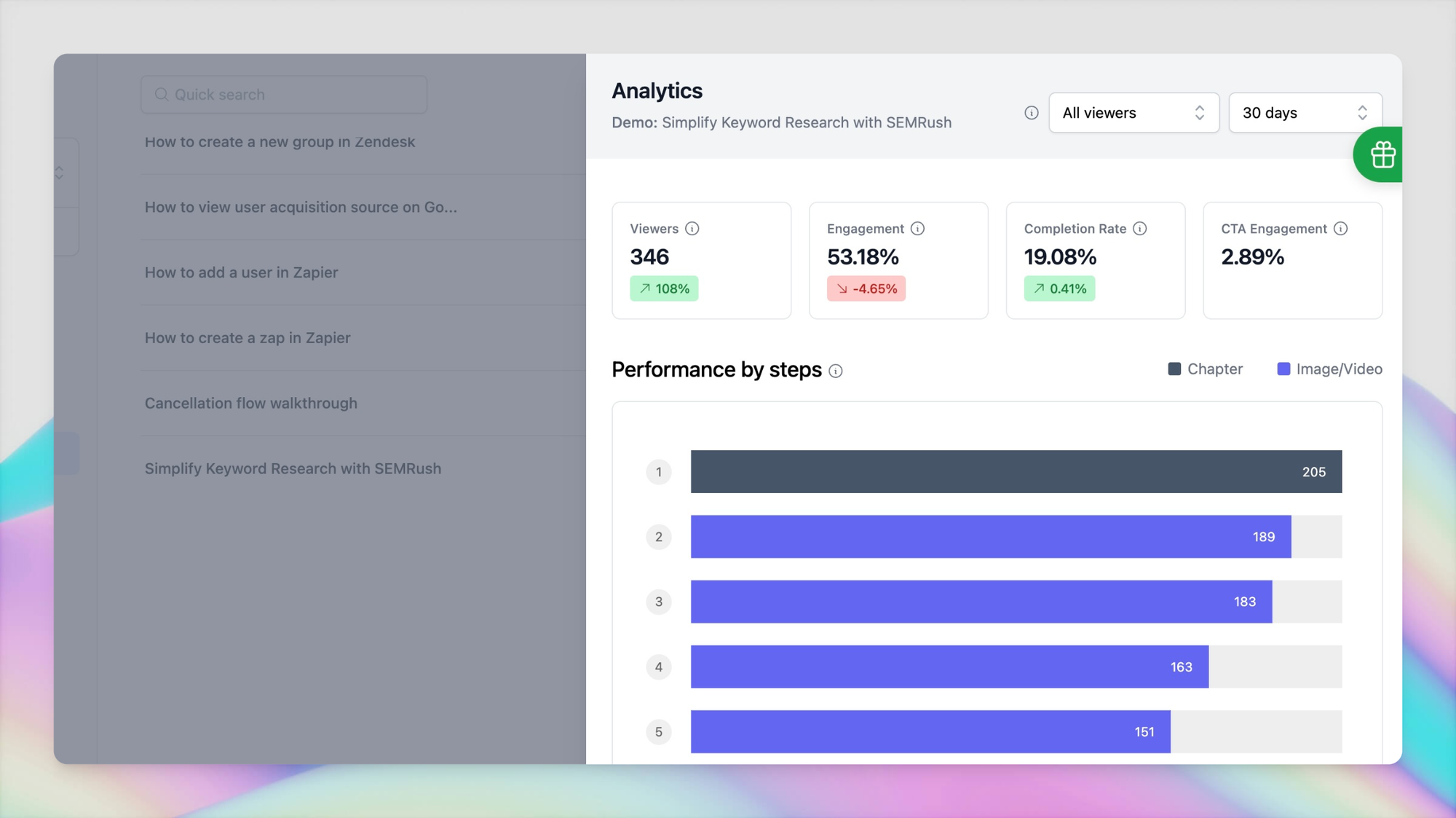
#3 Supa Screenshots
We're excited to roll out Supa Screenshots: beautiful, customizable, and instant screenshots taken directly through the Supademo extension.
With this update, anyone can create beautiful interactive demos and instant screenshots, all through the existing Supademo extension.
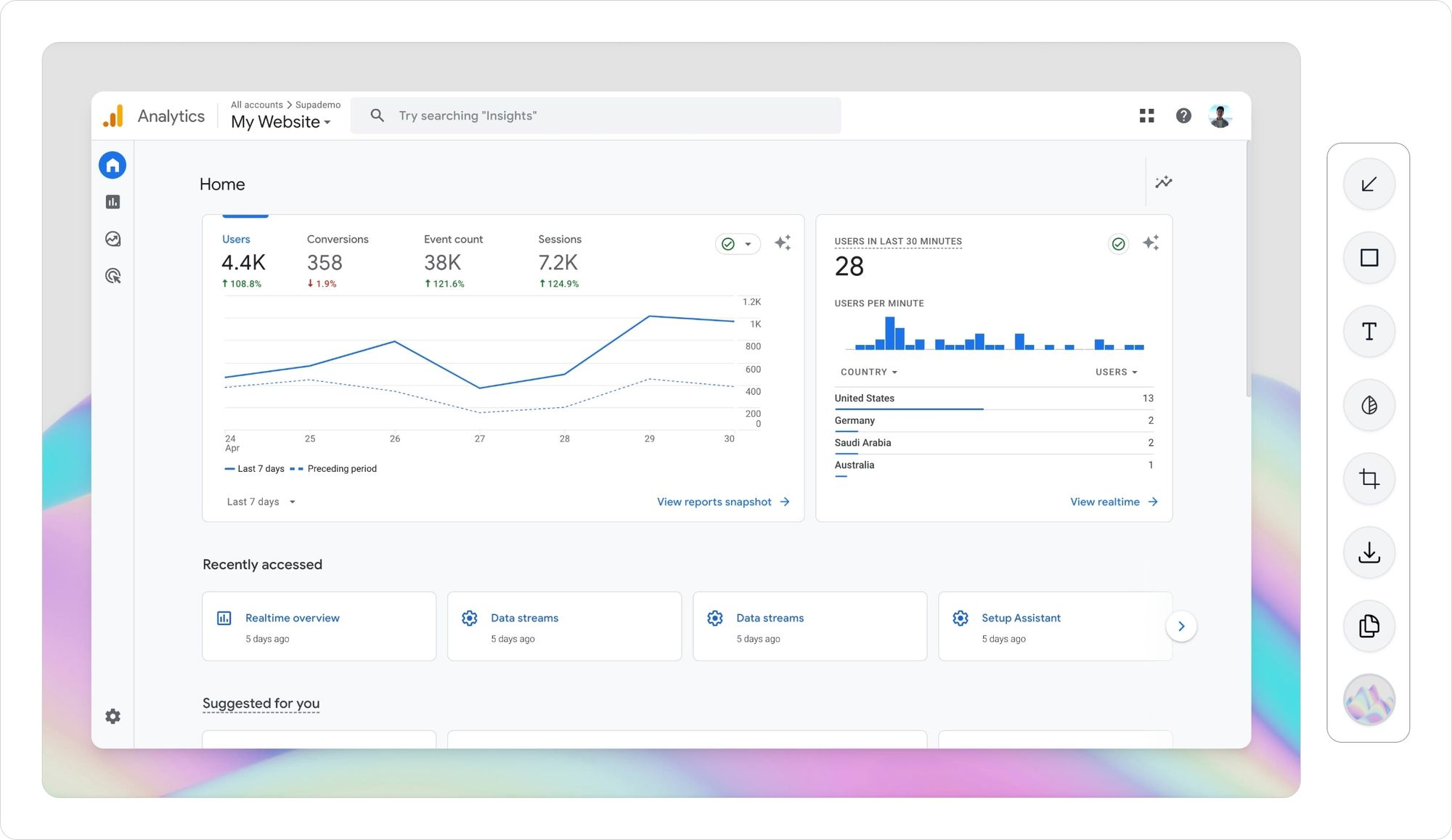
How to take a Supa Screenshot:
- Capture Screenshot: Open your existing Supademo extension to capture a browser window or use ⌘ + shift + 9 to quickly snap a screenshot.
- Annotate and Beautify: Use the built-in editor to crop, annotate, blur or beautify your screenshot in seconds.
- Copy, Save or Share as URL: Copy to your clipboard with ⌘ + C, download with ⌘ + X, share as a URL, or add it to an existing Supademo.
Here's a 2-minute overview of how to leverage Supa Screenshot:
This feature is useful for:
- Taking quick product screenshots for internal collaboration;
- Highlighting minor features or design updates on changelogs/product updates;
- Sharing screenshots as links in emails;
- Taking screenshots to add to an existing Supademo;
Or read the official release blog on why we built this feature and how it can help.
#4 Command + Z: Undo/Redo
In addition to existing keyboard shortcuts available on Supademo, you can now use Command ⌘ + Z (Mac) and Control + Z (Windows) to quickly undo and redo actions taken in the Supademo editor.
This is useful for:
- Quickly undoing changes after deleting slides;
- Quickly redoing changes you've accidentally made on the Supademo editor;
- And much more!
Give it a try by clicking a Supademo and clicking edit.
#5 Hotspot Callout Improvements
In addition to the three new hotspots styles added in the last product update, you now have the ability to add or remove the step count from hotspots.
To disable this option, simply click Customization on the edit toolbar of a Supademo and choose your desired option for "Show step count":
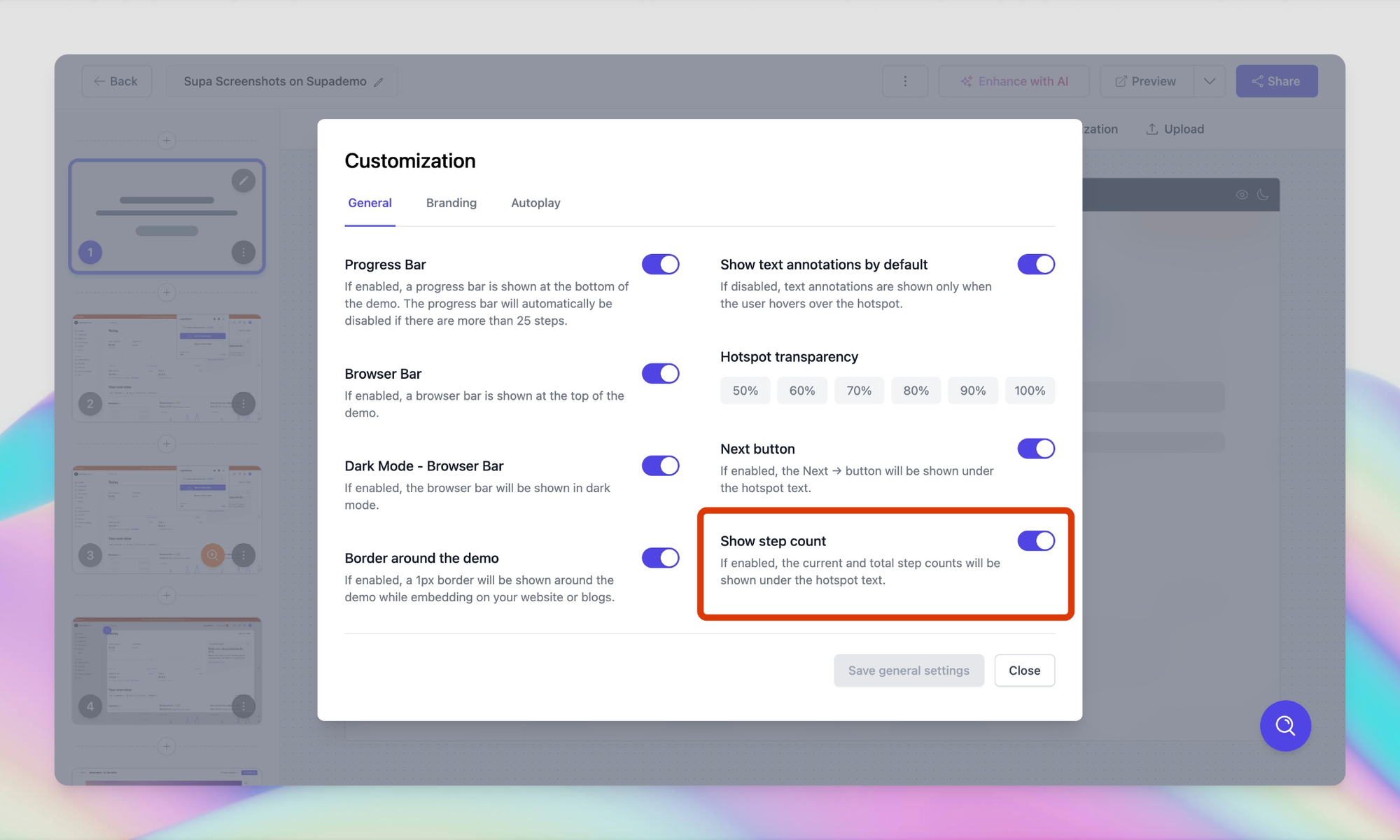
With the new export improvements made in this release, your choices (Next button, step counts, etc) will also be reflected in MP4/GIF downloads.
In addition, Supademo now automatically adds a placeholder hotspots to every screenshot/media file you upload – helping you save even more time.
Improvements and Bug fixes
- Fixed issue where hotspot were would not point to newly updated slides added to the end of a Supademo;
- Fixed issue where the visual positioning of the left-pane of the edit screen would reset when hotspots or text was updated;
- Fixed issue where certain voiceovers would get cut off before proceeding to the next slide;
- Large-scale performance and stability improvements;