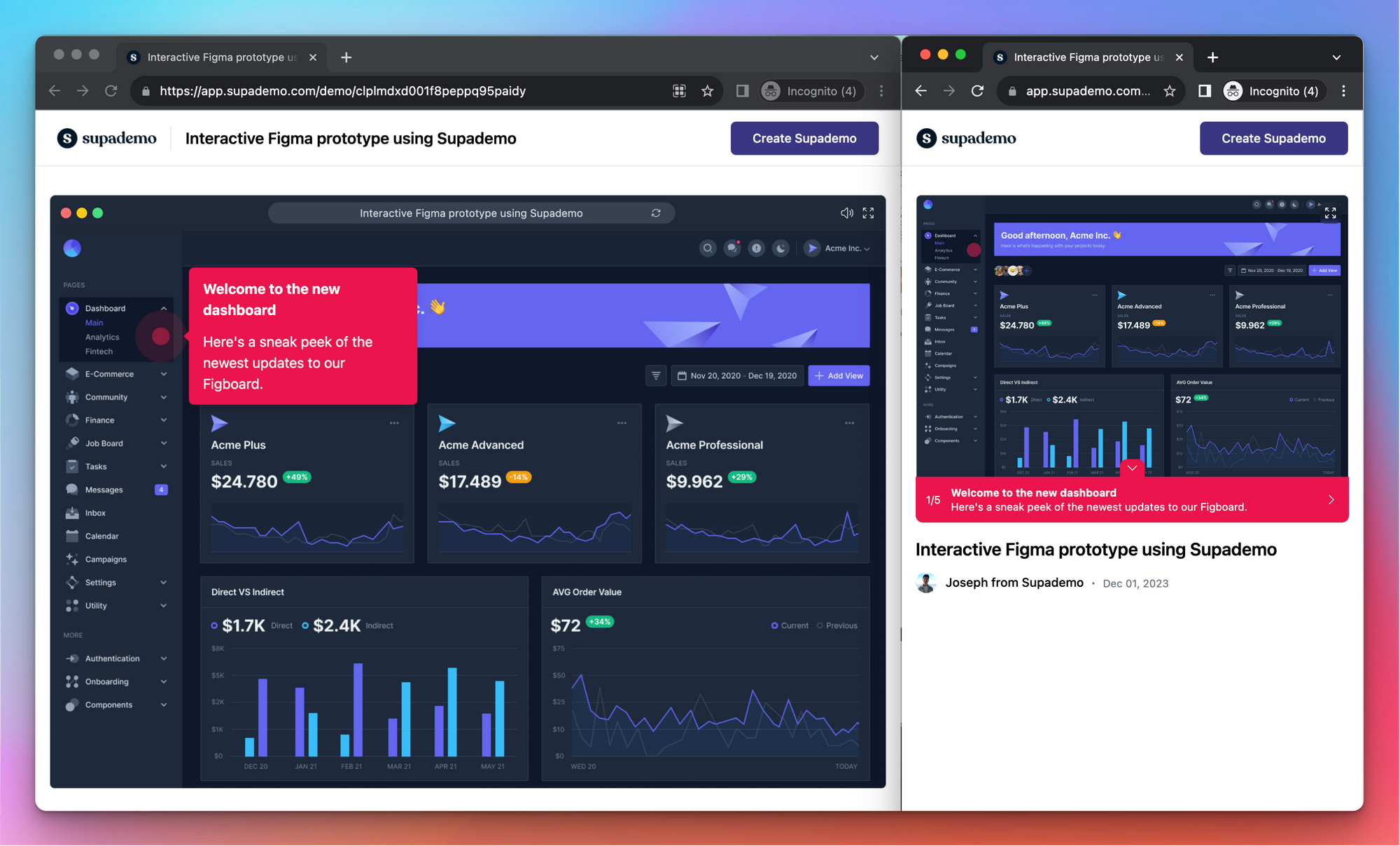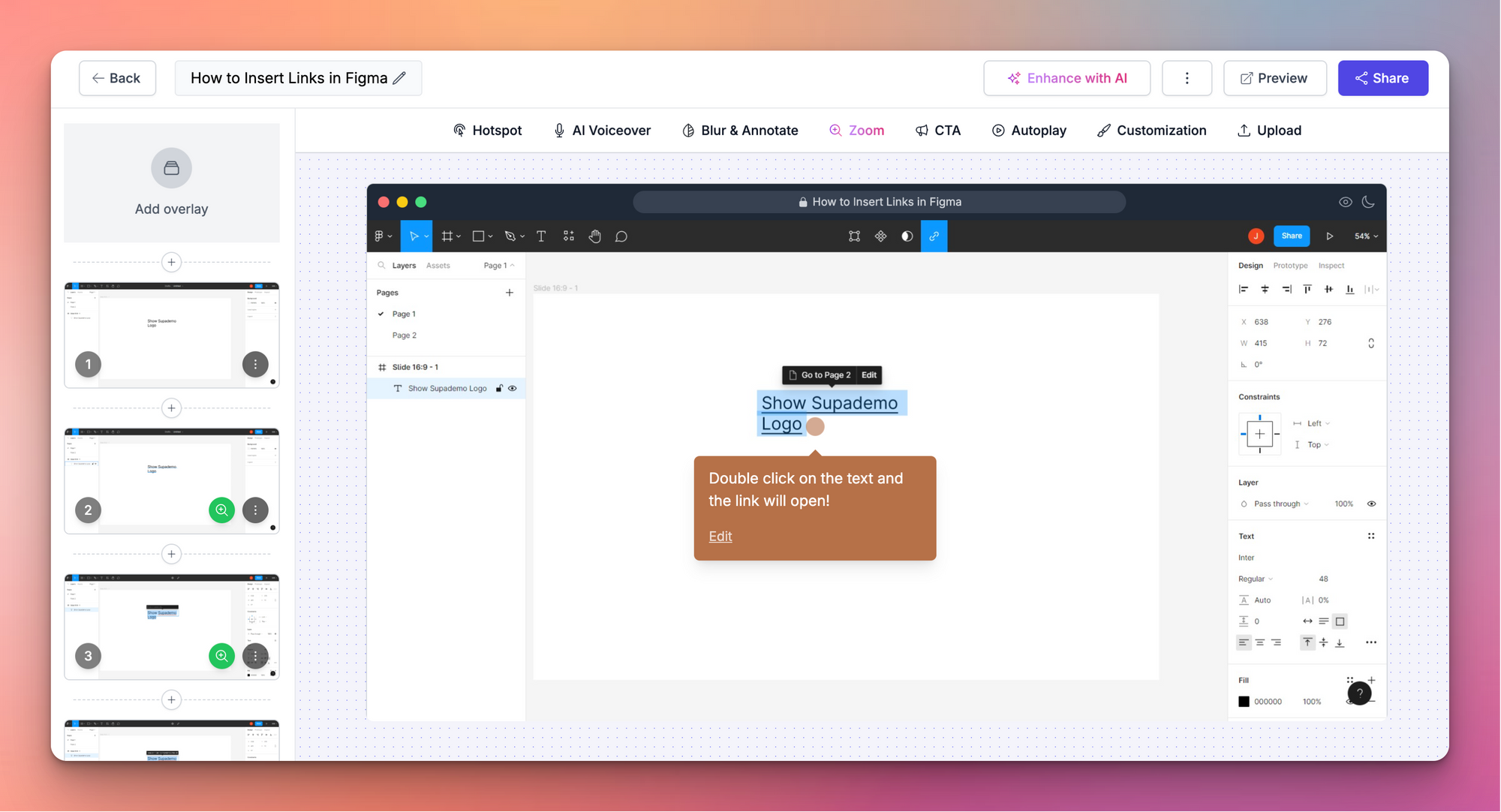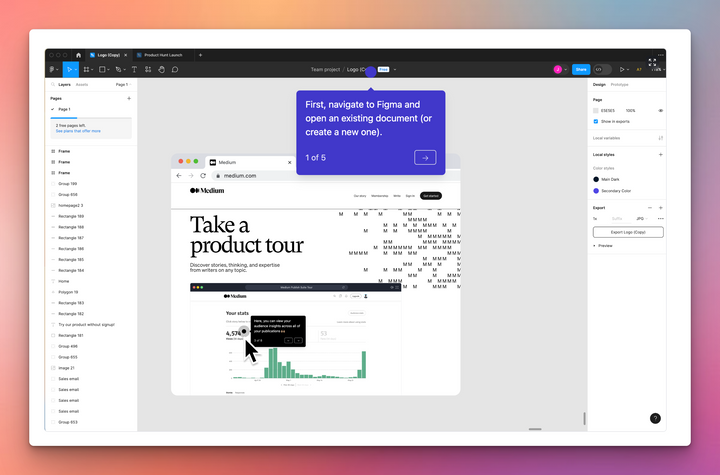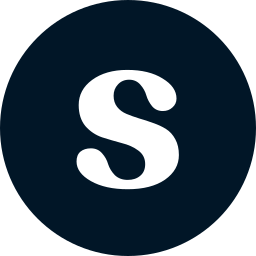How to export file into PDF in Figma
Steps to How to Export file into PDF in Figma
1. First, navigate to Figma and open an existing document (or create a new one).
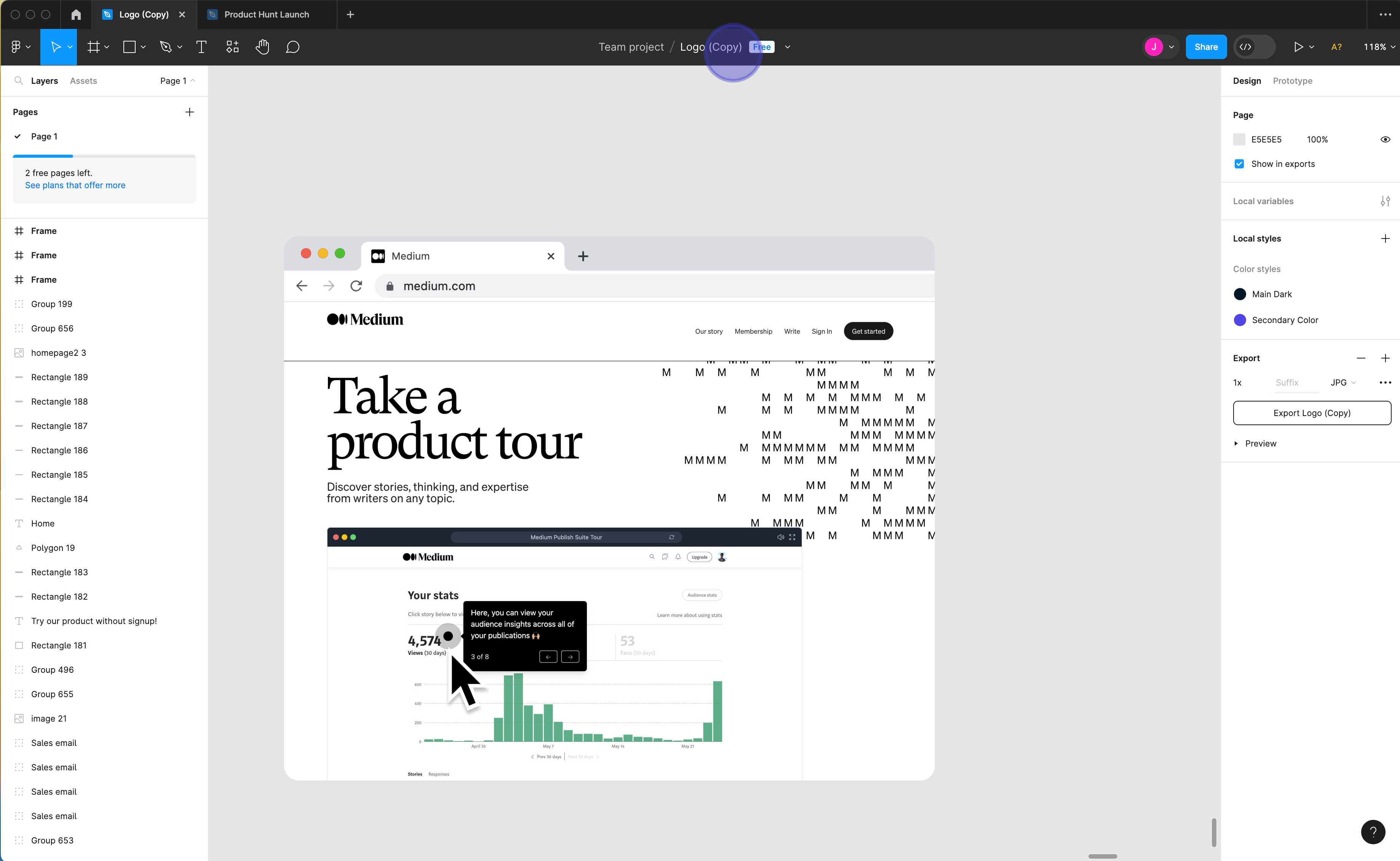
2. Next, click and select the frame you would like to export into a PDF.
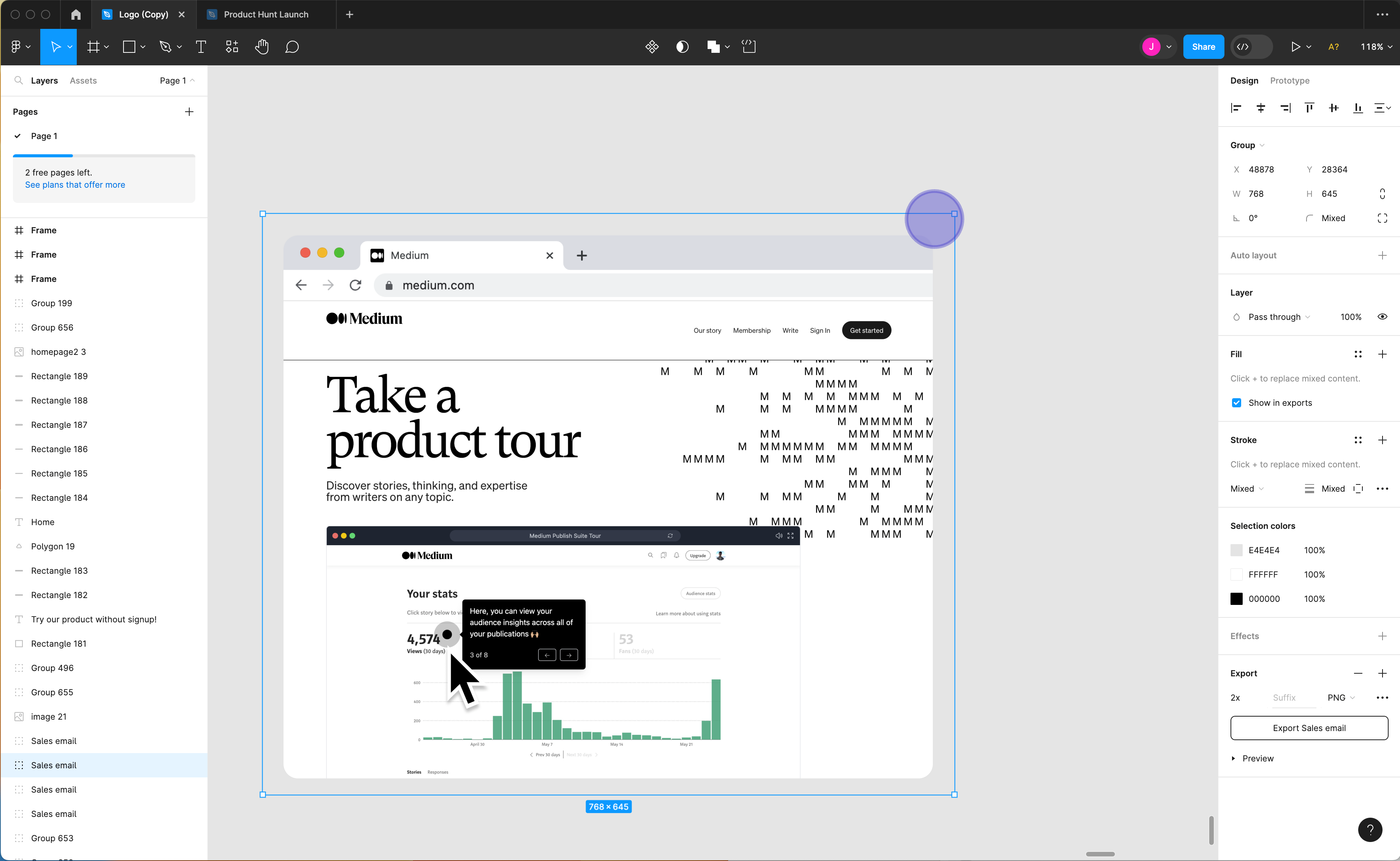
3. Click the Figma Logo and select the "File" option.
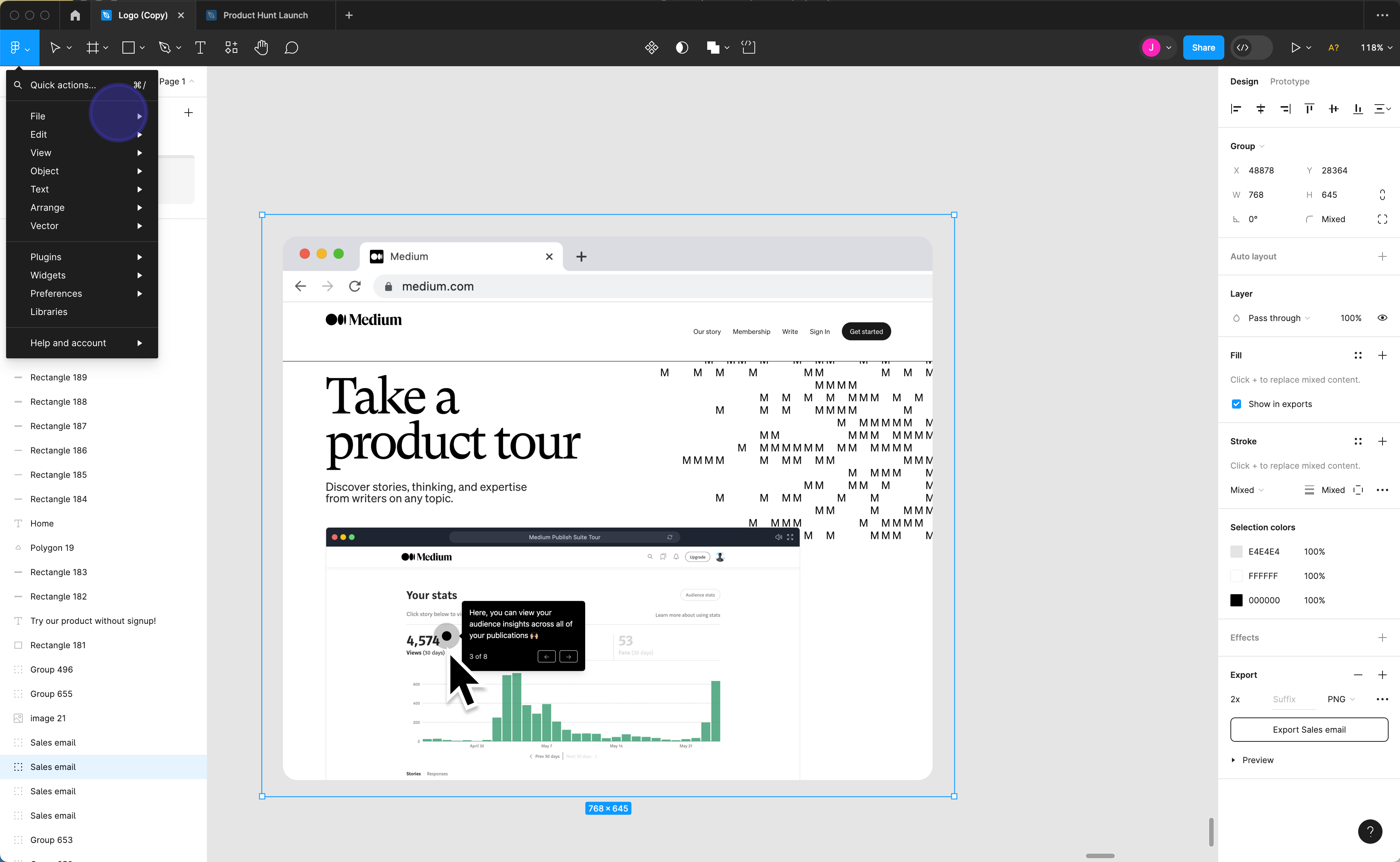
4. Click on "Export frames to PDF..."
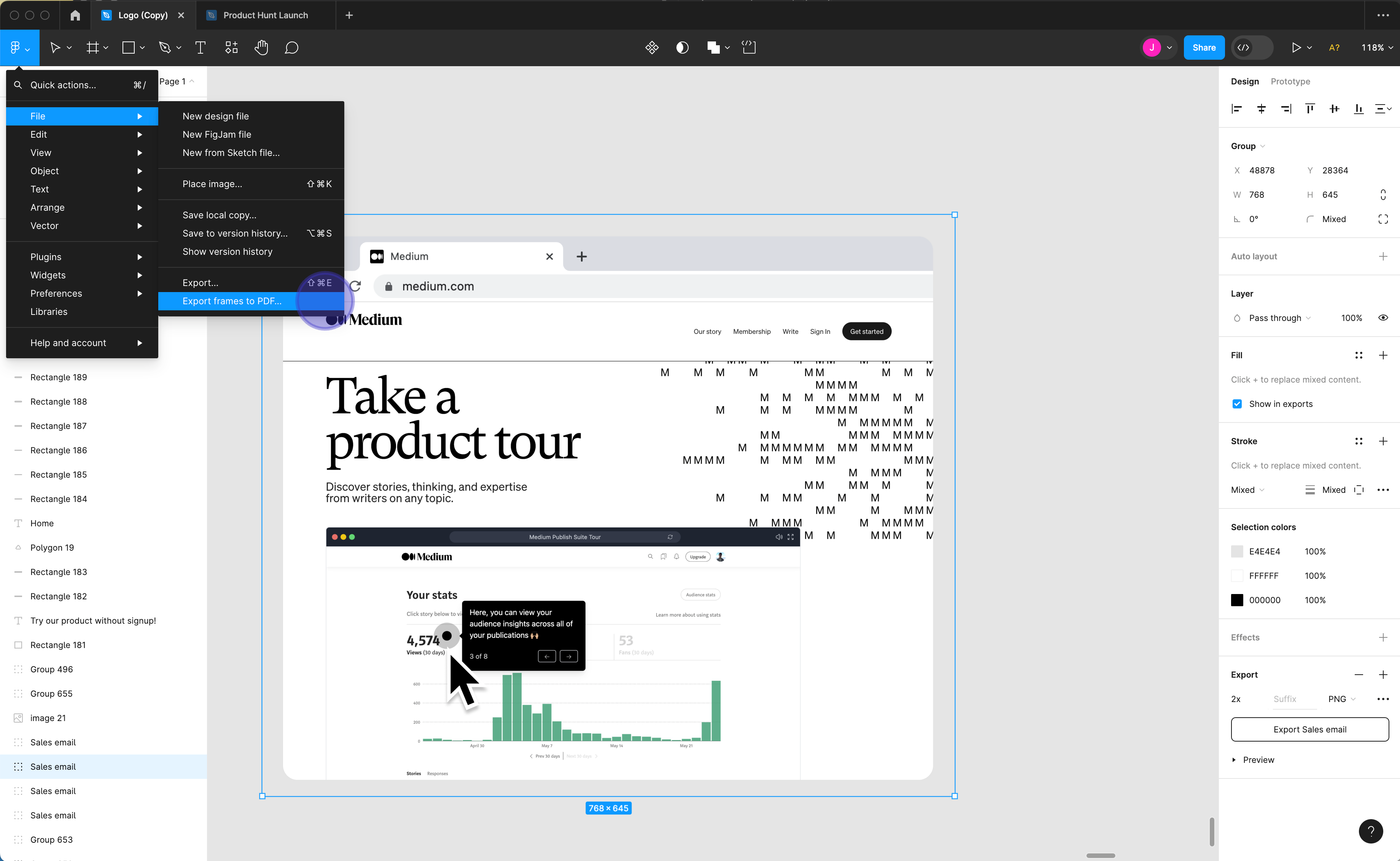
5. Give your PDF a name and click "Save" to finalize your PDF.
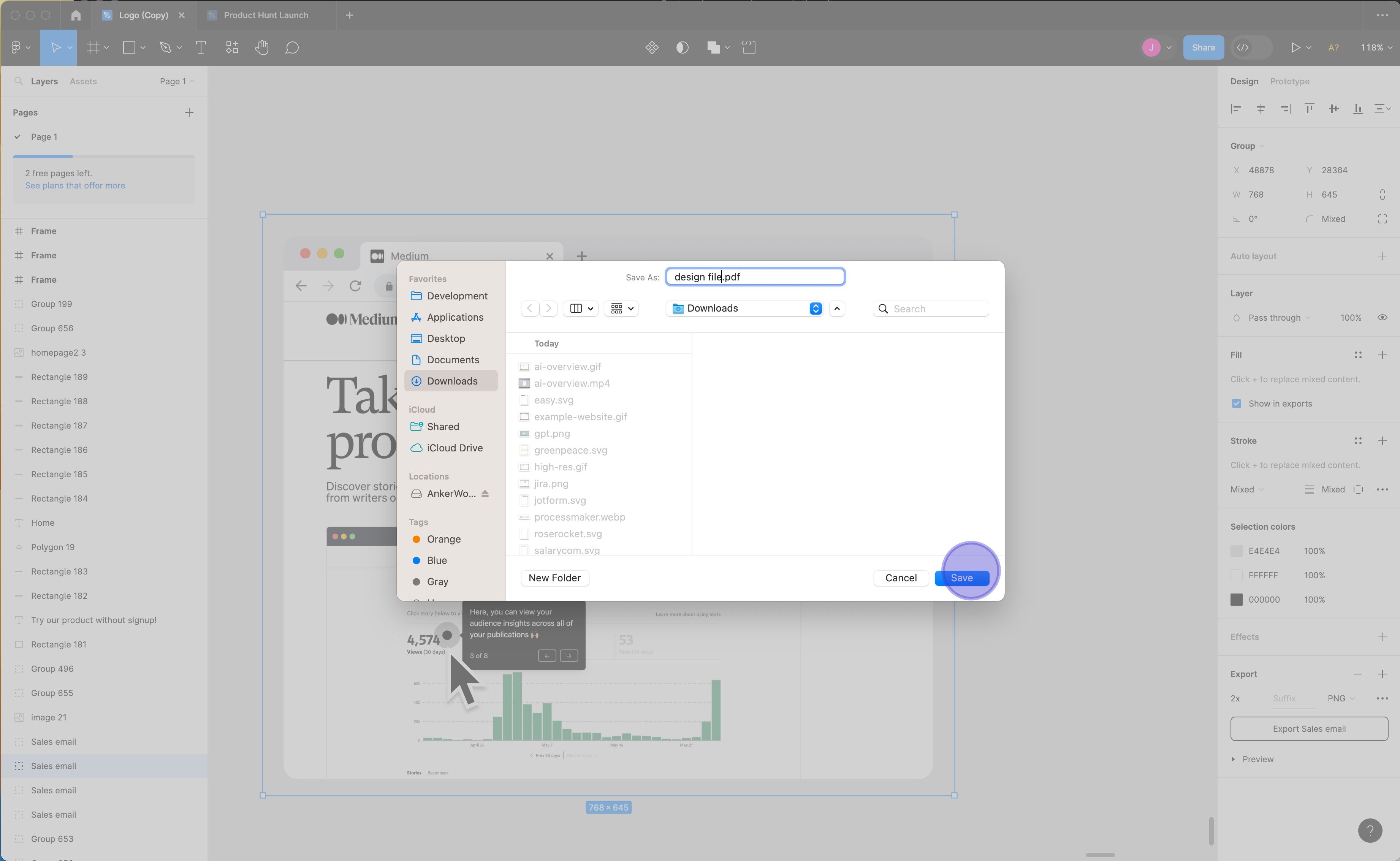
Overview
Now share your designs and collaborate with stakeholders by exporting files into PDF format in Figma. With just a few clicks, transform your visuals into a universally accessible format, ensuring clear communication and preserving the integrity of your designs. This comprehensive guide provides you step by step instructions on how to Export file into PDF in Figma.
This guide was created in minutes with Supademo
Scale up your training and guidance with engaging, AI-powered interactive demo walkthroughs. Create a Supademo for free with no credit card required.
Checkout Supademo Figma Plugin: Create interactive prototypes from frames (beta)
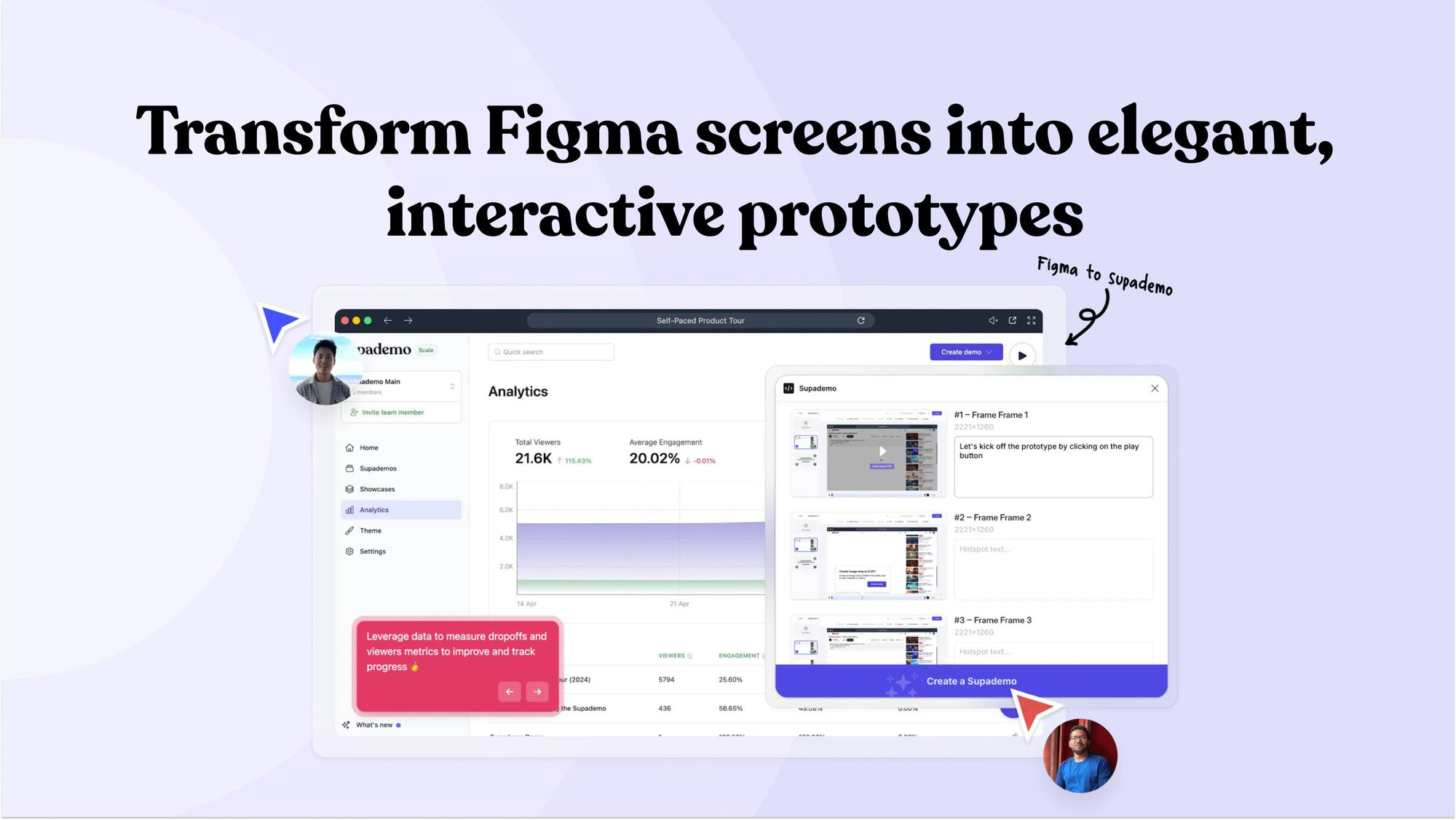
Welcome to the easiest way to create and share interactive prototypes from Figma — for free. With the Supademo Figma Plugin, you can transform your existing Figma frames into elegant, interactive prototypes.
Here's how it works