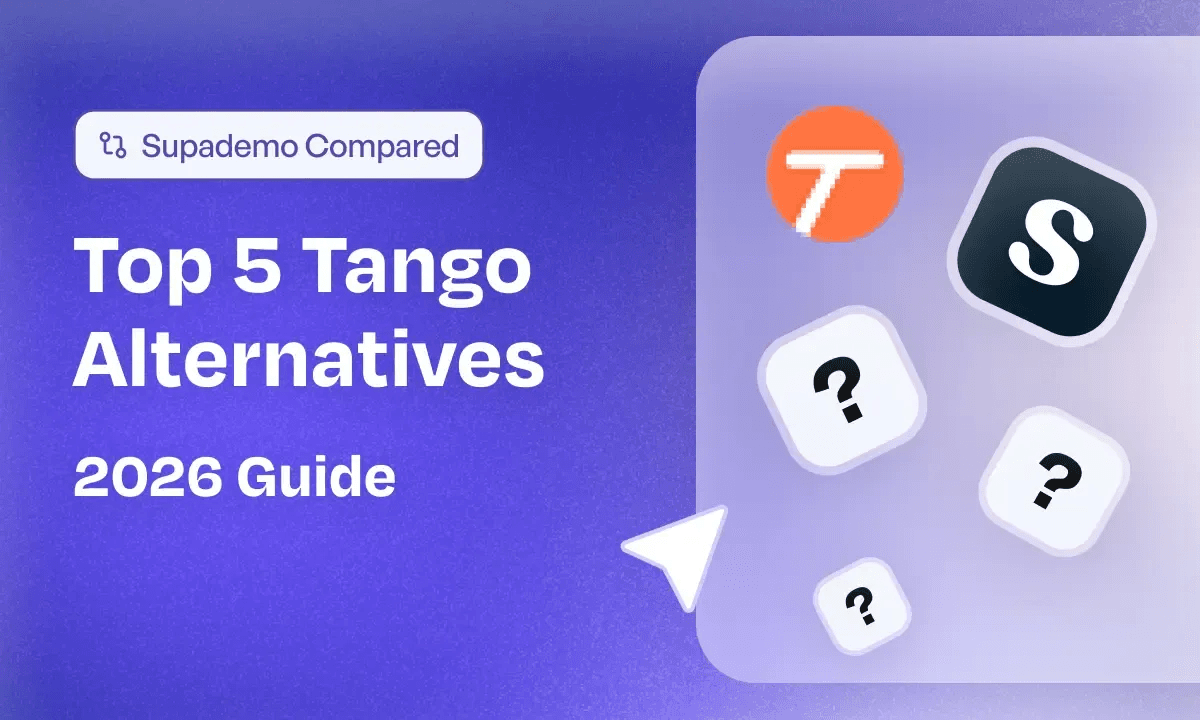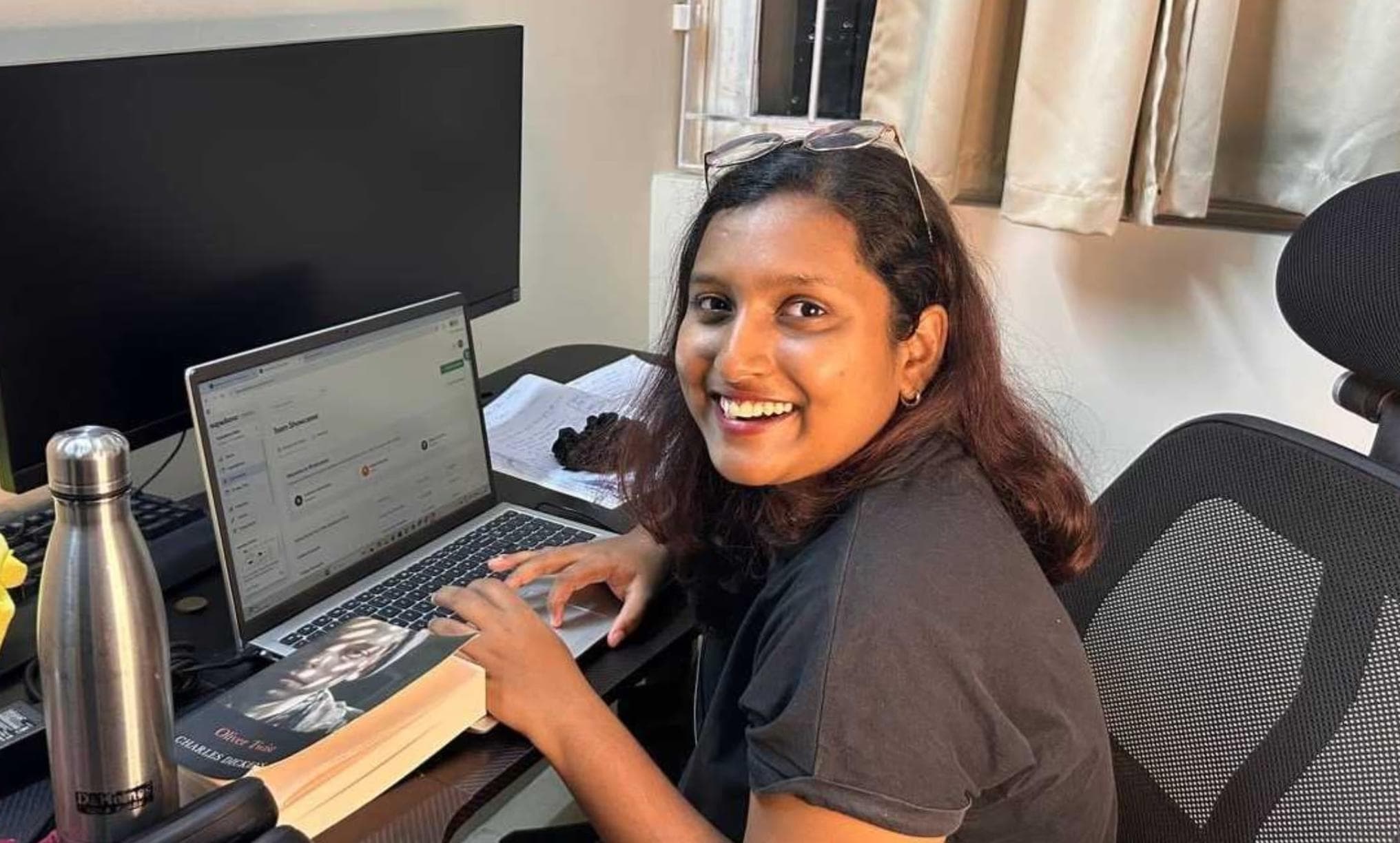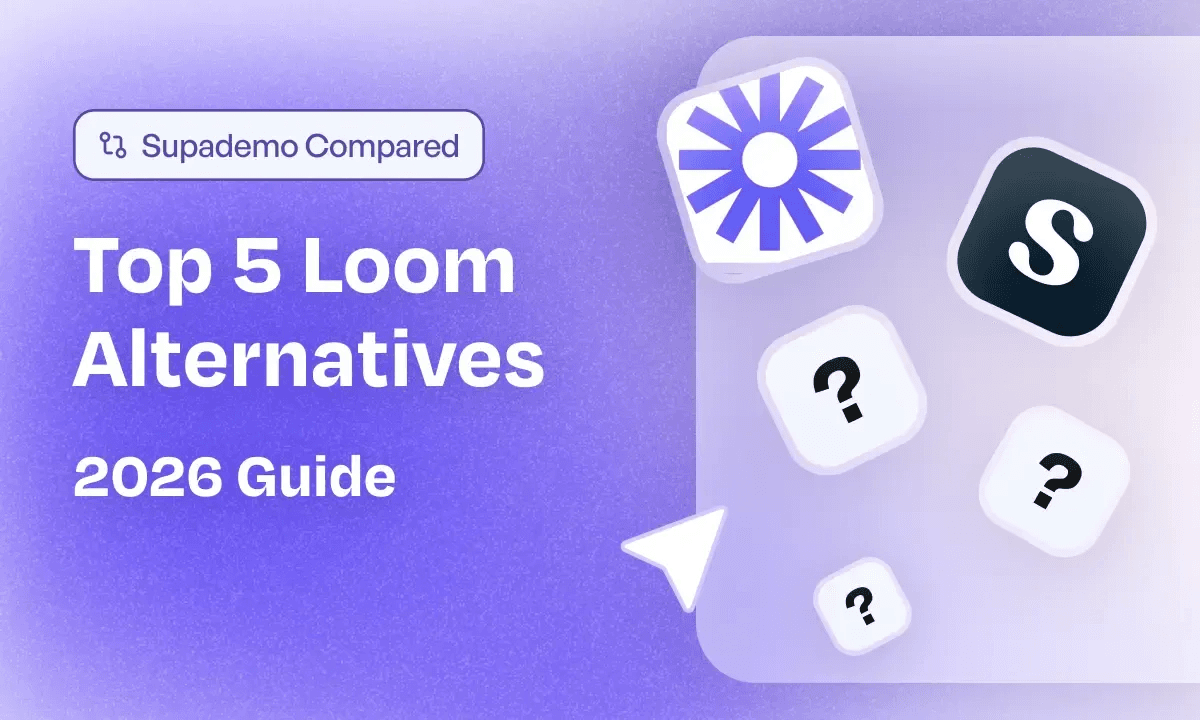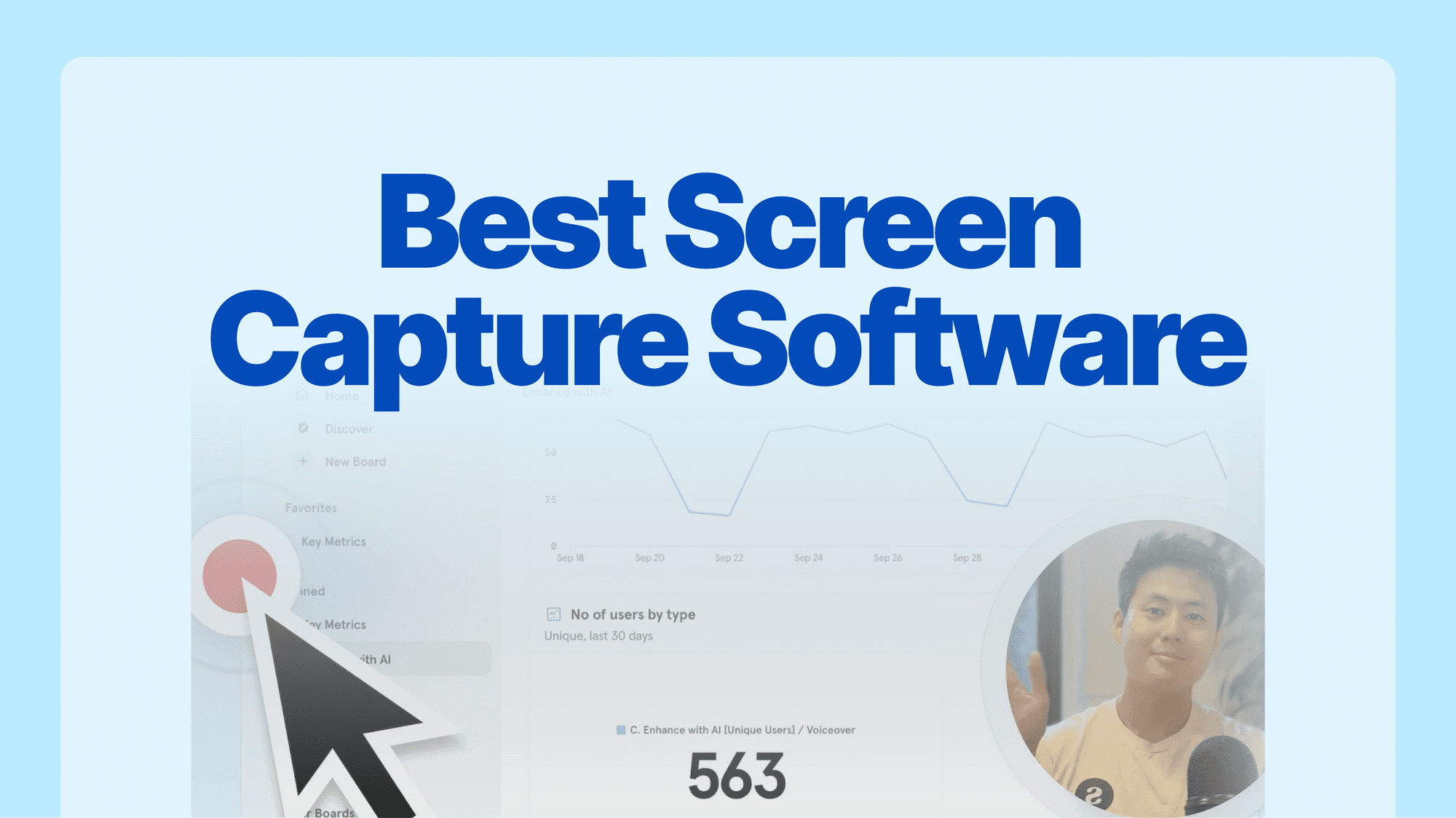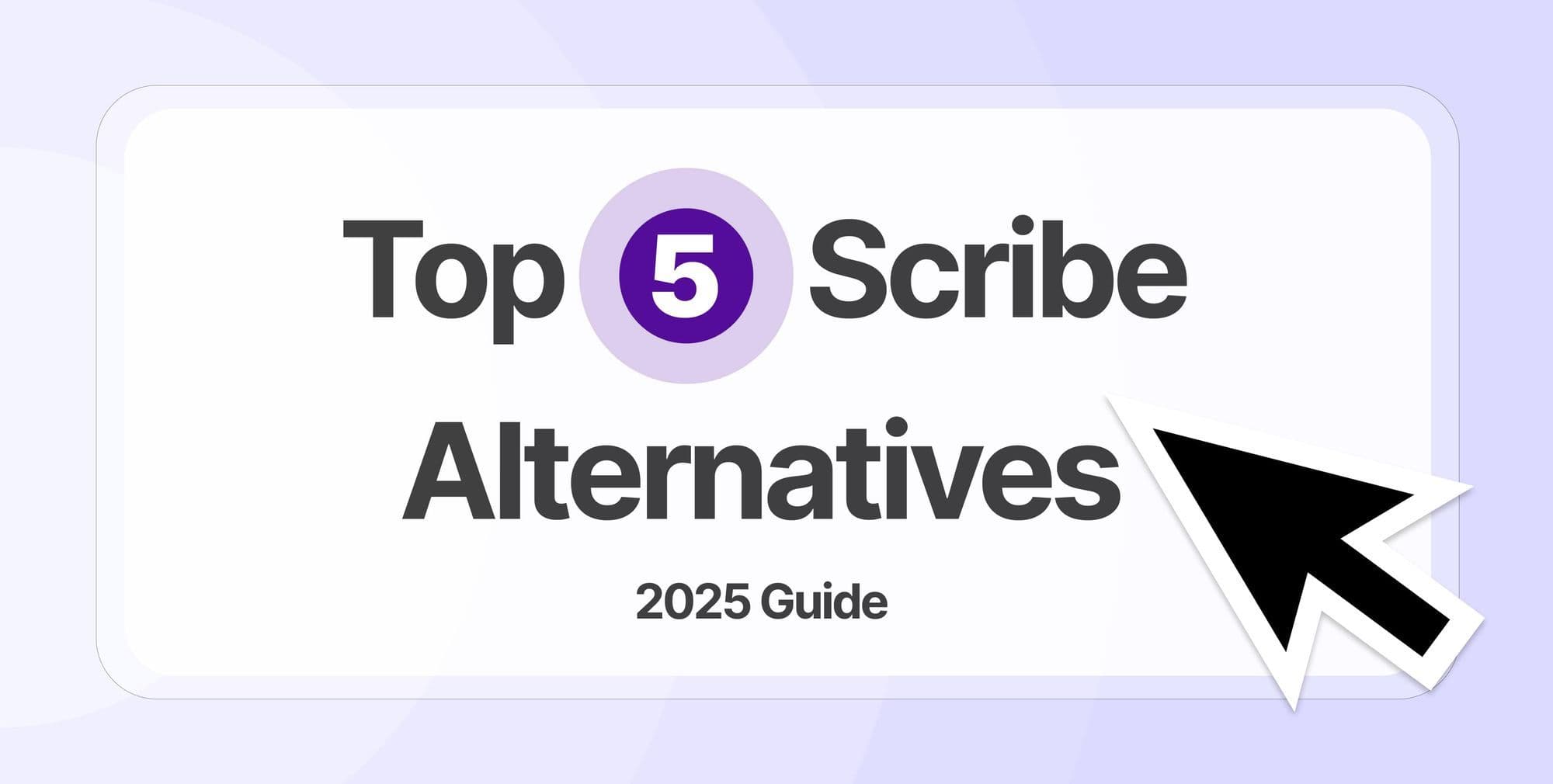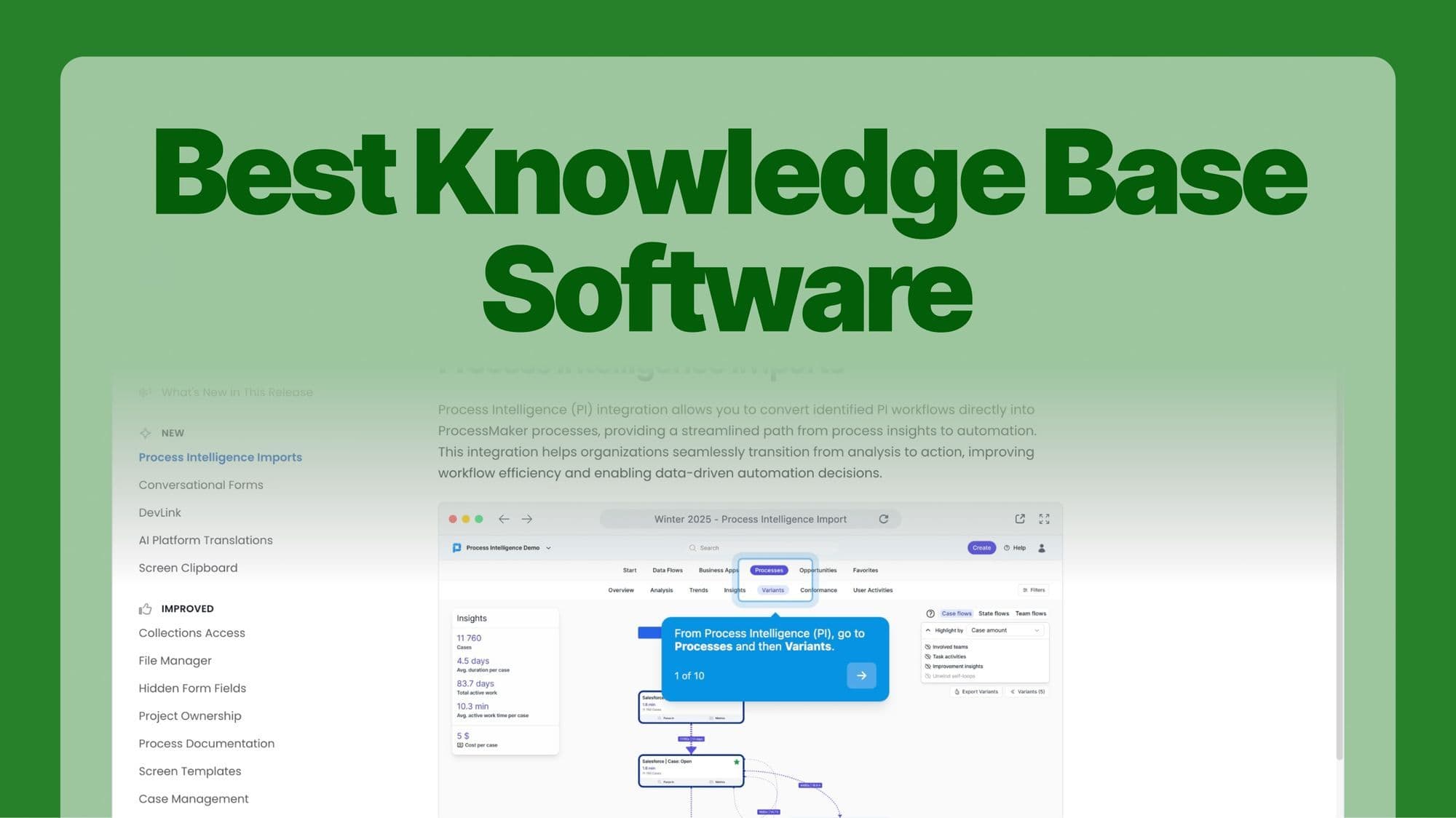
You’ve answered the same customer question ten times today. Your team spends hours hunting for the right documents, and customers are growing impatient.
Inefficient knowledge management isn’t just frustrating—it’s costing you time, money, and customer satisfaction. In fact, 91% of customers would use an online knowledge base if it were available and tailored to their needs.
But with hundreds of knowledge base tools on the market—and 531,000,000 search results on Google—it’s overwhelming to know where to start. That’s why we’ve done the heavy lifting.
In this article, we’ll break down the 10 best knowledge base software to standardize your support processes, boost team productivity, and build a culture of effective documentation. Whether you’re looking to cut costs, enhance customer service, or empower your team, you’ll find a solution that fits your needs.
📢
Unlike many generic lists that often feature outdated or irrelevant tools, this guide highlights the 10 best knowledge base software tools of 2025.
Through our lens as a B2B SaaS company, we’ve carefully analyzed and tested each tool to find a solution that truly works. We break down their features, pricing, use cases, and pros and cons—saving you time and helping you make an informed decision.
What is knowledge base software?
A knowledge base software is a cloud-based tool that helps you build, manage, and share a self-serve library of knowledge with your employees and customers.
A knowledge base tool typically has three core features: content editor, content management system, and content delivery system.
- Content editor: To write and edit content pages and add rich media files like screenshots, videos, embeds, etc.
- Content management system: To store and manage content pages through categories, tags, search, and filtering.
- Content delivery system: To make the knowledge base accessible to the viewer.
Different types of knowledge bases
We can categorize knowledge bases as internal and external based on who will view and access them.
What are internal knowledge bases?
Internal knowledge bases are intended for employees and internal stakeholders working in an organization. These can have information related to organizational structure, HR policies, product roadmaps, and skill development resources.
The goal of the internal knowledge base is to centralize the knowledge to avoid constant back and forth, enhance collaboration among departments, and bring consistency across organizational processes.

What are external knowledge bases?
External knowledge bases are aimed at customers, contractors, and partners. They typically contain information about how the product works, best practices, and setup guides.
The goal of such resources is to give customers the autonomy to find solutions on their own. Think of it like a constantly evolving library of knowledge filled with a trove of helpful and practical guidance.
Here’s an example of Supademo’s customer-facing knowledge base. The categorization of this base looks like this: Main collection (Editing a Supademo) > Contents of individual pages > Detailed step-by-step walkthrough with textual and visual info.
What are common use cases for knowledge bases?
Think of a knowledge base as your company’s dynamic, cloud-based library. Unlike traditional dusty shelves, it’s a centralized hub designed to organize and share valuable information with employees and customers alike. A well-maintained knowledge base boosts productivity, enhances customer support, and ensures quick access to accurate resources.
📢
Pro Tip:
No matter which knowledge base software you choose or the specific use case, embedding
(e.g., created with
) significantly enhances the effectiveness of your knowledge base. Interactive demos help users better understand complex information, reduce support inquiries, and improve overall engagement.
Here’s a snapshot of the most common use cases and the types of information you can store in your knowledge base:
- FAQs: Frequently asked questions that address common inquiries from users.
- Software Guides: Detailed instructions on how to use specific software or tools, including installation and feature guides.
- How-to Articles: Step-by-step instructions that help users complete specific tasks or troubleshoot issues.
- Troubleshooting Guides: Solutions to common problems users may encounter, providing step-by-step troubleshooting steps.
- Product Documentation: Information related to the assembly, usage, and maintenance of physical products.
- Standard Operating Procedures (SOPs): Documented procedures outlining how to perform specific organizational tasks or processes.
- Employee Playbooks: Guides that provide insights into company policies, workflows, and best practices for employees.
- Onboarding Materials: Resources designed to help new employees understand their roles and the company culture.
- Video Tutorials: Visual guides demonstrating how to use products or effectively complete tasks.
- Release Notes: Updates and changes regarding new software versions, features, bug fixes, and enhancements.
- Policy Documents: Official statements outlining company policies related to various topics, such as privacy, security, and conduct.
- Training Materials: Resources for employee training, including presentations, manuals, and online courses.
- Customer Help Guides: Information specifically tailored for customers to aid them in using products or services.
How do knowledge bases work?
The process starts with a document editor, where you create content pages like articles, FAQs, troubleshooting guides, and product documentation.
Typically, internal teams, including customer support, product managers, and technical writers, contribute this content. Some platforms even invite community input, where users share tips or solutions that are reviewed before publication.
Access levels vary based on company guidelines and are often structured as follows:
- Internal knowledge bases are built solely for employees for training and upskilling purposes. The admin controls permission to view, edit, or add new pages.
- Public-facing knowledge bases are open to the general public, though some companies restrict turning this into premium content, making it available exclusively for their paid users.
What are the benefits of knowledge base software?
In 2024, 40% of C-level support executives prioritized empowering customers to self-serve answers to their questions. This shift toward a customer-first experience highlights why knowledge base software is essential for businesses aiming to meet changing customers’ expectations.
The best knowledge base tools deliver undeniable benefits that can save time and money and boost customer satisfaction.
Reduce support ticket volume
Knowledge bases make information accessible to the customers by offering everything on a platter. Through this self-serve model, you enable them to solve their issues independently.
For example, users can quickly lookup a help guide to troubleshoot login issues instead of contacting support.
This self-service approach reduces ticket volume, allowing support teams to focus on complex issues rather than repetitive ones.
Accelerate employee and customer onboarding
A well-structured knowledge base becomes a go-to resource for onboarding new employees and customers. Instead of relying solely on onboarding calls to provide a quick walkthrough for new hires, you can leverage your internal knowledge base to fetch relevant resources.
By embedding content like interactive demos as we do at Supademo, you can go beyond text, images, and videos to provide engaging, step-by-step guidance that educates employees and customers more effectively. This approach cuts down onboarding time, improves efficiency, and instills confidence as users quickly get up to speed.
Also read:
Unlock Customer Loyalty with Effective Customer Onboarding
.
Increased customer retention and revenue
Many software users today operate with a self-serve or no-service mindset—they expect immediate answers without needing to contact support. This expectation is even stronger when they're paying for a tool.
Failing to meet these demands risks losing a significant number of users. By addressing customer questions proactively through a dedicated knowledge base system, you cater to this shift in customer behavior, improve satisfaction, reduce churn, and maintain a steady revenue stream.
Bring consistency in workflows
A knowledge base serves as a single source of truth, providing interconnected information for both internal teams and customers.
With a centralized system, everyone—from customer support to sales—refers to the same documentation, avoiding conflicting information and misinterpretations.
24/7 availability to help resources
Living on the cloud, your knowledge base is available anytime, anywhere.
A customer setting up an integration at midnight can follow a detailed guide without waiting for your team to get online. Similarly, employees working late can access troubleshooting resources to resolve issues in real time.
10 best knowledge base software in 2025
We selected these tools considering the pricing structure, features offered, and knowledge bases supported—internal or external. Most of them are used by businesses of all types, especially in the software and technology industry.
So, without further ado—here’s the list of the best knowledge base tools in 2025.
1. Help Scout
Help Scout is a customer support platform that helps you build and manage self-serve knowledge bases through its Docs tool. It’s an intuitive software to centralize information for internal and external users. It also offers multi-site support if you manage multiple brands or products.
What are Help Scout's features?
- Docs editor: You can write and edit your knowledge base pages in the WYSIWYG editor, which supports multiple formats—text, HTML, markdown, or text. Shortcuts are also available to add elements such as tables, callouts, block quotes, images, and videos to build better customer resources quickly.
- Hierarchical structure: You can organize your content into three layers: Collections > Categories > Articles. You can add as many categories and articles as you want, but there’s no option to add sub-categories.
- SEO: You can optimize each article to appear in the search results by adding targeted keywords and including the SEO title and description.
- Beacon: Help Scout’s engagement widget that triggers content from your knowledge base to the reader, whether they’re engaging on your website or mobile app.
- Reports: Help Scout’s reporting dashboard gives you a snapshot of how your knowledge base articles perform, much like your analytics tool. It shows metrics such as the number of visits, most helpful articles, ratings, and issues.
- Help Scout AI: Take help from a native AI assistant to quickly publish clear content. You can ask AI to proofread, check brand guidelines, assess the tone, adjust the length, or translate your content into another language.
What is Help Scout's pricing?
Help Scout charges based on the number of contacts you have helped. Paid plans come in three tiers, and here’s a quick breakdown:
- Standard ($55/month for up to 100 contacts): Includes a maximum of 5,000 contact limit, phone and SMS communication (via integration), custom site branding, and unlimited in-app or website messaging.
- Plus ($83/month for up to 100 contacts): Includes 25,000 contacts limit, 100 workflow automations, up to 3 sites, and private docs.
- Pro (custom plan): Starts with 1,000 contacts and offers premium security, higher plan limits, and dedicated onboarding.
For the Standard and Plus plan, there’s also a 15-day free trial.
Does HelpScout offer a free plan?
Yes, there’s a free tier that gives you access to a maximum of 50 contacts, 1 inbox, email, messaging, and a live channel for communication.
What are Help Scout's pros & cons?
✅ Pocket-friendly, especially for small business owners and solopreneurs.
✅ Auto-save your drafts within a few seconds interval
✅ Intuitive doc editor with no bells and whistles, which promotes focused writing.
✅ Integrates seamlessly with Supademo.
❌ Limited knowledge base templates.
❌ Customization options for help docs are comparatively limited.
❌ There is no option to assign authorship in documents.
❌ The editor has no option to save repetitive content to use for future content pages.
Who should use Help Scout?
Choose Help Scout if:
- You work in customer support and want to improve response times and customer satisfaction.
- You are a small to medium-sized business looking to scale customer service without sacrificing quality.
- You operate as a remote team and need a dedicated platform to manage customer interactions.
- You want to build a simple, text-based knowledge base and don't mind the lack of authorship.
2. Document360
Document360 is a purpose-built tool for building a knowledge base for employees and customers. It offers three editor types: Markdown (uses syntax and HTML to customize articles), WYSIWYG (rich text formatting, no custom code), and advanced WYSIWYG editor (supports rich-text formatting, syntax, and HTML).
What are Document360’s features?
- Category management: The software supports up to 6 levels of categories and subcategories, helping you organize your knowledge base for ease of access.
- Advanced analytics: Understand how viewers are interacting with the content. You can see metrics like total views, reads, likes or dislikes, and the performance of articles over time through visual graphs.
- Versioning and rollback: Track different versions of your article and quickly revert to previous ones without worrying about losing your progress.
- Localization: Offers multilingual support in 30+ languages helping you cater to your global audience in a language they’re most comfortable in.
- AI-assistant Eddy: A search bar assistant that offers contextual answers to readers’ queries and prompts. It extracts all the information from the relevant pages, including the textual content, code blocks, tables, content reuse elements, and LaTeX.
What is Document360’s pricing?
You get a 14-day free trial to try out all three of Document360’s paid plans. The pricing for each paid plan is not available publicly. So, you need to book a demo with the team to get a quote.
- Professional: This plan includes all knowledge base management features, 50GB storage, and user analytics. It doesn’t offer any integration.
- Business: You get public API access, an AI search suite, a knowledge base widget, 100GB Drive storage, and integration with Zendesk, Intercom, Drift, Zapier, and GitHub.
- Enterprise: Includes Crowdin, Phrase, and Salesforce integration, priority support 24/7, 500GB Drive storage, search with attachments, and custom email domain.
Does Document360 offer a free plan?
No, there’s no free tier offered.
What are Document360’s pros & cons?
✅ Customer support team is prompt and knowledgeable in their response
✅ User-friendly interface with a low learning curve.
✅ Easy to organize content pages due to 6-level deep categories and subcategories options.
✅ 120+ integrations, including Slack, Zendesk, Freshdesk, Drift, and more.
❌ You can share a preview only if the viewer has a Documents360 account. If you want to share with unpaid users, you need to pay extra.
❌ The pricing is non-transparent, and users have complained about it being on the expensive fence.
❌ The editor often glitches when you upload multiple articles back to back or with large file sizes.
Who should use Document360?
You should go for Document360 if
- You want a purpose-built tool to build and manage an internal and public-facing knowledge base.
- You are a small to mid-sized company looking to scale your customer support services.
- You have a huge budget to invest in an all-rounder knowledge base software.
- You have a global user base.
3. Notion
Notion is one of the most flexible and configurable software for building an employee-facing knowledge base. You can document department-specific processes, create detailed training documents, and store company policies all in one place.
What are Notion’s features?
- Rich-text formatting: Notion supports hierarchical structure through heading tags, and you can use bold, italics, or underline to emphasize certain elements.
- Content blocks: You can customize each page by adding callouts, toggles, tables, videos, GIFs, etc.
- Web, desktop, and mobile app access: You can create content from different devices and access knowledge base on the get-go.
- Team collaboration: You can invite team members and they can edit the doc, leave comments, or share it within their team.
- Database views: Notion offers seven built-in views—Table, Boards, List, Timeline, Charts, Gallery, and Calendar to customize the looks and feel of each dashboard. You can adjust the view setting, add sub-items within the main category, and add automation.
- Advanced filtering: You can create basic to advanced filters with AND/OR logic. It also supports grouping filters.
What is Notion’s pricing?
Notion’s plans are divided into three tiers. Here’s a quick rundown of the cost and features of each one:
- Plus ($12/seat/month): This plan offers a 30-day page history, unlimited file uploads, custom websites, 100 guest invites, and unlimited charts and forms.
- Business ($18/seat/month): Includes private team spaces, 90-day page history, up to 250 guest invites, bulk PDF exports, and SSO.
- Enterprise (custom pricing): Includes workspace analytics, unlimited page history duration, and support from a customer success manager.
There’s no free trial offered for any of the plans. Notion also offers AI features, but it comes at an additional cost of $10/seat/month when billed monthly.
Does Notion offer a free plan?
Yes, Notion offers a free plan that includes unlimited pages and blocks, 7-day old history, a collaborative workspace, up to 10 guest invites, and Slack & Zapier integrations.
What are Notion’s pros & cons?
✅ Easy to access on different devices.
✅ You get full control over the visual appeal of your content due to extensive customization.
✅ Notion offers countless templates built by their team and individuals.
✅ The free plan offers generous features for small teams to build and manage an internal knowledge base.
❌ Categorization of content can be confusing due to lack of built-in structured feature.
❌ The page often loads slowly when there are a lot of visual elements.
Who should use Notion?
Go for Notion if
- You are a small team and want to start documenting knowledge for internal use.
- You want a completely customizable solution.
- You want an all-in-one tool to store textual and visual information.
- You are a team of individuals who want to DIY their team’s knowledge base.
4. Confluence
Overview and features
Confluence, part of Atlassian’s product suite, is best knowledge base software to build internal knowledge base system. It offers a flexible workspace to centralize a company’s processes, policies, and guidelines. This makes it an appealing choice for existing Atlassian product users.
What are Confluence’s features?
- Dynamic docs: Document your knowledge through text, images, cards, tables, Figma files, and more. You can customize each page by adding cover images, emojis, and whiteboards for visual appeal.
- Atlassian Intelligence (AI): Find answers through AI-powered search, generate and share automated page summaries, and get instant definitions of common acronyms or words.
- Collaborative tools: Leave in-line comments, @mention to assign tasks to co-workers, and manage permission access for each doc.
- Labels: Organize content pages related to a specific topic by assigning labels.
- Databases: These are centralized places that bring together information from multiple pages and Atlassian tools (such as Jira issues). You can configure this database and adjust the views—table, cards, or a board.
What is Confluence’s pricing?
Confluence offers comparatively low-entry-level pricing. Here’s what you’ll get in each of its three paid tiers:
- Standard ($6.40/user/month): Includes 250GB storage, page insights, audit logs, and 100 automation rules/month.
- Premium ($12.30/user/month): Includes 1,000 automation rules/month, AI, team calendars, dynamic intranet, sandbox, and 24/7 premium support.
- Enterprise ($118,000/year for 801-1000 team size): This plan is only available for companies with 801+ team size and has up to 150 sites, unlimited automation, advanced admin control, enterprise-grade security, and 24/7 support.
You can only get a 7-day free trial for their standard or premium plan.
Does Confluence offer a free plan?
Confluence offers a free plan for up to 10 users. In this plan, you can create unlimited pages along with unlimited spaces, 2 GB file storage, 3 whiteboards per user, and run 10 automations/month.
What are Confluence’s pros & cons?
✅ You get access to a wide range of integrations due to Atlassian’s app marketplace.
✅ Changes from co-workers in dashboards get updated in real-time, ensuring you always have access to the most updated information.
❌ The templates offered are not versatile compared to competitors.
❌ No native localization is offered to deliver geo-specific content pages.
❌ No native content blocks support, meaning you’ll have to do the legwork while writing the repetitive information.
Who should use Confluence?
You should use Confluence if
- You already use one of Atlassian’s products (Jira, Loom, Rovo, etc.).
- You are just starting with your knowledge base, as you’ll see a lot of helpful resources in the Atlassian community.
- You have an in-house developer’s bandwidth because the terminology and setup in Confluence are technical.
5. Zendesk Guide
Zendesk Guide is a widely used knowledge base software part of the Zendesk tool suite. As part of Zendesk’s service solution, you can use Guide to make helpful content hubs for internal and external users.
What are Zendesk Guide’s features?
- WYSIWYG editor: Rich text editor that helps you write, edit, and publish pages to your knowledge base. It offers basic formatting (bold, italic, lists, tables, etc.), media insertion (photos and videos), and real-time preview.
- Content blocks: Reusable pieces of content you can use across help articles to scale creation and management.
- Zendesk Generative AI: Add additional language to the selected content, edit it for clarity and brevity, and adjust the tone.
- Content cues: The feature surfaces common questions and keywords by analyzing Guide article usage data and incoming support tickets. It then helps you identify improvement opportunities in your knowledge base.
- Multi-language support and localization: Zendesk supports 30+ languages for Guides, and each page gets auto-translated to the viewer’s geo location. But, you need first to enable language support in the Admin settings.
What is Zendesk Guide’s pricing?
Pricing is per agent, and there are four plans to choose from. Here’s a breakdown of costs and features.
- Support Team ($25/agent/month): This plan offers no knowledge base creation feature. It only offers web messaging and live chat widgets, 10 GB + 50 MB/agent data storage, API access, and prebuilt apps and integrations.
- Suite Team: ($69/agent/month): This plan offers 1 help center, search functionality, WYSIWYG editor, mobile app support, and 90-day event retention period.
- Suite Professional: ($149/agent/month): This is Zendesk’s most sought-after plan and offers features like 5 help centers with 40+ language support, custom themes, revision history, community forums, and conversation routing.
- Suite Enterprise (custom plan): Up to 300 help centers with 6-level deep structured content, content blocks, dynamic, contextual workspaces, and guided mode for tickets raised.
A free trial of the Suite Professional Plan is available. If you want a trial for any other plans, contact their team.
Does Zendesk offer a free plan?
No, there’s no free plan available for Zendesk.
What are Zendesk Guide’s pros & cons?
✅ The Zendesk analytics show helpful insights, such as which articles deflected tickets or the most viewed.
✅ Built-in language support and localization to cater help resources to a wider audience.
❌ The native search functionality doesn’t show the relevant articles.
❌ The entry-level price doesn’t support the knowledge base, so it defaults to the Suite Team plan, which is expensive compared to other software.
Who should use Zendesk Guide?
You should use Zendesk Guide if
- You are already using Zendesk in any capacity—customer support, sales, or employees.
- Your customers are spread across different continents and need language-specific content.
- You are dealing with a large amount of customer queries.
6. Nuclino
Nuclino is one of the simplest and most lightweight internal knowledge management software. It helps small teams and early-stage startups to document their processes without being bogged down by long learning curves.
What are Nuclino’s features?
- Workspace views: Nuclino offers four views for ease of project management, organization, and retrieval of pages—Boards, Lists, Tables, and Graphs.
- Collaboration: Each document is collaborative in Nuclino. You can invite coworkers, and they can add notes and flowcharts, leave in-line comments, embed files, and more.
- Whiteboards: You can brainstorm with teams and create flowcharts, visual roadmaps, and more to facilitate a more visual approach to learning.
- Nuclino AI: You can brainstorm with AI, find answers to your questions, generate images, and generate summaries.
What is Nuclino’s pricing?
You can choose from two of its paid tiers, which are as follows:
- Starter (CAD 12/user/month): Includes unlimited items and canvases, 30-day version history, priority support, and private workspaces. You can also publish a webpage on the page to be discovered by search engines.
- Business (CAD 18/user/month): Includes audit log, team insights, advanced security controls, AI, custom domain, and 20GB/user file storage limit.
A free trial of 14 days is only available for the Starter plan.
Does Nuclino offer a free plan?
Nuclio’s free plan offers up to 50 documents and 3 whiteboards, only 2GB file storage, essential features like list, board, table, graph view, and real-time collaboration.
What are Nuclino’s pros & cons?
✅ Template library for different internal team use cases, making it easy to get started with building a knowledge base.
✅ Available as mobile apps for Android and iOS users. It means you can access the knowledge on the go.
✅ Fairly easy to use and understand.
❌ It offers limited customization and features to build a comprehensive internal knowledge base.
❌ Features for building a hierarchical knowledge structure is not possible.
Who should use Nuclino?
Nuclino is the best fit if
- You are in the early stages of your business or have a small team and want to document the company’s processes in a single place.
- You want a pocket-friendly tool that does the job.
- You are looking for a tool your entire team can easily adopt.
7. Guru
Guru is a collaborative knowledge base software, but in recent years, they’ve added more features to their tool. They now combine three varied functions—enterprise search, intranet, and wiki and help you get instant access to knowledge.
What are Guru’s features?
- Content editor: You can create drafts, embed rich-media content, save as templates, add tables of contents, and much more.
- Shared drafts: Invite multiple people to work on the same draft by leaving in-line comments and see changes in real time.
- Comments and emoji reactions: Guru makes learning more fun by letting employees leave comments or react with emojis.
- Automated clean-up: You can schedule periodic verification and clean-up to archive outdated or not-so-important documents. The tool also automates the archive process by looking into less consumed content.
- Content suggestions: Guru AI fetches content from your knowledge base to recommend content based on what each employee is working on.
What is Guru’s pricing?
Guru has the most distinct pricing. Unlike having a feature restriction, they offer two plans: All-in-one and enterprise. The enterprise plan also includes dedicated support and onboarding, while the list of features is the same.
- All-in-one ($18/user/month): Includes AI search, Wiki, and Intranet.
- Enterprise (custom pricing): Comes with priority support, API chatbot integration, dedicated onboarding, and a customer success manager.
There is also a 30-day free trial available with access to explore all the features Guru has to offer.
Does Guru offer a free plan?
No, Guru doesn’t offer a free plan.
What are Guru’s pros & cons?
✅ Offers a browser extension that helps you capture and update information quickly.
✅ User-friendly dashboards bringing the learning curve down.
✅ Update and organize multiple pages at once without external tools.
❌ The integrations are not that versatile compared to other tools in the market.
❌ Lack of organization of content pages that makes page retrieval difficult.
Who should use Guru?
Use Guru as your knowledge base if
- You want a budget-friendly and feature-packed solution to scale your knowledge base.
- You need strong collaboration features to get input from across the organization.
- You use Slack as your primary communication channel.
8. Slite
Slite is a modern knowledge-base solution and has the most appealing user interface. You can create and store a knowledge base within a database and nest pages within each row or directly create a page.
What are Slite’s features?
- Multi-layer structure: Information hierarchy looks like this in Slite: Channels>Documents>Sub Docs>Pages. You can add multiple sub docs within the main document to store relevant pages within a single channel.
- Document verification: Assign an owner and set a period to mark content as ‘expired’ without any edits within the set time frame. This will notify the owner to review the article and check it for accuracy and relevancy.
- Recurring docs: If you use a similar structure for writing product updates, you can save this as a template within the document and assign a frequency, e.g., 2 weeks or monthly. Then, you can start using this version for future update pages without creating one from scratch.
- Collaboration and sharing: You can share access to docs or subdocs with internal team members and external stakeholders, publish content to the web, or export as PDF, markdown, or HTML.
- Multi-media support: Slite offers many elements to add, from basic images and video to linear card links, sketches, audio files, and embedding like Asana card or Jira issue.
What is Slite’s pricing?
Slite offers three paid tiers with a 14-day free trial only for their Standard plan. Here’s a rundown of cost and features for all three:
- Standard ($10/member/month): Includes collaborative workspace, doc and workspace analytics, unlimited docs, PDF, Markdown, and HTML exports, and integration with GDrive, Slack, Zapier, and Linear.
- Premium ($12.5/member/month): Includes unlimited file storage, unlimited AI-powered answers, and custom domain for public docs.
- Enterprise (custom price): Includes reader-only role assignment, audit log (on demand), and priority support.
Does Slite offer a free plan?
No, Slite doesn’t offer a free plan.
What are Slite’s pros & cons?
✅ The most intuitive, appealing, and easy-to-adapt knowledge-base software.
✅ Flexibility to create an eye-pleasing document with cover images, emojis, and visual elements.
✅ Slite’s entry-level price is feature-rich, especially for smaller teams.
❌ No localization or language support.
❌ Lacks cataloging/categorization functionality.
❌ Limited filtering and customization in the workspace, which can make the content page difficult to find, especially when you have a large database.
Who should use Slite?
Slite would be the right fit if
- You want to build an aesthetic knowledge base for your co-workers.
- You want to be reminded about page expiration without manual work.
- You need a budget-friendly tool.
- You want to build and manage a growing library of technical documentation.
- Your DevOps team uses tools like Jira or Linear.
9. Bloomfire
Bloomfire is an AI-based knowledge management software that helps you disseminate knowledge virtually across your team. It’s one of the oldest tools in the market and is used by mid to large-scale companies due to advanced features and AI capabilities.
What are Bloomfire’s features?
- AI-powered search: Search for the answers within the knowledge base and the source of each answer to cross-check the information.
- Analytics: You can get insights into your knowledge base’s performance by tracking metrics like median click position (how far down in the search results did users need to scroll to find what they needed), trending searches, search abandonment rates, and zero results.
- Moderation tools: Built-in moderation tools to avoid redundant, outdated, or trivial (ROT) information within your knowledge base through approval flows, version controls, and scheduled reviews.
- Access management: Bloomfire has user roles of Learner, Author, Administrator, Moderator, and Owner. Each role has a different set of permissions to view, create, edit, or report.

What are Bloomfire’s pros & cons?
Bloomfire has divided its pricing into three tiers based on your team size. Each plan has an annual fixed cost and additional fees for data migration and ignition services. And, there’s no free trial offered.
- Single team access: You’ll get features like collaborative editing, AI-powered search, authoring tools, and automated indexing.
- Department-wise access: Features include content curation for specific teams, compliance management, robust reporting, and analytics.
- Company-wide access: Includes premium support, integrations, configure multiple communities, and enterprise-grade security.
Does Bloomfire offer a free plan?
No, there’s no free plan available for Bloomfire.
What are Bloomfire’s pros & cons?
✅ Low learning curve and constant support throughout the product implementation.
✅ Ease of collaborating with peers.
❌ Document search parameters are confusing and don’t return the right document without typing the exact page title.
❌ Limited customization and formatting features.
Who should use Bloomfire?
Use Bloomfire if
- You want an established market player to build employee-facing knowledge bases.
- You have the dev team’s bandwidth to add customization through code.
- You operate in industries like software, insurance, government, or education.
- You have a huge budget to invest in a dedicated knowledge management tool.
10. Helpjuice
Helpjuice is one of the best knowledge base tools that helps you create and manage employee and customer-facing knowledge base systems. You can set up internal and external ones, which makes it an appealing all-round solution.
What are Helpjuice’s features?
- WYSIWYG editor: The document editor is intuitive and offers features like custom HTML, rich-text formatting, and multimedia embeds.
- Collaboration: Multiple team members can edit the document and leave in-line comments. You can also send review requests to co-workers right from within the editor.
- Multi-lingual support: Helpjuice offers AI-based language translation to 300+ languages, real-time content translation, and a language switcher on the live page for the viewers.
- Content management: An advanced CMS that helps you plan and structure your knowledge base content. You can optimize articles for search engines, interlink, and manage versions in a single place.
- Integrations: You can connect with 100+ tools, including Slack, Microsoft Teams, Freshdesk, Okta, Salesforce, and more.
What is Helpjuice’s pricing?
Helpjuice has one of the most straightforward and transparent pricing plans.
They offer a single tier starting at $120/month for a minimum of 4 user seats with access to all the features, including content management, WYSIWYG & Markdown editor, Salesforce, GA4, Slack, 100+ integrations, multi-language support, and user management.
You can take Helpjuice for a try with their 14-day free trial.
Does Helpjuice offer a free plan?
No, Helpjuice doesn’t offer a free plan.
What are Helpjuice’s pros & cons?
✅ Helpjuice’s support team is prompt in their response and solves your queries.
✅ You get tons of customization to create on-brand knowledge bases.
✅ Easy to separate internal and external knowledge base through Okta integration.
✅ A packaged pricing that offers generous features and fits the budget.
✅ Supports over 300 languages.
❌ In-doc commenting often glitches as sometimes the comment disappears or you cannot hide it, which makes editing difficult.
❌ Helpjuice AI doesn’t work. It sometimes fetches wrong search results or suggests irrelevant keywords.
Who should use Helpjuice?
Go with Helpjuice if
- You want a single tool to create and manage internal and customer-facing knowledge bases.
- You want to serve customers and employees in their native language.
- You are a large to enterprise-level business.
Verdict: what is the best knowledge base app?
We picked the 10 best knowledge base software tools and categorized them based on their unique strengths:
- Help Scout for team collaboration & best integration with Supademo
- Document360 for in-depth structuring
- Notion for customizability and mobile access
- Confluence for those who already use Atlassian products
- Zendesk Guide for existing Zendesk users
- Nuclino for small teams or early-stage startups
- Guru for all-rounder knowledge management
- Slite for budget friendliness
- Bloomfire for enterprise businesses
- Helpjuice for multilingual support
Best knowledge base tool — where to start?
Whether you want to safeguard the company’s and employees' knowledge against attrition or identify knowledge gaps through customer search patterns, knowledge base software is non-negotiable. These tools make information centralized and accessible to everyone, thus, reducing training time and customer support volume.
Each tool we discussed is the best in terms of pricing and features.
For example, Notion’s free plan is the best knowledge base tool for a team of two who are just starting with their venture. Document360, Guru, and Confluence are ideal for a more established team.
In the end, the right tool would be the one that fits your team’s specific use case, budget, and support ticket volume. If you already have a shortlist, don’t wait! Start with a free trial or book a demo to build or scale your company’s knowledge base.

Nupur Mittal
Content Writer
Nupur is a content writer with 3+ years of experience writing for SaaS startups and agencies. Her expertise lies in writing customer-centric content.