Overview:
Elevate your design in Canva by incorporating QR codes seamlessly into your creations. Enhance user engagement and simplify information access by adding relevant QR codes to your designs. This guide offers a straightforward process for creating and integrating QR codes within Canva, ensuring an efficient and clear approach to enhancing your visual content with dynamic, interactive elements. Streamline your design workflow and empower your creations with this step-by-step guide on incorporating QR codes in Canva.
1. Choose the desired document to work
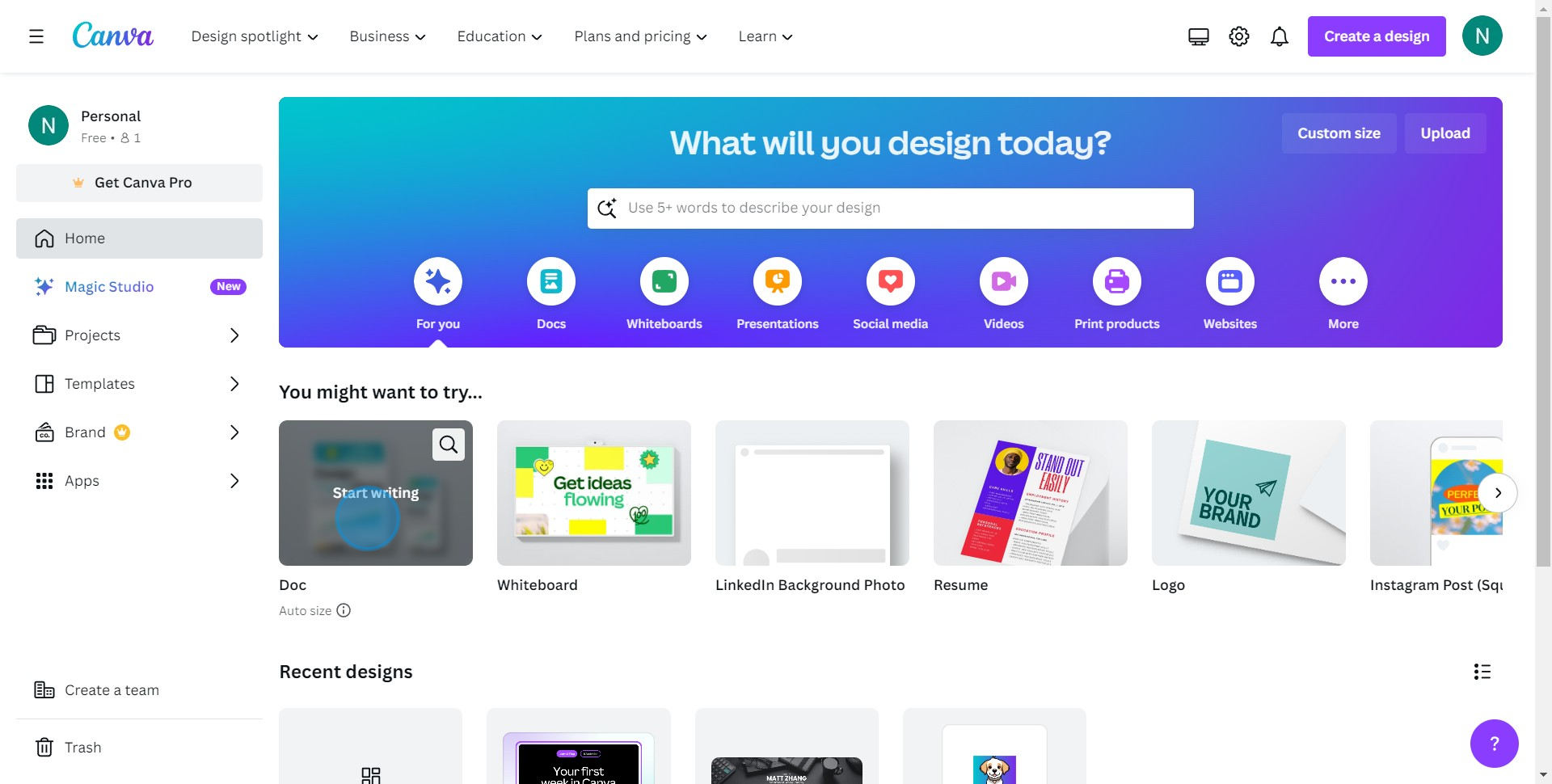
2. Proceed to the 'Apps' section
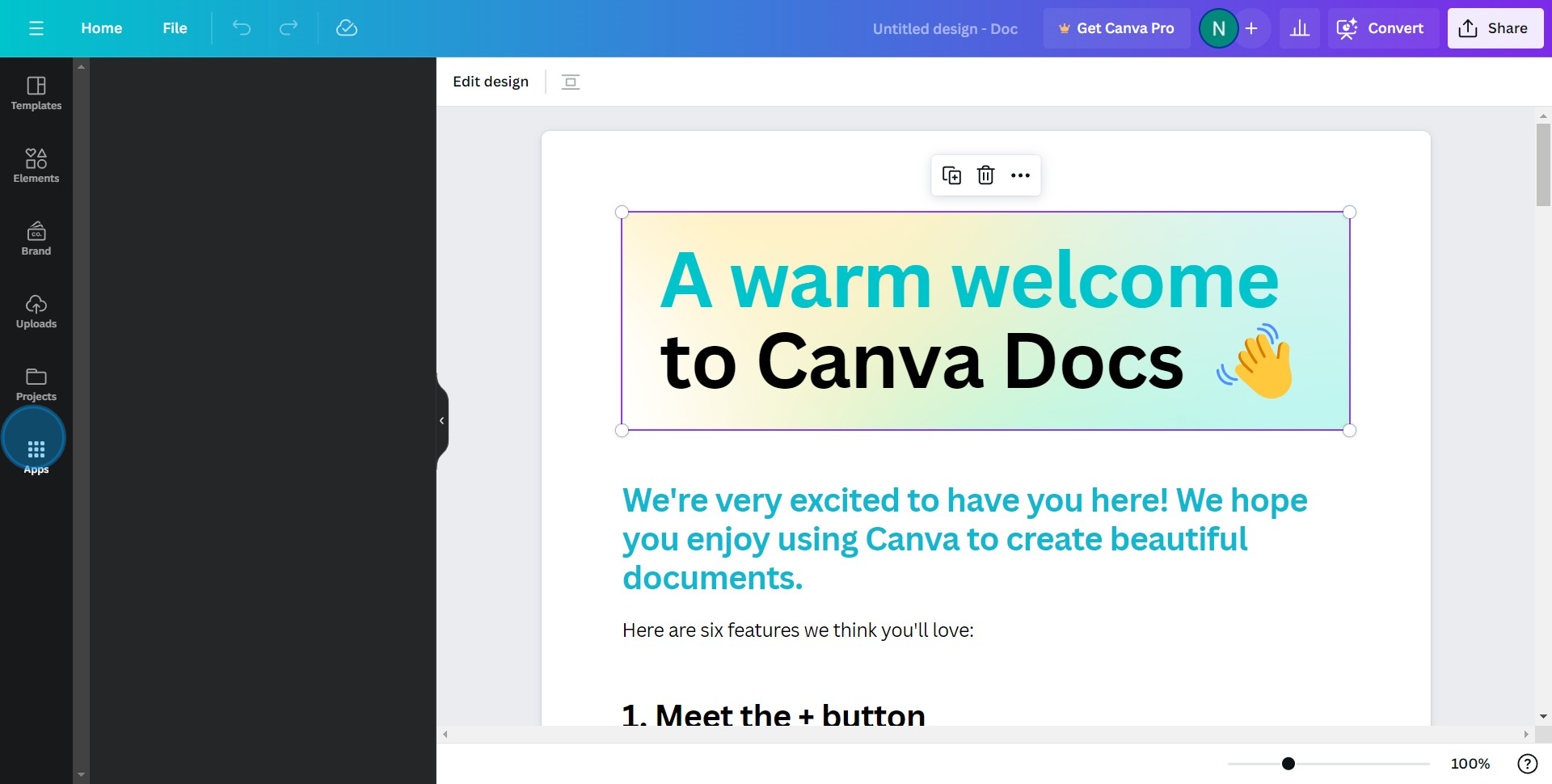
3. Find and select 'QR Code'
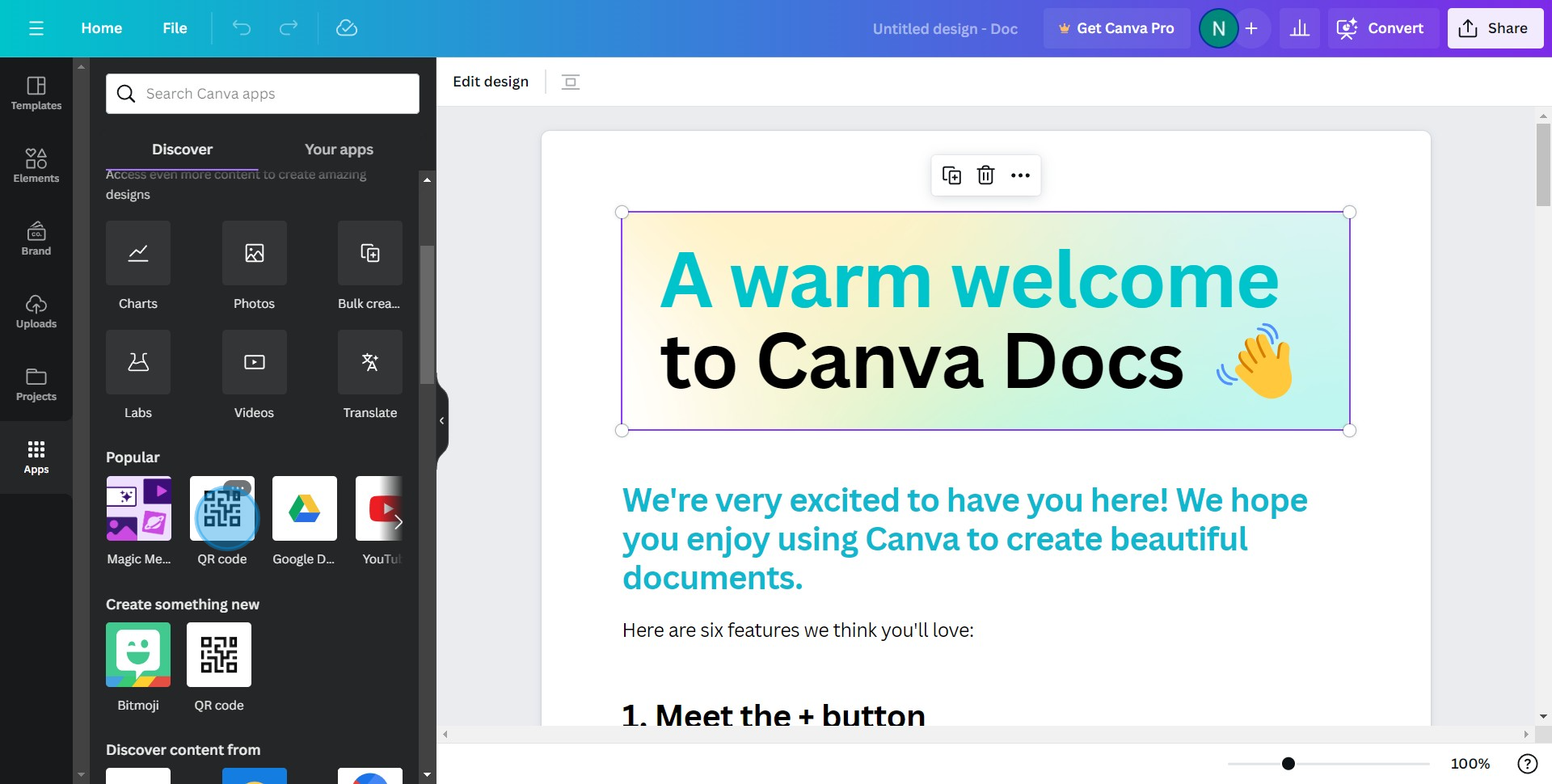
4. Open the 'QR Code' tool
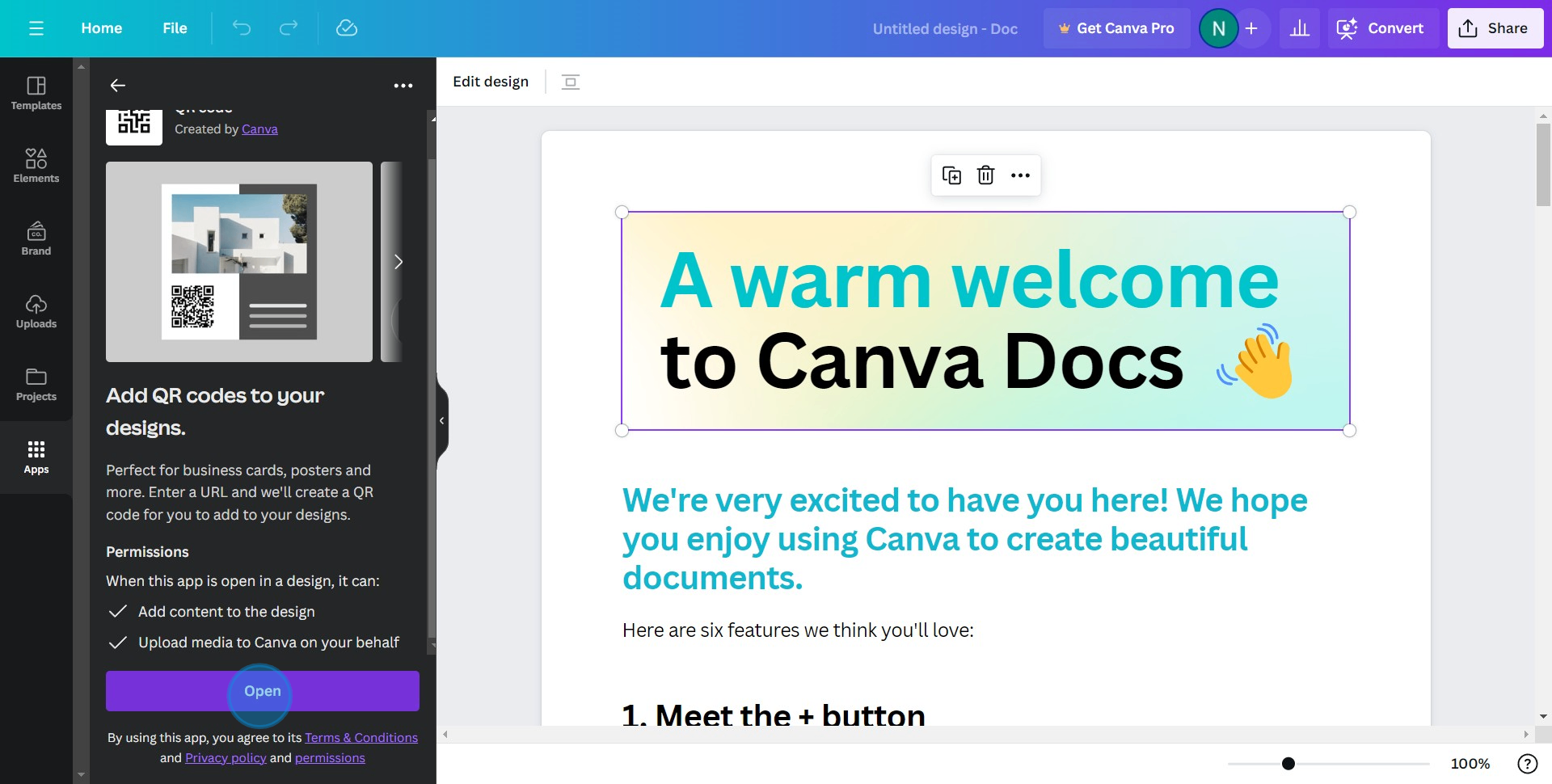
5. Input the URL for QR redirection
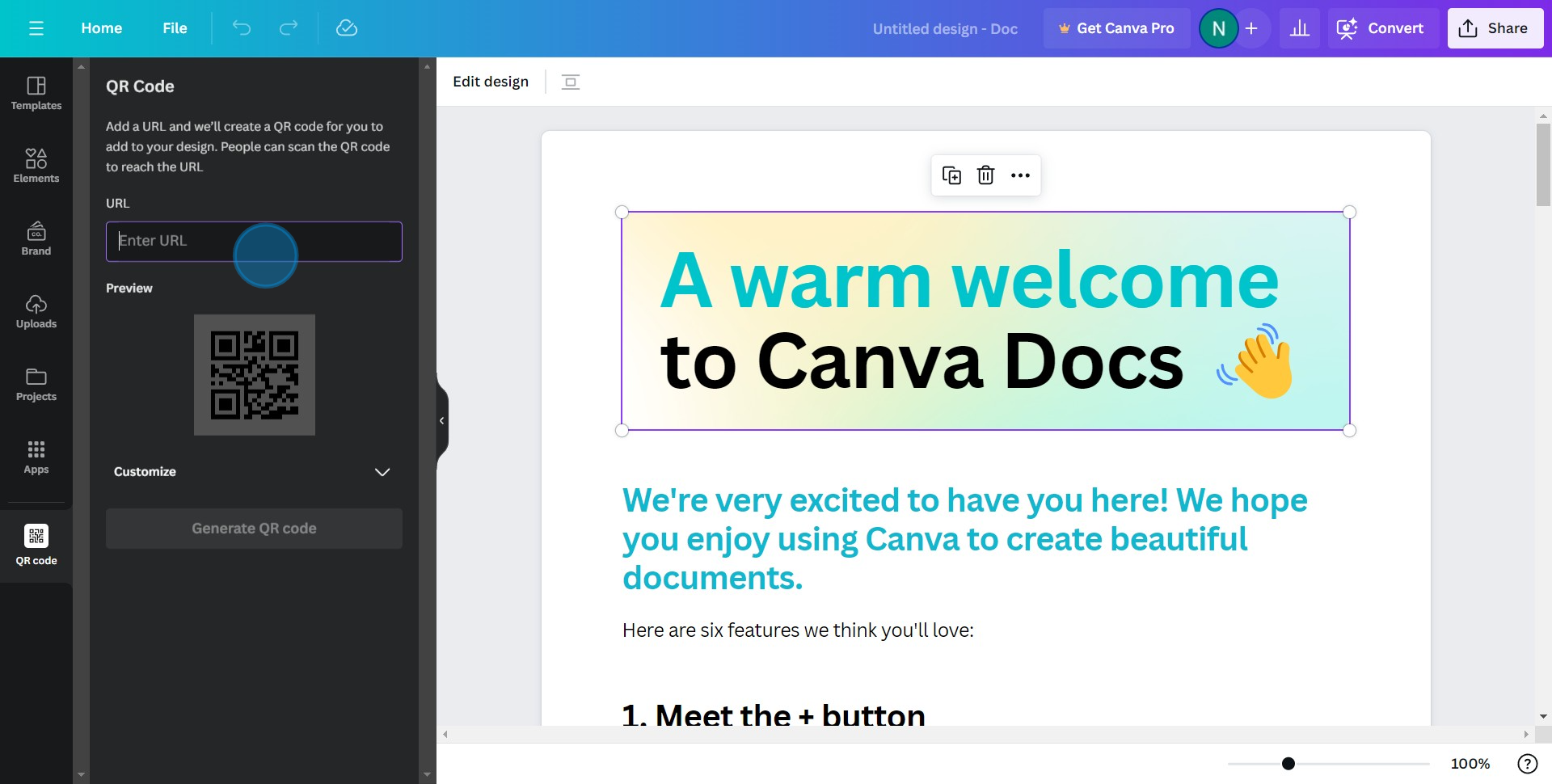
6. Press 'Customize' to modify the QR structure
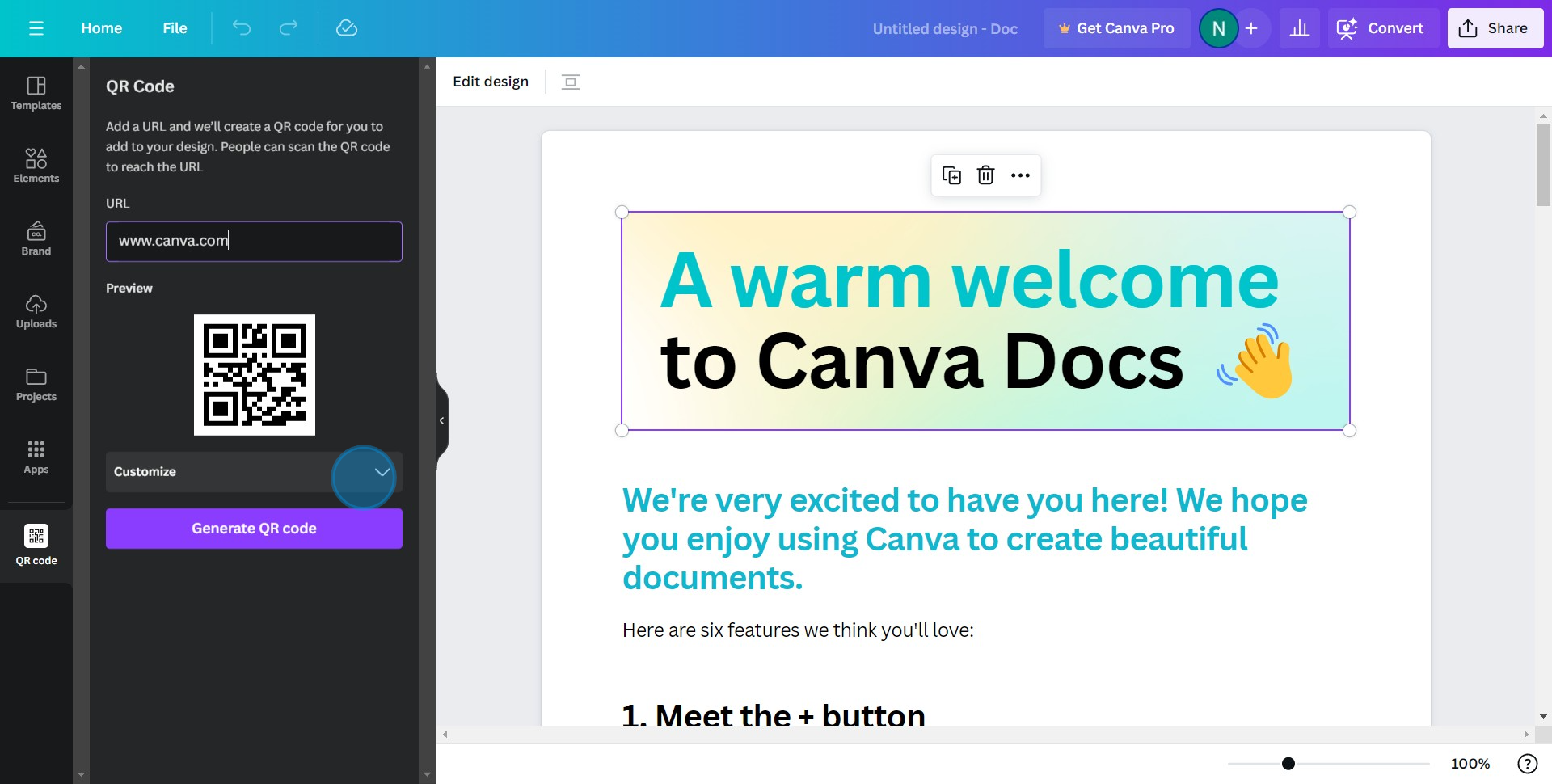
7. Finally, hit 'Generate QR code' to finish
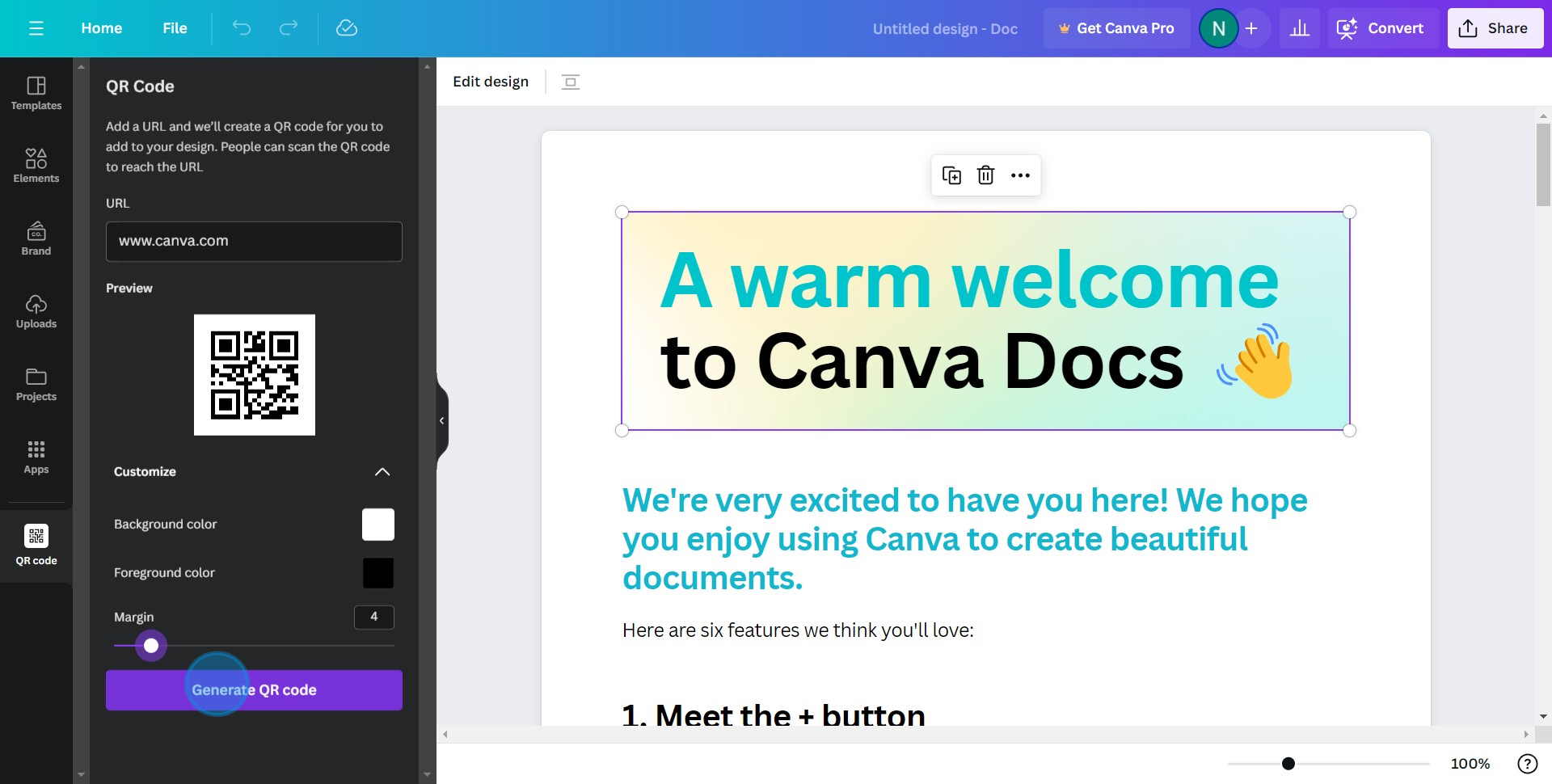
Create your own step-by-step demo
Scale up your training and product adoption with beautiful AI-powered interactive demos and guides. Create your first Supademo in seconds for free.


