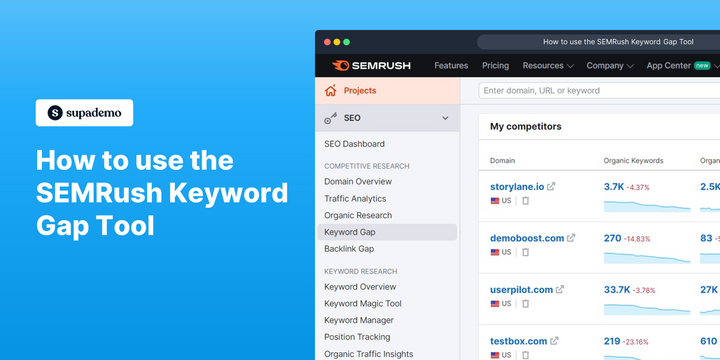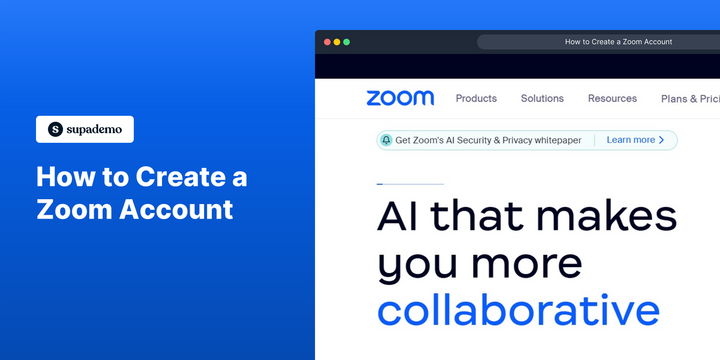Overview
Efficiently navigate and explore your Airtable base with a custom Airtable script, optimizing your workflow. This guide empowers you to enhance user experience by providing step-by-step instructions on creating and using custom scripts, ensuring a seamless process to explore and manage your data effectively within the Airtable platform. Boost efficiency and gain clarity in data exploration with this comprehensive guide on leveraging custom scripts for an enhanced Airtable experience.
1. Let's get started, click on 'Extensions'.
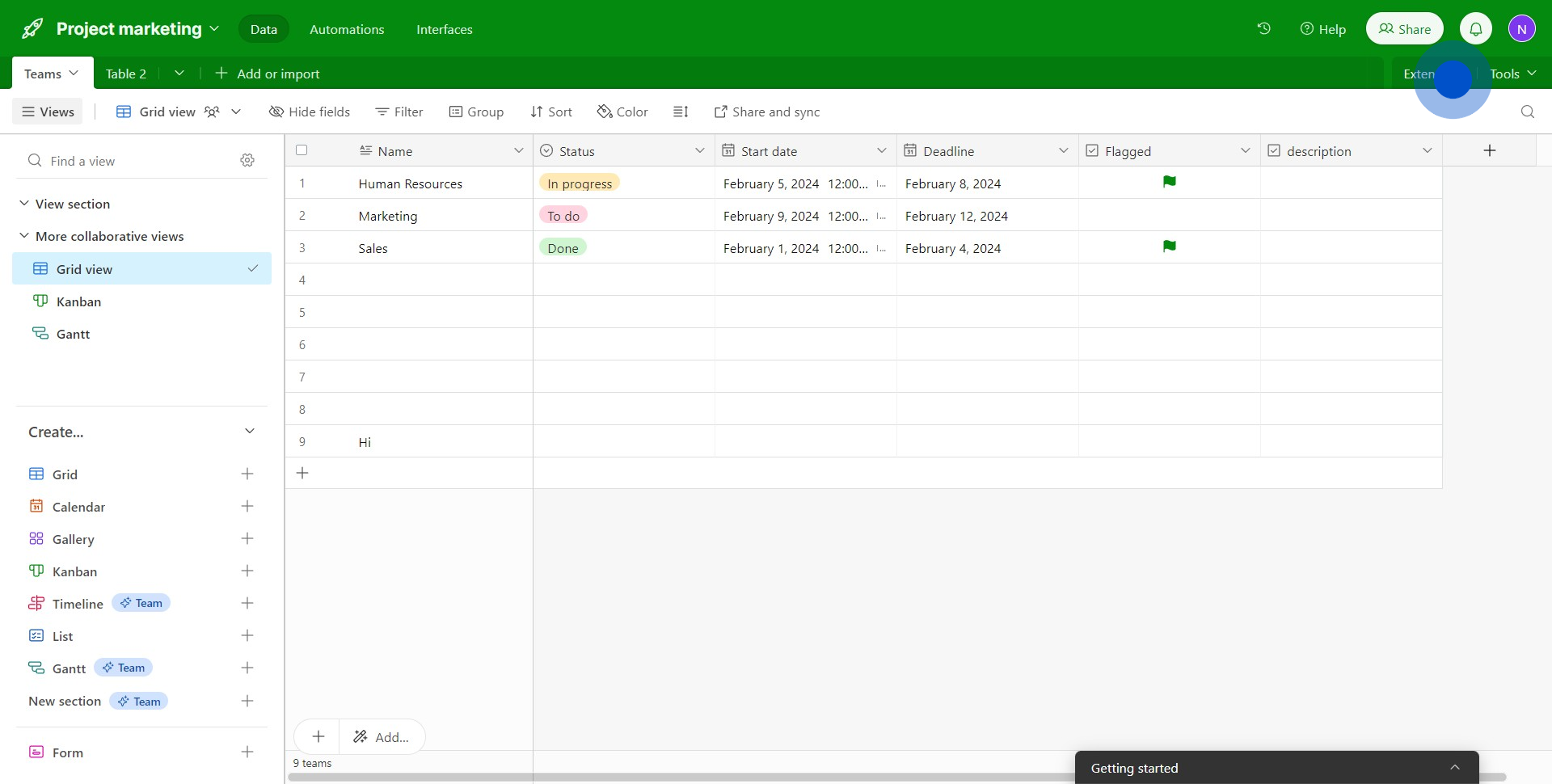
2. Next, go ahead and select 'Add an extension'.
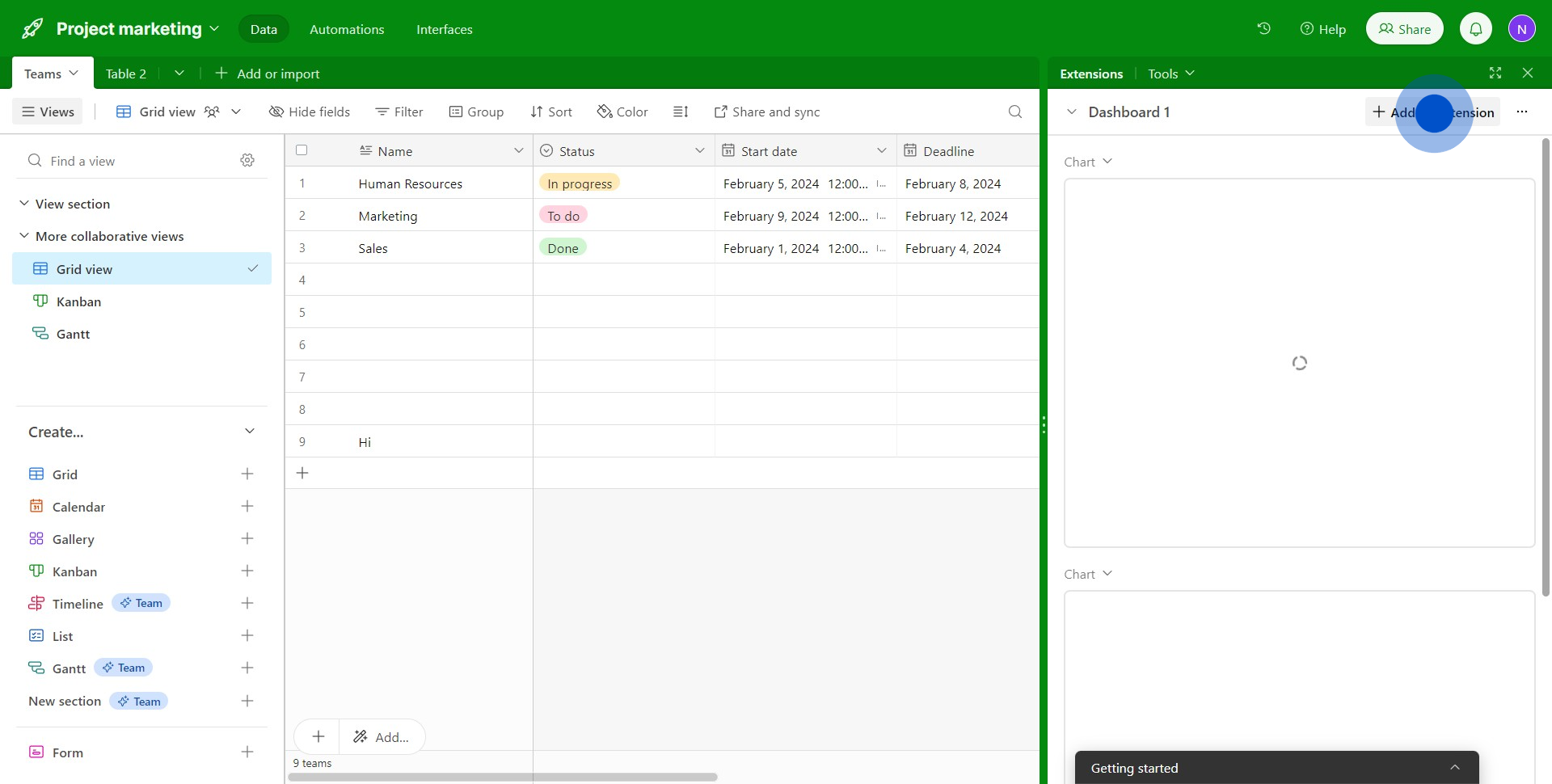
3. Locate and click on the 'Scripting' option.
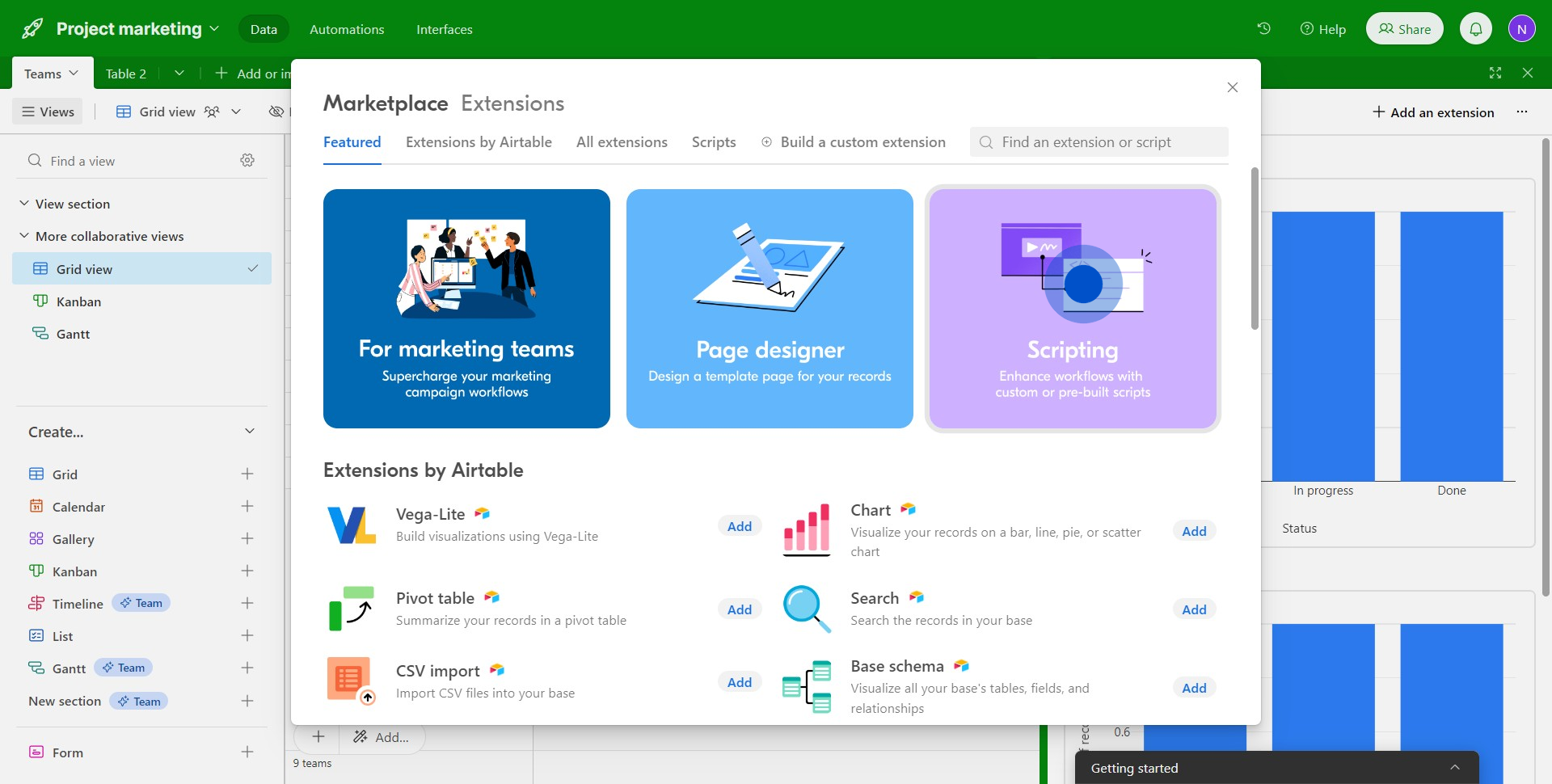
4. Great! Now add the 'Scripting' extension.
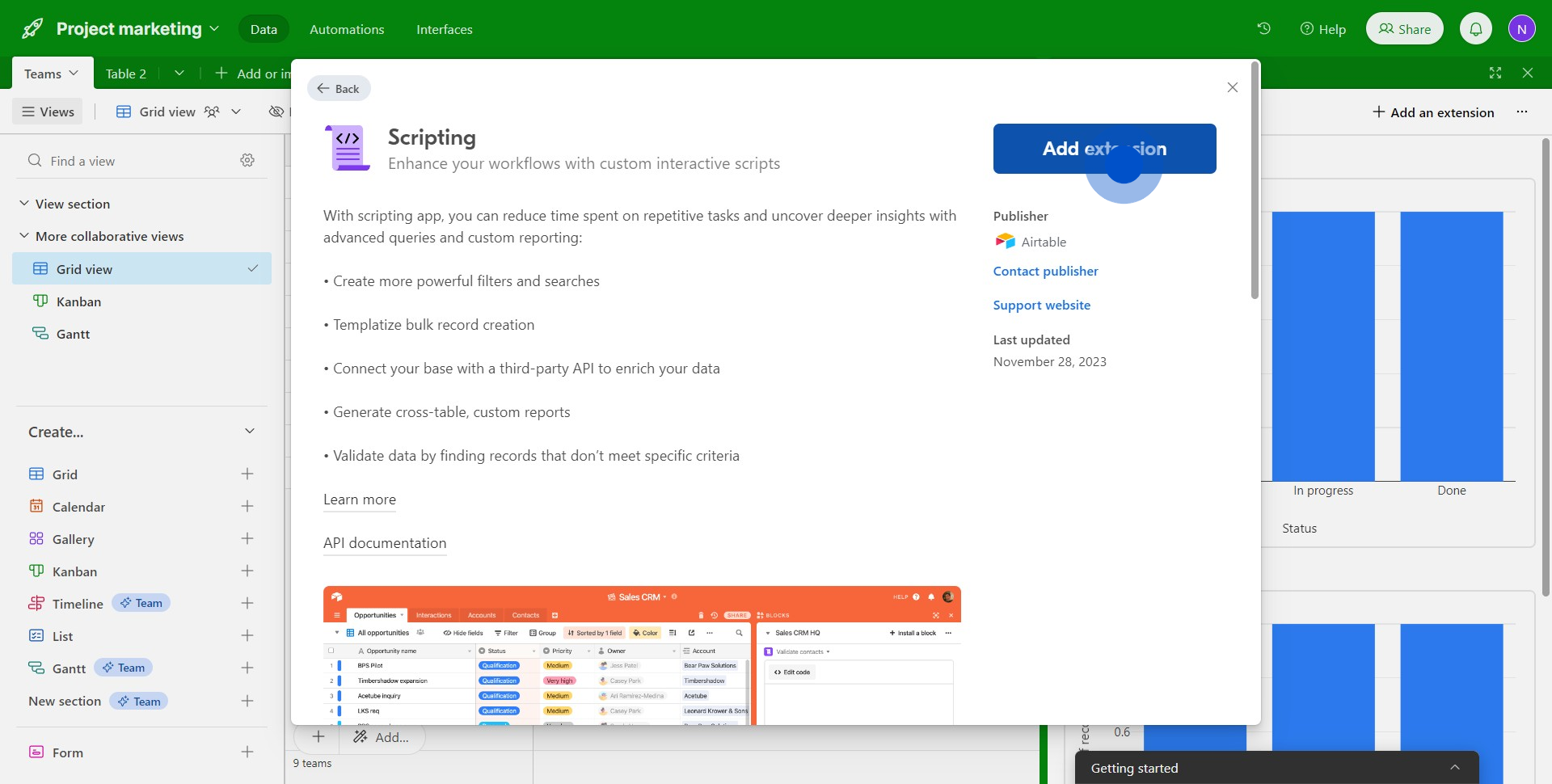
5. Now, it's time to paste your script
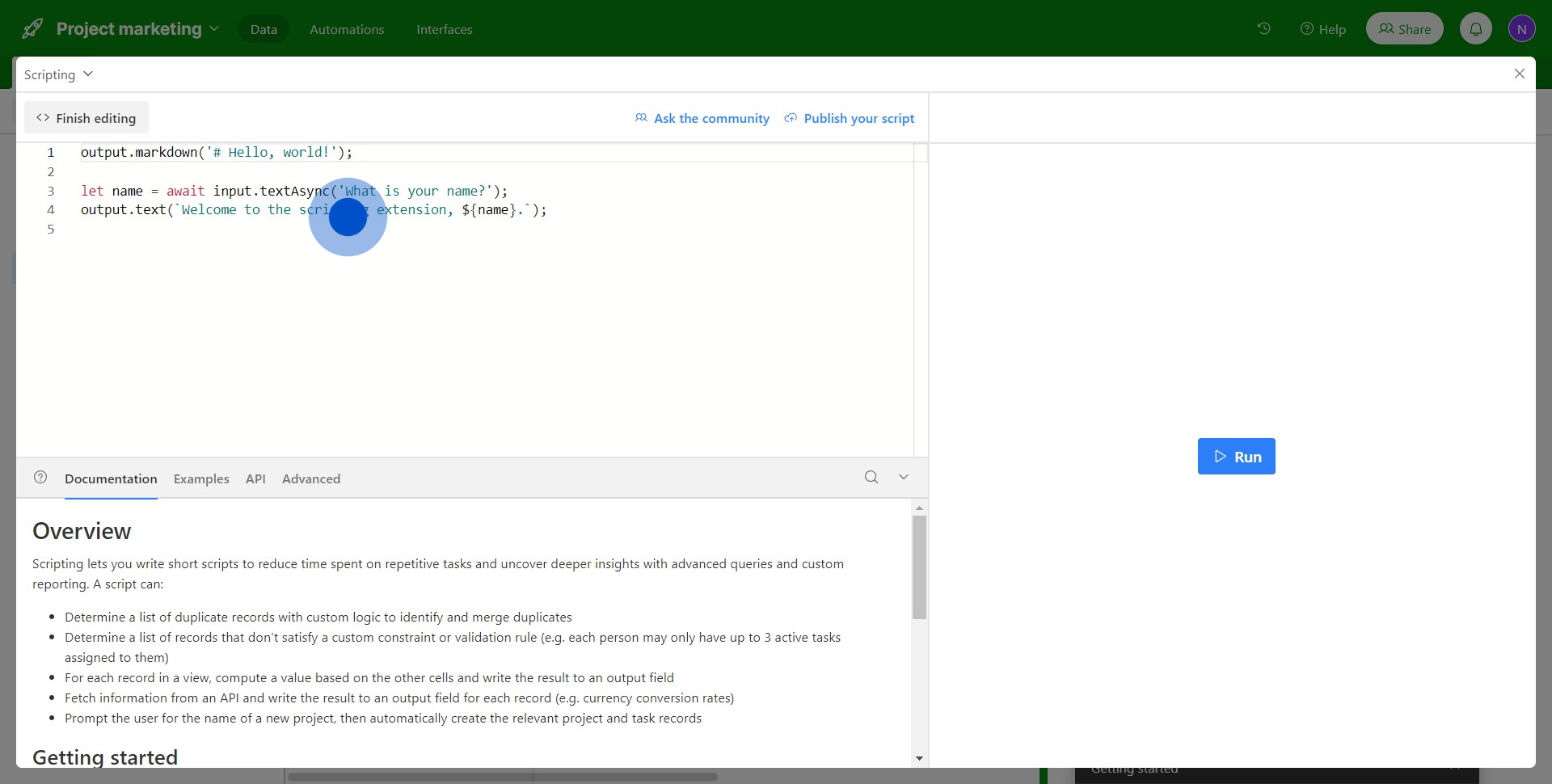
6. All set? Click on 'Run' to execute the script.
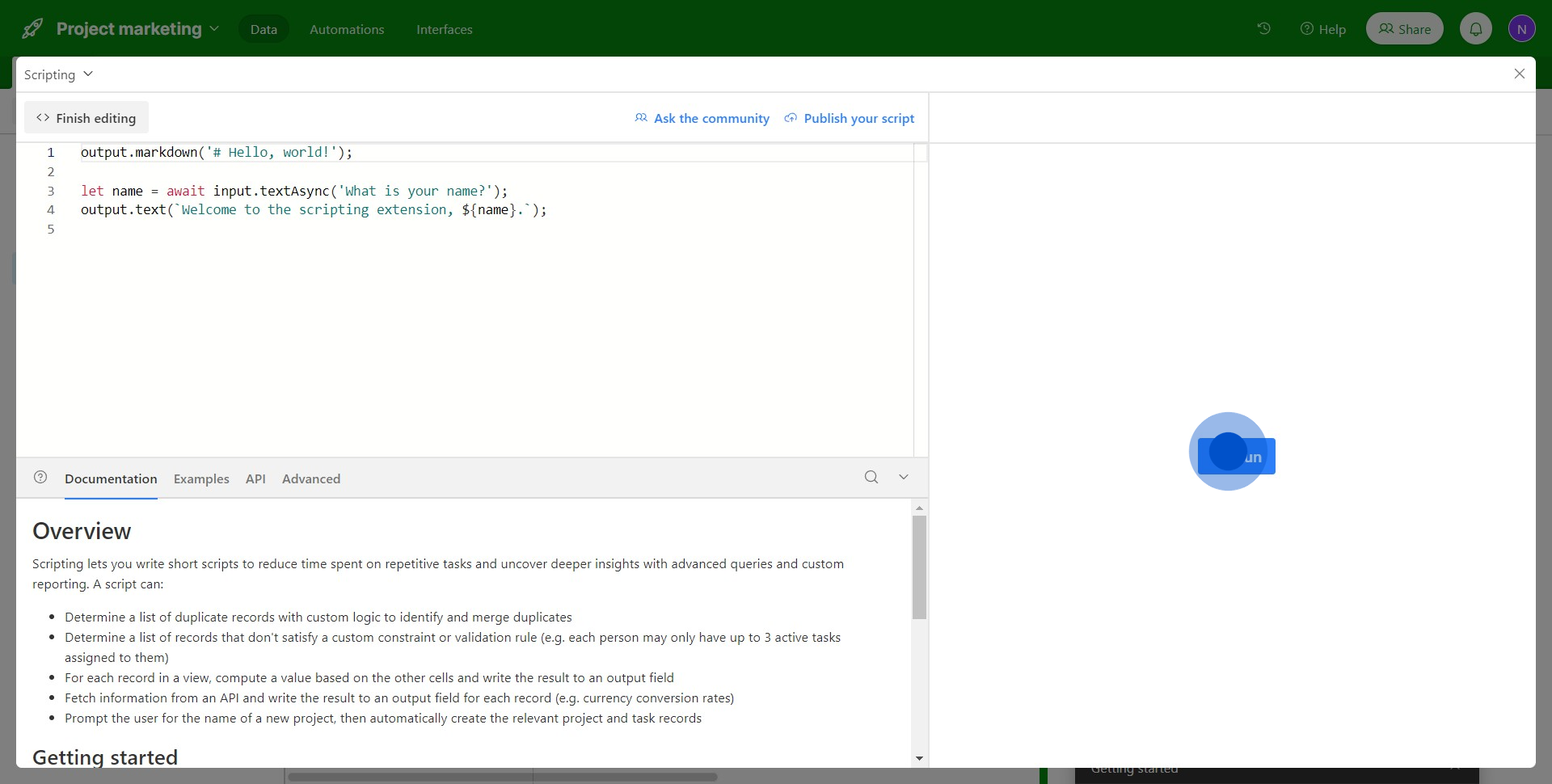
7. Fantastic! You've successfully built a custom Airtable with a script.
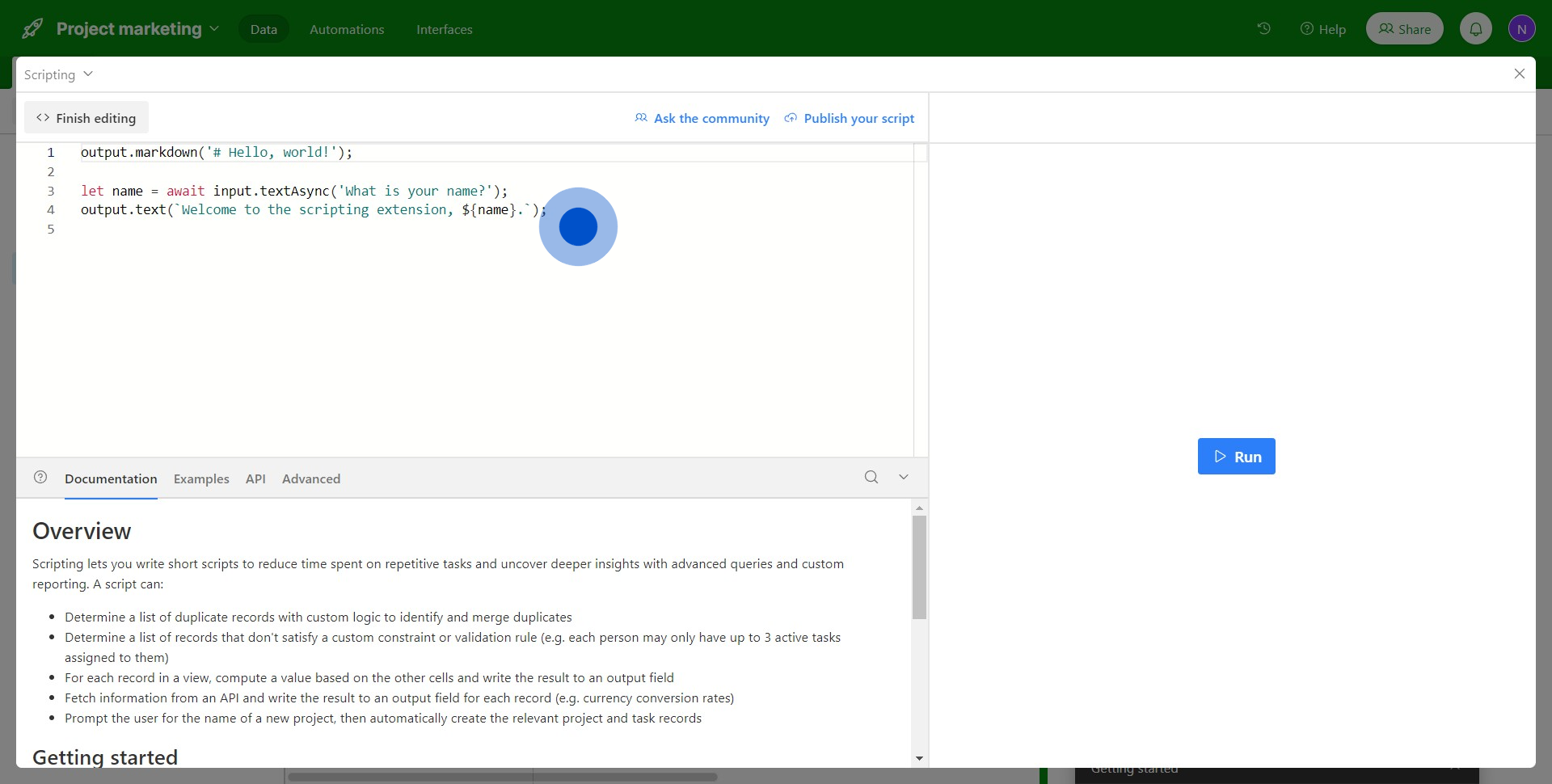
Create your own step-by-step demo
Scale up your training and product adoption with beautiful AI-powered interactive demos and guides. Create your first Supademo in seconds for free.