Overview:
Elevate your collaboration in Miro with this guide on efficiently grouping and ungrouping objects. Organize your content seamlessly, enhance user interaction, and simplify navigation by grouping related elements. This step-by-step guide empowers you to create and manage object groups effortlessly, optimizing your workflow for improved efficiency and clarity within the Miro collaboration platform.
1. Start by selecting the objects you want to group together.
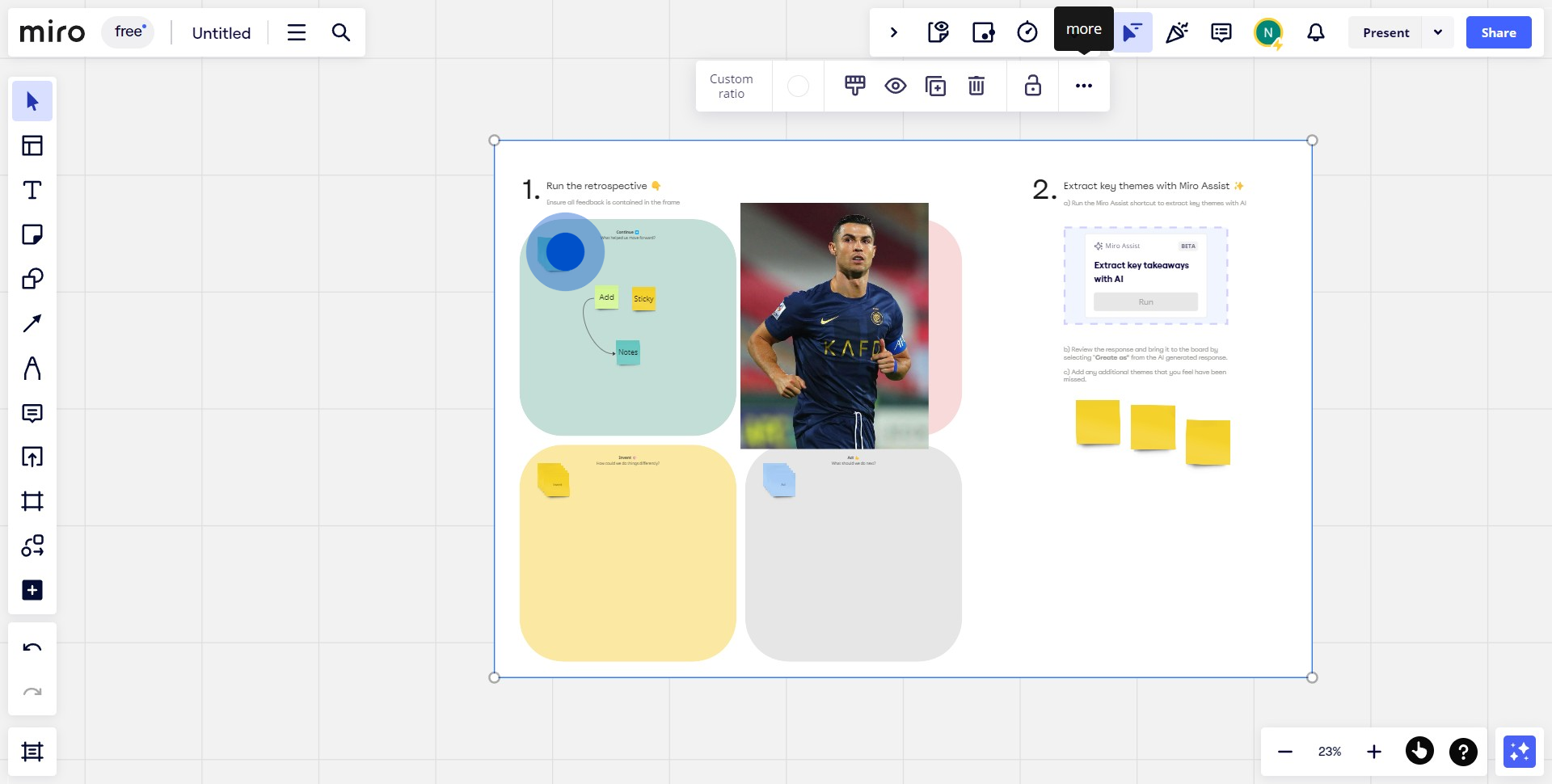
2. Next, click on the provided icon to initialize the grouping process.
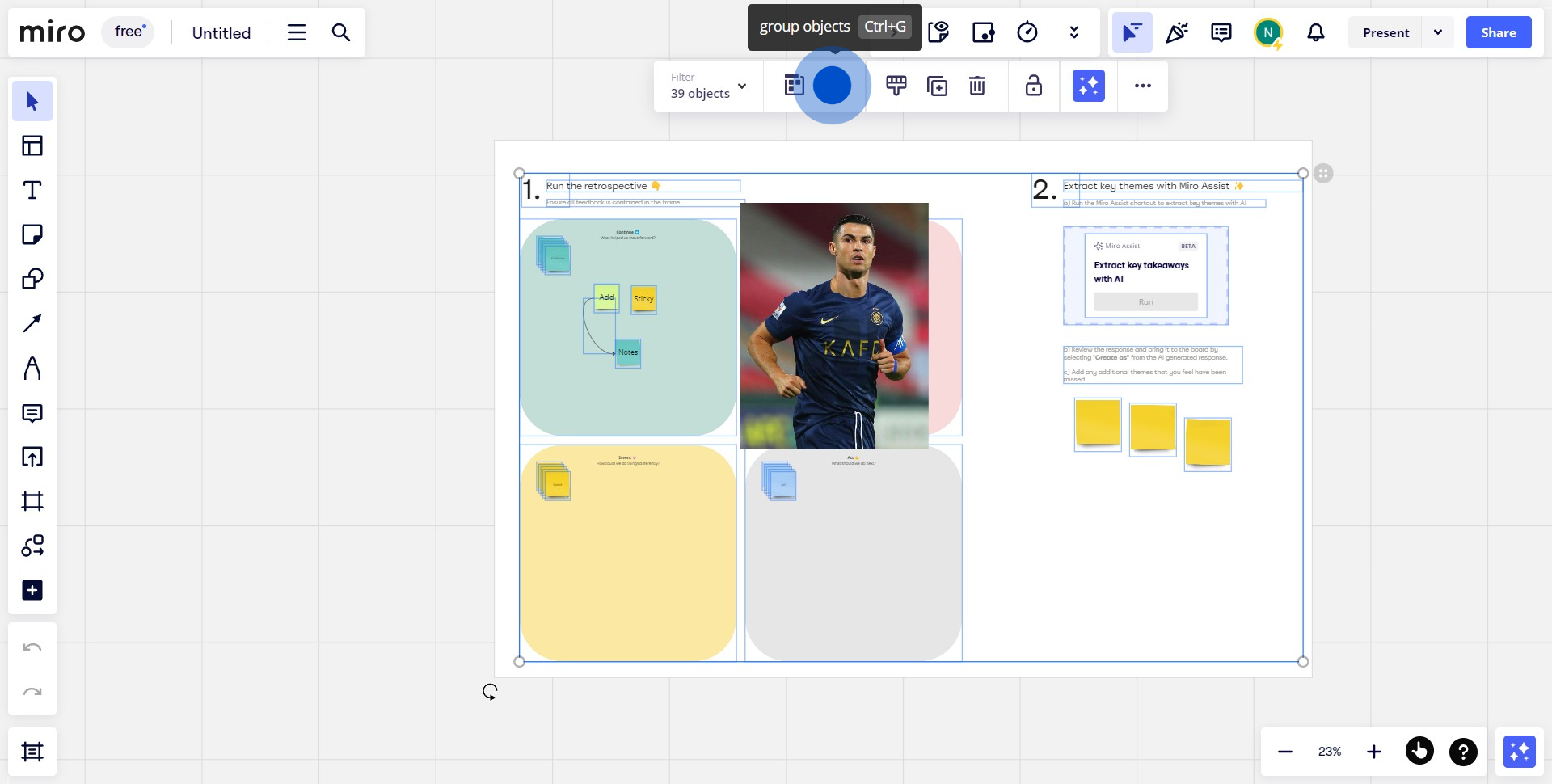
3. Congrats! You've successfully grouped the objects into a single entity.
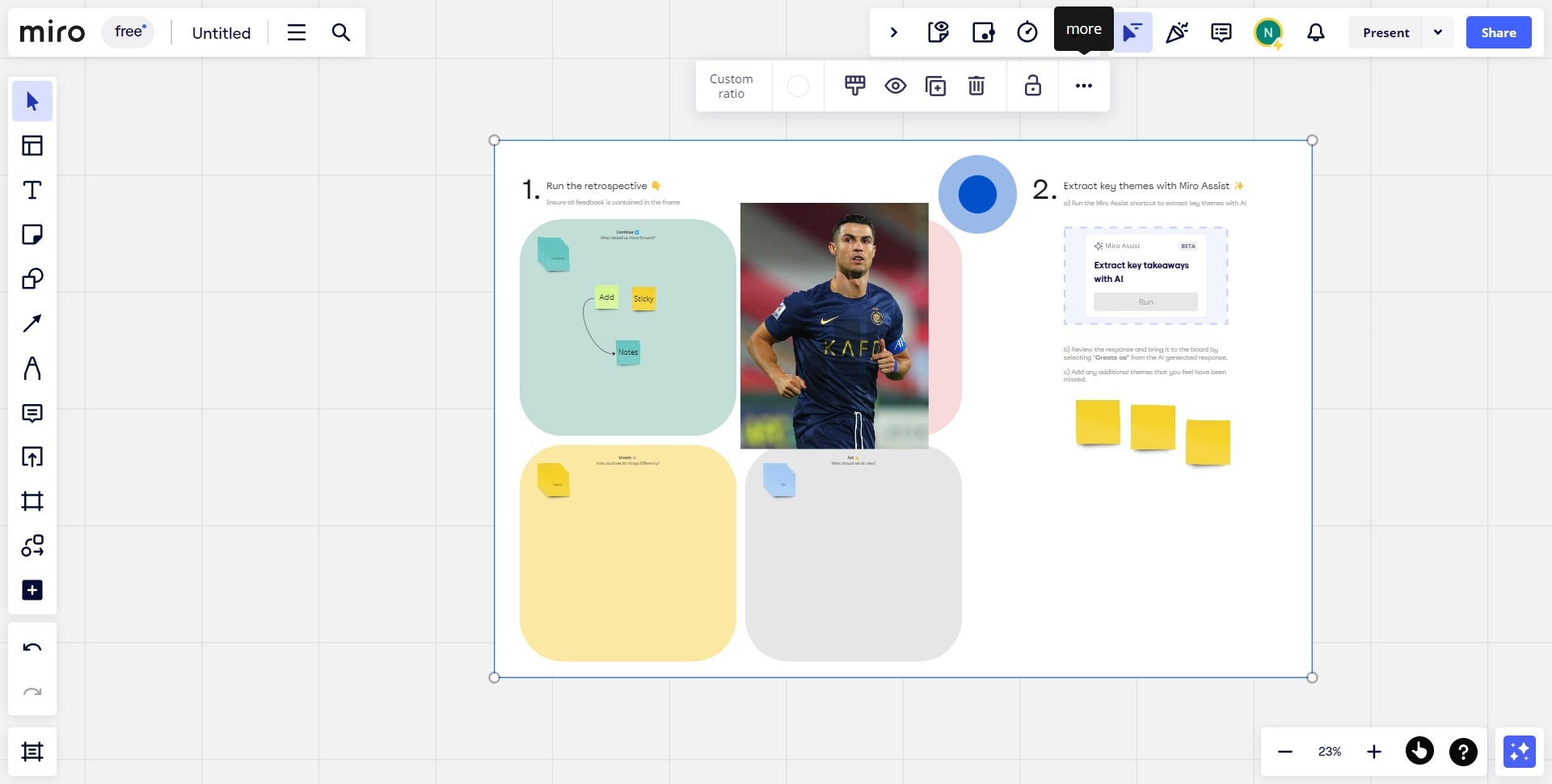
4. Should you wish to split the group back to individual components, proceed to the next step.
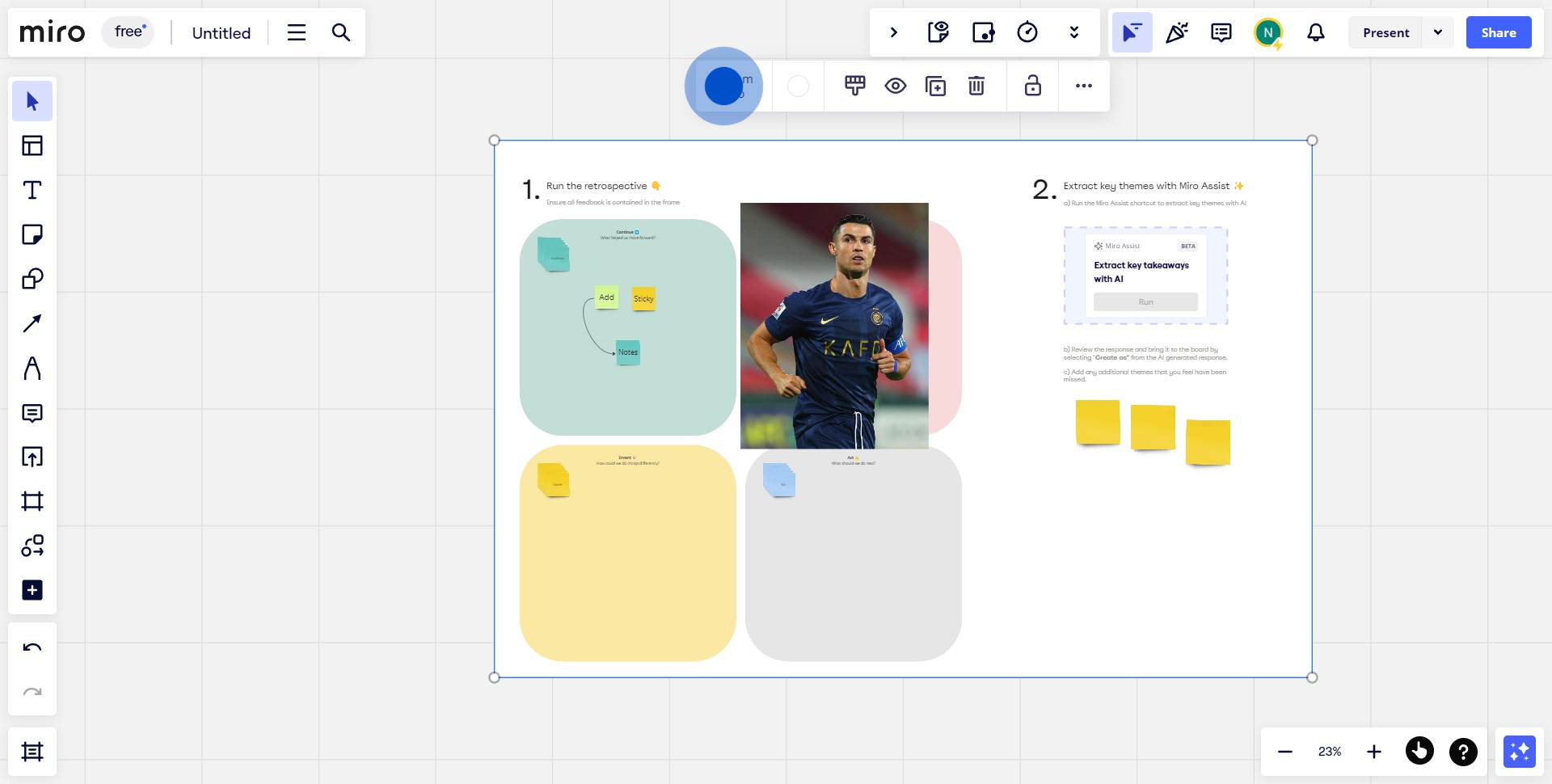
5. Click the given icon to initiate the ungrouping process.
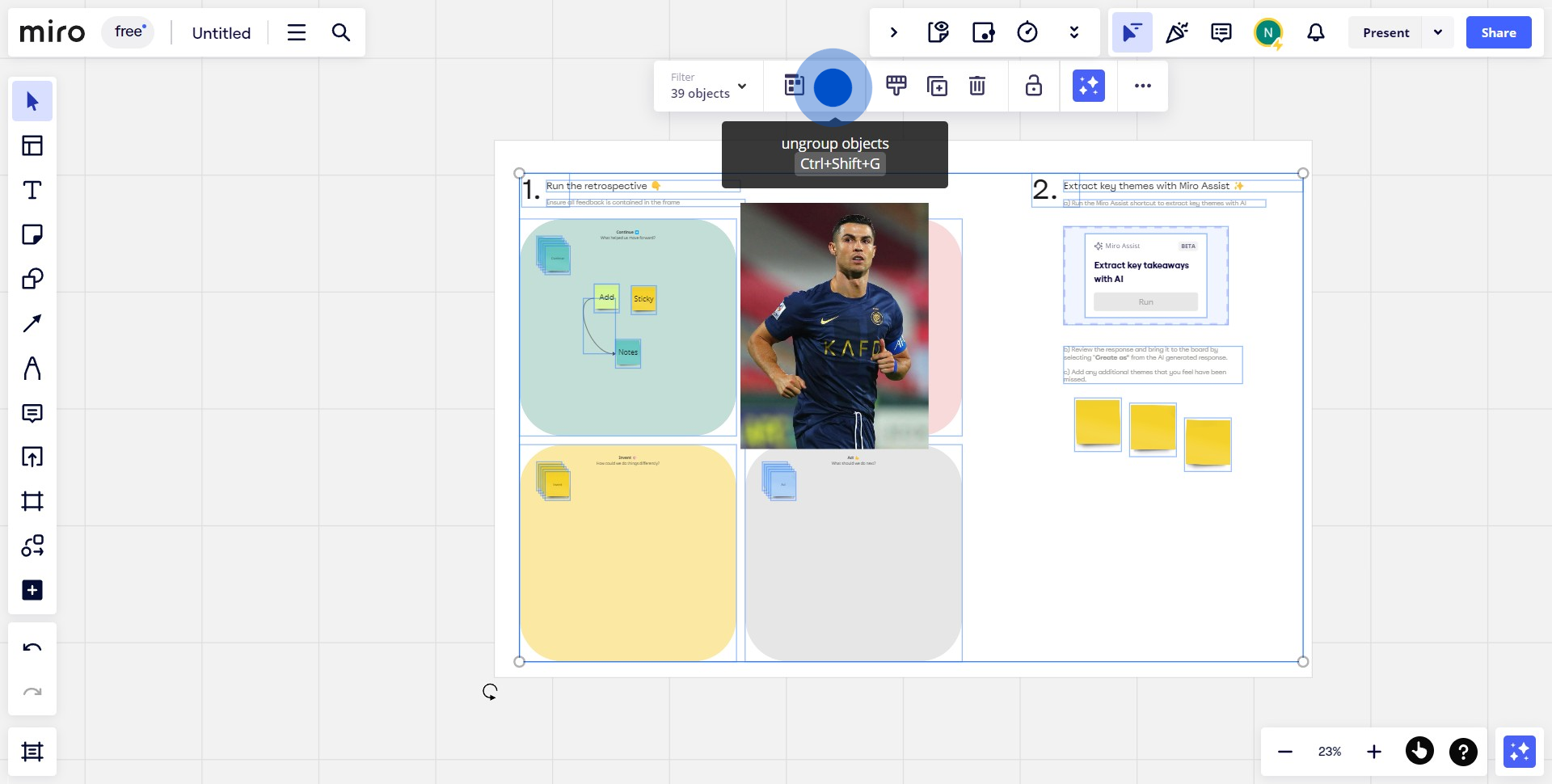
Create your own step-by-step demo
Scale up your training and product adoption with beautiful AI-powered interactive demos and guides. Create your first Supademo in seconds for free.


