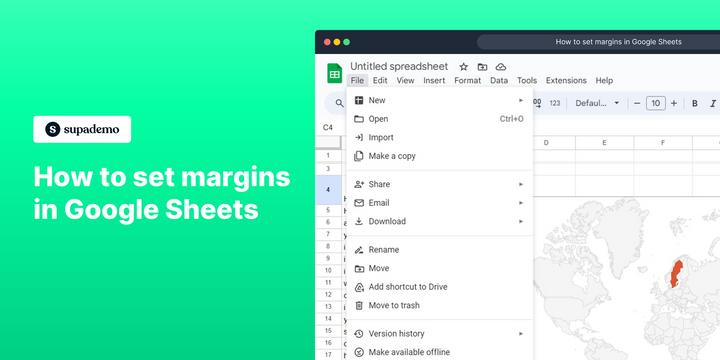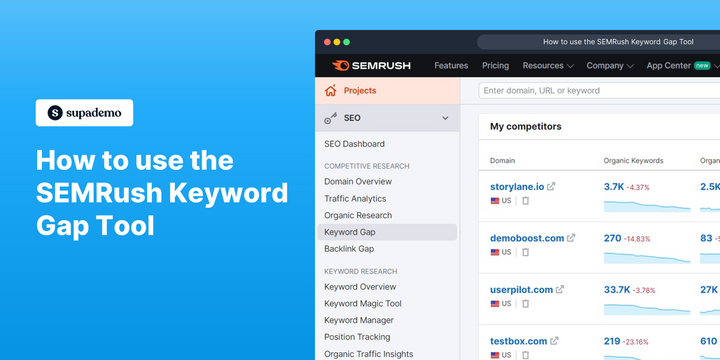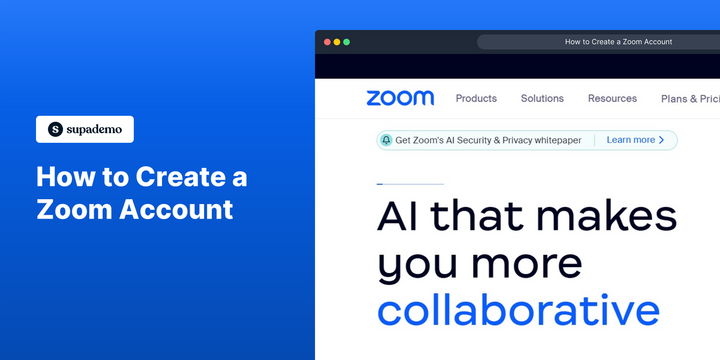Overview:
Streamline your Google Sheets experience by mastering the art of setting margins with this comprehensive guide. Enhance document organization and readability by adjusting margins to your preference. This step-by-step tutorial ensures a seamless process, empowering you to efficiently customize margins and improve overall clarity in your Google Sheets documents. Optimize your workflow with this guide, designed to enhance your proficiency in managing margins within the Google Sheets platform.
Who is Google Sheets best suited for?
Google Sheets is best suited for a wide range of professionals, including Data Analysts, Financial Analysts, and Project Coordinators. For example, Data Analysts can use Google Sheets for organizing and analyzing data, Financial Analysts can leverage it for budgeting and forecasting, and Project Coordinators can use it for tracking project progress and managing schedules, all benefiting from its real-time collaboration and data management features.
How to set margins in Google Sheets
Common FAQs on Google Sheets
How do I create a new spreadsheet in Google Sheets?
To create a new spreadsheet, go to Google Sheets and click on the “Blank” option or select a template from the template gallery. You can also access Google Sheets from Google Drive by clicking the “+ New” button and choosing “Google Sheets” from the dropdown menu.
Can I use Google Sheets offline?
Yes, Google Sheets can be used offline. To enable offline access, you need to install the Google Docs Offline extension for Chrome and enable offline mode in Google Drive settings. This allows you to view and edit your sheets without an internet connection, and changes will sync once you’re back online.
How do I share a Google Sheets document with others?
To share a Google Sheets document, open the sheet you want to share and click the “Share” button in the upper-right corner. You can enter the email addresses of the people you want to share with or generate a shareable link. You can set permissions for each person, allowing them to view, comment, or edit the document.
Create your own step-by-step demo
Scale up your training and product adoption with beautiful AI-powered interactive demos and guides. Create your first Supademo in seconds for free.