Overview:
Streamline your Smartsheet workflow with our guide on seamlessly transferring rows or columns to another sheet. Enhance organization and simplify navigation by efficiently relocating data with just a few clicks. This step-by-step guide empowers you to optimize your data management strategies within Smartsheet, ensuring increased efficiency and clarity in your project or task tracking.
1. Choose the sheet to which you would like to transfer data.
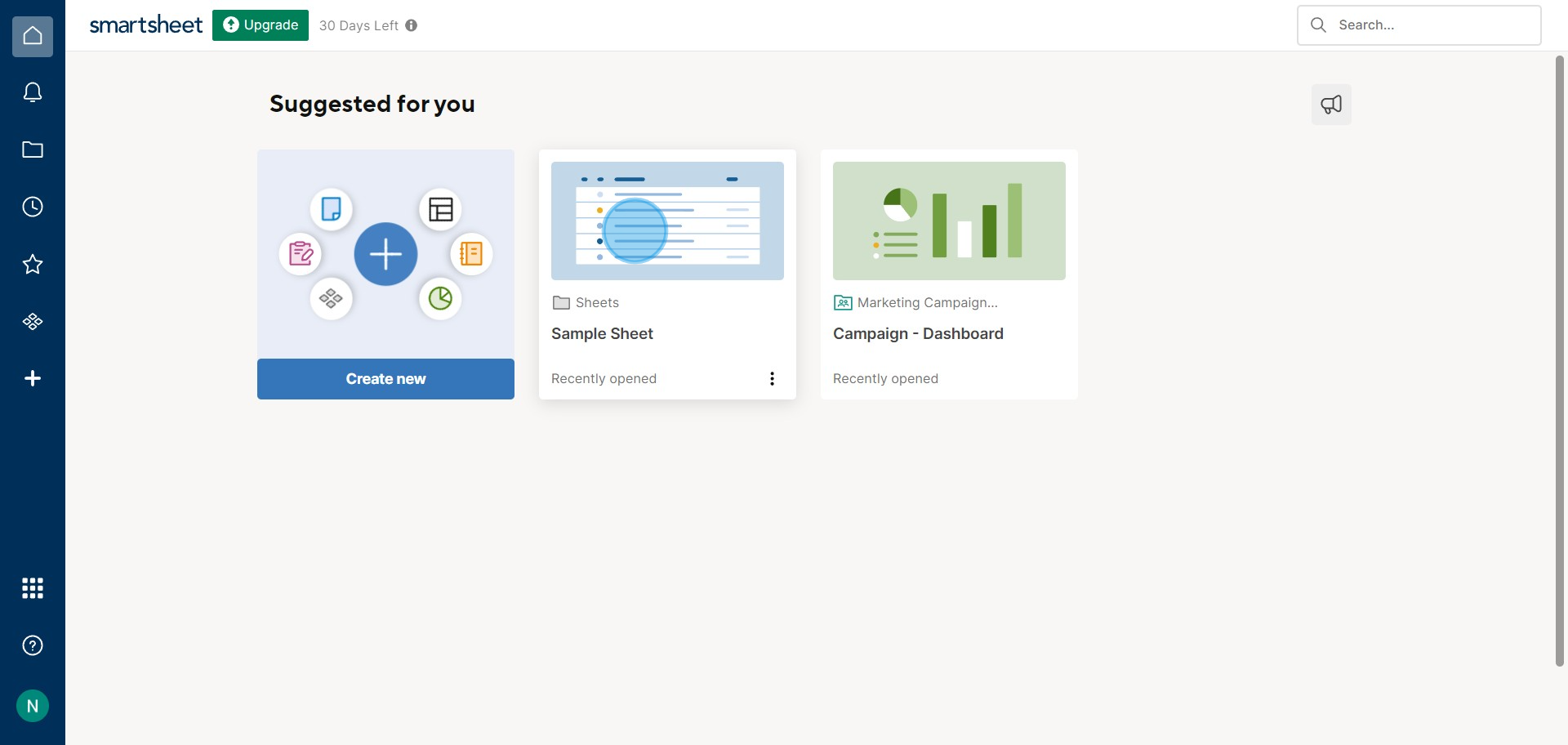
2. Next, open the options by clicking the vertical three-dot menu.
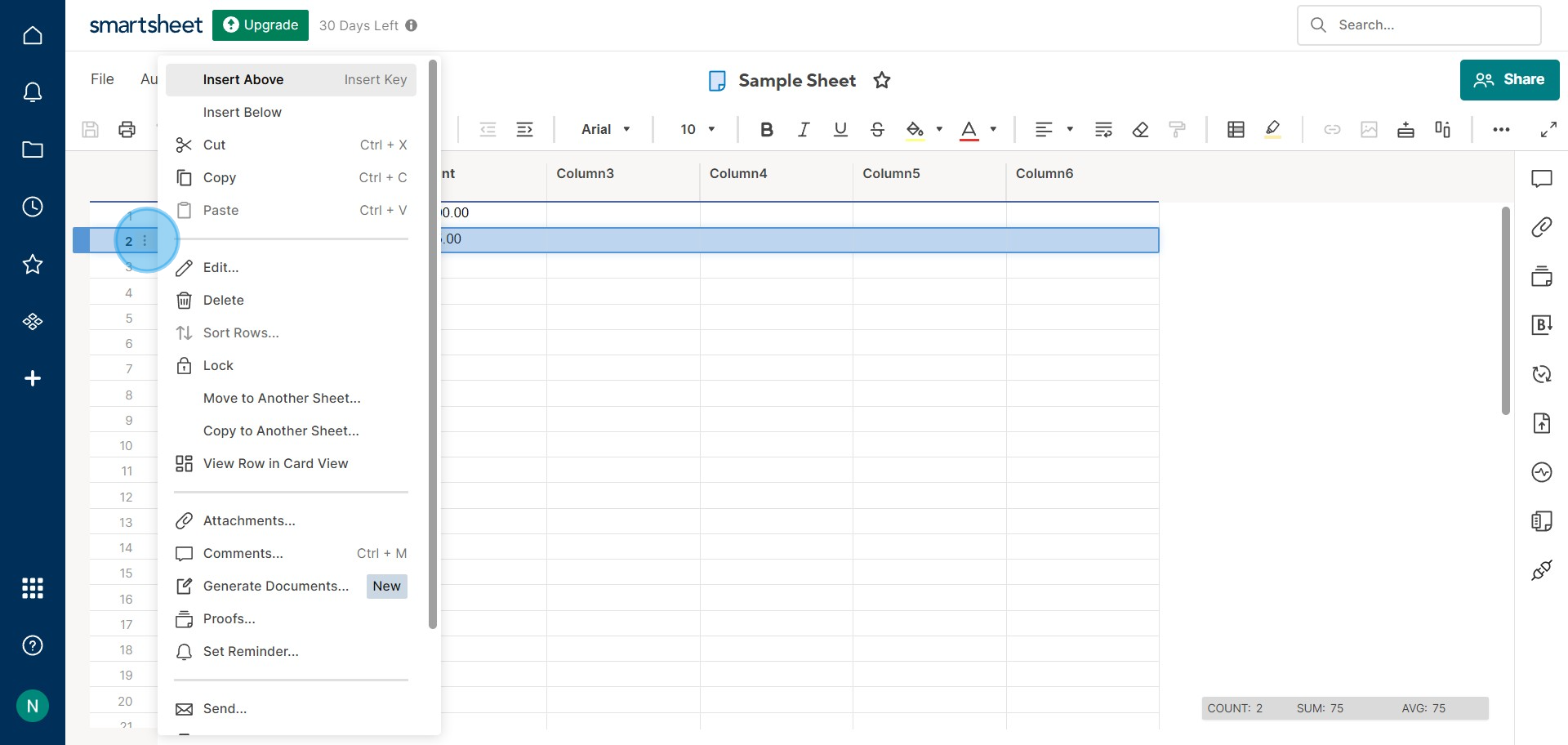
3. Now, select 'Move to Another Sheet' if you wish to move, or 'Copy to Another Sheet' to copy.
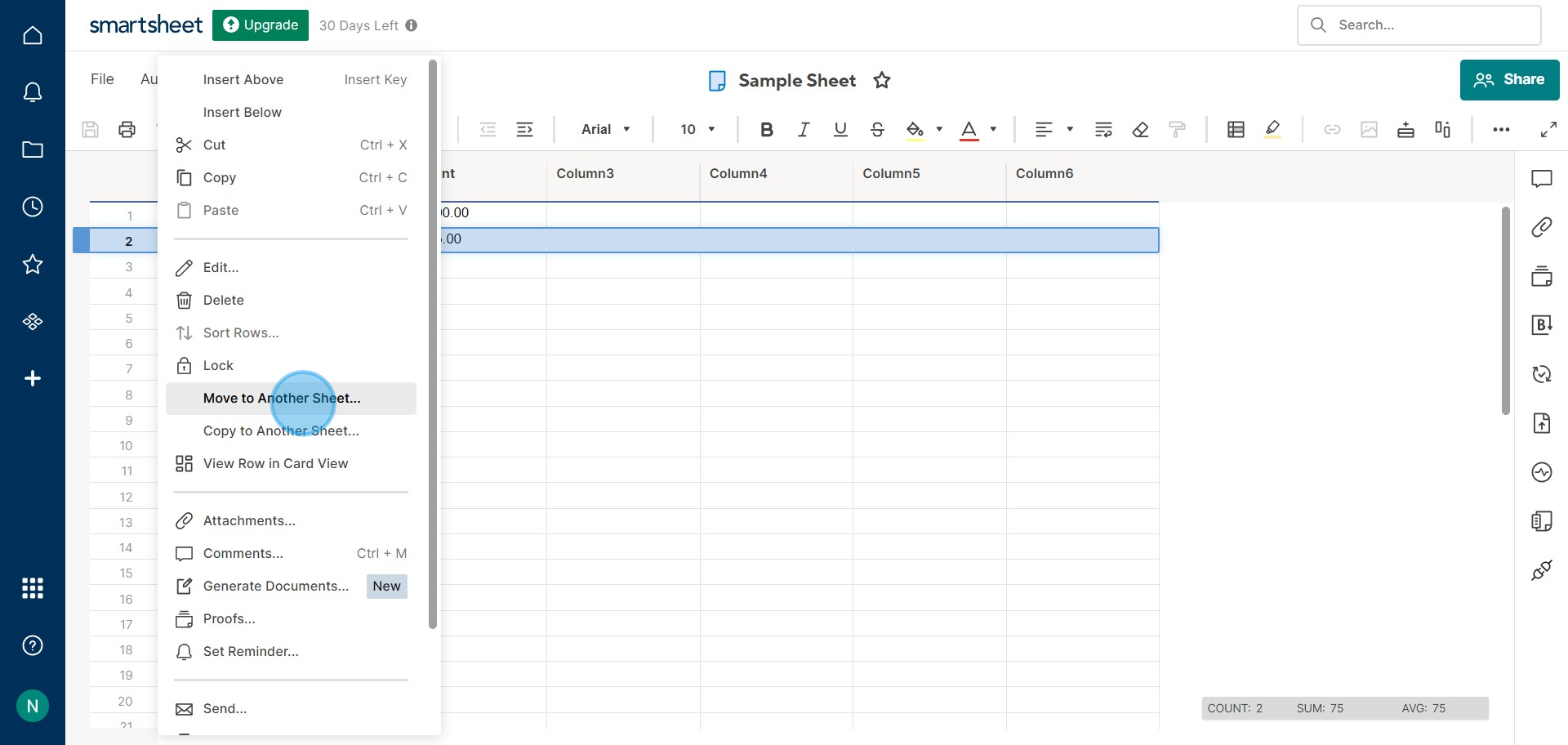
4. From the available list, select the desired sheet for data transfer.
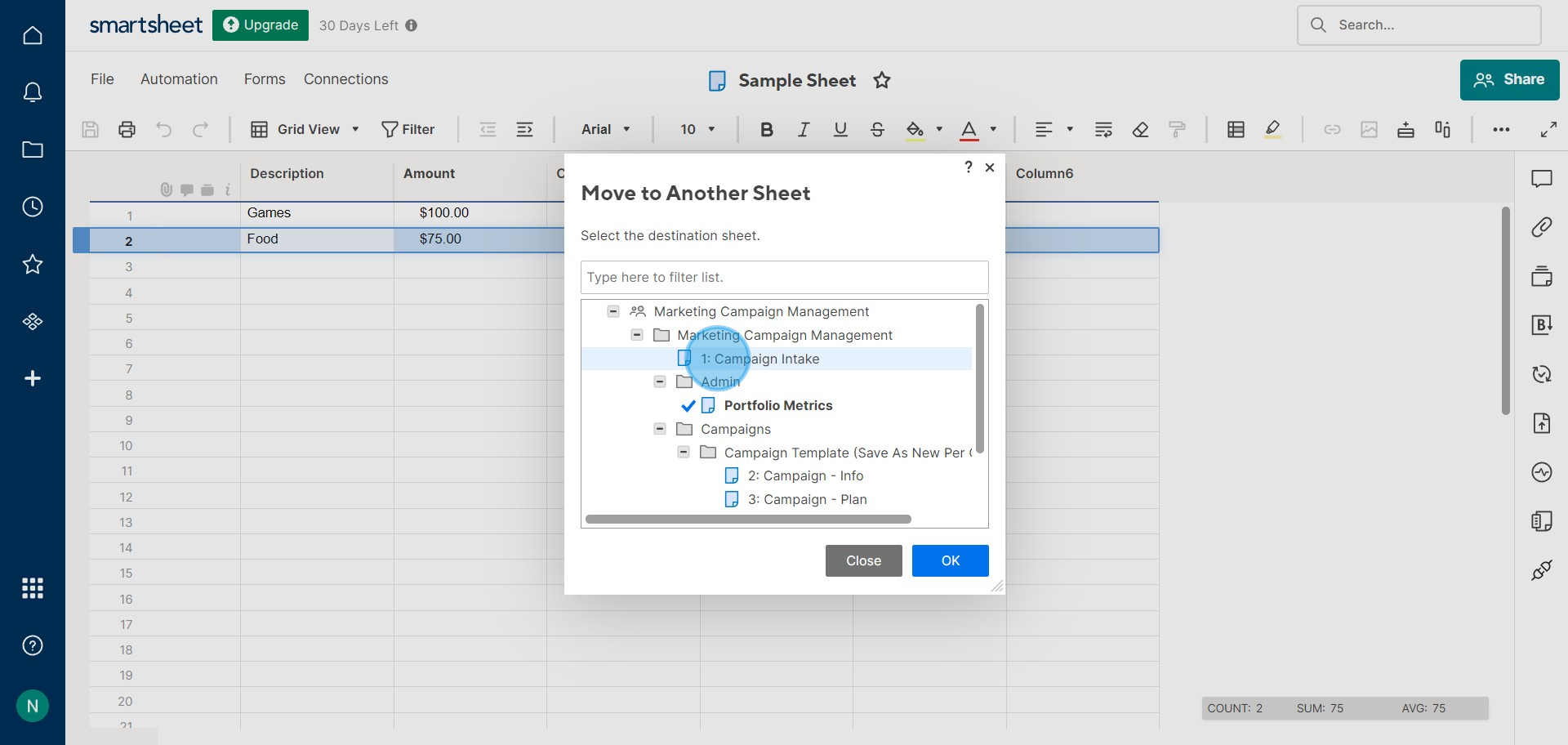
5. Finally, confirm your actions by clicking 'OK'.
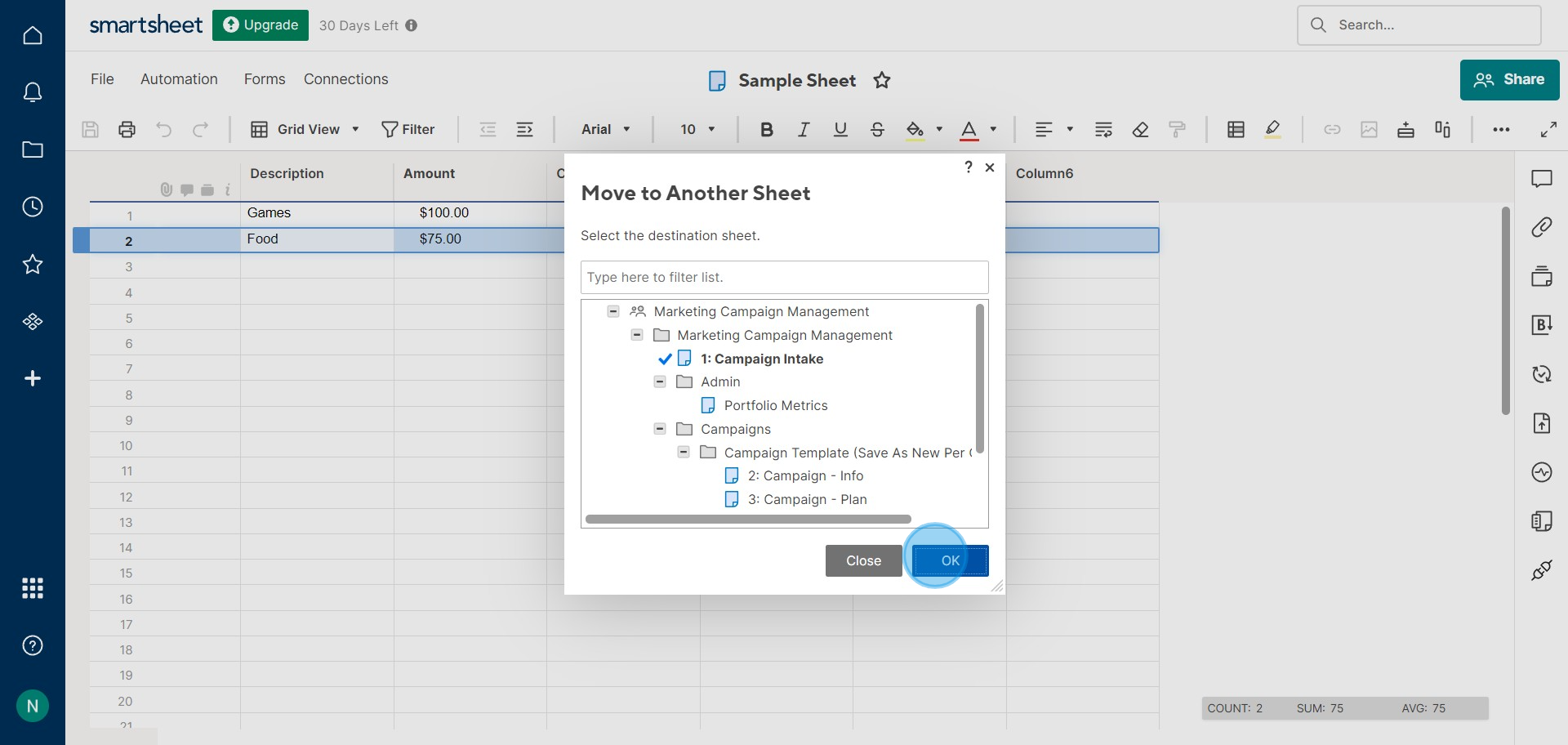
Create your own step-by-step demo
Scale up your training and product adoption with beautiful AI-powered interactive demos and guides. Create your first Supademo in seconds for free.


