Overview:
Enhance your Canva experience by seamlessly translating text from English to Spanish with our comprehensive guide. Optimize your design workflow by efficiently utilizing language translation features. Improve user interaction and streamline content creation with step-by-step instructions, ensuring a smooth process for achieving multilingual designs in the Canva platform.
1. Start by clicking on the so-called 'elements'.
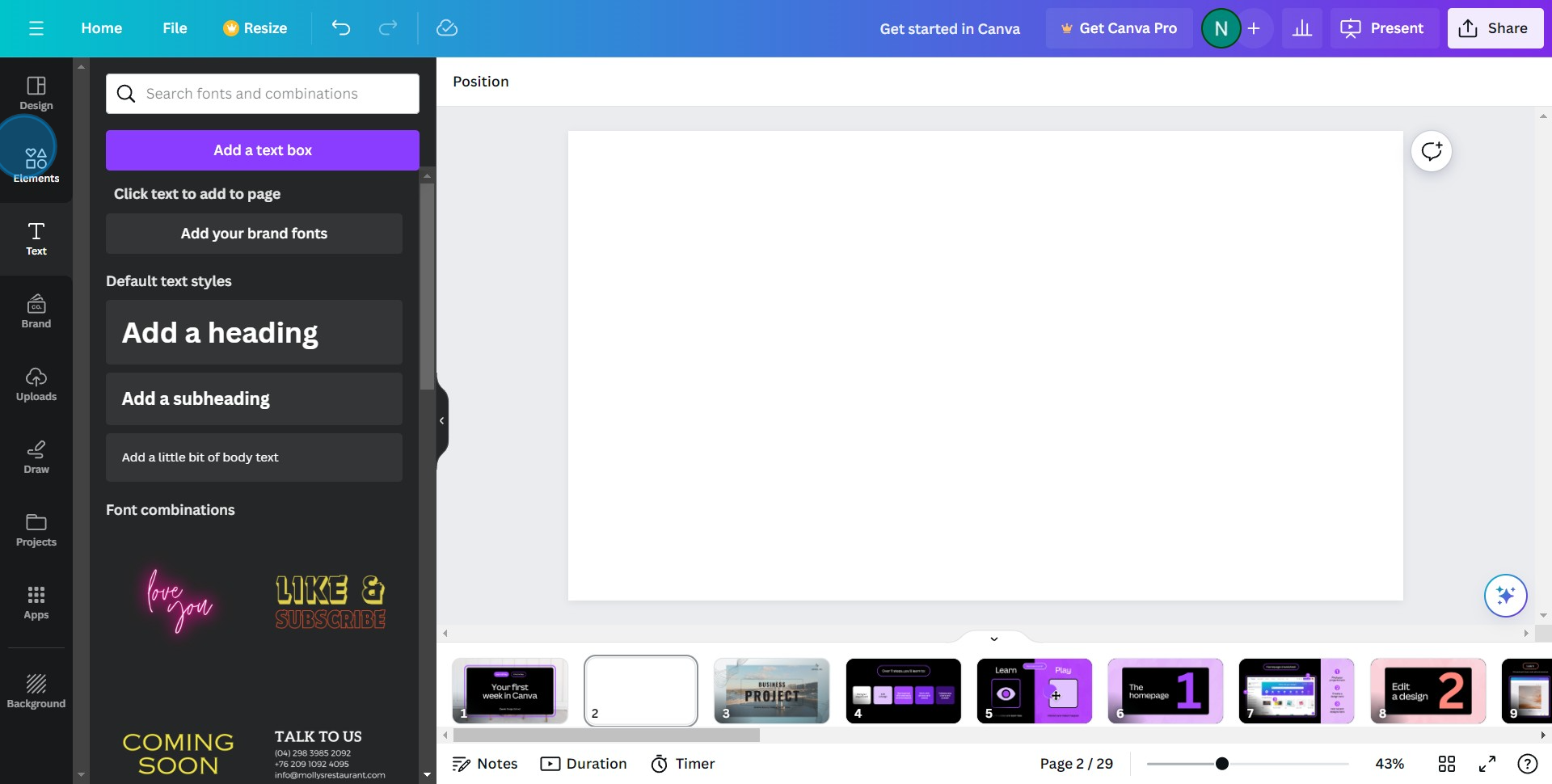
2. Next, initiate a search for images and place it within the whiteboard.
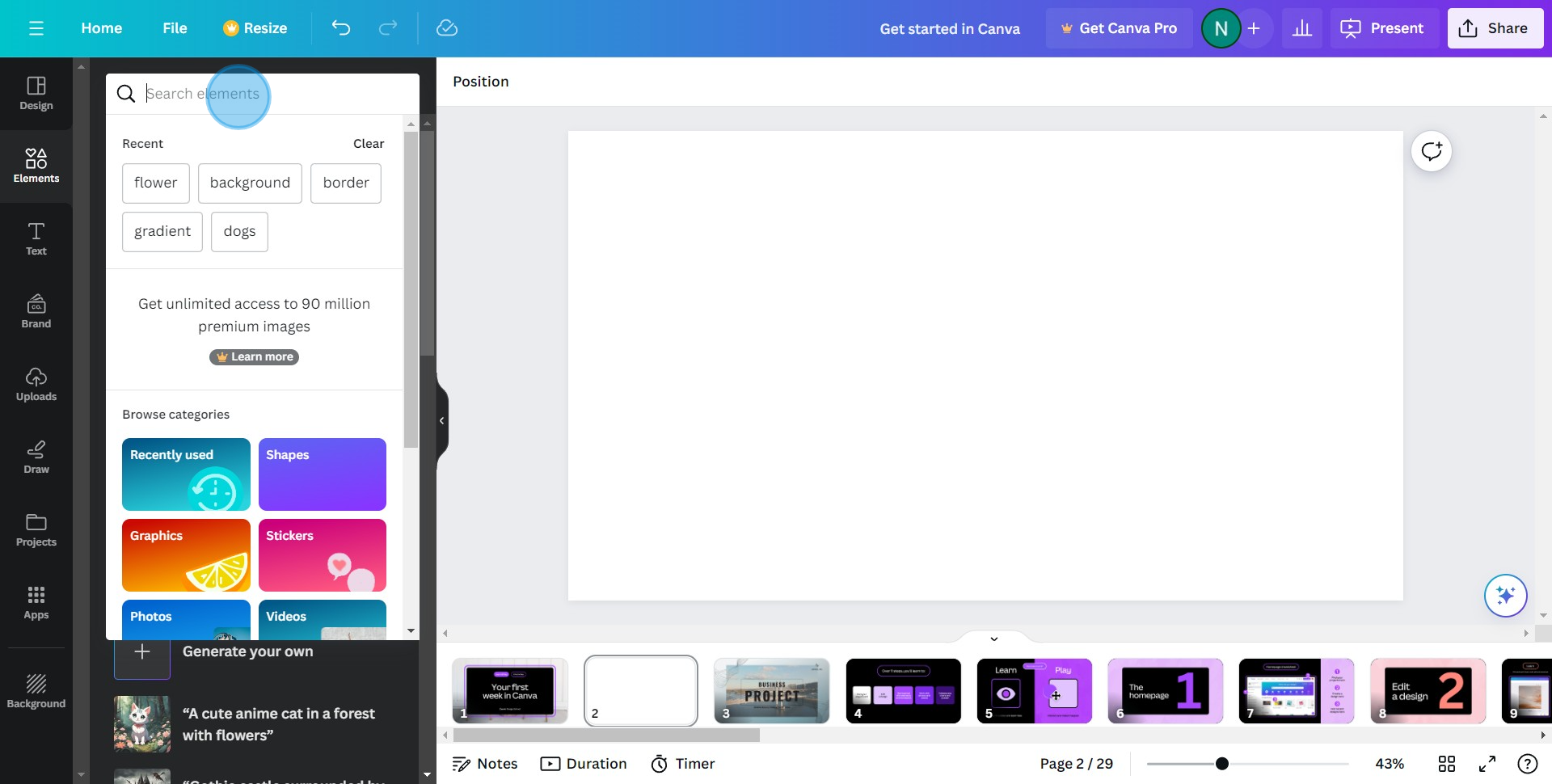
3. Proceed to find and click on the 'Apps' button.
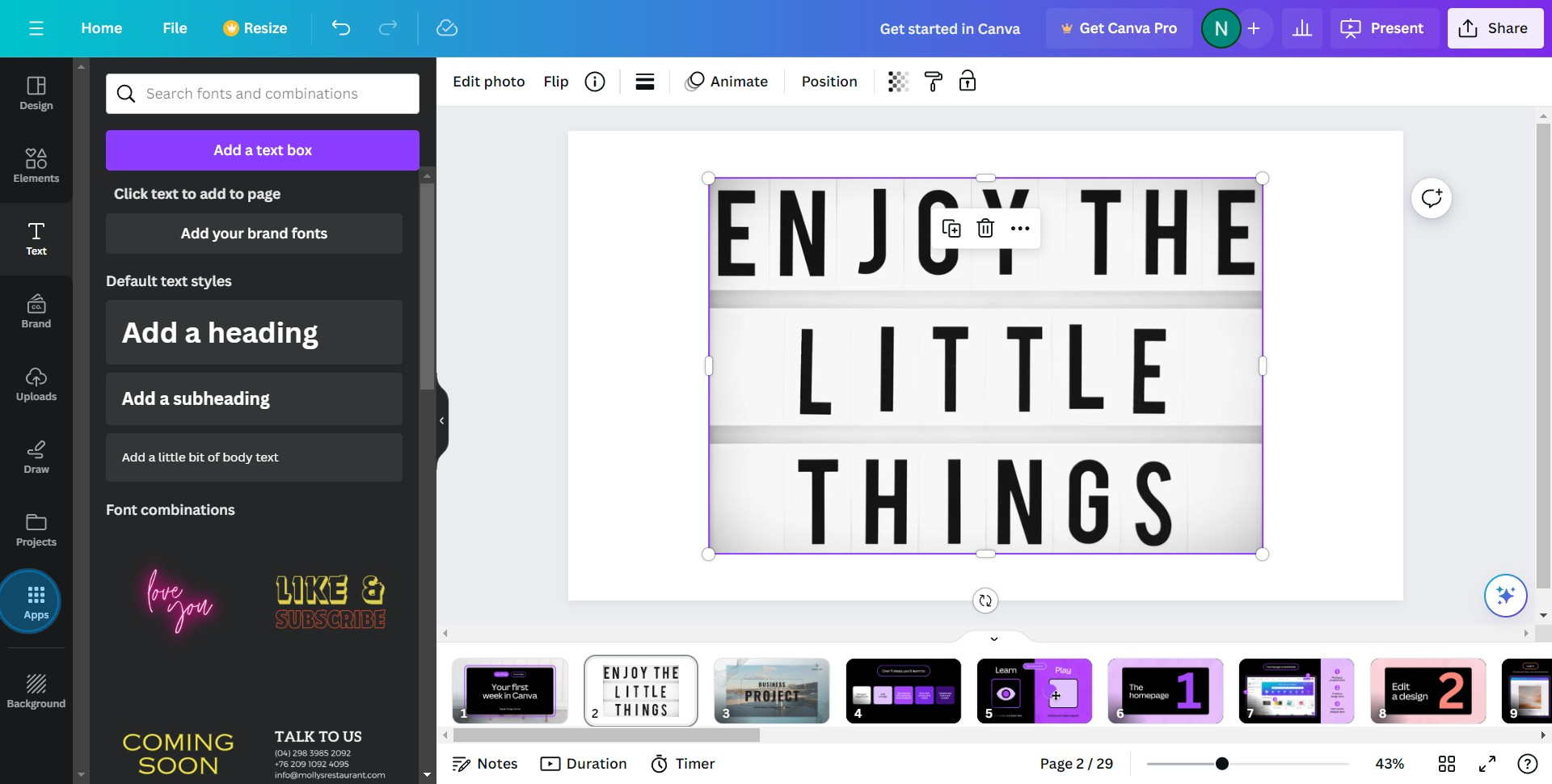
4. In the search bar, please type in and look for 'Translate'.
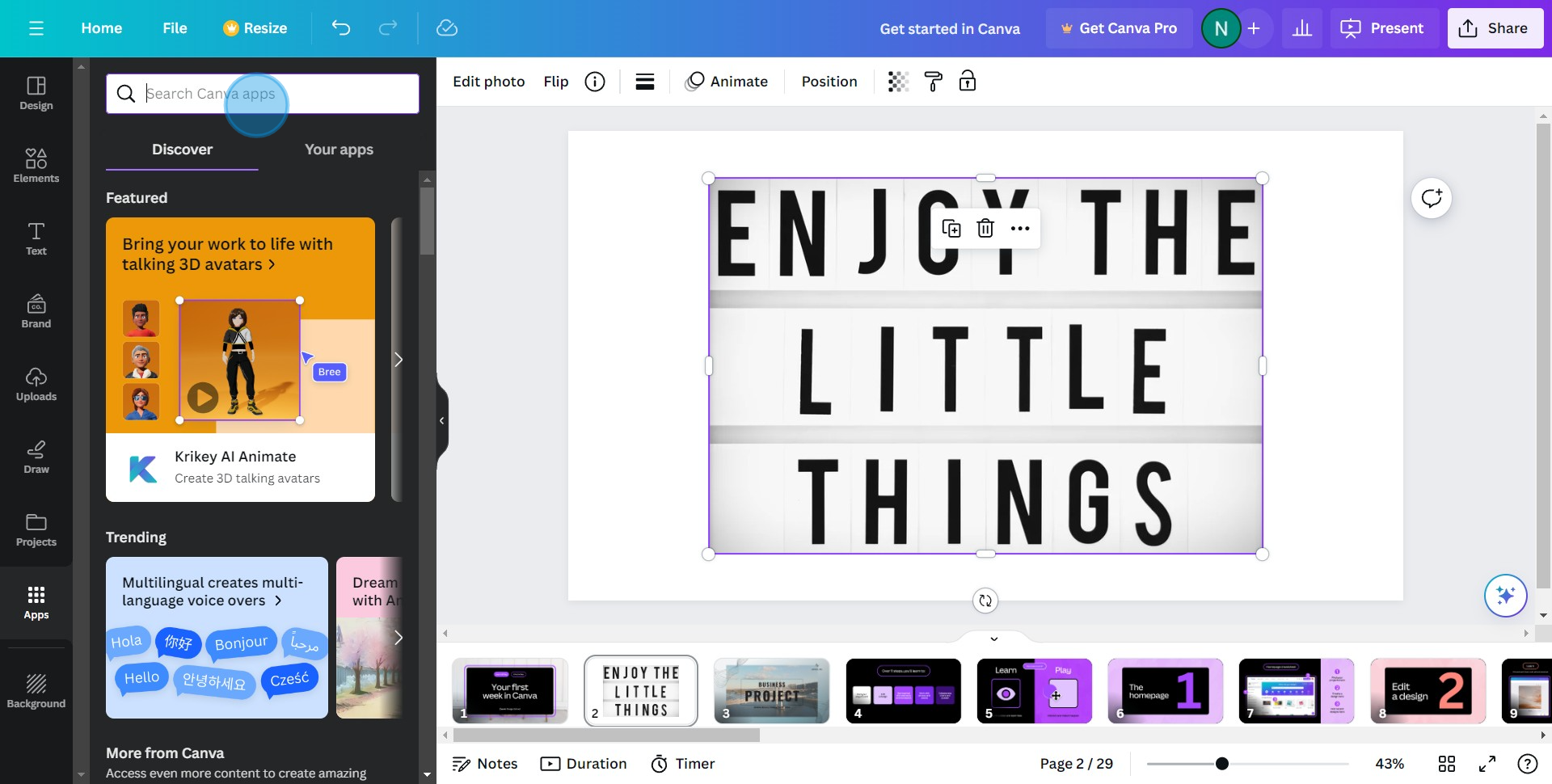
5. When you see the 'Translate' option, go ahead and select it.
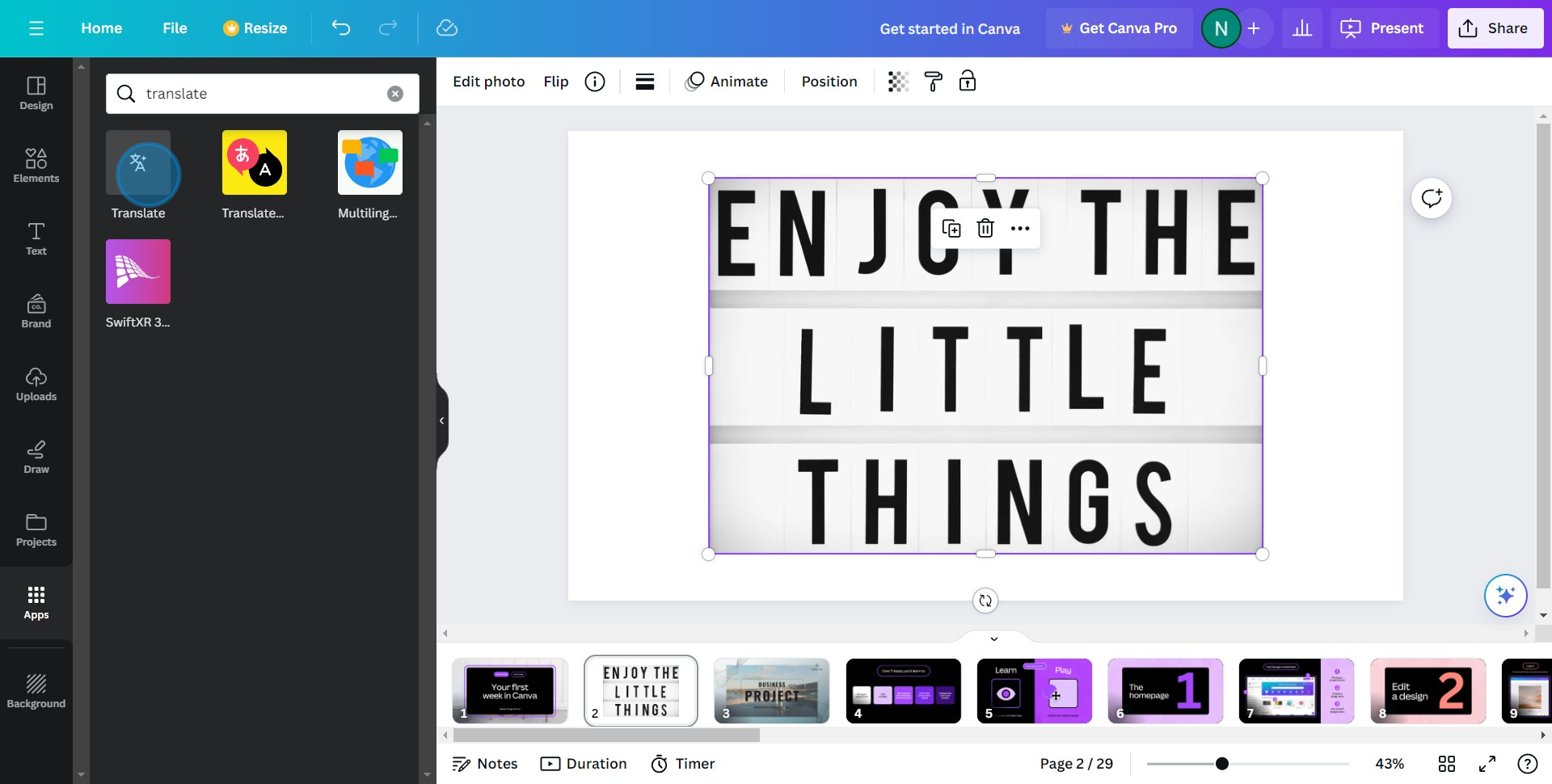
6. Now, it's time to choose the language you wish to translate your text into.
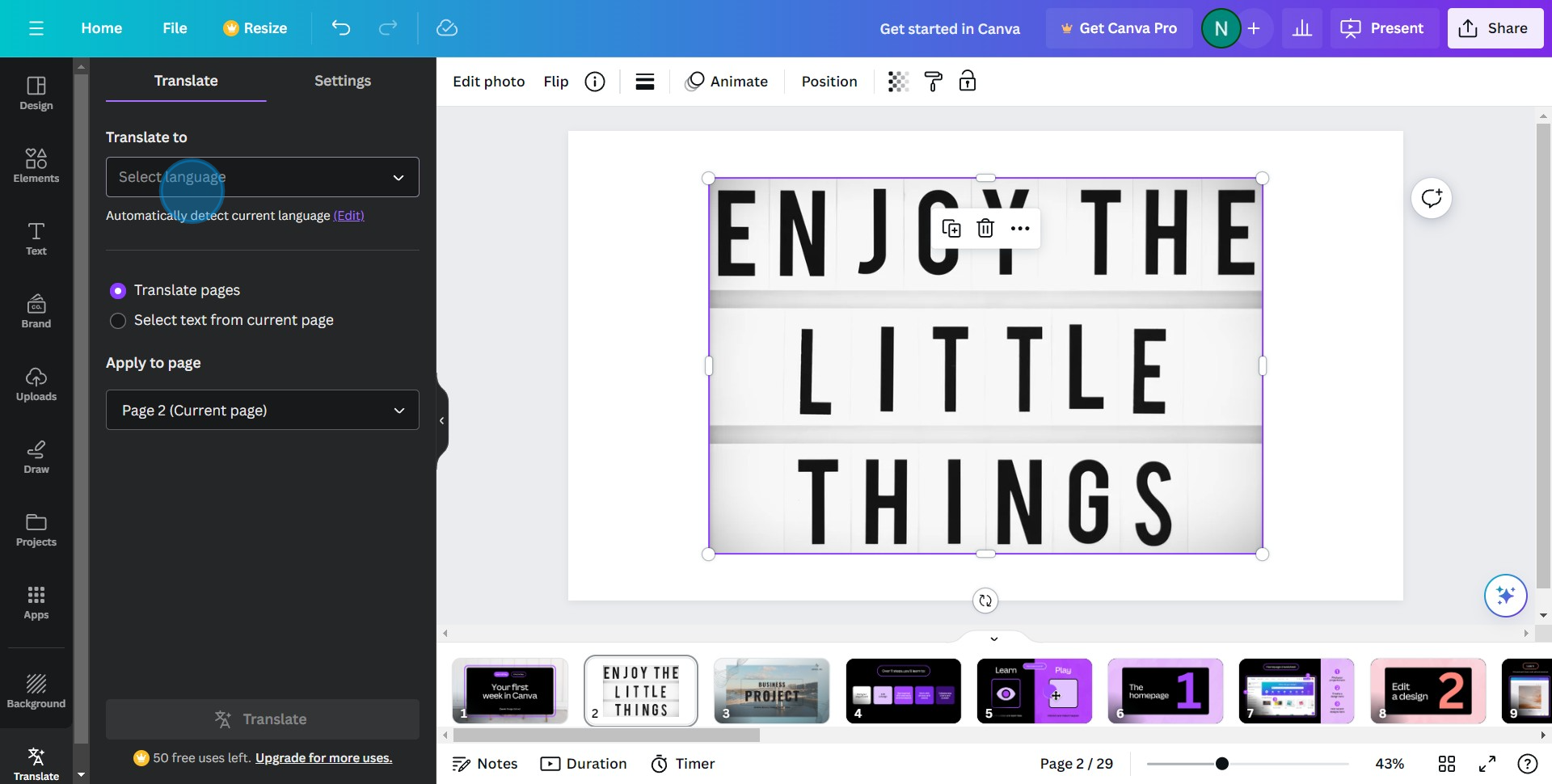
7. Look for the 'Text' option and click on it to start adding text to your design.
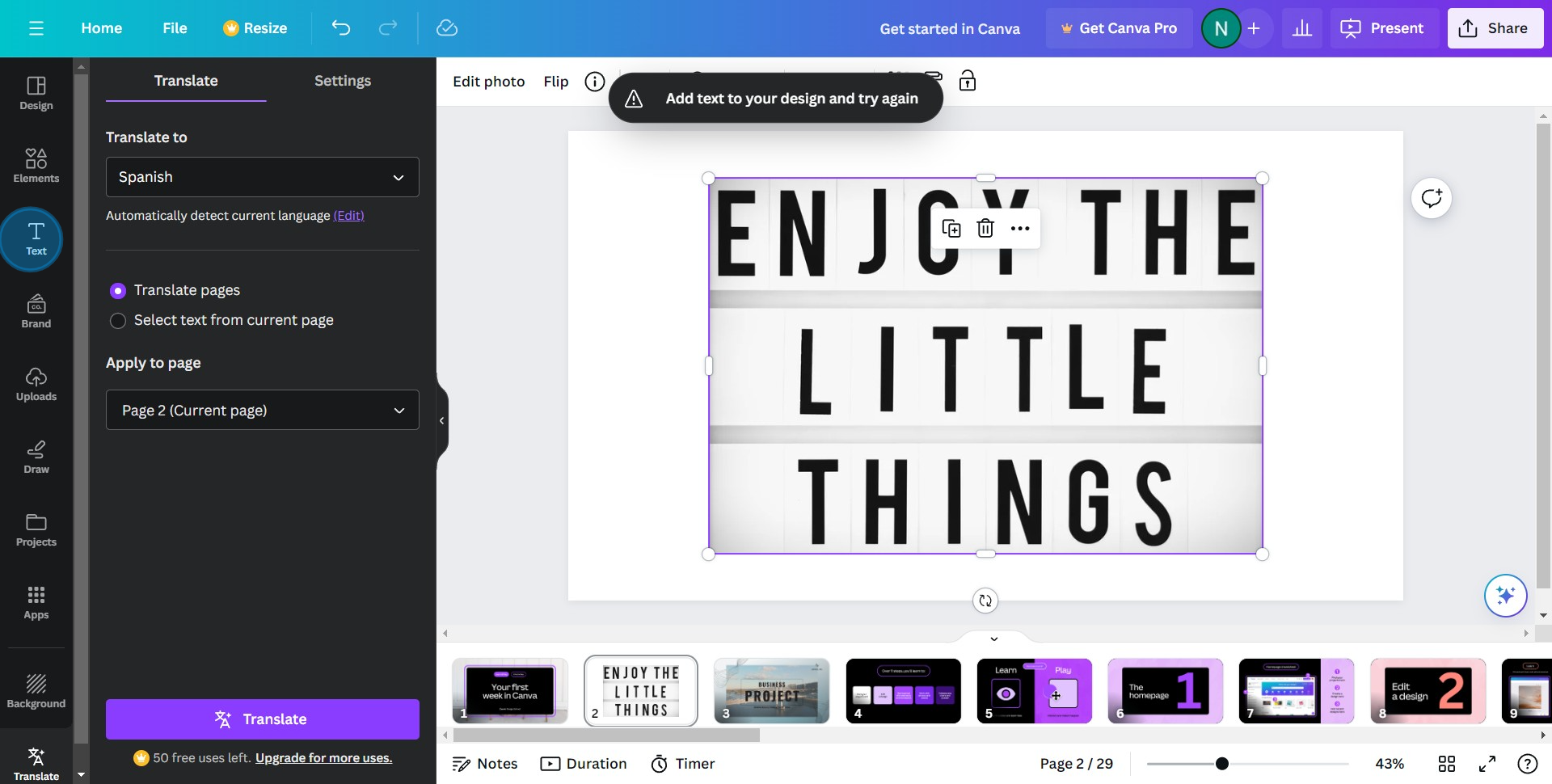
8. Create a textbox and start entering your desired content.
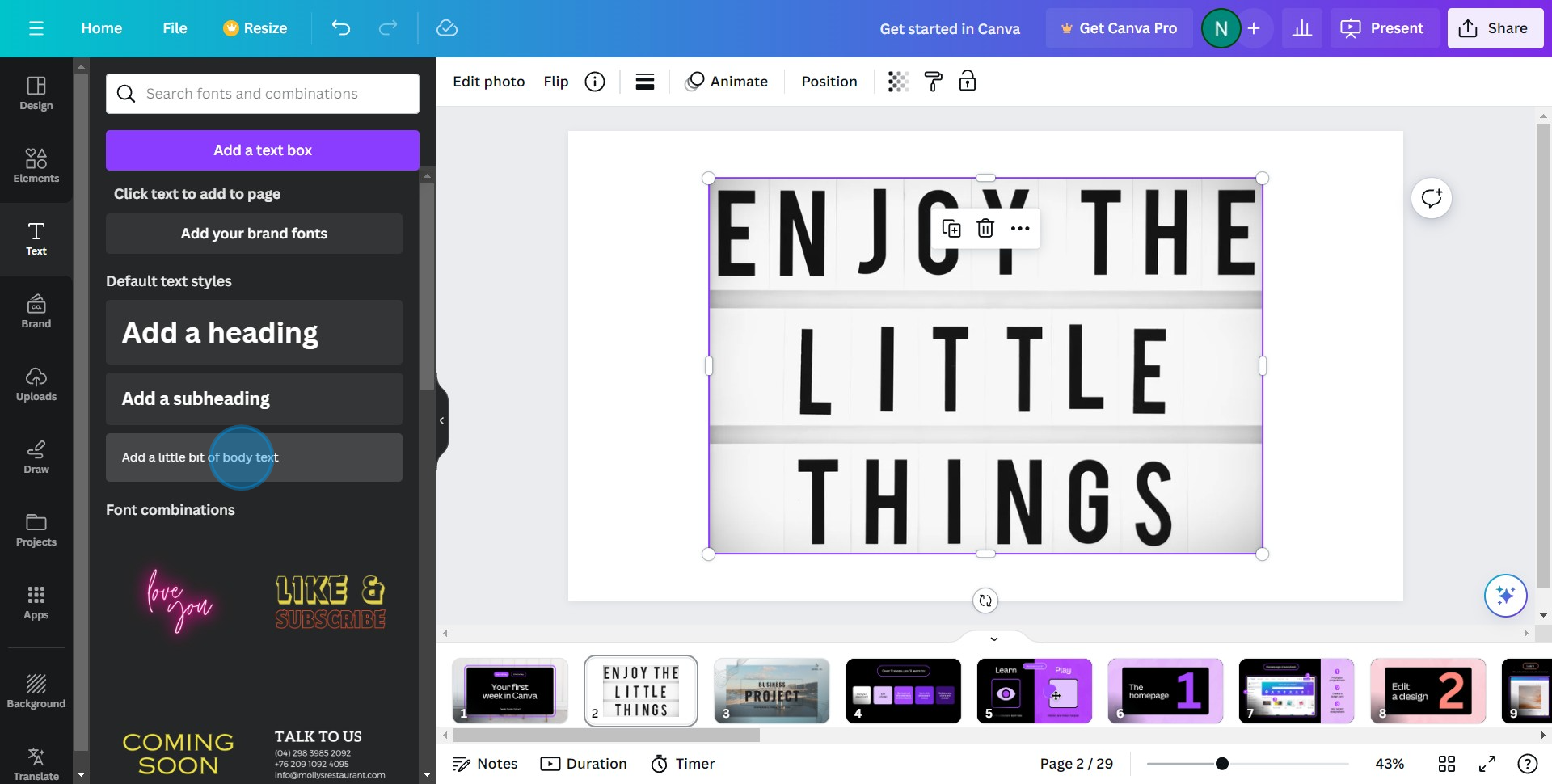
9. Once you're finished with your input, seek out the 'Translate' option and click on it.
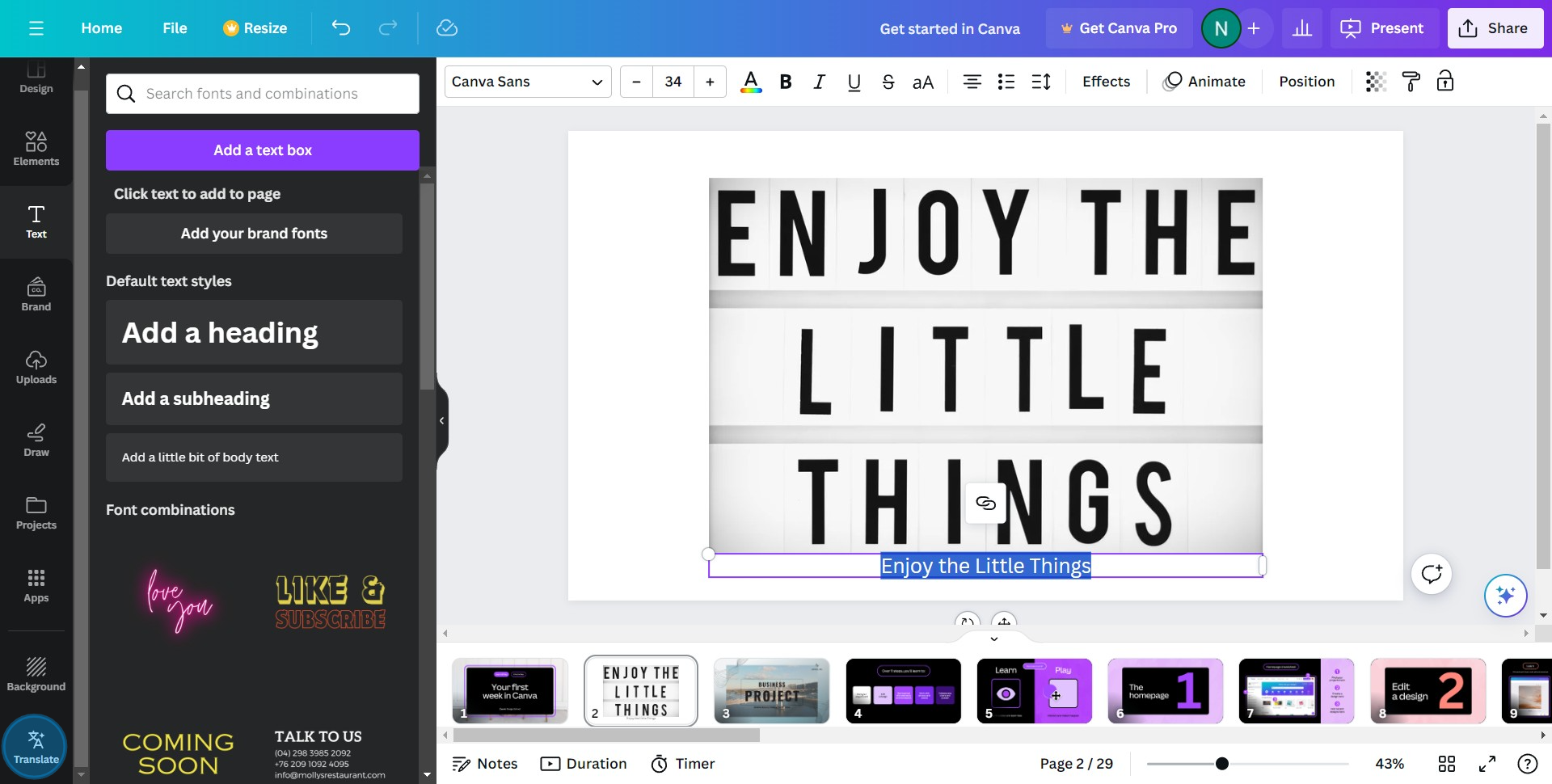
10. Lastly, confirm the translation by clicking 'Translate', and your translated text will appear shortly after.
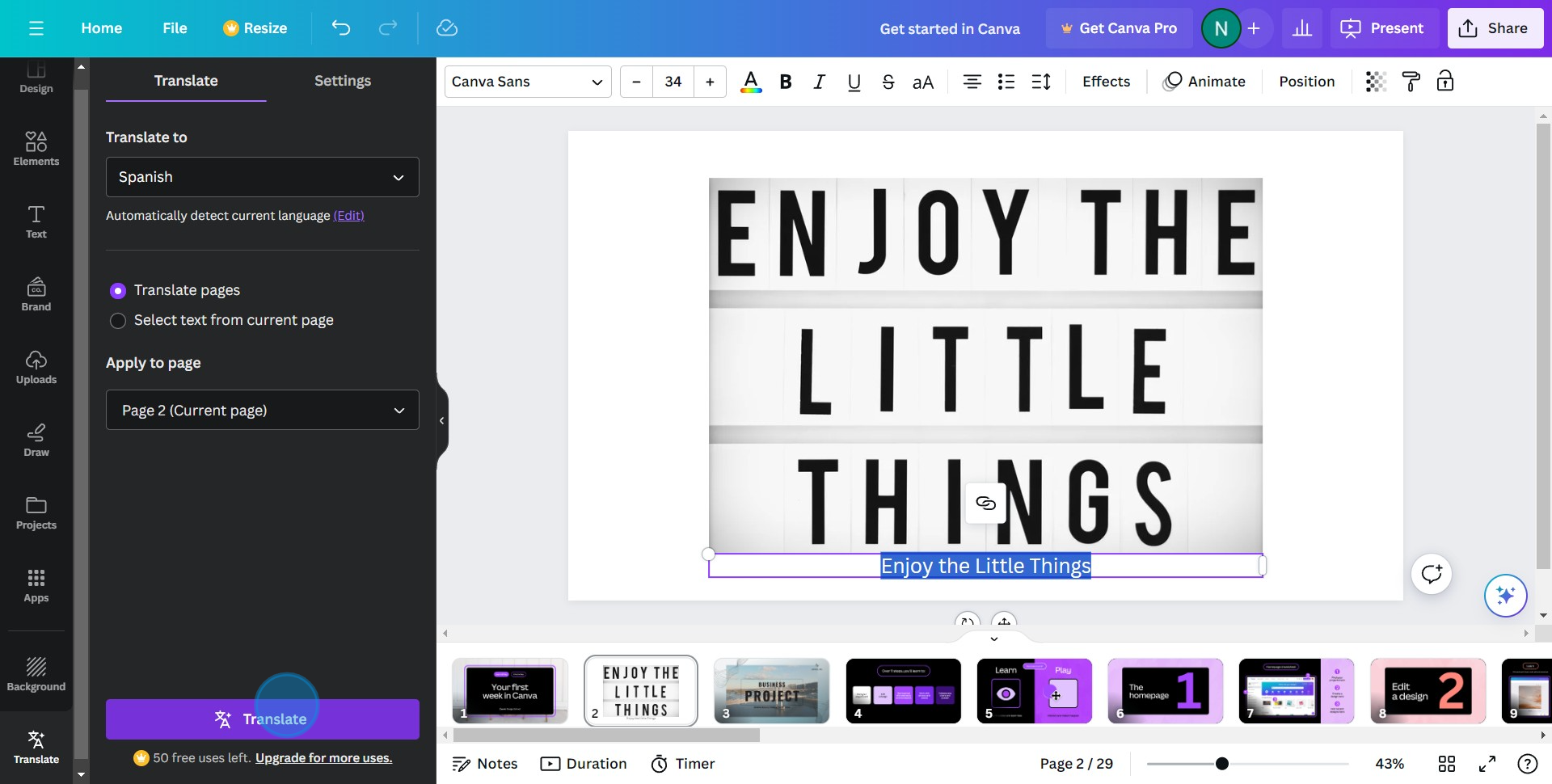
Create your own step-by-step demo
Scale up your training and product adoption with beautiful AI-powered interactive demos and guides. Create your first Supademo in seconds for free.


