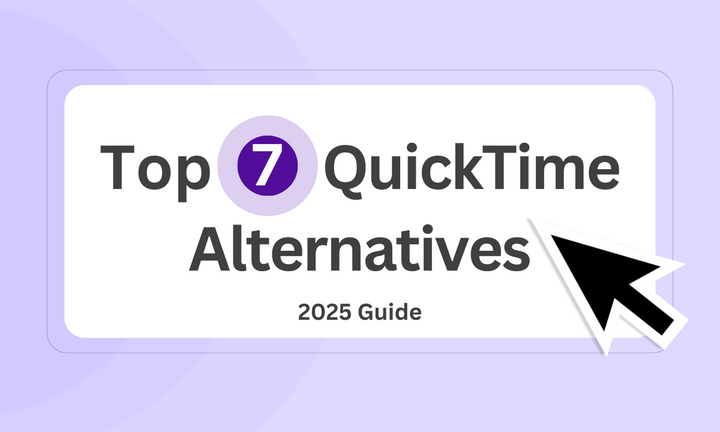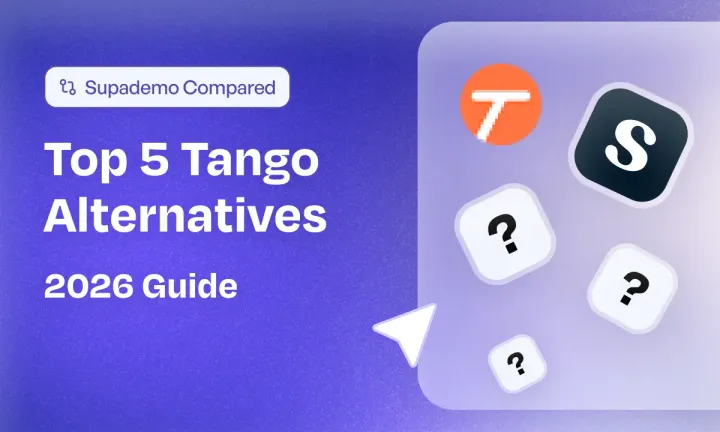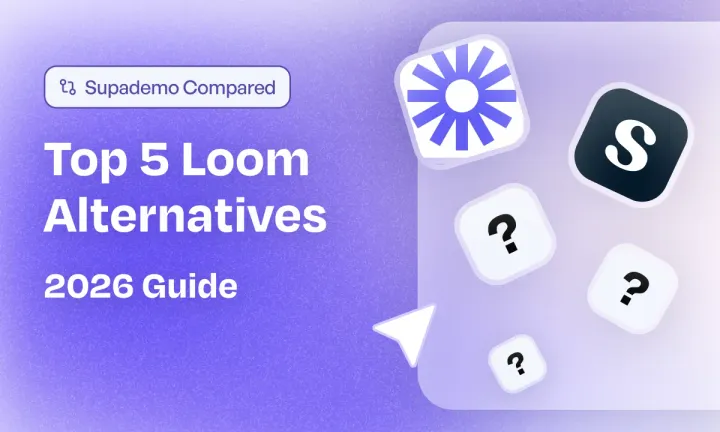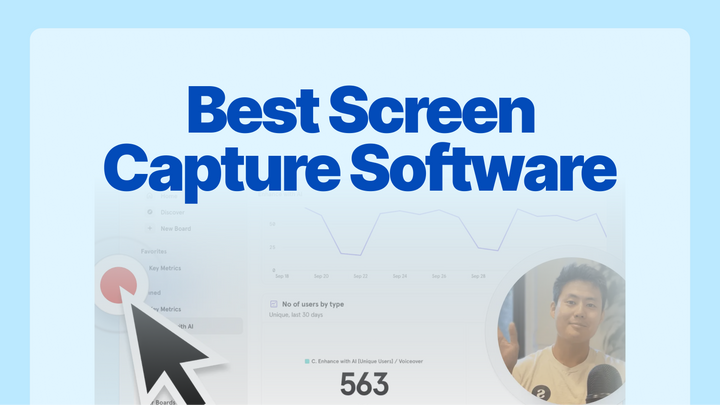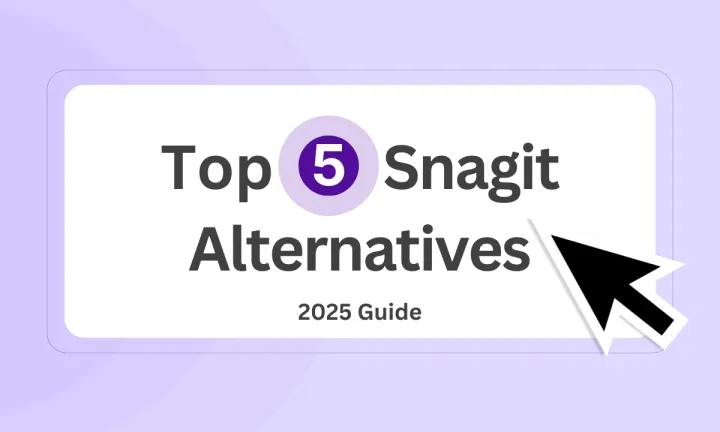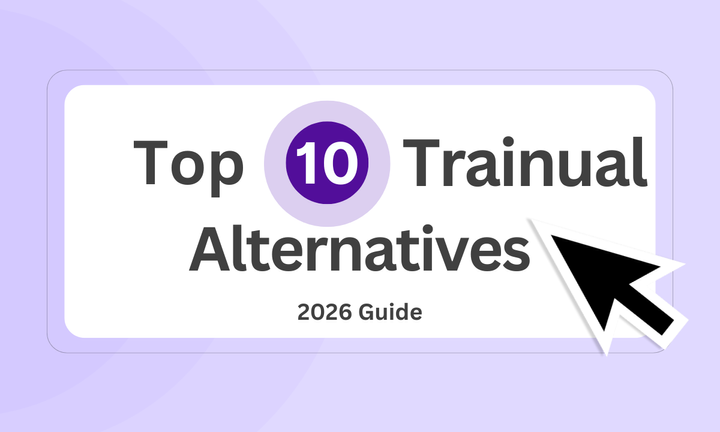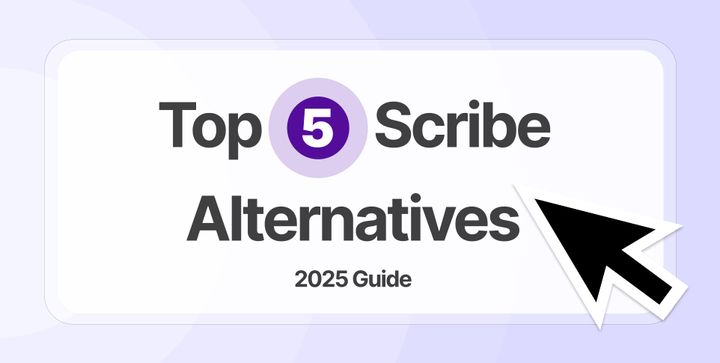QuickTime might come pre-installed on every Mac, but for many users, that’s where the convenience ends. It lacks support for modern file formats, offers bare-minimum editing tools, and often crashes during basic tasks.
If you've ever tried to trim a clip or record your screen only to hit a wall, you're not alone. Whether you're creating product demos, video tutorials, or just need reliable playback, QuickTime doesn’t cut it in 2025.
That’s why we’ve rounded up the best QuickTime alternatives that are faster, more flexible, and actually built for how you work today.
Let's get into it.
TL;DR
- Best open-source screen recorder for Mac: Kap
- Best lightweight video player for high-res playback: JustPlay
- Best for media streaming and advanced playback controls: OmniPlayer
- Best desktop-based recording with polished motion effects: Screen Studio
- Best all-in-one screen recorder and editor: Camtasia
- Best browser-based screen recording tool: Loom & Tella
What is QuickTime?
QuickTime is Apple’s long-standing multimedia framework and media player designed primarily for macOS. Initially released in 1991, it was developed to handle a wide range of digital media formats, including video, audio, and panoramic images.
While it once held a central role in Apple's media ecosystem, its relevance has gradually diminished over the years due to feature limitations and a lack of updates.
Today, QuickTime Player is best known for three primary use cases:
- Watching videos: It supports formats like MOV and MP4 natively, but struggles with others like MKV, AVI, or FLV, without additional codecs or third-party tools.
- Basic screen recording: Users can record their screen with internal audio or microphone input. However, editing tools are minimal, making it unsuitable for more polished outputs.
- Simple editing tasks: You can trim clips, split segments, or rearrange media—but that’s about it.
Despite its reliability and native integration, QuickTime falls short for professionals or users needing advanced features like annotations, real-time collaboration, or browser sharing.
Why do customers look for QuickTime alternatives? (with proof)
While QuickTime still serves basic needs like video playback and screen recording, it hasn't evolved to match modern user expectations.
These limitations aren’t just hypothetical. Across user reviews and forums, real people have shared why they’ve stopped using QuickTime altogether. Here’s what they’re saying and why more users are making the switch in 2025:
Reason #1: Missing features from earlier versions
Many long-time users feel that QuickTime has regressed rather than improved. In one Reddit thread, a user points out:

This isn’t just nostalgia—it reflects a real shift in user expectations. What was once a go-to media tool is now seen as stripped-down and outdated. For users seeking subtitle support, codec flexibility, or more playback control, QuickTime just doesn’t meet the mark anymore.
Reason #2: Stability issues that persist years later
QuickTime’s performance problems aren’t a new conversation. A user reviewing the platform rollout described:
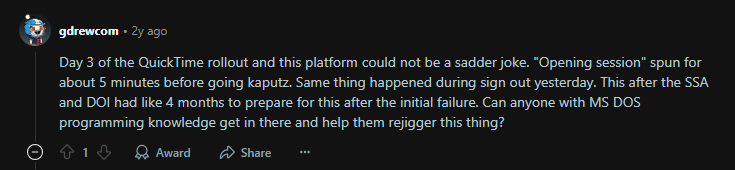
When users experience freezing and failure during basic operations, trust in the tool erodes fast. Even after months of prep time, issues persisted, prompting users to question QuickTime’s reliability in professional or educational environments.
Reason #3: Lack of format support adds unnecessary friction
Another user, who switched back to QuickTime after using IINA, still admitted:
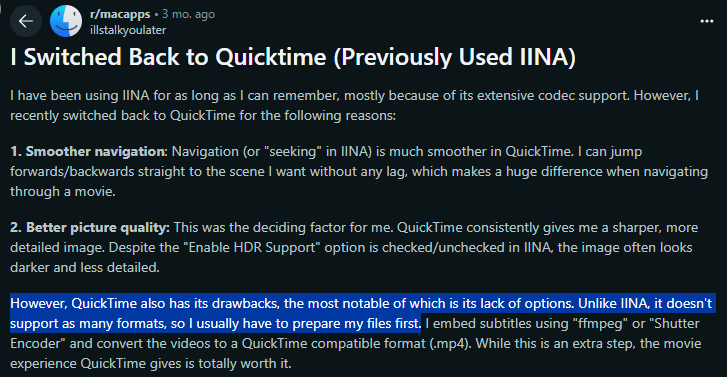
For those who work with diverse media types, this extra prep often involving tools like ffmpeg, is a hassle. Modern tools are expected to just work, without requiring manual conversion or re-encoding steps.
Reason #4: Poor performance and outdated file compatibility
QuickTime Player is often criticized for being slow and consuming more memory than necessary. Its .mov file format is considered bloated and cumbersome, especially by professionals working with modern production software.

It no longer integrates smoothly with most editing workflows, often requiring third-party converters just to make files usable. For anyone dealing with video at scale, this added friction is enough to move on to faster, more production-friendly alternatives.
What are the best alternatives to QuickTime in 2025?
We've done a lot of research to find the best tools for you. From lightweight video players to feature-rich screen recorders, here are the top QuickTime alternatives worth exploring in 2025:
1. Kap
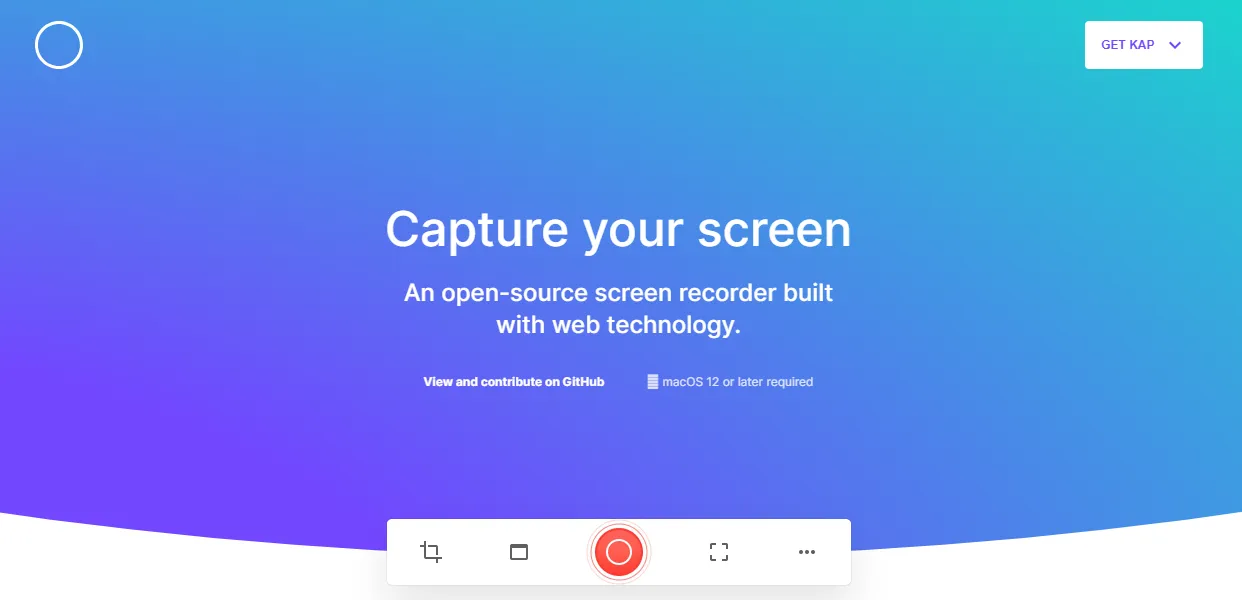
Kap offers a clean, distraction-free interface with just enough customization to make your recordings feel intentional, but not overwhelming. It's open-source, community-driven, and lightweight, making it ideal for creators who want something minimal yet modern. No unnecessary fluff, just a focused experience that gets the job done.
What are Kap's features?
- Minimal, user-first UI: Kap keeps things clean and focused. Its small footprint and simple design mean fewer distractions when recording.
- Customizable export formats: Export your recordings in multiple formats, including MP4, WebM, GIF, and APNG.
- Plugin support for added flexibility: Extend Kap’s capabilities using community-built plugins. From audio tweaks to uploading directly to the cloud, you can tailor it to fit your workflow.
- High-quality screen capture: Despite its simplicity, Kap captures high-resolution recordings suitable for tutorials, bug reports, and product feedback.
- Built with Electron: Being built with Electron makes Kap highly accessible for developers who might want to tweak or contribute to the tool.
What is Kap's pricing?
What are Kap's pros & cons?
✅ Simple, intuitive interface that works right out of the box.
✅ Extensible with plugins.
✅ Supports GIF, MP4, WebM, and more.
❌ No Windows or Linux support, which limits accessibility.
❌ You’ll need a separate tool if you want to trim, annotate, or polish your video.
❌ As with most Electron apps, it can occasionally be heavier on RAM than native macOS apps.
2. JustPlay
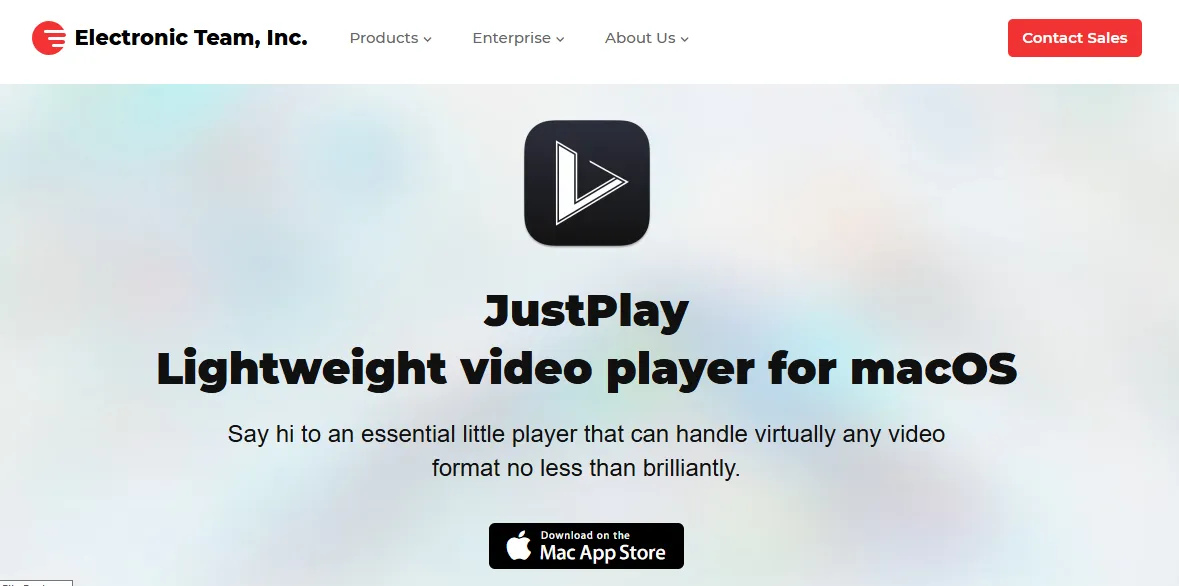
JustPlay is a minimal, high-performance video player built specifically for macOS users who care about smooth playback and low resource usage. If you’re looking for a no-frills alternative to QuickTime that supports modern video formats and plays anything you throw at it without background processes or bloated interfaces—JustPlay fits that niche.
It’s designed for people who want a media player that feels native, loads instantly, and doesn’t get in the way.
What are JustPlay's features?
- Broad format support: Plays virtually all video and audio file types out of the box, including MP4, AVI, MKV, FLAC, and more.
- Lightweight performance: Built for Apple Silicon and Intel Macs, JustPlay is optimized for speed and responsiveness, using minimal CPU and memory even with high-resolution files.
- Hardware-accelerated decoding: Supports hardware acceleration to ensure smooth 4K and 8K playback without frame drops or overheating.
- Playback customization: Offers granular control over playback settings, including deinterlacing, aspect ratio adjustments, audio equalizer, subtitle management, and picture-in-picture mode.
What is JustPlay's pricing?
What are JustPlay's pros & cons?
✅ Hardware-accelerated playback supports up to 8K videos.
✅ Optimized for both Intel and Apple Silicon Macs, ensuring smooth performance
✅ Subtitle support for multiple formats and easy switching.
❌ No advanced editing tools, as it’s strictly a playback app.
❌ No integration with streaming services or cloud libraries.
❌ macOS only—no support for Windows or Linux users.
3. OmniPlayer
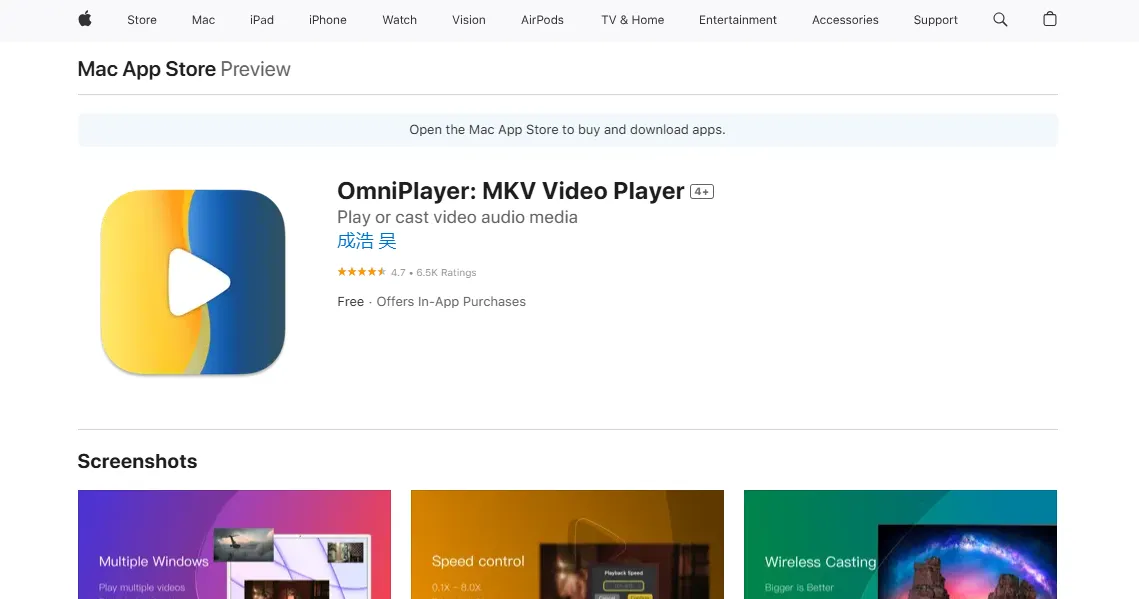
If QuickTime leaves you wishing for more control, OmniPlayer is a robust alternative built specifically for macOS users who want smooth playback and full command over their viewing experience.
It handles everything from large MKV files to low-latency network streams, while offering a modern interface and advanced playback options. For users who care about both performance and flexibility without straying too far from the native macOS feel, OmniPlayer is a good option.
What are OmniPlayer's features?
- Supports virtually all formats: From MP4 and MKV to FLAC and AVI, OmniPlayer ensures wide compatibility without extra codecs.
- DLNA and AirPlay support: Stream videos directly from your Mac to Smart TVs, Apple TV, or other DLNA-enabled devices without needing cables.
- Fine-grained playback control: Adjust playback speed, subtitle sync, audio delay, brightness, and contrast in real time.
- Touch Bar and gesture support: MacBook Pro users can control playback via the Touch Bar, and everyone benefits from intuitive swipe and scroll gestures.
What is OmniPlayer's pricing?
Pro upgrade ($8.99 one-time purchase): Unlocks premium features like AirPlay streaming, playlist customization, advanced subtitle settings, and network stream playback.
What are OmniPlayer's pros & cons?
✅ Playback customization tools like subtitle delay, audio sync, and speed control.
✅ Supports playlists and folder-based playback, ideal for watching series or managing libraries.
✅ One time purchase.
❌ Occasional subtitle rendering issues, particularly with certain file encodings or multi-language tracks.
❌ No editing tools—strictly a media player, not suited for content creation.
❌ May consume more memory with high-resolution files, especially on older Macs.
4. ScreenStudio
Screen Studio is a macOS-based screen recorder built for creators who want minimal setup and high-quality output. Unlike QuickTime, it includes modern features like motion effects and sharing options that are useful for tutorials, walkthroughs, and product demos. The tool focuses on simplicity while covering essential recording needs for professionals.
What are ScreenStudio's features?
- Polished visuals without editing: Screen Studio automatically adds zooms, pans, and smooth transitions to your screen recordings, making them look like they were edited, without ever opening a timeline.
- Shareable links and exports: Export videos or generate shareable links instantly for async collaboration, walkthroughs, or documentation.
- Optimized for macOS: Designed specifically for Apple Silicon, resulting in smooth recording and top-tier performance on Mac devices.
- Lightweight UI: The interface is minimal, so you can focus on content, not figuring out how to use the software.
- Future-ready feature roadmap: Upcoming features like cloud AI editing and team collaboration tools are already in the works, promising even more functionality for creators.
What is ScreenStudio's pricing?
One-time purchase ($229): Includes one year of updates and shareable links, covering three macOS devices. Optional yearly updates are available for $109.
What are ScreenStudio's pros & cons?
✅ Lightweight interface that’s simple to navigate.
✅ Automatic zoom and pan effects reduce the need for manual editing.
✅ Easy sharing with built-in link generation.
❌ No built-in annotation tools, which limits its use for instructional videos.
❌ Cloud and team features are still in development, with no firm release timeline.
❌ No monthly billing option, subscription is billed annually only.
5. Camtasia
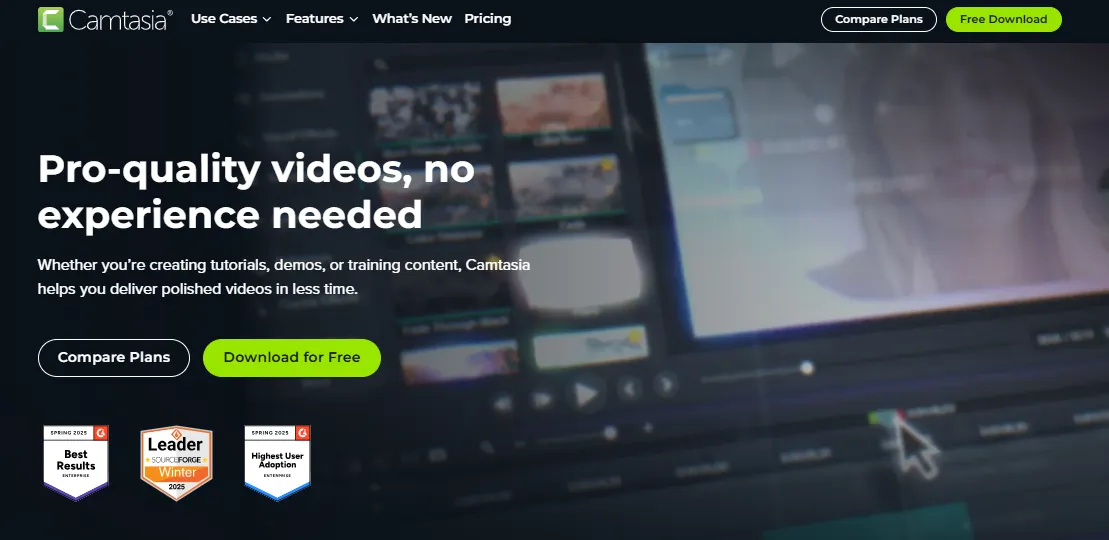
Camtasia is a screen recording and video editing software developed by TechSmith, widely used across education, corporate training, and instructional content creation. It combines screen capture software, webcam recording, voice narration, and timeline-based editing in a single application.
Unlike QuickTime, which offers only basic trimming and screen recording, Camtasia enables users to produce structured videos with transitions, annotations, and visual callouts.
What are Camtasia's features?
- All-in-one screen recording and editing: Record your screen, camera, and microphone in one take—then edit timelines, add effects, and polish everything in the same app.
- PowerPoint and SCORM compatibility: Import slide decks directly or export SCORM packages for LMS integration, making it ideal for course creation and internal training.
- Animations, callouts, and cursor effects: Draw attention where it matters most using visual enhancements like zooms, highlights, transitions, and click indicators.
- Built-in voiceover and captioning tools: Add narration, subtitles, and audio effects directly within the platform—no need to switch tools or use external editors.
What is Camtasia's pricing?
Camtasia Create ($186.75/year): Includes everything in Essentials, plus text-based video editing, AI-generated scripts from prompts, audio cleanup (remove filler words and background noise), and access to 200+ voice and style options.
Camtasia Pro ($374.25/year): Includes everything in Create, plus advanced video collaboration tools, AI-generated video titles and chapters, multilingual captions, and 100M+ premium stock assets.
What are Camtasia's pros & cons?
✅ Includes helpful features like transitions, templates, and PowerPoint integration.
✅ Offers SCORM export and LMS compatibility for training use cases.
✅ Strong customer support and responsive ticket system.
❌ Navigation in the asset library can be slow and unintuitive.
❌ Timeline interface may become unresponsive or crash on certain actions.
❌ Lacks advanced editing tools like motion tracking and multi-cam support.
While it excels in training, it’s not built for outreach—those creating async outreach videos may want to consider purpose-built video prospecting tools instead.
Now, let's take a look at a few browser-based QuickTime alternatives worth exploring:
6. Supademo

Supademo helps teams bring their product to life through interactive demos that feel intuitive and engaging. Whether it’s for sales, support, or onboarding, it turns static flows into guided experiences. It’s fast, flexible, and built to scale across teams.
For teams that prefer to work offline or capture desktop-based products, Supademo now also offers a dedicated desktop recording app for macOS. It lets users record product flows with high fidelity, even beyond the browser, and then edit and publish interactive demos in minutes.
What are Supademo's features?
- Simple point-and-click interface—create demos in minutes.
- Re-record individual steps without starting from scratch.
- Stitch multiple recordings into a single demo flow.
- Blur sensitive data like names, numbers, or UI sections.
- Add your own logo, brand colors, and custom domain.
- Smart recording combines static images with HTML cloning.
- Personalize videos using dynamic variables (e.g., name, company, plan).
- One demo adapts to multiple audiences automatically.
- AI-generated step descriptions—no manual writing needed.
- Auto-translate demos into 15+ languages.
- Add AI voiceovers—customize tone, language, and pacing.
- Capture leads and identify who viewed each demo.
- Seamlessly embed demos in websites, help centers, emails, and tours.
- Integrate with HubSpot, Salesforce, and more.
What are Supademo's pros & cons?
✅ Offers strong value with pricing that’s lower than many alternatives.
✅ User-friendly design makes it easy to build demos quickly.
✅ Includes automation features for scheduling demo deliveries.
❌ Performance may slow down when demos include a large number of steps.
❌ AI-generated copy may sometimes need refining.
Why is Supademo the better alternative to QuickTime?
| Feature | Supademo | QuickTime |
|---|---|---|
| Best for | Creating interactive product demos, walkthroughs, and training experiences | Playing media files and basic screen recording |
| Pricing (annual billing) | Starts at $27/month | Free (macOS default app) |
| Recording Type | HTML-based interactive recording, screen capture, screenshots, video/image upload | Static screen recording and playback |
| Desktop recording | ✅ Mac (Windows in beta) | ✅ Mac only |
| Browser-based access | ✅ Yes (Chrome Extension) | ❌ No |
| Editing flexibility | ✅ Step reordering, blur sensitive data, editable UI | ❌ Basic trimming and splitting only |
| Personalization | ✅ Dynamic variables in demos (name, company, etc.) | ❌ Not available |
| AI tools | ✅ Step descriptions, voiceovers, translation | ❌ Not available |
| Demo sharing | ✅ Shareable links, embeds, CRM integration | ❌ Local file or manual export |
| Analytics | ✅ Completion rate, step-level engagement, lead capture | ❌ Not available |
| Interactive demos | ✅ Yes | ❌ No |
| CRM integrations | ✅ Yes (e.g. HubSpot, Salesforce) | ❌ None |
QuickTime may still serve basic screen recording and playback needs, but it falls short for modern teams that need more than static visuals. Supademo addresses these gaps with a purpose-built platform that’s designed to help teams create, share, and scale interactive product demos.
With features like AI voiceovers, HTML-based simulations, dynamic variables, and CRM integrations, Supademo transforms passive recordings into conversion-focused experiences—something QuickTime simply wasn’t built to do.
When newsletter platform beehiiv wanted to improve product education and lead quality, traditional videos weren’t delivering. After switching to Supademo, they replaced passive recordings with interactive demos that users could explore without needing to sign up.
These demos were embedded across their website and help content, leading to a 20% demo view-to-signup rate and over $10,000 in self-serve revenue within two months. Most notably, users who interacted with Supademo converted to paid plans at a rate 50% higher than the site-wide average.
7. Loom
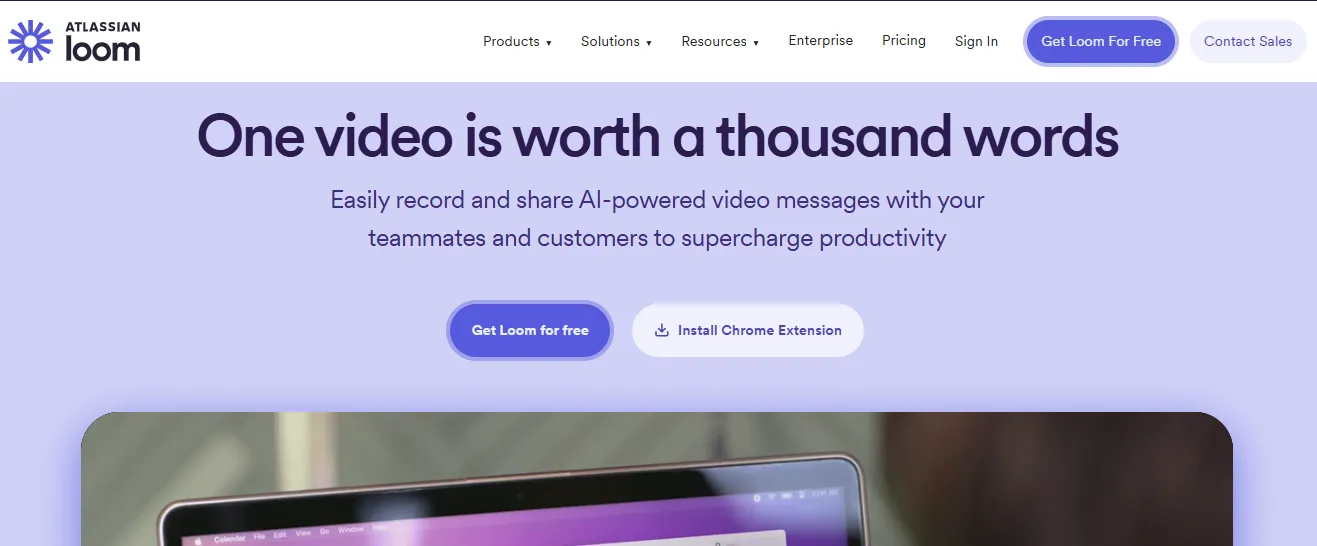
Loom is a popular screen recording tool that runs entirely in the browser (via extension or web app). It allows users to record their screen, webcam, or both, and automatically generates a shareable link once the recording is done.
While it lacks deep editing features, it’s often used for async team updates, bug reporting, and quick customer walkthroughs. Loom also offers analytics on who viewed your video and when.
What are Loom's features?
- Instant recording from browser or desktop app: Record your screen, camera, or both with just a click, using either the Chrome extension or native apps for Mac, Windows, and iOS.
- Auto-generated shareable links: As soon as you're done recording, Loom creates a URL you can share via email, Slack, or embed anywhere.
- Viewer insights and analytics: Track who's viewed your video, how much they watched, and when.
- Engagement tools: Add call-to-action buttons, time-stamped comments, emoji reactions, and video replies to keep conversations active and async.
- Workspace organization: Videos can be organized into folders, shared with teams, or made private/public, depending on your workflow.
What is Loom's pricing?
Starter (Free): Create up to 25 videos with a 5-minute recording limit, capture screen and webcam simultaneously, generate transcriptions in over 50 languages, and interact with viewers through emoji reactions.
Business ($18 per user/month): Remove time limits with unlimited video recording, collaborate seamlessly within team workspaces, apply custom branding, and access basic waveform editing features.
Business + AI ($24 per user/month): Utilize AI-powered tools for transcript-based editing, automated workflows, and instant generation of titles, summaries, and chapters.
Enterprise (Custom pricing): Access enterprise-level security with SSO (SAML) and SCIM (Okta), integrate with Salesforce and Zoom, enforce advanced content privacy controls, and manage data retention policies.
What are Loom's pros & cons?
✅ Allows callouts, comments, and basic annotations.
✅ Offers AI features and editing on both desktop and mobile.
✅ Supports screen and webcam recording simultaneously.
❌ Longer recordings may experience performance lags or failed uploads.
❌ Folder/tag management needs improvement in the dashboard.
❌ Loom for Meetings lacks robust search and usability features.
8. Tella
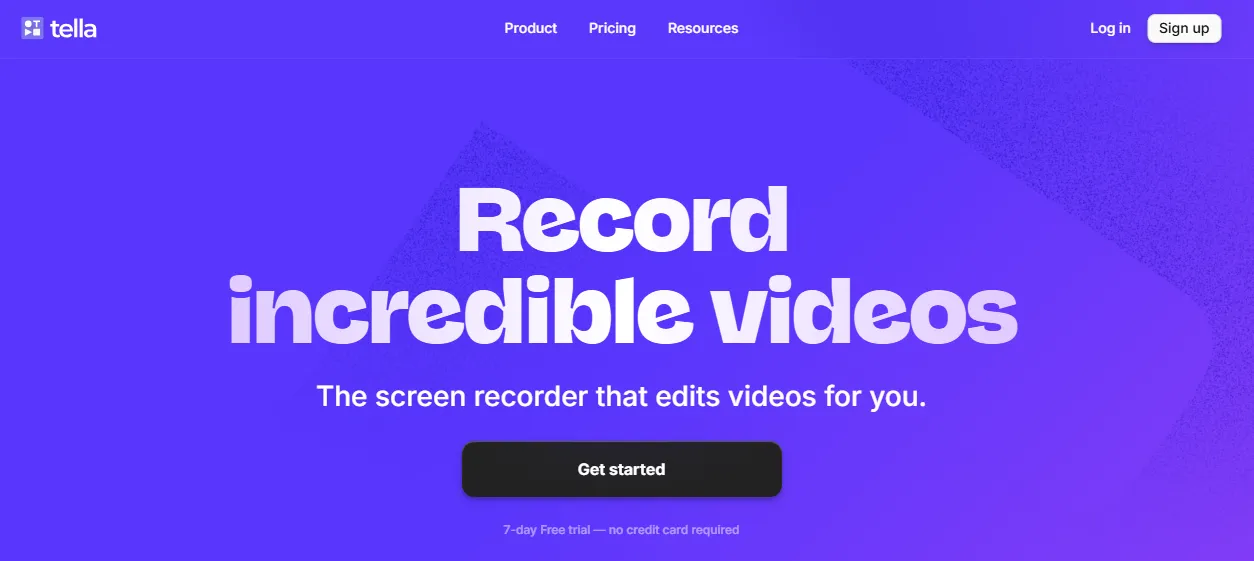
Tella is a browser-based video creation tool tailored for creators, educators, and marketers. It blends screen and camera recordings with slide-style layouts, letting users record short, polished videos without any editing software.
Tella runs fully in-browser, supports background customization, and lets you instantly re-record individual scenes. It's often used for explainer videos, social content, and async product presentations.
What are Tella's features?
- Segmented recording workflow: Record in scenes or clips, so you can easily redo individual sections without redoing the whole video.
- Screen and webcam recording: Capture your screen, camera, or both with layout presets like side-by-side or picture-in-picture.
- AI-powered video editing: Use built-in AI tools to edit clips, organize content, and accelerate post-production without external tools.
- Customizable exports: Export in up to 4K quality, with support for 60 FPS (currently up to 5 minutes) and advanced layout control.
- Branding controls: Apply your company’s font, color, and logo across videos, and use a custom domain for shared content.
What is Tella's pricing?
Premium ($39 per user/month): Includes everything in Pro, plus custom branding, custom domain support, full 60 FPS export, video analytics (coming soon), and advanced sharing features (coming soon).
What are Tella's pros & cons?
✅ Scene-based recording makes editing faster and more modular.
✅ AI-powered editing tools help speed up video production.
✅ Supports both screen and webcam recording with flexible layouts.
❌ No free plan currently available.
❌ No support for offline recording or desktop app use.
❌ Collaboration features for teams are not yet robust or clearly defined.
How to select the right QuickTime alternative?
With QuickTime falling short for modern workflows, choosing the right alternative depends on what you need most: interactivity, editing control, cross-platform access, or browser-based speed. Whether you’re building product demos, recording tutorials, or enabling smoother onboarding, there’s a tool in this list built for your workflow.
For teams looking beyond passive screen recordings, interactivity is the next step forward. Supademo offers a clear edge with guided, clickable demos that don’t just show your product, but walk users through it. From sales to onboarding to support, it’s built for teams that need more than video.
Want to explore it yourself? Try Supademo for free or book a demo with the team.