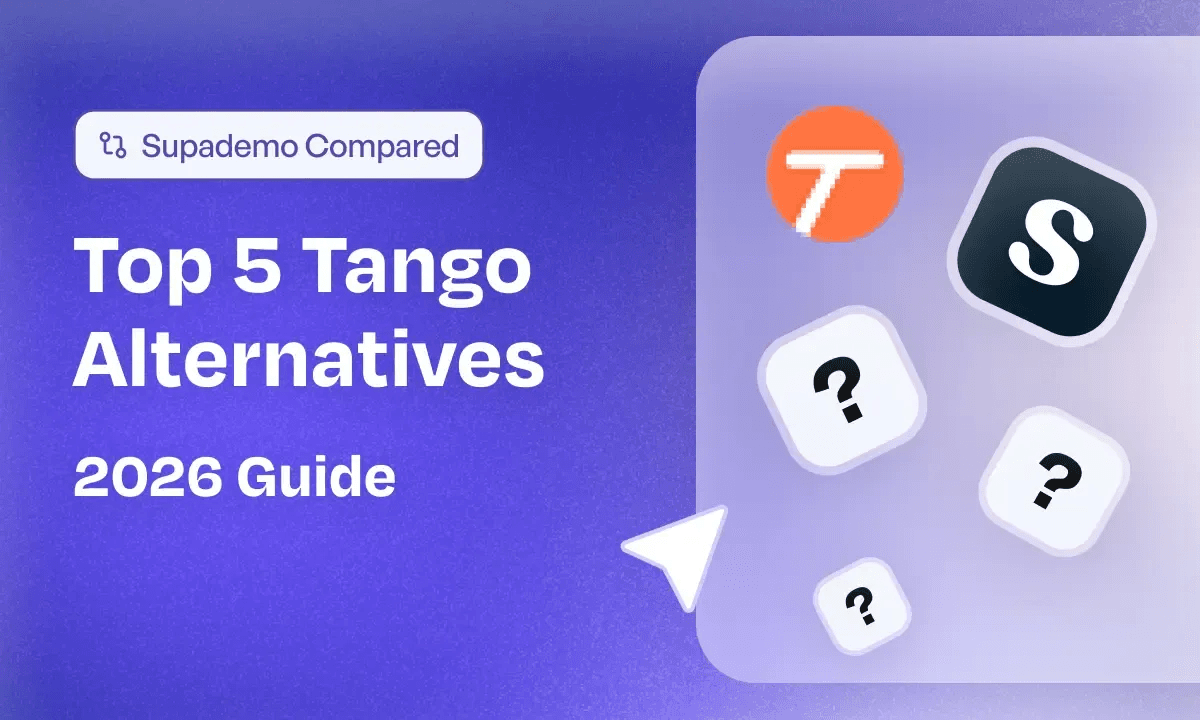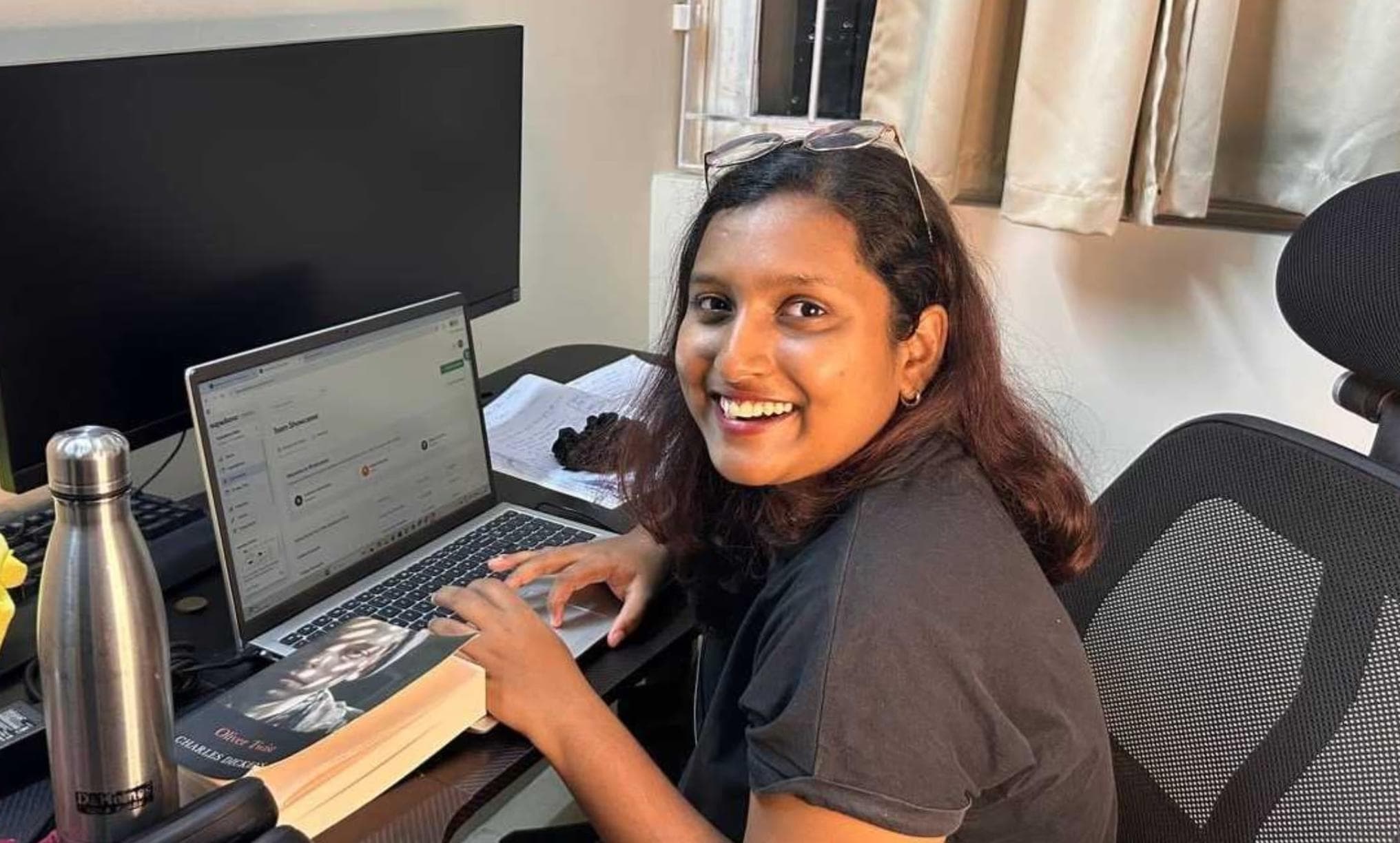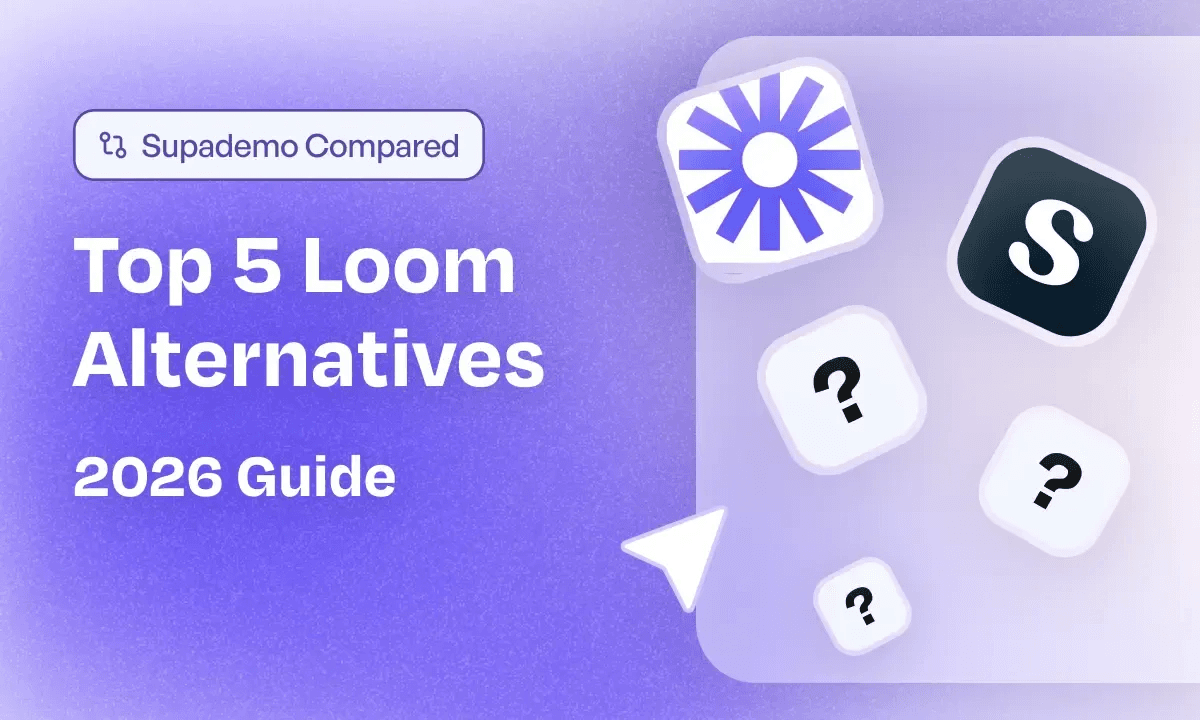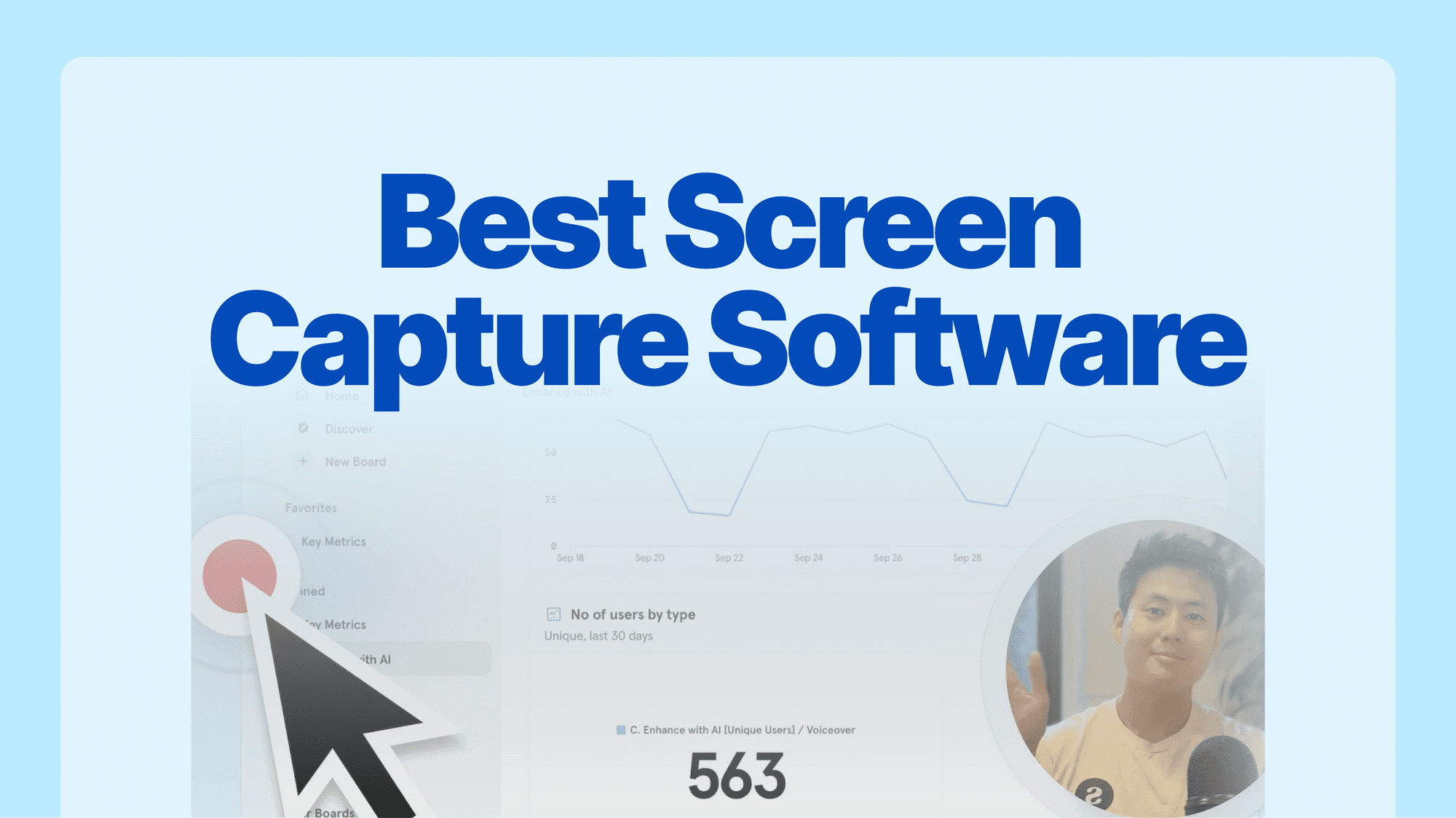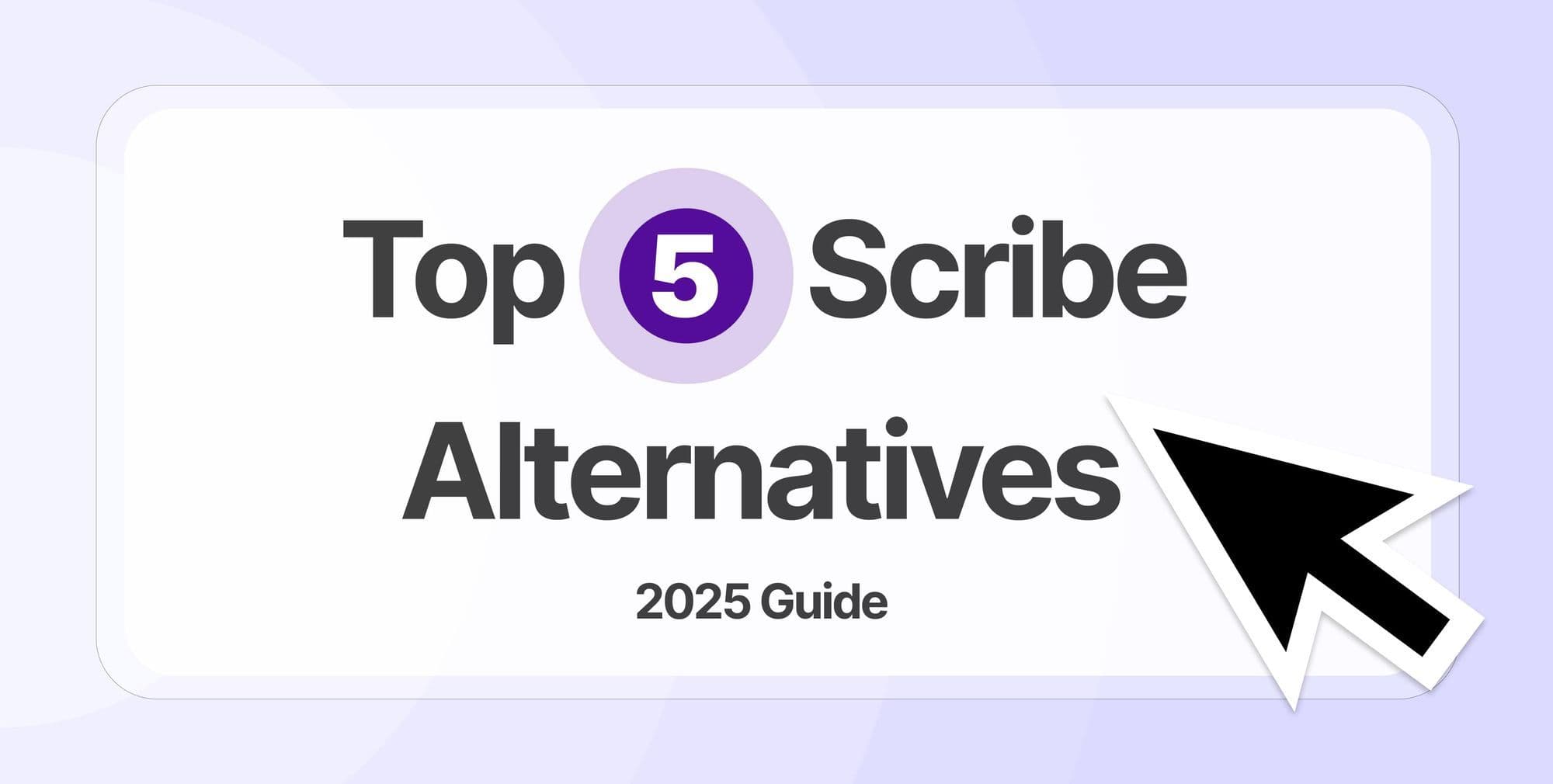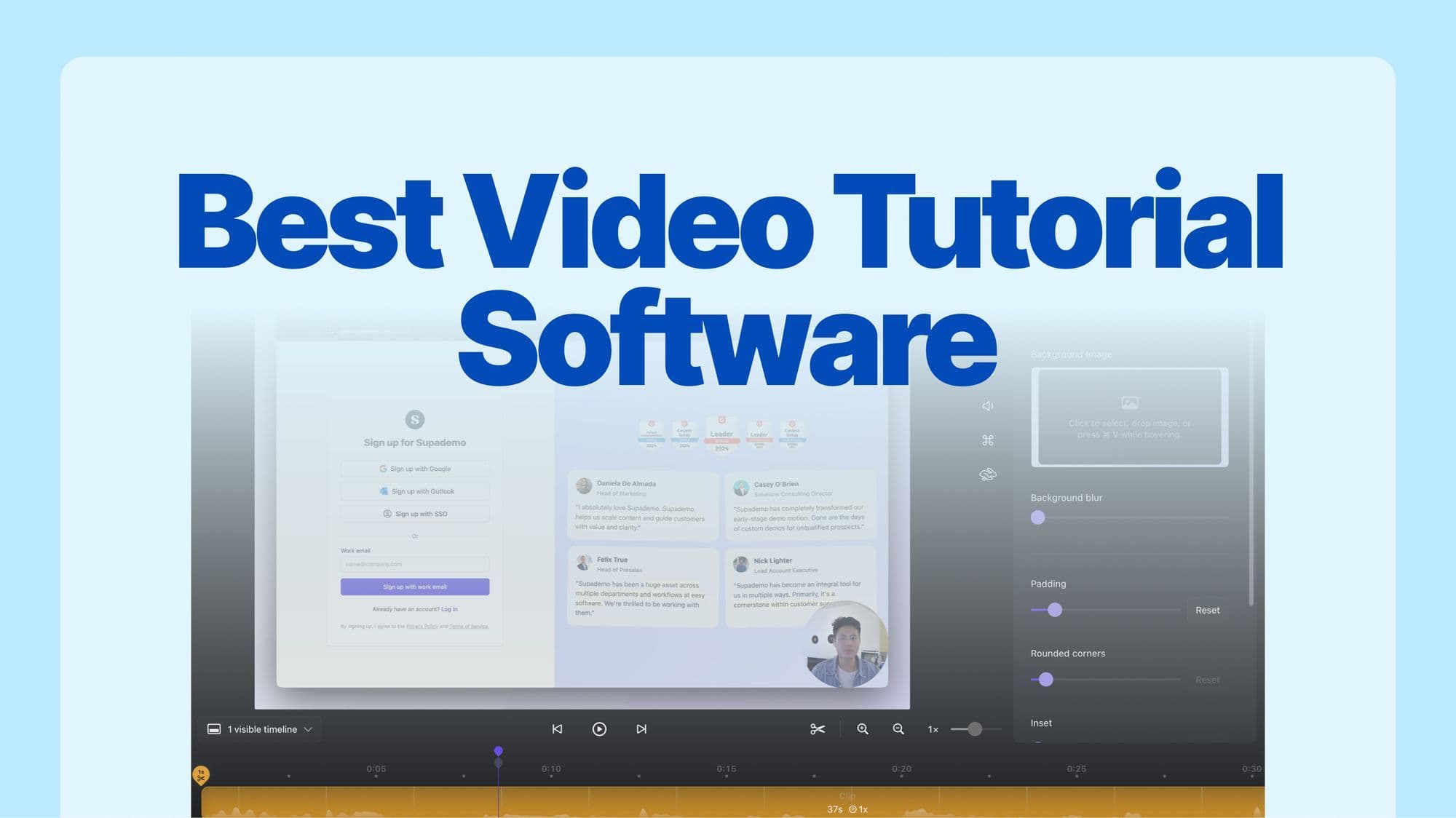
As we enter 2026, video tutorial software has become essential for business success. According to PopVideo, viewers retain 95% of information through video tutorials versus just 10% with text, making tutorial video makers indispensable for training and onboarding. Similarly, Wyzowl reports that 91% of businesses now use video tutorial tools, up from 61% in 2016, highlighting their growing impact.
With so many tutorial creation software options available in 2026, choosing the right solution for your needs—whether for product walkthroughs, employee training, or customer education—can feel overwhelming. From our own experience, finding a video tutorial app that fits your budget and use case requires careful evaluation.
This guide simplifies your search for the perfect tutorial making software, helping you evaluate features, pricing, and use cases. Whether you're a marketer, content creator, or customer success professional, we strongly believe that you'll find the ideal video tutorial tool for your requirements.
📢
Unlike many other generic lists that often feature outdated or irrelevant tools,
we’ve carefully analyzed and tested the 10 best video tutorial software tools of 2026
. We break down their features, pricing, use cases, and pros and cons to save you time and effort.
What is video tutorial software?
Video tutorial software is a specialized tool designed to help users create engaging instructional videos that teach viewers specific tasks, workflows, or product features step by step. Unlike general video editing tools, it focuses on screen recordings, annotations, subtitles, and interactive elements to provide clear, actionable guidance for learning a particular subject.
These tools are ideal for B2B professionals, educators, and content creators who need high-quality tutorials for training, onboarding, customer support, or knowledge sharing. With features like screen capture, custom branding, transcription, and easy sharing options, video tutorial software streamlines the creation of visually rich, purpose-driven tutorials that simplify complex concepts.
Benefits of video tutorials
Video tutorials have become an indispensable tool across industries because they deliver clear, engaging, and effective learning experiences. Here are the key benefits:
- Simplify complex topics: Videos can break down intricate processes into visual, step-by-step instructions that are easier to follow and understand.
- Save time and resources: Businesses can reduce repetitive tasks by using evergreen video tutorials, like answering FAQs.
- Engage a wider audience: Video content appeals to diverse learning styles (visual, auditory) and can be easily shared across platforms.
- Enhance onboarding and training: Video tutorials accelerate customer onboarding for SaaS businesses, leading to faster adoption and reduced churn.
- Cost-effective scaling: Video tutorials can be reused, updated, and scaled across global teams without incurring additional training costs.
Different types of video tutorial software
Not all video tutorial software is created equal. Depending on your goals, you’ll need tools specializing in video recording or creating interactive tutorials. Here’s a breakdown of the two main types:
What is video recording software?
Video recording software enables users to capture their screens, camera, or both, making it ideal for creating walkthroughs, product demos, and tutorial videos.
Key use cases are:
- Screen captures: Record live workflows, software usage, or tutorials with on-screen annotations.
- Webcam recordings: Combine personal narration with screen content for a more engaging, human touch.
- Voiceovers and commentary: Add explanations or instructions to guide viewers effectively.
Example tools like Screen Studio, Loom, and ScreenFlow excel in video recording by offering editing options and video exports.
What is interactive tutorial software?
Interactive tutorial software goes beyond passive video recording, enabling users to create clickable, engaging interactive tutorials. These tools often combine interactive steps, screen recordings, videos, images, text overlays & voiceovers to guide users through tasks seamlessly.
Key use cases are:
- Onboarding guides: Help new users complete key workflows with interactive instructions.
- In-product training: Allow users to click through particular features as they learn by doing.
- Knowledge base & docs: Add interactive tutorials to help users solve their issues faster self-servingly.
Unlike traditional video recording software, interactive tools allow viewers to engage with the content actively, providing a “hands-on” learning experience.
A tool like Supademo is a leading example of interactive tutorial software, helping teams create more engaging and actionable tutorials.
Video recording software vs. interactive tutorial software
| Capability | Video Recording Software | Interactive Tutorial Software |
|---|---|---|
| Purpose | Captures videos for screen walkthroughs. | Creates step-by-step, interactive, and clickable tutorials. |
| User Engagement | Viewing only. | Active engagement: Users click through steps, follow workflows. |
| Ease of Updates | Requires re-recording and editing for changes. | Easily editable: update steps or content instantly. |
| Learning Curve | Often requires some video editing experience. | Drag-and-drop simplicity. |
| Interactivity | Video annotations and overlays. | Clickable hotspots, tooltips, and rich interactivity. |
| Analytics and Insights | Views and watch time. | Completion rates and engagement. |
| Use Cases | One-way communication: tutorial videos. | Two-way learning: onboarding, guided tutorials, and training. |
| Content Longevity | May become outdated quickly. | Dynamic content that's easy to update and scale. |
| Customization & Personalization | Custom branding. | Custom branding, custom flows, and personalization. |
| Time to Value | Takes longer to produce and edit polished videos. | Quick creation of interactive tutorials. |
10 best video tutorial software in 2026
When compiling this list, we prioritized video tutorial software that is widely used by B2B companies, gaining traction and becoming increasingly popular. Our focus was on modern, innovative solutions that align with current industry trends and offer real value to users.
While we acknowledge the contributions of older, incumbent tools, we decided to favor those that are actively evolving and meeting the demands of today’s fast-paced business environment.
| Video Tutorial Tool | Features | Pricing | Ease | G2 Rating |
|---|---|---|---|---|
| Loom | ⭐️ ⭐️ ⭐️ ⭐️ | ⭐️ ⭐️ ⭐️ | ⭐️ ⭐️ ⭐️ ⭐️ ⭐️ | 4.7 |
| Supademo | ⭐️ ⭐️ ⭐️ ⭐️ | ⭐️ ⭐️ ⭐️ | ⭐️ ⭐️ ⭐️ ⭐️ ⭐️ | 4.8 |
| Screen Studio | ⭐️ ⭐️ ⭐️ ⭐️ | ⭐️ ⭐️ ⭐️ | ⭐️ ⭐️ ⭐️ ⭐️ | - |
| VEED | ⭐️ ⭐️ ⭐️ ⭐️ | ⭐️ ⭐️ ⭐️ | ⭐️ ⭐️ ⭐️ ⭐️ | 4.6 |
| ScreenFlow | ⭐️ ⭐️ ⭐️ ⭐️ ⭐️ | ⭐️ ⭐️ | ⭐️ ⭐️ | 4.5 |
| Kaltura | ⭐️ ⭐️ ⭐️ ⭐️ ⭐️ | ⭐️ | ⭐️ ⭐️ | 4.3 |
| Synthesia | ⭐️ ⭐️ ⭐️ ⭐️ | ⭐️ ⭐️ ⭐️ | ⭐️ ⭐️ ⭐️ | 4.7 |
| Tella | ⭐️ ⭐️ ⭐️ | ⭐️ ⭐️ ⭐️ ⭐️ | ⭐️ ⭐️ ⭐️ ⭐️ | - |
| Snagit | ⭐️ ⭐️ ⭐️ | ⭐️ ⭐️ | ⭐️ ⭐️ ⭐️ | 4.7 |
| Cap | ⭐️ ⭐️ ⭐️ | ⭐️ ⭐️ ⭐️ ⭐️ ⭐️ | ⭐️ ⭐️ ⭐️ ⭐️ ⭐️ | - |
1. Loom
💯
Loom is a versatile video tutorial tool designed for simplicity and speed. It is a great choice for teams, educators, and businesses looking to create and share high-quality tutorials quickly. With its focus on asynchronous communication, Loom allows users to record, share, and collaborate effortlessly.
What are Loom's features?
Some of the features listed below are part of Loom's paid plans.
- Unlimited recording time: Record videos without time limits, allowing you to create detailed and comprehensive video tutorials easily.
- Screen recording with cam bubble: Capture your screen and a cam bubble simultaneously, making your tutorial videos more engaging and personal.
- Transcriptions in 50+ languages: Generate subtitles automatically in multiple languages, ensuring your video tutorial software meets the accessibility needs of a global audience.
- Basic waveform editing: Improve audio quality effortlessly using intuitive editing tools designed for tutorial creation.
- AI workflows: Speed up video tutorial creation with advanced features like filler word removal, silence trimming, auto-generated titles, summaries, and chapters.
- Edit by transcript: Use text-based transcripts to make precise edits, streamlining the process of producing polished tutorial videos.
What is Loom's pricing?
💰
Read our review on
to know whether it is worth the investment
- Starter (free): Up to 25 5-minute video recordings, screen and webcam recordings possible, transcriptions in 50+ languages, and emoji reactions.
- Business ($18 per user / month): Unlimited video recording without time restrictions, team workspaces, custom branding options, basic waveform editing.
- Business + AI ($24 per user / month): AI-powered features, including transcript-based video editing, automated workflows, and the ability to generate titles, summaries, and chapters automatically.
- Enterprise (custom pricing): SSO (SAML) and SCIM (Okta), Salesforce and Zoom integrations, advanced content privacy controls, and customizable data retention policies.
What are Loom's pros & cons?
✅ Little time is required, from recording a tutorial video to sharing it.
✅ Viewers can react to videos with emojis, allowing you to get feedback instantly.
✅ The Starter plan (which is free) allows you to create 25 5-minute videos.
❌ Following its acquisition by Atlassian, there’s a potential risk that product development and feature updates could slow down, as historically, acquisitions have sometimes led to a decline in innovation and responsiveness to user needs.
❌ Editing interface is rather clunky and has various issues regarding stitching & trimming, screen settings, and playback speed adjustments.
❌ Blur feature is rather limited, e.g., you can blur out specific parts only during and before the video recording, but not after.
❌ No interactive tutorial features, such as clickable hotspots and other rich interactivity.
Should you use Loom for video tutorials?
💫
Features
: ⭐️⭐️⭐️⭐
Pricing:
⭐️⭐️⭐️⭐
Ease:
⭐️⭐️⭐️⭐⭐
G2 rating
:
Loom is an excellent choice for creating quick video tutorials thanks to its intuitive interface and instant sharing capabilities. It’s perfect for folks who need to record and distribute content rapidly without investing significant time in post-production. However, its editing tools are relatively basic, making it less ideal for those requiring advanced video adjustments after recording.
📚
Interested in Loom alternatives? Read our
.
2. Supademo
💯
GTM teams in Customer Success, Sales, and Marketing in B2B SaaS companies looking to create interactive tutorials that engage users, reduce time-to-value, and improve product understanding.
Supademo is an easy-to-use platform for creating interactive tutorials that stand out with clickable hotspots, dynamic variables, and advanced viewer insights. Tailored for B2B SaaS, Supademo offers a no-code solution for crafting personalized, engaging demos that can serve as interactive tutorials. While it’s not a traditional video editing tool, its features make it the top choice delivering interactive, step-by-step tutorials that drive user engagement.
What are Supademo's features?
- Interactive walkthroughs: Build guided walkthroughs with clickable elements and branching paths to engage viewers actively.
- Dynamic variables: Personalize interactive tutorials with placeholders that adapt automatically to each viewer.
- Viewer insights: Access in-depth analytics on demo engagement, including views, clicks, and completion rates.
- Flexible export options: Share interactive tutorials as links or embeds for diverse use cases.
- Custom branding: Ensure your interactive tutorials match your brand with custom logos, colors, and styles.
- Team collaboration: Facilitate team feedback with collaborative commenting and real-time demo updates.
What is Supademo's pricing?
- Free ($0 / creator per month): Includes 5 demos, unlimited screenshots, and basic sharing options, ideal for exploring the platform.
- Pro ($36 / creator per month): Adds unlimited demos, custom branding, and demo analytics suited for individuals scaling their demo creation.
- Scale ($50 / creator per month): Includes dynamic variables, conditional demo branching, and collaborative features for growing teams.
- Enterprise (custom pricing): Tailored for larger organizations needing advanced integrations, SSO, and dedicated support.
What are Supademo’s pros & cons?
✅ Easy for anyone to build branded, interactive tutorials without technical expertise.
✅ Diverse sharing options: share via trackable links, embed on websites, integrate into in-app guides, or organize into demo collections.
✅ Advanced analytics at aggregate & individual level to see how users engage with interactive tutorials at each step.
❌ Not designed for traditional video editing.
❌ Integration capabilities are primarily restricted to popular platforms like HubSpot, Salesforce, Marketo, Zapier, Google Analytics, and Slack.
❌ Internet connection is always needed for creating and sharing interactive tutorials.
Should you use Supademo for video tutorials?
💫
Features
: ⭐️⭐️⭐️⭐️
Pricing:
⭐️⭐️⭐
Ease:
⭐️⭐️⭐️⭐⭐
G2 rating
:
Supademo is the go-to platform for creating interactive tutorials that drive user engagement and product understanding. Its focus on interactivity, shareability, and analytics makes Supademo an essential tool for Customer Success, Sales, and Marketing teams. While it’s less suited for traditional video editing, its specialized features make it unparalleled in delivering engaging and dynamic tutorials enhance any learning experience.
3. Screen Studio
💯
Screen Studio is a versatile video tutorial tool designed to elevate screen recordings with studio-level quality. Its seamless functionality and focus on simplicity make it an excellent choice for creators who want a blend of professional results and ease of use. Screen Studio ensures your content looks polished and visually engaging, whether you’re recording product walkthroughs, tutorials, or explainer videos.
What are Screen Studio’s features?
Some of the features listed below are part of Screen Studio's paid plans.
- Automatic and manual zoom: Automatically highlight key actions or manually adjust zoom points for a clearer, more focused tutorial.
- Professional animations: Add instant effects like transitions and highlights, eliminating hours of manual editing work.
- Smooth cursor movement: Transform rapid or shaky cursor motions into smooth, fluid glides for a polished and professional finish.
- Custom branding: Match your brand’s identity by adjusting backgrounds, shadows, and other elements for personalized tutorials.
- Record multiple inputs: Seamlessly capture webcam, microphone, and system audio to create engaging and comprehensive video tutorials.
- Generate transcripts: Automatically produce transcripts and add subtitles to your videos for improved accessibility and clarity.
What is Screen Studio’s pricing?
- Subscription ($29 / month): All Screen Studio features, lifetime updates, shareable links, and support for up to 3 macOS devices.
- Perpetual ($229 one-time payment): All features with one year of updates and shareable links, supporting up to 3 macOS devices. Optional renewal for updates is available for $109 per year.
What are Screen Studio’s pros & cons?
✅ High-quality video outputs suitable for sleek-looking video tutorials.
✅ Intuitive interface ideal for beginners and advanced users alike.
✅ Frequent updates and fast feature releases, ensuring continuous improvements.
❌ No analytics to track video performance or viewer engagement.
❌ Recording can sometimes include excessive zooms, which may feel distracting rather than helpful.
❌ macOS only, with no plans for Windows support.
❌ No interactive tutorial features, such as clickable hotspots and other rich interactivity.
Should you use Screen Studio for video tutorials?
💫
Features
: ⭐️⭐️⭐️⭐️
Pricing:
⭐️⭐️⭐
Ease:
⭐️⭐️⭐️⭐
G2 rating
: -
Screen Studio is ideal for users who want to create high-quality video tutorials with minimal effort and time. Its polished screen recordings, professional animations, and intuitive interface make it a great choice for anyone seeking sleek, visually engaging tutorials without the complexity of traditional editing software.
4. VEED

💯
VEED is a versatile video tutorial software designed to simplify video creation for social media, marketing, and educational purposes. It offers a sleek, user-friendly interface and AI-powered features that cater to beginners and professionals alike. With robust editing tools, advanced voiceover/transcription capabilities, and seamless export options, VEED stands out as a comprehensive solution for crafting professional video tutorials.
What are VEED's features?
Some of the features listed below are part of VEED's paid plans.
- Screen recording: Capture your screen, audio, and webcam simultaneously to create professional tutorial and training videos.
- Customizations: Personalize your recordings with options like changing camera shapes, layouts, themes, backgrounds, and even adding slides.
- Countdown timer and scenes: Use the countdown timer to prepare before starting your recording and create multiple scenes seamlessly by pausing and resuming.
- Beginner-friendly tools: VEED’s intuitive screen recorder and video editor are free and easy to use, making them ideal for beginners creating tutorials or training videos.
- Editing tools: Add text, images, music, subtitles, and more to personalize your tutorial videos using VEED’s free video editor.
- Sharing options: Export, download, or share your tutorial videos directly to social media platforms with ease.
What is VEED’s pricing?
- Free: Basic editing tools, limited video exports, access to a selection of stock video and audio, and simple branding options.
- Lite ($19 / editor per month): Features like 1080p video exports, auto-subtitles (12 hours / month), access to some stock video and audio, simple branding tools, and unlimited file uploads.
- Pro ($49 / editor per month): 4K ultra HD exports, AI tools, full stock video and audio libraries, download subtitles, and extended features like advanced branding and 20 AI avatars.
- Enterprise (custom pricing): Tailored for large teams; custom templates, multiple brand kits, advanced security, and dedicated customer support.
What are VEED’s pros & cons?
✅ Intuitive interface makes it easy for beginners to create video tutorials without technical expertise.
✅ AI-powered features like text-to-speech and auto-subtitles streamline the tutorial creation process.
✅ Stock video and audio libraries provide ready-to-use assets for enhancing tutorials.
❌ Occasional glitches with AI tools like noise removal may affect video quality.
❌ Limited advanced customization features compared to professional-grade editing software.
❌ Limited hosting options require users to rely on external platforms like YouTube or Vimeo, impacting branding and control.
❌ No interactive tutorial features, such as clickable hotspots and other rich interactivity.
Should you use VEED for video tutorials?
💫
Features
: ⭐️⭐️⭐️⭐️
Pricing:
⭐️⭐️⭐
Ease:
⭐️⭐️⭐️⭐️
G2 rating
:
VEED is a great choice for beginners and content creators looking for an easy-to-use platform with AI-powered tools for streamlining video tutorial creation. Its intuitive interface, stock libraries, and customization options make it ideal for producing polished tutorials quickly. However, it may not suit those needing advanced editing features, extensive hosting capabilities, or interactive tutorial elements.
5. ScreenFlow

💯
ScreenFlow is a powerful video tutorial software built for users who value precision and advanced editing tools. Its robust screen recording capabilities, multi-track editing, and professional video effects make it ideal for creating polished, step-by-step tutorials. ScreenFlow’s interface bridges the gap between simplicity and professional-grade functionality.
What are ScreenFlow's features?
- Simultaneous screen, camera, and mic recording: Record your screen, webcam, and audio simultaneously to create dynamic and engaging video tutorials.
- Customizable title library: Add professional-looking titles and text overlays with ease, elevating the quality of your video tutorials.
- Powerful video editing tools: Enhance video tutorials with transitions, text animations, freehand annotations, and multi-channel audio for a polished finish.
- Professional animations and motion graphics: Animate graphics, titles, and logos to add a professional touch and visual appeal to your videos.
- Closed caption support: Use ScreenFlow’s caption editor to create ADA-compliant subtitles, ensuring accessibility for a wider audience.
- Streamlined publishing options: Publish directly to platforms like YouTube, Vimeo, and Wistia for easy sharing and distribution of your tutorials.
What is ScreenFlow’s pricing?
• License ($169 one-time fee): Access to all core features, such as multi-track editing, screen recording, and professional video effects, with self-help support included.
What are ScreenFlow's pros & cons?
✅ High-quality screen recording that is perfect for capturing detailed software demonstrations and tutorials.
✅ Multi-track editing for professional and detailed video tutorial creation with advanced editing tools.
✅ Audio editing features for voiceovers, sound adjustments, and multi-channel audio editing.
❌ While intuitive for beginners, mastering advanced features can take time due to its learning curve.
❌ ScreenFlow’s screen recording and editing processes can be demanding on system resources, requiring a high-performance Mac for smooth operation.
❌ The last update seems to be from October 2023. Also, users in Reddit & Facebook communities say that many support queries aren't answered.
❌ No interactive tutorial features, such as clickable hotspots and other rich interactivity.
Should you use ScreenFlow for video tutorials?
💫
Features
: ⭐️⭐️⭐️⭐️⭐️
Pricing:
⭐️⭐️
Ease:
⭐️⭐️
G2 rating
:
ScreenFlow is a strong option for professionals and content creators who need advanced editing tools and high-quality screen recording to produce polished tutorials. With features like multi-track editing, customizable titles, and professional animations, it’s well-suited for detailed, in-depth tutorial creation. However, the lack of recent updates, limited customer support, and lack of interactivity features may make it less appealing for users seeking a more modern or responsive solution.
6. Kaltura

💯
Large organizations and enterprises needing a comprehensive platform for creating, managing, and delivering professional video tutorials, events, and webinars—within a single solution.
What are Kaltura's features?
Some of the features listed below are part of Kaltura's paid plans.
- Interactive video creation: Build engaging video tutorials with interactive elements like quizzes, clickable hotspots, and branching scenarios to keep learners actively involved.
- Advanced video editing: Edit and enhance video tutorials with tools for trimming, captioning, and adding annotations directly on the platform.
- On-demand video hubs: Create centralized repositories for organizing and sharing video tutorials, making it easy for users to access learning materials.
- Custom branding options: Fully customize the look and feel of your video tutorials to align with your brand’s identity, ensuring a consistent and professional experience.
- In-depth analytics: Gain valuable insights into viewer engagement with advanced analytics, helping you optimize tutorials for better outcomes.
- Enterprise-level scalability: Host and manage large volumes of video content, ensuring seamless access for global teams or customers.
What is Kaltura's pricing?
- Limited Trial ($1 for 14 days): Core features such as video editing, interactive videos, video quizzes, and basic analytics.
- Enterprise (custom pricing): All Limited Trial features plus a fully branded suite, granular analytics, integrations, accessibility tools, and more.
What are Kaltura's pros and cons?
✅ There are dedicated products for training, education, webinars, and events in a single platform. Simply a software suite for a wide variety of use cases.
✅ Built-in quizzing and branching capabilities enhance tutorial engagement.
✅ Granular engagement metrics provide actionable insights for improvement.
❌ The platform can be complex for educators or team members unfamiliar with technical setups due to its learning curve.
❌ Limited support has left users struggling with setup and troubleshooting on their own.
❌ Users reported challenges in organizing and maintaining large video libraries, such as difficulties in creating playlists, managing metadata, and navigating the platform’s interface efficiently, which can lead to wasted time and frustration.
❌ No upfront pricing is available for the Video Portal solution (which makes the most sense for video tutorials), and its pricing model seems to be only suited to enterprises.
Should you use Kaltura for video tutorials?
💫
Features
: ⭐️⭐️⭐️⭐️⭐️
Pricing:
⭐️
Ease:
⭐️⭐️
G2 rating:
Kaltura is a powerful platform for enterprises aiming to deliver professional, scalable video content. Its interactive video features and robust analytics make it great for organizations prioritizing training and engagement. However, any organization that doesn't have enterprise needs or needs simpler, self-serve experience or interactive tutorials might find Kaltura not to suit their needs.
7. Synthesia

💯
Synthesia is best for businesses, educators, and content creators who need to produce professional-looking video tutorials at scale without the hassle of traditional filming or editing.
Synthesia is an advanced AI-driven video creation platform that allows users to produce engaging video tutorials without traditional filming or editing tools. With its unique ability to generate videos featuring AI-powered avatars and customizable voices, Synthesia is great for creating multilingual tutorials, training modules, and explainer videos, all with AI. The platform combines ease of use with professional-grade features, making it a great option for organizations and individuals looking to scale their video production.
What are Synthesia’s features?
- AI-powered avatars: Choose from 125+ AI avatars or create personal ones to narrate your tutorials, adding a professional touch without the need for actors.
- Voice customization: Generate realistic AI voices with options for multilingual support and regional accents, making your tutorials accessible to global audiences.
- Interactive video pages: Add branded elements and call-to-action buttons directly on your video pages for enhanced engagement.
- PowerPoint import: Quickly turn PowerPoint slides into fully narrated tutorial videos, streamlining content creation.
- Auto-generated captions: Improve accessibility with closed captions created automatically for your tutorials.
- Advanced analytics: Track viewer engagement and performance metrics to optimize your tutorial content.
What is Synthesia’s pricing?
- Starter ($18 / user per month): Includes 120 minutes of video per year, 125+ AI avatars, 3 personal avatars, and essential features like the avatar builder and AI assistant.
- Creator ($64 / user per month): Adds advanced features such as custom fonts, branded video pages, and 360 minutes of video per year, along with access to additional avatars.
- Enterprise (custom pricing): Tailored for large-scale production needs, offering unlimited minutes, advanced customization, and priority support.
What are Synthesia's pros and cons?
✅ Using AI avatars brings a unique, modern touch to video tutorials, capturing attention and making content feel fresh and innovative.
✅ Synthesia’s AI-powered tools significantly reduce production time, enabling fast and efficient creation of tutorials.
✅ Multi-language support allows for the creation of tutorials tailored to diverse global audiences.
❌ Some AI avatars may fall into the “uncanny valley,” appearing less realistic and potentially reducing viewer engagement.
❌ Mouth movements may not perfectly align with scripts, which can distract or confuse viewers.
❌ AI avatars lack the body language and emotion of human presenters, affecting viewer connection.
❌ Complex processes for editing, translating, and downloading tutorials could hinder productivity.
Should you use Synthesia for video tutorials?
💫
Features
: ⭐️⭐️⭐️⭐️
Pricing:
⭐️⭐️⭐️
Ease:
⭐️⭐️⭐
G2 rating
:
Synthesia is an excellent tool for businesses and professionals looking to produce polished, AI-driven video tutorials at scale. Its focus on avatars and multilingual capabilities makes it a standout choice for global training and onboarding. However, its lack of interactivity and avatar limitations may not suit users looking for more dynamic tutorial formats.
8. Tella

💯
Creators, entrepreneurs, and professionals who want a simple yet powerful tool to record and edit high-quality video tutorials without diving into complex editing software. Tella is particularly well-suited for those looking to save time and maintain focus by recording videos in segments and using AI-powered editing tools.
Tella is a straightforward video tool tailored for creators and professionals. Its segmented recording and AI-powered editing simplify video tutorial creation, enabling users to quickly produce polished, professional videos. While it lacks some advanced features, Tella’s ease of use and efficiency make it an excellent choice for streamlined content creation.
What are Tella's features?
- Segmented recording: Record videos in smaller sections to stay focused and avoid errors, with built-in speaker notes to keep your talking points on track.
- AI-powered editing: Easily remove filler words and silences, add dynamic multi-shot effects, and highlight key information with smooth zooms.
- Customizable outputs: Download videos in 4K, embed them directly into apps or websites, or share them instantly with a unique link.
- Dynamic video effects: Keep viewers engaged with seamless transitions and interactive zoom capabilities.
- Streamlined publishing: Save time by combining recording, editing, and sharing into a single, efficient workflow.
- User-friendly interface: Designed with simplicity in mind, Tella caters to non-technical users looking for quick results.
What is Tella's pricing?
- Pro ($19 / user / month): Unlimited videos, AI-powered editing, 4K exports, instant sharing, and team workspaces.
- Premium ($49 / user / month): Includes everything in Pro, plus custom branding, custom domains, advanced sharing, video analytics, and more.
What are Tella’s pros & cons?
✅ Tella simplifies video creation for non-experts with its intuitive design.
✅ Record in parts to stay organized and focused.
✅ Smooth zooms and multi-shot transitions enhance viewer engagement.
❌ Lacks advanced video editing capabilities found in more robust platforms.
❌ Still maturing compared to established tools, with some features in development.
❌ Higher-tier pricing may deter budget-conscious users.
❌ No interactive tutorial features, such as clickable hotspots and other rich interactivity.
Should you use Tella for video tutorials?
💫
Features
: ⭐️⭐️⭐️
Pricing:
⭐️⭐️⭐️⭐️
Ease:
⭐️⭐️⭐️⭐
G2 rating
: -
Tella is an excellent tool for professionals and creators who want an intuitive platform for crafting polished tutorials quickly. Its segmented recording and AI tools make video creation efficient, but users seeking advanced editing or interactive tutorial features may need to explore other options.
9. Snagit
💯
Snagit is a versatile tool designed to simplify video tutorial creation and process documentation. Its intuitive interface allows users to quickly capture, annotate, and share their screens with ease. With features like customizable hotkeys, annotation tools, and seamless integrations, Snagit is a popular choice among professionals who value efficiency. While it lacks some of the advanced features of other creative suites, its simplicity and reliability make it a go-to option for teams and individuals.
What are Snagit’s features?
- Screen Recording & Webcam Integration: Record high-quality videos of your screen and integrate webcam feeds for personalized tutorials.
- Annotation Tools: Enhance your tutorials with callouts, arrows, text, and shapes to visually guide your audience.
- Customizable Hotkeys: Save time by assigning hotkeys for quick access to frequently used features.
- Seamless Sharing: Share your tutorials directly to platforms like Slack, Email, or YouTube, ensuring smooth collaboration with your team.
- Custom Presets: Create and save presets for capturing screen content quickly with consistent settings.
- GIF Creation & Video Trimming: Generate GIFs and trim videos to highlight key moments effectively.
What is Snagit’s pricing?
- Individual Subscription ($39 / year): Includes all features with continuous updates. Users don’t need activation keys, and it’s a great option for those who prefer a subscription model.
- Perpetual License ($62.99 one-time): Offers a one-time purchase, includes one year of maintenance, and allows volume discounts for teams.
What are Snagit's pros & cons?
✅ Intuitive interface makes it easy to create professional video tutorials.
✅ Saves time with features like customizable hotkeys and seamless sharing options.
✅ Robust annotation capabilities enhance tutorials with callouts, text, and icons.
❌ While Snagit excels at screen capture and basic edits, it lacks advanced video editing features like transitions and effects found in dedicated video editing tools.
❌ Video export options are less robust, especially for larger files.
❌ Transitioning to a subscription-only model in 2025 has caused dissatisfaction among long-time users.
❌ No interactive tutorial features, such as clickable hotspots and other rich interactivity.
Should you use Snagit for video tutorials?
💫
Features
: ⭐️⭐️⭐
Pricing:
⭐️⭐️
Ease:
⭐️⭐️⭐️
G2 rating
:
Snagit is an excellent choice for users seeking simplicity and efficiency when creating video tutorials. Its ease of use, annotation tools, and customizable features make it a reliable option for professionals who need to capture and share workflows quickly. However, its limited advanced features and the upcoming shift to a subscription model may make it less appealing for those requiring more comprehensive solutions or preferring a one-time purchase.
10. Cap
💯
Cap is a user-friendly video tutorial software designed to help users create clean and good looking tutorials. With features like screen and window recording, cloud storage, and analytics, it simplifies the process of capturing and sharing instructional content. Its affordability and ease of use make it a strong competitor for creating simple step-by-step tutorials.
What are Cap's features?
Some of the features listed below are part of Cap's paid plans.
- Screen and window recording: Effortlessly record your screen or specific windows, perfect for step-by-step video tutorial creation.
- Local video export: Save videos locally for additional editing or offline sharing, giving you complete control over your content.
- Powerful video editor: Customize tutorials with gradients, transitions, and annotations to create visually appealing, engaging content.
- Unlimited cloud storage and shareable links: Store videos securely in the cloud and easily share them using generated links.
- Password-protected videos: Secure your content with password protection, ensuring only authorized viewers can access your tutorials.
- Advanced analytics: Measure video engagement and viewer performance to refine and improve tutorial content over time.
What is Cap's pricing?
- Cap Lite (Free): Essential features such as screen and window recording, video export, and basic tools for minimal use.
- Cap Pro ($9 per month): Unlimited cloud storage, shareable links, advanced analytics, and priority support, making it ideal for professionals.
- Custom (custom pricing): Tailored deployment options for larger teams, including advanced features, integrations, and custom branding.
What are Cap's pros & cons?
✅ Lightweight and intuitive interface, making it easy for users to create video tutorials quickly.
✅ Open source, allowing developers to contribute, customize, and adapt the tool to their specific needs.
✅ Privacy-first design: With a local-first approach, your recordings and edits happen locally, giving you full control over your data and ensuring faster performance.
❌ Limited customization options compared to higher-end tools.
❌ Currently in beta—this could mean occasional bugs, limited support, and feature instability.
❌ macOS-only compatibility, limiting accessibility for Windows users.
❌ No interactive tutorial features, such as clickable hotspots or guided walkthroughs.
Should you use Cap for video tutorials?
💫
Features
: ⭐️⭐️⭐️
Pricing:
⭐️⭐️⭐️⭐️⭐️
Ease:
⭐️⭐️⭐️⭐️⭐️
G2 rating
: -
Cap is an excellent choice for teams and individuals seeking an affordable, intuitive tool for creating professional video tutorials. Its lightweight design, open-source nature, privacy-first approach, and analytics make it perfect for straightforward instructional content. However, its beta status and lack of advanced interactive features might be limitations for some users.
Verdict: what is the best video tutorial software of 2026?
- Best budget video recording software: Cap
- Best enterprise video tutorial software: Kaltura
- Best feature-rich video recording software: ScreenFlow
- Best interactive tutorial software: Supademo
- Best platform-agnostic video tutorial software: Loom & Supademo
- Best-rated video tutorial software on G2 & Capterra: Supademo
Best video tutorial software — where to start?
With so many excellent video tutorial software options available, there’s something for everyone—whether you prioritize simplicity, advanced features, or budget-friendly solutions. The right tool depends on your specific needs, whether you’re creating onboarding videos, training materials, or product walkthroughs.
While traditional video tutorials are effective, interactive tutorials offer a deeper level of engagement and better results by letting viewers actively participate. If you’re looking to create interactive, step-by-step tutorials, Supademo is an intuitive and powerful choice to get started with. It’s designed to help you easily deliver standout onboarding and training experiences.
No matter your goals, the 10 options in this 2026 video tutorial software guide will help you create impactful, polished tutorials tailored to your audience.

Fredo Tan
Head of Growth
Fredo Tan is Head of Growth at Supademo. Previously, he led growth at ProtoPie, where he implemented product-led growth (PLG), built the GTM teams, and scaled revenue from $0 to $X.XM ARR.