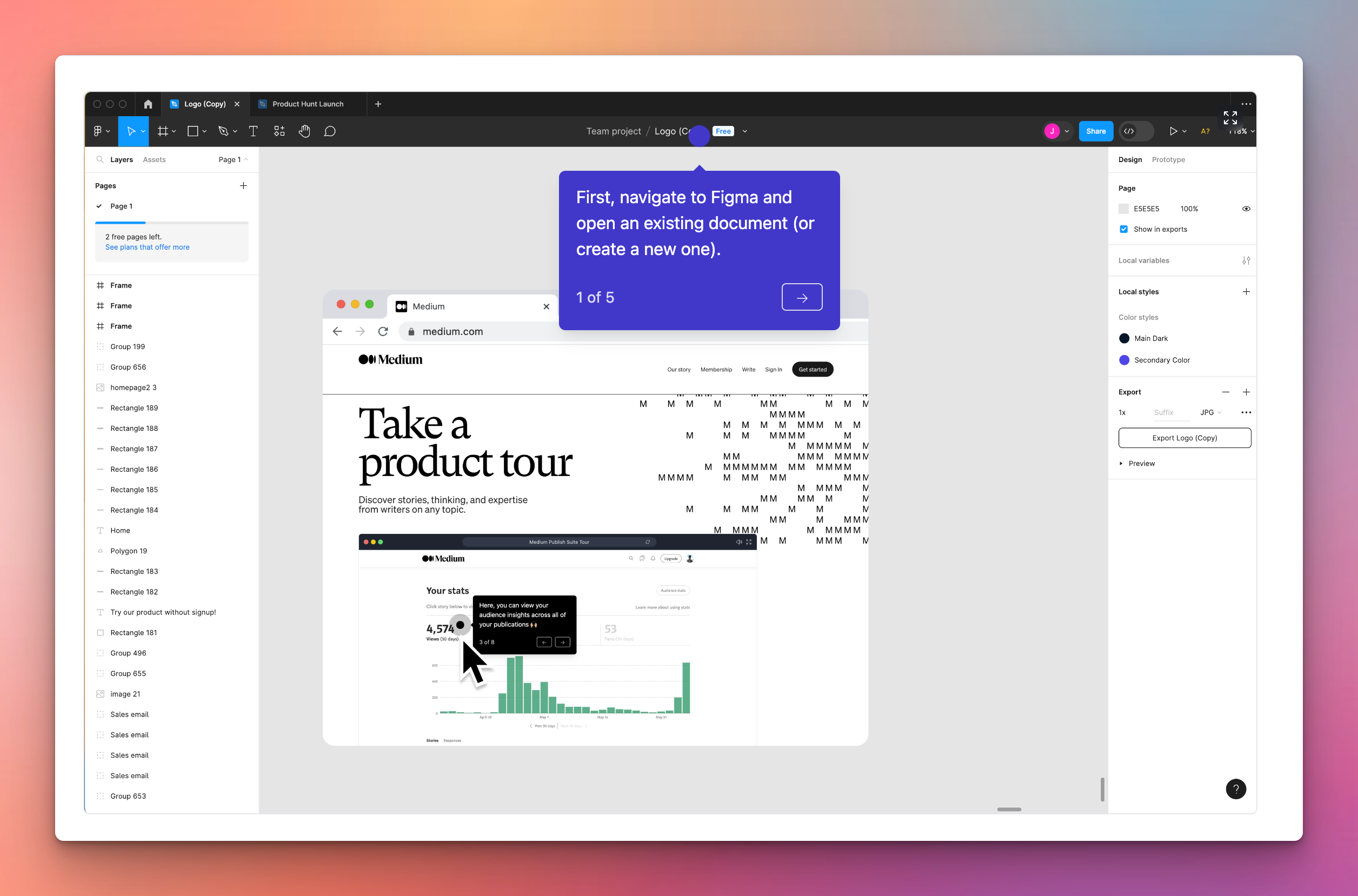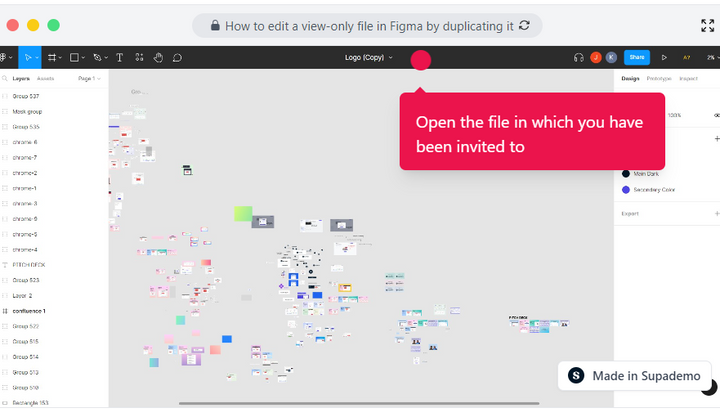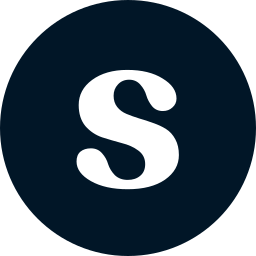🎨
Using Figma to create realistic demos? Learn how to transform your existing Figma screens into a linkable interactive demo.
Overview
Unlock the potential of view-only files in Figma by effortlessly duplicating them and gaining complete editing freedom. Seamlessly break through limitations, collaborate effectively, and unleash your creativity by creating a duplicate that you can modify to bring your ideas to life. This comprehensive guide provides you step by step instructions on how to edit a view-only file in Figma by duplicating it.
Step by step interactive demo
Steps to How to edit a view-only file in Figma by duplicating it
1. Open the file in which you have been invited to
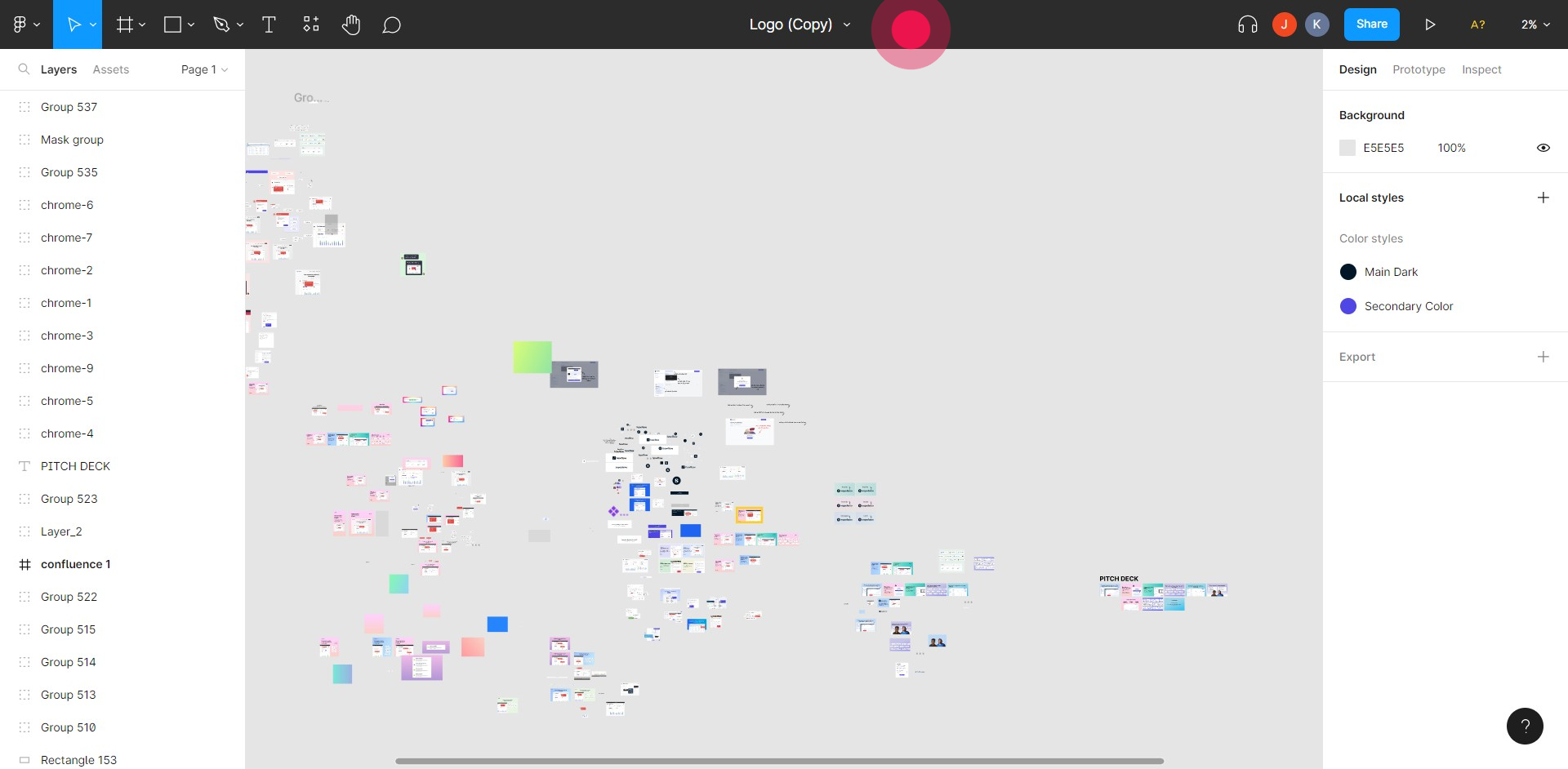
2. Click the title
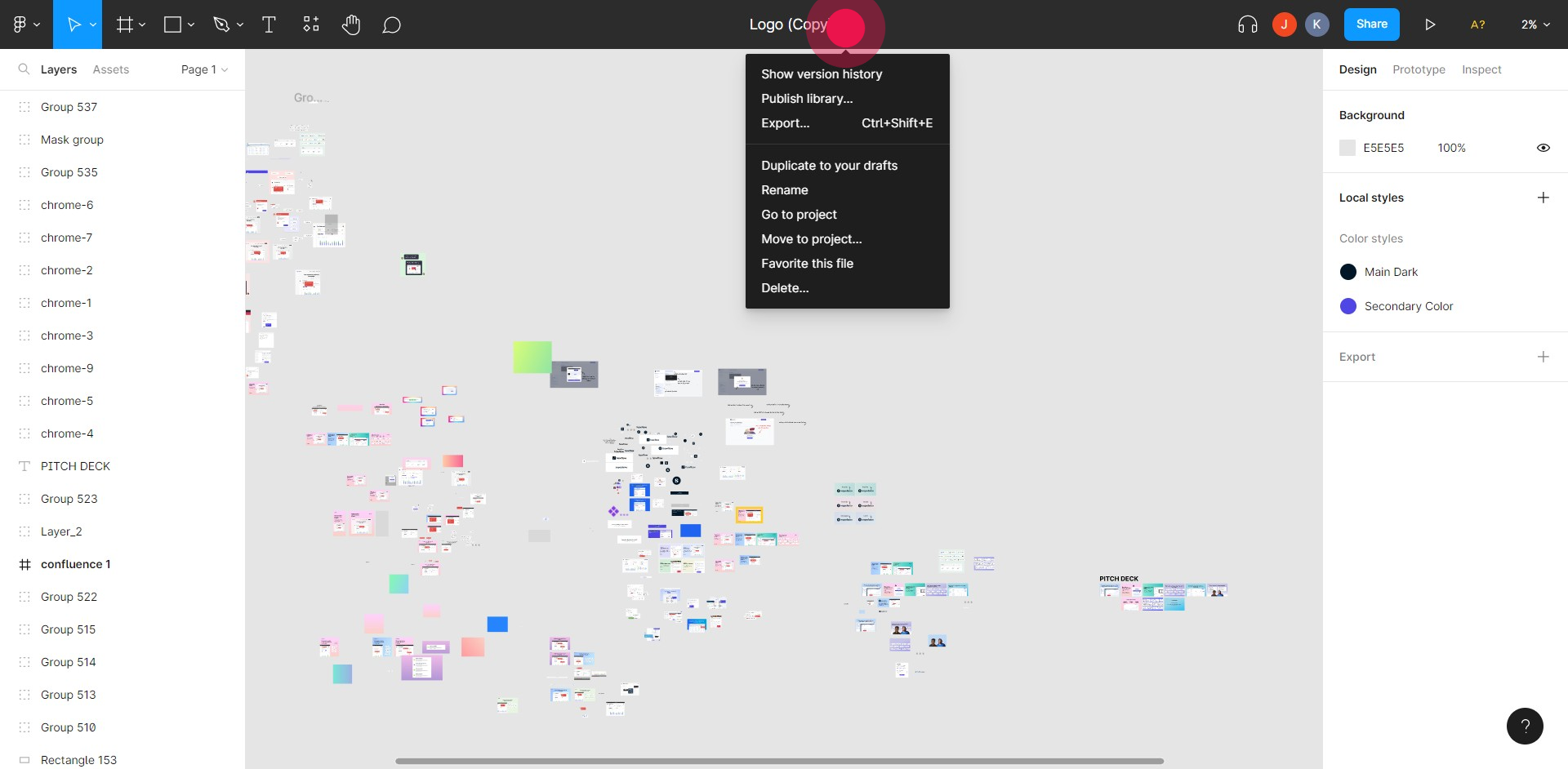
3. Click here on "duplicate it to your drafts"
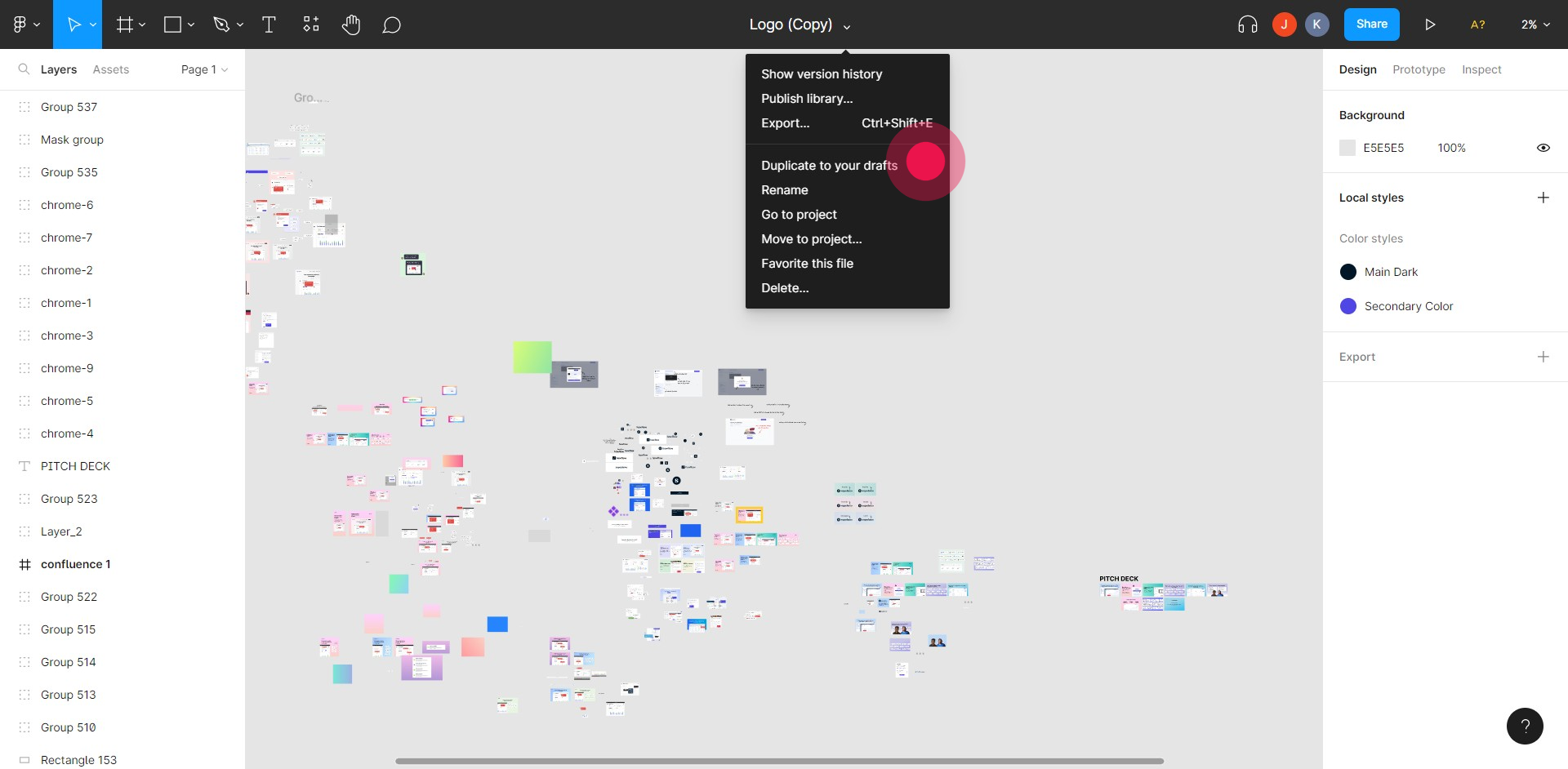
4. Navigate to Figma home icon
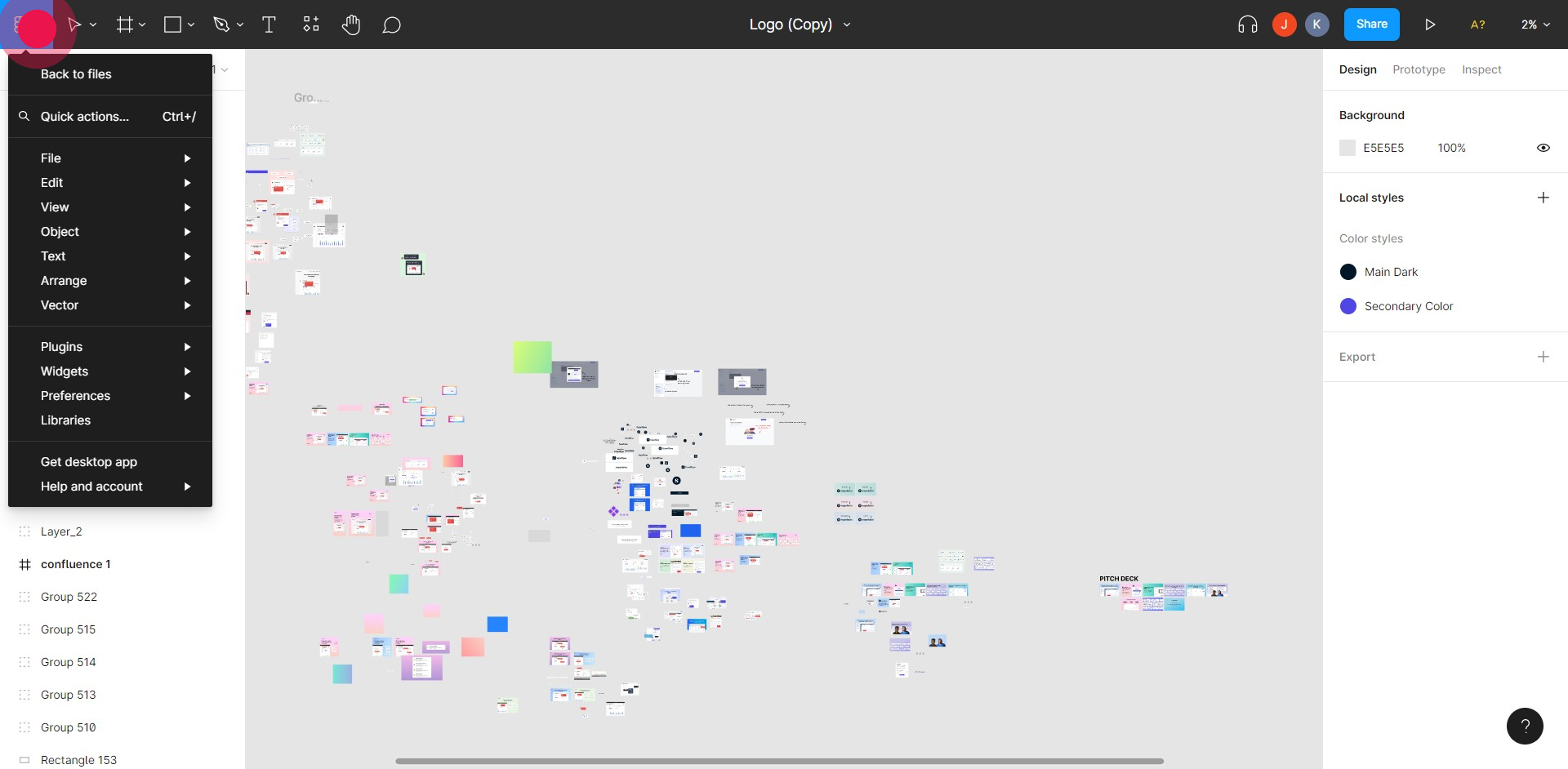
5. Click on "Back to files"
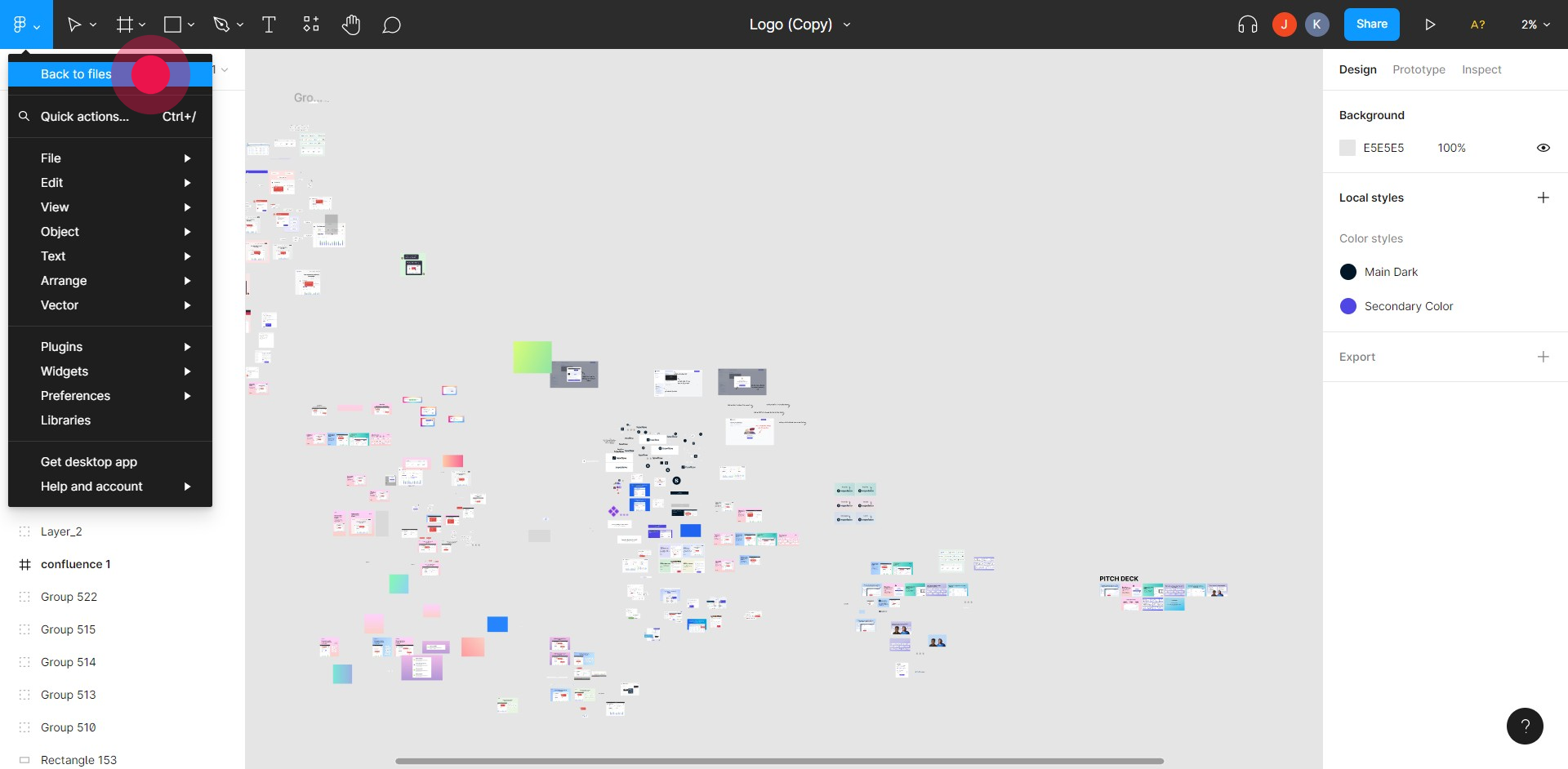
6. Click on "Drafts"
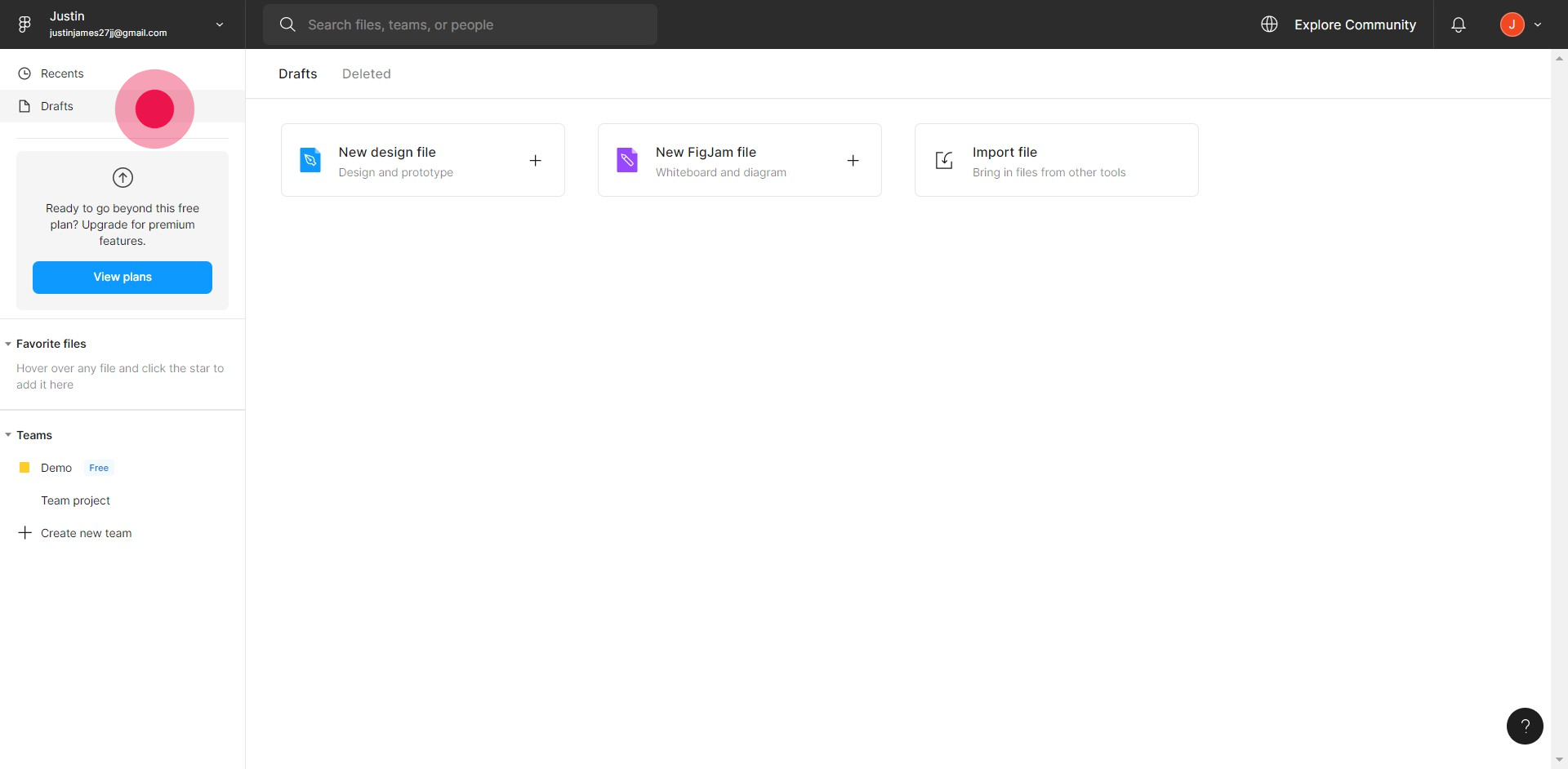
7. Select the file you duplicated
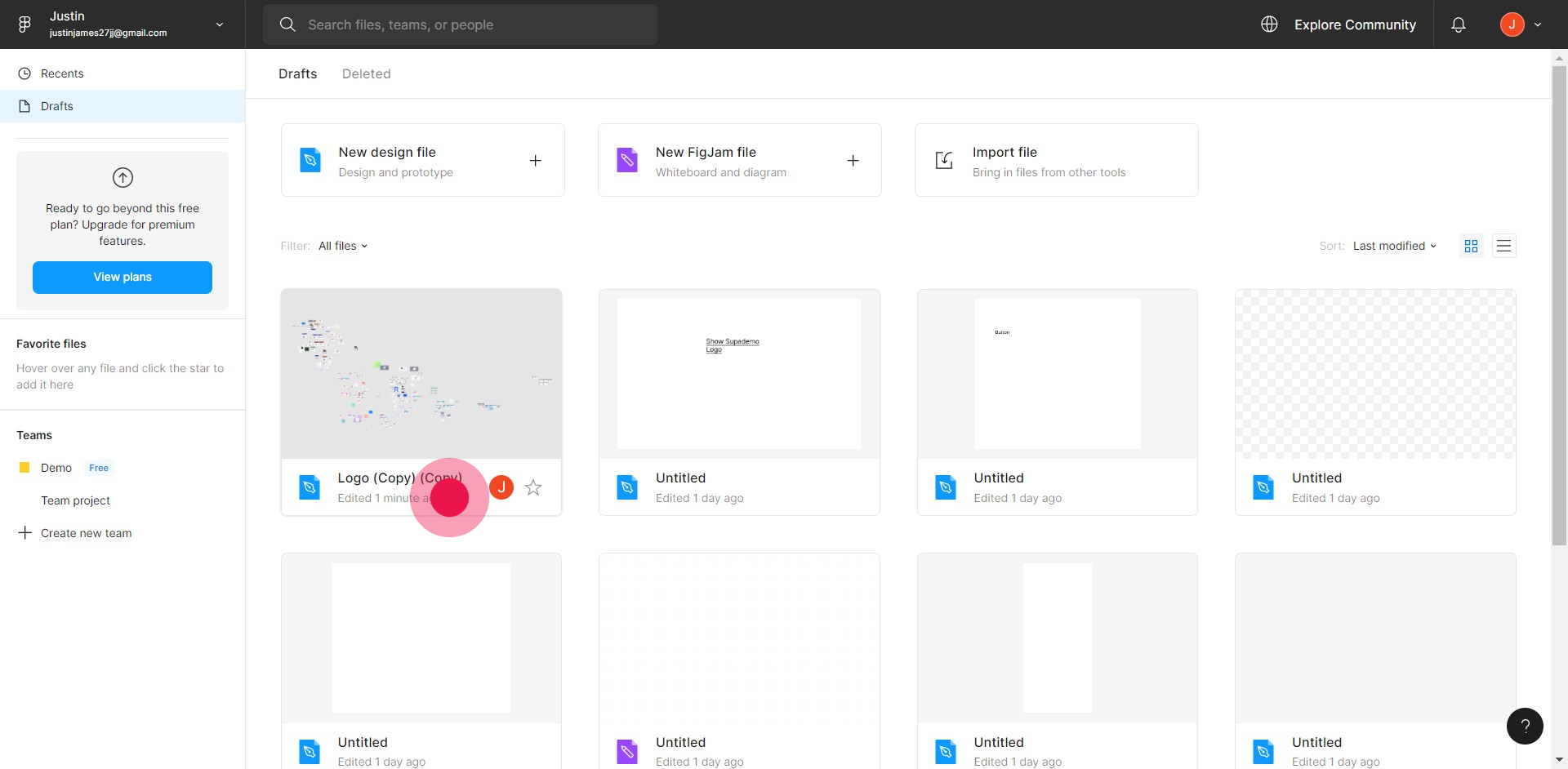
8. Edit away according to your liking
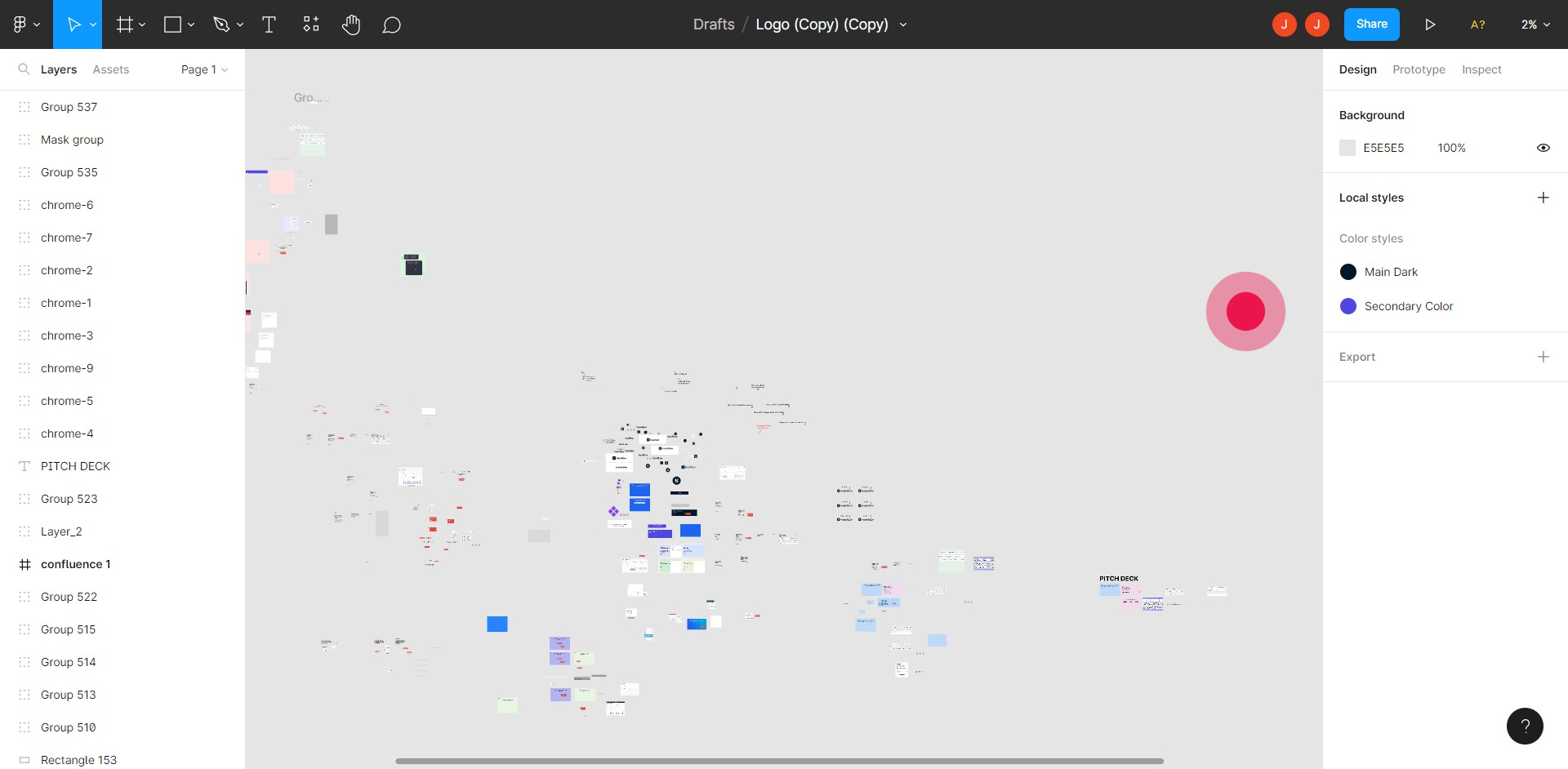
This workflow was created with Supademo.
Checkout Supademo Figma Plugin: Create interactive prototypes from frames (beta)
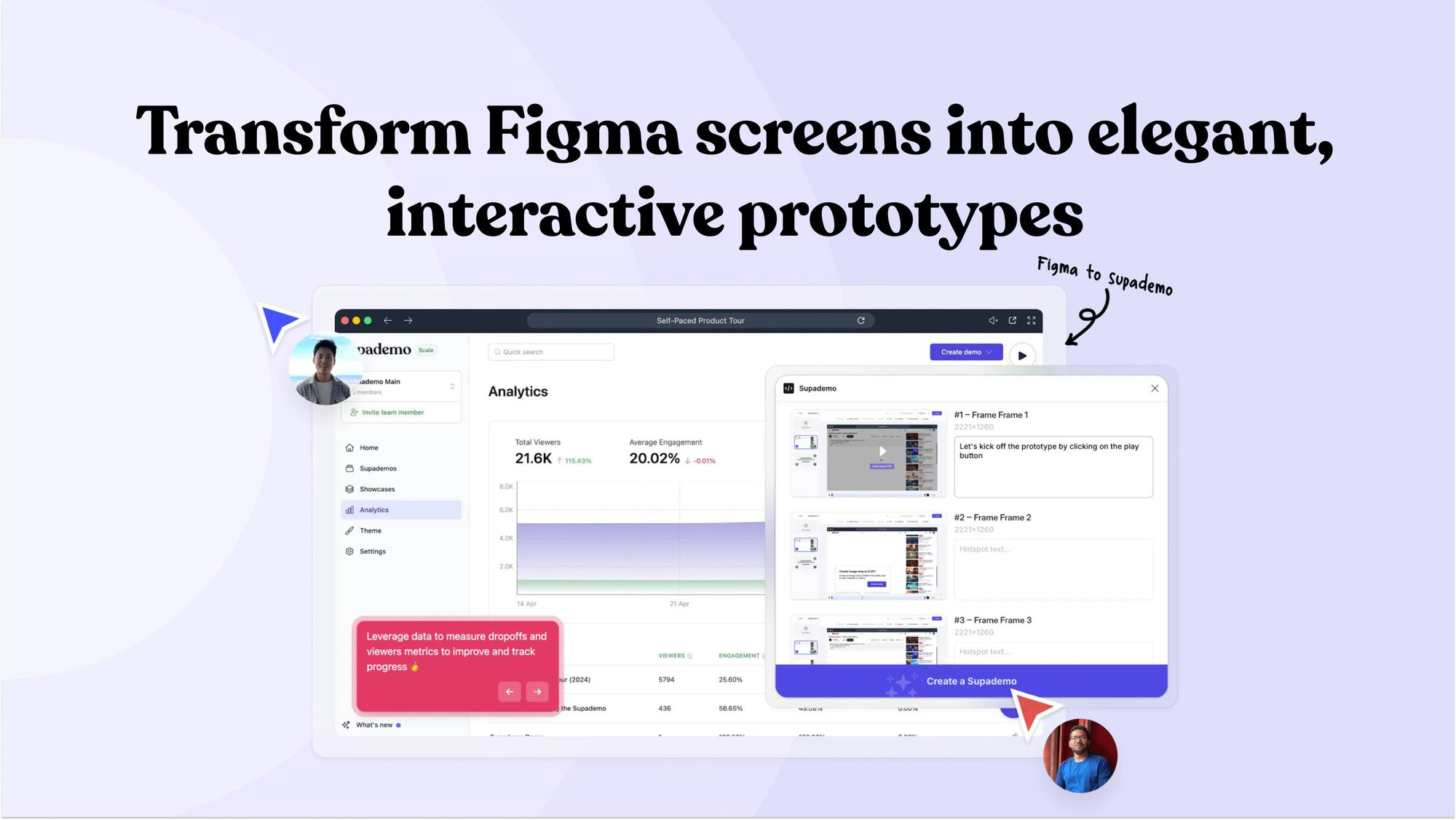
Welcome to the easiest way to create and share interactive prototypes from Figma — for free. With the Supademo Figma Plugin, you can transform your existing Figma frames into elegant, interactive prototypes.
💡
Learn more about the Figma plugin through our feature page.
Here's how it works
💡
Learning how to use Figma? See helpful guides below.
Supercharge Your Figma Prototyping with Supademo
This article will walk you through how to supercharge your existing Figma screens by turning them into an interactive Supademo. By the end of this post, you’ll be able to create interactive prototypes (from your existing Figma project) in a way that’s much faster than through Figma’s built-in proto…
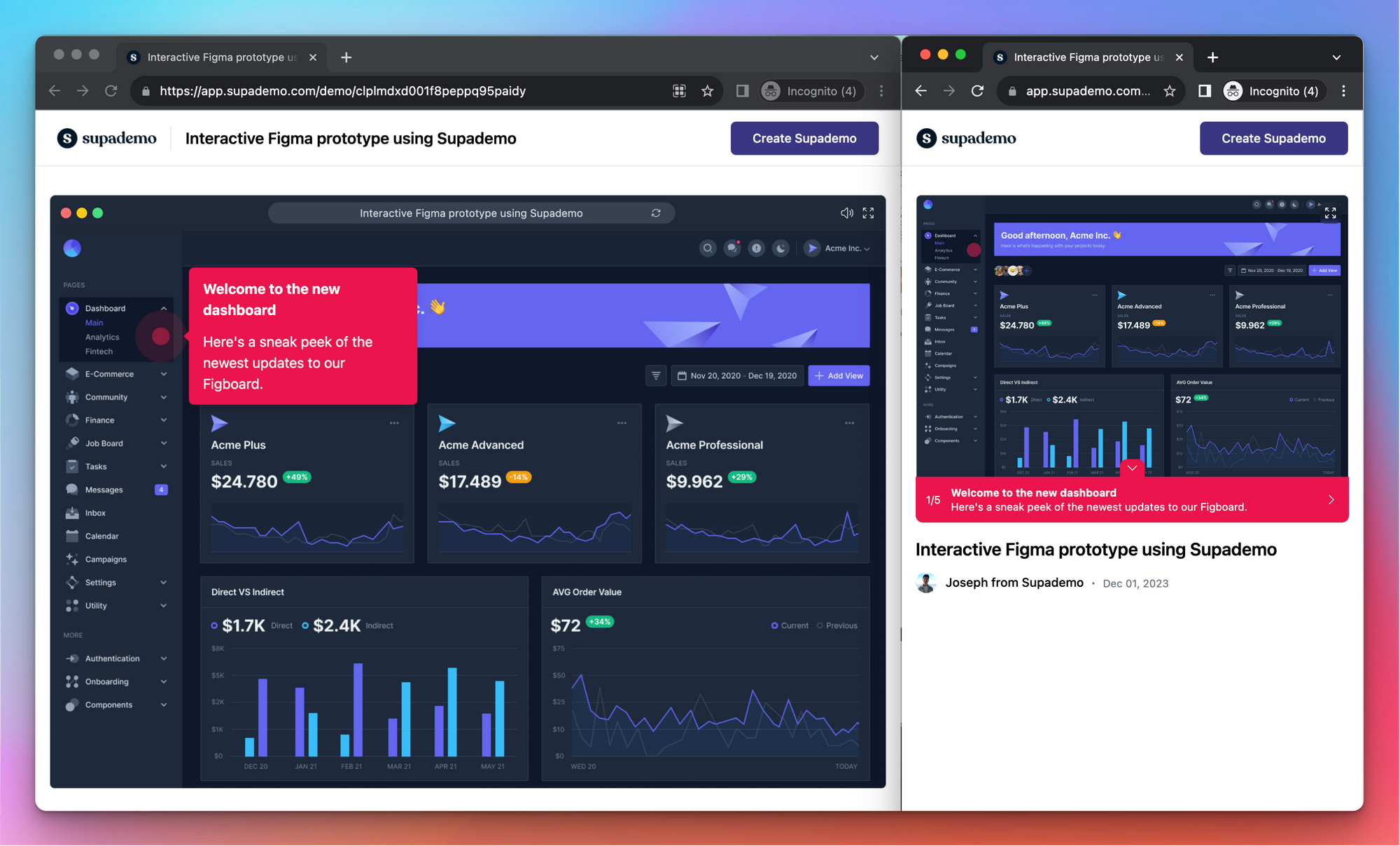
How to Insert Links in Figma
🎨Using Figma to create realistic demos? Learn how to transform your existing Figma screens into a linkable interactive demo. Overview Transform your design creations into interactive wonders with Figma’s powerful link-inserting capabilities. This comprehensive guide provides you step by step ins…
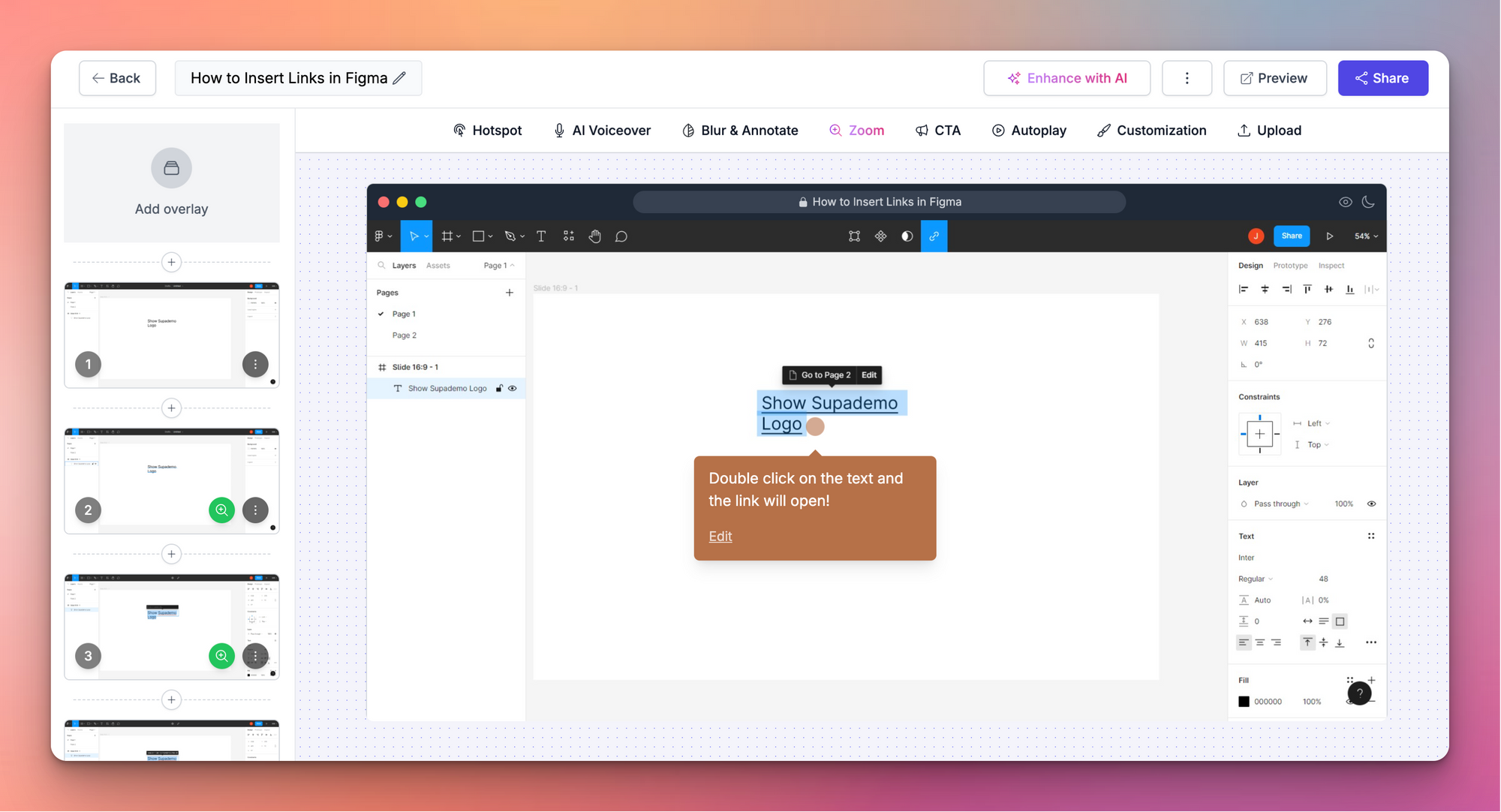
How to export file into PDF in Figma
🎨Using Figma to create realistic demos? Learn how to transform your existing Figma screens into a linkable interactive demo. Overview Now share your designs and collaborate with stakeholders by exporting files into PDF format in Figma. With just a few clicks, transform your visuals into a univer…