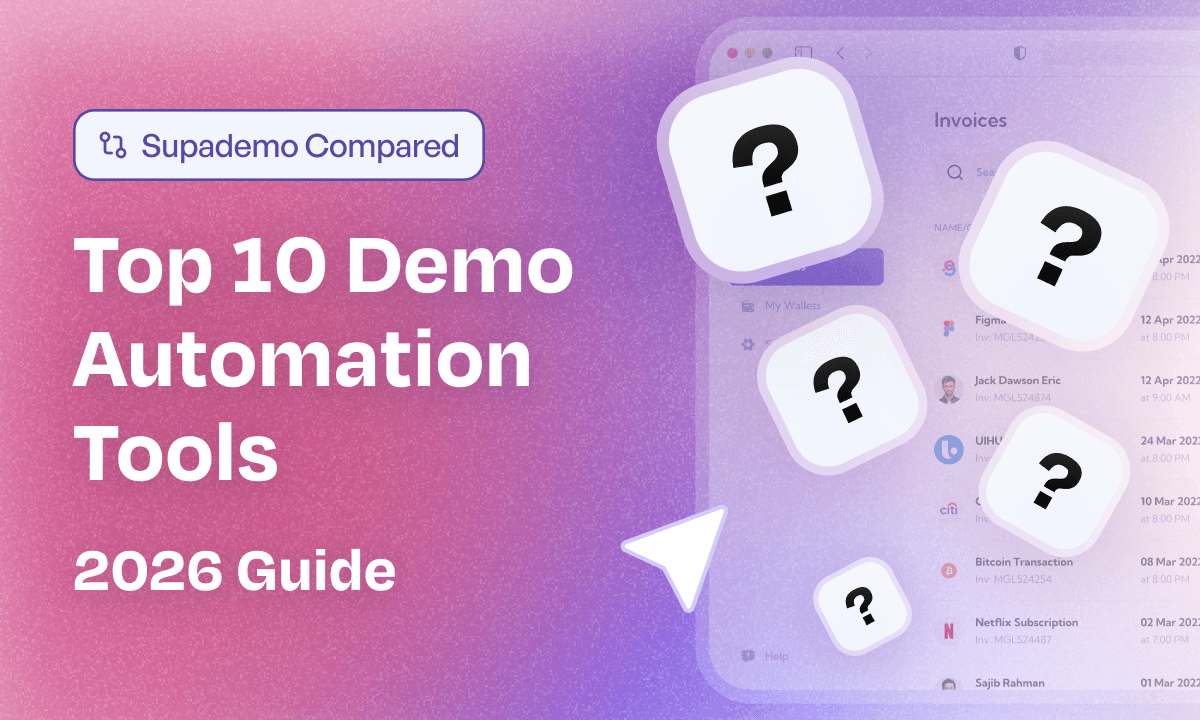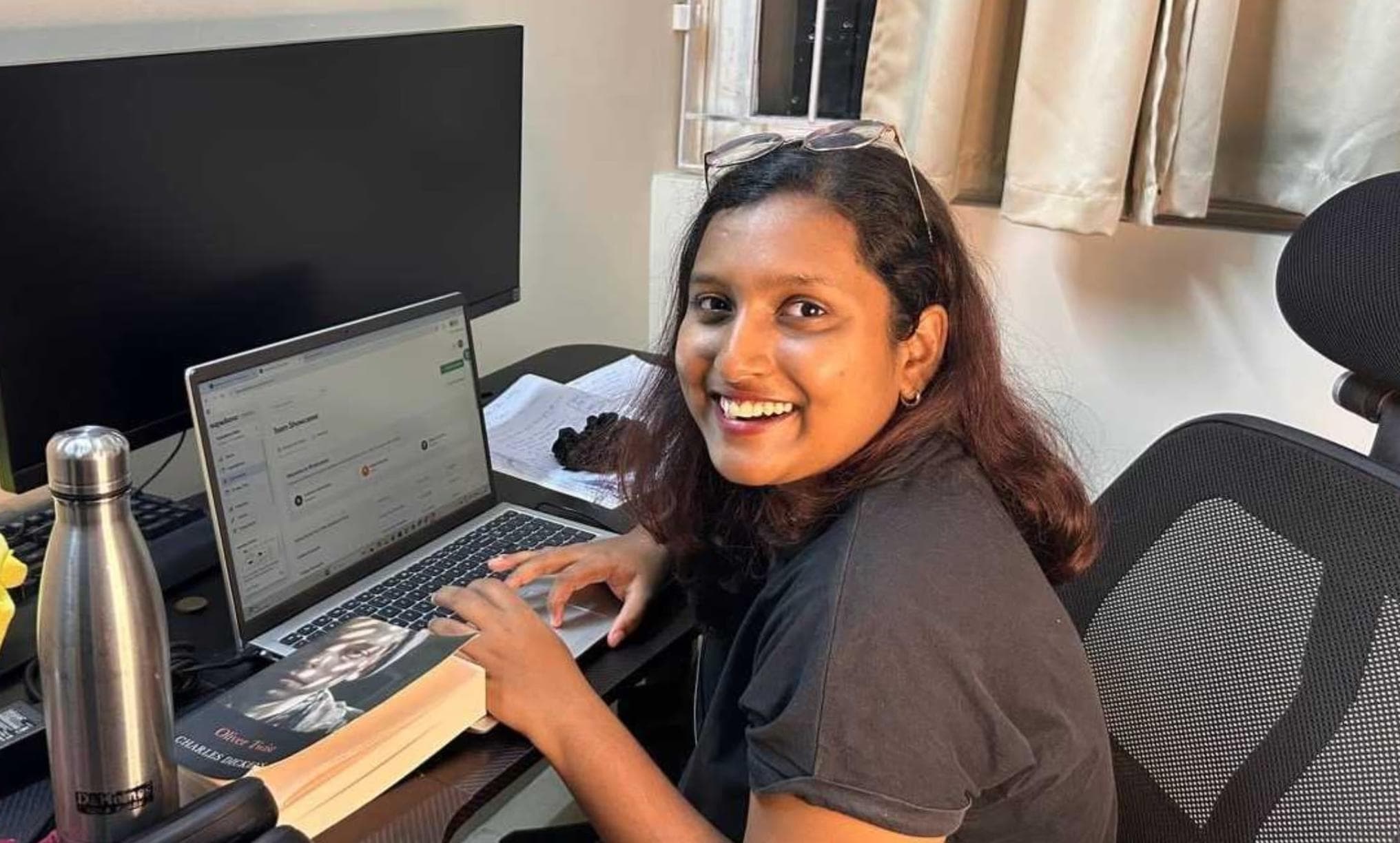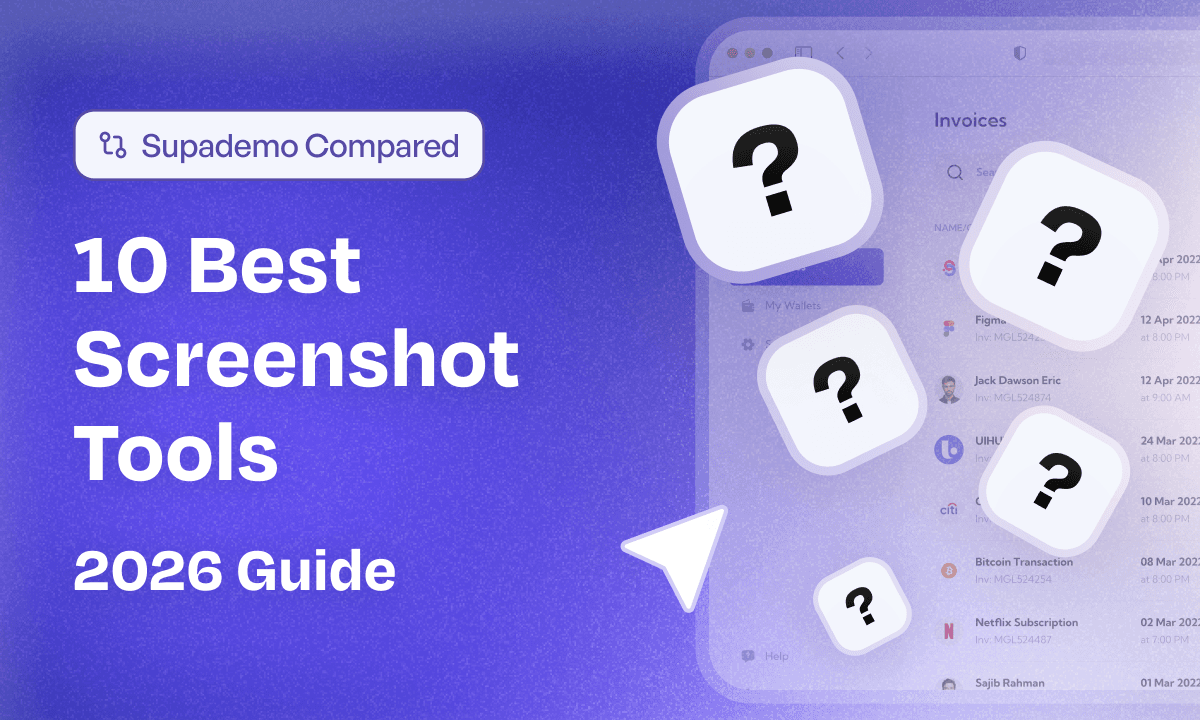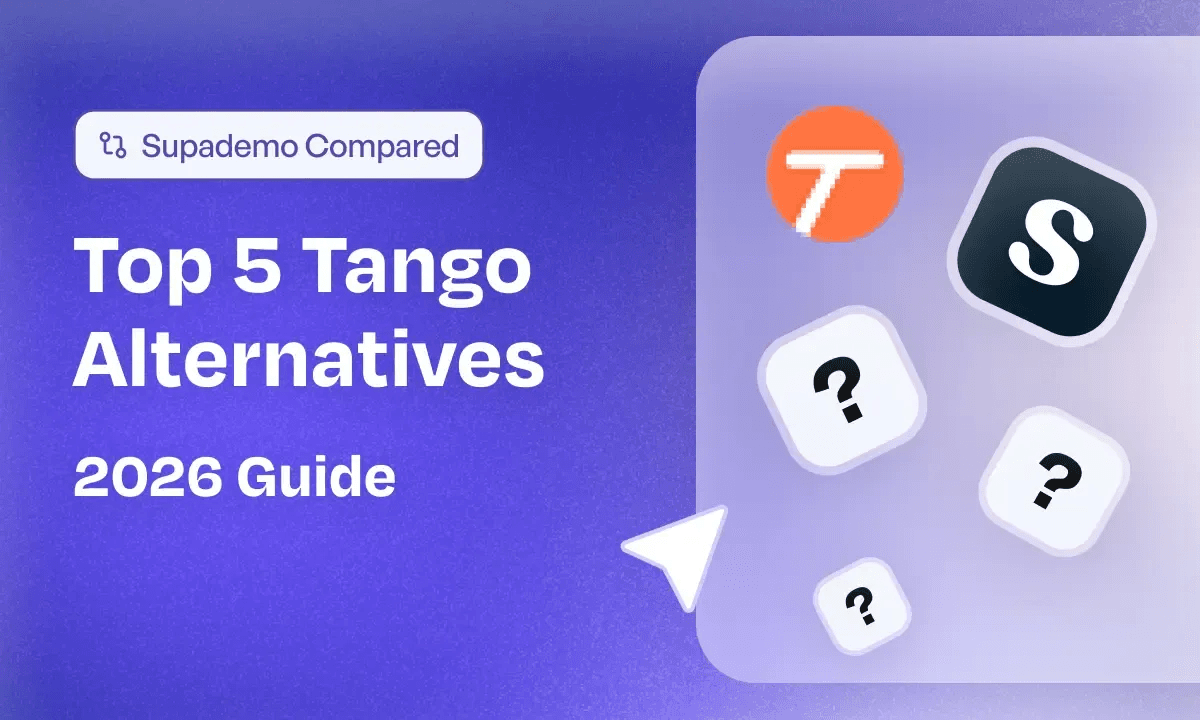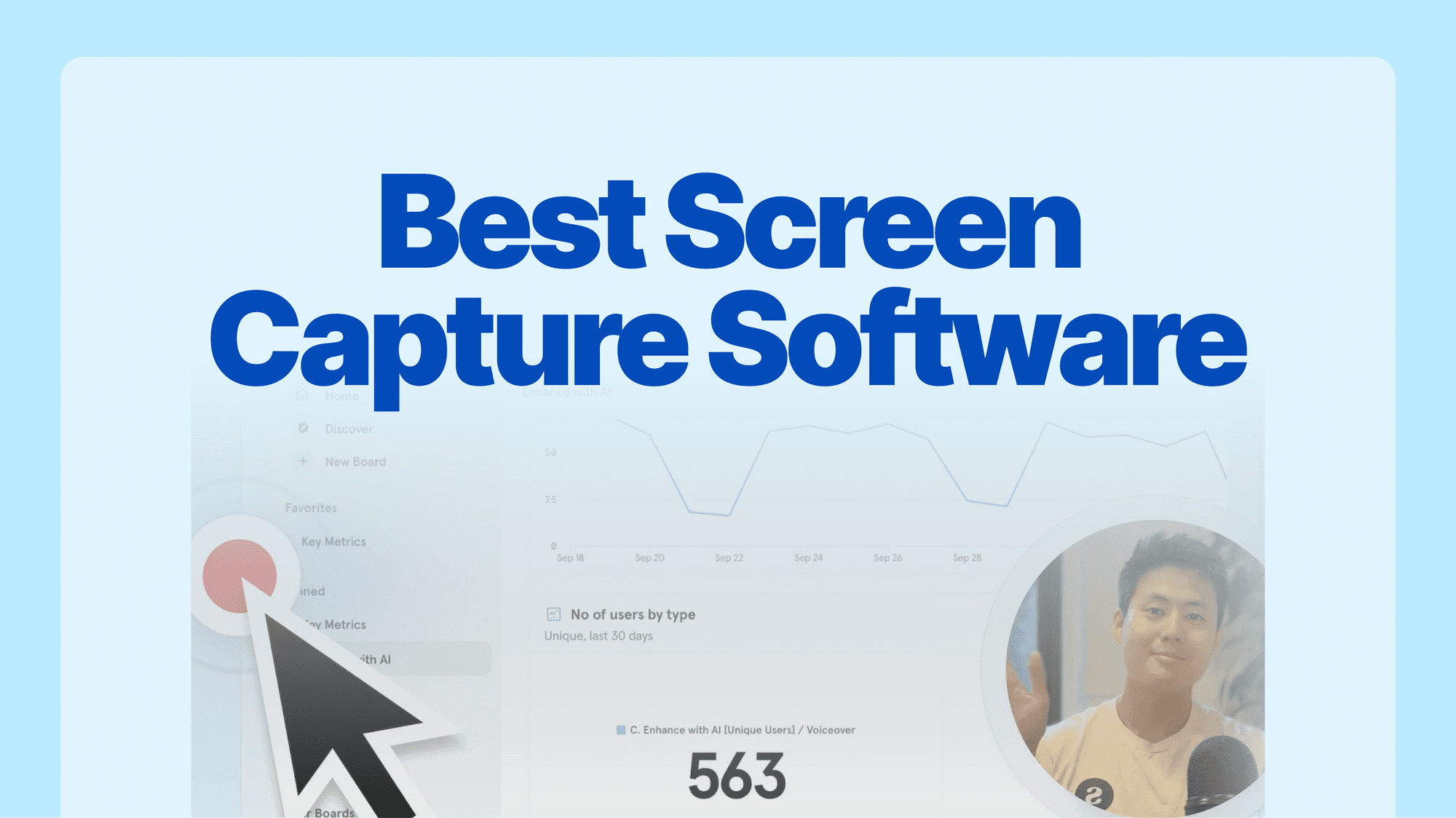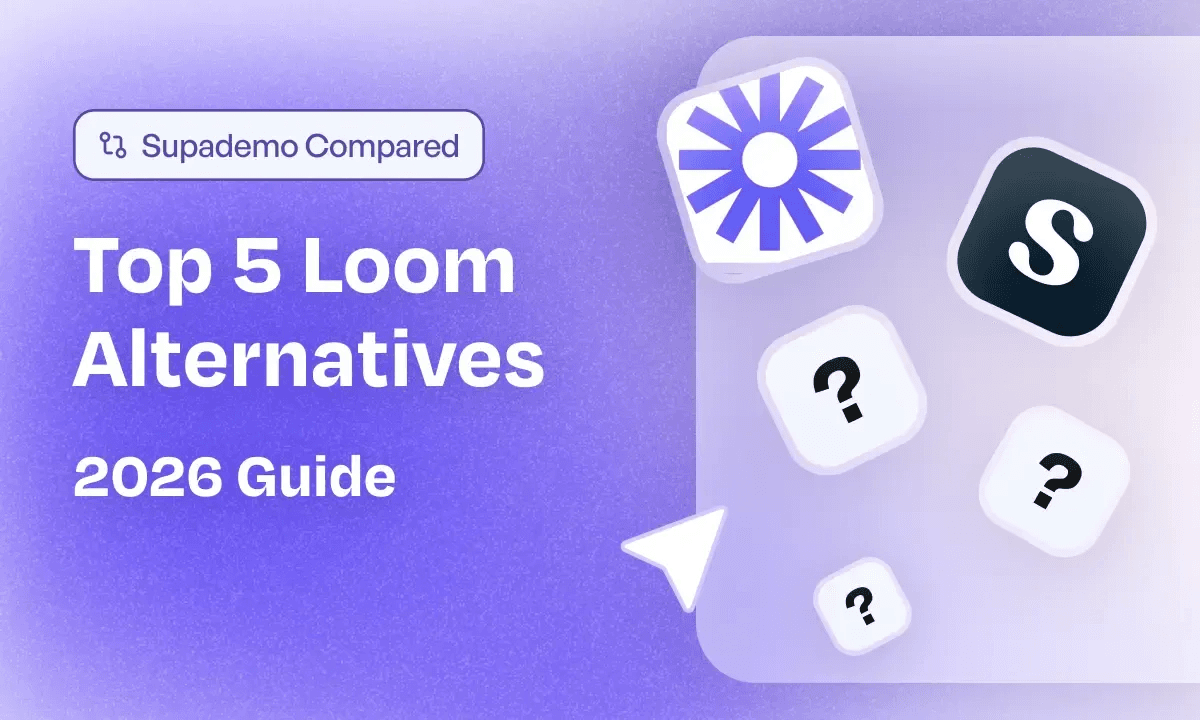
Loom has evolved quickly since its acquisition by Atlassian, and so have customer expectations. The tool is still great for quick async videos, but after digging through reviews on G2, Capterra, Reddit, and X, one pattern kept showing up.
Most teams start with Loom for simple screen recordings. As their product, onboarding, or communication needs grow, they outgrow Loom just as fast. The main reasons are its basic editing tools, limited collaboration controls, and the lack of features for structured training, demos, or multi-video workflows.
So in this guide, I’ve evaluated the top Loom alternatives across real user reviews, key features, pricing, ease of use, and long-term scalability. Each tool solves a different need, so you can pick the one that fits your workflow best.
| Tool | Best for | Key features | Pricing |
|---|---|---|---|
| Supademo (Best overall Loom alternative) | Teams needing interactive demos and video walkthroughs for onboarding, sales, training, and customer education. | Interactive demos HTML capture In-app demo hub Branching and variables Analytics AI voiceovers Internal and external comments Multi-video workflows | Free plan Paid starts at $27/mo |
| Camtasia | Educators and trainers creating polished tutorials with deep editing requirements. | Timeline editor Quizzes Hotspots Transitions Multi-track editing Effects library E-learning features | Starts at $39/yr |
| Screen Studio | Mac users wanting cinematic, high-quality recordings with local editing. | Automatic zooms Smooth cursor movement Presets Whisper captions 4K export Offline workflow | Monthly: $29/mo Yearly: $9/mo billed yearly |
| Tella | Creators and educators making professional videos with minimal effort. | Multi-layout recording AI Magic Trim Templates Custom branding Teleprompter 4K and 60 FPS export | Starts at $13/user/mo billed yearly |
| VEED | Social media teams and creators producing AI-enhanced marketing videos. | AI avatars Text-to-video Subtitles Clip creation Templates 4K export Stock libraries Brand kits | Starts at $12/editor/mo billed yearly |
What is Loom?
Loom is a screen recording and collaboration tool that helps remote teams communicate asynchronously. It offers a Chrome Extension and a desktop app, giving multiple options to record the screen.
It particularly shines in creating and sharing quick, snappy videos like intro videos, product launches, or feature walkthroughs. The ease of sharing with internal teams and external members makes it a go-to choice for businesses of all sizes.
Common use cases of Loom
| Use Case | What It Enables / Typical Scenario | Benefits |
| Asynchronous Communication & Updates | A team lead records a project status update or walkthrough and shares the link, instead of scheduling a live call. | Saves time, removes scheduling friction. |
| Product Demos & Support Walkthroughs | Sales or customer support records a step-by-step demo tailored to a client’s context. | More engaging than text, reduces back-and-forth. |
| Onboarding & Training | HR or a team records how-to videos or internal tools walk-throughs for new hires. | Scalable, reusable learning resources. |
| Feedback & Design Reviews | Designers, engineers, or reviewers annotate or narrate over visual work (UI, docs, code). | Faster iteration cycles, richer context. |
| Team Knowledge Sharing / Internal Comms | Departments share policy updates, “how-tos,” product releases, or context for decisions. | Builds internal alignment without synchronous meetings. |

As one user put it:
“Running a remote engineering organization … we’d be lost without Loom. It enables rich async messaging with better context than written word.”
- Eric Nograles, Director of Engineering, Crossbeam
(Source: Loom Website)
Why did Loom become so popular?
Loom took off because it solved everyday communication pain points with speed, simplicity, and shareability. Instead of long meetings or confusing Slack threads, users could hit record, explain visually, and share a link in seconds.
| Reason | What It Meant for Users |
| Instant setup & low friction | No editing, no uploads — just record and share. Loom made video messaging feel as easy as texting. |
| Built-in virality | Every shared link invited others to “try Loom,” helping teams adopt it organically without training. |
| Clearer communication | Users could show and tell — perfect for walkthroughs, feedback, and quick explanations that text couldn’t capture. |
| Free & accessible | A generous free tier made it easy for individuals and startups to get started. |
| Remote-work ready | As teams went async, Loom became the go-to for skipping unnecessary meetings and sharing context fast. |
By 2023, Loom users had recorded 77M+ videos, avoiding roughly 150M meetings — proof that async video had found its moment. (Source: Loom 2023 Review)
But while Loom redefined async communication, newer tools now go further - offering interactive product demos, analytics, and team-level insights that traditional video alone can’t provide.
Read more about why traditional demo videos are no longer enough to engage your prospects in 2026
.
What is Loom's pricing
| Plan | Price | Best for | Key features |
|---|---|---|---|
| Starter | $0 | Individuals getting started with async video |
25 videos 5-minute screen recordings Unlimited meeting length Transcriptions in 50+ languages Comments and emoji reactions |
| Business | $15/user/mo (billed annually) | Teams needing unlimited videos and basic editing |
Everything in Starter Unlimited videos Unlimited recording time Basic waveform editing Remove Loom branding Upload and download videos |
| Business + AI (Most popular) | $20/user/mo (billed annually) | Teams wanting AI-assisted editing and automation |
Everything in Business Auto-video enhancement Advanced editing Video-to-text automation Video variables Auto-meeting recap emails Auto-meeting notes |
| Enterprise | Custom — contact sales | Large orgs needing security, governance and admin controls |
Everything in Business + AI Advanced security (SSO, SCIM) Advanced content privacy Custom data retention Salesforce integration 99.95% uptime SLA Admin insights |
Why are customers looking for Loom alternatives
Here are 5 reasons why users are looking to switch from Loom:
1. Loom’s editing tools are too basic
Most teams outgrow Loom because it only supports simple trims. You cannot add text, annotations, slides or blur sensitive information after recording. This makes it difficult to create polished tutorials or customer-facing videos without using additional tools.

2. Restrictive free plan
Loom’s free plan includes:
- 25 videos total
- 5-minute recording limit
- No editing features
This works for quick feedback clips but not for trainings, onboarding, or longer walkthroughs. Many users hit storage or length limits fast, forcing them to re-record or split videos into multiple parts.

3. AI features require an additional upgrade
Loom charges extra for AI-powered features such as auto-editing and meeting summaries. Reviewers often say the results need heavy manual correction, which reduces the value of paying for the upgrade.

4. Performance issues affect reliability
Users report lag, audio sync issues and failed uploads, even for short videos. Losing a recording can disrupt workflows and pushes teams to look for more stable tools.

5. Limited team controls and content organization
Loom doesn’t offer strong workspace organization, folder permissions, or governance unless you upgrade to higher plans. As teams scale, managing large video libraries becomes difficult without proper admin controls.
Loom alternatives
byu/smarties89 inEntrepreneur
Top 5 Loom alternatives in 2026
Loom is great for quick screen recordings, but teams eventually outgrow it. Most users switch because they need better editing, branding, reliability, or polished videos for onboarding, sales or training.
If you feel Loom is limiting your workflow, here are the 5 best alternatives worth trying.
1. Supademo- Best overall Loom alternative
💯
👆🏼
Disclaimer:
Supademo’s exclusive
for creating traditional videos is coming soon! In the meantime, you can still use Supademo to
record and share interactive videos
that engage your audience like never before.
.
Supademo's key features
- Built-in screen recorder: Supademo includes a simple recorder for screen, camera or both. You can capture explainers, walkthroughs and updates, trim them quickly and use them as standalone videos or inside demos.
- Advanced editing: Supademo’s demo editor helps you create polished tutorials by adding zooms, blurs, animations and custom branding. You can personalize each step, highlight key actions and tailor every demo to your audience.
- Supademo AI: Speed up demo creation with AI-generated annotations, natural voiceovers and automatic translations. It reduces manual editing and makes every tutorial clear, consistent and accurate.
- In-app demo hub: Organize all your demos, videos and guides in a single hub. Create collections for onboarding, training or feature education and share them publicly or privately for self-serve learning.
- Collaborative commenting: Collect feedback directly on demos with internal and external comments. Internal threads stay private to your team, while external comments let customers or prospects ask questions in context.
- Demo analytics: See how viewers interact with every demo. Track views, engagement, drop-offs and completion rates to understand performance and identify friction points.
- HTML demo recorder: Record your product’s actual HTML interface to create pixel-perfect, fully editable demos. Personalize content, swap data and embed anywhere without losing accuracy or interactivity.
Supademo's pricing
Here's a detailed breakdown on Supademo's pricing:
| Plan | Price | Best for | Key features |
|---|---|---|---|
| Starter | $0 per month | Individuals exploring interactive demos |
5 Supademos included AI text personalization Intuitive demo editor Share via link, embed, video or PDF In-app Demo Hub 1 creator or admin |
| Pro | $27 per month | Creators needing advanced editing and personalization |
Team workspace Unlimited demo creation Image and video uploads Advanced editing features Personalization tools Export to video or embed |
| Scale | $38 per month | Small teams scaling demo creation |
Everything in Starter Unlimited Supademos Tracking links and analytics Branching, variables and showcases Custom branding Supademo AI In-app tour triggers 5 view-only collaborators |
| Growth (Highest ROI) | $350 per month | Teams building HTML demos and sandbox training |
Everything in Scale Unlimited HTML Supademos Edit text, images and HTML elements Unlimited sandbox demos AI voice cloning White-glove onboarding and training Unlimited view-only collaborators |
| Enterprise | Custom pricing | Organizations needing security, governance and multi-team workspaces |
Everything in Growth SSO and SAML Multiple workspaces Custom data retention Dedicated support Unlimited training and demo audits Custom data residency |
Supademo pros and cons
✅ Enhance the user experience by bundling multiple demos in a single URL
✅ Folder and subfolders-based demo organization makes it easy to extract relevant demos
✅ Combines interactive demos, screenshots, and videos in one platform.
✅ Saves time by auto-generating a shareable demo with accurate annotations
✅ Easy to share a walkthrough with multiple export options, such as MP4 file or GIF conversion
❌ Limited languages available for AI voiceover and translation
Supademo vs. Loom: why choose Supademo?
Let’s see what makes Supademo one of the best Loom alternatives and see how Supademo compares against Loom across various aspects.
| Supademo | Loom | |
|---|---|---|
| Best for | Customer-facing teams creating demos, walkthroughs and training content | Remote teams creating quick internal video communication |
| Pricing (annual) | Starts at $27 per month | Starts at $15 per month |
| Recording type |
|
|
| Desktop recording | ✅ Available on Mac and Windows (beta) | ✅ Available on desktop and iPad |
| Analytics | 📊 Granular insights (engagement, drop-offs, viewer progression) | 📉 Basic video insights |
| Interactive product demos | ✅ Yes | ❌ No |
| Demo Hub | ✅ Yes, organize multiple demos in one hub | ❌ No |
| AI voiceovers | ✅ Yes (15+ languages, voice cloning) | 💬 Add-on |
| AI text generation | ✅ Yes (titles, annotations, CTAs) | ✅ Yes (titles, summaries) |
| AI translations | 🌍 Yes (15+ languages) | 🌍 Yes (50+ languages) |
| Custom branding | 🎨 Yes (colors, logos, fonts, domains) | ⚠️ Yes, with limitations |
| Share multiple demos as one link | ✅ Yes (Demo Hub or Showcase) | ❌ No |
| Embed calendars and forms | 📅 Yes | ❌ No |
| Personalization with variables | ✨ Yes | ❌ No |
| Conditional branching | 🔀 Yes | ❌ No |
| Internal and external comments | 💬 Yes | ❌ No |
| Figma plugin | 🎨 Yes | ❌ No |
Users love using Supademo to, among others, generate leads. Beehiiv, a newsletter software for creators, saw a 50% increase in demo conversion rate. Read the full case study here.
1. Supademo doesn't limit recording time (even on the free plan)
Unlike Loom’s 5-minute recording cap, there's no screen recording limit in Supademo.
Even when you're a free plan user.
Another key advantage is if you have many similar videos, you can combine them and create a demo showcase. Beating video overload, which is omnipresent in Loom.
For example, instead of sharing 10 demos for customer onboarding, you can pack them into showcases and share them as a single URL.
Not only does it centralize similar content, but viewers also get neat and sequential guidance.
Here’s an example of Strava demo showcase 👇🏼
2. Supademo helps you convert any video into an interactive walkthrough
Loom videos are quick, but viewers might pause a million times to follow what's happening.
Supademo reduces this back and forth with its video split feature. You can record or upload a video and split it into interactive walkthroughs.
The best part is you don't have to make anything from scratch—take any video you already have and turn it into something viewers can follow along.
This turns watching a video from a passive to a more engaging learning experience as it's self-paced, allowing users to take their time.
And for the creators, it's a huge time saver.
Instead of recording multiple takes or writing separate instructions, you take what you've got and improve it.
3. Supademo editor is loaded with flexible seating options
Loom’s users have complained about its limited editing features.
For example, you cannot redact sensitive information after recording, zoom in on certain areas, or add personalization. Each video thus ended up looking the same.

In contrast, the Supademo editor offers a range of editing tools.
- While Supademo auto-adds zoom in based on your click movements, you can edit and add or remove zoom.
- You can redact sensitive information after recording, allowing you to keep sensitive information secure.
- You can make each video personalized by adding dynamic variables like the recipient’s first name and the company’s name.

2. Camtasia
💯
Best for
: Educators, trainers, and content creators who need professional-quality tutorials with extensive editing capabilities. Perfect for creating e-learning content, software training videos, product documentation, and polished presentations.
Camtasia is a downloadable, all-in-one screen recording and video editing software designed for professionals who need complete control over their video content. Unlike Loom's simple browser-based recording, Camtasia provides a full-featured desktop application with advanced editing capabilities for creating polished tutorials, product demos, and training videos.
Camtasia combines powerful screen recording with a built-in timeline editor, making it ideal for educators, trainers, and content creators who need professional-quality output with extensive customization options.
Camtasia's key features
- Built-in timeline video editor: Edit with a full-featured timeline editor that includes effects, transitions, annotations, callouts, and voiceovers. Create polished, professional-quality videos without needing separate editing software.
- Interactive elements: Add quizzes, clickable links, and interactive hotspots directly into videos. Particularly useful for e-learning and training content.
- Library of assets: Access pre-built video templates, music tracks, sound effects, and animated graphics. Speed up production with ready-made elements.
Camtasia's pricing
| Plan | Price (per year) | Key features |
|---|---|---|
| Starter | $39 |
|
| Essentials | $179.88 |
|
| Create | $249 |
|
| Pro | $599 |
|
Camtasia's pros and cons
✅ High degree of customization and control over every aspect of video output
✅ Interactive elements like quizzes and hotspots for e-learning content
❌ Steeper learning curve compared to browser-based tools like Loom
❌ Performance issues with longer videos—users report crashes and lag
Camtasia vs Loom
Let's see how Camtasia compares to Loom for professional video production.
| Feature | Camtasia | Loom |
| Best for | Professional tutorials, training videos | Quick screen recordings, async communication |
| Pricing (annual) | $299 one-time or $179.88/year subscription | Starts at $15/month |
| Editing capabilities | ✅ Full timeline editor with advanced features | ⛔ Basic trim only |
| Interactive elements | ✅ Quizzes, clickable links, hotspots | ⛔ Not available |
| Multi-track editing | ✅ Multiple video/audio tracks | ⛔ Single track recording |
| Recording location | Desktop application (local files) | Browser/cloud-based |
| Video hosting | ⛔ Export required, no built-in hosting | ✅ Automatic cloud hosting |
| Learning curve | Steeper—professional software | Simple—ready in minutes |
| Best for speed | ⛔ Requires editing time | ✅ Share instantly after recording |
3. Screen Studio
💯
Screen Studio's key features
- Automatic zoom: Follows your mouse clicks and zoom in whenever you click something important. You can modify the zoom duration and intensity (from a subtle zoom to a dramatic close-up).
- Presets: Configure the editing interface and save it for future videos. You can create multiple presets acting like templates to edit a video quickly.
- Auto-transcription and caption: Generate video captions and transcripts with the Whisper AI model. You can also generate captions in multiple languages.
Screen Studio's pricing
| Plan | Price | Key features |
|---|---|---|
| Monthly | $29 per month |
|
| Yearly | $9 per month (billed yearly) |
|
Screen Studio's pros and cons
✅ Reduces product adoption time with an intuitive interface
✅ Make content sharing easy through MP4 and GIF export
❌ Lacks video analytics for tracking video engagement
❌ Only support manual file sharing without cloud storage
Screen Studio vs Loom
Let's see what makes Screen Studio a strong alternative to Loom for Mac users who want polished, professional-looking recordings.
| Feature | Screen Studio | Loom |
| Best for | Mac users creating polished, cinematic videos | Quick team communication across platforms |
| Pricing (annual) | $229 one-time (perpetual license) | Starts at $15/month |
| Platform support | Mac only | Windows, Mac, Chrome, Mobile |
| Automatic zoom | ✅ Follows mouse clicks with customizable intensity | ⛔ Not available |
| Cursor tracking | ✅ Smooth automatic cursor movement and animations | ⛔ Static cursor only |
| Motion effects | ✅ Built-in cinematic motion blur and transitions | ⛔ Not available |
| Background removal | ✅ AI-powered without green screen | ⛔ Not available |
| Presets | ✅ Save custom settings for one-click consistency | ⛔ Not available |
| Export quality | Up to 4K with optimized rendering | 1080p standard |
| Recording limit (free) | N/A (paid only) | 5 minutes |
| Editing approach | Professional local editing with effects | Basic trim in browser |
| Video hosting | ⛔ Export required, no built-in hosting | ✅ Automatic cloud hosting |
| Shareable links | ✅ Available with paid plan | ✅ Included |
4. Tella
💯
Best for
: Content creators, educators, and course builders who need professional-looking videos with minimal editing effort. Ideal for creating online courses, YouTube tutorials, product demos, and social media content where visual presentation and polish matter.
Tella is a modern screen recording tool built for creators, educators, and teams who need quick, polished video content without complex editing software. Unlike Loom's focus on quick team communication, Tella emphasizes presentation-style videos with professional layouts, making it ideal for product demos, tutorials, online courses, and social media content.
What sets Tella apart is its ability to make recordings look professional with minimal effort through pre-styled layouts, custom backgrounds, and AI-powered editing that eliminates awkward pauses and filler words automatically.

Tella's key features
- Multi-layout recording: Switch between bubble cams, side-by-side, picture-in-picture, and full-screen views during recording. Start with a full-screen webcam intro, switch to side-by-side for your main content, and finish with a focused screen share—all in one take.
- AI Magic Trim: Automatically detects and removes awkward pauses, "uhms," and filler words from recordings. Get cleaner, more polished videos without manual editing.
- Professional layouts and customization: Pre-built layouts make content look professional instantly. Customize backgrounds, add overlays, adjust video framing, and apply custom branding to match your style.
Tella's pricing
| Plan | Price (yearly billing) | Key features |
|---|---|---|
| Pro | $13 per user/month |
|
| Premium | $19 per user/month |
|
Tella's pros and cons
✅ Multiple viewing modes (bubble cams, side-by-side, full-screen) for dynamic presentations
✅ Pre-styled layouts make videos look polished without additional editing software
❌ Some users report occasional technical bugs, though actively addressed by development team
❌ Requires internet connection for recording and editing (cloud-based only)
Tella vs Loom
Let's see what makes Tella a strong Loom alternative across various aspects.
| Feature | Tella | Loom |
| Best for | Creators, educators, course builders | Quick team communication |
| Pricing (annual) | Starts at $19/month | Starts at $15/month |
| Recording flexibility | Multiple layouts switchable mid-recording | Fixed layout |
| Editing approach | Transcript-based + timeline editing | Basic trim only |
| Filler word removal | ✅ Automatic with AI | ⛔ Not available |
| Custom layouts | ✅ Pre-styled professional layouts | ⛔ Basic customization |
| Speaker notes | ✅ Built-in teleprompter | ⛔ Not available |
| Background customization | ✅ Custom backgrounds and virtual sets | ⛔ Limited options |
| Post-recording polish | ✅ AI-powered trimming and cleanup | ⛔ Re-record required |
| Export quality | Up to 4K at 60 FPS | 1080p standard |
5. VEED
💯

VEED's key features
- AI avatars: Create virtual avatars from templates or build your own using AI and use them to create human-like videos without appearing on camera.
- Clips: Convert your long-from videos into snappy clips. You can adjust the clip duration, choose the subtitle style, and translate it into multiple languages.
- Text to video generation: Create engaging videos by using a prompt. You can edit it like a recorded video. You can add animations, adjust the speed, optimize the video frame, and adjust the display settings.
VEED’s pricing
| Plan | Price (yearly billing) | Key features |
|---|---|---|
| Lite | $12 per editor/month (billed yearly as $144) |
|
| Pro | $29 per editor/month (billed yearly as $348) |
|
| Enterprise | Custom pricing |
|
VEED's pros and cons
✅ Ease content creation with a powerful video editing toolkit
✅ Scale consistent on-brand video creation with stock video, music, sound effects, and AI avatars
❌ Delays workflows due to slow AI video rendering times
❌ Slows down work with long video export time
VEED vs Loom
Let's see what makes VEED the better choice for creating social media content and marketing videos with AI-powered editing.
| Feature | VEED | Loom |
| Best for | Social media content, marketing videos | Internal team communication |
| Pricing (annual) | Starts at $24/month | Starts at $15/month |
| AI avatars | ✅ 20+ AI avatars for faceless videos | ⛔ Not available |
| Text-to-video | ✅ Generate videos from text prompts | ⛔ Not available |
| Auto-subtitles | ✅ 12 hours/month with AI translation | ✅ Basic transcription |
| Video templates | ✅ Extensive library for social media | ⛔ Not available |
| Background removal | ✅ AI-powered for video and webcam | ⛔ Not available |
| Stock library | ✅ Video, images, music, sound effects | ⛔ Not available |
| Clip creation | ✅ Convert long videos into social clips | ⛔ Not available |
| Export quality | Up to 4K Ultra HD | 1080p standard |
| Brand kit | ✅ Multiple brand kits for clients | ⛔ Basic branding only |
| Recording approach | Cloud-based editing suite | Simple screen recording |
| Best for speed | ⚠️ Slower with complex edits | ✅ Fast, instant sharing |
| Mobile app | ✅ iOS app available | ✅ iOS and Android |
How to select the right Loom alternative?
Each Loom alternative shines in a different area, so the best choice depends on what your team needs today.
Screen Studio is great for Mac users who want high-quality, cinematic recordings. Camtasia works best for teams that need full editing control for polished tutorials.
Tella is ideal for creators and educators who want professional layouts with minimal effort, while VEED supports AI-driven content and social video workflows.
Where Supademo stands out is in versatility. It lets you create product explainers, step-by-step tutorials, interactive demos, and even combine video with guided walkthroughs. You get one platform for onboarding, training, and customer-facing content without juggling multiple tools.
Seems like a good fit? Well, go try Supademo today for free.
FAQs
Commonly asked questions about this topic.
Is there a better alternative to Loom?
Yes. Tools like Supademo, Screen Studio, Camtasia, Tella, and VEED outperform Loom in different areas such as editing, branding, analytics, interactivity, and AI automation. Supademo is especially strong for interactive product demos, onboarding, and customer training.
Why are users looking for alternatives to Loom?
Loom is great for quick screen recordings, but many users want more interactivity, less talking-head video, and easier ways to guide users step-by-step. Alternatives like Supademo offer a cleaner, click-through experience that’s better for product demos, onboarding, and training—without the awkward pauses or video fatigue.
What are the best Loom alternatives for product demos?
Top Loom alternatives include Supademo, Arcade, Tella, and Berrycast. Supademo is especially powerful for interactive, no-code product demos—allowing viewers to click through each step, follow guided voiceovers, and stay engaged without watching long videos.
How is Supademo different from Loom?
Loom captures static screen recordings with narration, while Supademo creates interactive, step-by-step product demos that users can click through at their own pace. Supademo also supports AI voiceovers, translations, analytics, and embedding—features Loom doesn’t offer for product walkthroughs.
Is Supademo easier to update than Loom videos?
Yes. Unlike Loom, where you'd need to re-record an entire video for a small change, Supademo lets you edit individual steps, re-record actions, or rearrange flow—making it much easier to maintain and update over time.
Can Supademo be embedded like Loom?
Absolutely. Supademo demos can be embedded anywhere—on landing pages, in emails, help centers, or product tours. You can even gate them with forms or track viewer engagement with built-in analytics.
Does Supademo support voiceover or narration like Loom?
Yes—and more. Supademo lets you generate AI voiceovers in multiple accents and languages or upload your own. This makes it easier to personalize and scale narrated demos without manually recording each one, as required by Loom.
Hiba Fathima
Hiba Fathima is the first Product Marketer at Supademo. She previously led product marketing at top Indian tech firms and loves turning complex products into clear, compelling stories.