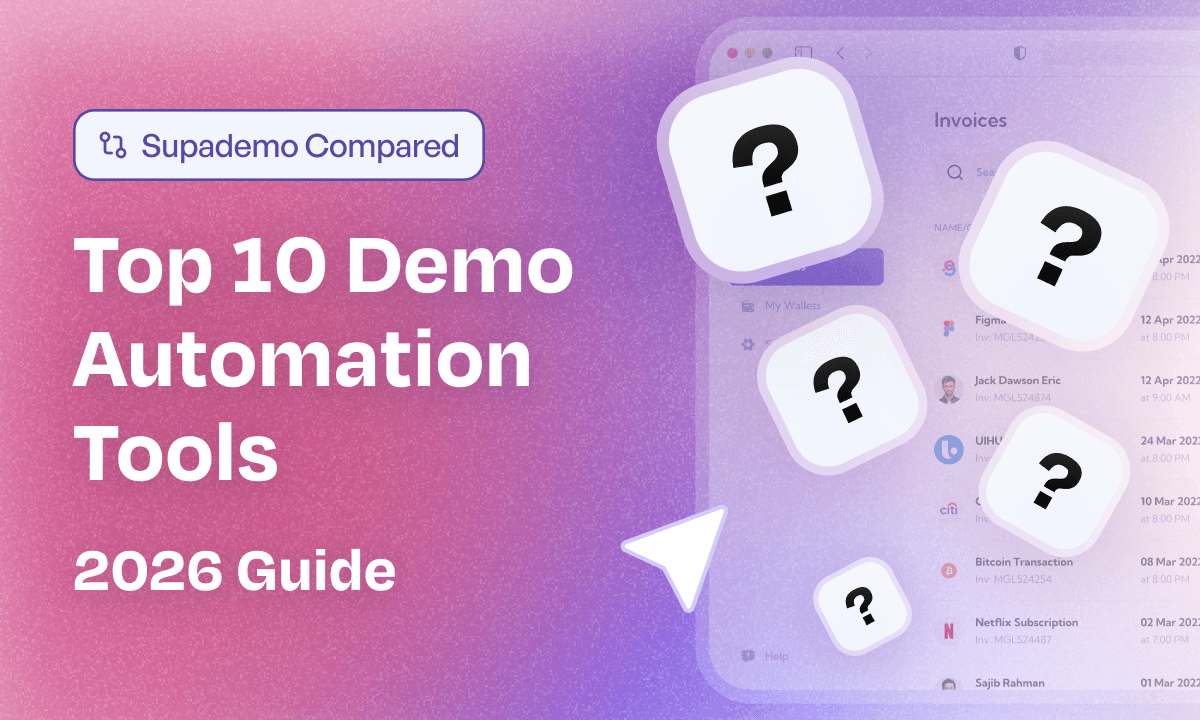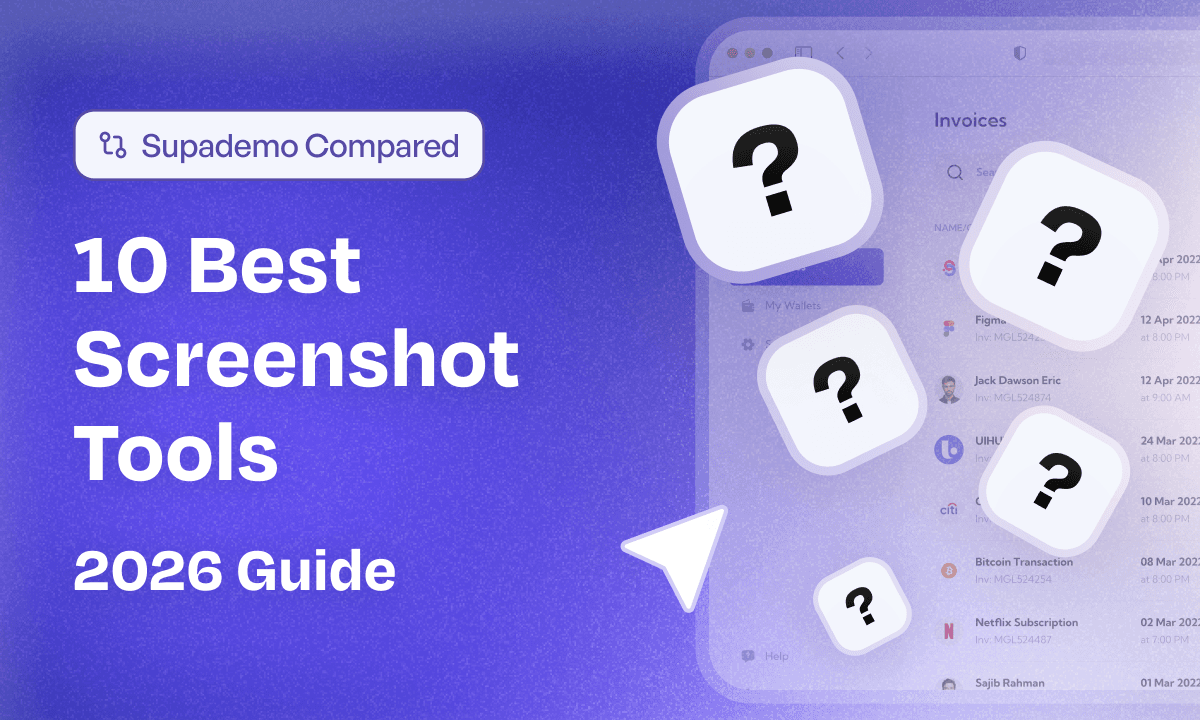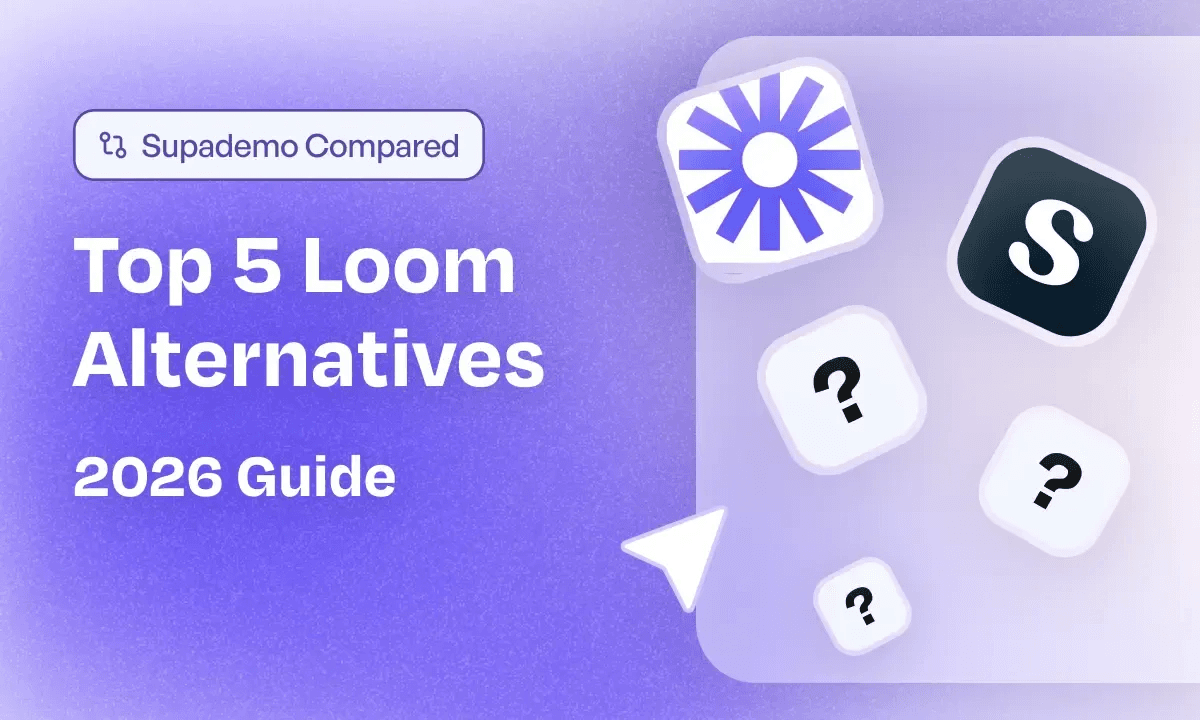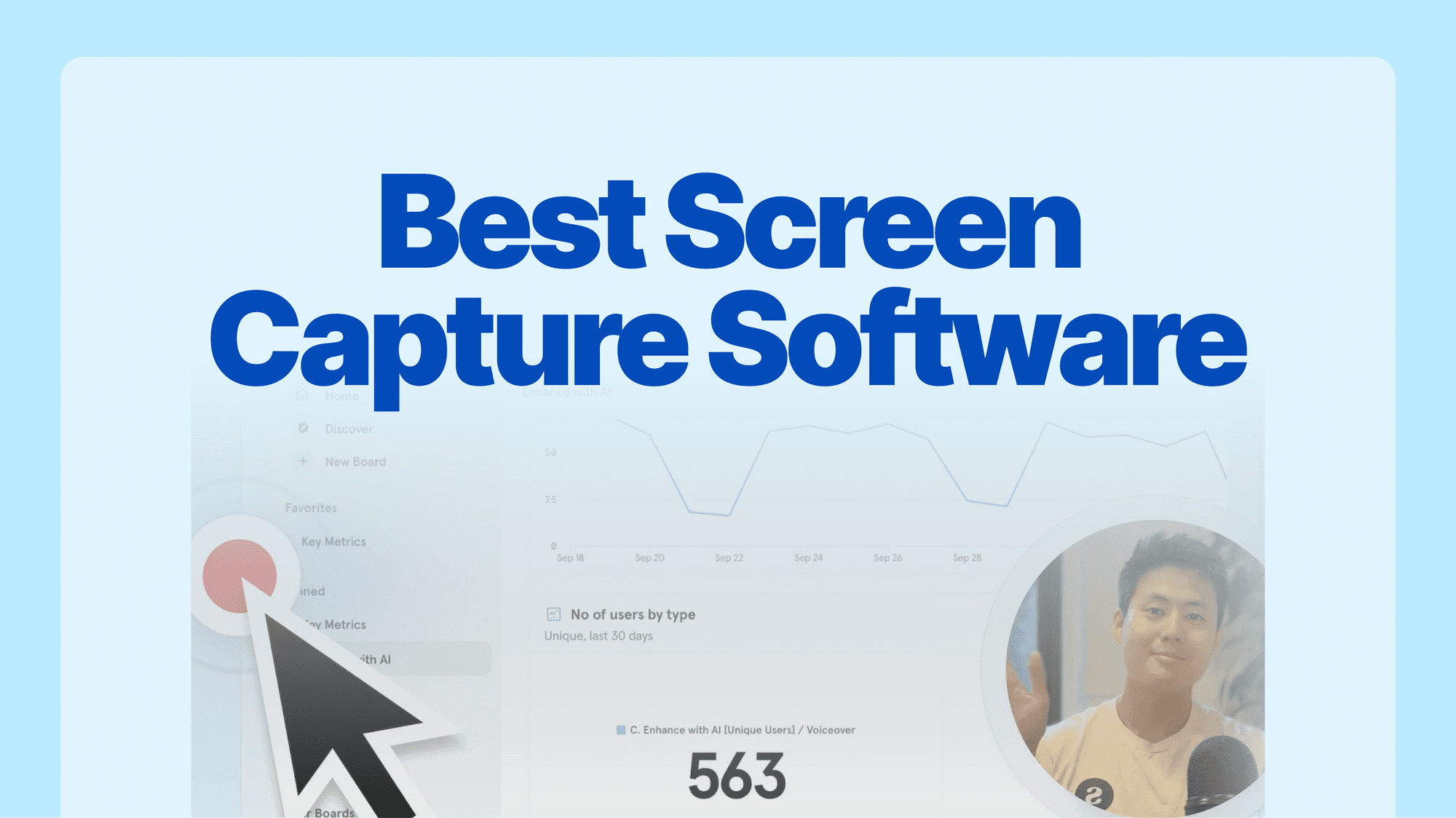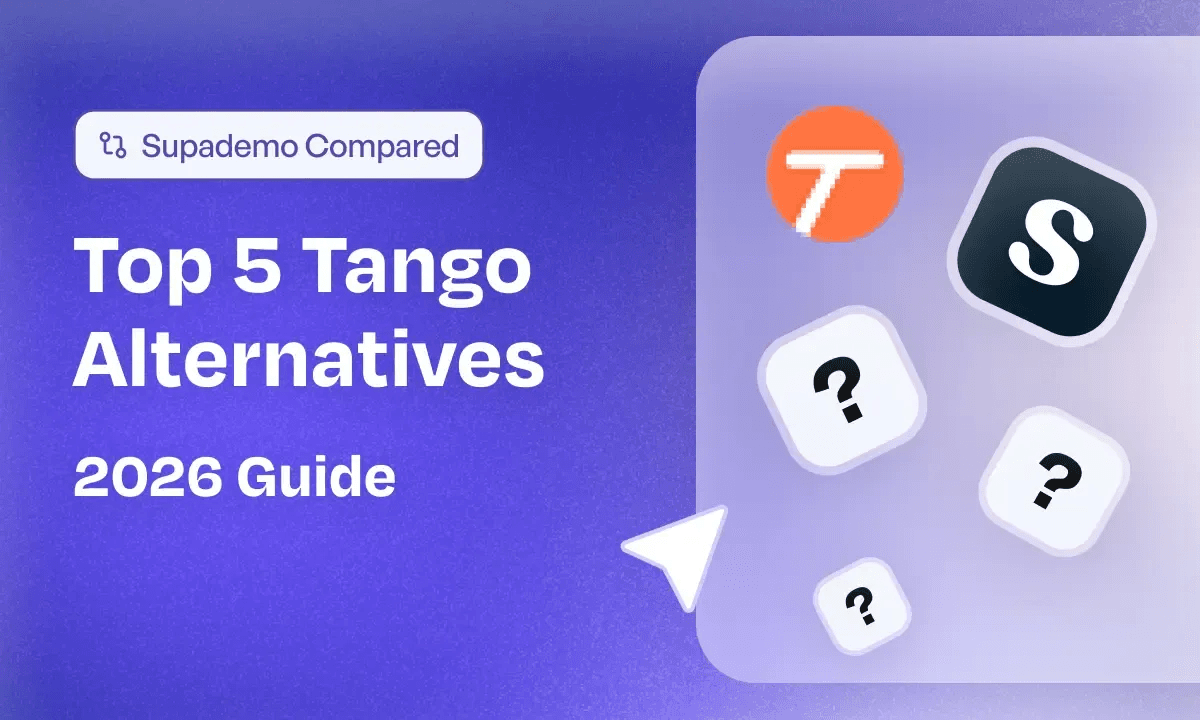
Think about the last time you started a new role and had to figure out a clunky internal tool.
Did you get a clear, step by step guide, or were you guessing from half updated screenshots and buried Slack threads? Good process documentation turns that guessing game into predictable, repeatable work, but only if your software makes guides fast to create, easy to update, and natural to use.
If you are looking for process documentation software and evaluating Tango, or you are a current Tango customer exploring alternatives, this guide is for you.
In this guide, I will:
- Explain what Tango is for anyone who has not used it before
- Break down why teams start looking for Tango alternatives
- Cover five Tango alternatives for process documentation that offer more customization, flexibility, and better value for your budget
| Tool | Key strengths | Starting price |
|---|---|---|
| Supademo | Interactive, HTML and sandbox demos plus demo hubs for role-based paths and training | Free plan available; paid from $36 per creator / month |
| iorad | Multi-format tutorials (interactive, PDF, video, SCORM) for formal training and LMS use | From $200 per month for a single license |
| Scribe | Fast, lightweight step-by-step SOPs with smart redaction and embeds | Basic is free; paid from $23 per seat / month |
| Loom | Video-first walkthroughs and async explainers with AI summaries | Starter is free; paid from around $15–18 per user / month for Business |
| Trainual | Centralized SOP and training playbook with tests, paths, and governance | From $249 per month for 10 seats on Core |
What is Tango?
Tango started as a documentation tool that captured your screen and generated step-by-step, clickable walkthroughs.

Today, Tango is positioned as an AI-powered assistant for sales teams. It runs as a Chrome or Edge extension, pulls data from multiple tools, and helps automate repetitive CRM tasks like logging call notes and creating quotes, so reps spend less time clicking and more time selling.
The walkthrough builder still exists, but Tango’s newer capabilities are geared toward boosting sales team productivity and accuracy.
Tango’s pricing plans
Tango’s pricing looks affordable at first glance, but the limits on the free plan, per-seat Pro pricing, and extra Enterprise platform fee can make scaling costly for teams that need documentation and in-app guidance across many users.
| Plan | Price & Billing | Best for | Key limits / caveats |
|---|---|---|---|
| Trial / Free | $0 | Small teams testing Tango for basic docs |
Only 15 shared workflows Up to 10 users per workspace Fine for pilots, not for full rollouts. |
| Pro | $22 / month per Pro user (billed annually) | Teams that need unlimited workflows and better branding |
Priced per Pro seat Each additional Pro user needs a paid seat Can add up as usage grows. |
| Enterprise | Custom pricing + platform fee based on users supported | Larger orgs needing SSO, roles, PII blurring, in-app pins and automations |
Pricing is not transparent Includes a separate platform fee Can be a barrier for budgeting and comparisons. |
Why do customers look for Tango alternatives?
After using Tango for documentation and digging through recent G2 reviews and help docs, four patterns keep coming up.
Reason 1: No native audio or video in workflows
Tango creates clean, step-by-step guides but does not record video or audio.
If you want voiceovers or explainer videos alongside your instructions, you need a second tool and more manual work.

Reason 2: No built-in “hub” for multiple workflows
Each Tango workflow has its own link. There is no native page builder or hub where you bundle multiple workflows into one branded URL.
So if you want an onboarding kit or a role-based playbook, you have to stitch everything together in a separate wiki or doc, which makes maintenance and sharing harder.

Reason 3: Guide Me is limited to people inside Tango
I love the idea of Guide Me, but it only works if the viewer has a Tango account, the extension installed, and access to that specific workflow.
In practice, that makes it difficult to use with customers, contractors, or external stakeholders who just need a guided path in their browser without setting anything up.
Reason 4: Customization and scale often require higher tiers
Branding, layout, and deeper admin controls are more limited on lower plans.
Teams that want fully on-brand documentation and in-app experiences across multiple tools often find they need to upgrade into more expensive tiers to get the control they want.
What are the best alternatives to Tango walkthrough builder?
If you want to create interactive tutorials and walkthroughs, the following five alternatives to Tango are worth checking out.
1. Supademo
Among Tango alternatives, Supademo is the option that turns process docs into hands-on experiences. Instead of only generating screenshot guides, it lets you capture workflows as interactive demos, layer on AI text and voiceovers, and bundle multiple flows into a single hub for onboarding, training, or support.
Compared to Tango, it gives you more control over format, branding, and how multiple processes are packaged for different roles and audiences.
Key features of Supademo
- HTML and sandbox demos: Create high-fidelity HTML clones and sandbox environments so users can click through processes in a safe, realistic version of your product, without touching live data.
- Demo editor: Blur sensitive fields, edit text and images, add chapters, CTAs, and custom branding, so each process demo looks polished and on-brand without re-recording.
- Screen recordings: Capture webcam plus screen when you want to add face-to-camera context for explainers, leadership updates, or more human onboarding content.
- Demo hubs: Build a searchable library of multiple demos, layer in custom branding, and share everything as a single URL or in-app hub, so new hires or customers can self-serve entire playbooks instead of juggling isolated links.
- Role-based branching paths: Use conditional branching and dynamic variables to show different steps to different roles or segments, so admins, reps, and end users each follow a tailored path rather than a generic one-size-fits-all guide.
- AI-assisted demo creation: Use AI to generate or refine step copy, translate demos into 15+ languages, and add synthetic voiceovers or voice cloning, which makes complex processes easier to follow without manual scripting.
- Sharing and tracking: Share demos as links, embed them in docs or inside your product, and track views, completion, drop-offs, and individual viewers so you can see which SOPs and walkthroughs actually get used.
- Team collaboration and comments: Collaborate with teammates directly in the Supademo editor using internal, step-specific comments. You can leave feedback, ask questions, track changes, and resolve threads in one place instead of juggling Slack messages or external docs.

Supademo Pricing
| Plan | Price & billing | Key highlights |
|---|---|---|
| Starter | Free – $0 / month |
5 Supademos AI text personalization Intuitive demo editor Share as link, embed, video, or PDF In-app Demo Hub |
| Pro | From $36 / month per creator |
Team workspace Unlimited demo creation Image and video uploads Advanced editing features Personalization |
| Scale | $50 / month per creator |
Everything in Starter Unlimited Supademos Tracking links and analytics Branching and variables Multi-demo Showcases Custom branding Supademo AI Up to 5 read-only collaborators |
| Growth | $450 / month for 5 creators |
Everything in Scale Unlimited HTML Supademos HTML editing Unlimited sandbox demos White-glove onboarding and training AI voice cloning Unlimited read-only collaborators |
| Enterprise | Custom – starts at 10 creators |
Everything in Growth SSO / SAML Multiple team workspaces Custom data retention Dedicated support Unlimited onboarding and demo audits Custom data residency |
Pros
- Intuitive and easy to use: Users say Supademo combines simplicity with power, so non-technical teammates can create polished demos without training.
- Fast interactive demo creation: Reviews highlight how quickly you can turn workflows into interactive demos, saving hours compared to manual screenshots and doc building.
- Works across multiple teams and use cases: G2 users use Supademo for marketing, product, sales, onboarding, and internal training instead of juggling separate tools.
Cons
- Advanced features on higher tiers: HTML, sandbox demos, and some AI options are only available on Growth or Enterprise plans.
2. iorad

Key features of iorad
- Multi-format output: One capture can be repurposed as an interactive tutorial, video, PDF, slide deck, or step list without re-recording.
- Audio and voiceover options: Tutorials can include recorded voiceovers or text-to-speech audio (Amazon Polly / Google), making complex flows easier to follow than text-only Tango guides.
- LMS and app integrations: Tutorials can be exported as SCORM / HTML packages and pushed into tools like Zendesk, Salesforce, HubSpot, and SharePoint for centralized training.
iorad Pricing
The Individual plan already sits at a premium, and many of the features that matter for scale (branding, analytics, SCORM, translation) live on the higher tiers, so smaller teams need to check what they actually get at each level before committing.
| Plan | Price & billing | Who it is for | Key inclusions and caveats |
|---|---|---|---|
| Individual | $200 per month, single license | Solo creator or very small team |
Full tutorial builder Privacy controls Data masking Automated text to speech Good starter, but no advanced branding or analytics. |
| Team | $500 per month, plus $50 per additional creator | Small to mid sized teams with multiple creators |
Everything in Individual Custom branding Premium audio Tutorial analytics SSO Video and document export Costs scale quickly as you add creators. |
| Enterprise | Custom quote | Larger organizations with complex training needs |
Everything in Team Translation module Downloadable SCORM and SharePoint packages Multiple team or department accounts Dedicated support Requires sales conversations and budget flexibility. |
Pros
- Rich media support: Built-in audio, video, and multiple output formats make it well-suited for formal training and customer education.
- Enterprise-ready exports: SCORM, SharePoint, and CRM integrations fit neatly into existing enablement and support ecosystems.
Cons
- Higher cost for business use: Paid plans start in the high three figures per month, which can be expensive for simple internal use cases.
- Heavier UX: The editor and feature set can feel complex if all you need is quick, lightweight workflow capture.
3. Scribe
Key features of Scribe
- Quick editing and layout: The editor lets you trim steps, rewrite instructions, add annotations, and re-order sections quickly, which is helpful when workflows change often.
- AI for context docs: Scribe AI can generate surrounding documentation such as onboarding guides, help center articles, and multi-process overviews around your captured steps.
- Smart blur and redaction: Built-in smart blur hides sensitive data across all screenshots in one go, making it safer to document CRM, HR, or finance workflows.
Scribe Pricing
Scribe’s pricing is friendly for solo users but quickly becomes seat based as you scale. Key functionality like desktop capture, branding, and stronger controls sit on Pro plans and above, so teams need to factor both seat minimums and who actually needs creator access.
| Plan | Price & billing | Who it is for | Key inclusions and caveats |
|---|---|---|---|
| Basic | Free | Individuals testing Scribe for simple web flows |
Works in browser on any web app Quick customization Share via link or embed No desktop capture or branding. |
| Pro Personal | From $23 per seat per month (1 seat) | Solo consultants and individual creators |
Everything in Basic Works on web, mobile, and desktop apps Company branding Edit and redact screenshots Export to PDF, HTML, Markdown. |
| Pro Team | From $12 per seat per month (starts at 5 seats) | Small teams creating docs for clients or internal use |
Everything in Basic Web, mobile, and desktop capture Branding Redaction and editing Exports Team comments Seat minimum of 5, so cost jumps quickly for small groups. |
| Enterprise | Custom pricing, starts at 1 seat | Larger orgs needing security and governance |
Everything in Basic Auto redaction of PII and PHI SSO Creator, Viewer, Admin roles Enterprise data governance Central user and document management Language translations Features vary by plan and require sales conversation. |
Pros
- Great for quick SOPs: Fast capture, simple editing, and easy embeds make it ideal for day-to-day internal documentation.
- Strong privacy controls: Smart blur and redaction reduce the risk of exposing sensitive information in screenshots.
Cons
- Seat-based pricing: Pro and Team plans charge per user, which can get expensive as you scale documentation creators and editors.
- No mobile screen capture: You can only take screenshots to create a mobile-based guide.
4. Loom
Key features of Loom
- Video-first walkthroughs: Record your screen, camera, or both to explain workflows, edge cases, and decisions in a more human, high-context format than static screenshots.
- AI-generated docs and summaries: Loom AI turns videos into titles, chapters, summaries, and text docs or SOP-style notes, which can speed up documentation if the content is simple.
- Transcript and captioning: Automatic transcripts and captions make videos more searchable and accessible, with support for multiple languages, though Atlassian notes that language detection is still being refined.
Loom Pricing
Loom’s pricing looks simple on the surface, but there are a few catches. The free Starter plan caps you at 25 videos and 5-minute recordings, while the paid tiers are fully seat based.
AI features are bundled into a separate “Business + AI” plan, so teams that want accurate transcripts and automation need to budget for the higher tier, not just the base Business plan.
| Plan | Price & billing | Who it is for | Key inclusions and caveats |
|---|---|---|---|
| Starter | Free | Individuals testing Loom for basic messaging |
25 videos 5 minute screen recordings Unlimited meeting length Transcriptions in 50+ languages Comments and reactions Good for light use only, hits limits quickly for process training. |
| Business | 15 USD per user per month (billed annually) | Small teams using Loom regularly |
Everything in Starter Unlimited videos Unlimited recording time Basic waveform editing Remove Loom branding Upload and download videos Still lacks advanced AI automation. |
| Business + AI | 20 USD per user per month (billed annually) | Teams that want AI editing and automation |
Everything in Business Auto video enhancement Advanced editing Video to text automation Video variables Auto meeting recap emails and notes AI value only unlocks at this tier. |
| Enterprise | Custom pricing | Larger organizations with security needs |
Everything in Business + AI Advanced security (SSO, SCIM) Advanced content privacy Custom data retention Salesforce integration 99.95% uptime SLA Admin insights Requires sales conversation and central IT buy-in. |
Pros
- Mobile-friendly: Users say Loom videos are easy to watch on phones, keeping training accessible anywhere.
- Simple to use and share: Users consistently mention the low friction of recording and sending a link, which makes it ideal for quick process explainers and async updates.
Cons
- Inaccurate AI transcripts and SOPs: Users and reviewers report that Loom’s AI transcripts and derived docs can be inaccurate, especially with technical content, forcing teams to spend extra time fixing SOPs and language detection errors.
- Buggy recording experience: Users report glitches and failed recordings, sometimes spending over an hour trying to capture a short 2-minute video.
5. Trainual
Trainual is a text-based software that helps you create SOPs, employee training, and onboarding guides. You can choose from existing templates, upload your content, generate text with AI, or assemble a guide by typing yourself.
Key features of Trainual
- Flowcharts: You can create step-by-step charts to visualize each step and share them with your team.
- Centralized SOP library: All processes, policies, and how-to guides live in one organized, searchable knowledge base instead of scattered links.
- AI-assisted documentation: AI features help draft SOPs, restructure content, and power knowledge search, which can speed up initial documentation for busy teams.
Trainual Pricing
Trainual does not publicly disclose pricing. Plans are tiered into Core, Pro, Premium, and Enterprise, and every plan includes a one-time implementation fee.
| Plan | Designed for | Highlights |
|---|---|---|
| Core | Teams wanting a central place for docs and basic training | Unlimited AI-assisted docs, AI search, 500+ templates, screen recording, collaboration, roles and responsibilities builder, train by group, testing and reporting. |
| Pro | Teams that need structured, role-based training | Everything in Core, plus individual training paths, training time estimates, content quality feedback, 15 GB video storage, auto video transcripts, 300 e-signatures, org and accountability charts, 5 GB SCORM upload. |
| Premium | Companies that want branding and compliance at scale | Everything in Core and Pro, plus unlimited video storage, unlimited version history, unlimited e-signatures, custom branding, custom domain, SSO, 15 GB SCORM storage, training path templates. |
| Enterprise | Larger orgs with strict security and rollout needs | Everything in Premium, plus API and custom integrations, SOC 2 docs, extended implementation and migration help, dedicated CSM, rollout support, quarterly reviews, priority support, SCORM storage by request. |
Pros
- Rich media in SOPs: Can embed videos, GIFs, and graphics directly inside training documents for clearer explanations.
- Template library: 700+ onboarding, training, and SOP templates help teams spin up documentation much faster.
- Easy organization: Content is simple to structure and search, so employees can quickly find the right training material.
Cons
- Limited integrations: Native integrations are limited, with heavy reliance on Zapier for many workflows.
- Clunky editing: Formatting and editing can feel tedious, especially for longer or frequently updated documents.
- Group-based pricing: Seat bundles and pricing tiers are hard to justify for smaller teams with only a few users.
Next steps: choosing the right Tango alternative
By now, you have a clear view of how different Tango alternatives handle process documentation, onboarding, and training. Each tool in this guide is strong at something different: quick SOPs, video explainers, interactive demos, or full training playbooks.
To narrow it down, start with three questions:
➤Do you mostly need internal SOPs, or repeatable onboarding for new hires and customers?
➤Do your users learn better by reading, watching, or clicking through an interactive flow?
➤How important are analytics, role-based paths, and branding for your team?
Then, pick two tools from this list and recreate the same workflow in each. Compare how long it takes to build, how simple it is to update, and whether people can follow the guide without coming back to you for help.
If you want process documentation that people can click through, reuse across teams, and track in one place, Supademo is the best place to start. You can create an interactive demo in a few minutes, bundle multiple flows into a hub, and see exactly how viewers engage.
Try Supademo for free or book a demo to see how it fits into your stack.
FAQs
Commonly asked questions about this topic.
1. Why are teams looking for alternatives to Tango?
Tango is great for capturing static step-by-step guides, but it lacks interactivity, engagement, and customization. Teams that want to create interactive, guided product demos for use in onboarding, sales, or support often seek out alternatives like Supademo.
2. What are the best alternatives to Tango for product walkthroughs?
Top Tango alternatives include Supademo, Scribe, Guideflow, and Tella. Supademo stands out by allowing teams to create click-through, guided demos—with support for AI voiceovers, analytics, and multi-language localization.
3. How does Supademo compare to Tango?
While Tango creates static documentation, Supademo provides an interactive experience where users can click through product workflows at their own pace. Supademo also supports audio, branching logic, and embedding, making it more dynamic and user-friendly.
4. Is Supademo easier to use than Tango?
Yes. Supademo is no-code and browser-based, with a simple point-and-click workflow. Just walk through your product once, and Supademo automatically generates a polished, interactive demo—no screenshots or extensions needed.
5. Can Supademo demos include voiceovers, branding, and localization?
Absolutely. Supademo supports AI-generated voiceovers, custom branding, and translations in 15+ languages. This makes it easy to scale demos globally and tailor them to different personas or use cases.
6. Does Supademo support embedding and analytics like Tango?
Yes. Supademo demos are fully embeddable across websites, onboarding flows, help docs, and emails. You also get built-in analytics and form capture—allowing you to track viewer engagement and capture leads directly from your demo.
7. Who should choose Supademo over Tango?
Supademo is perfect for product marketers, sales enablement teams, onboarding managers, and customer success leads who want to create interactive, scalable product demos—rather than static guides or one-off documentation.
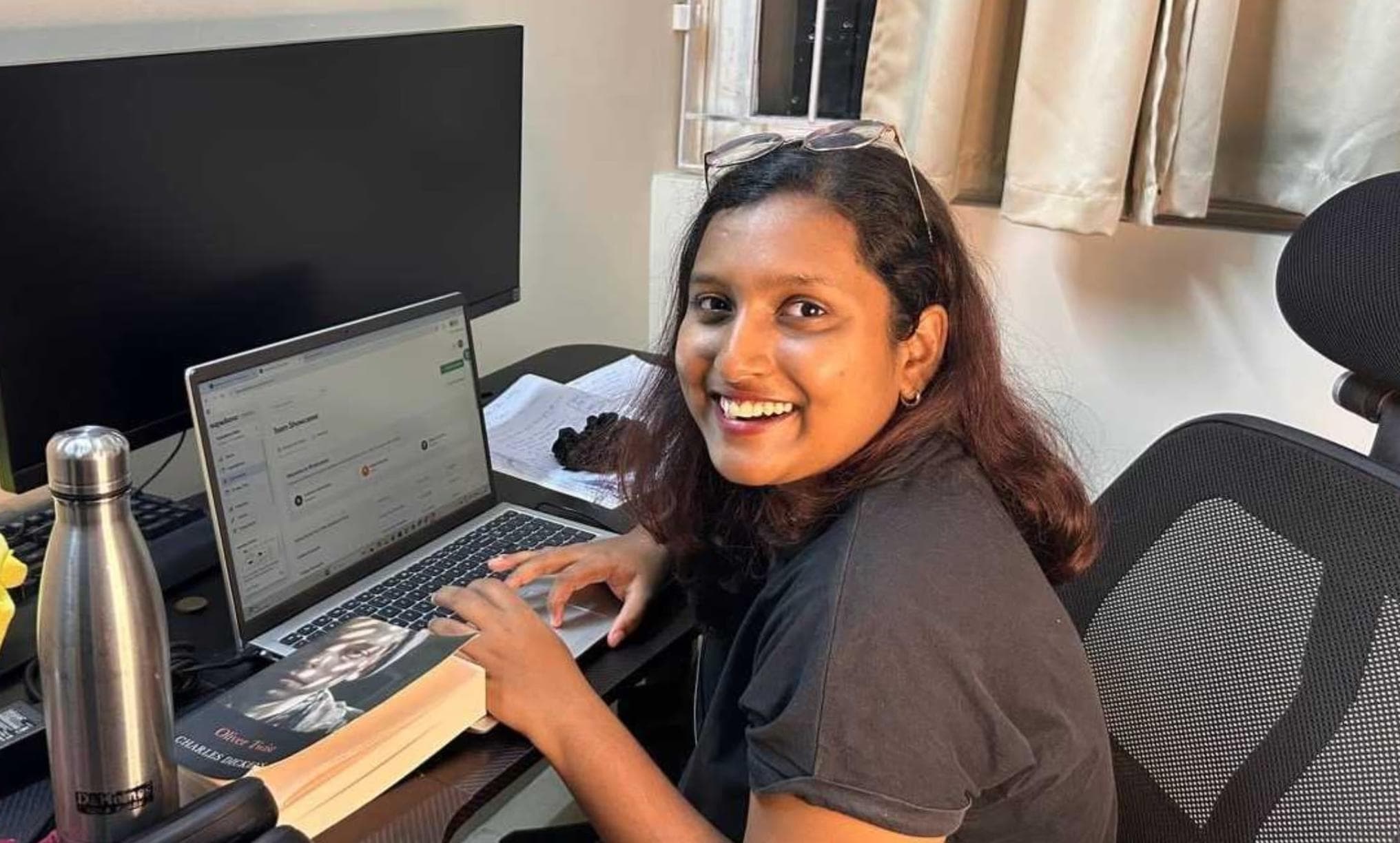
Narayani Iyear
Content Marketer
Content marketer with 3 years of experience helping B2B SaaS companies grow through SEO-driven content. Skilled in creating blogs, thought leadership, and product-led growth assets across sales, AI, IT, HR, and digital transformation.