
Overview:
Enhance your Figma workflow by efficiently sharing individual frames with this comprehensive guide. Streamline collaboration and communication by learning the seamless process of sharing specific frames, ensuring clarity and efficiency in your design projects within the Figma platform. Optimize your design management strategies and empower your team to work cohesively with this step-by-step guide on sharing individual frames in Figma.
Who is Figma best suited for?
Figma is best suited for a wide range of professionals, including UX/UI Designers, Product Managers, and Design Teams. For example, UX/UI Designers can use Figma for creating and iterating on interface designs, Product Managers can leverage it for collaborating on product prototypes and gathering feedback, and Design Teams can use it for working together in real-time on visual projects, all benefiting from Figma’s powerful design tools and collaborative capabilities.
How to share individual frames in Figma
1. Choose the frame you’d like to share on the canvas.
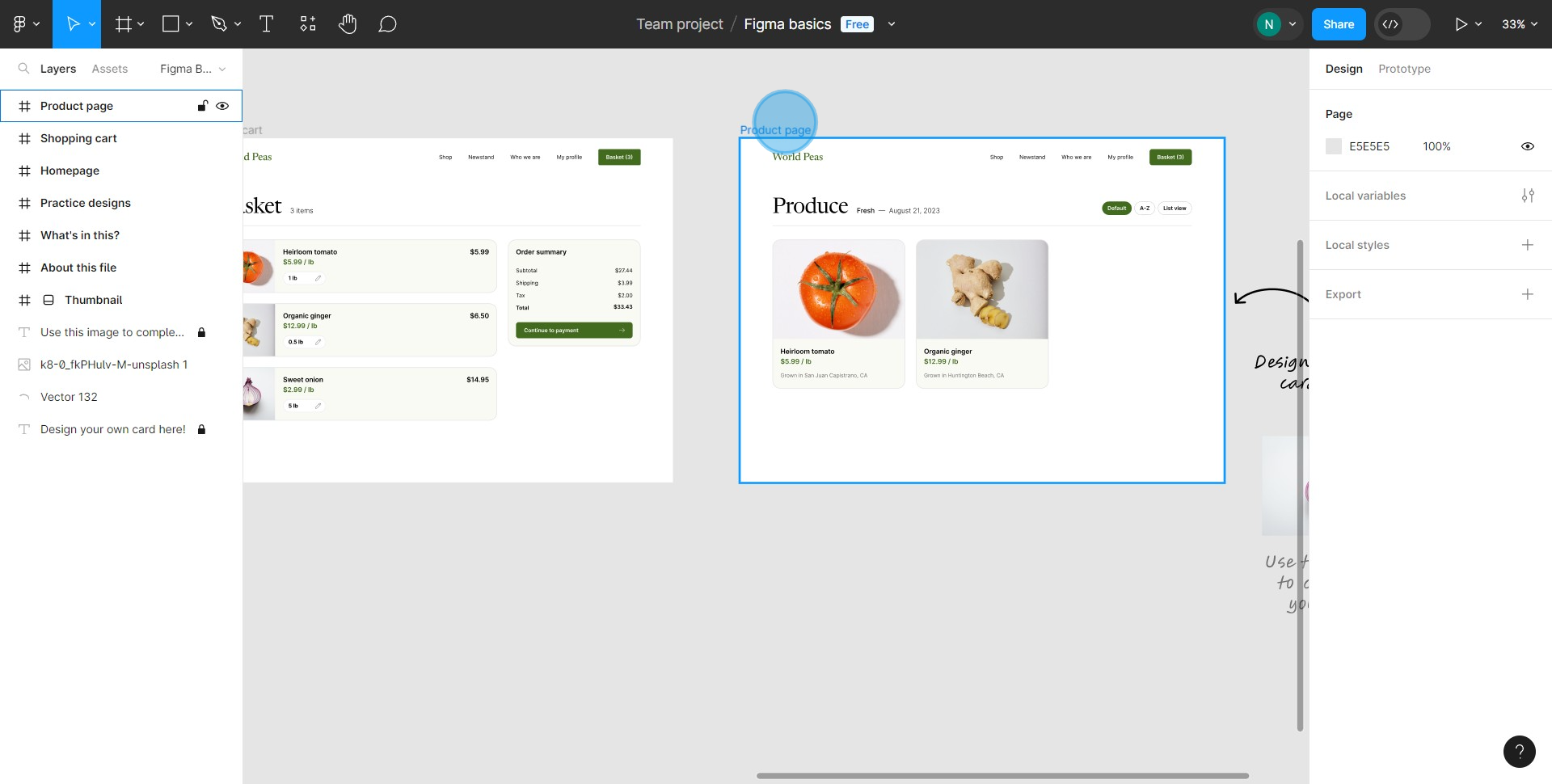
2. Look for the 'Share' button and give it a click.
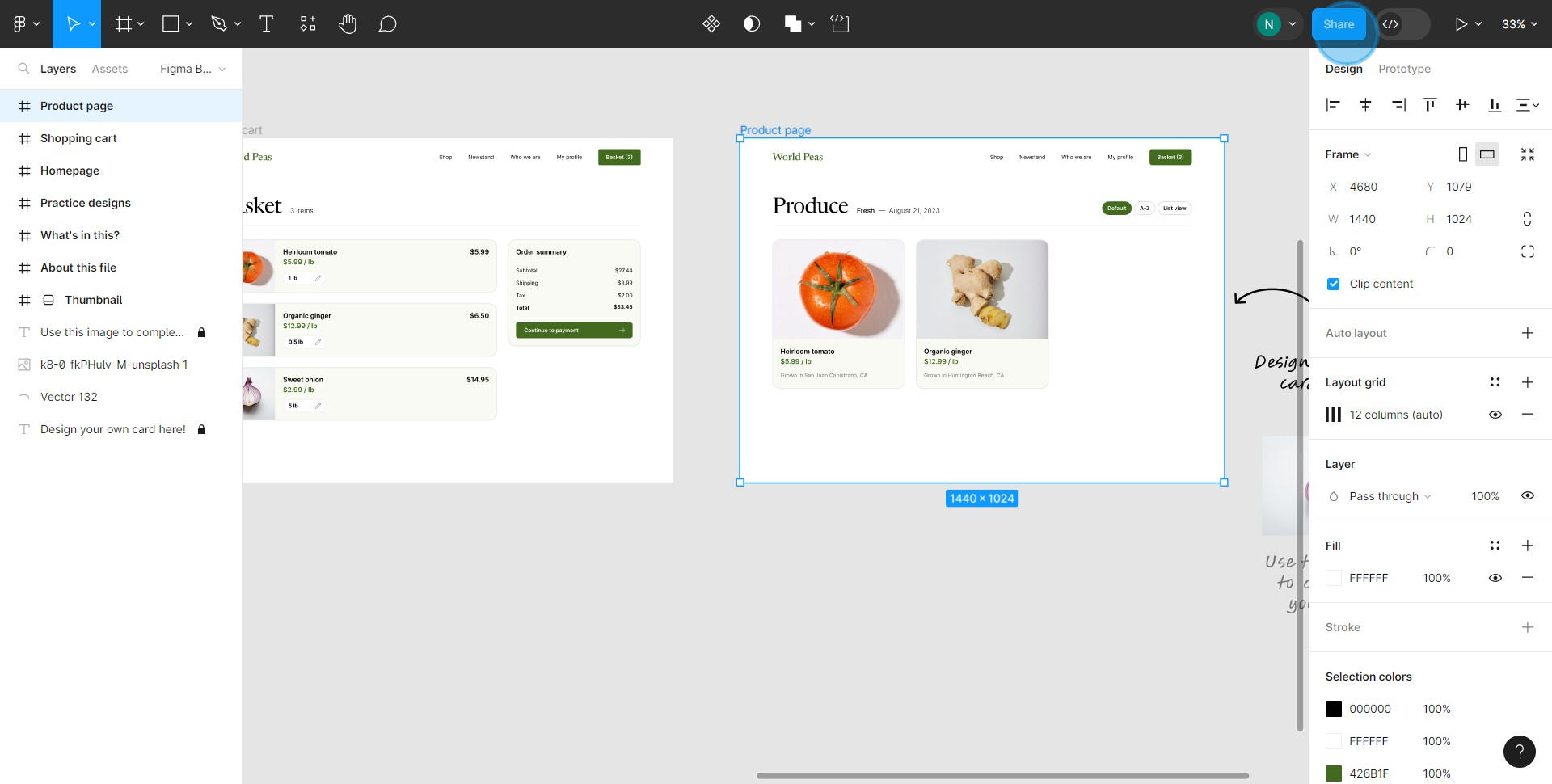
3. Make sure you switch the button to link to a specific selection.
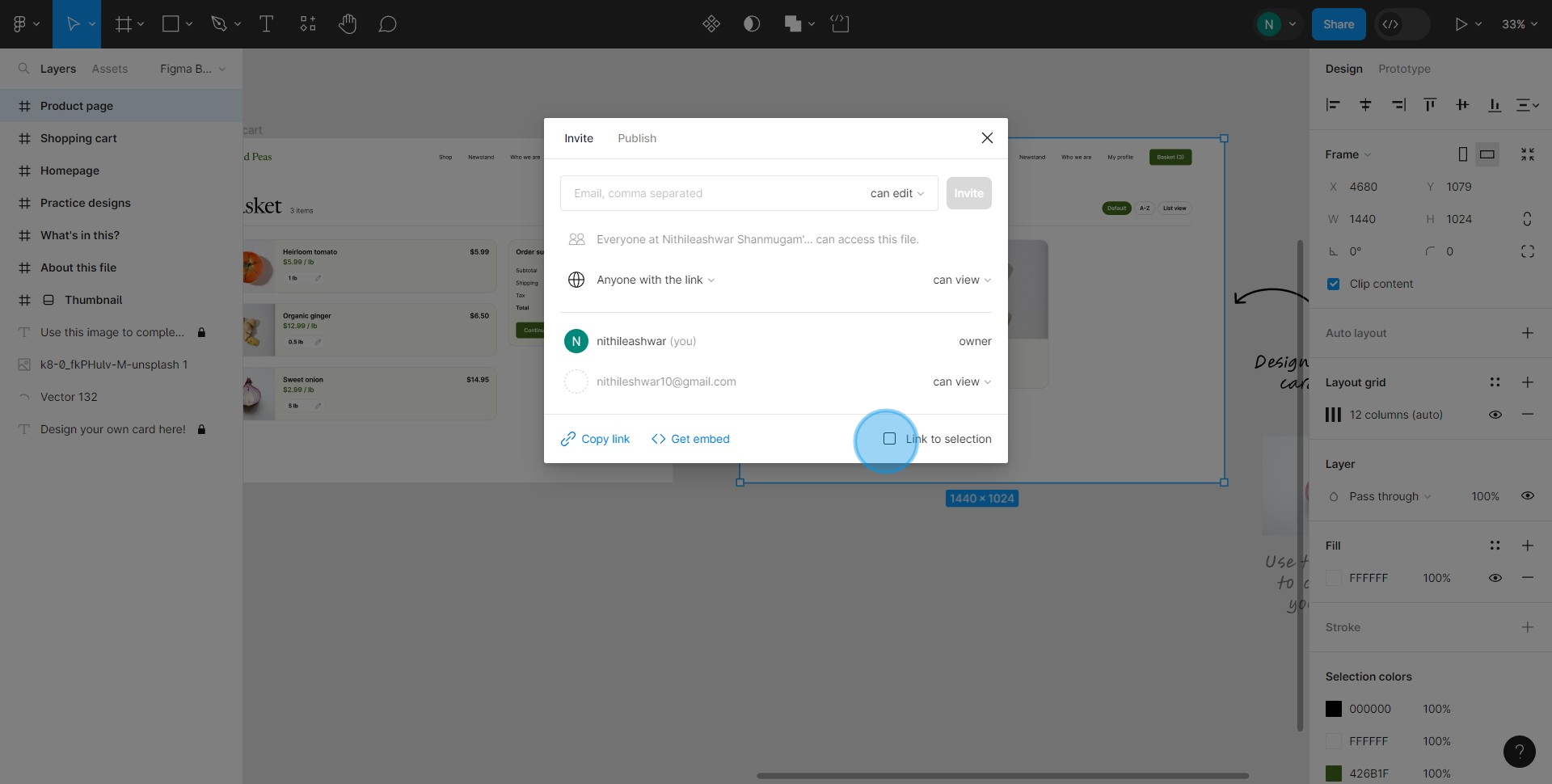
4. Spot the 'Copy Link' option and click on it.
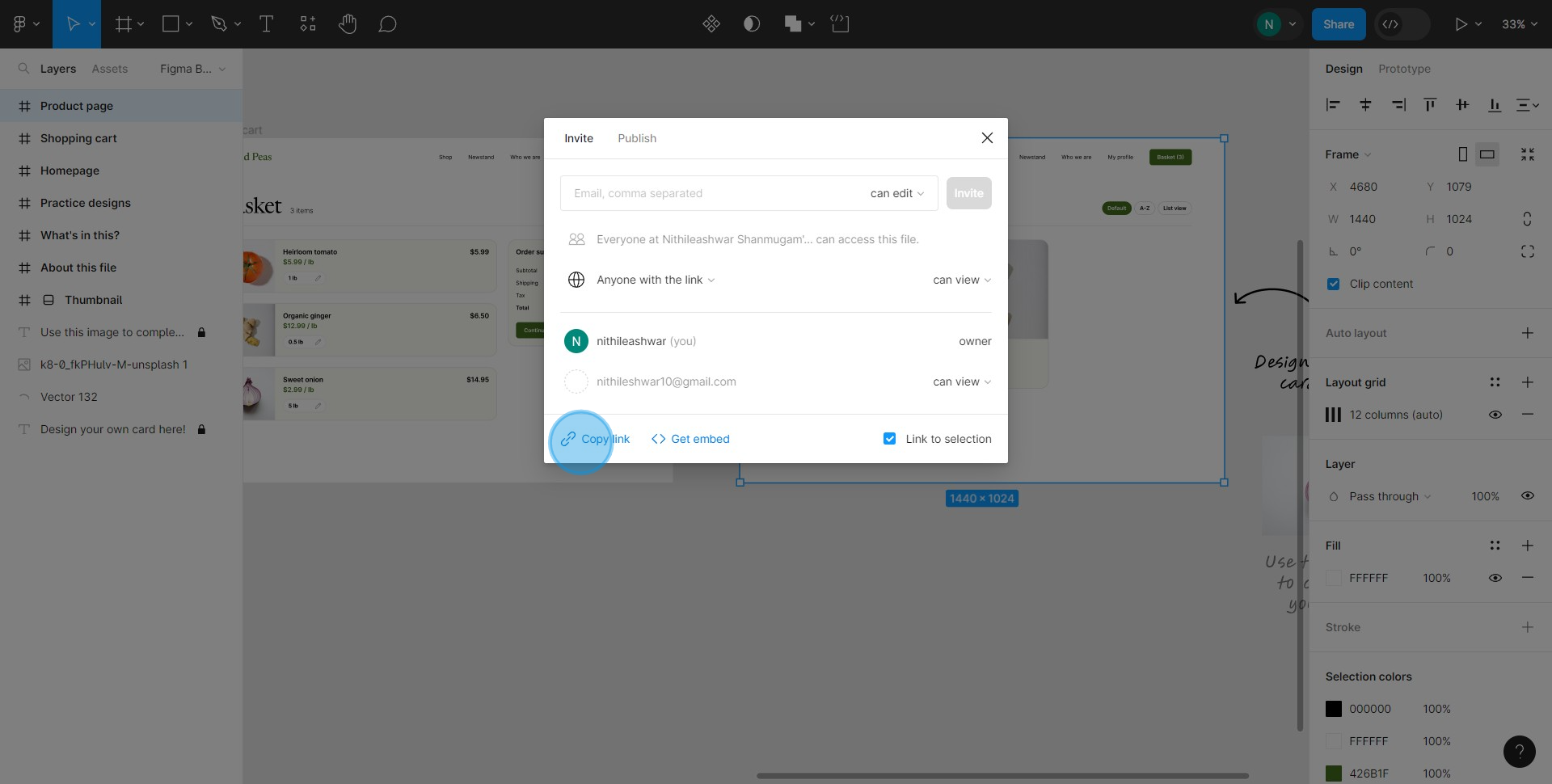
5. Proceed by selecting 'Anyone with the link' option.
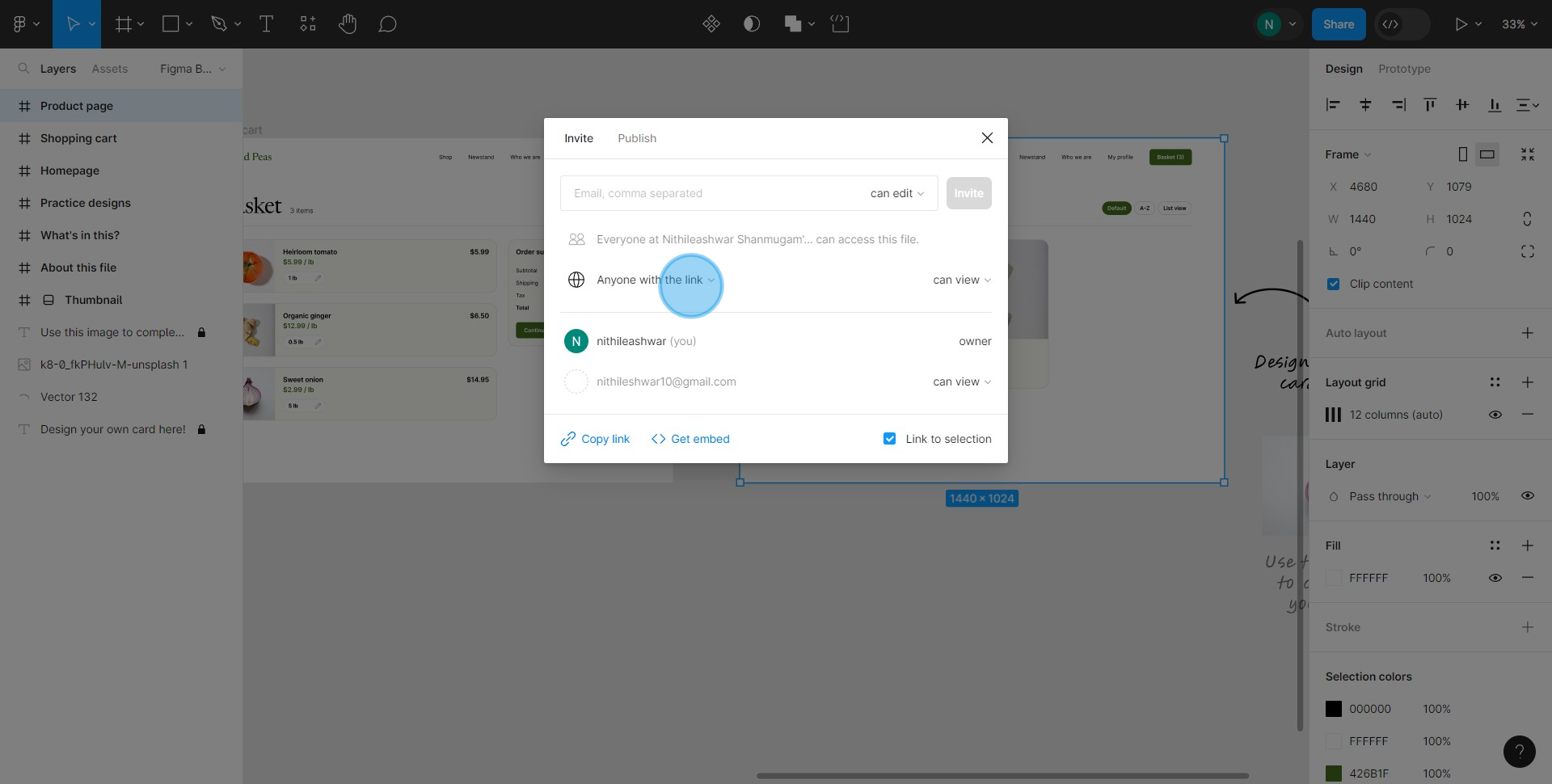
6. Switch to 'Only people invited to this file' selection.
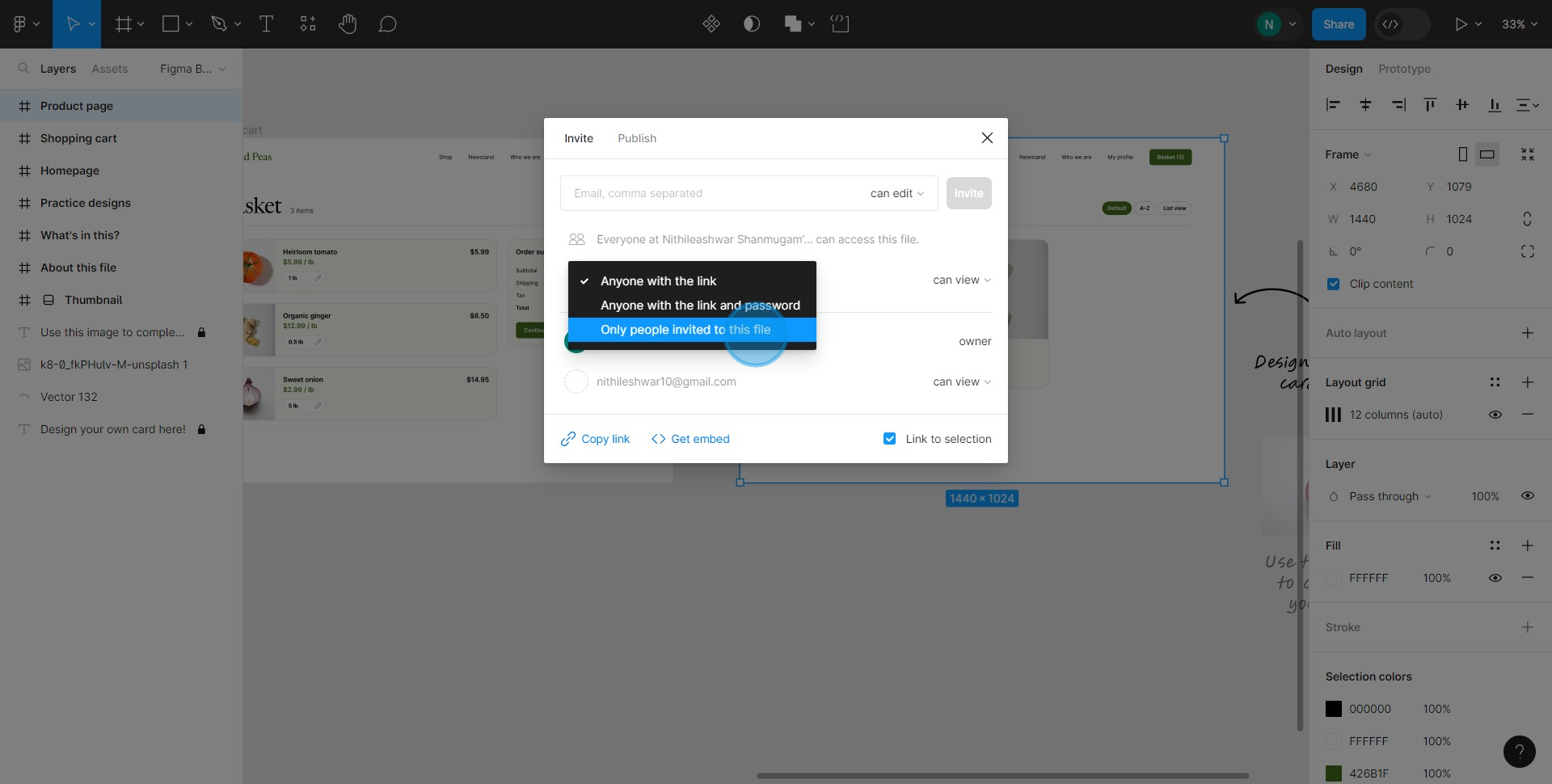
7. Provide an email in the given input field.
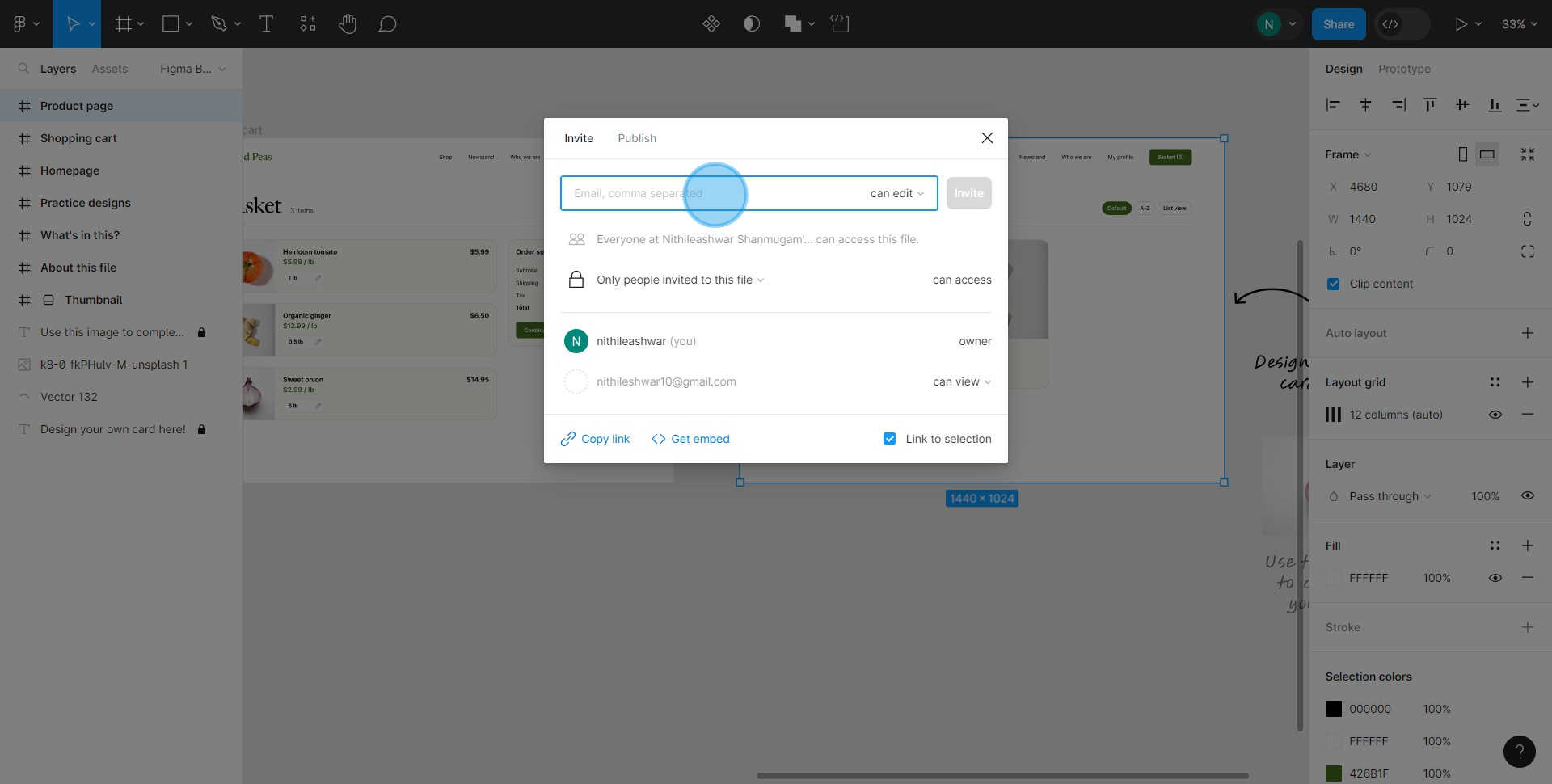
8. Finally, finish by clicking on the 'Invite' button.
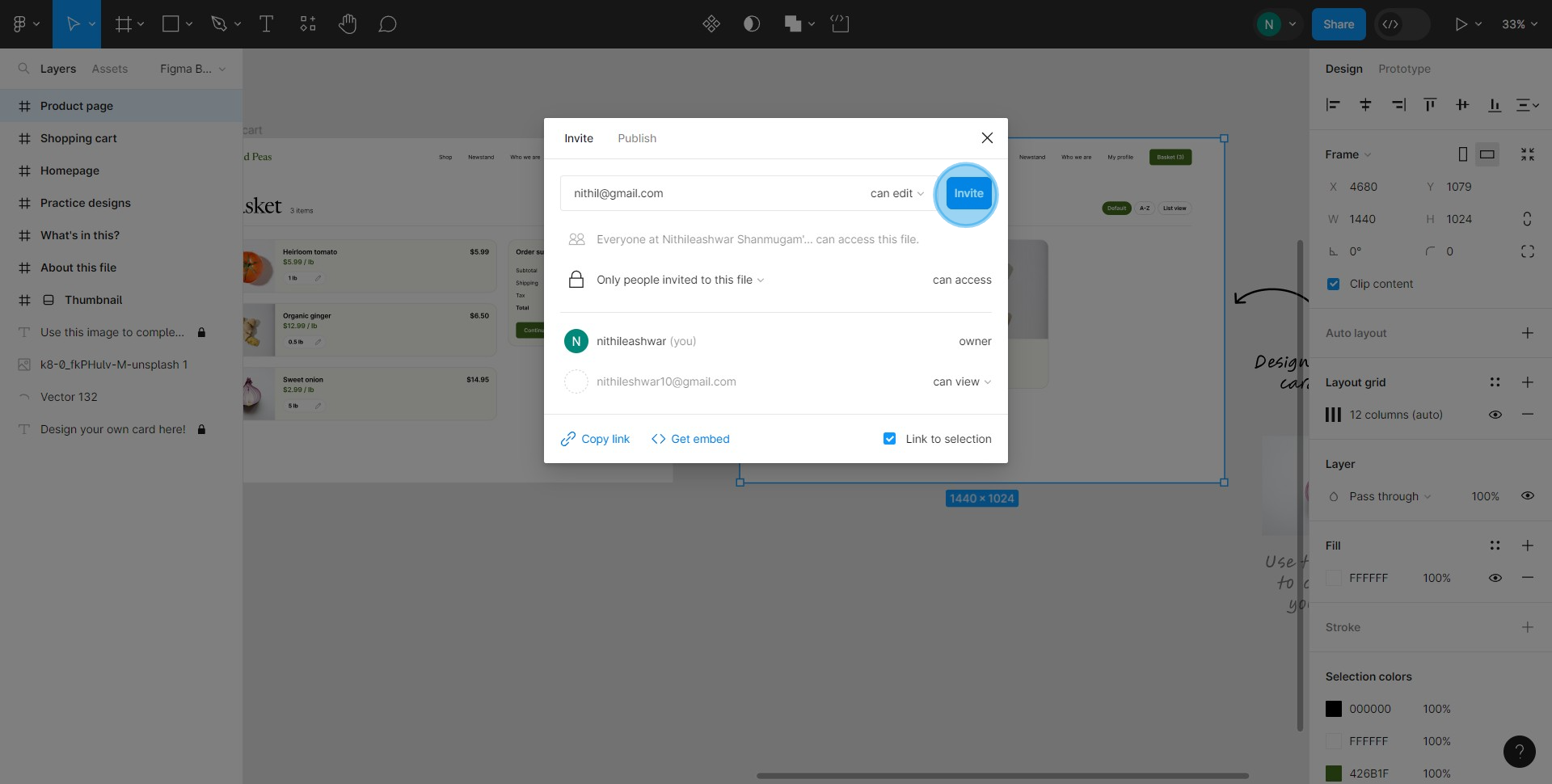
Common FAQs on Figma
Commonly asked questions about this topic.
How do I create and organize design projects in Figma?
To create a design project in Figma, log in to your account and click the “+ New File” button on your dashboard. You can start with a blank canvas or choose from various templates available in Figma. Organize your project by creating frames, which function like artboards, to structure your design elements. You can create multiple frames within a file to represent different screens or sections of your design. Use layers to manage and group elements within each frame, and take advantage of Figma’s components feature to create reusable design elements, ensuring consistency across your project.
How can I collaborate with others on a Figma design?
Figma is designed for real-time collaboration, allowing multiple users to work on the same design simultaneously. To invite collaborators, open your Figma file and click the “Share” button in the top-right corner. Enter the email addresses of your collaborators and set their access level (e.g., Viewer, Editor). Once shared, team members can view, comment, or edit the design based on their permissions. You can see other collaborators’ cursors in real-time as they make changes. Use the “Comments” feature to leave feedback, discuss design decisions, and tag team members for specific tasks or revisions.
How do I use Figma’s prototyping features?
Figma’s prototyping tools allow you to create interactive mockups directly within your design file. To start prototyping, switch to the “Prototype” tab in the right-hand panel of your Figma file. Click on a design element, such as a button or link, and drag a connector to the frame you want it to link to. You can set interactions like “On Click,” “Hover,” or “Drag,” and choose animations such as slide transitions, dissolves, or instant changes. Once your prototype is set up, click the “Present” button to view and interact with it as if it were a live website or app. Share the prototype with stakeholders by generating a shareable link, allowing them to test and provide feedback.
Create your own step-by-step demo
Scale up your training and product adoption with beautiful AI-powered interactive demos and guides. Create your first Supademo in seconds for free.
Checkout Supademo Figma Plugin: Create interactive prototypes from frames (beta)

Welcome to the easiest way to create and share interactive prototypes from Figma — for free. With the Supademo Figma Plugin, you can transform your existing Figma frames into elegant, interactive prototypes.
Learn more about the Figma plugin through our
.
Here's how it works
Nithil Shanmugam
Nithil is a startup-obsessed operator focused on growth, sales and marketing. He's passionate about wearing different hats across startups to deliver real value.






