
1. Start by opening the Figma project containing the design you want to convert to WordPress.
2. Select the elements you want to convert.
3. Then, click here.
4. After that, click on "Plugins".
5. Video Step
(
)
6. Click on "Figma To WordPress Block".
7. Next up, click on "Run".
8. Lastly, click on "Convert To WordPress".
9. That's it, You have successfully converted your Figma design into WordPress.
10. Create a Supademo in seconds
This interactive demo/guided walkthrough on How to Convert Figma to WordPress was created using Supademo.
How to Convert Figma to WordPress : Step-by-Step Guide
Begin by launching your Figma project where your design lives. This is the starting point for turning your visual work into a functional WordPress site.

Next, carefully highlight the specific parts of your design that you want to bring into WordPress. Selecting only the relevant elements helps focus the conversion process.
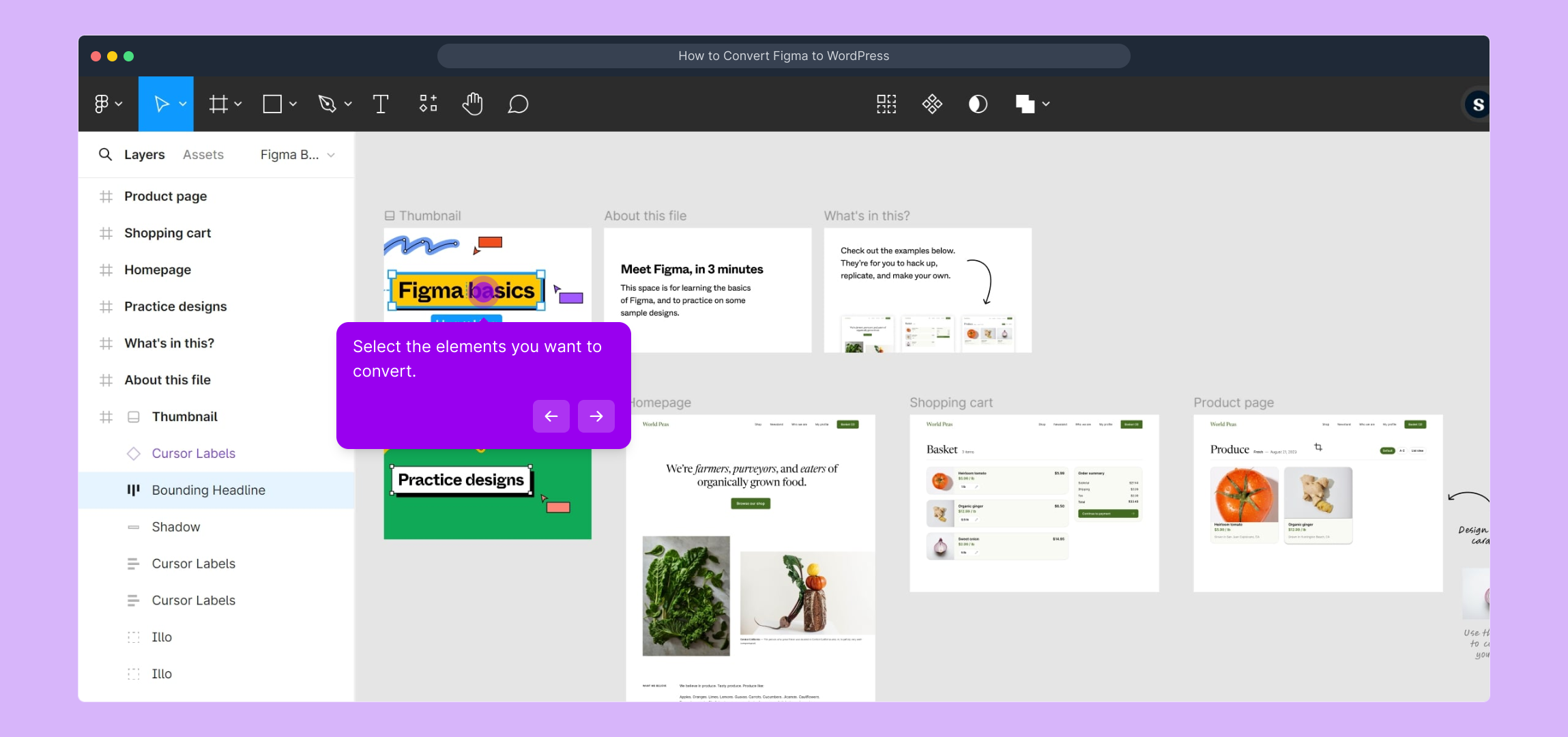
Once your elements are selected, look to the top right corner and click on the menu indicated here to proceed to the next phase.
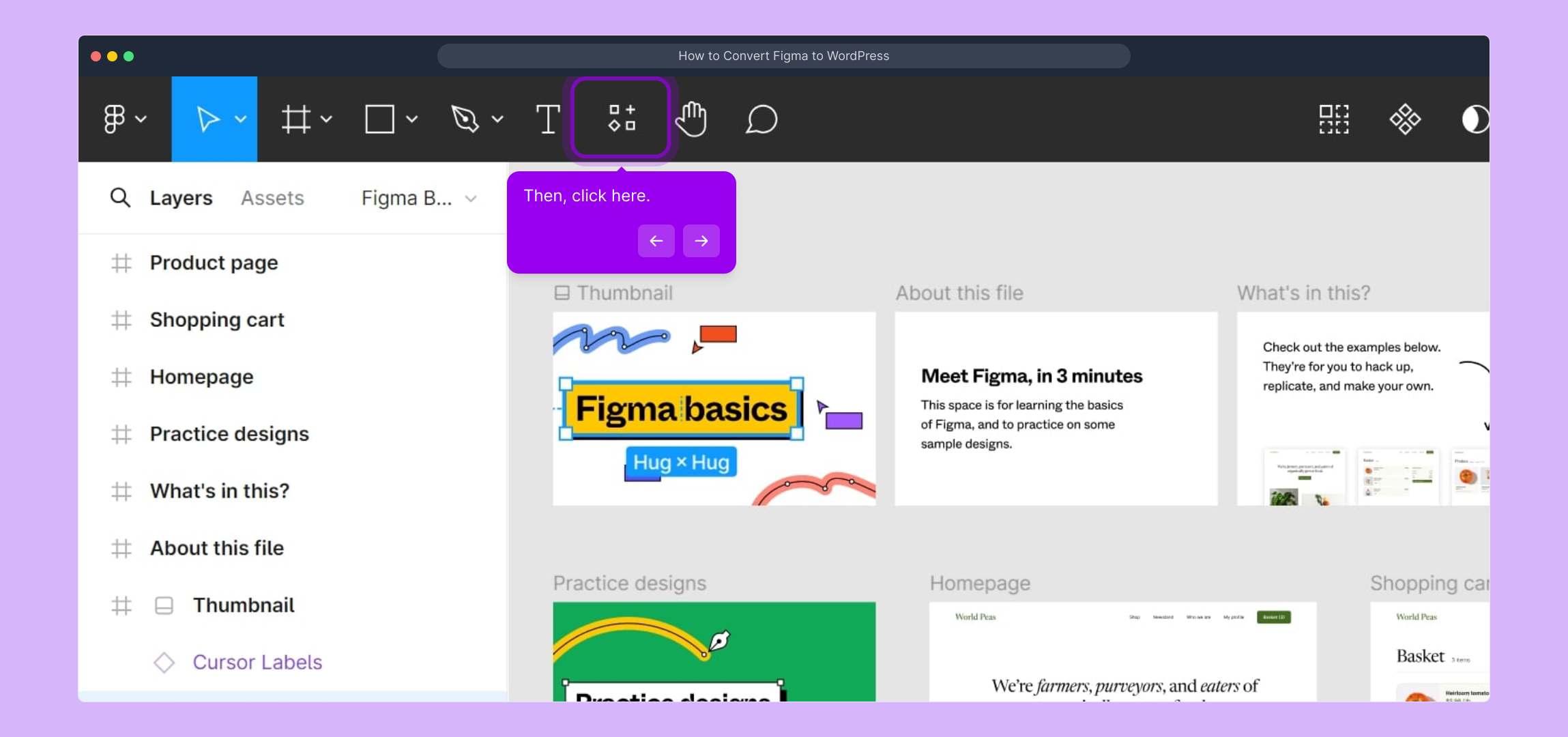
From the dropdown, locate and select the "Plugins" option—this is where you'll access the tools needed to convert your design.
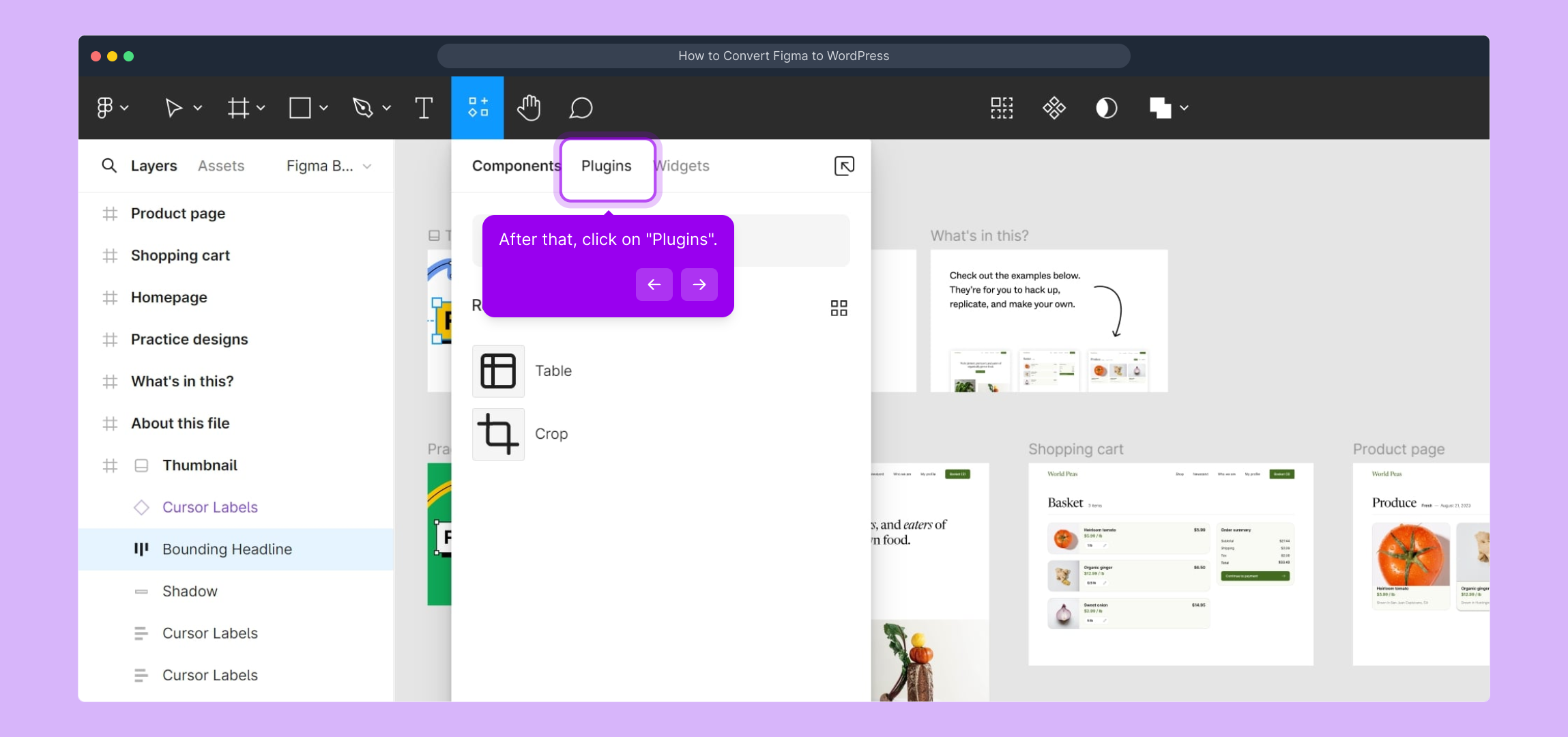
To help you along, there's a video walkthrough available that demonstrates the process step-by-step. Click
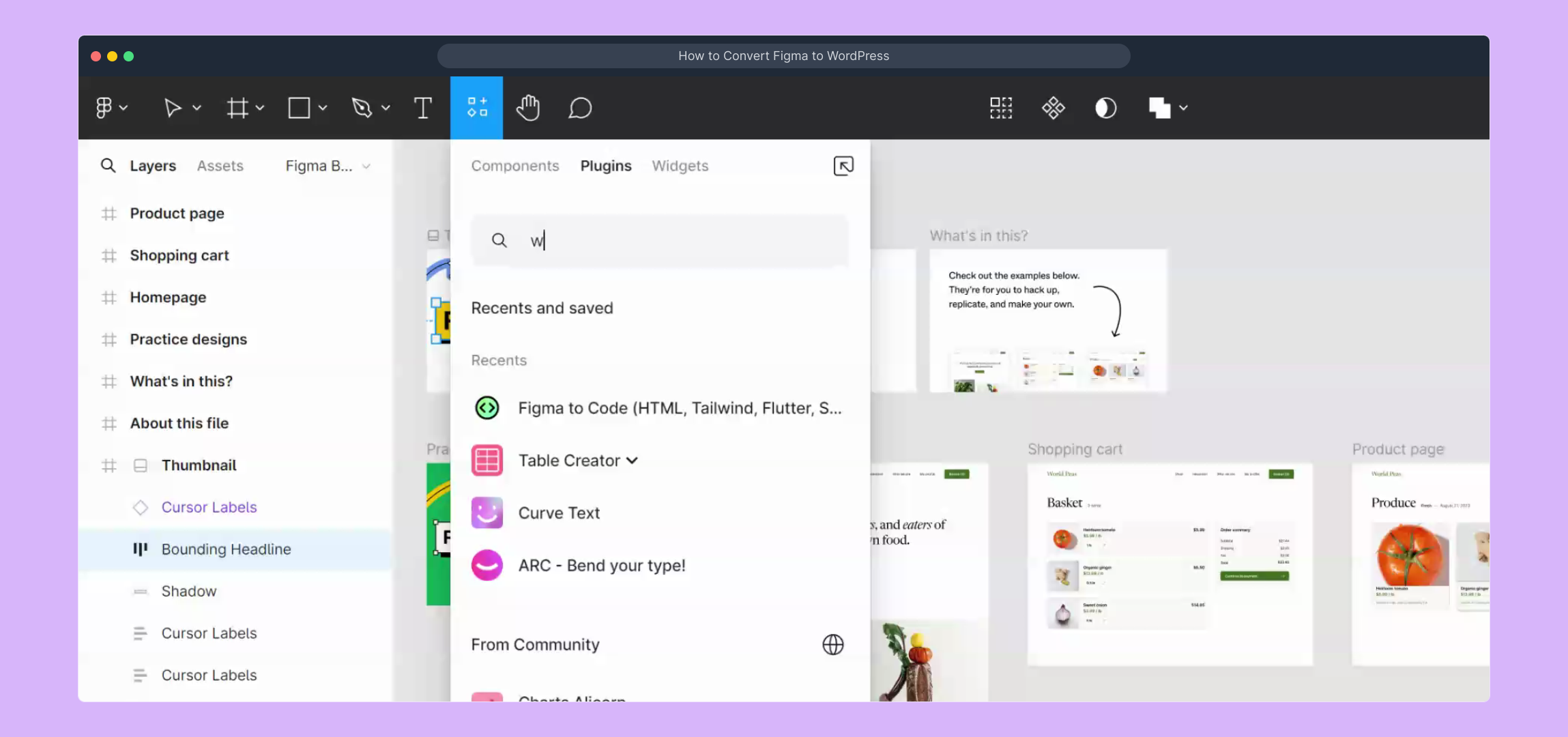
Within the Plugins menu, find and click on the "Figma To WordPress Block". This plugin is essential for transforming your design into WordPress components.
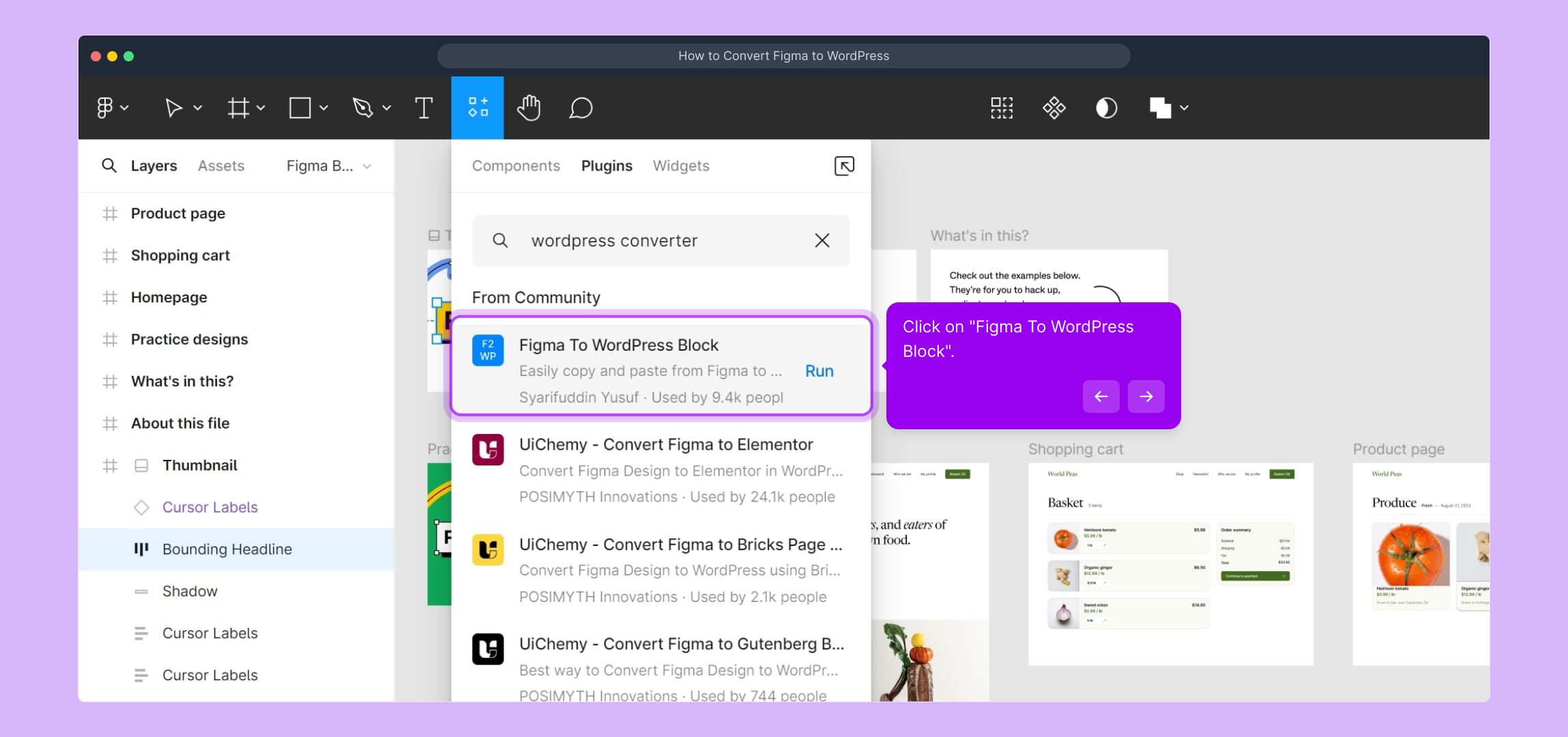
With the plugin open, the next action is to click on the "Run" button. This initiates the conversion process behind the scenes.
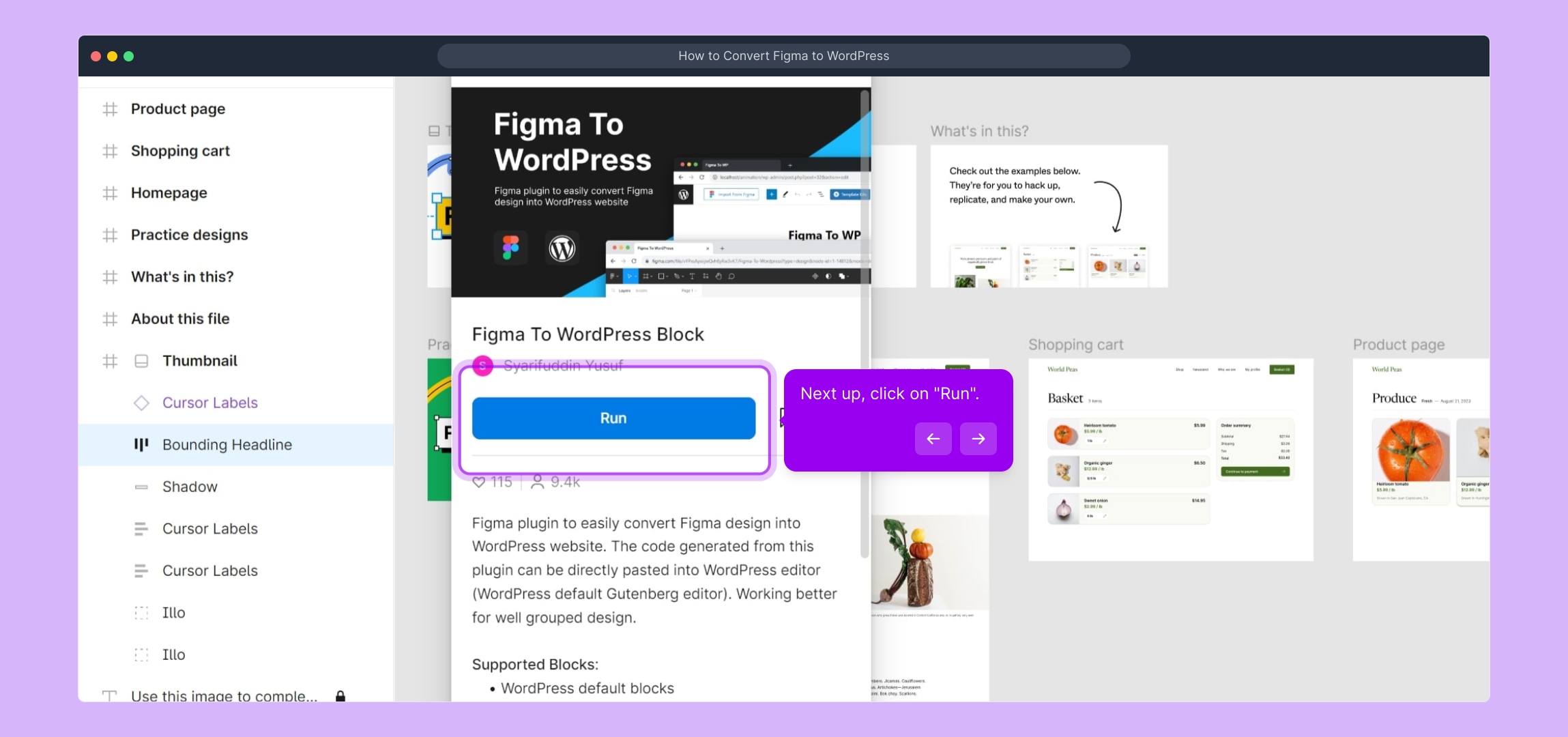
Finally, confirm the conversion by clicking "Convert To WordPress". This command completes the transformation of your selected design elements into WordPress code.
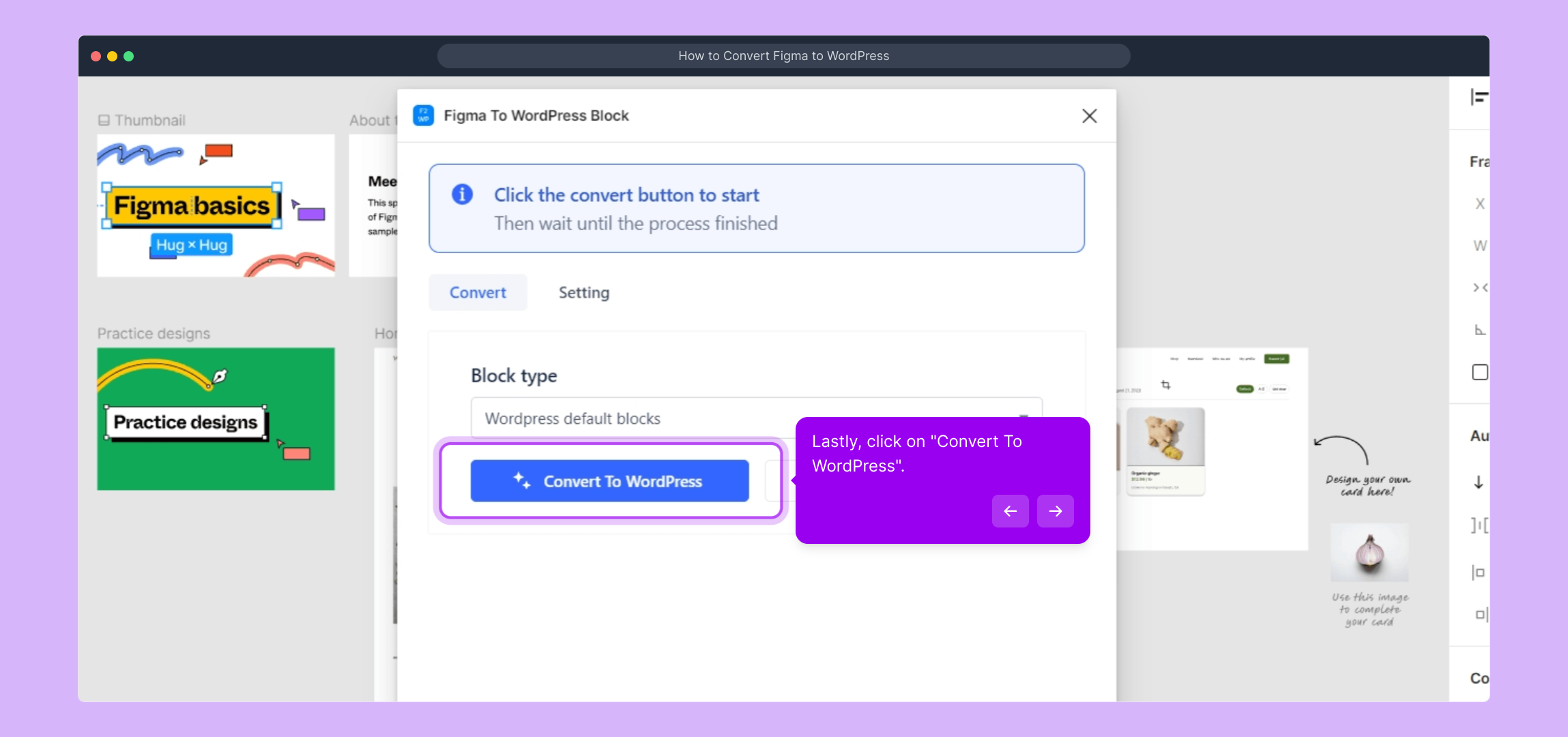
Congratulations! Your Figma design has now been successfully converted into a fully functional WordPress layout, ready for further customization or publishing.
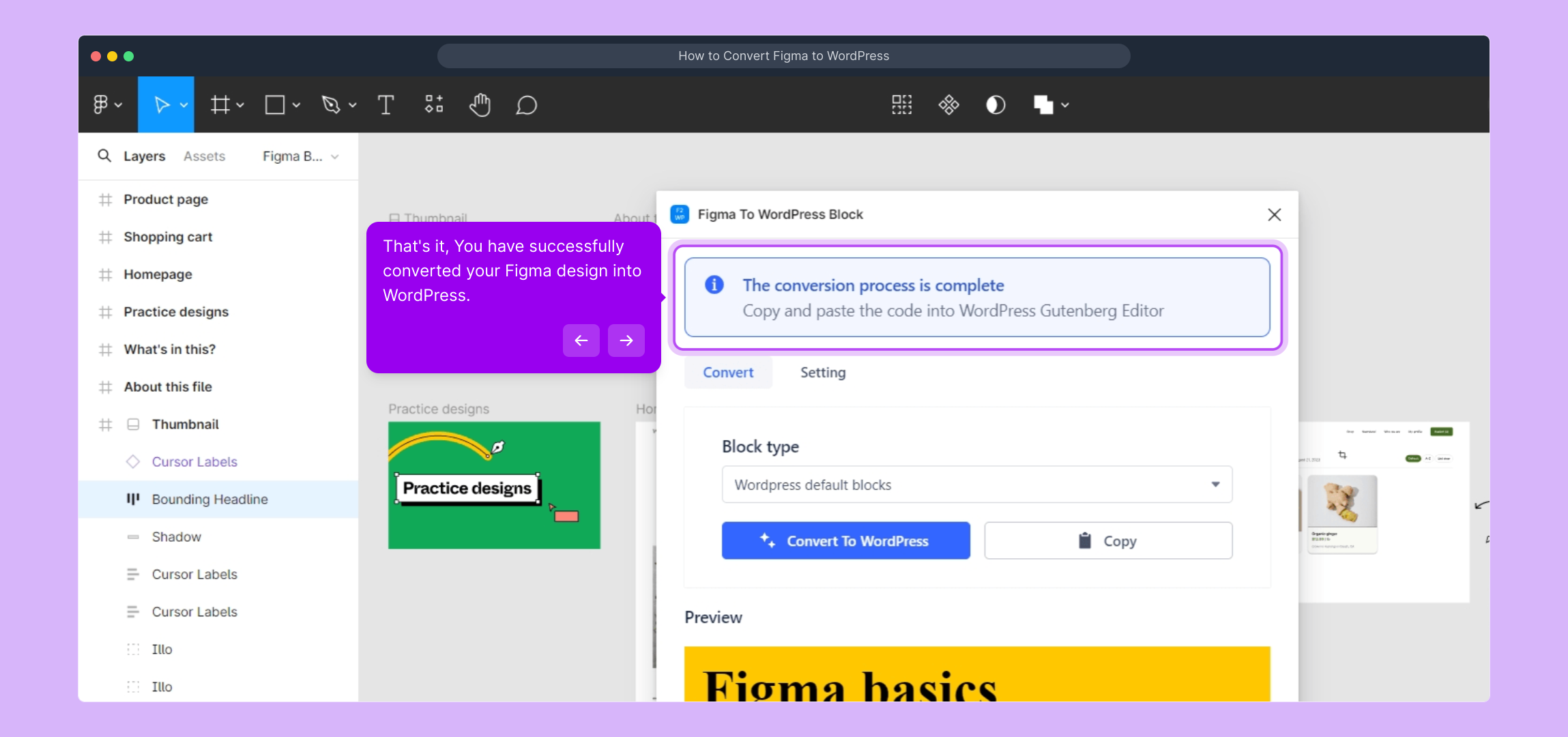
To cap it all off, you can quickly create a Supademo—a live demo of your project—to showcase your converted design in action.
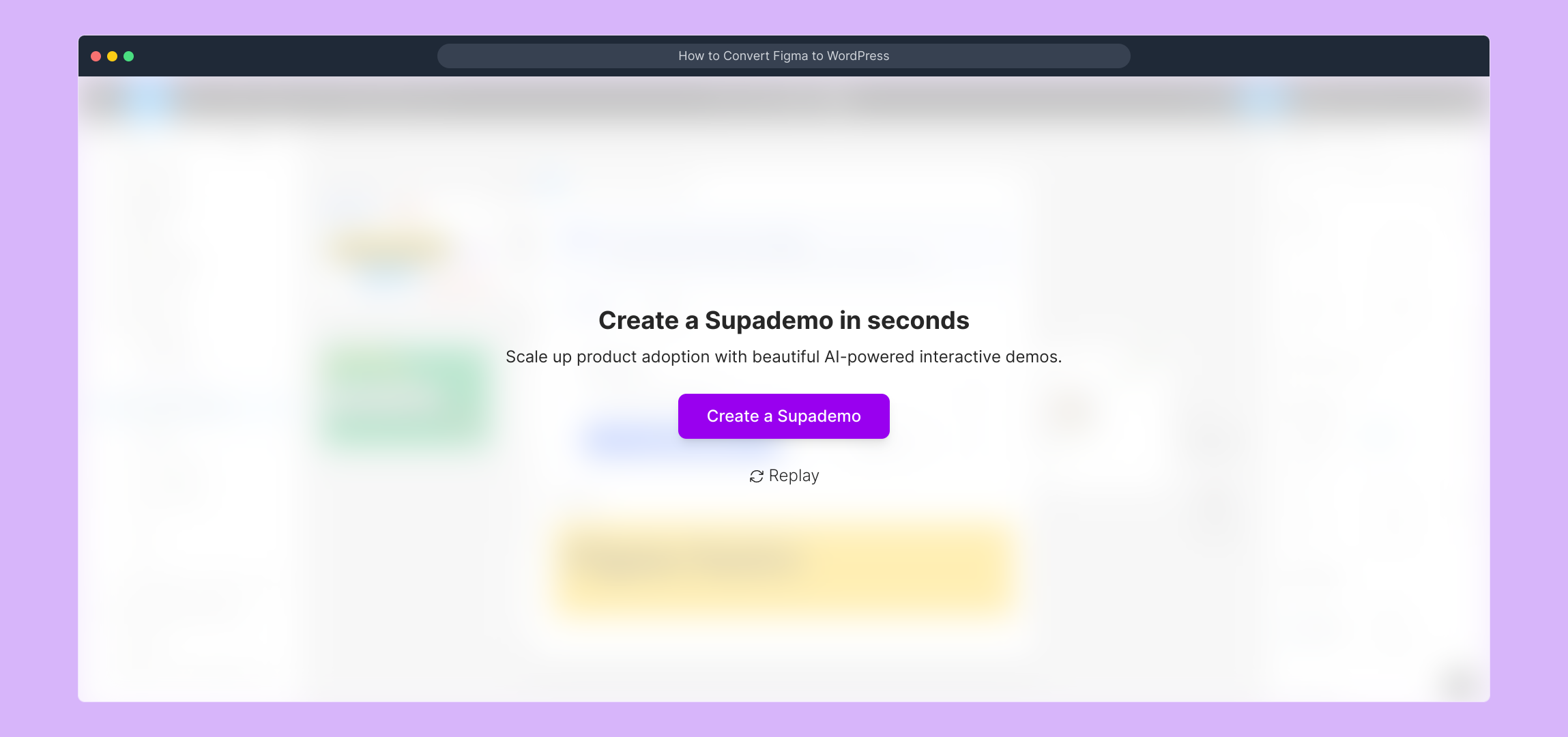
Create your own interactive demos in < 5 mins with Supademo
You can create your own interactive product demo in minutes using Supademo. Drive growth, scale enablement, and supercharge product-led onboarding with Supademo. Sign up for free here with no credit card required.
FAQs
Commonly asked questions about this topic.
What is the easiest way to convert a Figma design into a WordPress site?
The easiest method is to use a specialized Figma to WordPress plugin, like the "Figma To WordPress Block," which automates the conversion, turning design elements directly into WordPress code blocks.
Do I need coding experience to convert Figma designs to WordPress?
No coding experience is necessary when using conversion plugins and tools designed for this purpose, as they handle the technical aspects and allow easy design import.
Can all design elements from Figma be converted perfectly to WordPress?
Most common elements like buttons, images, text, and layout grids convert well, but highly custom or interactive elements might require manual adjustments post-conversion.
What are the main steps to convert a Figma file to WordPress?
The main steps include opening the Figma design, selecting design elements, using a conversion plugin, running the conversion, and finally integrating the generated WordPress blocks into your website.
Is it necessary to use plugins for Figma to WordPress conversion?
While plugins simplify the process significantly, manual approaches using exported code or themes are possible but much more time-consuming and require coding knowledge.
How do I handle responsiveness when converting from Figma to WordPress?
Conversion tools usually generate responsive WordPress blocks, but you may need to test and tweak styles within WordPress to ensure your site looks great on all devices.
Can I convert interactive prototypes from Figma to WordPress?
Interactive Figma prototypes cannot be fully converted to WordPress automatically. Interaction behaviors need to be recreated manually within WordPress using plugins or custom code.
What file formats are involved in this conversion process?
Typically, you work with Figma's design file natively via the app and use plugins to convert selected elements directly; exporting is usually not required unless generating assets like images.
Are there any limitations when using the "Figma To WordPress Block" plugin?
Limitations include partial support for custom animations, complex vector elements, and some advanced design effects that may require manual edits after conversion.
Can I preview my converted WordPress site before publishing?
Yes, after conversion you can preview your WordPress site locally or within a staging environment before going live, ensuring your design appears as intended.

Vimal Kumar
Product Operations Associate
Vimal Kumar helps build and grow Supademo’s team and GTM efforts, with a focus on figuring out growth levers and improving product traction.





