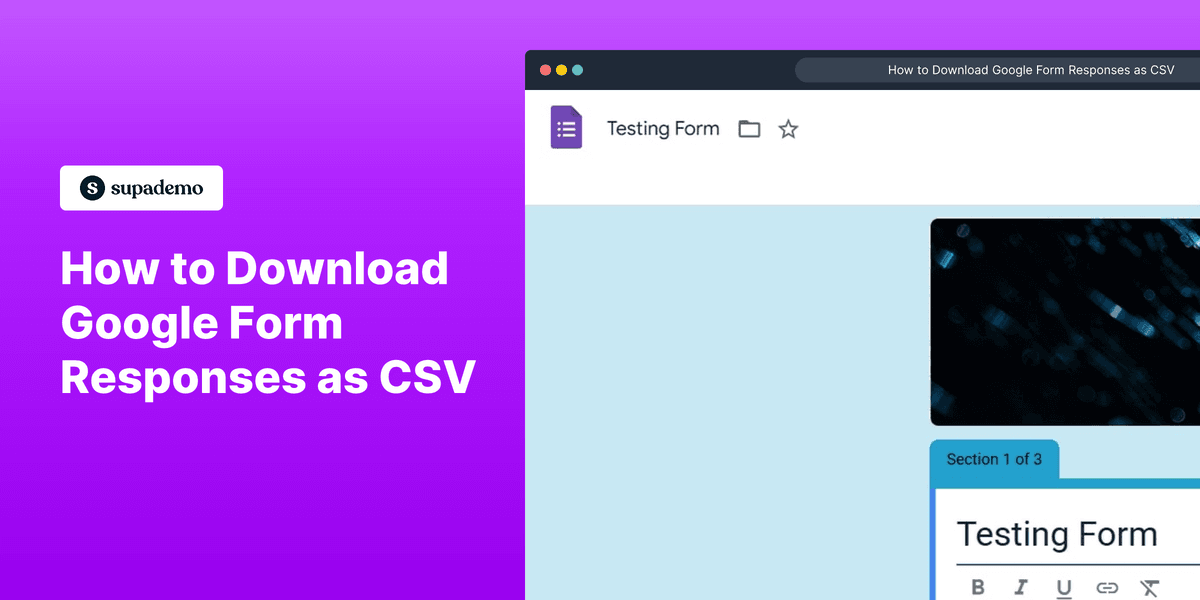
1. First, open the form to download the responses.
2. Afterwards, click on "Responses".
3. Next up, click on the More icon.
4. To end, click on "Download responses (.csv)" and save the file on your device.
5. Create a Supademo in seconds
This interactive demo/guided walkthrough on How to Download Google Form Responses as CSV was created using Supademo.
How to Download Google Form Responses as CSV : Step-by-Step Guide
To get started, open your form within the platform where your responses have been collected. This is the first step towards accessing all the data submitted by your respondents.
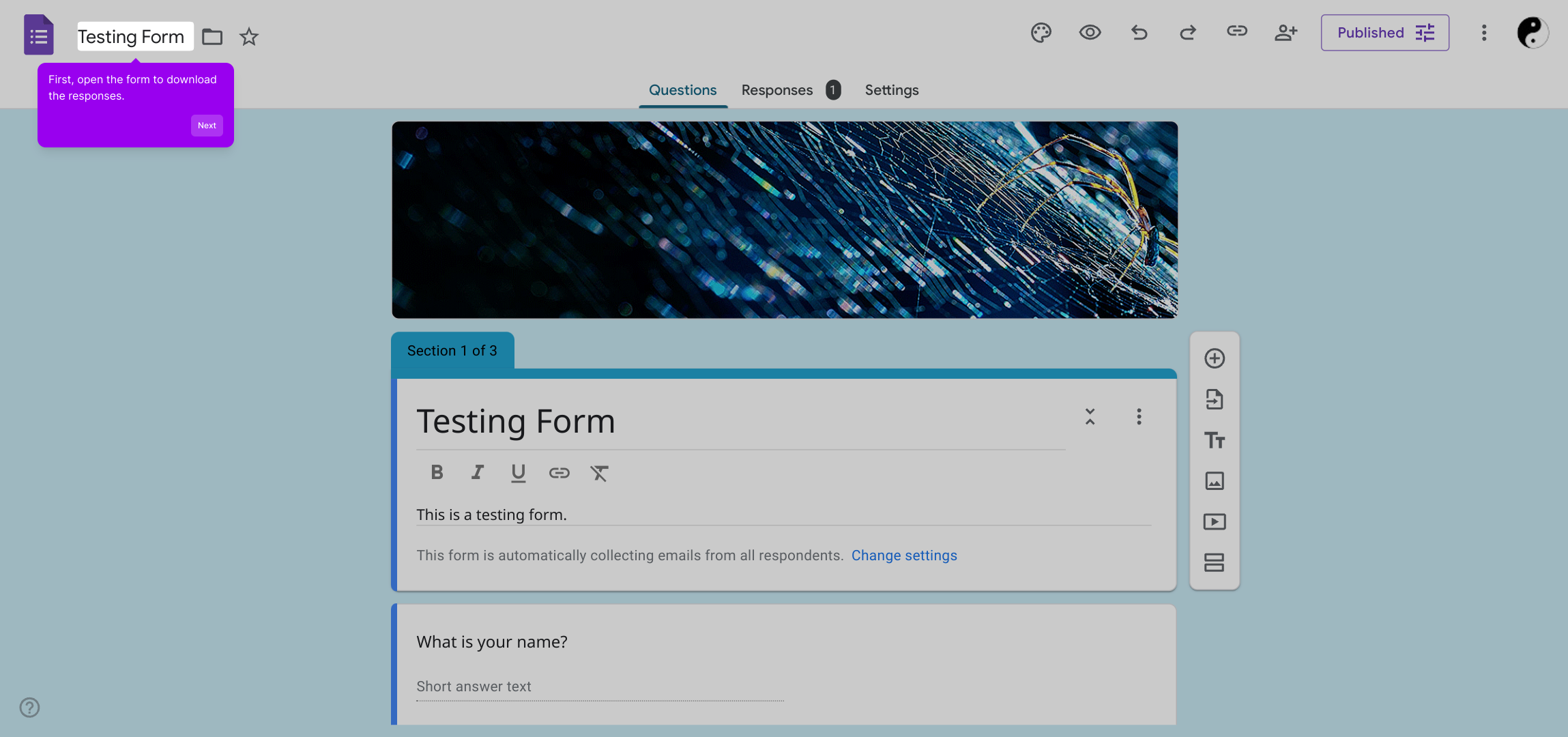
Once your form is open, navigate over to the Responses tab. Here, you’ll find all the answers people have submitted, neatly organized for easy review.
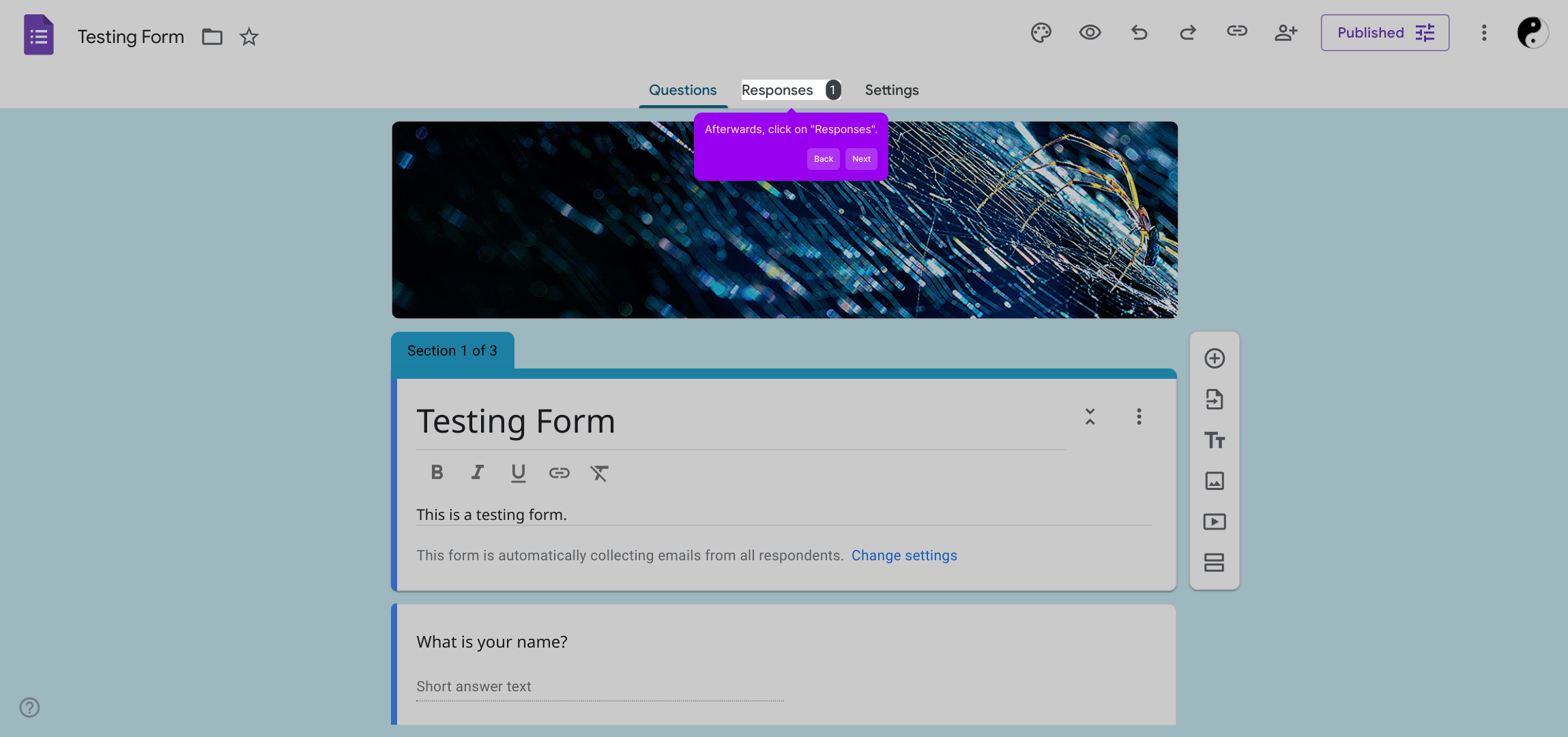
Look for the More icon in the Responses section—clicking this will open additional options that let you manage your data effectively.
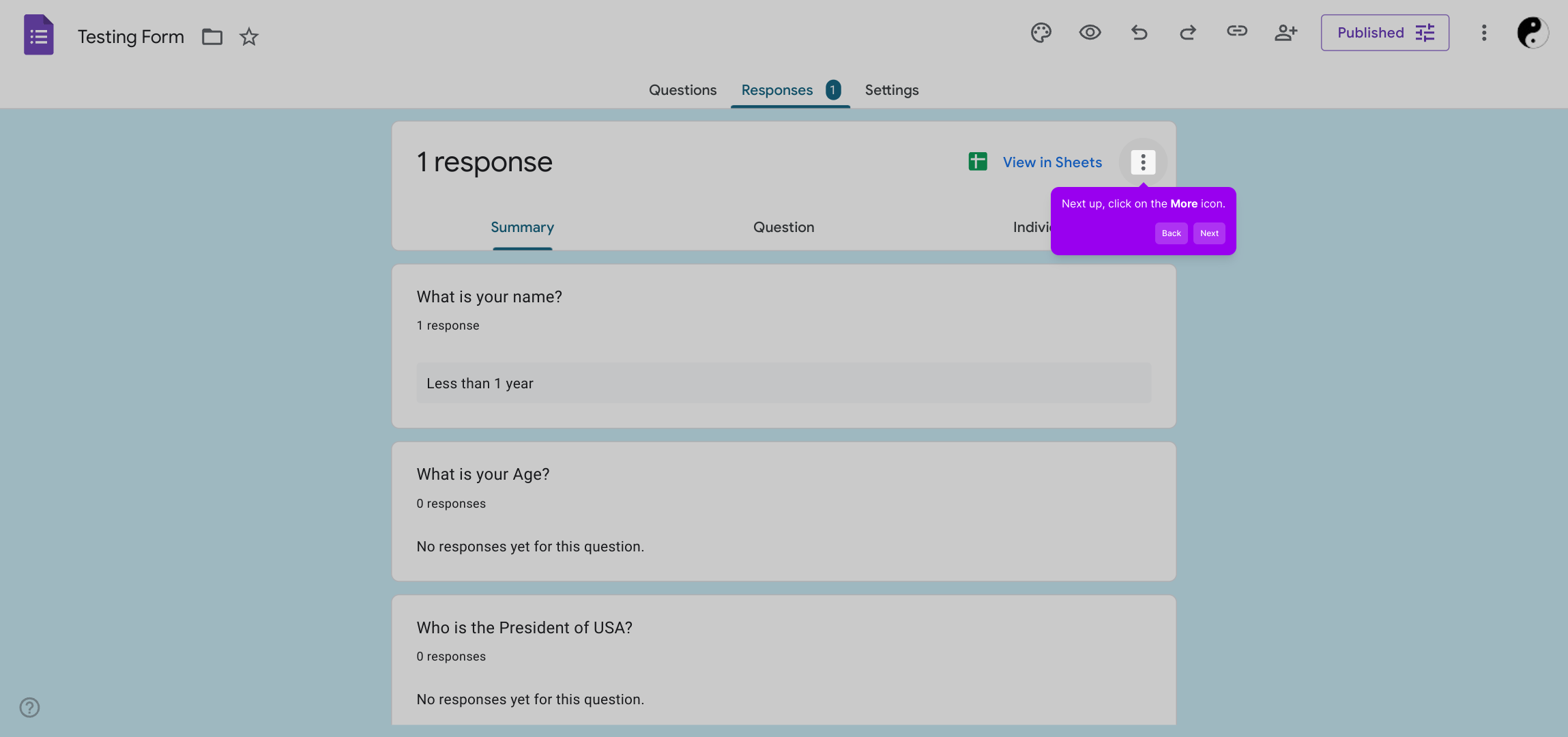
From the menu that appears, select Download responses (.csv). This action will export all your collected responses into a convenient CSV file saved directly to your device.
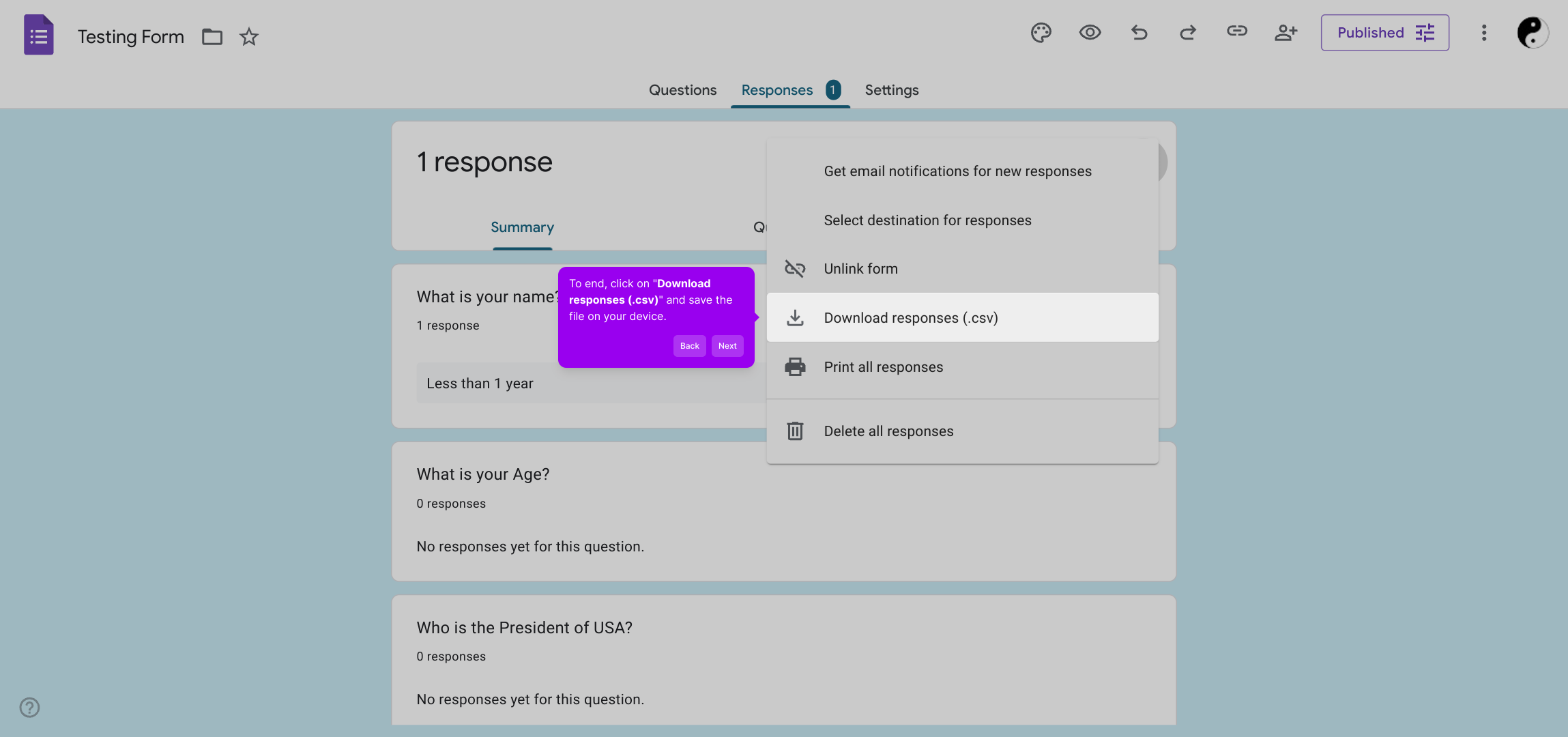
Now that you have your data, you’re ready to create a Supademo quickly and easily. This tool helps you turn your responses into actionable insights within seconds.
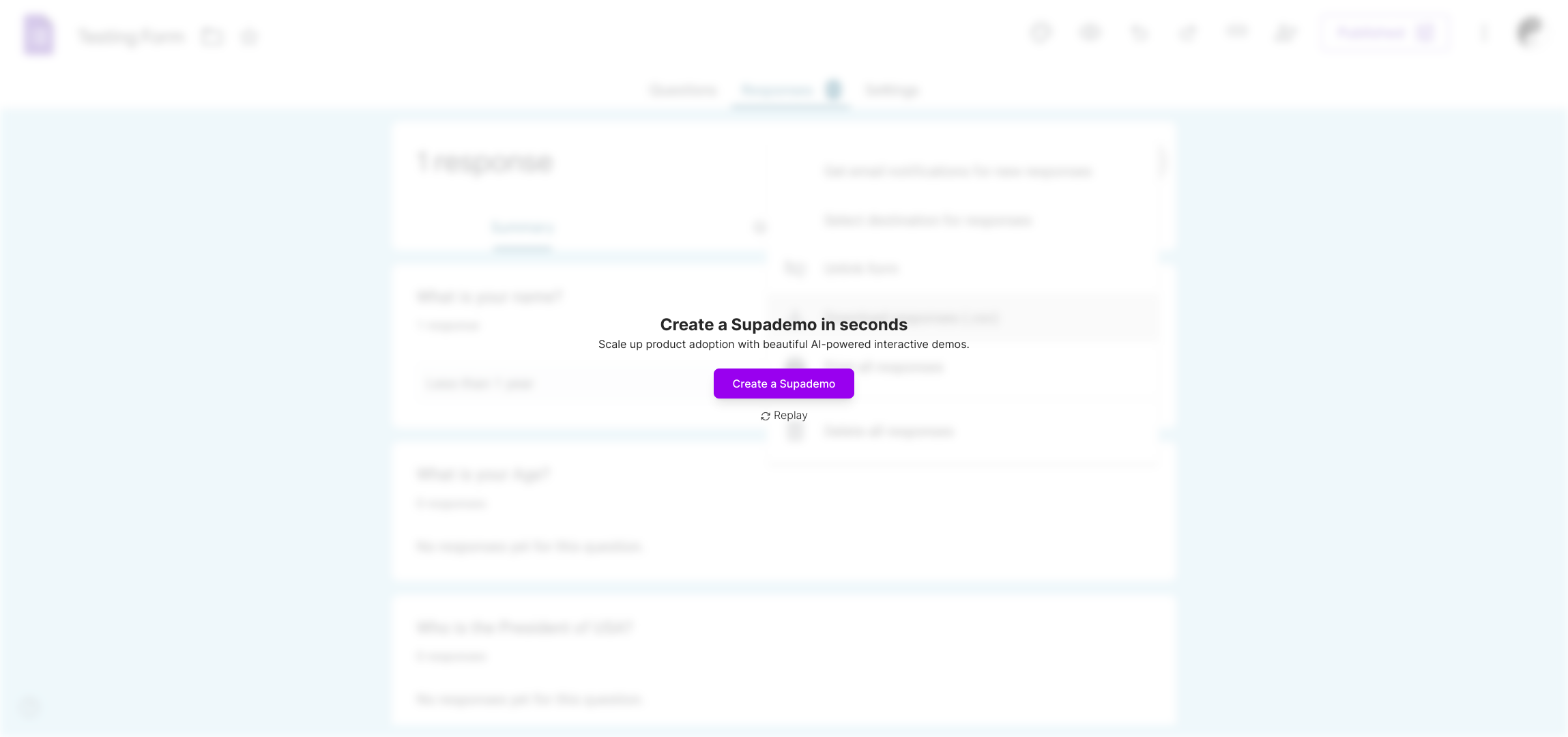
Create your own interactive demos in < 5 mins with Supademo
You can create your own interactive product demo in minutes using Supademo. Drive growth, scale enablement, and supercharge product-led onboarding with Supademo.
Sign up for free here with no credit card required.
FAQs
Commonly asked questions about this topic.
How do I download Google Form responses as a CSV file?
Open your Google Form, go to the Responses tab, click the More icon (three dots), and select "Download responses (.csv)". This will save your responses as a CSV file on your device.
Can I download only specific responses from Google Forms?
Google Forms currently allows downloading all responses only. To extract specific responses, you can link the form to a Google Sheet and filter or export specific data from there.
Is the CSV file compatible with Excel and other spreadsheet programs?
Yes, the CSV file downloaded from Google Forms is universally compatible with Excel, Google Sheets, and most spreadsheet applications, making it easy to view and process data.
How often can I download responses as CSV?
You can download your Google Form responses as a CSV file anytime after receiving responses, with no limit on the number of downloads.
Can I automate the download of Google Form responses as a CSV?
Automation isn’t natively supported in Google Forms, but you can use Google Apps Script or third-party tools to automate exporting responses to CSV regularly.
Why can’t I find the option to download responses as CSV?
If the option is missing, ensure you are in the Responses tab of your form and logged in with edit permissions. The More icon (three dots) must be clicked to reveal the download option.
How do I link Google Form responses to Google Sheets for easier exporting?
In the Responses tab, click the Google Sheets icon. This creates or links a spreadsheet where responses are automatically recorded and which can be easily exported as CSV anytime.
Is it possible to download Google Form responses on mobile devices?
Yes, you can download responses via a mobile browser by accessing Google Forms, but the user experience is smoother on desktop. Alternatively, use Google Sheets on mobile to export data as CSV.
What data is included in the CSV download from Google Forms?
The CSV includes all submitted responses with column headers representing each question. It also contains timestamps marking when each response was submitted.
Can I edit Google Form responses after downloading the CSV?
The CSV file is static and editable outside Google Forms. However, edits to the CSV don’t update the original Google Form responses stored in Google Forms.

Vimal Kumar
Product Operations Associate
Vimal Kumar helps build and grow Supademo’s team and GTM efforts, with a focus on figuring out growth levers and improving product traction.





