How to Screen Record on Windows?
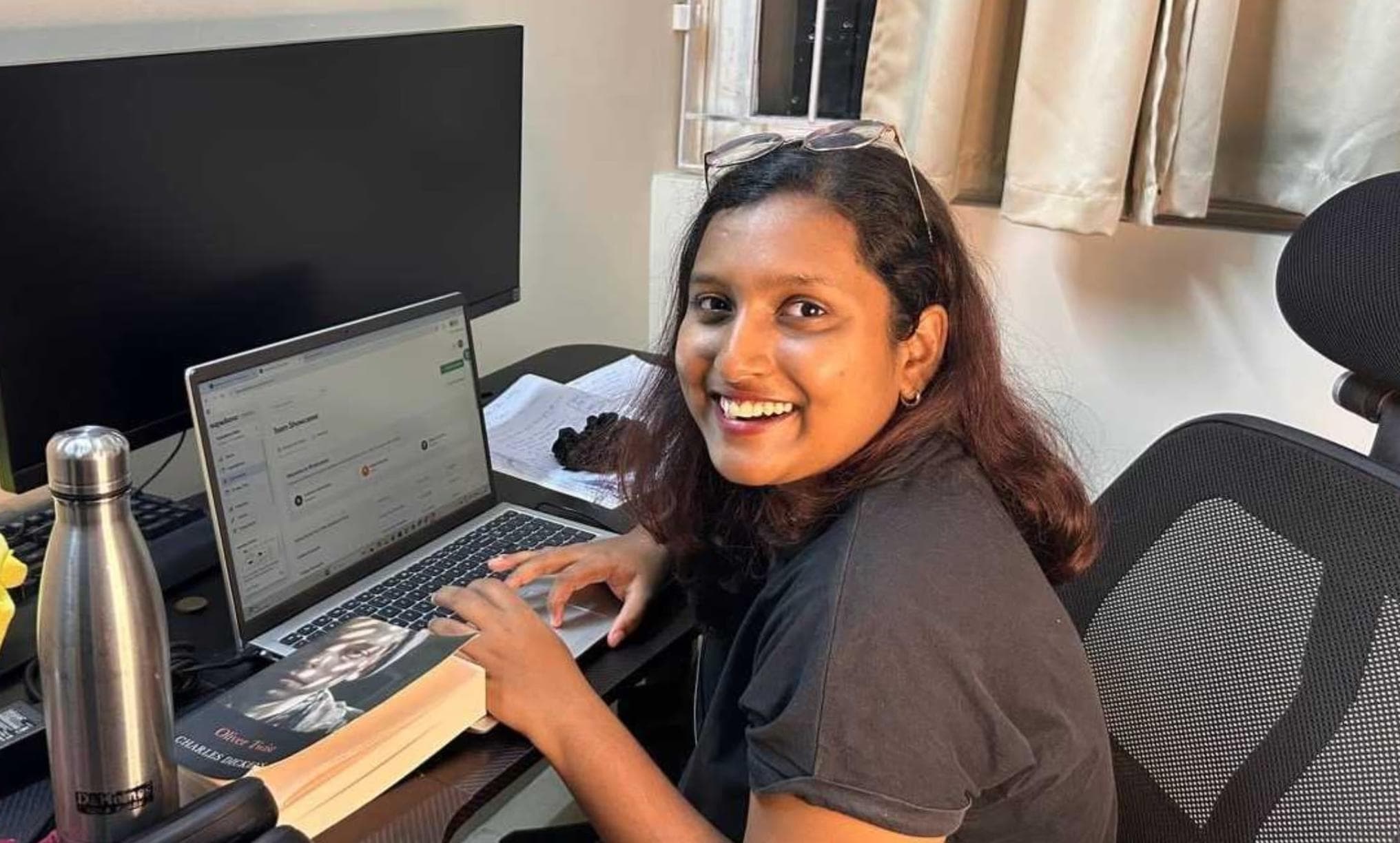

Ever tried explaining a process in a long email or chat message, only to realize a quick recording would’ve been faster and clearer? Whether you’re training a teammate, reporting a bug, or sharing feedback, screen recording saves time and avoids confusion.
If you’re on Windows, you already have two built-in options: Snipping Tool and Xbox Game Bar. They’re handy for quick captures, but they also come with limitations.
Below, we’ll walk through how to use both step by step, why they often fall short, and how Supademo makes screen recording more powerful and shareable.
- Windows’ built-in recorders (Snipping Tool and Xbox Game Bar) work for quick captures but lack webcam overlay, multi-app recording, sharing, and analytics.
- These limits make them fine for personal use but not for professional training, demos, or team communication.
- Supademo is a better alternative for sales, marketing, customer success, and internal communication. It combines screen recording and interactive demos in one platform, with personalization, instant sharing, and engagement tracking.
Using a Mac instead? Here’s how to screen record on macOS.
How to screen record on Windows using built-in tools?
There are two methods: Snipping Tool (Windows 11 only) and Xbox Game Bar (Windows 10 & 11). Let’s look at each of them in detail.
Steps to record using Snipping Tool on Windows 11
Both Windows 10 and Windows 11 include the Snipping Tool, but only the Windows 11 version lets you record video. This makes it a handy option for quick screen recordings without installing extra software.
Step 1: Open the Snipping Tool
Search for Snipping Tool in the Windows search bar and open the app. Once it’s open, switch from the screenshot mode to the recording mode by clicking the video camera icon at the top.

Step 2: Choose the recording area
Click New to select the portion of your screen you want to capture. You can drag to highlight a specific area or record the full screen if needed.

Step 3: Set up audio input
If you want to include narration or voiceover, click the microphone icon on the toolbar and select your microphone or headset. You can also mute the microphone if you don’t want audio in the recording.

Step 4: Start and stop recording
Click the blue Start button to begin recording. When you’re done, hit the Stop button on the toolbar to finish. The recording will open in the Snipping Tool, where you can preview it before saving.
Steps to record screen using Xbox Game Bar
If you’re on Windows 10 or 11, the Xbox Game Bar is a simple way to capture your screen without installing any extra software. It can record in up to 1080p at 60 FPS, along with system audio and your microphone.
Step 1: Enable Xbox Game Bar
Open your Windows Settings, go to Gaming, and select Xbox Game Bar. Enable the toggle to access the overlay using keyboard shortcuts.

Step 2: Adjust capture settings
In the Captures menu, you’ll find options to choose where recordings are saved, set the maximum recording length, and enable background recording.
On Windows 10, this appears as “Record in the background while I’m playing a game,” while Windows 11 shows it as “Record what happened.”
You can also adjust the audio quality, decide whether only game audio should be captured, and set video preferences such as frame rate (30 or 60 FPS) and quality (Standard or High).
Turning on the option to capture your mouse cursor is useful if you want clicks and pointer movements included.

Step 3: Start recording with Xbox Game Bar
Open the app or window you want to record, then press Windows key + G to launch the overlay.
From the Capture panel, click the round record button, or use Windows key + Alt + R to start recording right away. Use the same shortcut again when you want to stop.
Step 4: Find your recordings
After stopping the recording, a notification will confirm that your video has been saved. Clicking it takes you directly to the file.
If you miss it, press Windows key + G again, select See my captures, and you’ll find all your saved recordings in one place.

Useful Windows Shortcuts for Screen Recording
If you use the Xbox Game Bar often, these shortcuts are worth memorizing:
- Start/stop recording:
Win + Alt + R - Record the last 30 seconds:
Win + Alt + G - Toggle microphone:
Win + Alt + M - Take a screenshot:
Win + Alt + PrtScn - Open Game Bar overlay:
Win + G
Why do the built-in windows recorders fall short?
Most Windows users are familiar with the Xbox Game Bar and Snipping Tool for quick screen captures and recordings. While these built-ins are convenient, they come with several limitations that hold back your workflow once you need more than the basics.
Limited recording scope and flexibility
Both the Xbox Game Bar and Snipping Tool have fundamental restrictions on what they can record. Xbox Game Bar cannot record your desktop, File Explorer, or certain Microsoft apps like Maps. It only captures one application window at a time and cannot switch between windows during recording. This makes it unsuitable for comprehensive tutorials or demonstrations that require showing multiple applications or the full desktop experience.
No camera overlay support
Neither Xbox Game Bar nor Snipping Tool supports webcam overlay functionality. This is a critical limitation for content creators, educators, and professionals who need to appear alongside their screen content for tutorials, presentations, or video calls. Modern screen recording demands often require picture-in-picture capabilities that these built-in tools simply cannot provide.
Lacks collaboration and sharing features
There are no options for direct sharing to cloud platforms, team collaboration features, or integrated feedback systems. Users must manually save files locally and use separate applications for sharing, which creates unnecessary friction in team environments and remote work scenarios.
No analytics or engagement tracking
Built-in Windows recorders provide no insights into how recorded content performs or engages viewers. There are no analytics for view counts, engagement metrics, or user interaction data - features that are increasingly important for educational content, training materials, and business communications.
These limitations make Windows' built-in recorders suitable only for basic, occasional recording needs. For users requiring professional features, team collaboration, or advanced functionality, dedicated screen recording software like Supademo helps in creating high-quality, personalized videos.
| Tool | Best For | Pros | Limitations |
|---|---|---|---|
| Snipping Tool | Quick, area-specific clips | Simple, built-in, easy | Windows 11 only, no webcam, minimal editing |
| Xbox Game Bar | Recording apps or gameplay | Records audio, up to 1080p | No desktop capture, no editing, limited scope |
| Supademo | Professional screen + cam demos | Screen + webcam, editing, analytics, instant sharing | Requires Chrome extension |
How to screen record on Windows using Supademo?
Whether you're creating customer walkthroughs, training videos, or sales demos, here's how to get professional results in minutes:
Step 1: Install the Supademo Chrome extension
Add the Supademo extension to your Chrome browser on Windows. Once installed, the Supademo icon appears in your toolbar, ready to record any browser tab, application, or your entire desktop.
Step 2: Choose your recording mode
Click the extension and select your recording preference:
- Screen only: Perfect for software tutorials and process documentation
- Webcam only: Ideal for personal messages and talking-head style content
- Screen + webcam: The sweet spot for engaging instructional videos where you guide viewers with face-to-face explanations while demonstrating on-screen
Unlike Windows Game Bar's limitations, you can record any application, multiple browser tabs, or your entire desktop with full flexibility. You can also personalize recordings by changing backgrounds, applying brand colors, or repositioning your webcam to match the layout.
Step 3: Record and trim your clip
Hit record and walk through your process. When you stop, Supademo opens a preview editor where you can:
- Trim precisely: Cut unwanted sections from the beginning and end
- Control audio: Mute or unmute sections as needed
- Add zoom effects: Automatically highlight important areas with smart zoom
This makes sure your final clip is clean without having to open another editing tool.
Step 4: Share with ease
When you're happy with the video, you can save it directly in your Supademo workspace. From there, you can:
- Keep it as a standalone video
- Add it as a step in an existing interactive demo
- Or start fresh by creating a new interactive demo with the video as the first step
Unlike Windows' built-in recorders, which save bulky files to your desktop, Supademo gives you a single shareable link you can drop into Slack, email, or docs. If you need offline access, you can also download the video file to your computer.

Step 5: Track real engagement
Unlike Windows recorders that leave you guessing, Supademo provides detailed analytics:
- Who watched your video, and for how long
- Where viewers dropped off or rewatched sections
- Engagement metrics to improve future recordings
- Follow-up insights for training effectiveness and customer communication
This data-driven approach makes Supademo invaluable for sales teams, customer success managers, and trainers who need to measure the impact of their video communication - something Windows' built-in tools simply cannot provide.
Why choose Supademo over Windows' built-in screen recording options?
If you're looking to capture a quick screen flow or save a funny moment, Windows' built-in recorder works fine.
For anything beyond basic recording, such as product demos, sales videos, training, or feedback, you need an intuitive platform that covers recording, editing, sharing, and analytics without juggling multiple tools.
Supademo brings everything together in one intuitive platform. You can record your screen and webcam with a single click, make real-time edits right in your browser, and instantly share your videos with a trackable link. You'll see who watched, for how long, and where they dropped off—data that transforms how you follow up and improve content.
The best part? One video serves multiple purposes. Add that same recording as a personalized intro step in sales demos, convert screen flows into interactive walkthroughs with clickable hotspots, apply smart blur for sensitive information, or swap in custom branding. Your content adapts to different audiences without recreating from scratch.
Ready to move beyond basic screen capture? Try Supademo for free!
FAQs
Commonly asked questions about this topic.
Does Windows have a built-in screen recorder?
Yes. Windows 10 and 11 include the Xbox Game Bar for app or game recording, and Windows 11 also adds screen recording to the Snipping Tool. Both are fine for basics but limited for professional use.
How long can you screen record on Windows?
The Xbox Game Bar lets you record clips up to 4 hours, depending on settings. Snipping Tool on Windows 11 doesn’t have a strict limit but may stop unexpectedly during longer sessions, making it unreliable for extended recordings.
Can I record my webcam while screen recording on Windows?
No. Neither the Xbox Game Bar nor Snipping Tool supports webcam overlays. If you need picture-in-picture with your face and screen together, you’ll need a dedicated tool like Supademo or third-party recording software.
Where are Windows screen recordings saved?
By default, Xbox Game Bar recordings are stored in the Videos > Captures folder. Snipping Tool recordings open directly in the app for preview, and you can then choose where to save the final file on your PC.
What’s the best alternative to Windows’ built-in recorders?
If you need more than simple captures—like editing, webcam overlays, interactivity, and analytics—Supademo is the best option. It combines recording and sharing in one tool, making it ideal for demos, training, onboarding, and customer communication.
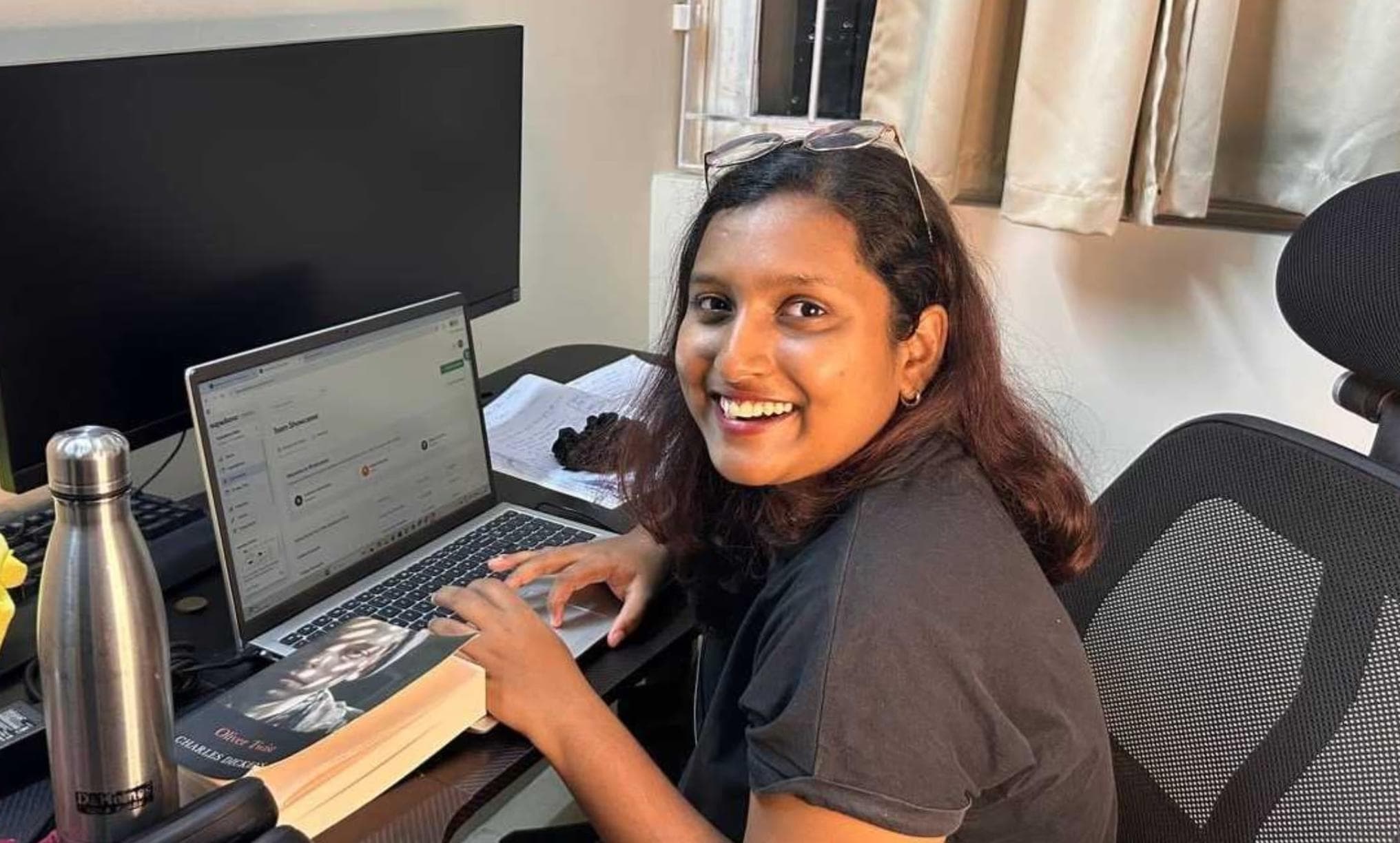
Narayani Iyear
Content Marketer
Content marketer with 3 years of experience helping B2B SaaS companies grow through SEO-driven content. Skilled in creating blogs, thought leadership, and product-led growth assets across sales, AI, IT, HR, and digital transformation.