Overview:
Elevate your design projects in Canva by seamlessly incorporating videos to enhance visual appeal. This guide simplifies the process of adding videos to your designs, ensuring a user-friendly experience. Improve engagement and creativity by effortlessly integrating multimedia elements, offering a clear and concise pathway to enhance your designs within the Canva platform.
1. Start by selecting the 'Elements' option.
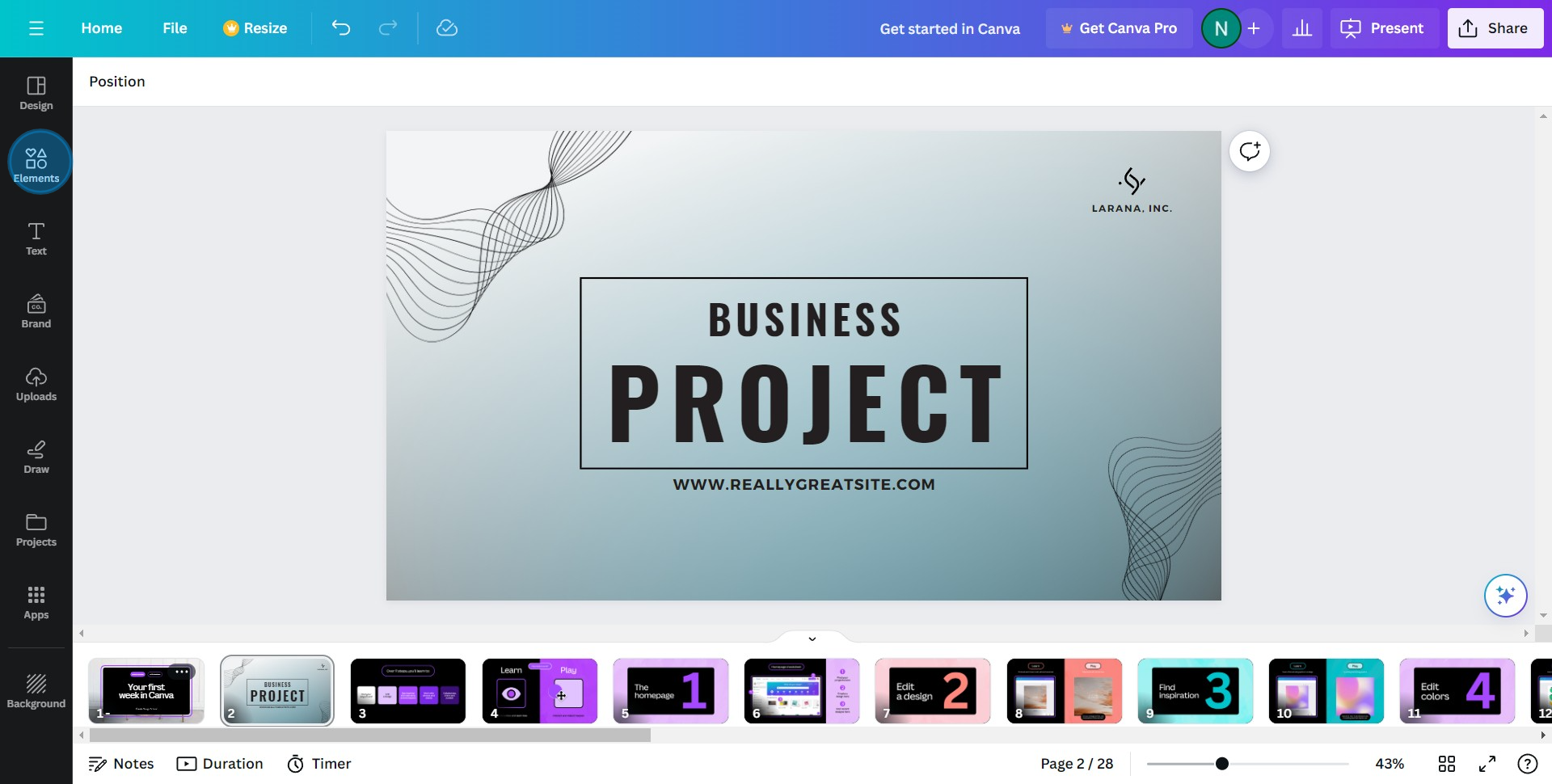
2. Next, go to Video and 'See all' for more choices.

3. Now, choose your desired video to add to your design.
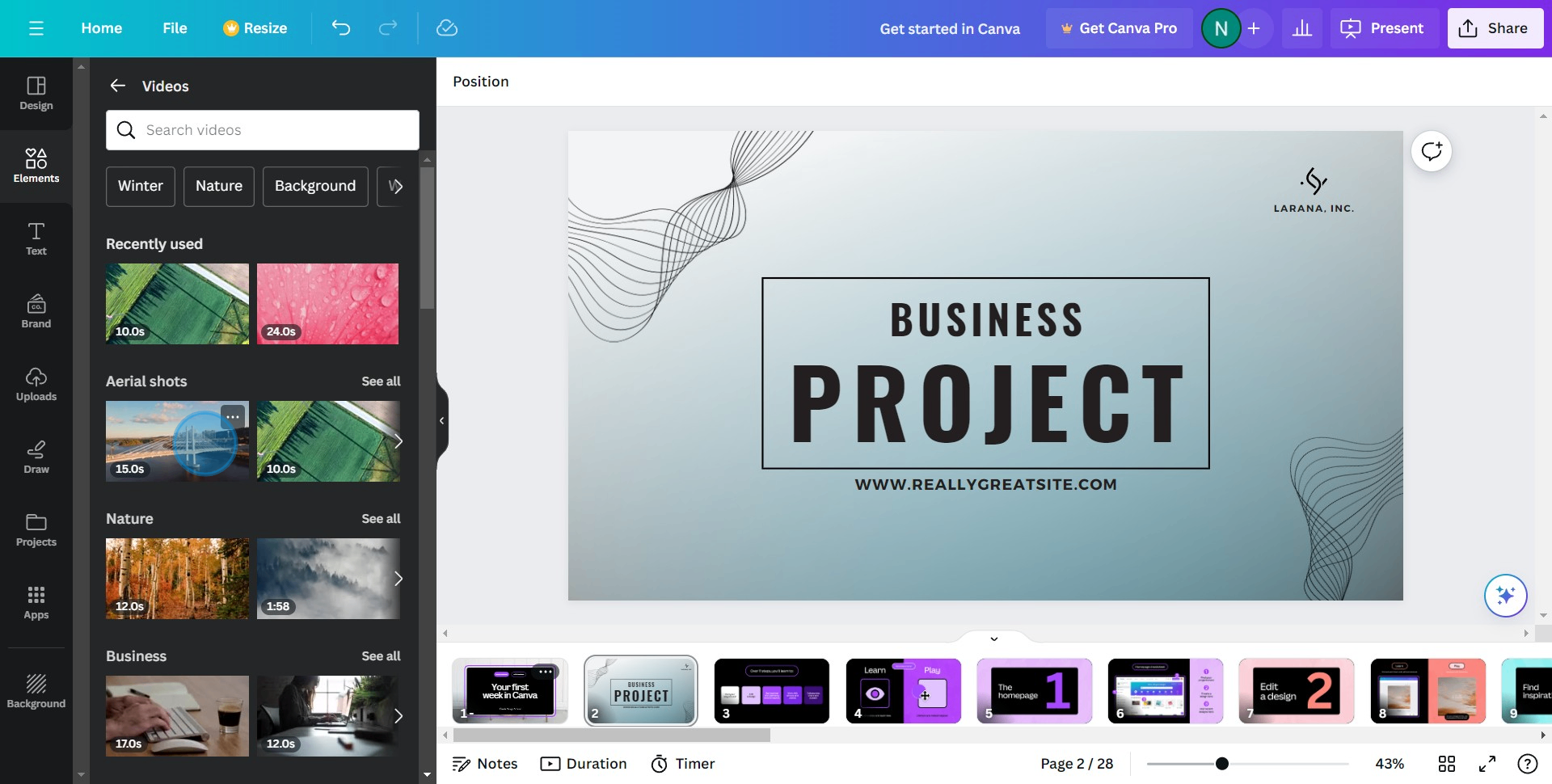
4. Once added, adjust video transparency as necessary.
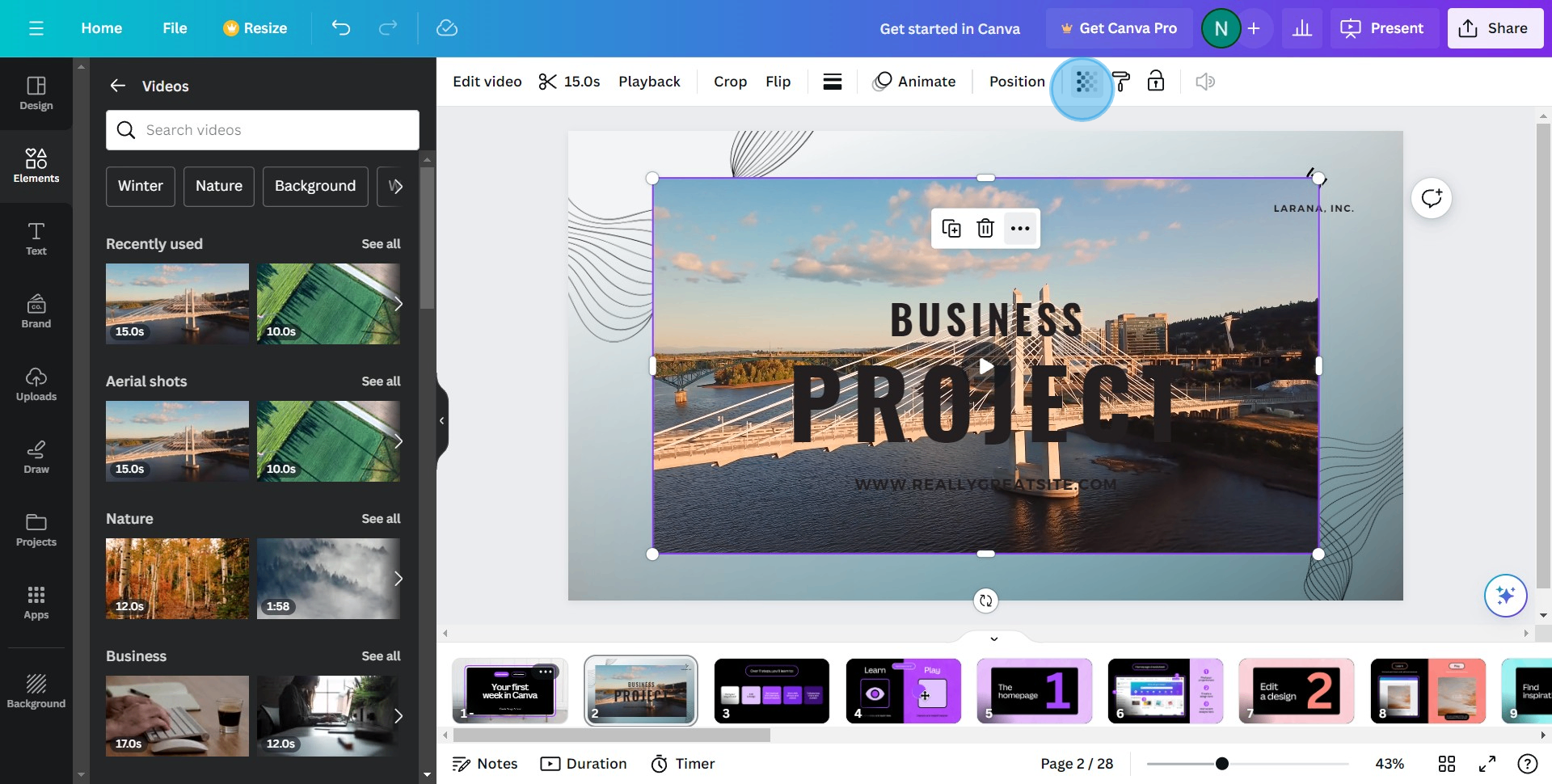
5. Great! You've successfully incorporated and tweaked your video.
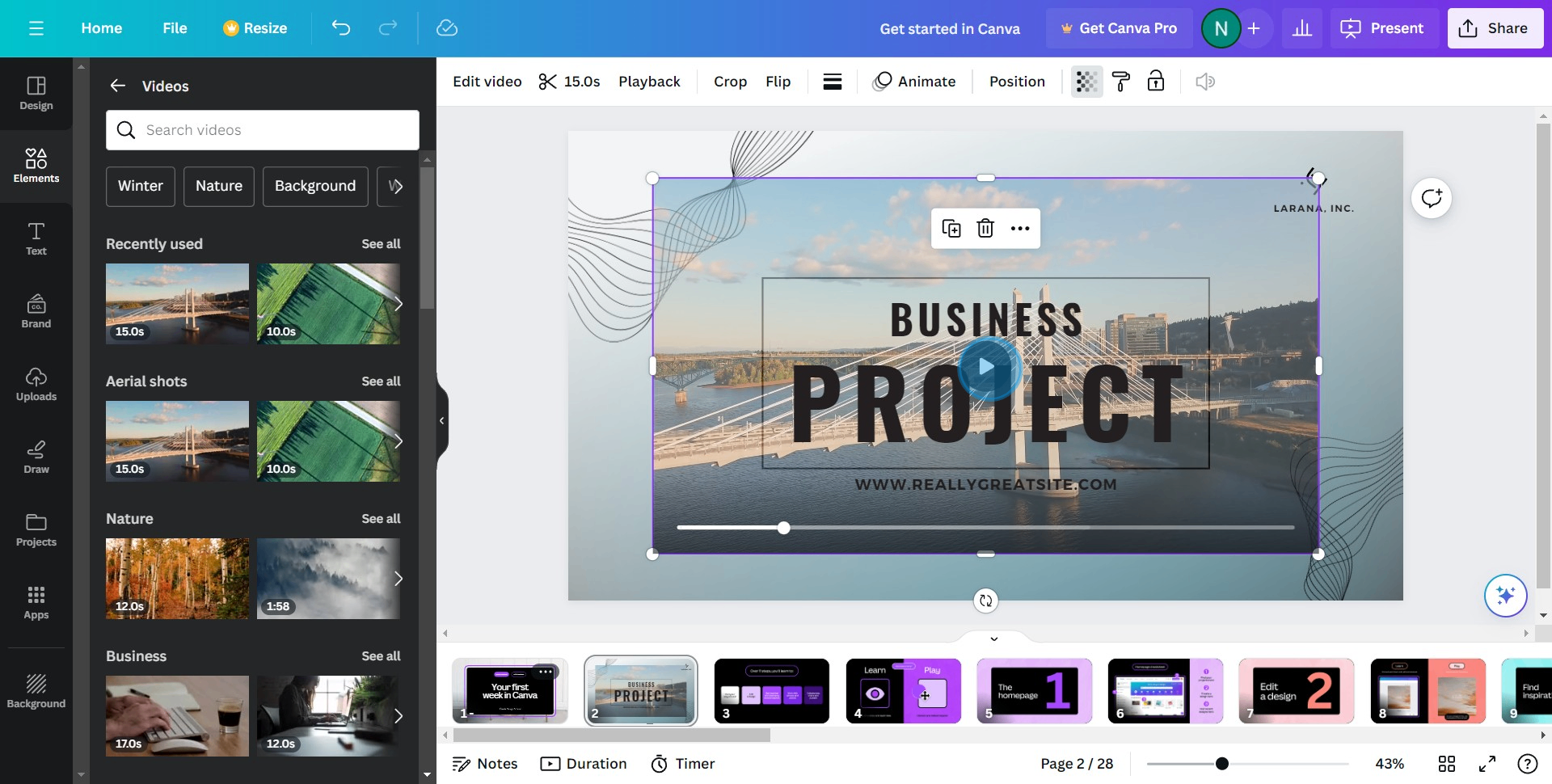
Create your own step-by-step demo
Scale up your training and product adoption with beautiful AI-powered interactive demos and guides. Create your first Supademo in seconds for free.


