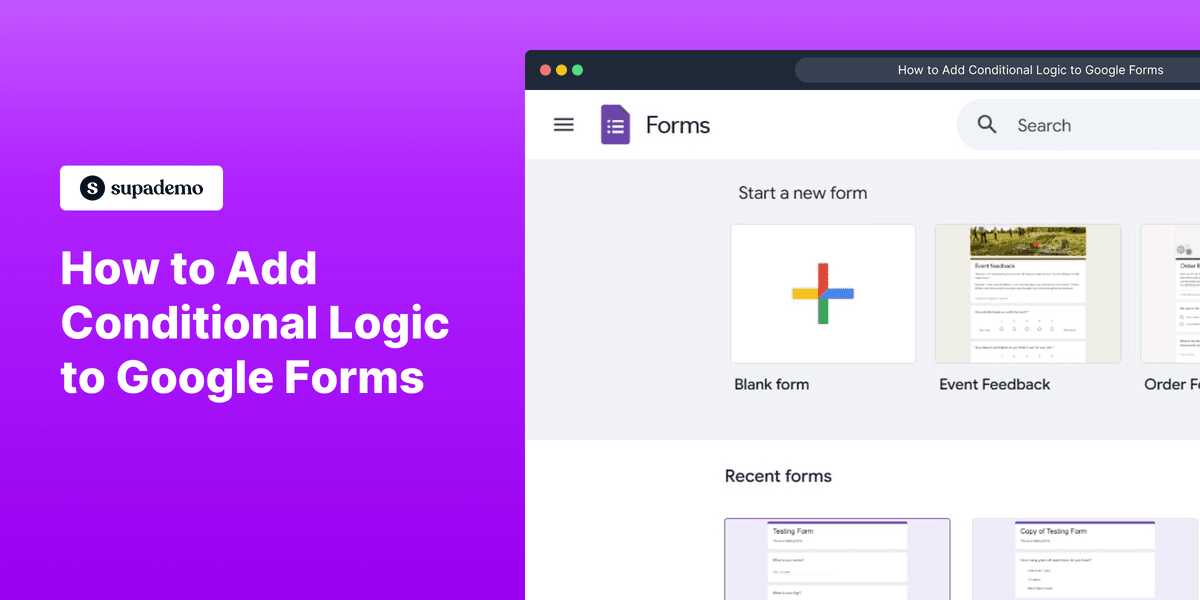
1. Firstly, click on a Google Form to open it.
2. Once that's done, navigate to a question to add conditional logic to it.
Note: this must be a multiple-choice or drop-down question.
3. Then, click on the More icon.
4. Following that, click on "Go to section based on answer".
5. Afterwards, set the actions based on the response.
6. Similarly, you can add more sections and divert users to them based on the conditional logic.
7. Create a Supademo in seconds
This interactive demo/guided walkthrough on How to Add Conditional Logic to Google Forms was created using Supademo.
How to Add Conditional Logic to Google Forms : Step-by-Step Guide
Begin by opening your Google Form where you'd like to apply conditional logic. This is your starting point to customize how respondents will navigate through the form.
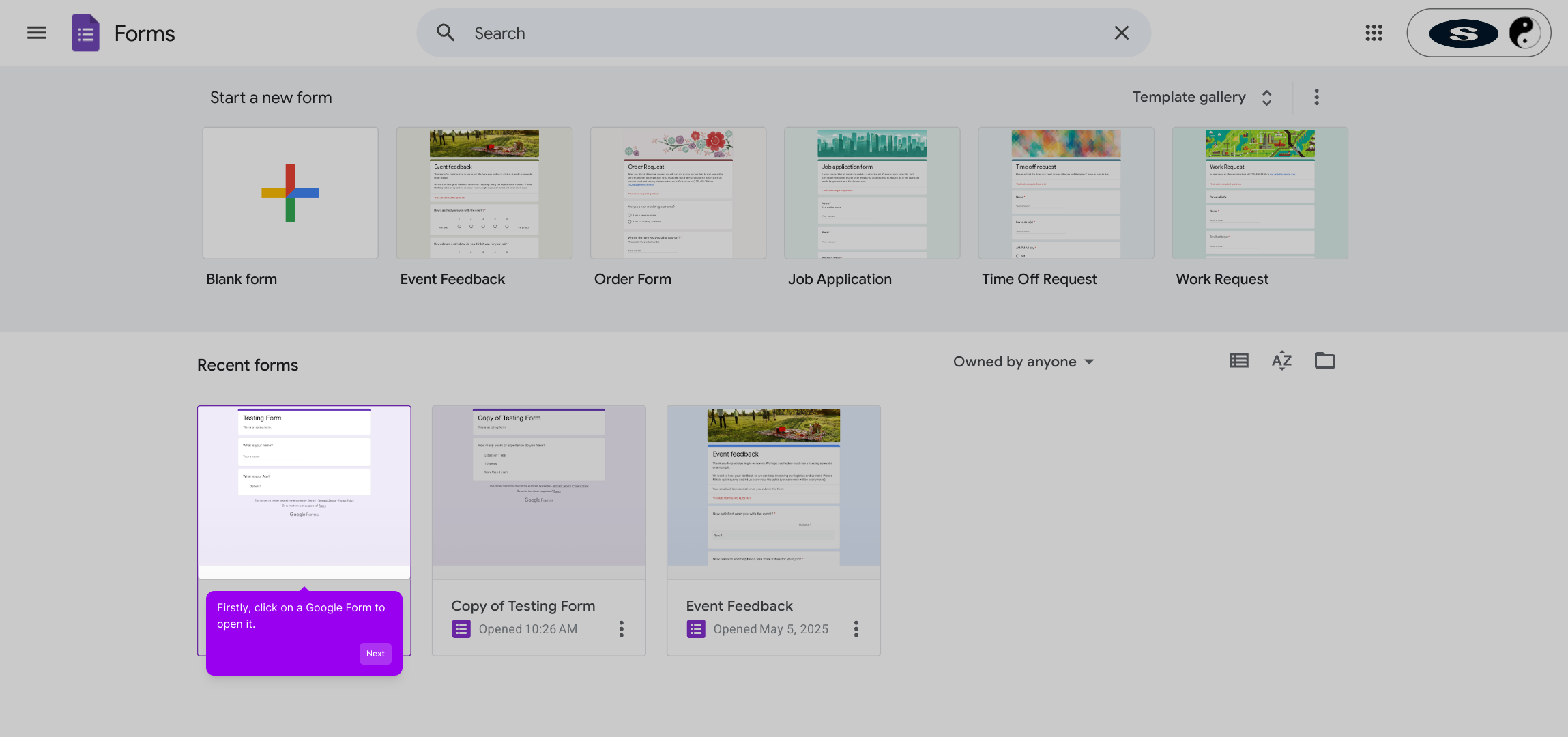
Next, find the specific question you want to add conditional logic to. Keep in mind this feature works only with multiple-choice or drop-down question types, as these allow for branching based on selected answers.
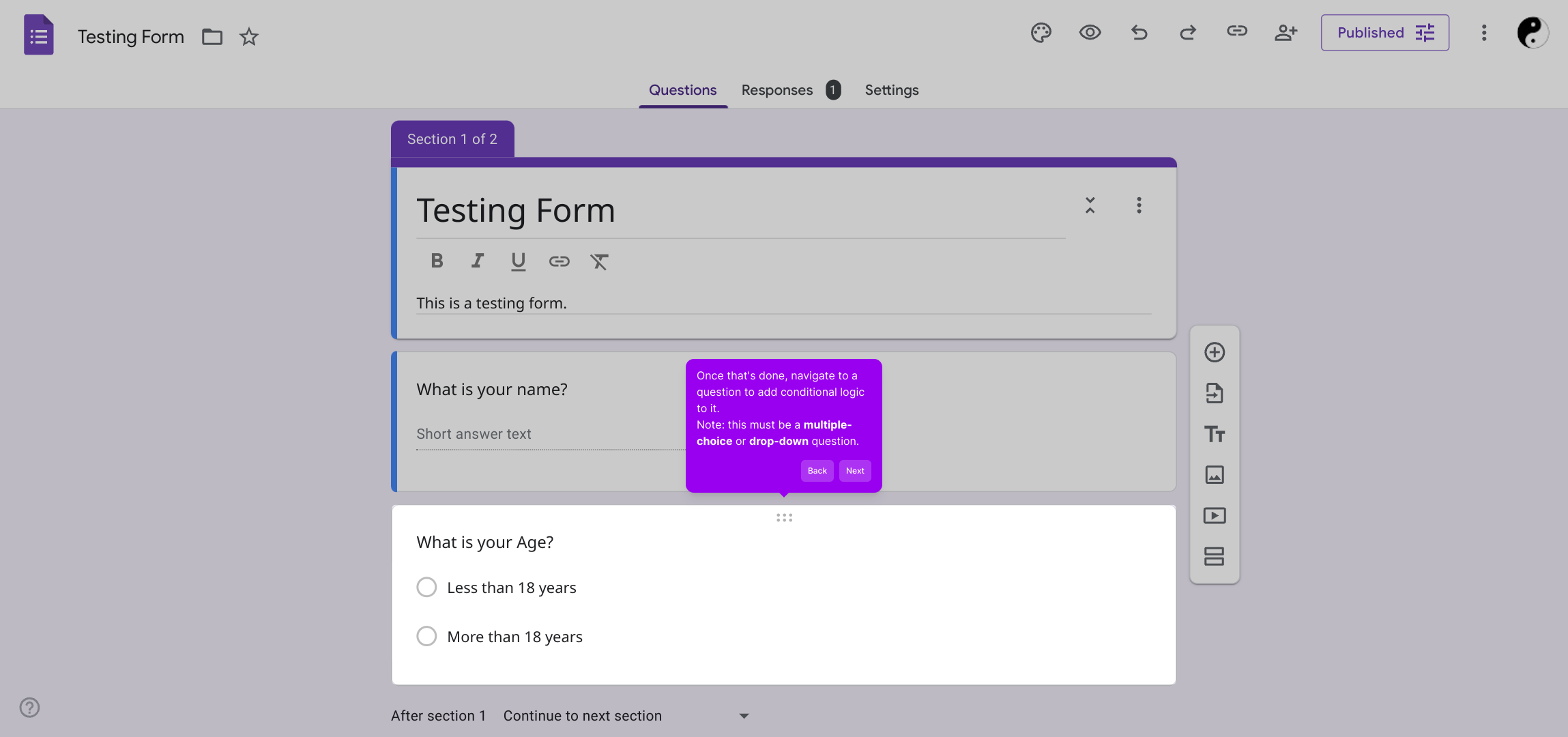
Once you’ve selected the question, look for the More icon (often represented by three vertical dots) and click it to reveal additional settings related to that question.
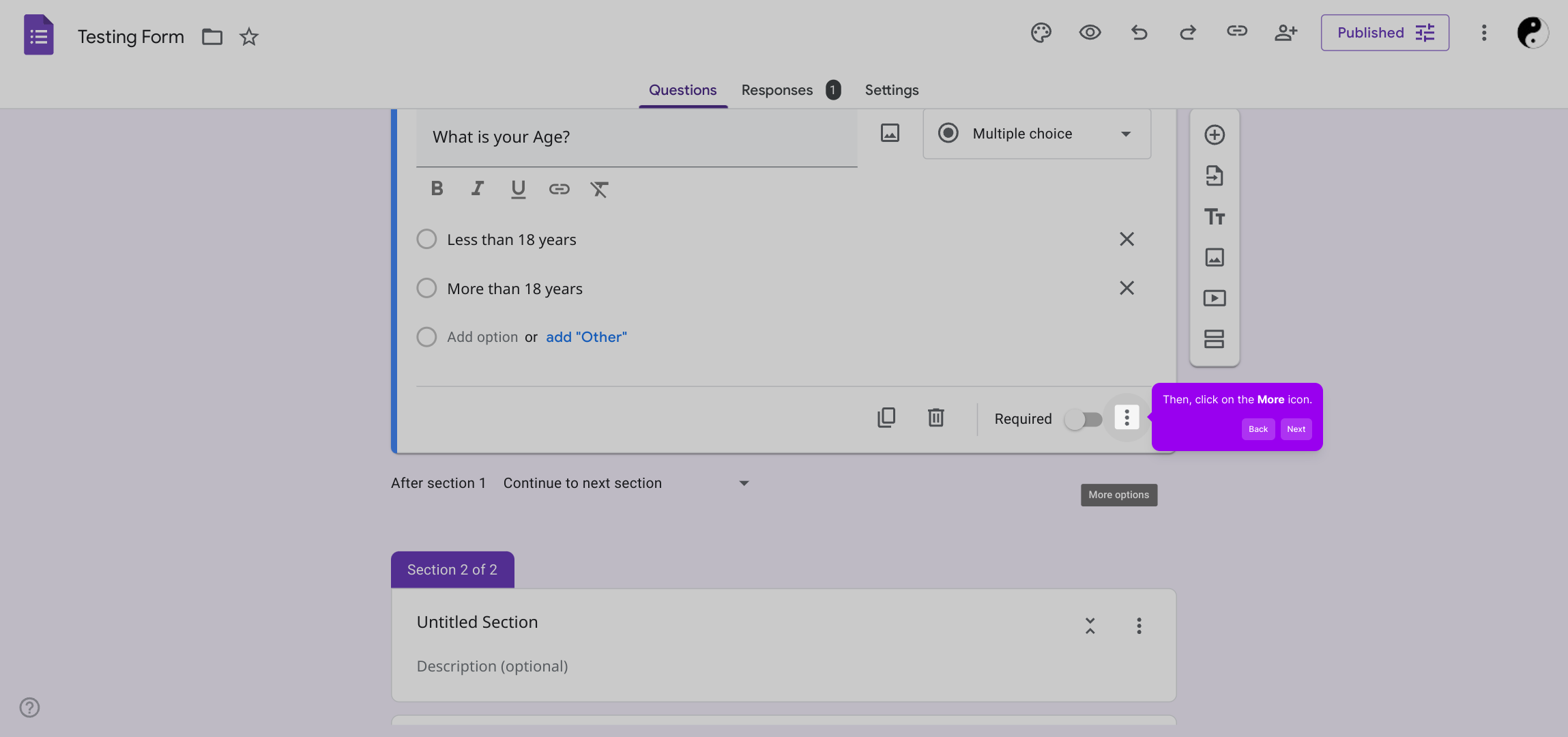
From the options that appear, choose "Go to section based on answer." This option allows you to direct respondents to different parts of your form depending on their choice, creating a tailored survey experience.
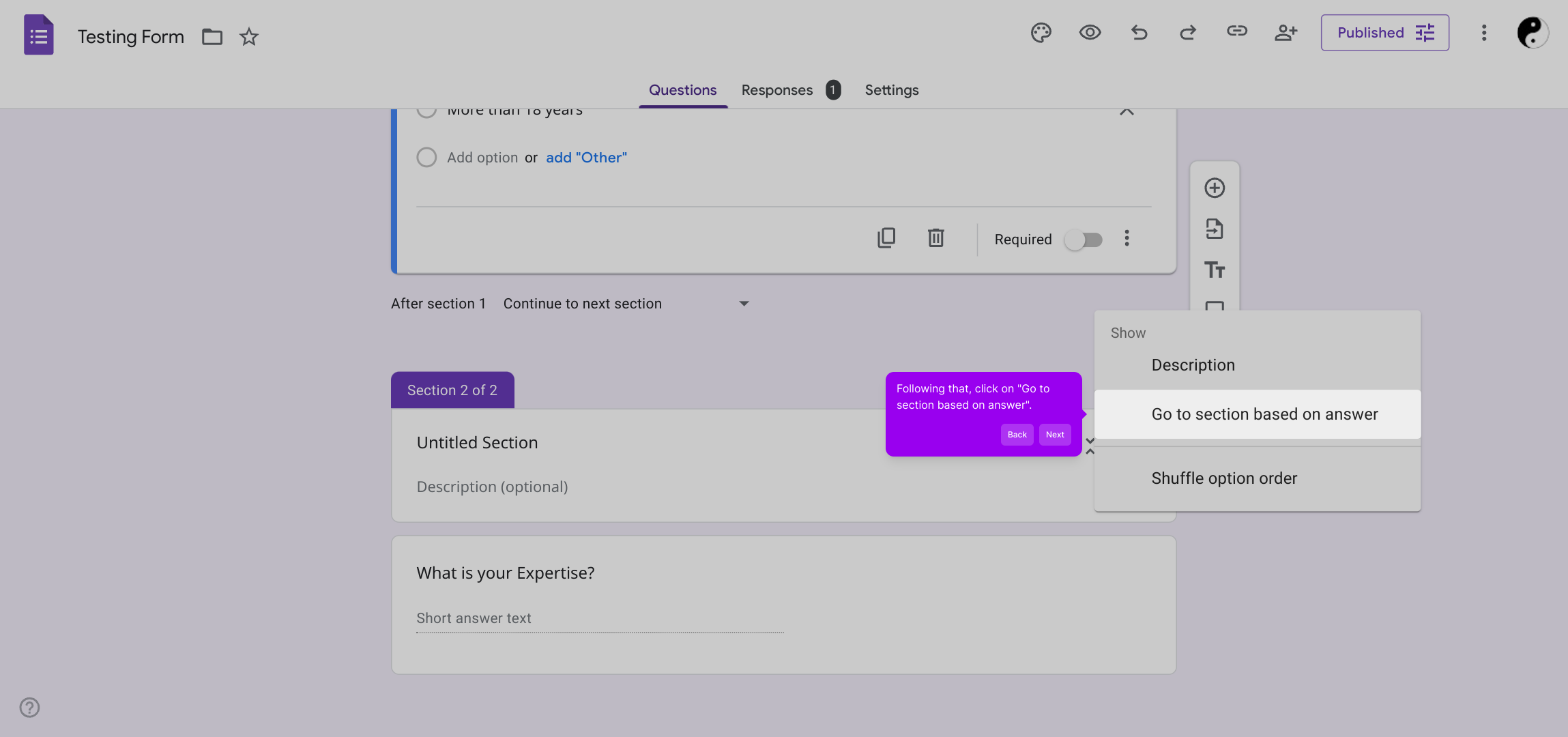
After enabling this feature, you can assign specific sections of the form for each answer option. This lets you control the flow and ultimately gather more relevant information based on respondents' inputs.
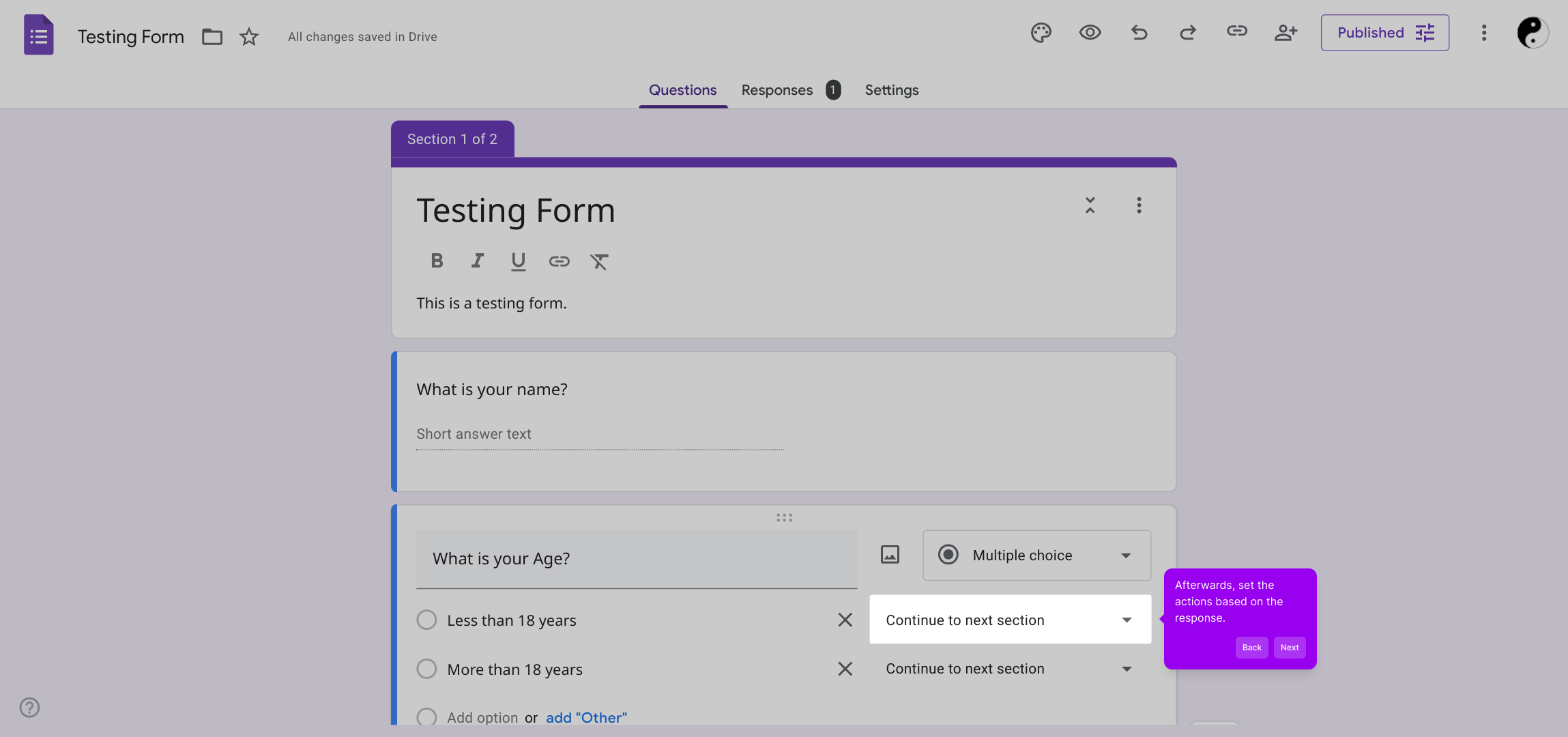
Feel free to build out your form with additional sections as needed. By using conditional logic, you can guide users through different pathways, making your form more interactive and efficient.
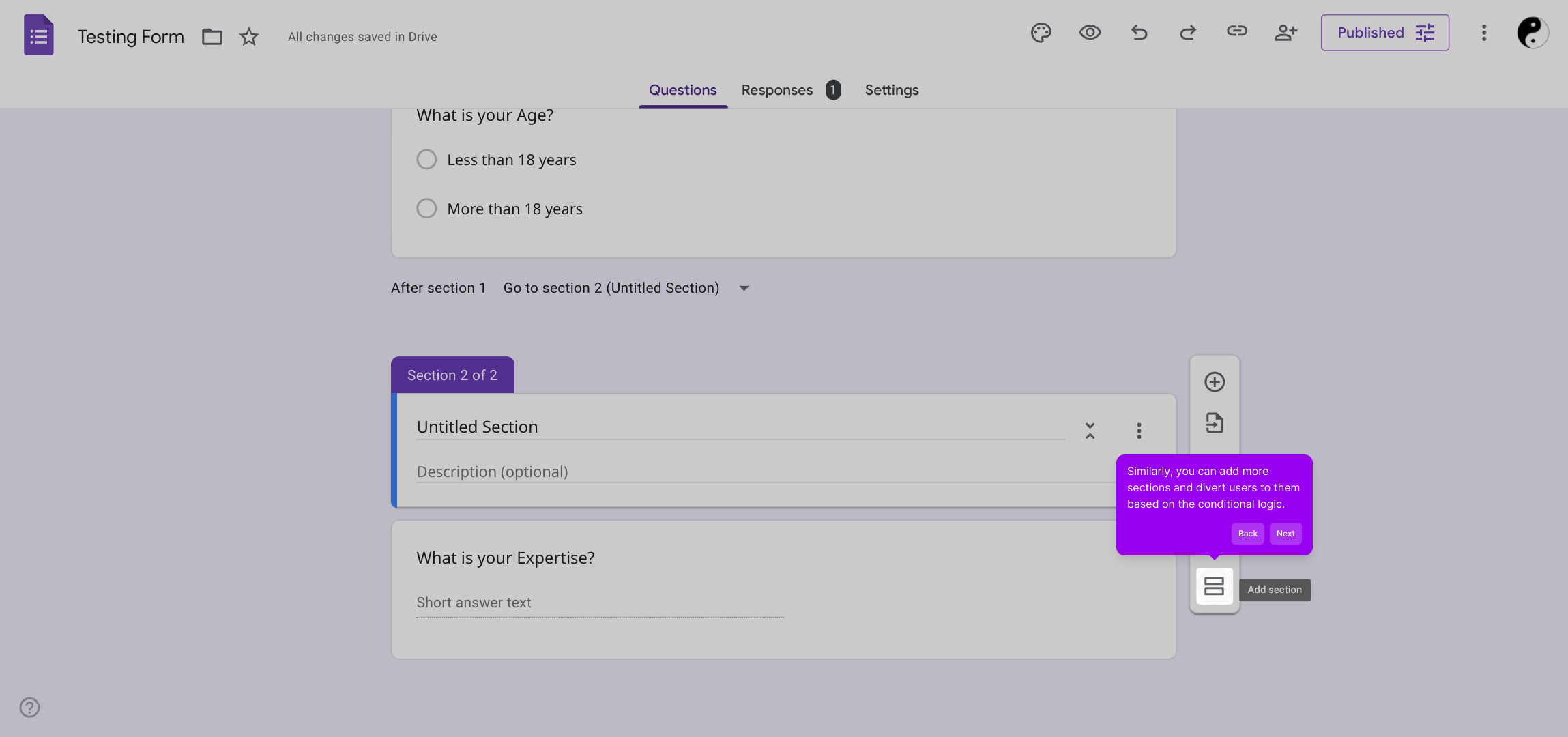
With everything set up, you’re ready to create your Supademo quickly and effortlessly, showcasing how your form adapts with conditional flows in real time.
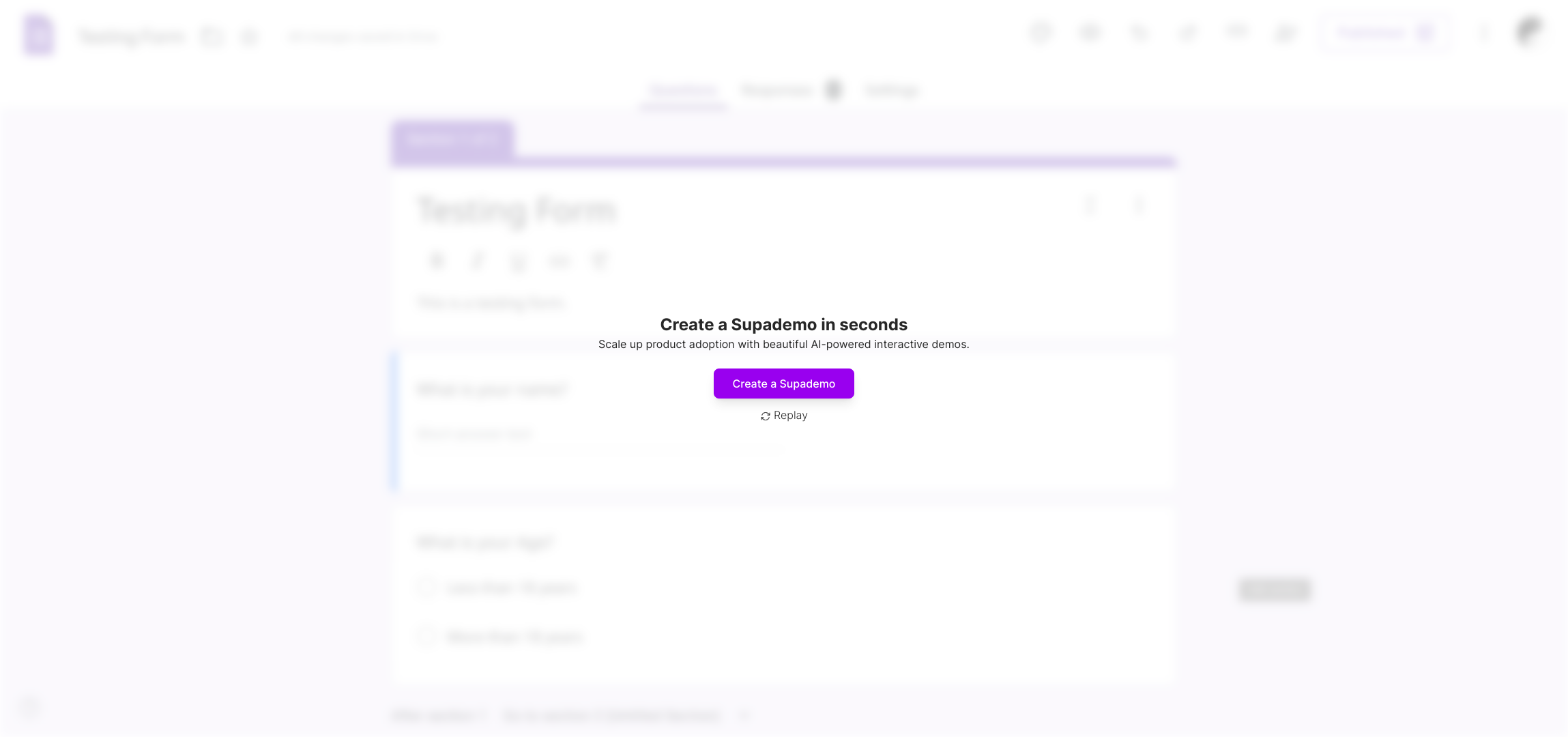
Create your own interactive demos in < 5 mins with Supademo
You can create your own interactive product demo in minutes using Supademo. Drive growth, scale enablement, and supercharge product-led onboarding with Supademo.
Sign up for free here with no credit card required.
FAQs
Commonly asked questions about this topic.
What types of questions support conditional logic in Google Forms?
Conditional logic works only with multiple-choice and drop-down question types in Google Forms, since these allow branching based on user selections.
How do I start adding conditional logic to a question in Google Forms?
Open your Google Form, select a multiple-choice or drop-down question, click the More icon (three dots), then choose “Go to section based on answer” to set conditional branching.
Can I redirect users to different sections based on their answers?
Yes, you can direct respondents to different form sections depending on their answers, enabling personalized question flows and more targeted data collection.
Is it possible to add multiple conditional rules in one form?
Absolutely. You can add conditional logic on multiple questions, combining different answer-based redirects to create complex, branching paths in your form.
Can I use conditional logic with short answer or paragraph questions?
No, Google Forms currently only supports conditional logic on multiple-choice and drop-down questions, not on short answer or paragraph question types.
How do I add new sections to my Google Form for conditional logic?
To create new sections, click the “Add section” button in the form editor. Use these sections to redirect respondents based on their answers using conditional logic.
What happens if I don’t set conditional logic for all answer choices?
If some answers lack conditional logic, respondents selecting those options will proceed to the next sequential section or submit the form if there are no more sections.
Can respondents skip questions with conditional logic applied?
Conditional logic can reroute respondents past certain questions or sections, effectively skipping them if their prior answers direct them elsewhere.
Is there a limit to how many conditional logic rules I can add?
Google Forms does not specify a strict limit on conditional rules, but overly complex branching can affect form usability and management. Keep logic straightforward for best results.
Can I test my conditional logic before sharing the form?
Yes, preview your Google Form using the preview button to test all conditional flows, ensuring respondents are directed correctly before sharing it publicly.

Vimal Kumar
Product Operations Associate
Vimal Kumar helps build and grow Supademo’s team and GTM efforts, with a focus on figuring out growth levers and improving product traction.





