1. Open Google Chrome and Navigate to the Chrome Web Store.
2. In the search bar type 'HubSpot Sales' and click on the HubSpot extension.
3. Now, Click on "Add to Chrome".
4. Afterward, click on "Add extension" on the pop-up window.
5. You have successfully added the HubSpot Extension to Google Chrome.
6. Lastly, open your Gmail account and click on "I acknowledge". That's it! You have linked the HubSpot Extension to your Gmail now.
7. Enjoyed the guided demo?
This interactive demo/guided walkthrough on How to Add HubSpot Extension to Gmail was created using Supademo.
How to Add HubSpot Extension to Gmail : Step-by-Step Guide
Begin by launching Google Chrome on your computer, then go directly to the Chrome Web Store, the official marketplace for downloading browser extensions and tools.
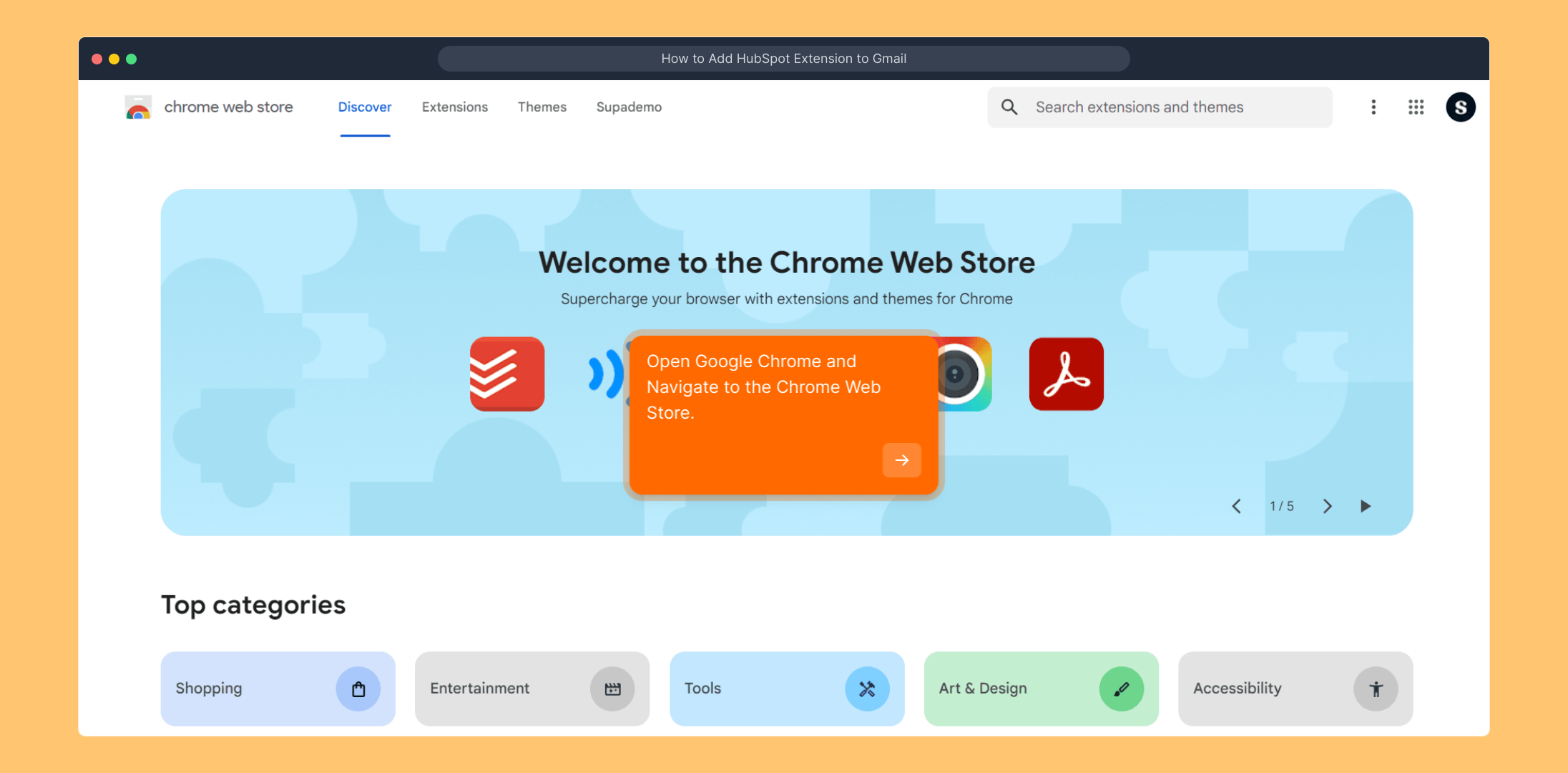
Once you're on the Chrome Web Store homepage, locate the search bar at the top and enter “HubSpot Sales.” Look through the results until you find the official HubSpot Sales extension, then select it to learn more.
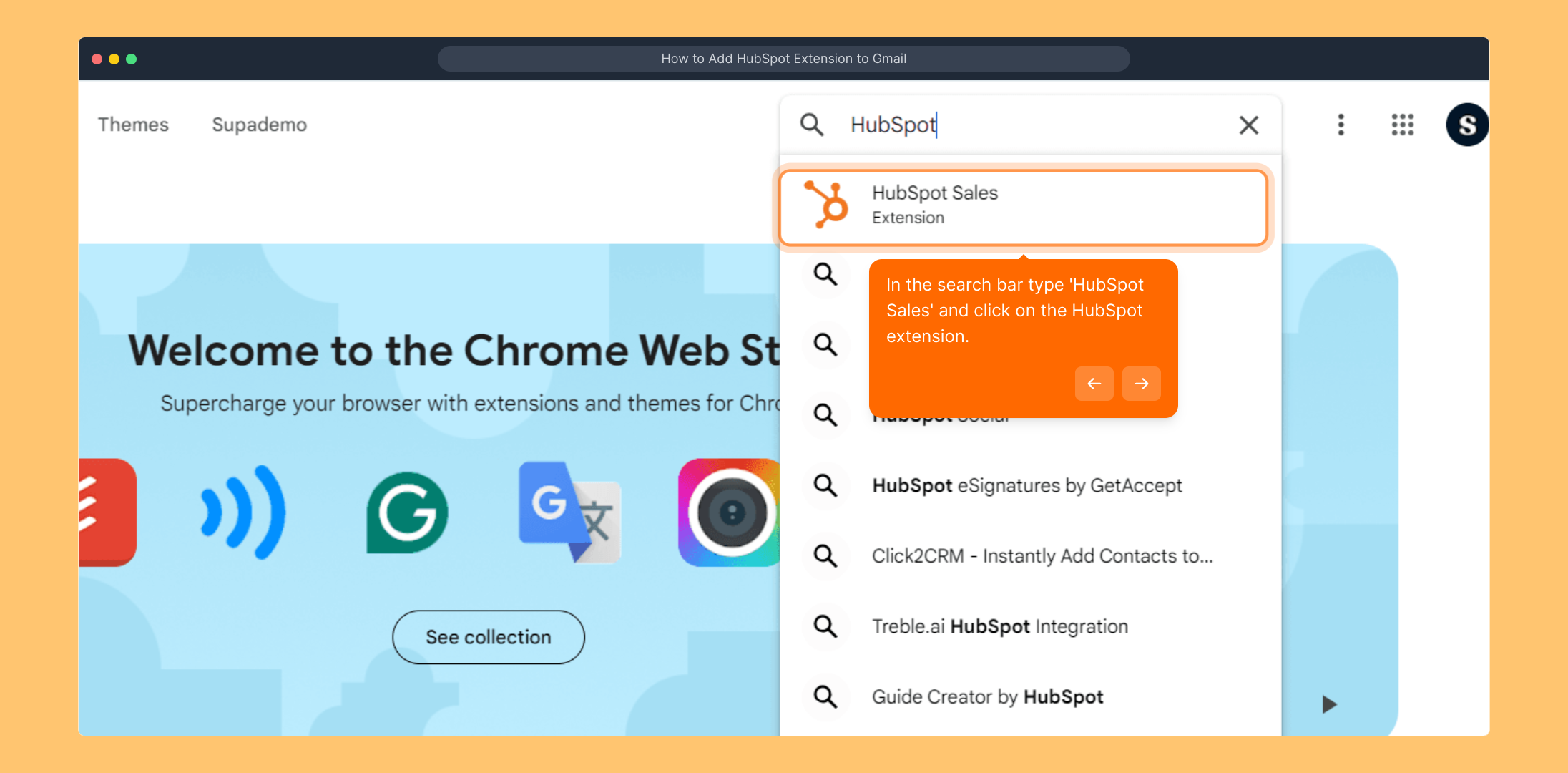
On the extension’s detail page, find the “Add to Chrome” button and click it to start the installation process—this allows Chrome to add HubSpot Sales to your browser.
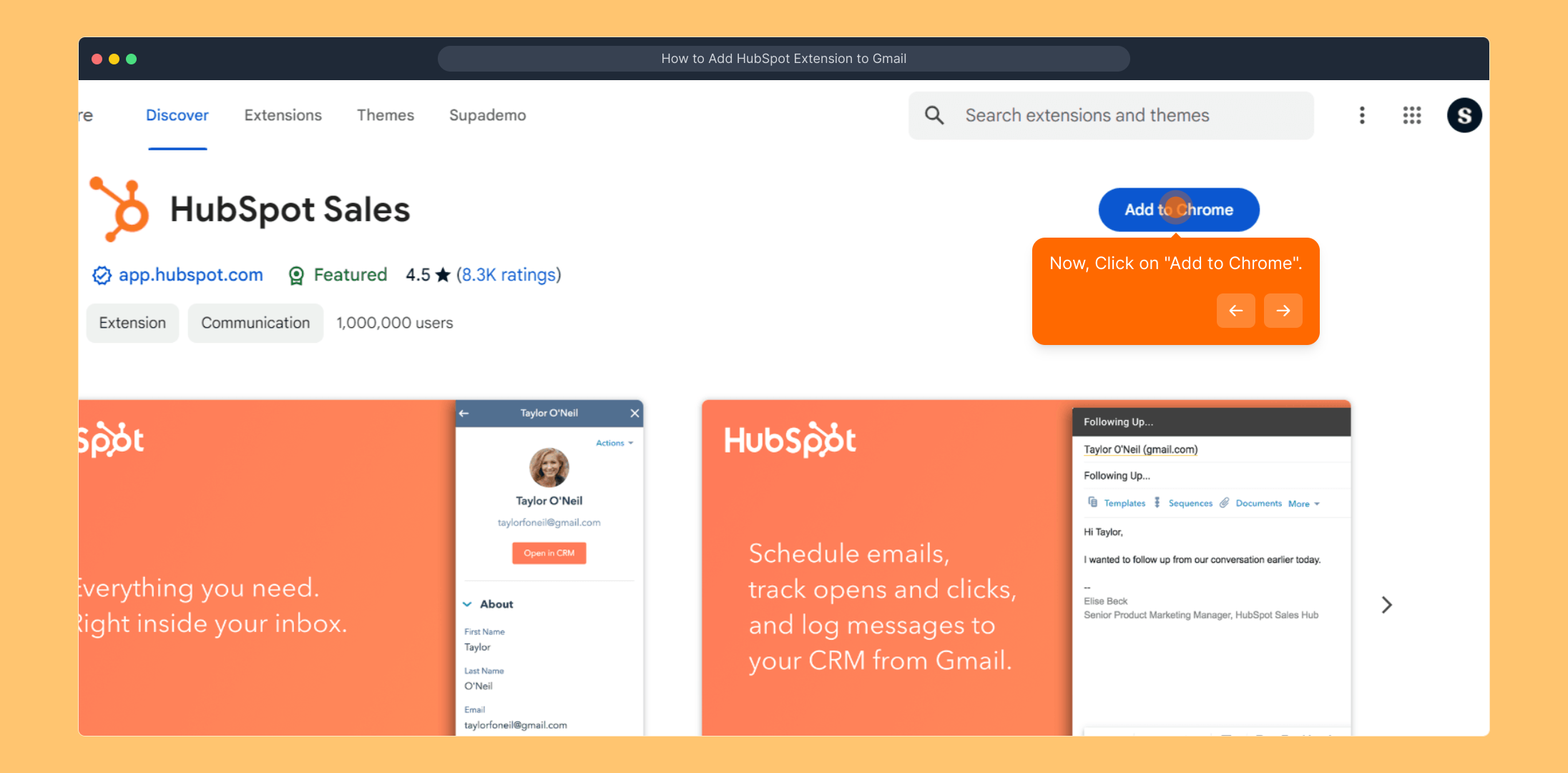
A small confirmation window will pop up asking you to approve the addition of the extension. Click “Add extension” here to confirm and enable the HubSpot Sales extension in your browser.
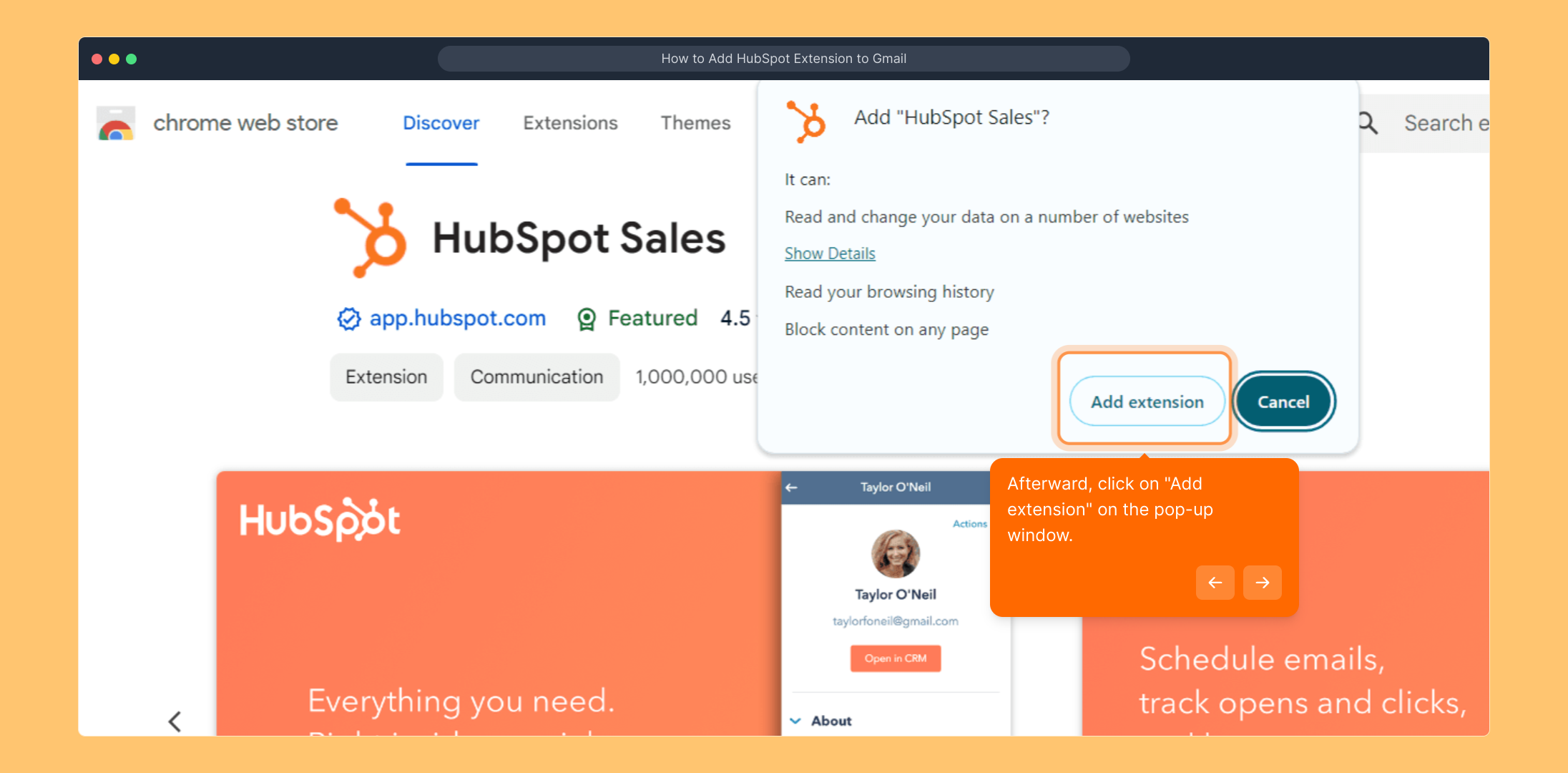
After a brief moment, you’ll receive a confirmation message indicating that HubSpot Sales has been successfully installed and is now ready to use in Google Chrome.
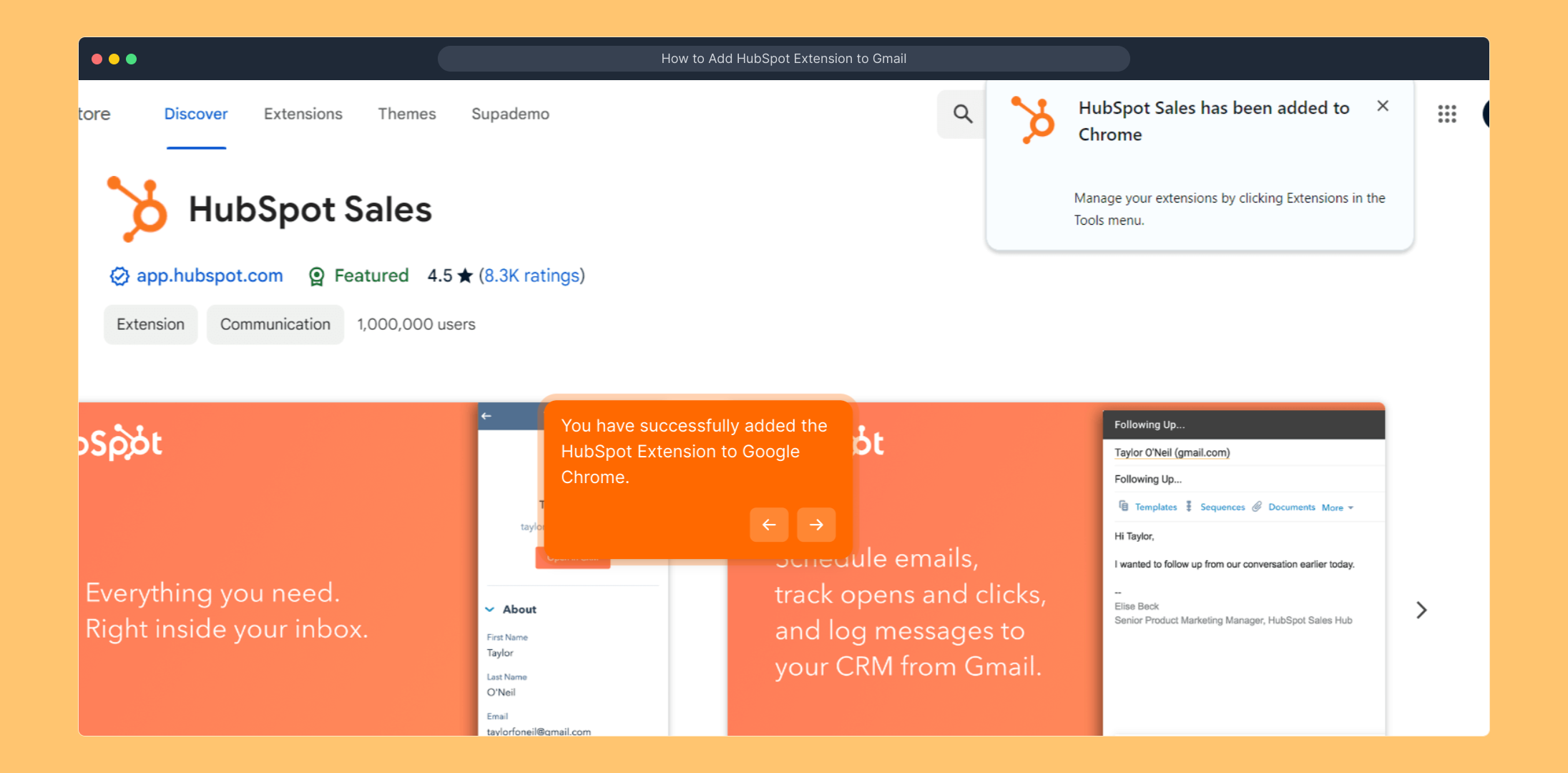
Finally, sign into your Gmail account and look for the prompt to acknowledge the integration with HubSpot. Click “I acknowledge” to complete the connection, allowing HubSpot features to enhance your email experience.
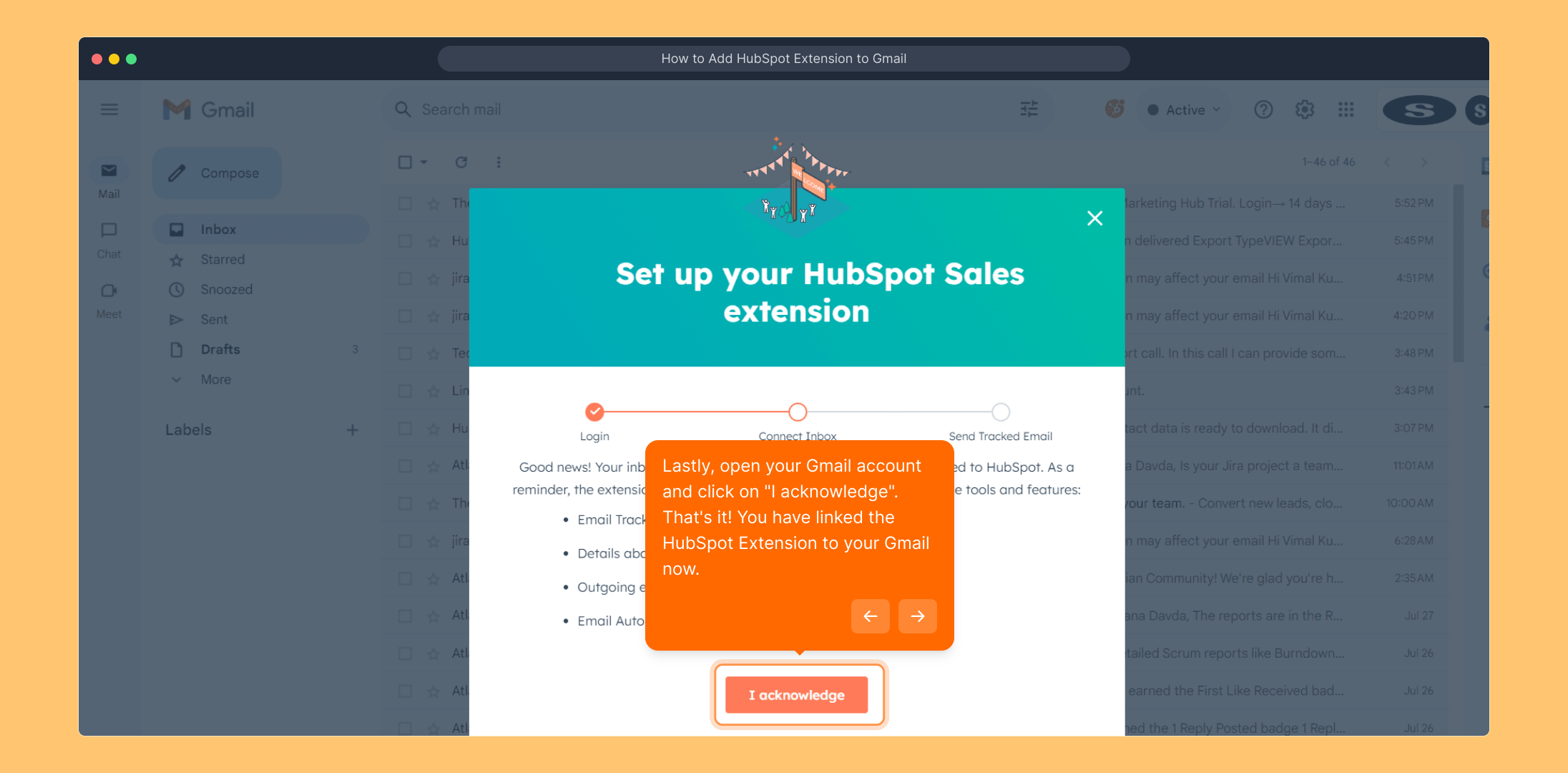
We hope this walkthrough has been helpful! If you have any questions or want to explore more, feel free to continue trying out the features at your own pace.
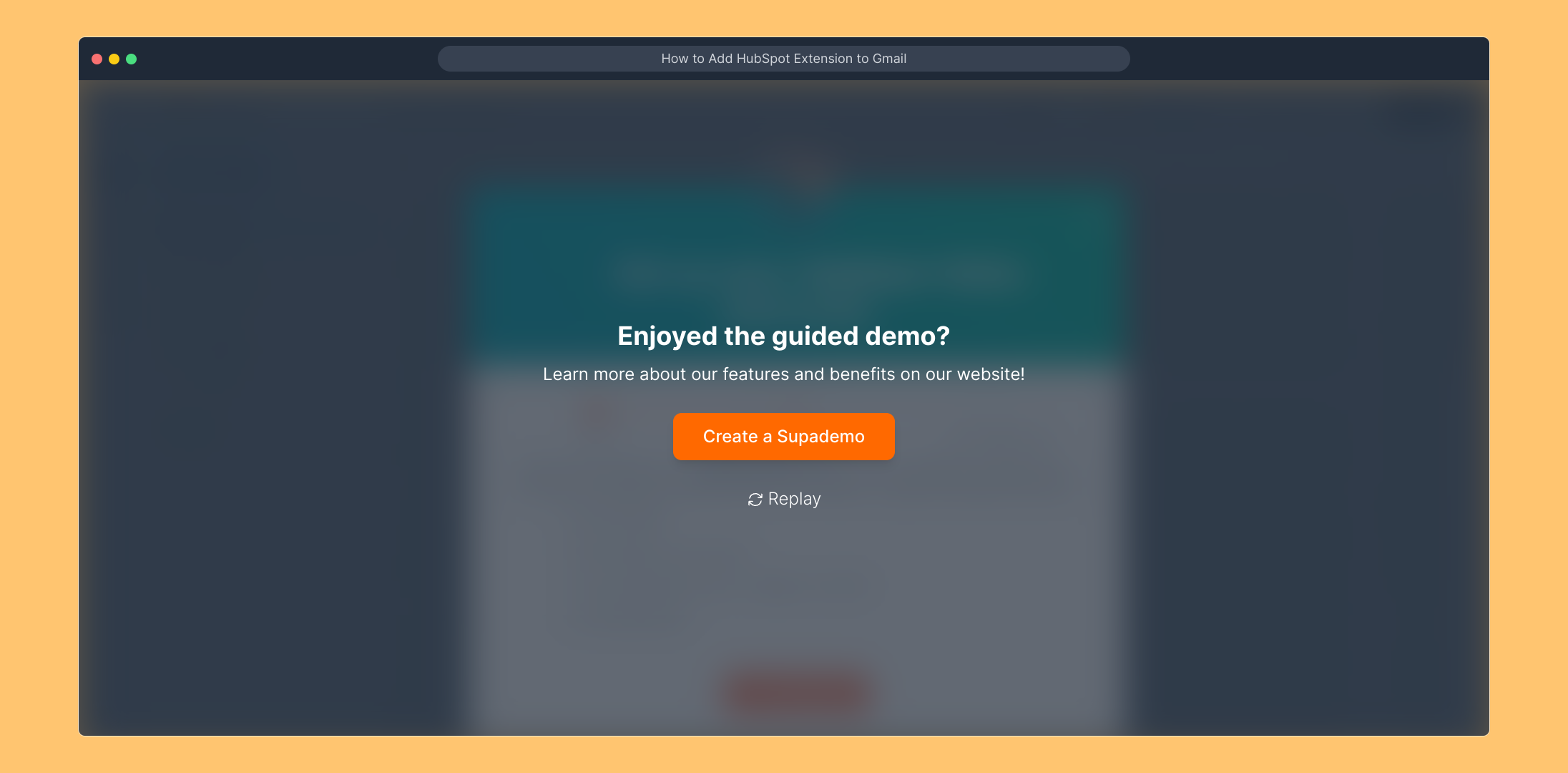
Create your own interactive demos in < 5 mins with Supademo
You can create your own interactive product demo in minutes using Supademo. Drive growth, scale enablement, and supercharge product-led onboarding with Supademo.
Sign up for free here with no credit card required.
FAQs
What is the HubSpot Sales extension for Gmail?
The HubSpot Sales extension integrates HubSpot CRM features directly into Gmail, allowing you to track emails, log communication automatically, and access sales tools without leaving your inbox, streamlining your sales process.
How do I add the HubSpot extension to Gmail?
First, add the HubSpot Sales extension to Google Chrome via the Chrome Web Store. After installation, open Gmail and acknowledge the integration prompt to link HubSpot features to your email account.
Is the HubSpot Sales extension free to use?
Yes, the HubSpot Sales extension offers a free version with core tracking and CRM features. However, advanced functionalities may require a paid HubSpot subscription plan.
Can I use the HubSpot extension on browsers other than Chrome?
The HubSpot Sales extension is officially available only for Google Chrome. Using other browsers might not support the full range of features or the extension at all.
What should I do if the "I acknowledge" prompt does not appear in Gmail?
If the acknowledgment prompt doesn’t show, try refreshing your Gmail page, ensuring you’re logged into the same account as your HubSpot extension, or reinstall the extension and try again.
Will HubSpot track all my emails automatically after installation?
The extension allows tracking but you control which emails are tracked. You must enable tracking for each email you want to monitor to respect recipients’ privacy and comply with regulations.
How can I remove the HubSpot extension from Gmail?
To remove it, go to Chrome's Extensions page (chrome://extensions/), find HubSpot Sales, and click “Remove.” This uninstalls the extension and disables its features in Gmail.
Does the HubSpot extension slow down Gmail performance?
Generally, it has minimal impact on Gmail performance. However, running many extensions simultaneously may affect browser speed. It’s best to keep only essential extensions active.
Can I use the HubSpot Sales extension on a mobile device?
The HubSpot Sales extension is designed for desktop Chrome browsers. Mobile Gmail apps currently do not support this extension’s integration or features.
How do I troubleshoot if the HubSpot extension is not showing in Gmail?
Try restarting Chrome, ensuring you’re logged into the right Gmail account, verifying the extension is enabled, and clearing your browser cache. If issues persist, reinstall the extension or contact HubSpot support.

